Page 1

ENKVM-PS2
2-Port PS/2 KVM switch with built-in cables
User Guide
0
Page 2
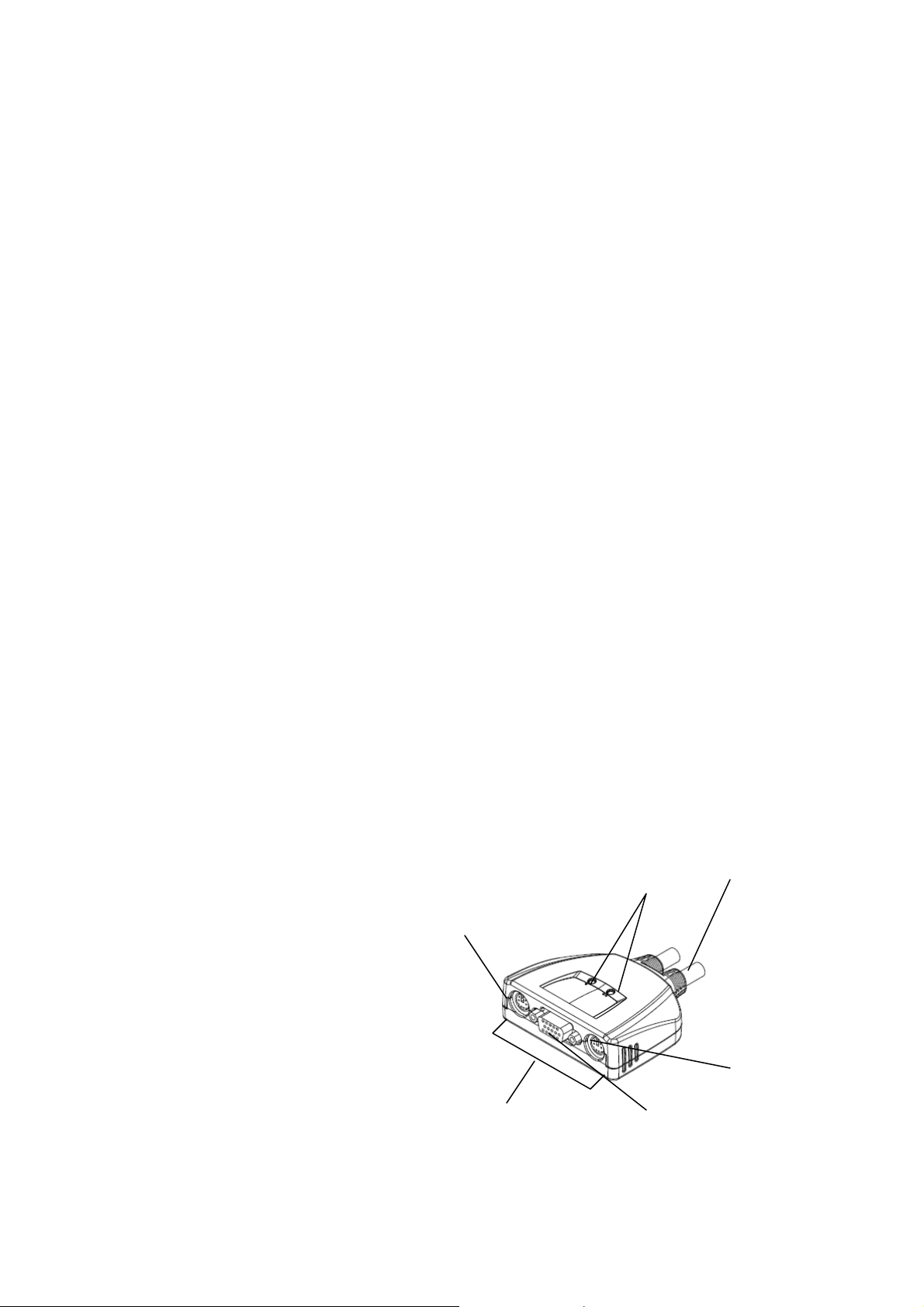
Package Contents
• 1 ENKVM-PS2 KVM Switch with Attached Cables
• 1 User Guide
Requirements
Console
• A VGA, SVGA, or Multisync monitor capable of the highest resolution that you will be
using on any computer in the installation
• A PS/2 Mouse
• A PS/2 Keyboard
Computers
The following equipment must be installed on each computer that is to be connected to the
system:
• A VGA, SVGA or Multisync video port
• A 6-pin Mini-DIN (PS/2 style) mouse port
• A 6-pin Mini-DIN (PS/2 Style) keyboard port
Overview
1. Port LEDs
2. KVM Cables
3. Console Ports
4. PS/2 mouse connector
5. PS/2 keyboard connector
6. Video Connector
1
2
4
5
1
3
6
Page 3
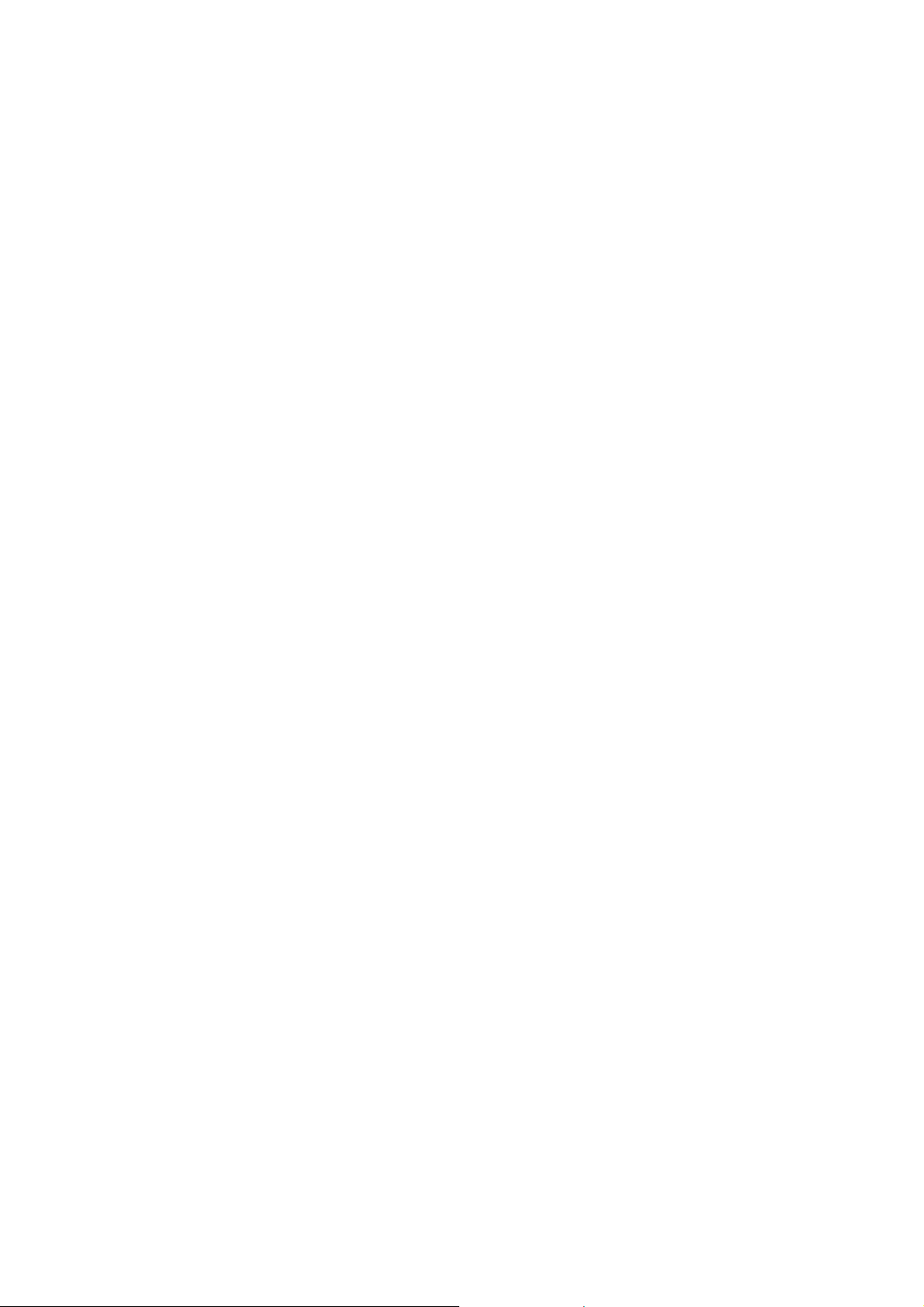
Installation B
NOTE:
1. Before you begin, make sure that the power to all the devices you will be connecting has
been turned off. You must unplug the power cords of any computers that have the
Keyboard Power On function. Otherwise, the switch will receive power from the computer.
2. To prevent damage to your equipment, make sure that all the devices you will be connecting
are properly grounded
Installing your new ENKVM-PS2 involves the following steps:
1. Plug your keyboard, monitor, and mouse into the Console ports on the ENKVM-PS2. Each
port is labeled with an appropriate icon.
2. Plug the attached KVM cables’ keyboard, monitor, and mouse connectors into their
respective ports on the computers you are installing.
3. Turn on the power to the computers.
Note: The ENKVM-PS2 by default links to the first computer you turn on.
Operation
Hotkey Port Selection
All Hotkey port switches begin with tapping the [Ctrl] key twice.
[Ctrl] [Ctrl]
Invokes Auto Scan Mode
Start Auto Scan. Press and release the [Left shift] key, and then press the [Right shift] key.
[Left shift] [Right shift]
Cancel Auto Scan Mode
Press [Space] key
2
Page 4
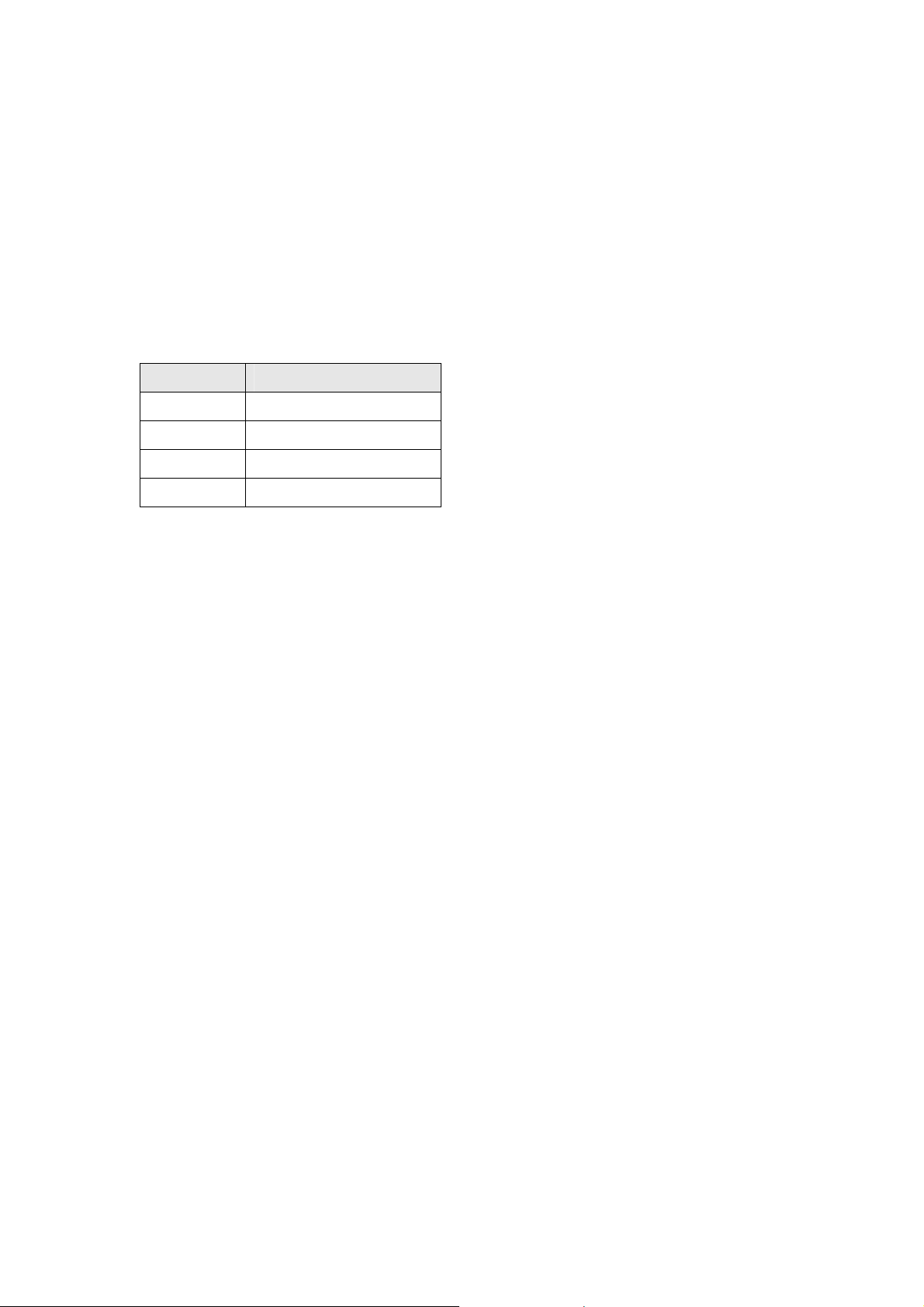
Auto Scan Interval
Sets the Auto Scan interval to “n” second intervals - where “n” is a number from 1 – 4.
[Left shift] [Right shift] [n]
Note: The “n” stands for the number of seconds that the focus dwells on a port before
switching to the other one. Replace the “n” with a number between 1 and 4 when
entering this hotkey combination. (See the table, below.)
Scan Interval Table
n Secs.
1 3 secs. (Default)
2 5 secs.
3 10 secs.
4 20 secs.
3
Page 5

Troubleshooting
Symptom Possible Cause Action
Keyboard Not Responding
Pressing Hot Keys Gets No
Response*
Mouse Not Detected, or
Does Not Respond
Correctly*
Keyboard needs to be reset. Unplug the keyboard from
the Console
Keyboard Port, then plug it
back in.
Switch needs to be reset. Turn off the computers.
Unplug the KVM cables.
Wait five seconds; then plug
the cables back in and turn
the computers on.
Hotkey sequence input
incorrectly.
Mouse needs to be reset. Unplug the m ouse from the
Resend the Hotkey
command – press and
release each key in the
sequence individually.
Console
Mouse Port, then plug it back
in.
Video Problems Resolution and/or
Bandwidth set too high.
* Some Notebooks, notably the IBM Thinkpad and Toshiba Tecra, have trouble when their
mouse and keyboard ports are used simultaneously. To avoid this, only connect the mouse
port or the keyboard port. If you connect the mouse port, you will need to use the notebook’s
keyboard when the notebook becomes the active computer.
Select a lower resolution
and/or bandwidth.
4
Page 6

Specifications
Function ENKVM-PS2
Computer Connections 2
Port Selection Hotkey
Console
Ports
Connectors
KVM
Ports
LEDs Selected 2 (Green)
Cable
Length
Emulation Keyboard/ Mouse PS/2
Video 2048 x 1536; DDC2B
Scan Interval 3, 5, 10, 20 Seconds
Environment
Physical
Properties
Computers 1.2m
Operating Temp. 0-50°C
Storage Temp. -20-60°C
Humidity 0-80% RH, Non-condensing
Housing Plastic
Weight 0.29 kg
Dimensions
(L x W x H)
Keyboard 1 x 6-pin Mini-DIN Female (Purple)
Video 1 x HDB-15 Female (Blue)
Mouse 1 x 6-pin Mini-DIN Female (Green)
Keyboard 2 x 6-pin Mini-DIN Male (Purple)
Video 2 x HDB-15 Male (Blue)
Mouse 2 x 6-pin Mini-DIN Male (Green)
7.30 x 7.20 x 2.40 cm
5
Page 7

ENKVM-PS2
Concentrador KVM de tipo PS/2 con 2 puertos
Manual del usuario
6
Page 8

Requisitos
Consola
• Un monitor VGA, SVGA o Multisync capaz de representar la resolución más elevada
que vaya a usar con cualquiera de los ordenadores a instalar
• Un ratón PS/2
• Un teclado PS/2
Ordenadores
En cada ordenador que vaya a conectar al sistema se tienen que instalar los siguientes
componentes:
• Una tarjeta gráfica VGA, SVGA o Multisync
• Un puerto Mini-DIN de 6 patillas (PS/2) para ratón
• Un puerto Mini-DIN de 6 patillas (PS/2) para teclado
Presentación del hardware
1. Indicadores LED de los puertos
2. Cables KVM
3. Puertos de consola
4. Conector PS/2 para ratón
5. Conector PS/2 para teclado
6. Conector gráfico
1
2
4
5
7
3
6
Page 9

Instalación
Nota:
1. Antes de empezar, apague todos los dispositivos que vaya a conectar. Si alguno de los
ordenadores utiliza la función de Encender a través del teclado, tendrá que desconectar su
cable de alimentación. En caso contrario, el concentrador recibirá la electricidad a través del
ordenador.
2. Para evitar daños en los dispositivos, verifique que estén conectados a tierra
correctamente.
La instalación del ENKVM-PS2 incluye los pasos siguientes:
1. Conecte el teclado, el ratón y el monitor a los puertos de consola del ENKVM-PS2. Cada
puerto viene marcado con un icono identificativo.
2. Conecte los conectores del teclado, monitor, y ratón de los cables KVM moldeados a los
puertos correspondientes de cada uno de los ordenadores que quiera instalar.
3. Encienda los ordenadores.
Nota: Por defecto, el ENKVM-PS2 establece la conexión con el primer ordenador
encendido.
8
Page 10

Funcionamiento
Selección de puertos mediante teclas de acceso directo
Para seleccionar un puerto mediante teclas de acceso directo, primero debe pulsar dos veces
la tecla Bloq Despl.
[Ctrl] [Ctrl]
Activa el modo de conmutación automática
Inicia la conmutación automática. Pulse la tecla [Shift izquierdo] y suéltela, y pulse [Shift
Derecho].
[Shift izquierdo] [Shift Derecho]
Intervalo de conmutación
Establece el intervalo de búsqueda automática en “n” segundos, si endo “n” un número entre 1
y 4.
[Shift izquierdo] [Shift Derecho] [n]
Nota: la letra “n” representa el intervalo de tiempo (en segundos) que transcurre antes de
pasar de un puerto a otro. Sustituya la letra “n” por un número entre 1 y 4 al teclear la
combinación de teclas de acceso directo (véase la tabla siguiente).
Sale de los modos de teclas de acceso directo y de conmutación automática
[Espacio]
Tabla de intervalos de conmutación
n
1 3 segundos (por defecto)
2 5 segundos
3 10 segundos
4 20 segundos
Segundos
9
Page 11

Resolución de problemas
Síntoma Causa posible Acción
El teclado no funciona
Las combinaciones de
teclas de acceso directo
no responden*
No se detecta el ratón
o el ratón no responde
debidamente*
Hay que resetear el teclado. Desconecte el teclado del
puerto de consola para
teclado y vuelva a
conectarlo.
Hay que resetear el
concentrador.
Secuencia de pulsación de
teclas incorrecta.
Hay que resetear el ratón.
Apague los ordenadores.
Desconecte los cables KVM.
Espere cinco segundos,
vuelva a conectar los cables
y encienda los ordenadores.
Vuelva a enviar el comando
de teclas: pulse y suelte
cada tecla individualmente
en secuencia.
Desconecte el ratón del
puerto de consola para ratón
y vuelva a conectarlo.
Problemas de imagen
en pantalla
Resolución o ancho de
banda demasiado altos.
Seleccione una resolución o
un ancho de banda menor.
* Algunos ordenadores portátiles como el IBM Thinkpad y el Toshiba Tecra tienen problemas
cuando sus puertos de teclado y ratón se utilizan en paralelo. Para evitarlo, conecte
solamente el Puerto del ratón o el del teclado. Si conecta el puerto para ratón, tendrá que
emplear el teclado integrado del portátil una vez que éste pasa ser el ordenador activo.
10
Page 12

Especificaciones
Función ENKVM-PS2
Conexiones para ordenador 2
Selección de puertos Teclas de acceso directo
Puertos de
consola
Conectores
Indicadores
LED
Longitud del
cable
Emulación Teclado/Ratón PS/2
Monitor 2048 x 1536; DDC2B
Intervalo de conmutación 3, 5, 10, 20 segundos
Entorno
Propiedades
físicas
Puertos KVM
Puerto seleccionado 2 (verde)
Ordenadores
Temperatura de
funcionamiento
Temperatura de
almacenamiento
Humedad 0 a 80% HR, sin condensar
Carcasa Plástico
Peso 0.29 kg
Dimensiones (L x An x Al) 7.30 x 7.20 x 2.40 cm
Teclado 1 mini-DIN hembra de 6 patillas (violeta)
Monitor 1 conector HDB hembra de 15 patillas (azul)
Ratón 1 mini-DIN hembra de 6 patillas (verde)
Teclado 2 mini-DIN hembra de 6 patillas (violeta)
Monitor 2 conector HDB hembra de 15 patillas (azul)
Ratón 2 mini-DIN hembra de 6 patillas (verde)
1.2m
0-50°C
-20-60°C
11
