Page 1
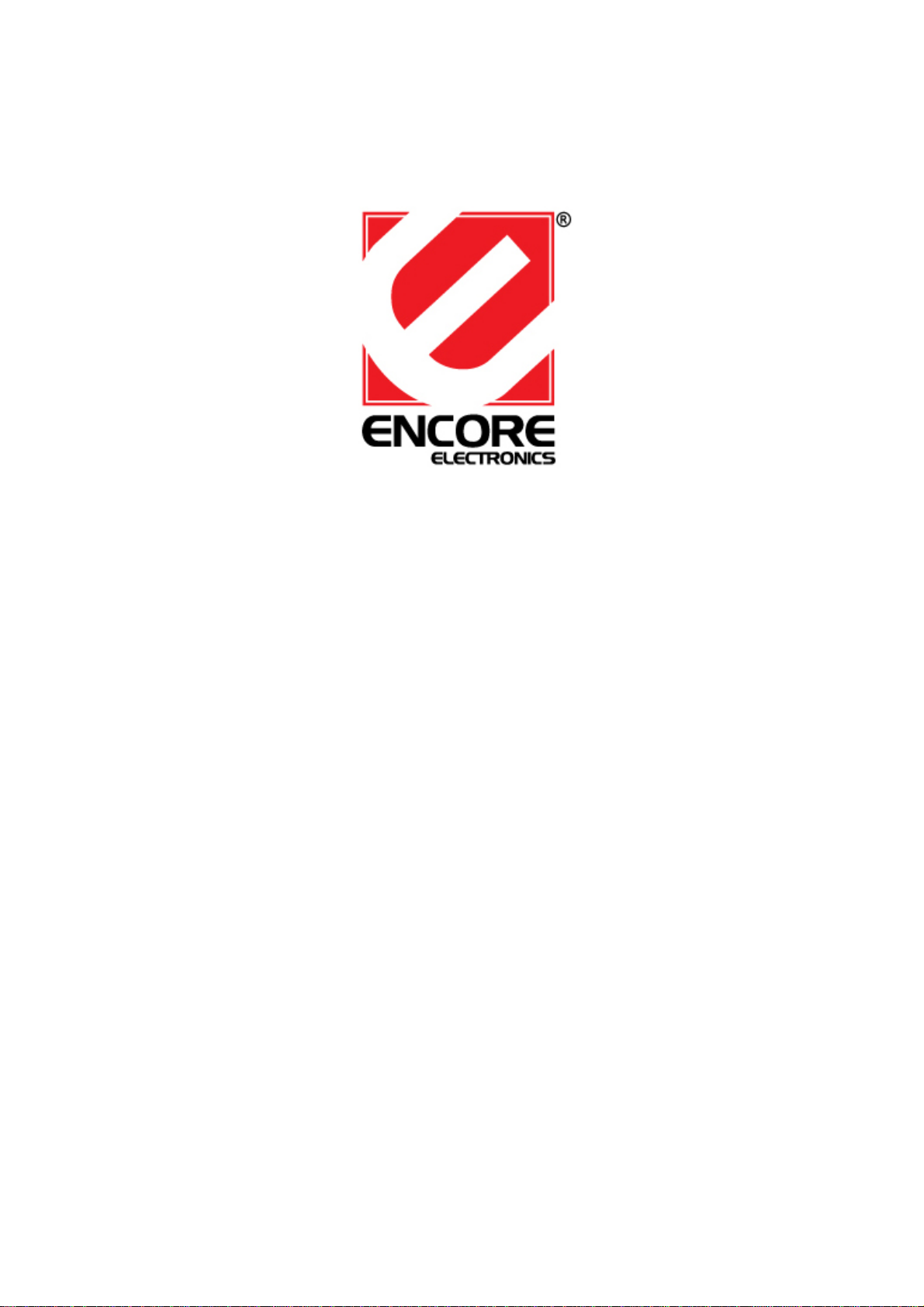
802.11g/b Wireless Print Server
with 2-USB2.0 and 1-Parallel Port
Quick Installation Guide
V1.2
1
Page 2
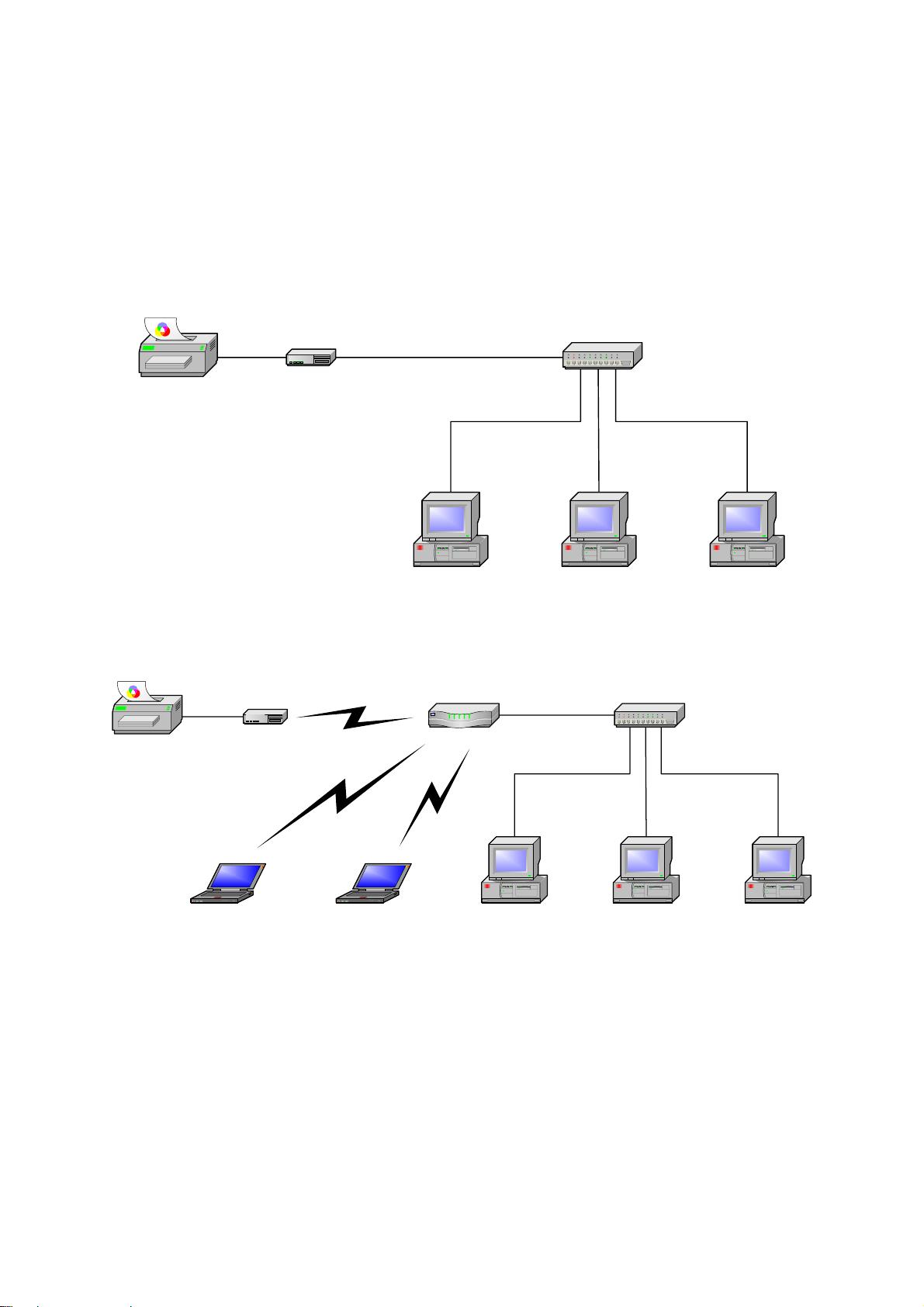
Before you start, you should prepare the following items:
z Windows-based computer with print server setup CD
z Printer
z Printer cable
z One 802.11b/g Access Point (optional)
Wired Network with Print Server:
Printer
Print Server
Computer Computer Computer
Wireless Network with Print Server:
Infrastructure mode (Access Point):
Printer
Print Server
HUB
HUBAccess Point
Laptop Laptop
Computer Computer Computer
2
Page 3
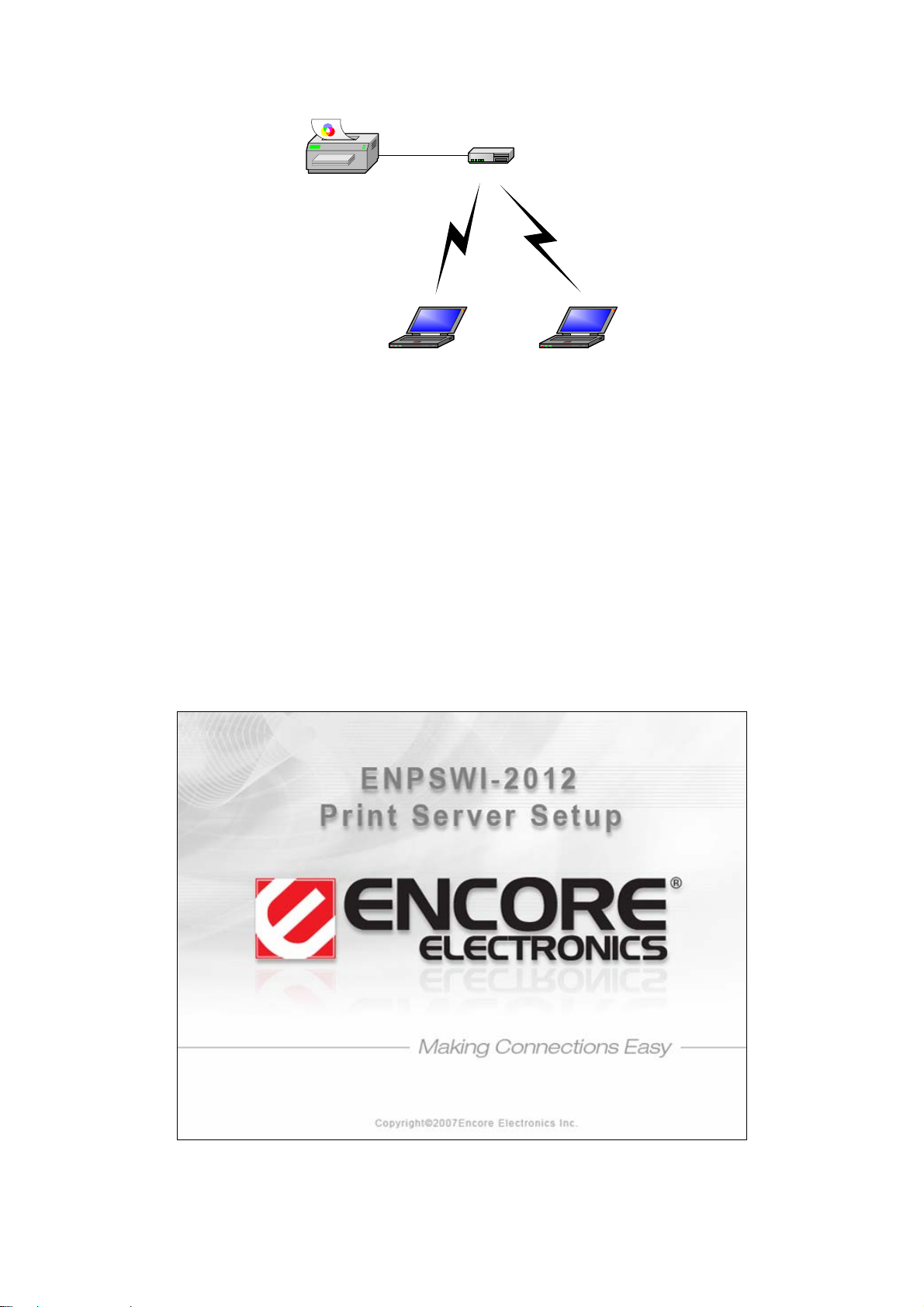
Ad-Hoc mode (Peer to Peer):
Printer
Laptop Laptop
Print Server
Hardware Installation:
1. Turn off the printer’s power.
2. Connect the print server to your printer with the supplied printer cable.
3. Turn the printer’s power on.
4. Plug the AC power adapter into the power connector on the print server.
5. Wait 10 seconds as part of the print server’s Power On Self Test (POST).
Software Installation:
1. To enable network communication with print server, your computer must have a proper
IP address, e.g. 192.168.0.100 (the print server’s default IP is 192.168.0.10)
2. Insert the setup CD into your CD-drive. The autorun program will be started.
3. Choose Wizard to install the print server and configure the connected printer.
3
Page 4

4. Click Next, the wizard will automatically discover the print server.
5. From the Select A Print Server screen, select the print server port that you want to
4
Page 5

configure and click Next.
Note:
PARALLEL
PARALLEL is Port 1(PID1)
USB1 is Port 2(PID2)
USB2 is Port 3(PID3)
Rear Panel
USB1 USB2LAN
5
Page 6

6. On the Change Settings screen, select No or Yes:
Click No if you want the print server to keep using the default IP address and keep the
default Infrastructure settings:
z Infrastructure mode
z SSID: <ANY>
z Encryption: none
z DHCP client: Off
z IP address: 192.168.0.10
z Subnet Mask: 255.255.255.0
Click Yes if you want change wireless settings or assign a static IP address to the print
server:
z On the Basic Wireless Settings screen, select Communication Type according to
your network:
- Infrastructure
- Ad-Hoc
6
Page 7

z Enter the proper SSID of your wireless network.
- Channel: optional
- Data Transmit Rates: select Auto or others
- Transmit Mode: select Auto or others
z On the Wireless Security screen, enable or disable WEP/WPA encryption, configure
according to your wireless network and click Next.
z On the TCP/IP Settings screen, specify a fixed or dynamic IP address for the print
server, a fixed IP address is highly recommended. Click Next.
Note:
The IP address of print server must be within the same subnet as your network adapter .
7. In the setup wizard, select an already configured printer from the list, click Next, Next
and then Finish to complete the installation.
or
Select Add New Printer if the print server is connected to a printer that hasn’t been
installed before and does not appear in the list.
7
Page 8

8. Click Add New Printer to launch Windows Add Printer Wizard.
9. Click Next and select Local Printer, make sure the Automatically detect and install
my Plug and Play printer check box is NOT checked. Then click Next.
8
Page 9

10. Make sure the Use the following port radio-button is clicked and select LPT1:
(Recommended Printer Port) from the pull-down list. Then click Next.
11. Select Manufacturer and Printer from the lists of printer’s driver. Then click Next.
9
Page 10

12. If you already have the printer’s driver installed, you will be asked whether to keep it or
to replace it. Click Next. Supply a name for the printer and choose whether you want to
make it your default printer. Then click Next.
13. Then, choose whether you want to share the printer with other network users, print a
test page (please select No.), etc. Select the appropriate radio-button and click Next
and Finish.
14. In the setup wizard, finish the installation by highlighting the installed printer in the
Select a Printer list and click Next, Next -> Finish.
10
Page 11

15. From Windows system, go to start -> Printers and Faxes and highlight your newly
installed printer.
16. Right-click, select Properties -> Ports and verify that the print server’s port appears.
11
Page 12

17. Go to General; click Print Test Page to verify the configuration.
18. Done.
Note:
If you wish to install more print servers, start setup wizard from your Windows Start
menu: start -> All Programs -> Network Print Server -> PSWzard and repeat the
installation procedure.
* All contents and specifications are subject to change without notice. Other brands and product names are trademarks or
registered trademarks of their respective owners.
PS636U2PW V1.2
12
