Page 1
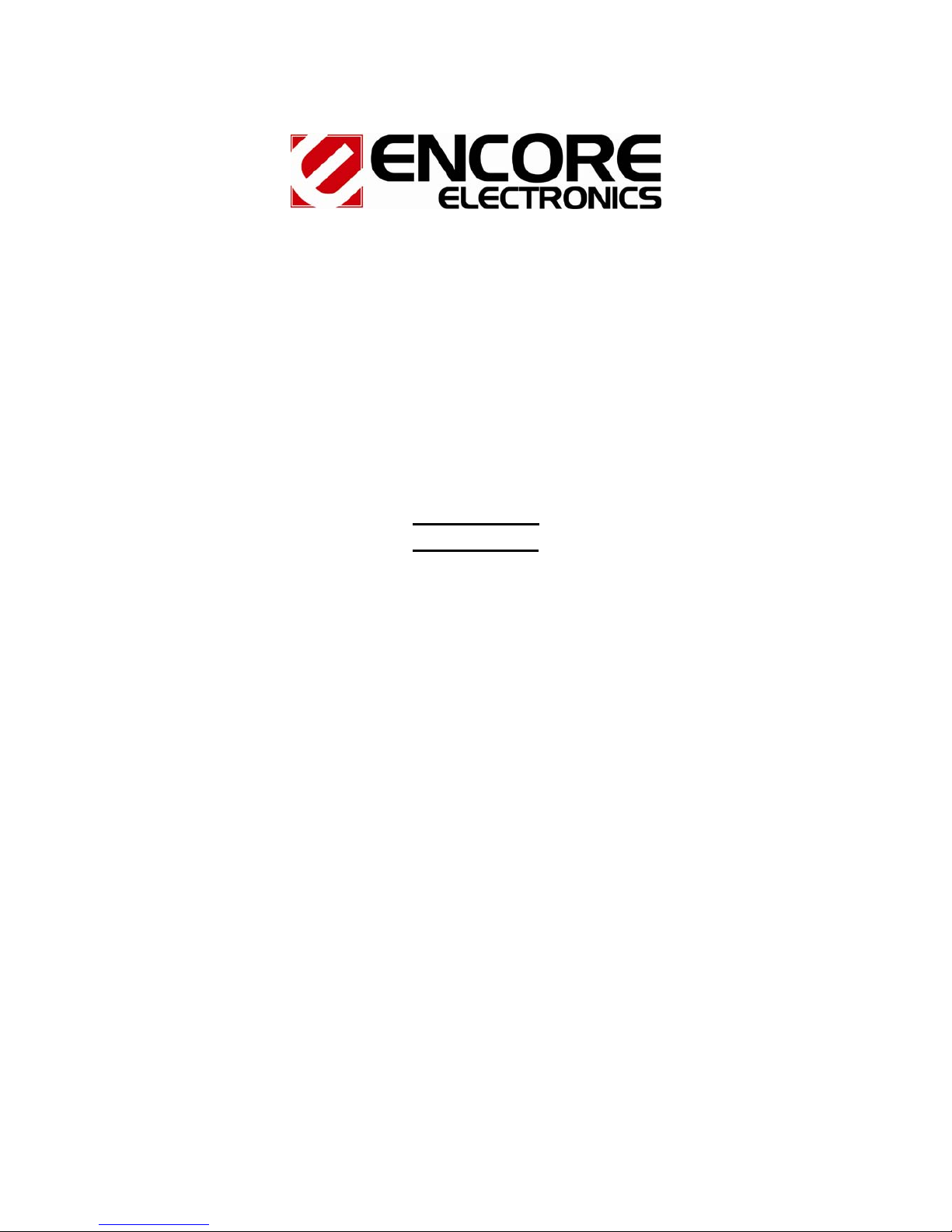
TV Tuner Pro
(PCI TV Capture Card)
TV Tuner Pro
User’s Guide
Page 2
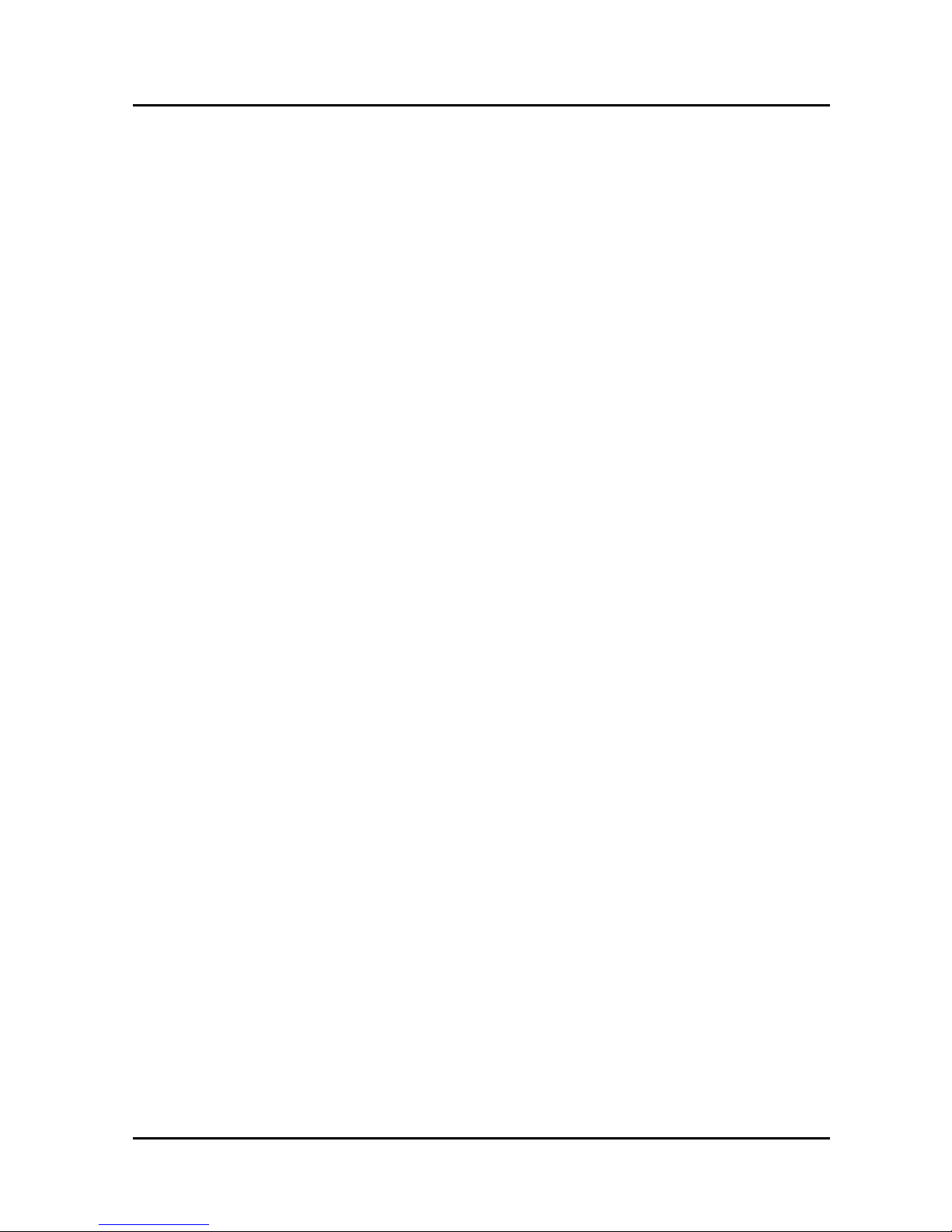
TV Tuner Pro User’s Guide -
User’s Notice
No part of this manual, including the products and software described in it, may be reproduced,
transmitted, transcribed, stored in a retrieval system, or translated into any language in any form or
by any means, except documentation kept by the purchaser for backup purposes, without the
express written permission of us.
WE PROVIDES THS MANUAL “AS IS” WITHOUT WARRANTY OF ANY KIND, EITHER
EXPRESS OR IMPLIED, INCLUDING BUT NOT LIMITED TO THE IMPLIED
WARRANTIES OR CONDITIONS OF MERCHANTABILITY OR FITESS FOR A
PARTICULAR PURPOSE. IN NO EVENT SHALL US, ITS DIRECTORS, OFFICERS,
EMPLOYEES OR AGENTS BE LIABLE FOR ANY INDIRECT, SPECIAL, INCIDENTAL, OR
CONSEQUENTIAL DAMAGES (INCLUDING DAMAGES FOR LOSS OF PROFITS, LOSS
OF BUSINESS, LOSS OF USE OR DATA, INTERRUPTION OF BSINESS AND THE LINK),
EVEN IF WE HAS BEEN ADVISED OF THE POSSIBILITY OF SUCH DAMAGES ARISING
FROM ANY DEFECT OR ERROR IN THIS MANUAL OR PRODUCT.
Product warranty or service will not be extended if: (1) the product is repaired, modified or altered,
unless such repair, modification of alteration is authorized in writing by us; or (2) the serial
number of the product is defaced or missing.
Products and corporate names appearing in this manual may or may not be registered trademarks
or copyrights of their respective companies, and are used only for identification or explanation and
to the owners’ benefit, without intent infringe.
z Windows, MS-DOS, and DirectX are registered trademarks of Microsoft Corporation.
z Adobe and Acrobat are registered trademarks of Adobe Systems Incorporated.
The product name and revision number are both printed on the product itself. Manual revisions are
released for each product design represented by the digit before and after the period of the manual
revision number. Manual updates are represented by the third digit in the manual revision number.
SPECIFICA TIONS AND INFORMA TION CONTAINED IN THIS MANUAL ARE
FURNISHED FOR INFORMATION USE ONLY, AND ARE SUBJECT TO CHANGE A T ANY
TIME WITHOUT NOTICE, AND SHOULD NOT BE CONSTRUED AS A COMMITMENT BY
US. WE ASSUMES NO RESPONSIBILITY OR LIABILITY FOR ANY ERRORS OR
INACCURACIES THAT MAY APPEAR IN THIS MANUAL, INCLUDING THE PRODUCTS
AND SOFTWARE DESCRIBED IN IT.
Copyright 2004. All Rights Reserved.
2
Page 3
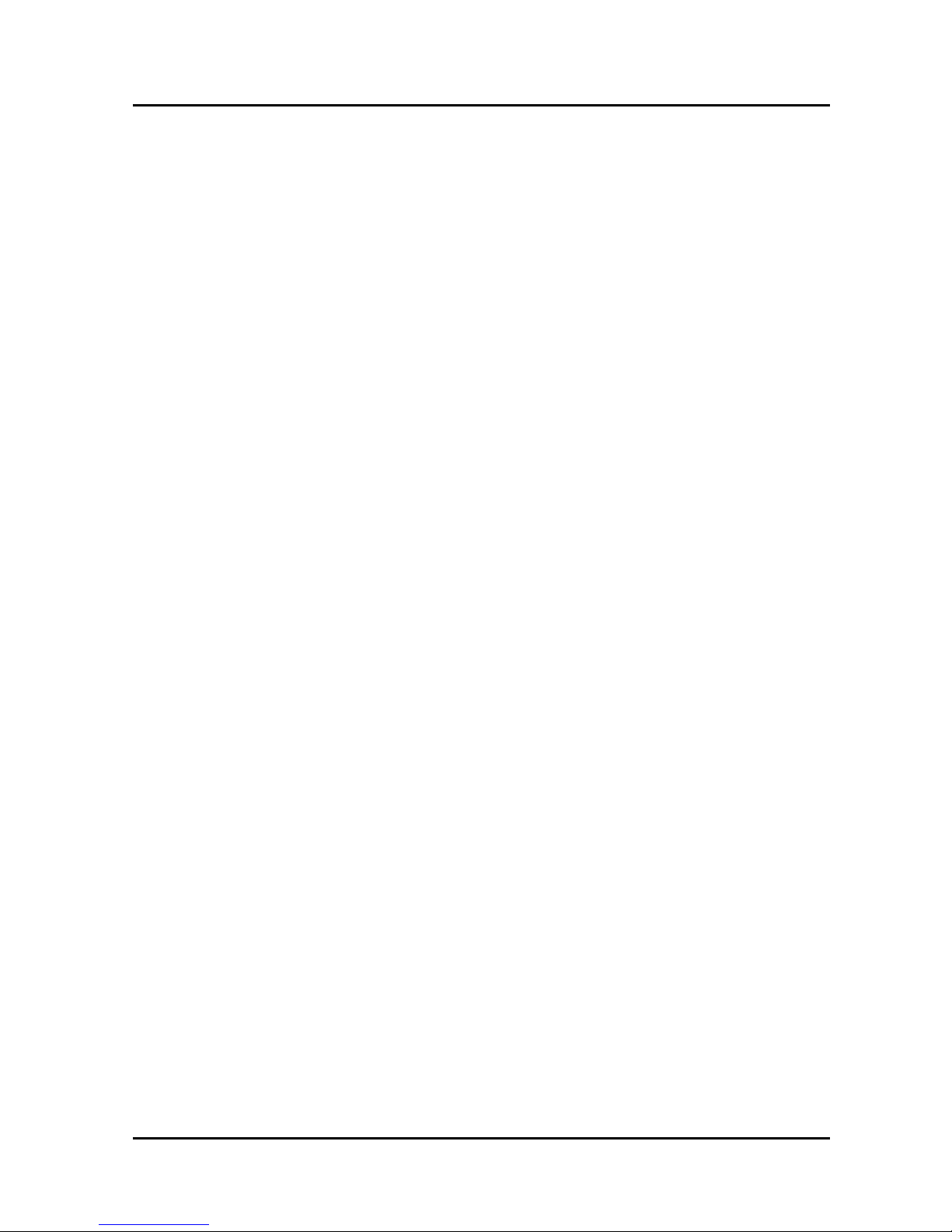
TV Tuner Pro User’s Guide -
Contents:
Chapter 1: Introduction...................................................................................................................... 4
1.1 Package Contents................................................................................................................. 4
1.2 System Requirements........................................................................................................... 4
Chapter 2: Getting Started ................................................................................................................. 5
2.1 Connect TV Tuner Pro.........................................................................................................5
2.2 Device Driver Installation.................................................................................................... 5
2.4 Install the DirectX................................................................................................................ 7
2.5 Install the TV TUNER PRO utility software....................................................................... 8
Chapter 3: Launch the Software ........................................................................................................ 9
3.1 Running the TV Tuner Pro for first time.............................................................................. 9
3.2 Watch TV or VCR.............................................................................................................. 10
3.3 Recorder Video .................................................................................................................. 11
3.4 Snapshot Image.................................................................................................................. 11
3.5 Playback Video .................................................................................................................. 12
3.6 Browse Image .................................................................................................................... 13
3.7 Listen Radio (option function)........................................................................................... 14
Chapter 4: Using the Remote Control.............................................................................................. 15
4.1 Installing Batteries............................................................................................................. 15
4.2 Remote controller functions............................................................................................... 15
Chapter 5: Supporting Center:.........................................................................................................15
3
Page 4
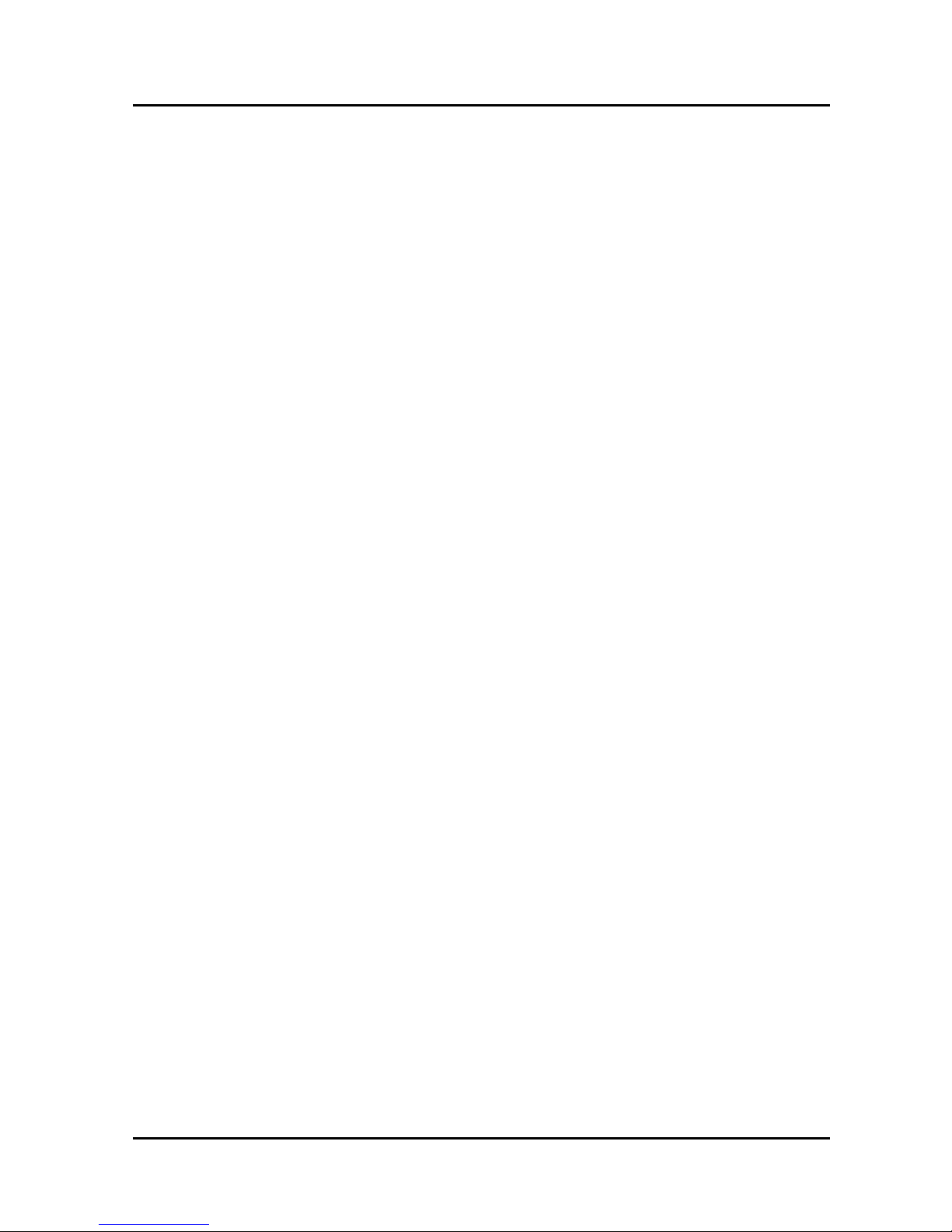
TV Tuner Pro User’s Guide -
Chapter 1: Introduction
1.1 Package Contents
Upon receiving your TV Tuner Pro, please make sure the following items are included in
the TV Tuner Pro package.
z CD of Installation Software
z TV Tuner Pro Card
z Video Cable
z 3 to 1 AV Cable
z Audio Cable
z Remote Controller
z FM cable (Optional)
z User’s Guide or Quick Installation Guide
1.2 System Requirements
z IBM PC or compatible
z Intel Pentium III 400 MHz CPU or better processor
z Minimum 64 MB memory
z Minimum 100 MB hard disk space available
z VGA and with DirectDraw driver supporting 16 bit color or higher
z One free PCI slot
z Microsoft Windows 98SE/ME/2000/XP
z CD-ROM drive
Page 4
Page 5
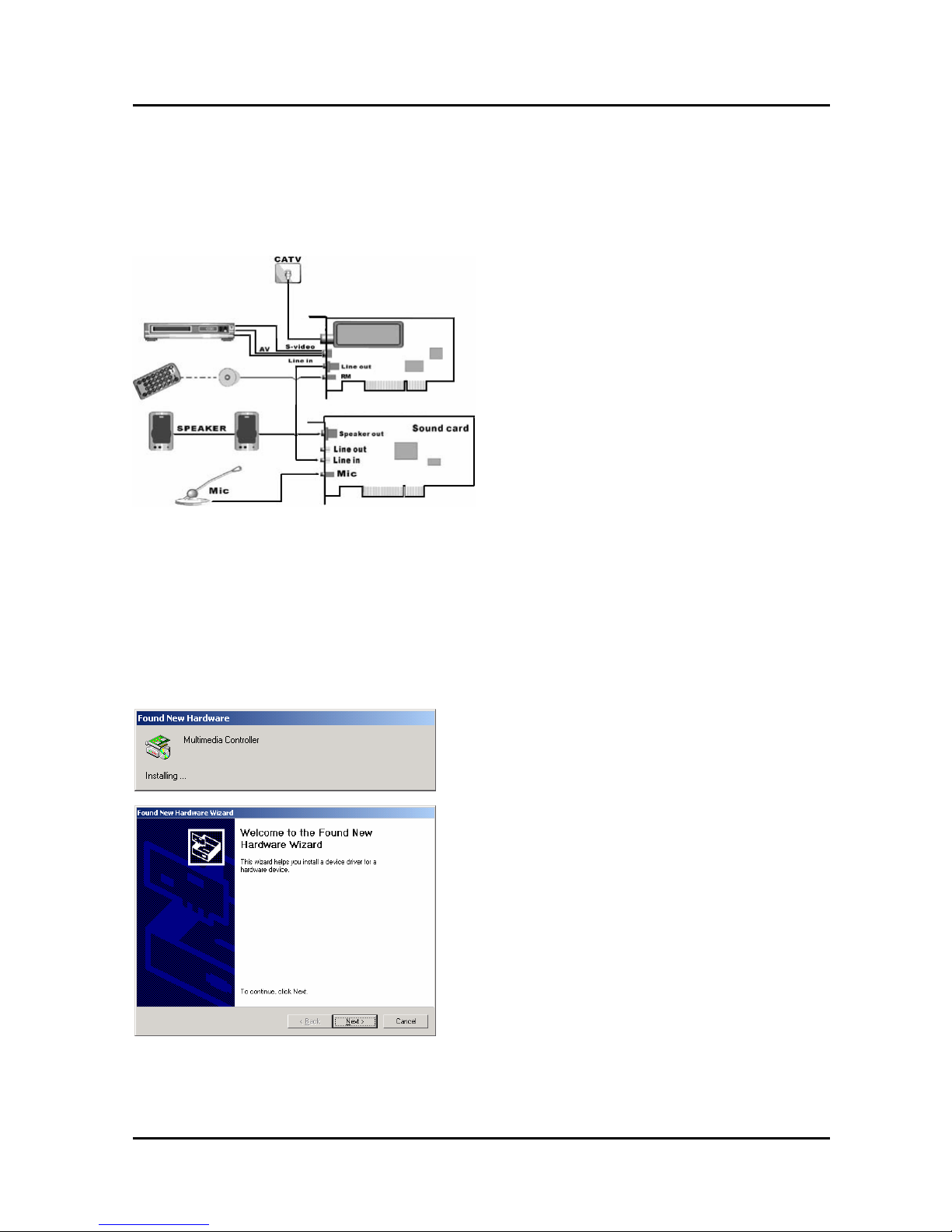
TV Tuner Pro User’s Guide -
Chapter 2: Getting Started
2.1 Connect TV Tuner Pro
To install the TV Tuner Pro into your computer, follow the steps below:
1. Connect the SVHS output device to
“S-VIDEO IN”.
2. Connect the camera or video recorder’s
video output to “VIDEO IN”.
3. Connect the video tape recorder’s audio
output to the “AUDIO IN”.
2.2 Device Driver Installation
1. Placed the CD software that comes with the TV Tuner Pro in the CD-ROM drive, and
then prepare the driver installation.
2. Once connect the TV Tuner Pro to the PCI slot, you can just follow the system’s
prompted message to finish the driver installation..
1. When you insert the TV Tuner Pro,
system will appear the “Found New
Hardware” dialogue.
2. Click the “Next” to start installation.
Page 5
Page 6

TV Tuner Pro User’s Guide -
3. Select the “Search for a suitable driver for
my device [recommended]” and click
“Next”.
4. Select the “CD-ROM driver” and click
“Next” button to search driver.
5. Click “Yes” to continue the installing.
6. Click “Finish” button to finished installing.
7. Check your driver from Device Manager
after installation.
Page 6
Page 7

TV Tuner Pro User’s Guide -
2.4 Install the DirectX
Microsoft DirectX allows 3D hardware acceleration support in windows 98, windows 200, and
Windows XP. For software MPEG support in Windows 98, you must first install Microsoft
DirectX, and then an MPEG compliant video player.
1. Insert the CD installation disc into your
CD-ROM drive or double click the CD drive
icon in My Computer to bring up the
auto-run screen or run Setup.exe of your
CD-ROM drive.
2. Click “DirectX” button. The DirectX(R)
setup box appears. Click “Install” button to
install driver.
3. The installation program will automatically
install the DirectX into your system.
4. Setup will prompt when it has finished
copying all the files to your computer. Click
“OK” to finish the installation.
Page 7
Page 8

TV Tuner Pro User’s Guide -
2.5 Install the TV TUNER PRO utility software.
1. Click “Next” button to start installing.
2. Please read the License Agreement and
click “Next” button to begin copying files.
3. Click “Next” button or choose different
folder for installation.
4. Click “Finish” to completed install.
5. Select “Yes, I wart to restart my computer
now” and click “OK” button to restart your
computer.
Page 8
Page 9

TV Tuner Pro User’s Guide -
Chapter 3: Launch the Software
3.1 Running the TV Tuner Pro for first time.
Click Start on Windows Taskbar, and then select Programs\TV Tuner Pro\TV Tuner Pro
At the first time running, please choose your country and language as below
1. Although the TV tuner on your TV
Tuner Pro is fixed and you have to
set up the TV system right after the
first time you lunch TV Tuner Pro.
2. Please choose your country and
Tuner Input type then click “Search”.
There are two types about scan
type.
i. One is scan by TV channel
table that it is include “Cable”
and “Antenna” difference table.
ii. One is scan by frequency that
scan low frequency to high
frequency. The “Auto” scan
mode not by TV table order.
Page 9
Page 10

TV Tuner Pro User’s Guide -
3.2 Watch TV or VCR
5.Double click to full
screen display
1. Source Switch: click it to select TV, Video In or S-Video In.
2. Search TV channel: click to search available TV channel.
3. Volume control: Adjust the Volume or mute.
4. Channel control: Set channel up or down’
5. Double click to full screen display.
6. Channel List: This is listing all available TV channel.
7. TV wall display: show 4x4 TV wall on screen.
When you do full screen display, you can use the control bar to set your TV box.
1. Fix Panel: To fix the displaying panel, not show/hide as mouse drags.
2. Hide Panel: To hide the sub-panel.
3. Snapshot: Same as "Snapshot" button of main panel.
4. TV Wall: To launch TV Wall function, same as "TV Wall" button,
5. Start/Stop Record: Record the current playing audio/video, same as "Start/Stop
Record" of main panel.
Switch Next Channel: Switch to next channel, same as "Switch Next Channel" button of
main panel.
6. Switch Previous Channel: Switch to previous channel, same as "Switch Previous
Channel" button of main panel.
Page 10
Page 11

TV Tuner Pro User’s Guide -
7. V olume Adjust: To adjust the output volume, same as "Volume Adjust" slider of main
panel.
8. Mute: Close the current audio output, same as "Mute" button.
3.3 Recorder Video
Click the “Setting” button to setup the record format.
Setup the video format.
Click “Record” button to start capture video.
3.4 Snapshot Image
Click the “Setting” button to setup the image format.
The TV TUNER PRO support BMP and JPEG image
format. Please choose your desired format.
Select “Device Setting” page and click “Video
Parameter” to set the video size.
Page 11
Page 12

TV Tuner Pro User’s Guide -
3.5 Playback Video
Click the “Snapshot” button to capture still image.
Click “Play List” button to select video file.
Choose the video then click “open” button.
Movie Player function List:
1 About: To show the current version info,
2 Exit: To exit the video playback window, [Esc] or [ALT]+[F4] on keyboard equalized
3 Minimize: To minimize the video playback window, click "MoviePlayer" in desktop
taskbar to restore display
4 Hide Control Panel: To hide video control panel, right click video window and select
"Control Panel" to restore display
5 Setting: Click to pop-up setting dialog, you can test the video playback, detailed
operation please refer to "Playback Setting" page.
6 Browse Image: To launch image browse window and browse the snapshot or
saved image in your computer, detailed operation please refer to "Image Browse" page
7 Step Backward: To step backward play video
8 Step Forward: To step forward play video
9 Slow Backward: To slow backward play video
10 Slow Forward: To slow forward play video file
11 Play/Pause: Click to play the current video file, click again to pause, click
once more to continue play
Page 12
Page 13

TV Tuner Pro User’s Guide -
12 Fast Backward: To fast backward play video file
13 Fast Forward: To fast forward play video file
14 Mute: To close sound, click again to restore.
15 Volume Adjust: Drag the slider to adjust volume, Left and Right arrow on
keyboard equalized.
16 Stop Play: Stop playing current video file
17 Snapshot: Save current video as BMP or JPG image
File is default named as snapshot time and saved into C:\My Pictures folder. You also can
open "Snap Setting" option in "Options" dialog, set snapshot saving directory, image
format, and select rename after snapshot or not, detailed operation please refer to
"Playback Setting" page
18 Play List: Click to pop-up sub panel below main panel, default list the record file
under record directory, from which you can select the needed item to play.
3.6 Browse Image
Click the “Browse Image” to retrieve the saved
pictures.
You can use the “Browse Image” software to control
picture zoom in/out, or rename.
The top toolbar contains many function buttons for you to easily operate:
Refresh: To renew display snapshot image in current folder.
Page 13
Page 14

TV Tuner Pro User’s Guide -
Path Panel: Show/Hide path panel on the left of window, which is for you to easily
browse and select folder.
Image Panel: Show/Hide image panel on the left of window, through which you
can easily preview snapshot image.
Set Wallpaper: Set the current image as wallpaper of Windows desktop, click the
right dropped arrow you can select wallpaper display mode.
Skin: To set appearance of image browse window, you can select your favorite
panel from the right dropped box.
Zoom out: To shrink display current image
Zoom in: To magnify current image
Match Zoom: You can select the matched display mode in the right dropped box.
Full Size: Shows image at 100% magnification;
Fit Image: Magnifies image to fit screen or window;
Fit Width: Magnifies image to fit width of screen or window;
Fit Height: Magnifies image to fit height of screen or window;
Lock: Locks the viewer at the current magnificent level.
3.7 Listen Radio (option function)
1. Click the “Switch Video Source” button then
switch to “Radio Mode”.
2. Click the “Setup” button to configuration your
setting.
3. First time, please click “Search” button to scan
available radio program on the radio.
4. Also you can select some radio programs then
click “Use Favorite Channel list” button to set
the favorite channel.
Page 14
Page 15

TV Tuner Pro User’s Guide -
Chapter 4: Using the Remote Control
The Remote control allows you to operating TV Tuner Pro, such as turning your TV on/off,
viewing the TV, and changing the channels and volume. Aim the front of the Remote
Control at the Remote Control Receiver and press the control buttons as you would on the
infrared rays receiver.
4.1 Installing Batteries
Open the back cover of remote controller and put in two pieces AAA batteries (alkaline
battery recommended).
4.2 Remote controller functions
1. Power: Open/Close TV Tuner Pro program.
2. Mute: click to be mute, click again to restore.
3. Volume Up/Down: click to enlarge/reduce volume.
4. Channel Up/Down: click to switch previous/next channel.
5. Recall: return to the channel selected last time.
6. AV Source: switch among TV signal, S-VHS and AV signal.
7. Snapshot: snapshot.
8. REC: record movie.
9. Freeze: Pause record.
10. Video Default: click to set video brightness, contrast, hue
and saturation to default value.
11. Video Settings: click to respectively adjust video
brightness, contrast, hue and saturation (use together with
the right two direction key).
12. Left and Right Arrow: to adjust video properties, e.g
brightness, contrast, hue and saturation.
13. Full Screen: click to full-screen display video; click it again
to restore the original size.
14. Hide Panel: hide/show control panel.
Chapter 5: Supporting Center:
For more information, please check our website.
Page 15
Page 16

2005/02/15
Version: 1.3
