Page 1
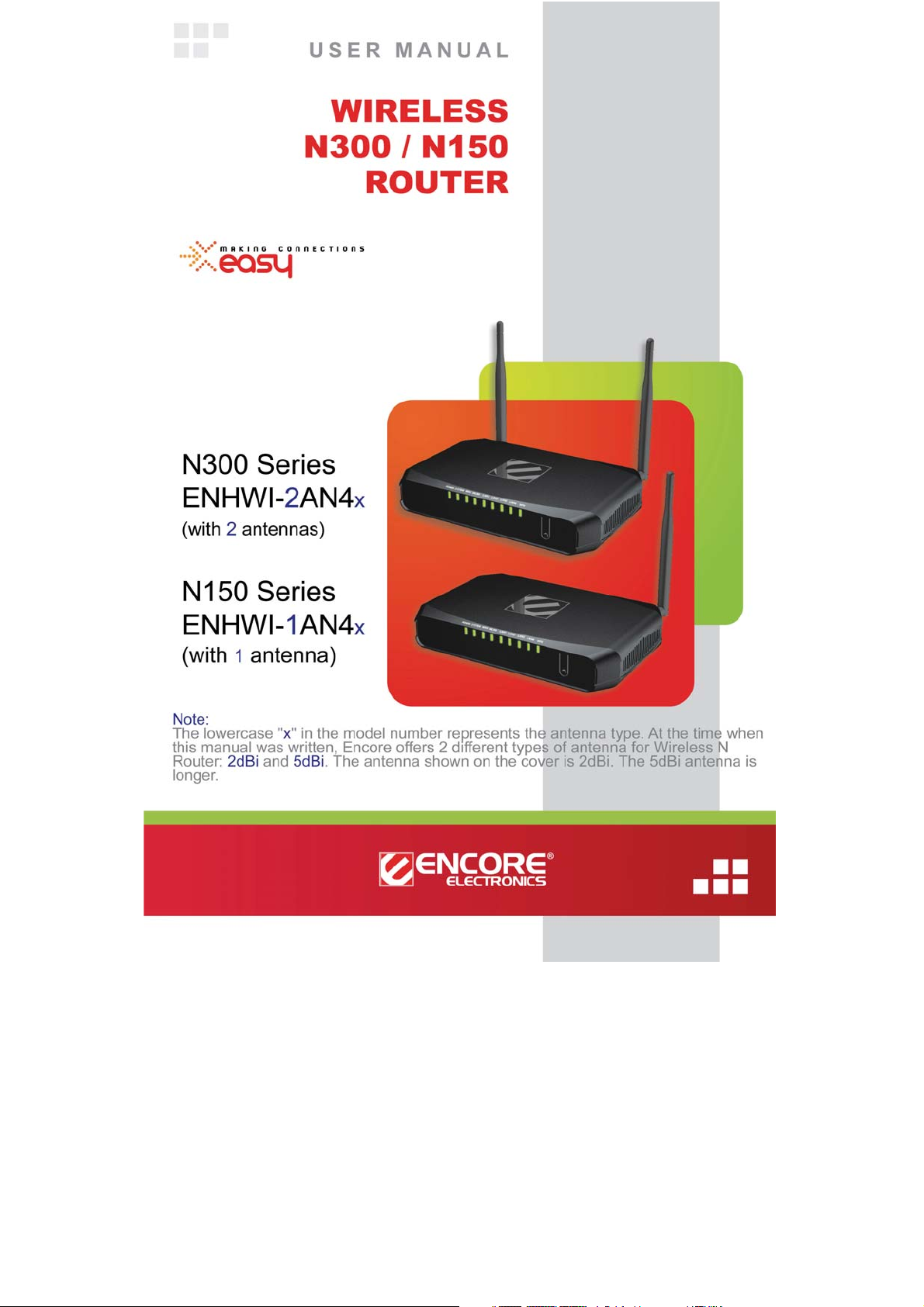
© 2010 Encore Electronics, Inc. All rights reserved.COVER
© 2011 Encore Electronics, Inc.
Product specifications, size, and shape are subject to change without notice, and actual product appearance may differ from that depicted herein.
All trademarks and brand names are the properties of their respective holders.
Page 2
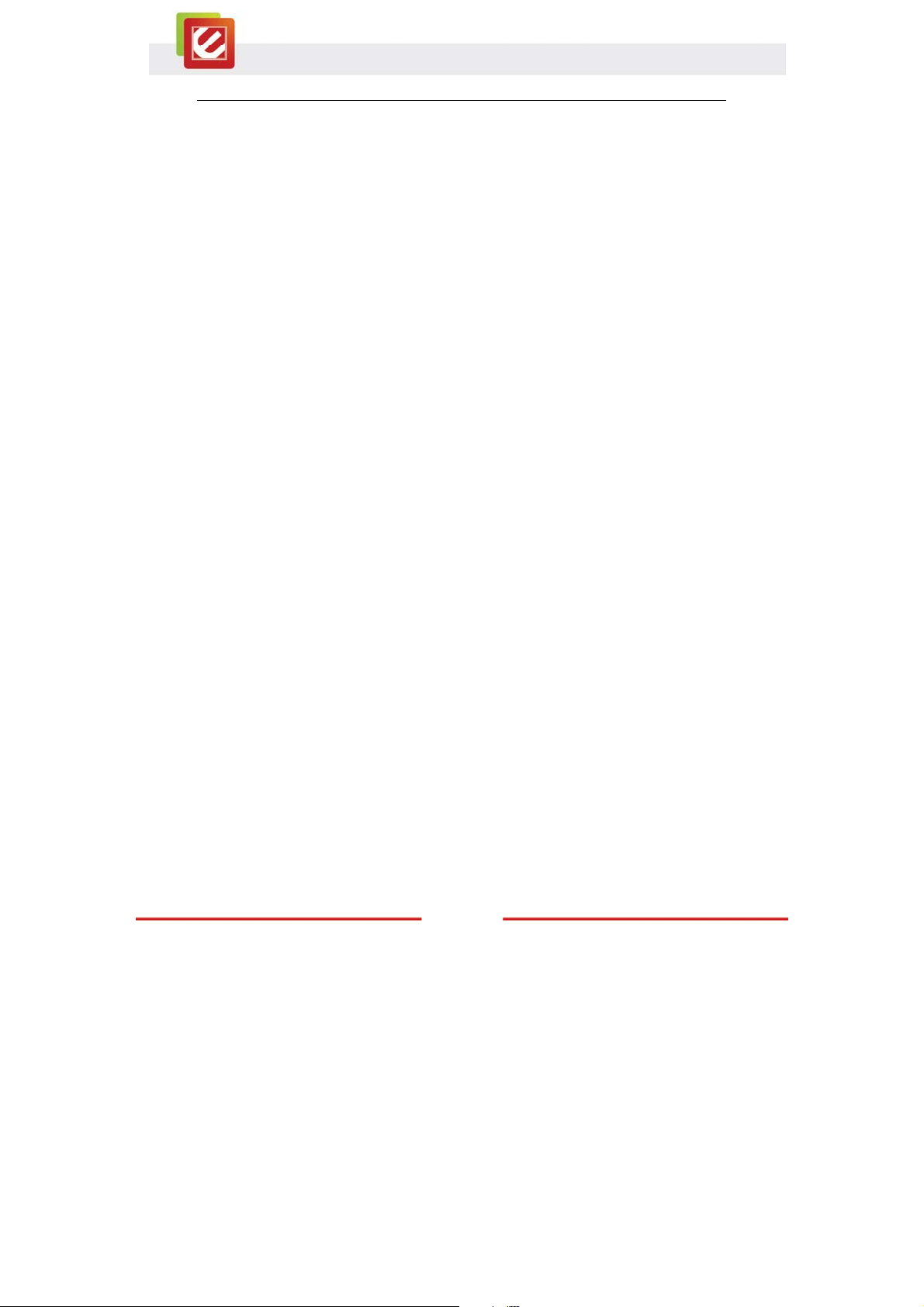
TABLE OF CONTENTS
CHAPTER 1: INTRODUCTION ..................................................................... 4
1.1 P
1.2 S
1.3 F
1.4 B
ACKAGE CONTENTS ................................................................ 4
YSTEM REQUIREMENTS .......................................................... 4
RONT PANEL AND LED INDICATORS ....................................... 5
ACK PANEL AND CONNECTORS .............................................. 6
CHAPTER 2: CONNECTING YOUR ROUTER .......................................... 7
CHAPTER 3: CONFIGURING YOUR ROUTER ........................................ 9
3.1 A
3.2 E
CCESSING THE WEB-BASED CONFIGURATION UTILITY ......... 9
NCORE SETUP WIZARD ......................................................... 11
CHAPTER 4: ADVANCED CONFIGURATION ........................................ 14
4.1 WAN (W
IDE AREA NETWORK) ............................................... 14
4.1.1 Connection Type ................................................................. 14
A. DHCP Client or Fixed IP ................................................................. 15
B. PPPoE ............................................................................................... 16
C. PPTP/L2TP with Dynamic IP (Obtain IP Automatically) ............. 17
D. PPTP/L2TP with Static IP (Specify IP) .......................................... 18
E. BigPond Cable ................................................................................. 19
4.1.2 Dynamic DNS ....................................................................... 20
4.2 W
IRELESS ................................................................................ 21
4.2.1 Basic ...................................................................................... 21
4.2.2 Security ................................................................................. 22
4.2.2.1 WEP .................................................................................................. 23
4.2.2.2 WPA/WPA2/WPA-Auto with EAP ................................................ 24
4.2.2.3 WPA/WPA2/WPA2-Auto Security with PSK ............................. 25
4.2.3 Advanced .............................................................................. 26
1
www.encore-usa.com
Page 3
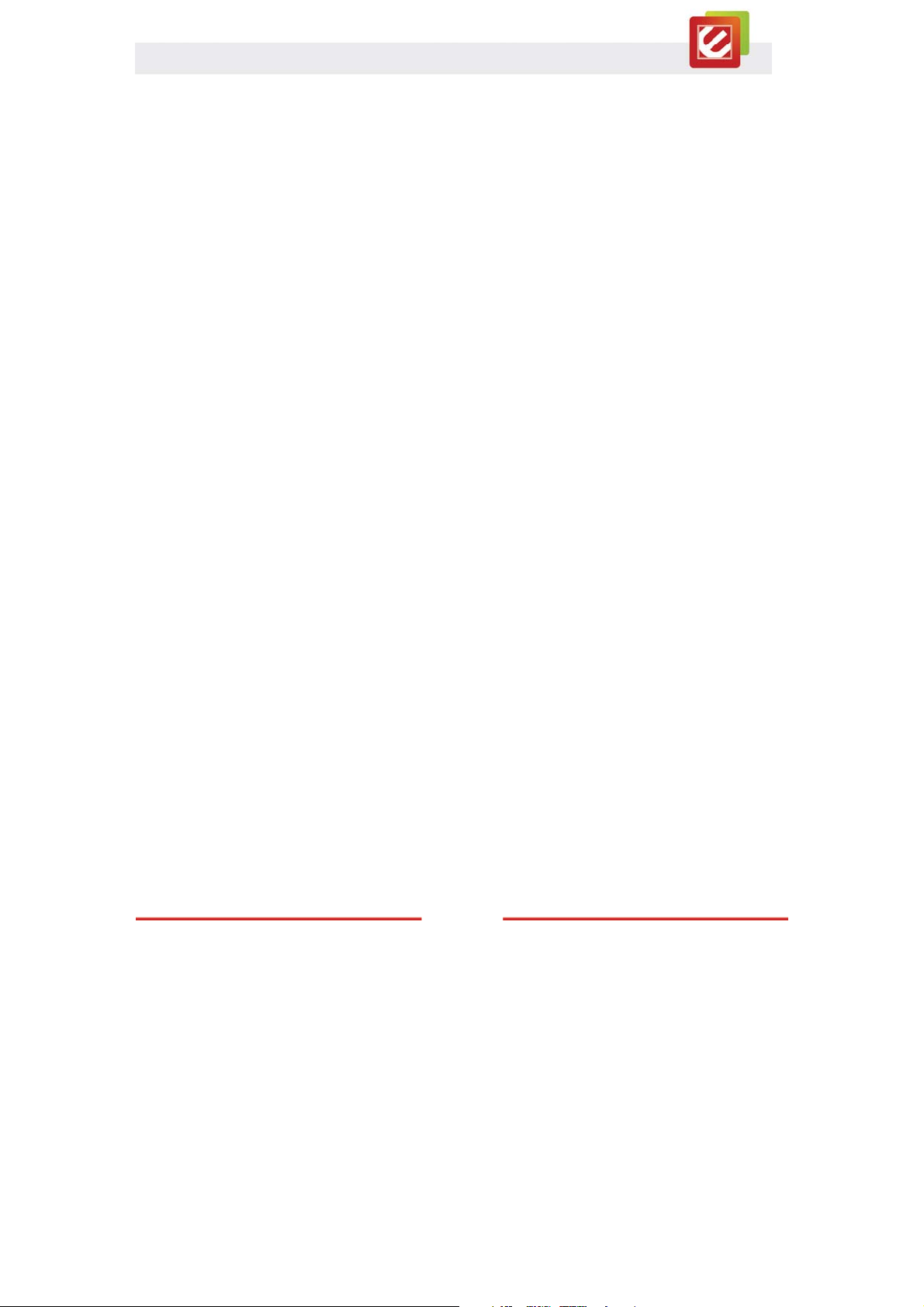
DTIM Interval: Type a DTIM (Delivery Traffic Indication Message)
interval in the text box. ................................................................................ 26
4.2.4 Wi-Fi Protected Setup ........................................................ 27
This screen enables users to configure the Wi-Fi Protected Setup
(WPS) function. ............................................................................................ 27
4.3 LAN ......................................................................................... 28
4.3.1 Basic ...................................................................................... 28
4.3.2 DHCP ...................................................................................... 29
4.4 R
OUTING .................................................................................. 30
4.4.1 Static ...................................................................................... 30
4.4.2 Dynamic ................................................................................ 31
4.4.3 Routing Table ....................................................................... 31
4.5 A
CCESS CONTROL .................................................................. 32
4.5.1 Filters ..................................................................................... 32
4.5.1.1 MAC Filters ..................................................................................... 33
4.5.1.2 IP Filter ............................................................................................. 34
4.5.1.3 URL/Domain Blocking .................................................................. 35
4.5.1.4 Protocol Filters .............................................................................. 36
4.5.2 Virtual Server ....................................................................... 37
4.5.3 Special AP ............................................................................. 38
4.5.4 DMZ ........................................................................................ 39
4.5.5 Firewall Rule ........................................................................ 40
4.6 S
YSTEM ................................................................................... 42
4.6.1 Password .............................................................................. 42
4.6.2 Time ........................................................................................ 43
4.6.3 Device Information ............................................................. 44
4.6.4 Log .......................................................................................... 45
4.6.5 Log Setting ........................................................................... 46
www.encore-usa.com
2
Page 4
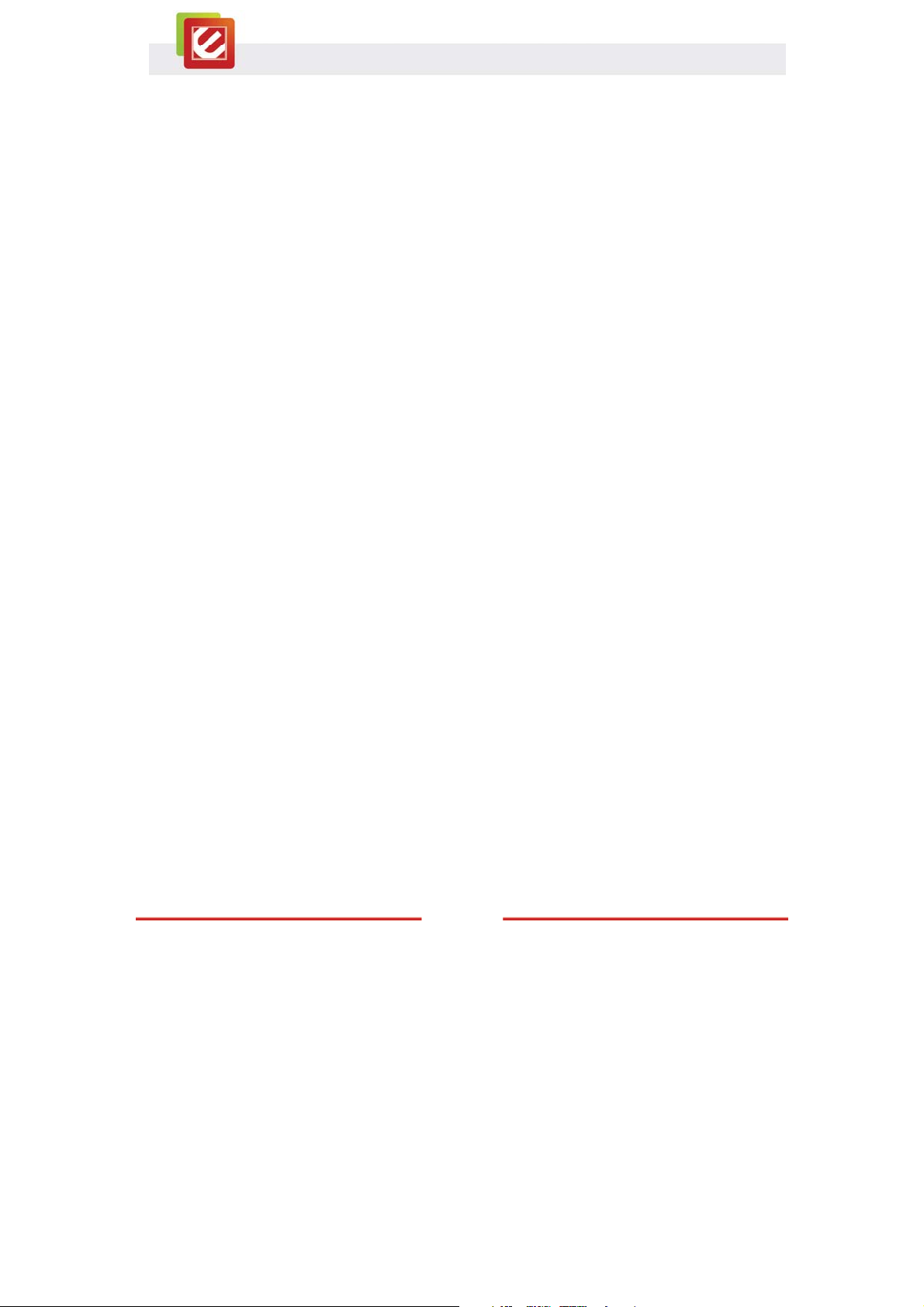
4.6.6 Statistic .................................................................................. 48
4.6.7 Restart ................................................................................... 49
4.6.8 Firmware ............................................................................... 50
4.6.9 Configuration ....................................................................... 51
4.6.10 UPnP ...................................................................................... 52
4.6.11 Ping Test ............................................................................... 53
4.6.12 Remote Management ......................................................... 54
CHAPTER 5: CONFIGURE THE DEVICE AS AN ACCESS POINT .... 55
APPENDIX A. REGULATORY INFORMATION ......................................... 57
A1. F
EDERAL COMMUNICATION COMMISSION INTERFERENCE
STATEMENT 57
A2. E
UROPE –EUDECLARATION OF CONFORMITY ...................... 58
APPENDIX B. SOFTWARE END USER LICENSE AGREEMENT ........ 61
APPENDIX C. USER’S NOTICE .................................................................. 63
Product specifications, size, and shape are subject to change without notice, and actual
product appearance may differ from that depicted herein.
All trademarks and brand names are the properties of their respective holders.
© 2011 Encore Electronics, Inc. All rights reserved.
www.encore-usa.com
3
Page 5
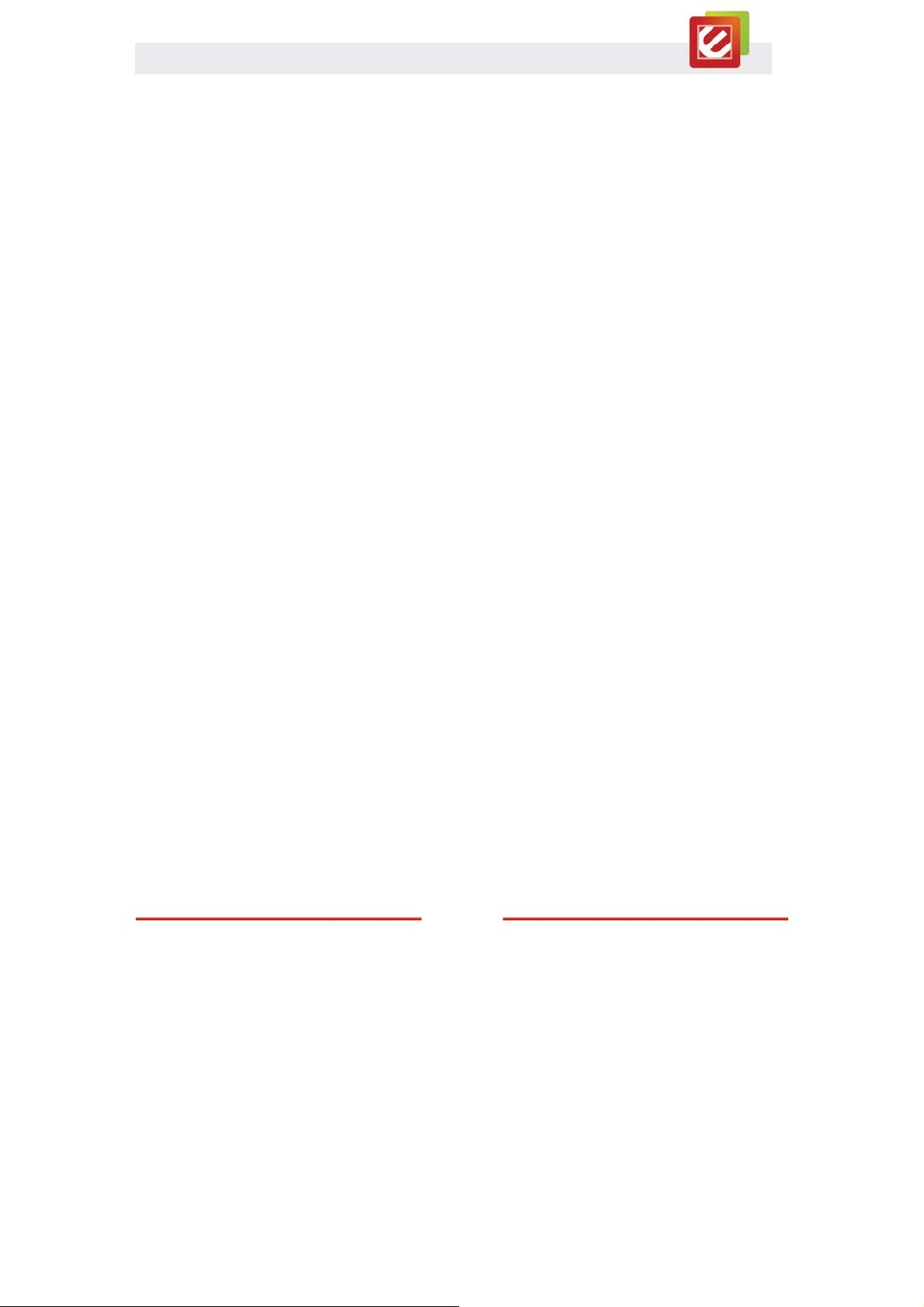
Chapter 1: Introduction
The ENHWI-1AN4x Wireless N150 Router / ENHWI-2AN4x Wireless N300 Router
complies with IEEE 802.11n, and provides faster and farther range than 802.11g while
being backward compatible with 802.11g and 802.11b mode. This router uses advanced
broadband router chipset and wireless LAN chipset solution to let you enjoy high-speed
Wired and Wireless connection. Simply connect this device to a Cable or DSL modem and
then you can share your high-speed Internet access with multiple PCs at your home with
or without wires. It creates a secure Wired and Wireless network for you to share photos,
files, video, music, printer and network storage. ENHWI-1AN4x / ENHWI-2AN4x provides
maximum transfer rate up to 150Mbps and supports WEP, WPA, WPA2, 802.1x high-level
WLAN security features that guarantee the best security for users.
1.1 Package Contents
x Γ Wireless N300 Router or Wireless N150 Router x1
x Γ External Antenna x2 (for the N300 Series)
X1 (for the N150 Series)
x Γ External Power Adapter x1
x Γ Setup CD (User Manual in the CD) x1
x Γ RJ-45 Ethernet Cable x1
1.2 System Requirements
x Γ Active broadband connection with cable/DSL modem
x Γ 10/100 Ethernet cables with RJ-45 connector
x Γ Ethernet or wireless enabled computers
x Γ TCP/IP protocol must be installed on the connecting computers
x Γ Web browser: Internet Explorer 7 or later, or Mozilla Firefox 3 or later
www.encore-usa.com
4
Page 6
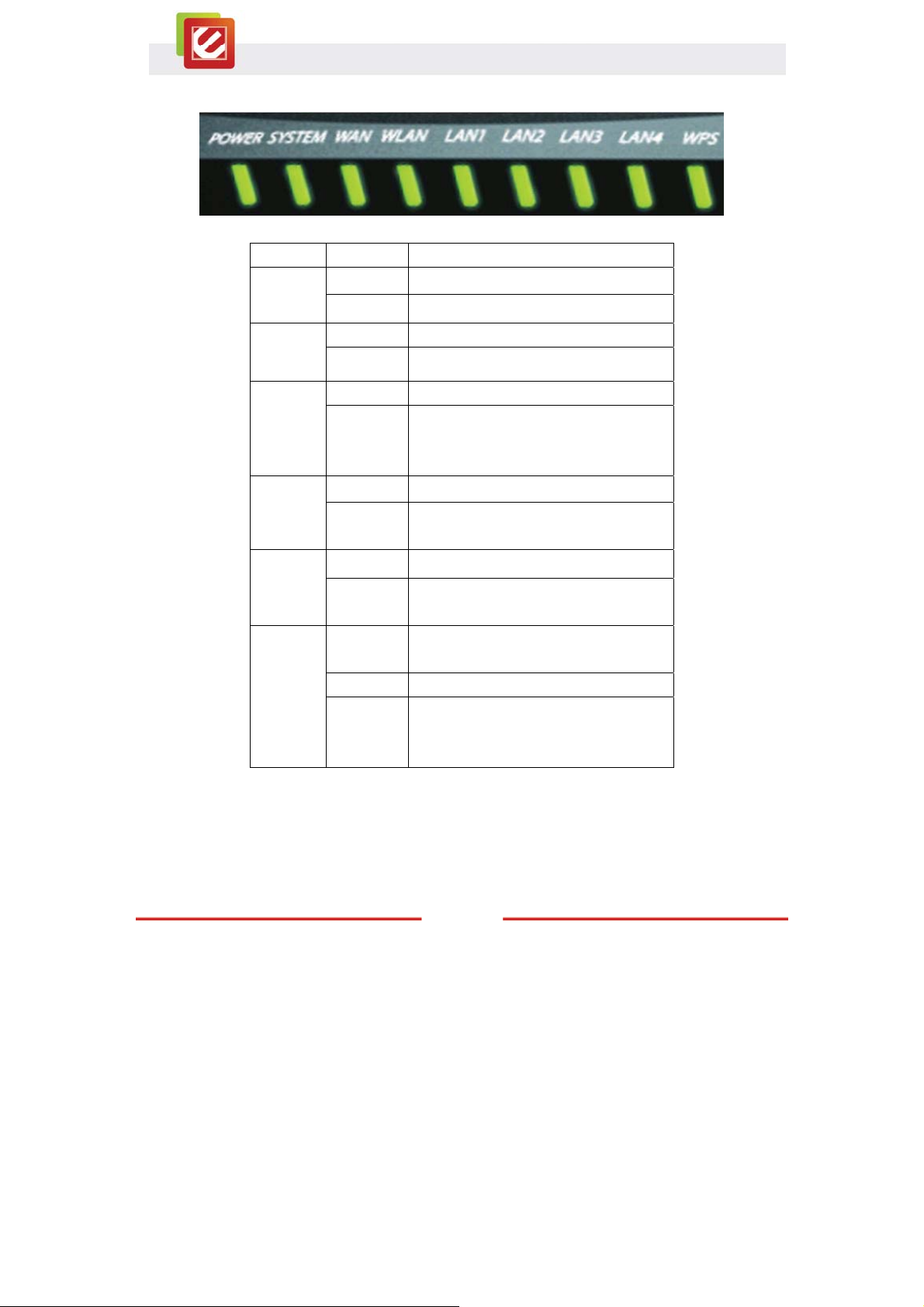
1.3 Front Panel and LED Indicators
LED Status Description
POWER
SYSTEM
WAN
WLAN
LAN
(1/2/3/4)
WPS
On The router power is on.
Off The router power is off.
On The router is starting the system.
Slow Blinking The router system is ready to work.
On WAN port is successfully connected
The router is sending or receiving data
Blinking
Slow Blinking Wireless network is ready.
Blinking
On LAN port is successfully connected.
Blinking
On
Off The WPS PBC/PIN function is not running.
Slow Blinking
through the WAN (usually is your
cable/DSL modem).
The router is sending or receiving data
over the wireless network.
The router is sending or receiving data
over the wired network.
The WPS LED keeps on for around 8
seconds while the system is starting.
The WPS PBC function is running and last
for 2 minutes after pressing and holding
the WPS button for 3 or more seconds.
www.encore-usa.com
5
Page 7
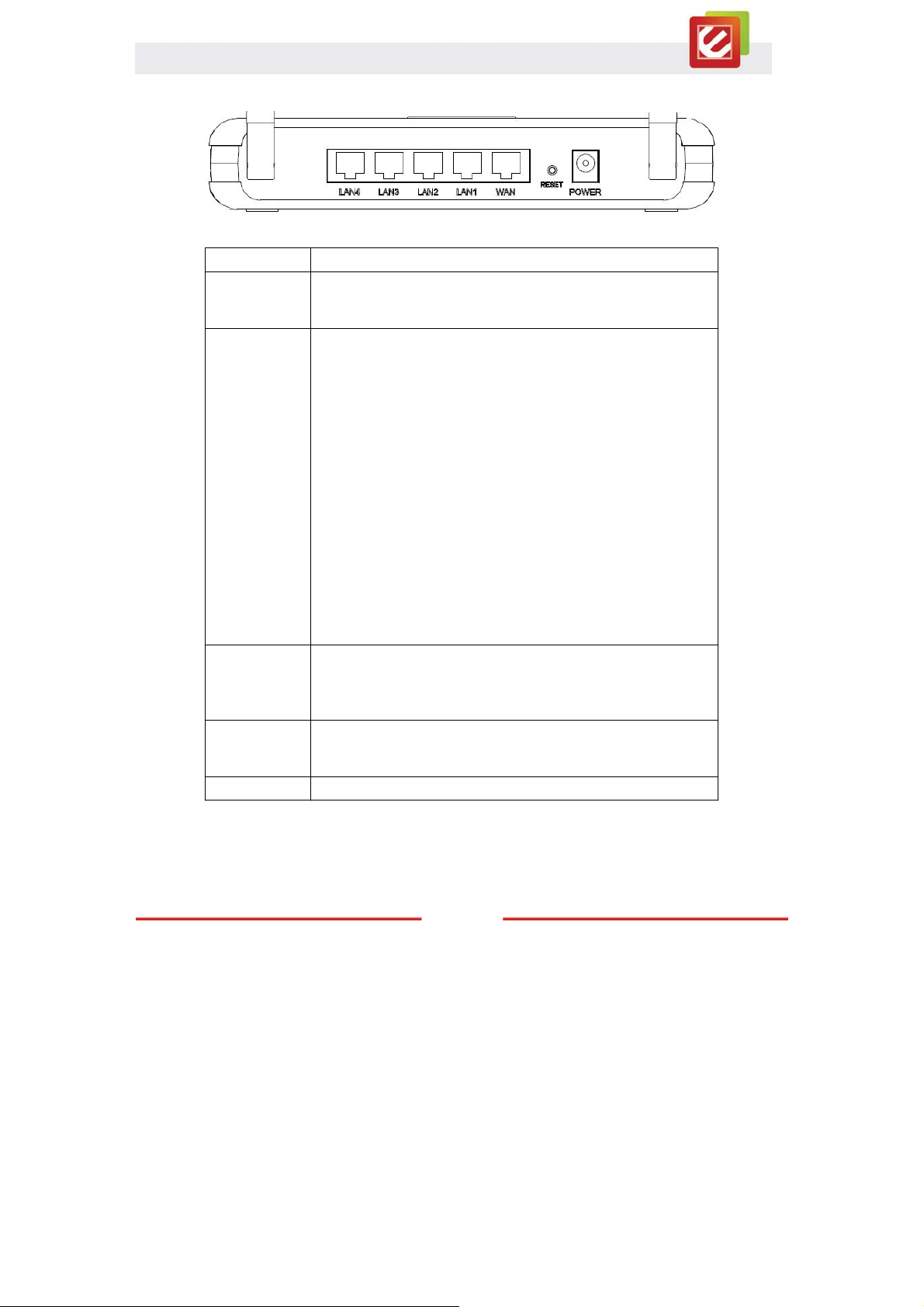
1.4 Back Panel and Connectors
Port / Button Description
Attach the external antenna(s) with R-SMA connector here.
Antenna
Reset
LAN
(1/2/3/4)
WAN
POWER
(The N300 Series has two antenna connectors, while the N150
Series only has one.)
The Reset button will restore your router to the default setting.
Press and hold the button for 6 seconds to enable the reset
function.
Note: Before using the reset button, you should try two things:
1. Disconnect and power off both your modem and router.
Wait for 30 seconds and turn on your modem FIRST. Wait
for another 60 seconds for your modem to boot up. LAST,
connect the modem back to the router and turn on the
router. Wait for another 60 seconds for the router to boot up.
RESTART your web browser to see if you can access the
Internet now.
2. If the first solution does not work, restart your computer and
open your web browser again.
If the above-mentioned two solutions and the reset function
cannot solve your problem, contact your Internet service
provider to see if there is a problem with you modem or Internet
service.
Connect the 10/100 Ethernet Cable with RJ-45 connector here.
Most networking devices should connect to the LAN port, such
as computer, NAS, IP camera, print server, switch, and access
point.
Connect the 10/100 Ethernet Cable with RJ-45 connector here.
Only connect a Wide Area Network (WAN) device to this port,
such as a Cable/DSL modem.
Connect the bundled DC 12V power adapter here.
www.encore-usa.com
6
Page 8
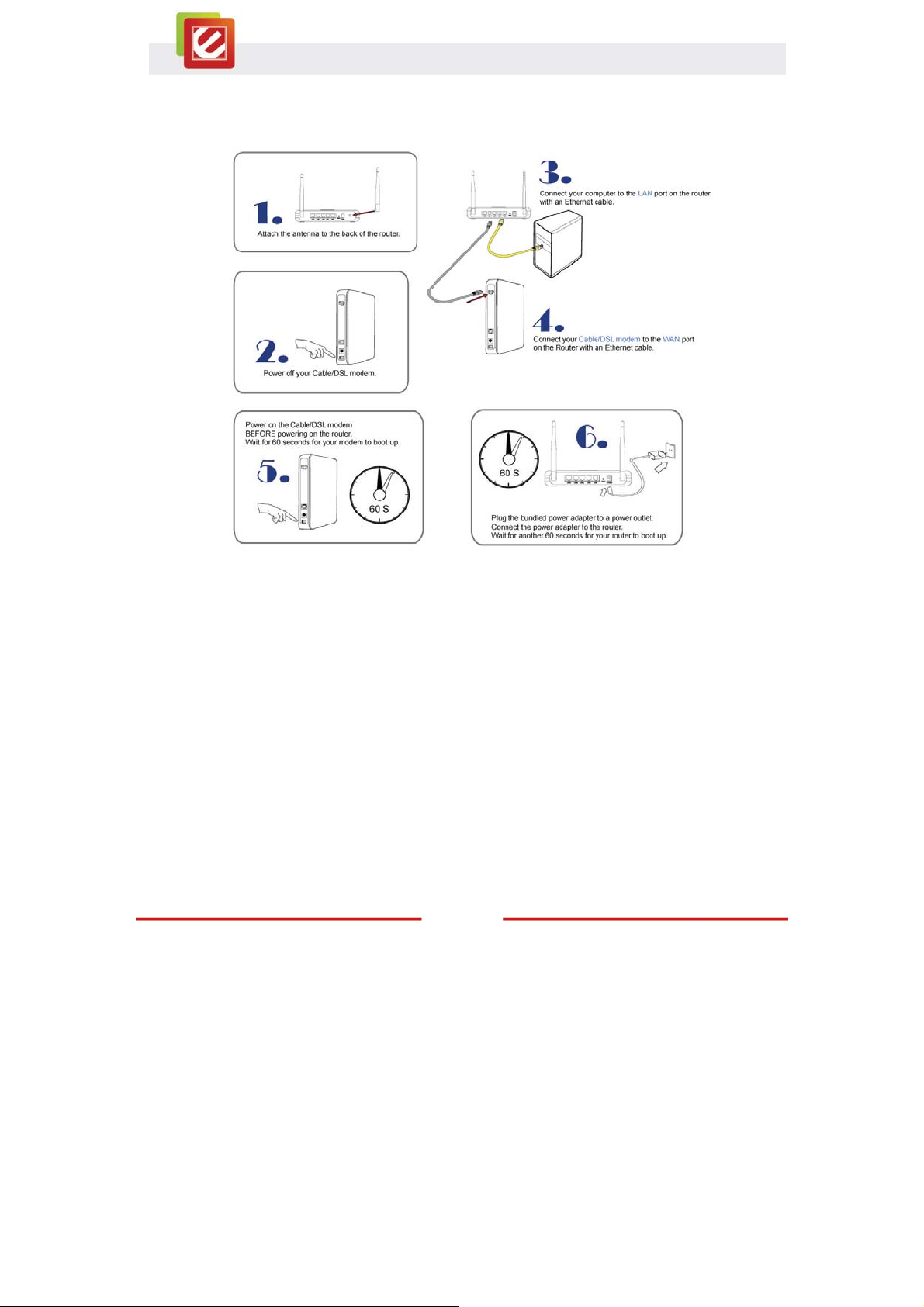
Chapter 2: Connecting Your Router
1. Attach the antenna to the back of the router.
2. Power off your Cable/DSL modem.
3. Connect your computer to the LAN port on the router with an Ethernet cable.
4. Connect your Cable/DSL modem to the WAN port on the Router with an Ethernet
cable.
5. Power on the Cable/DSL modem, BEFORE powering on the router. Wait for 60
seconds for your modem to boot up.
6. Plug the bundled power adapter to a power outlet. Connect the power adapter to
the router. Wait for another 60 seconds for your router to boot up.
7
www.encore-usa.com
Page 9
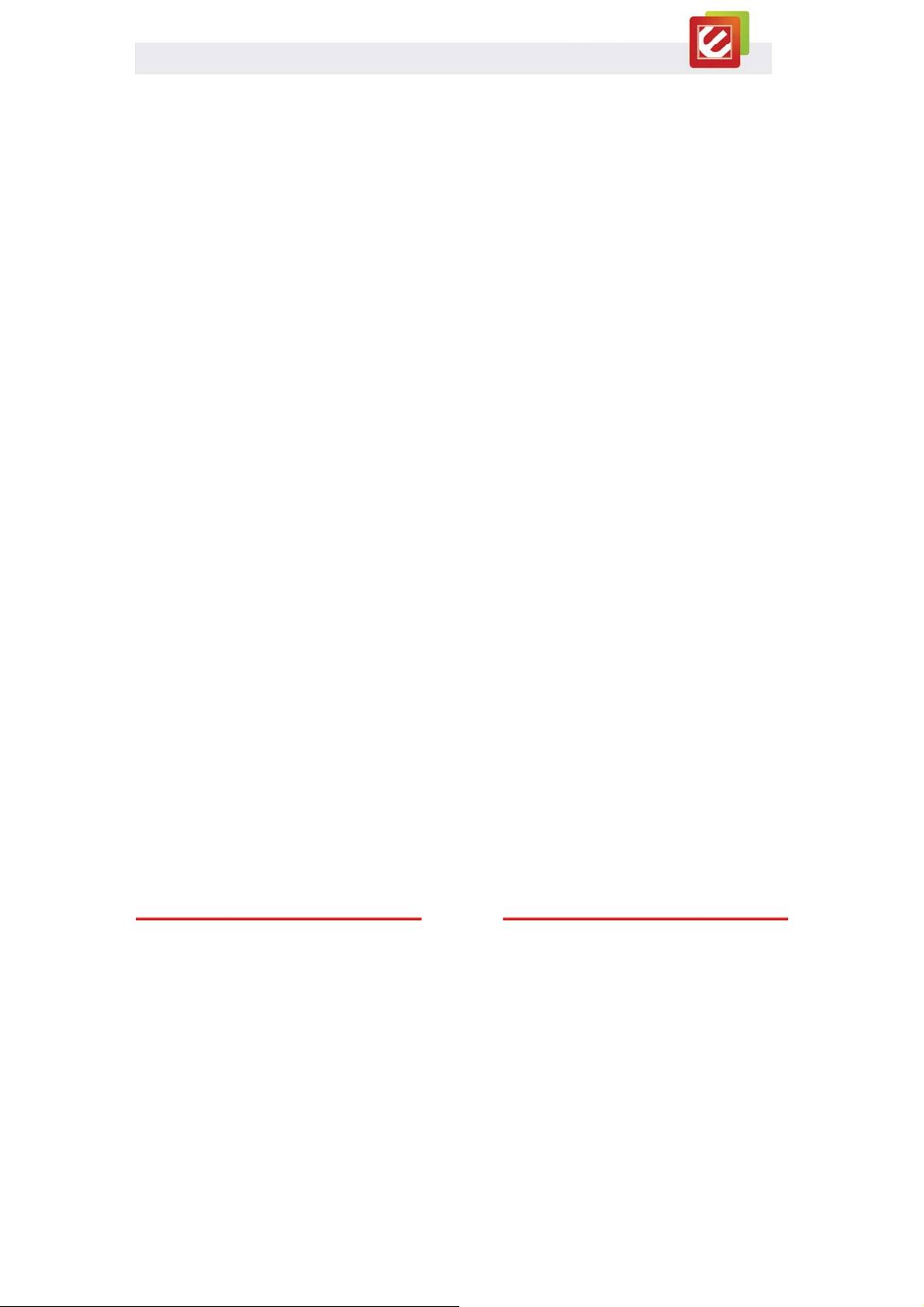
7. Check the LED lights (see Page 5 for more details).
8. The LAN lights should be on for each active LAN connection.
9. The WAN lights should be on when the Cable/DSL modem is connected.
www.encore-usa.com
8
Page 10
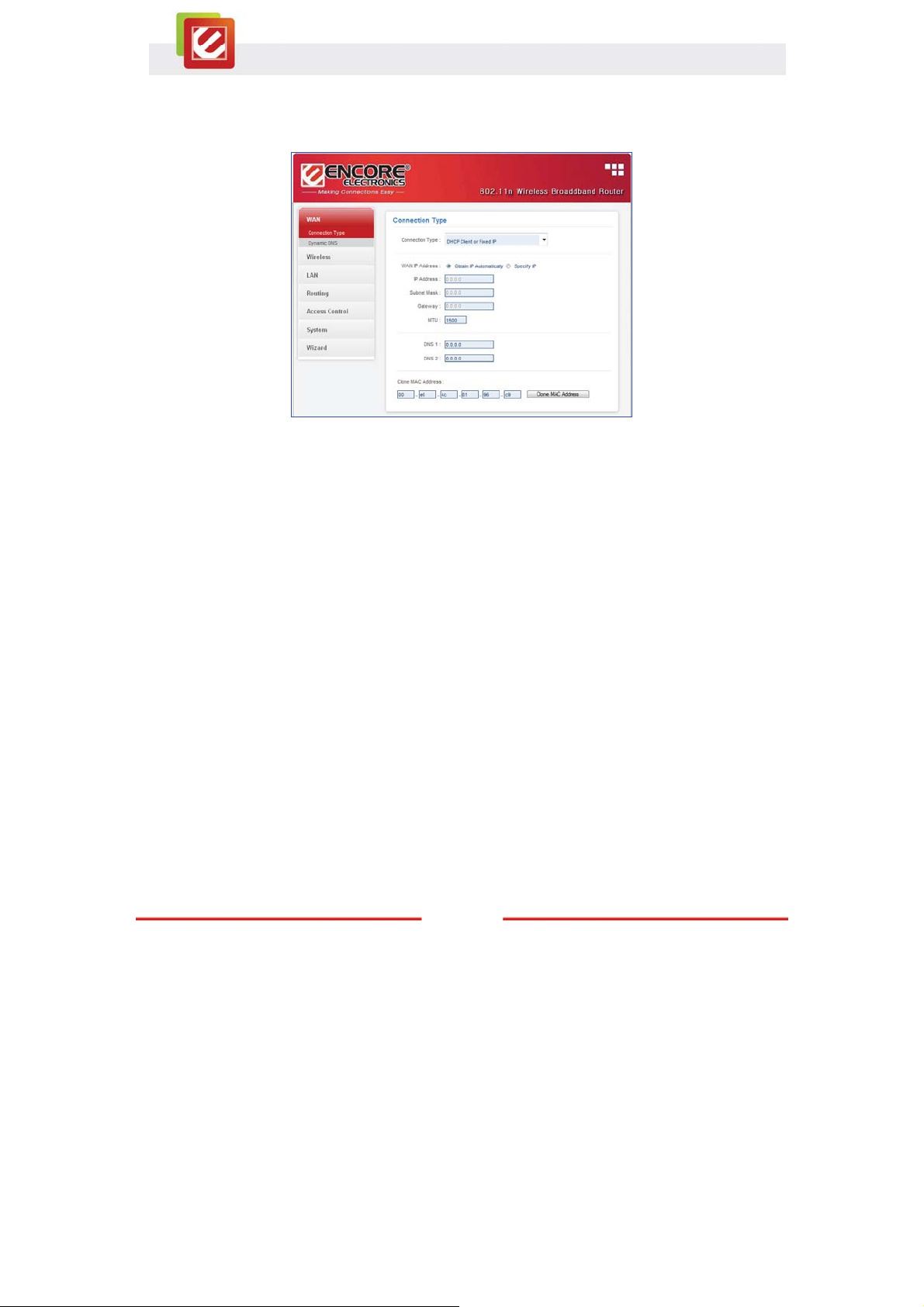
Chapter 3: Configuring Your Router
3.1 Accessing the Web-Based Configuration Utility
Screenshot of the Web-Based Configuration Utility
For the initial configuration, we recommend you connecting your computer to the LAN port
with an Ethernet cable. If this cannot be done, you have to connect to the router wirelessly.
Before configuring your router through wireless network, make sure that SSID, Channel
and Security are set properly. The default setting of the WLAN Router that you will use:
x SSID: default
x Channel: 11
x 802.11 Mode: 802.11b/g/n mixed mode
x Channel bandwidth: 20/40MHz
x Security: Disable
Note:
Before you configure the router, make sure the host PC is set on the IP subnet that can be
accessed by your cable/DSL modem. For example, when the default network address of
the cable/DSL modem is 192.168.10.x, then the host PC should be set at 192.168.10.xxx
(where xxx is a number between 2 and 254), and the default subnet mask is
255.255.255.0.
9
www.encore-usa.com
Page 11
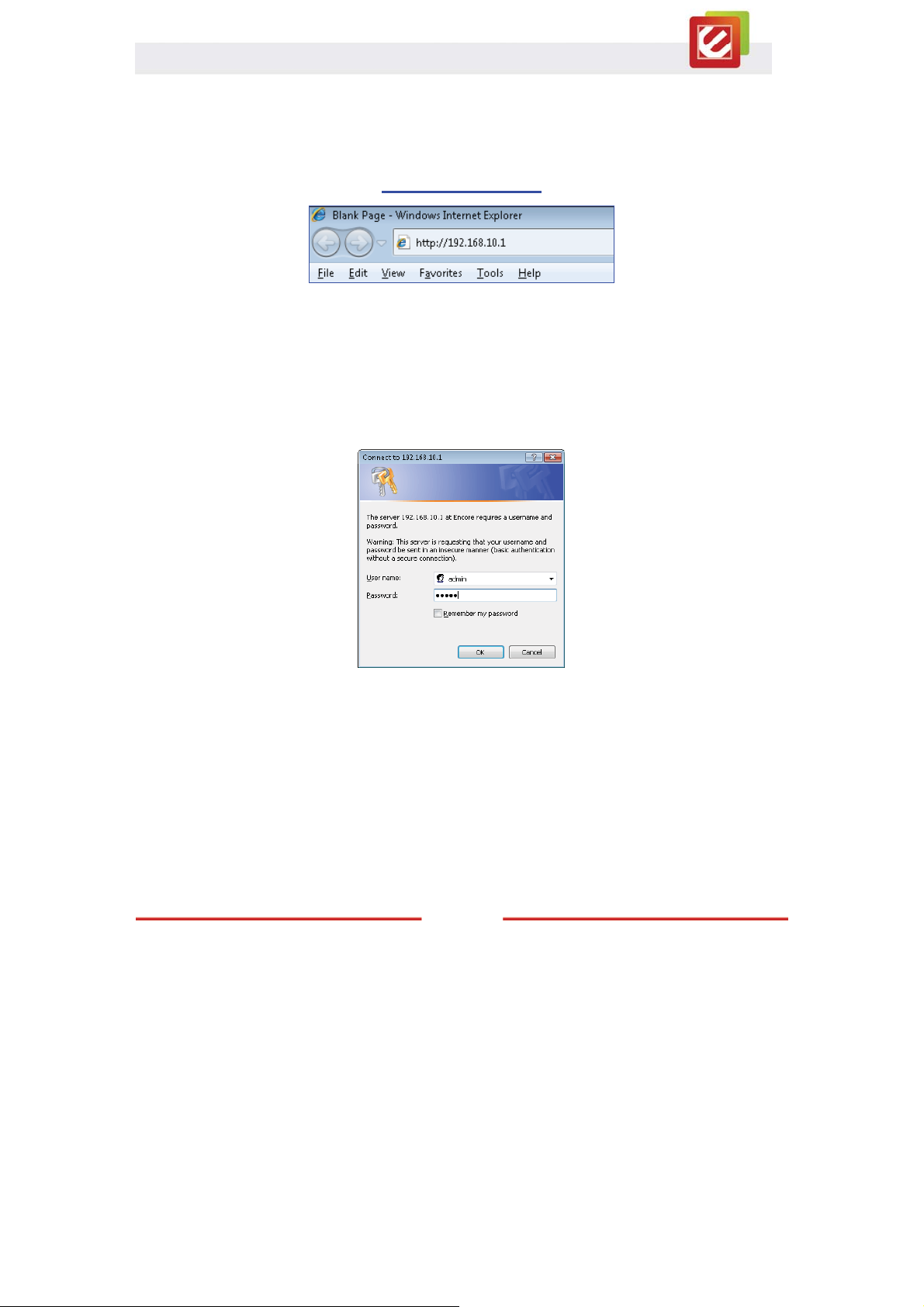
You need a web browser to access the web-based configuration utility.
1. Open a web browser.
2. Type in the following URL to the address bar:
http://192.168.10.1
sample screenshot from Internet Explore.
3. The web browser will ask you for User Name and Password. The default access
information is as follows:
User Name: admin
Password: admin
The login window varies among web browsers. Below is an example from Internet
Explore
www.encore-usa.com
10
Page 12
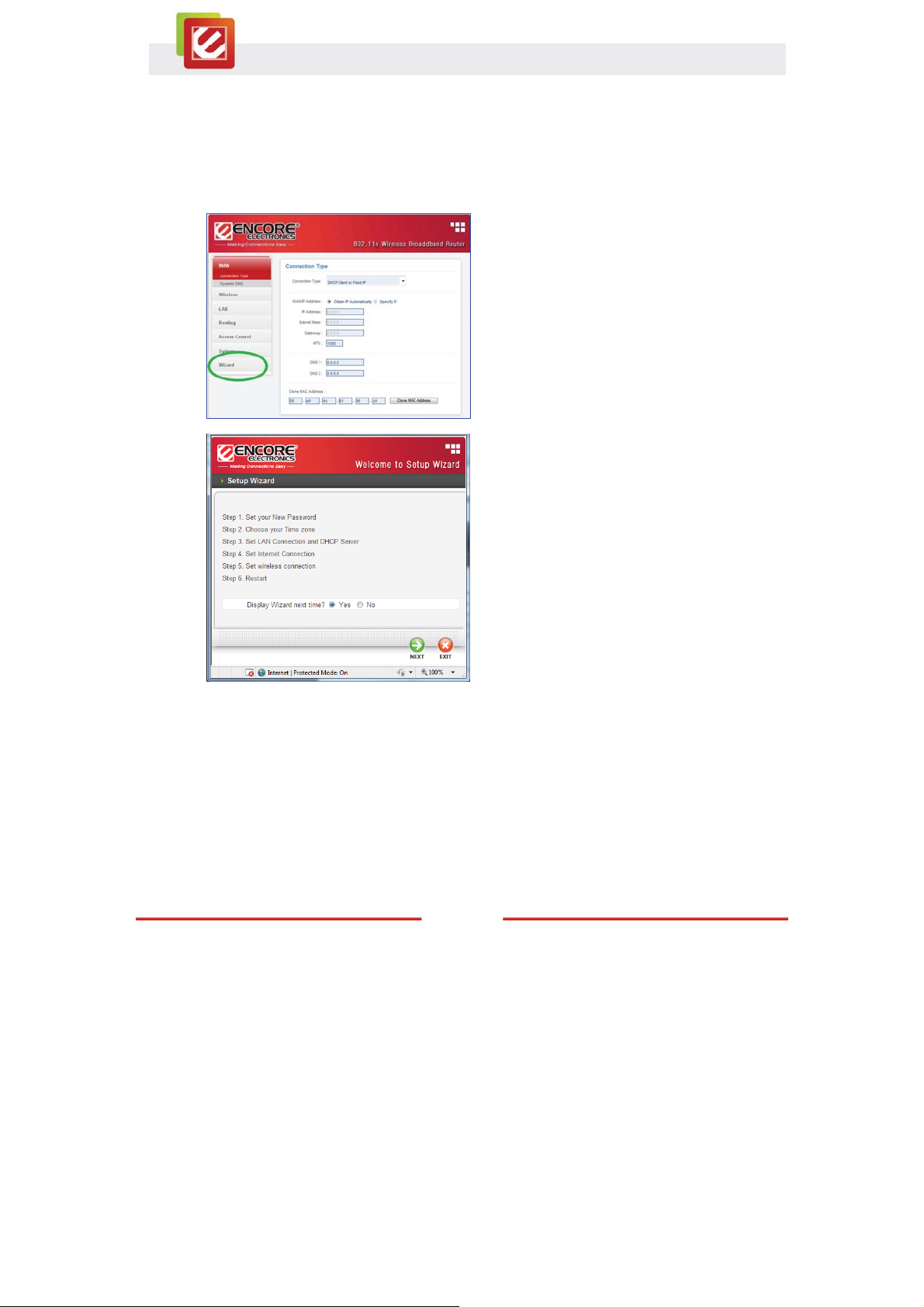
3.2 Encore Setup Wizard
Encore Setup Wizard helps you to configure the router quickly. Simply follow the
step-by-step instructions
A.
B.
To access the Setup Wizard, click on
“Wizard” at the bottom of the function
menu.
This is the Setup Wizard overview page.
Click “Next” to continue.
www.encore-usa.com
11
Page 13
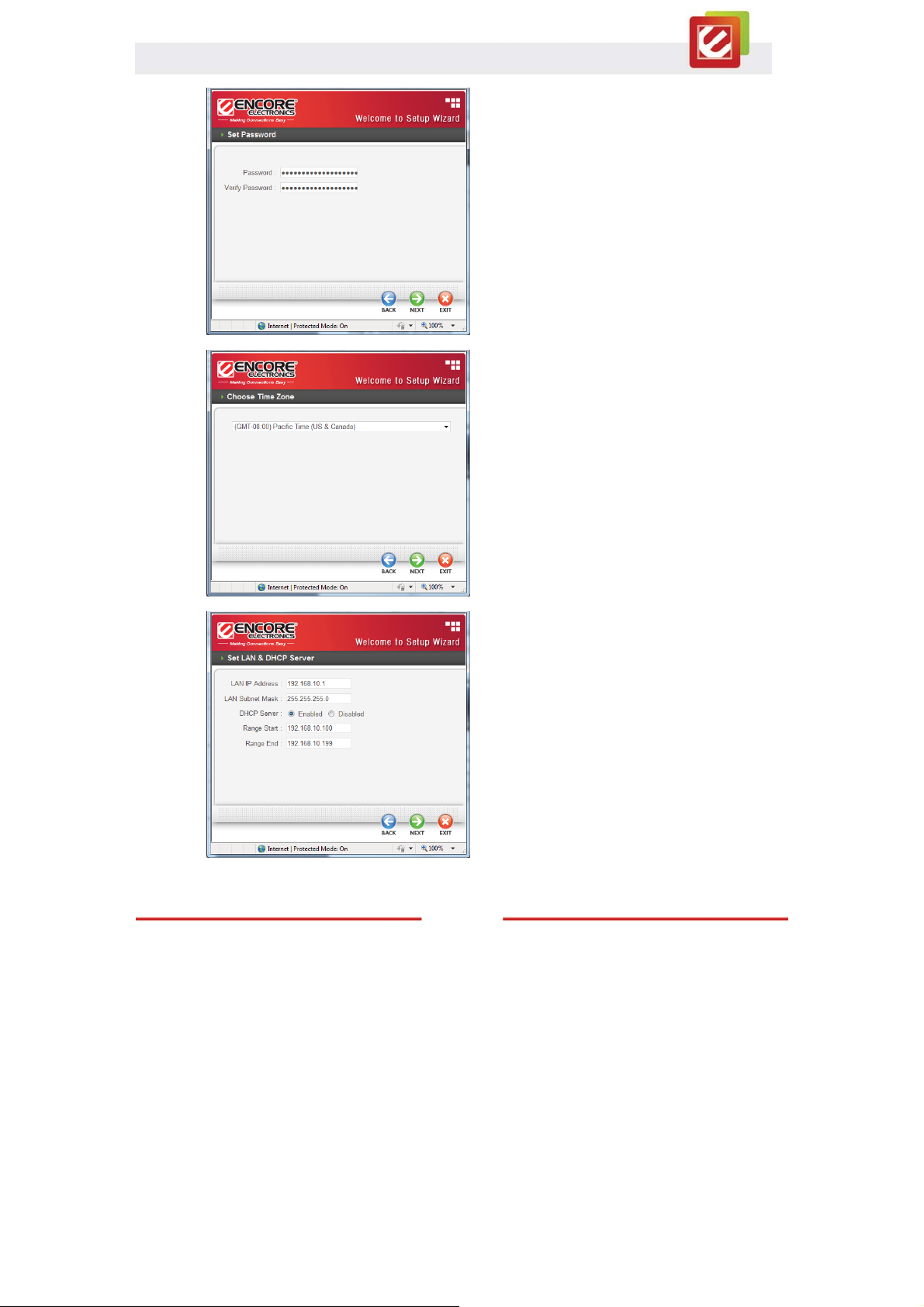
C.
Create your own administrative password
for the router in this page.
Click “Next” to continue.
D.
E.
Choose your time zone.
Click “Next” to continue.
Most of the time, you can leave the DHCP
Server “Enabled” and skip this page
If your MODEM has router function built-in
and enabled, you need to check
“Disabled” for DHCP Server.
Click “Next” to continue.
www.encore-usa.com
12
Page 14
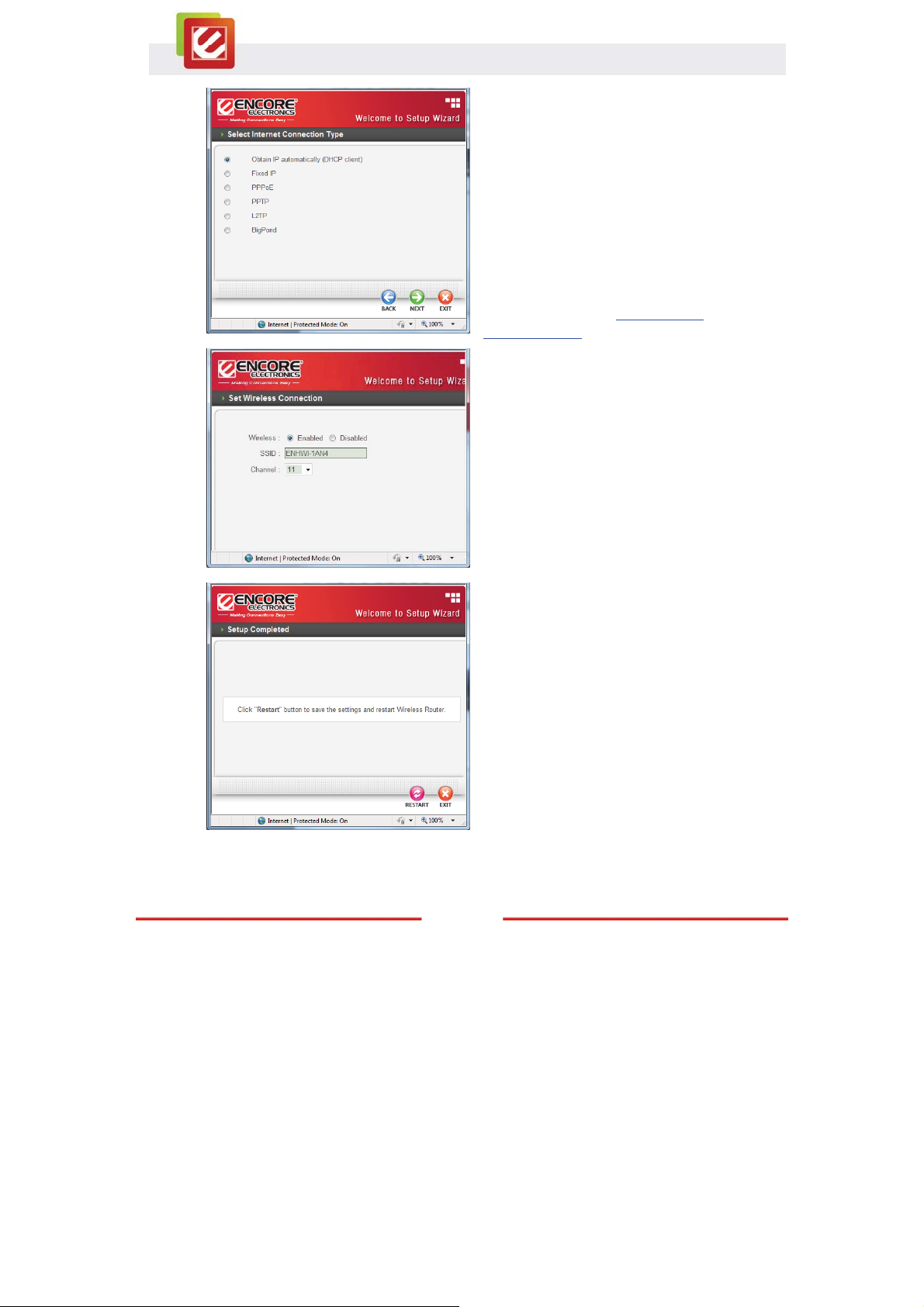
F.
G.
Most of the time, you just need to click
“Next” to continue.
The Setup Wizard will attempt to detect
your Internet connection type automatically
(one of the six options). You can also
manually select the connection type.
Based on the connection type, the
following pages (not shown here) will
request different account information. Just
follow the on-screen instructions. For more
details, please refer to Chapter 4.1.1:
Connection Type.
Click “Enable” to enable Wireless LAN.
If Wireless is enabled, you need to enter
the name of your wireless network in the
SSID text box and select a radio channel
in the dropdown menu.
Any networking device wishes to connect
to your router needs to use the same SSID
and channel.
H.
The Setup Wizard is now completed. The
new settings will be effective AFTER the
router reboots.
Click “Restart” to reboot the router. If you
do not want to make any changes, click
“Exit.”
13
www.encore-usa.com
Page 15
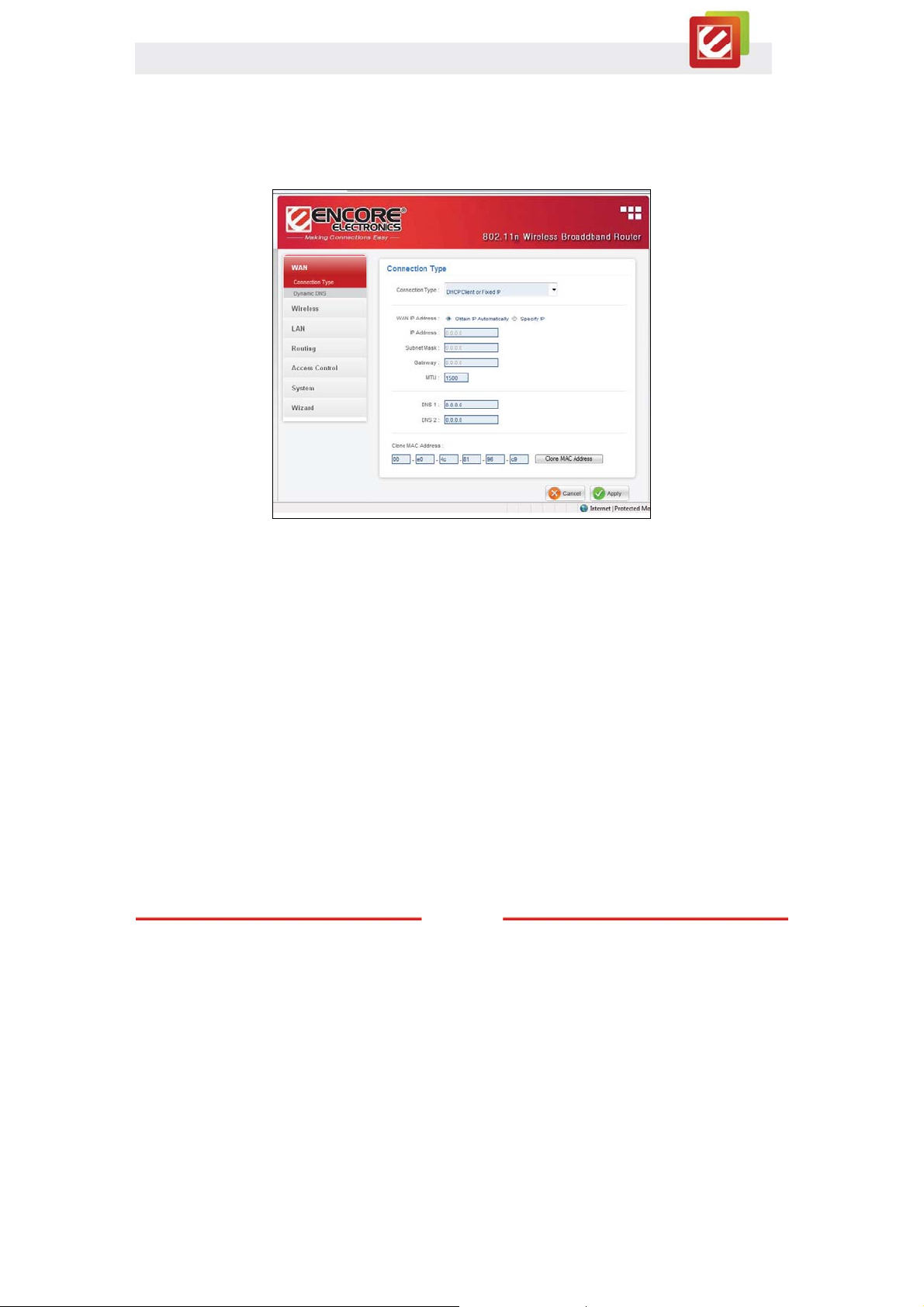
Chapter 4: Advanced Configuration
4.1 WAN (Wide Area Network)
This section enables users to set up the Wide Area Network (WAN) connection: specifying
the WAN IP address, adding DNS numbers, and entering the MAC address.
4.1.1 Connection Type
There are five connection types to choose:
z DHCP Client or Fixed IP
z PPPoE
z PPTP
z L2TP
z BigPond Cable
www.encore-usa.com
14
Page 16
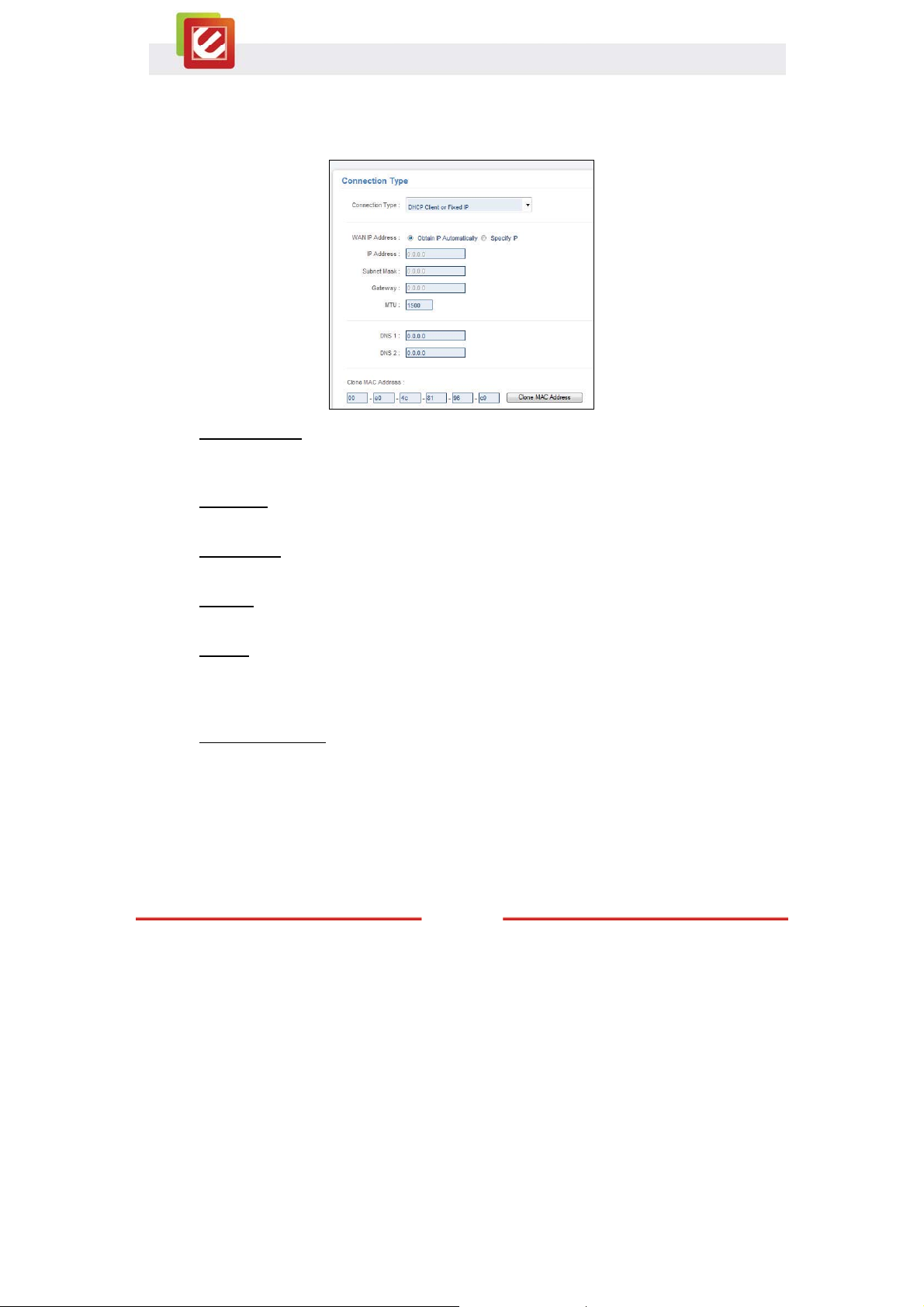
A. DHCP Client or Fixed IP
If user has the DHCP server enabled, choose "Obtain IP automatically (DHCP client)" to
have the router assign IP addresses automatically.
WAN IP Address
Select whether you want the router to “Obtain IP Automatically” or manually input Fixed
IP by checking “Specify IP.”
IP Address
Under the “Specify IP” mode, enter the information provided by your ISP.
Subnet Mask
Under the “Specify IP” mode, enter the information provided by your ISP.
Gateway
Under the “Specify IP” mode, enter the information provided by your ISP.
DNS 1/2
Under the “Obtain IP Automatically” mode, the DHCP server will provide DNS server IP
automatically if this field is 0.0.0.0.
Under the “Specify IP” mode, manually enter the DNS server IP address.
Clone MAC Address
If your ISP requires you to enter a specific MAC address, please enter it here. The “Clone
MAC Address” button is used to copy the MAC address of your Ethernet adapter to the
Router.
15
www.encore-usa.com
Page 17
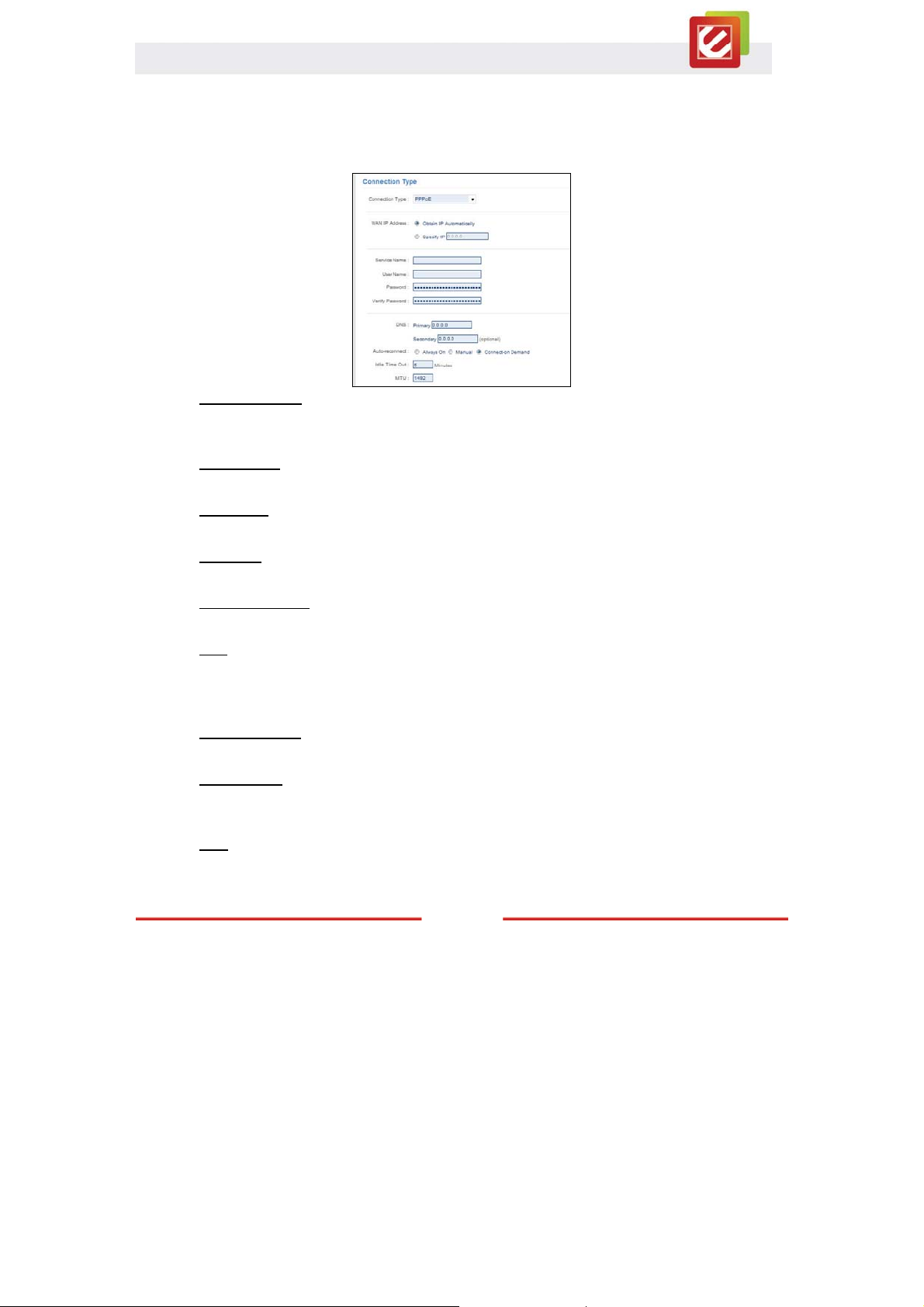
B. PPPoE
If connecting to the Internet using a PPPoE (Dial-up xDSL) Modem, the ISP (Internet
Service Provider) will provide a Password and User Name. Choose this option and enter
the required information.
WAN IP Address
Select whether you want the router to “Obtain IP Automatically” or manually input Fixed
IP by checking “Specify IP.”
Server Name
Enter the information provided by your ISP (optional).
User Name
Enter the information provided by your ISP.
Password
Enter the information provided by your ISP.
Retype Password
Enter the password again.
DNS
Under the “Obtain IP Automatically” mode, the DHCP server will provide DNS server IP
automatically if this field is 0.0.0.0.
Under the “Specify IP” mode, manually enter the DNS server IP address.
Auto-Reconnect
Three options are available: Always-on, Manual or Connect-on Demand.
Idle Time Out
Enter the idle time out for “Connect-on Demand,” when no Internet access during the idle
time, the PPPoE connection will auto disconnect.
MTU
Enter the specified MTU (Maximum Transmission Unit). The default value is 1492 bytes.
www.encore-usa.com
16
Page 18
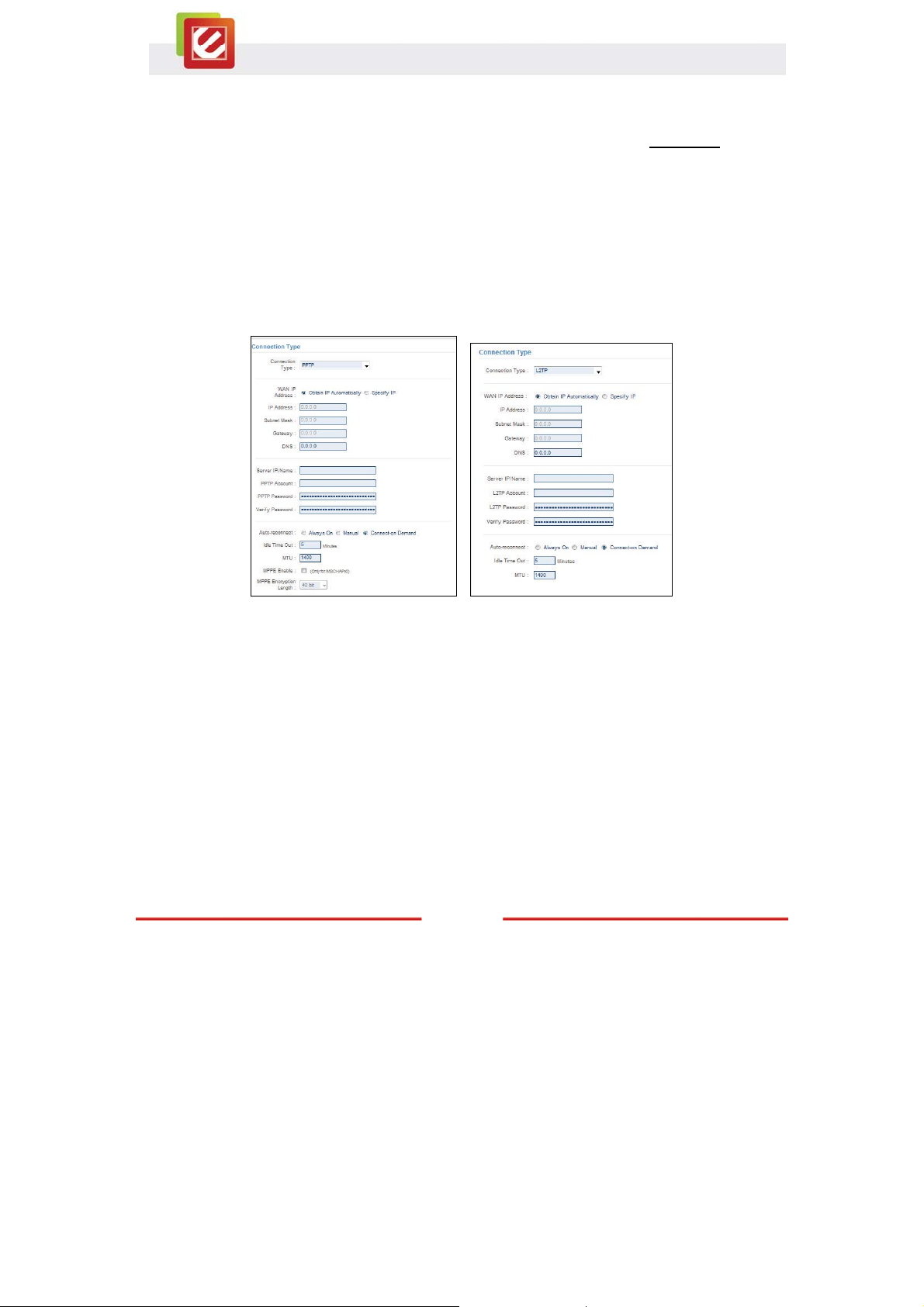
C. PPTP/L2TP with Dynamic IP (Obtain IP Automatically)
If connecting to the Internet using a PPTP/L2TP (Dial-up xDSL) protocol with Dynamic IP,
check “Obtain IP Automatically.”
You need to enter the following information provided by your ISP: Server IP/Name,
PPTP/L2TP Account, and PPTP/L2TP Password.
If your ISP has provided you a DNS IP address, enter it in the “DNS” field. Otherwise,
leave it as “0.0.0.0.”
www.encore-usa.com
17
Page 19
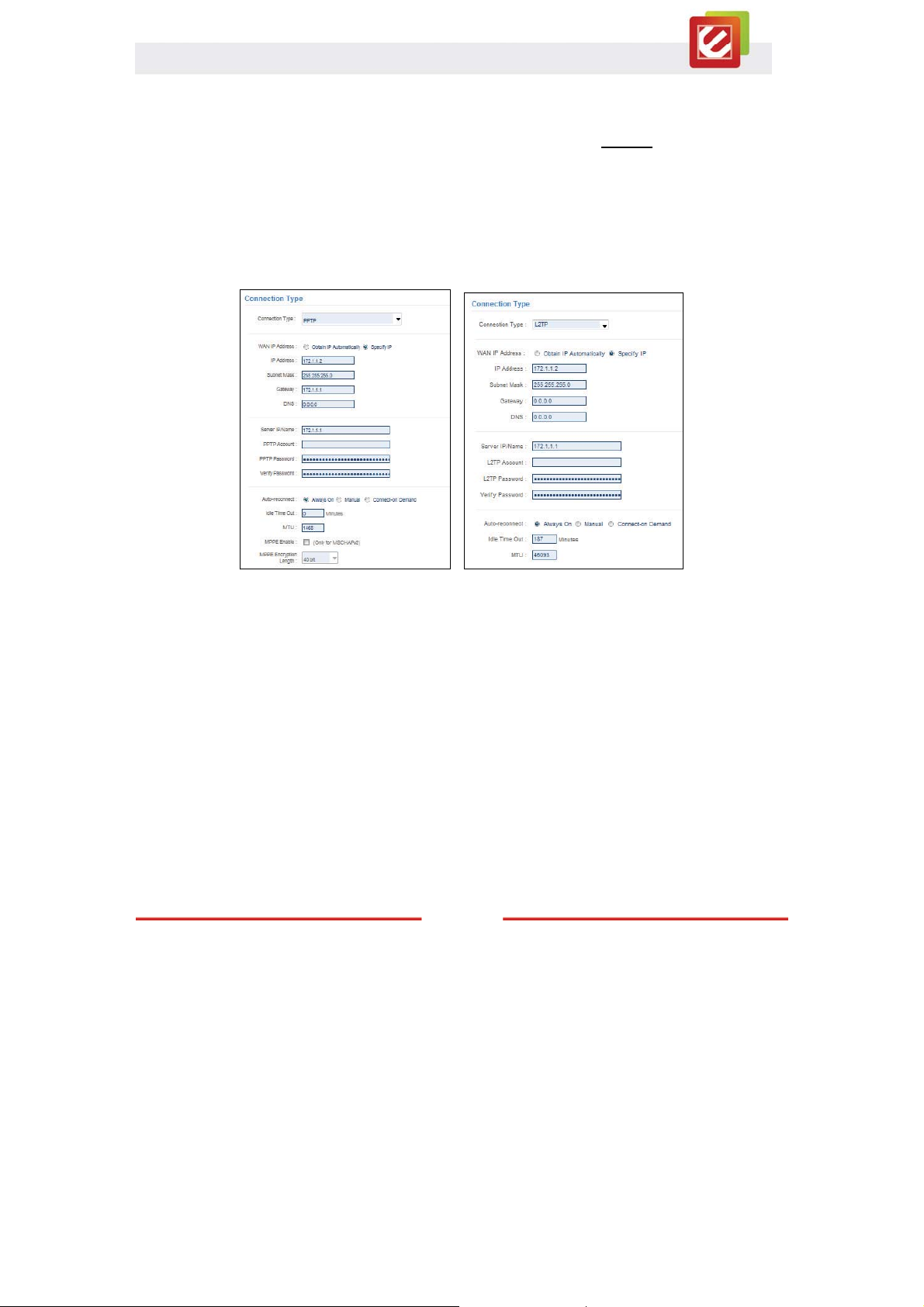
D. PPTP/L2TP with Static IP (Specify IP)
If connected to the Internet using a PPTP/L2TP (Dial-up xDSL) with static IP connection,
check “Specify IP.”
You need to enter the following information: IP Address, Subnet Mask, Gateway IP
address, DNS IP address, Server IP/Name, PPTP/L2TP Account, and PPTP/L2TP
Password.
www.encore-usa.com
18
Page 20
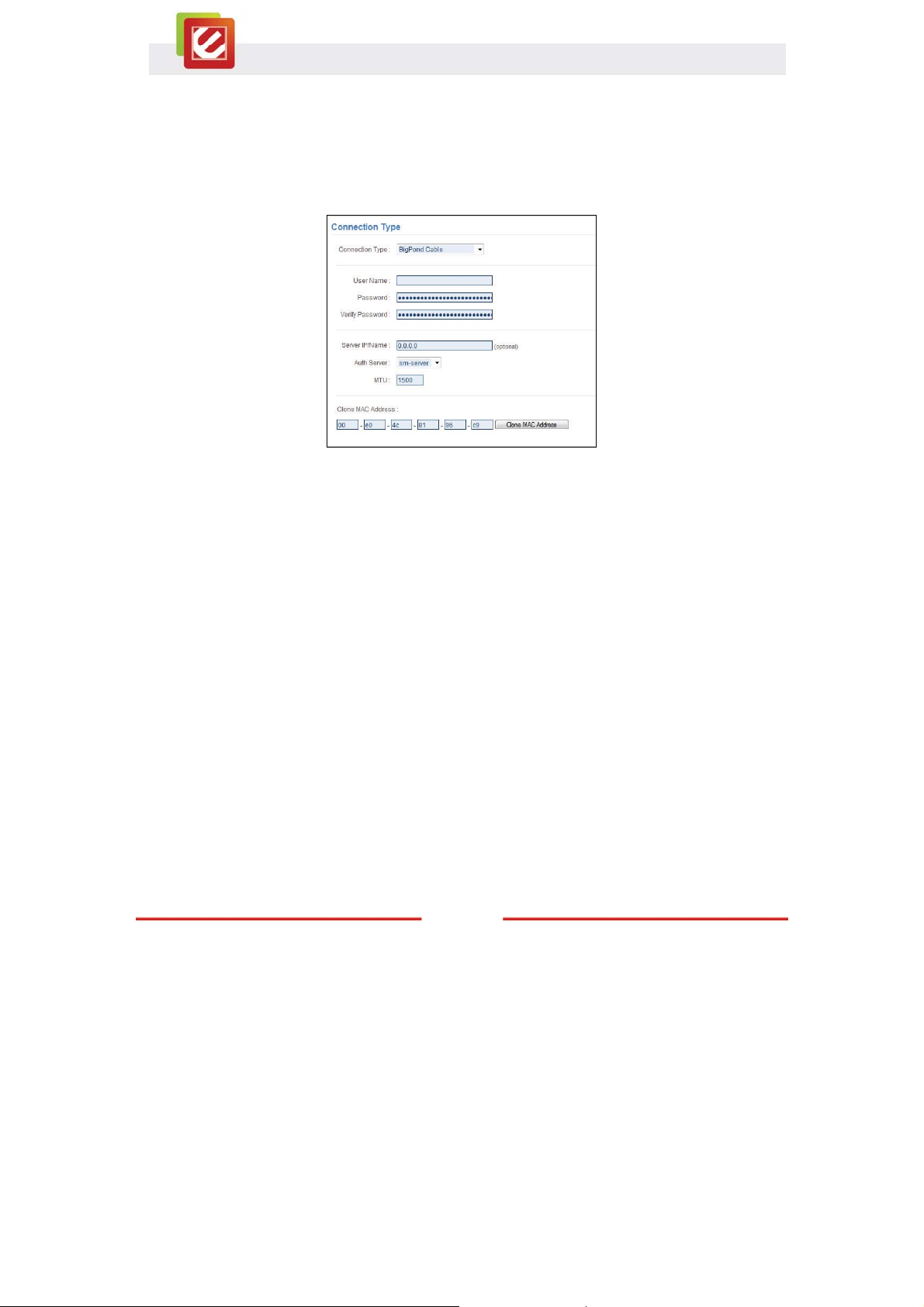
E. BigPond Cable
If your ISP is Big Pond Cable, the ISP will provide you a User Name, Password,
Authentication Server, and Login Server IP (Optional). Choose this option and enter the
required information.
www.encore-usa.com
19
Page 21
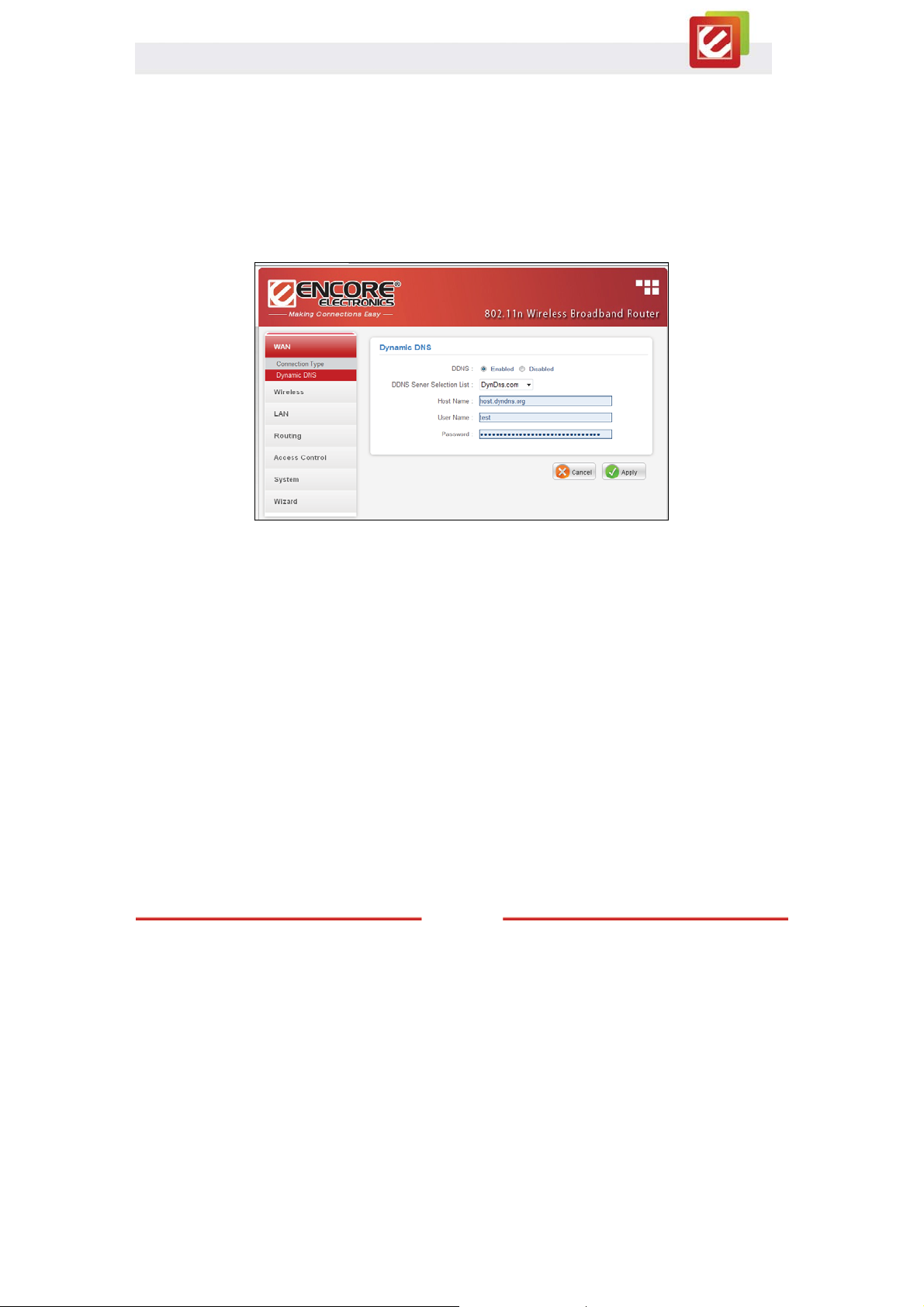
4.1.2 Dynamic DNS
This synchronizes the DDNS server with your current Public IP address when you are
online. First, you need to register your preferred DNS with the DDNS provider. Then,
please select the DDNS address in the Server Address and enter the following information:
Host Name, User Name, and Password.
www.encore-usa.com
20
Page 22
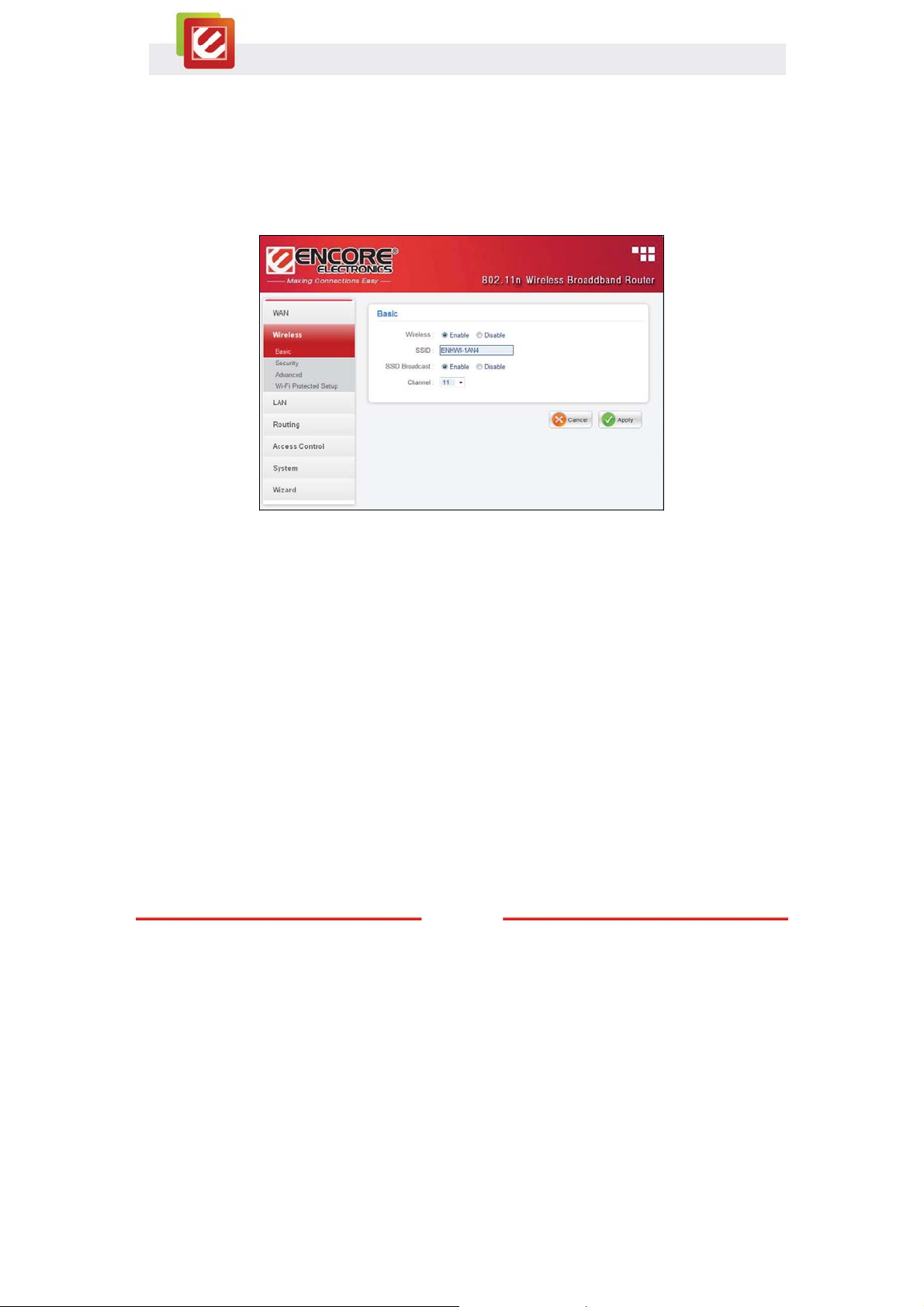
4.2 Wireless
This section allows users to configure the wireless network functions.
4.2.1 Basic
This page allows user to enable and disable the wireless LAN function, create a SSID, and
select the channel for wireless communications.
Enable/Disable: Enables or disables wireless LAN.
SSID: Type an SSID in the text box. The SSID of any wireless device must match the
SSID typed here in order for the wireless device to access the LAN and WAN via the
WLAN Router.
SSID Broadcast: When SSID Broadcast is enabled, all wireless clients will be able to view
the WLAN Router’s SSID.
Channel: Select a transmission channel for wireless communications. The channel of any
wireless device must match the channel selected here in order for the wireless device to
access the LAN and WAN via the WLAN Router.
21
www.encore-usa.com
Page 23
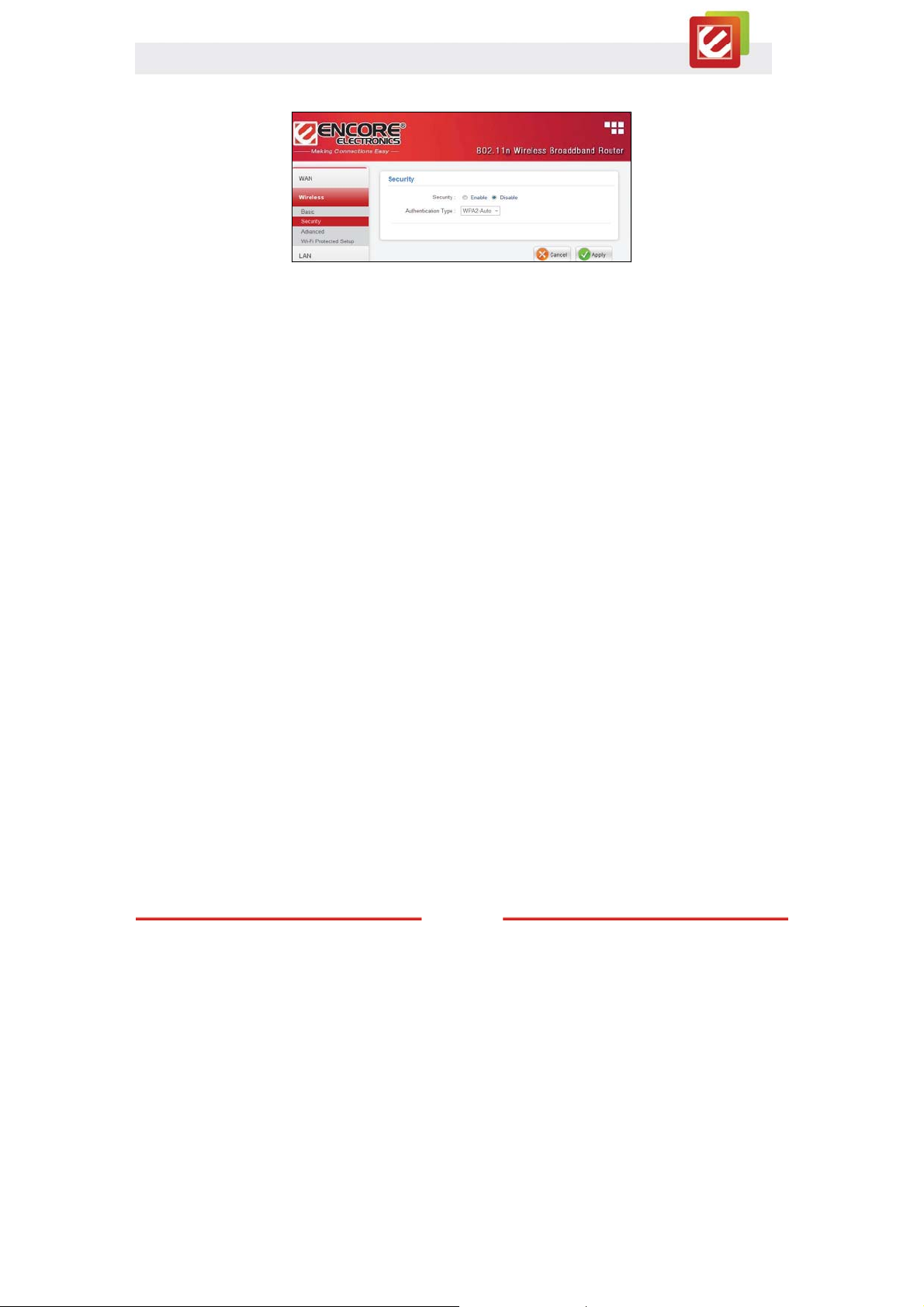
4.2.2 Security
Authentication Type: The default authentication type is “open system.”
There are four options: WEP, WPA, WPA2 and WPA2-Auto.
www.encore-usa.com
22
Page 24
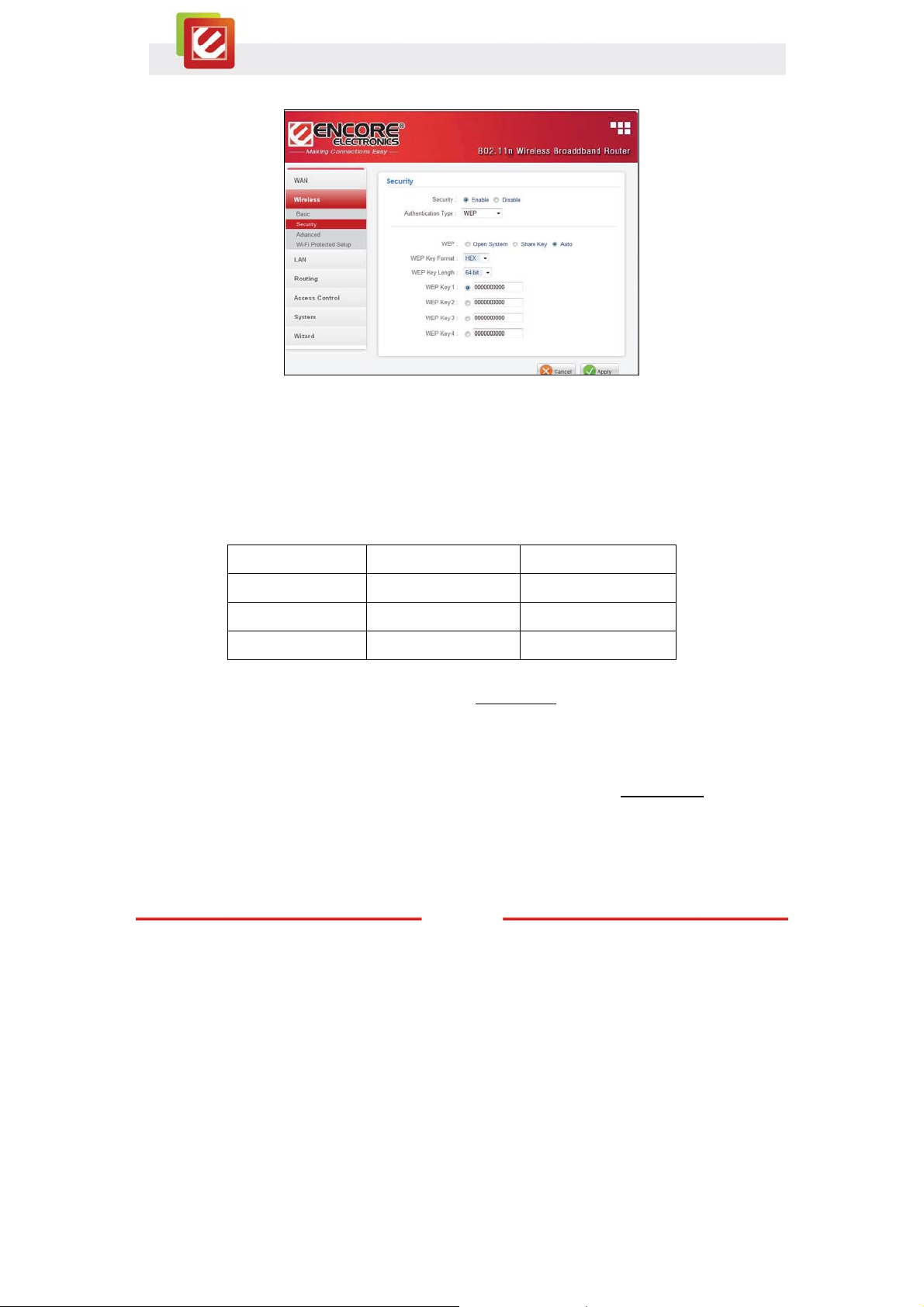
4.2.2.1 WEP
WEP: “Open System” and “Shared Key” requires the user to set a WEP key to exchange
data with other wireless clients using the same WEP key.
WEP Key Format: Select ASCII or HEX format.
WEP Key Length: Select 64-bit or 128-bit encryption.
Key Length Hex ASCII
Type characters 0-9, A-F, a-f alphanumeric format
64-bit 10 characters 5 characters
128-bit 26 characters 13 characters
Key 1: Enables users to create WEP keys with WPS enabled. Manually enter a set of
values for Key 1.
Note:
Key 1 ~ Key 4: Enables users to create up to 4 different WEP keys with WPS disabled
Manually enter a set of values for each key. Select a key to use by clicking the radio button
next to the key.
.
23
www.encore-usa.com
Page 25

4.2.2.2 WPA/WPA2/WPA-Auto with EAP
If “WPA, WPA2 or WPA2-Auto” with EAP is selected, the screen above will appear.
Please set the length of the encryption key and the parameters for the RADIUS server.
Encryption Type: Select the encryption type for TKIP, AES or AUTO encryption.
Note:
TKIP is available for B or G WLAN Band only. The WLAN Band setting is under
Wireless/Advanced.
RADIUS Server 1: Enter the IP address, Port, and Shared Secret.
www.encore-usa.com
24
Page 26

4.2.2.3 WPA/WPA2/WPA2-Auto Security with PSK
If “WPA, WPA2 or WPA2-Auto” with PSK is selected, the screen above will appear.
Encryption Type: Select the encryption type for TKIP, AES or AUTO encryption.
Note:
TKIP is available for B or G WLAN Band only. The WLAN Band setting is under
Wireless/Advanced.
Passphrase: The length should be at least 8 characters.
25
www.encore-usa.com
Page 27

4.2.3 Advanced
This screen enables users to configure advanced wireless functions.
Beacon Interval: Type the beacon interval in the text box. User can specify a value from
25 to 1000. The default beacon interval is 100.
RTS Threshold: Type the RTS (Request-To-Send) threshold in the text box. This value
stabilizes data flow. If data flow is irregular, choose values between 256 and 2346 until
data flow is normalized.
Fragmentation Threshold: Type the fragmentation threshold in the text box. If packet
transfer error rates are high, choose values between 1500 and 2346 until packet transfer
rates are minimized. (NOTE: set this fragmentation threshold value may diminish system
performance.)
DTIM Interval: Type a DTIM (Delivery Traffic Indication Message) interval in the text box.
www.encore-usa.com
26
Page 28

4.2.4 Wi-Fi Protected Setup
This screen enables users to configure the Wi-Fi Protected Setup (WPS) function.
WPS: Enable or Disable the WPS (Wi-Fi Protected Setup) function
Status: Display the status (Un-configured State/Configured State) information of WPS.
Self-PIN Number: Display the current PIN number of the WLAN Router.
Client PIN Number: Type Client’s PIN number to negotiate with the WLAN Router via
WPS connection. A client can be a network card, IP camera, and etc.
Push Button Configuration: Clicking the Start PBC button will invoke the Push Button
Configuration (PBC) method of WPS. Push the WPS button on the client side when users
want their station to join Router’s network.
27
www.encore-usa.com
Page 29

4.3 LAN
This section allows the user to configure LAN and DHCP properties.
4.3.1 Basic
Host Name: Type the host name in the text box. The host name is required by some ISPs.
The default host name is "Encore.”
IP Address: This is the IP address of the WLAN Router. The default IP address is
192.168.10.1.
Subnet Mask: Type the subnet mask for the WLAN Router in the text box. The default
subnet mask is 255.255.255.0.
www.encore-usa.com
28
Page 30
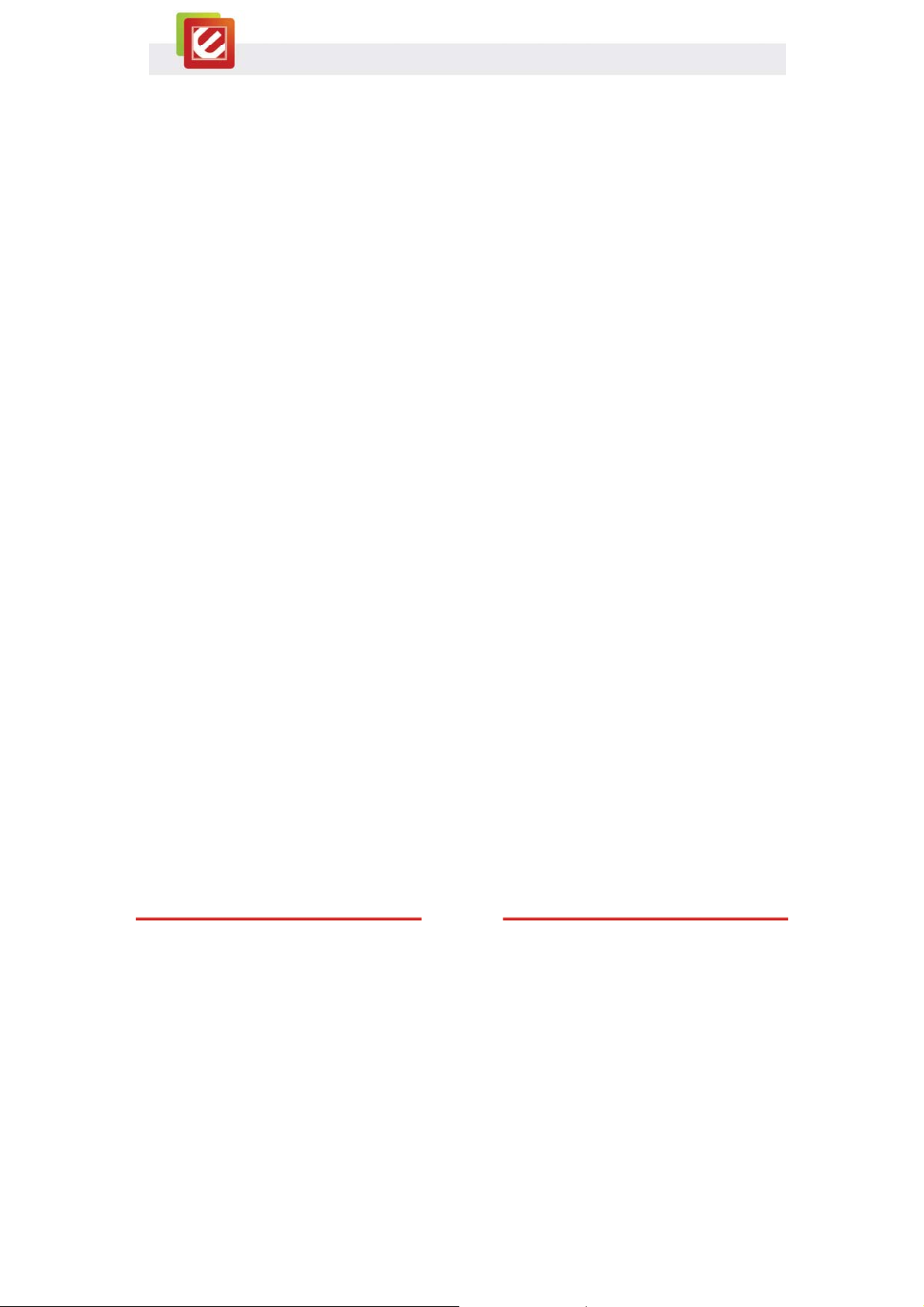
4.3.2 DHCP
Enable the DHCP server to allow the WLAN Router to automatically assign IP addresses
to devices connecting to the LAN. DHCP is enabled by default.
All DHCP client computers are listed in the table at the bottom of the screen, providing the
host name, IP address, and MAC address of the clients.
Start IP: Type an IP address to serve as the start of the IP range that DHCP will use to
assign IP addresses to all LAN devices connected to the WLAN Router.
End IP: Type an IP address to serve as the end of the IP range that DHCP will use to
assign IP addresses to all LAN devices connected to the WLAN Router.
Lease Time: The lease time specifies the amount of connection time a network user is
allowed with their current dynamic IP address.
www.encore-usa.com
29
Page 31
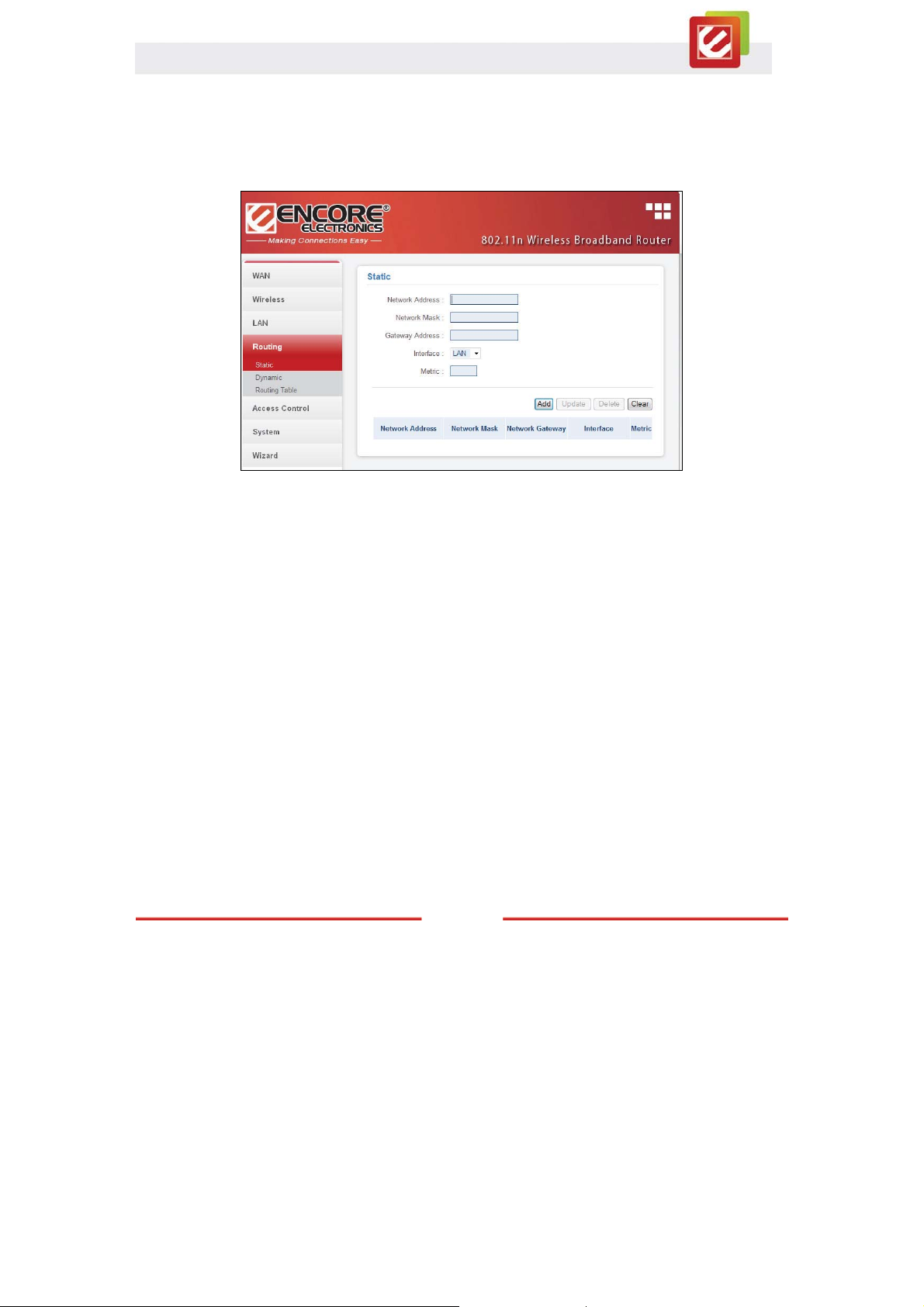
4.4 Routing
This section allows the user to setup Static or Dynamic Routing.
4.4.1 Static
Network Address: Enter the target’s IP Address in the textbox.
Network Mask: Enter the Subnet Mask in the textbox.
Gateway Address: Enter the Gateway IP Address in the textbox.
Interface: Select “LAN” or “WAN” from drop-down list.
Metric: Enter the number of ‘hops’ in the textbox. Normally you can set the value to ‘0’.
Click the “Add” button to save the settings.
www.encore-usa.com
30
Page 32

4.4.2 Dynamic
Dynamic routing is a technique developed to automatically adjust routing tables in the
event of network failures. The most common dynamic routing protocols is RIP (Routing
Information Protocol), which is very common on small networks.
4.4.3 Routing Table
This section shows information of routing table.
www.encore-usa.com
31
Page 33
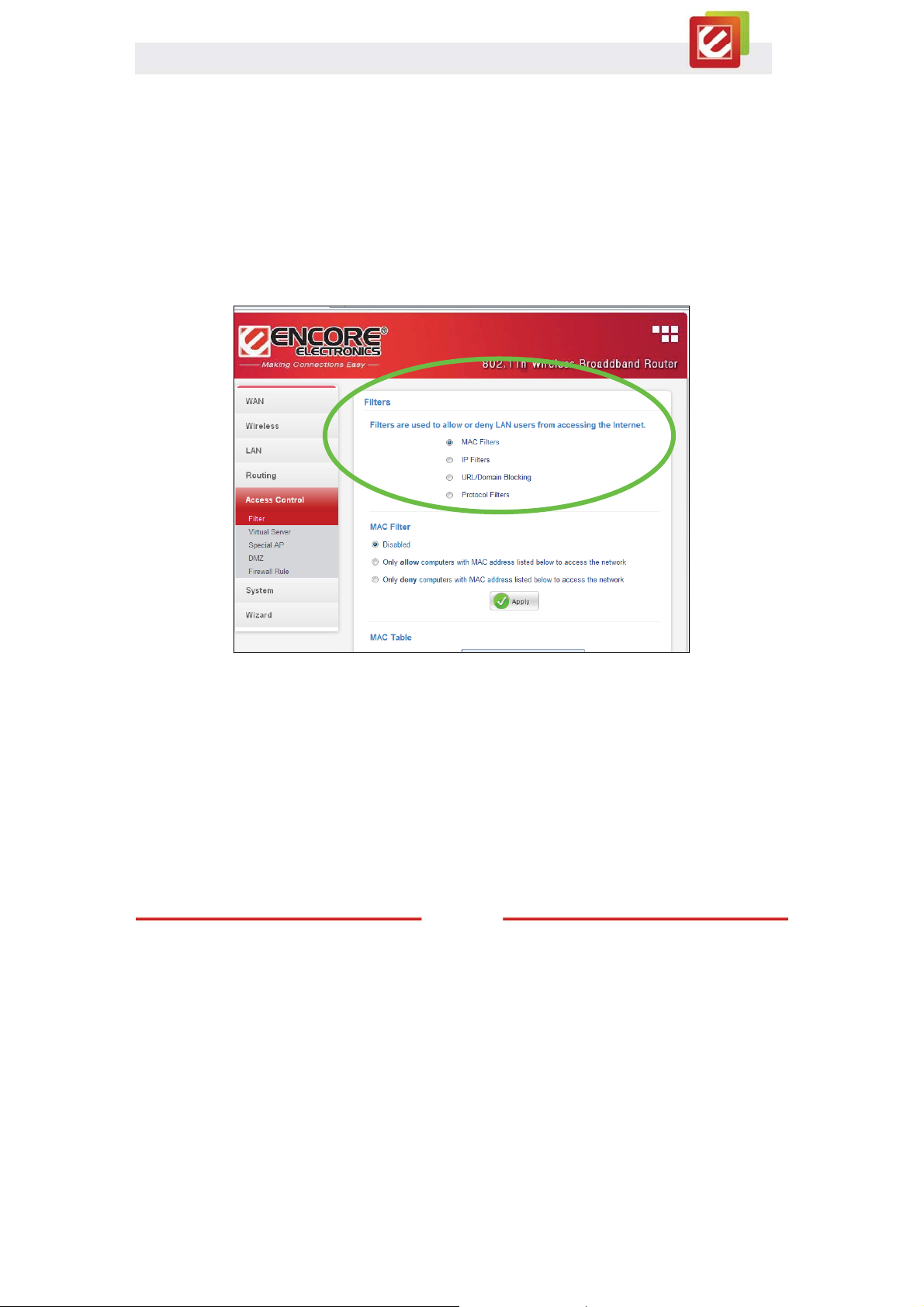
4.5 Access Control
This section enables you to define access restrictions, set up protocol and IP filters, create
virtual servers, define access for special applications such as games, and set up firewall
rules.
4.5.1 Filters
The filters deny or allow users to access the internet. Four types of filters can be select:
MAC, IP, URL/Domain Blocking, and Protocol Filters.
www.encore-usa.com
32
Page 34

4.5.1.1 MAC Filters
MAC Filter: Enables you to allow or deny accessing the internet.
x Disabled: Disable the MAC Filter function.
x Allow: Only allow network devices with MAC address listed in the MAC Table.
x Deny: Network devices in the MAC Table are denied accessing the Internet.
MAC Table: Use this section to register network devices. According to your choice,
the registered network devices can be allowed or denied accessing the Internet. The
registered network devices are listed in the table at the bottom of the page
clicking on the name of a resisted network device in the table at the bottom, you can
update the device information.)
Name: Type the name of the user to be permitted/denied access.
MAC Address: Type the MAC address of the user's network interface.
x Add: Click to add a network device
x Update: Click to update a saved network device
x Delete: Click on a network device from the table at the bottom and then click
“Delete” to remove the device
x Clear: Click “Clear” to erase all fields and enter new information.
. (Note: By
33
www.encore-usa.com
Page 35

4.5.1.2 IP Filter
Specify an IP Range by entering “Range Start” and “Range End.” If enabled, network
devices with IP within the defined ranges are denied accessing the Internet.
x Add: Click to add an IP Range to the table at the bottom
x Update: Click to update information of an IP Range you saved
x Delete: Select a saved IP Range and click “Delete” to remove the item from the list.
x Clear: Click the “Clear” to erase all saved IP ranges
www.encore-usa.com
34
Page 36

4.5.1.3 URL/Domain Blocking
You can specify the domains that can be accessed from the Internet or not.
Domain Blocking
x Disable: Disable the Domain/URL Blocking function.
x Allow: Allow users to access all domains except “Blocked Domains.”
x Deny: Deny users to access all domains except “Permitted Domains.”
Note: When “Allow” is checked, the circle area will become “Permitted Domains
When “Deny” is checked, the circle area will become “Blocked Domains
.”
.”
Blocked/Permitted Domains:
x Delete: Select a Domain/URL from the table at the bottom and click “Delete” to
remove the Domain/URL.
x Add: Click to “Add” to add a Domain/URL to the table at the bottom.
x Cancel: Click the “Cancel” to erase all saved Domain/URL from the table at the
bottom.
35
www.encore-usa.com
Page 37

4.5.1.4 Protocol Filters
You can specify Protocol Filters here.
Edit Protocol Filter in List
x Enable: Click to enable or disable a Protocol Filter.
x Name: Type the name of a Protocol Filter.
x Protocol: Select the protocol (TCP or UDP) of a Protocol Filter.
x Port: Type the port range of a Protocol Filter.
www.encore-usa.com
36
Page 38
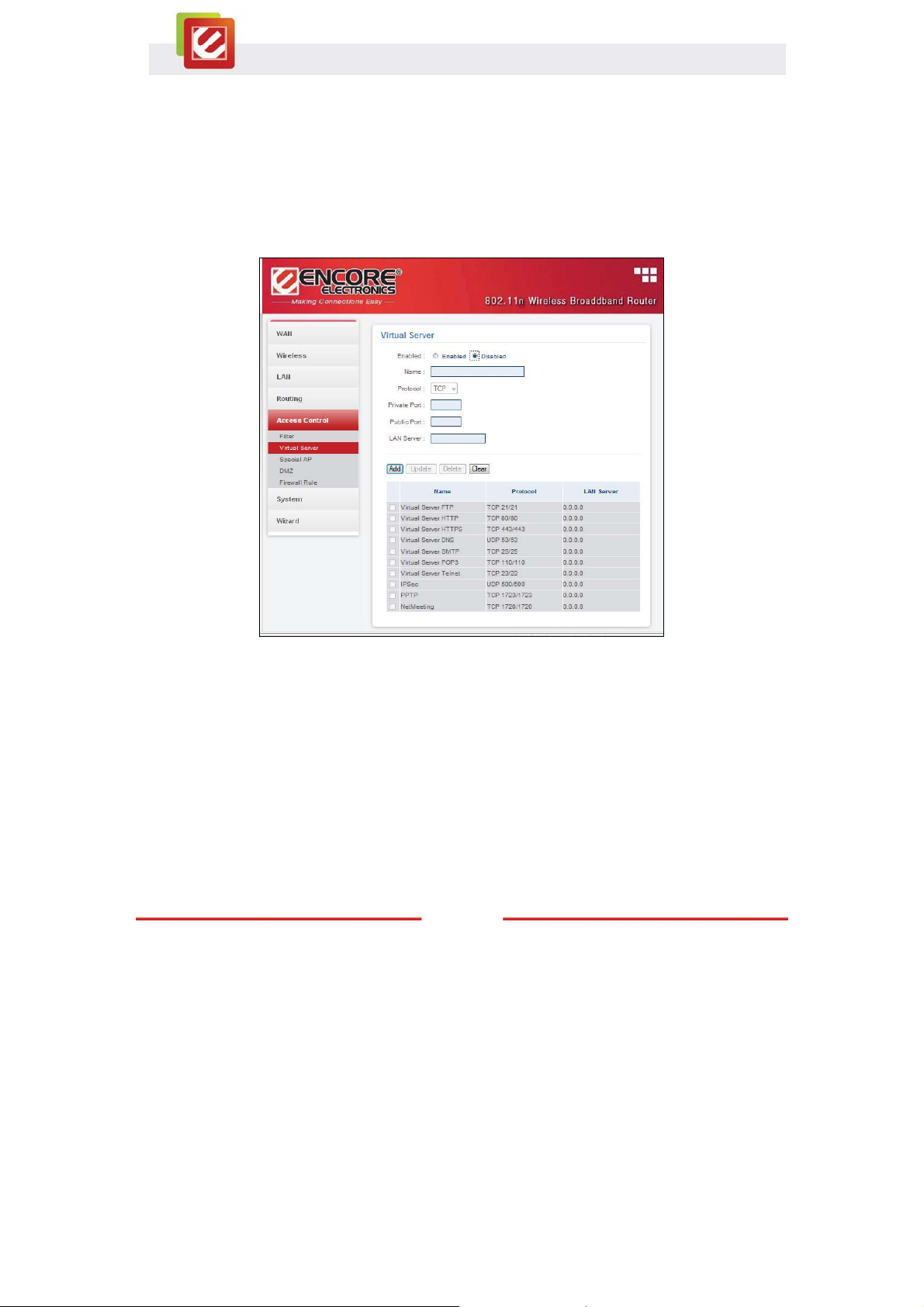
4.5.2 Virtual Server
This section enables user to create a virtual server. If the WLAN Router is set as a virtual
server, remote users requesting Web or FTP services through the WAN are directed to
local servers in the LAN. The WLAN Router redirects the request via the protocol and port
numbers to the correct LAN server.
Virtual Server
x Enable: Click to enable or disable a Virtual Server.
x Name: Type the name of a Virtual Server.
x Protocol: Select a protocol (TCP or UDP) to use of a Virtual Server.
x Private Port: Type the port number of the network device in the LAN that is being
used to as a virtual server.
x Public Port: Type the port number on the WAN that will be used to provide access
to the virtual server.
x LAN Server: Type the LAN IP address that will be assigned to the virtual server.
37
www.encore-usa.com
Page 39
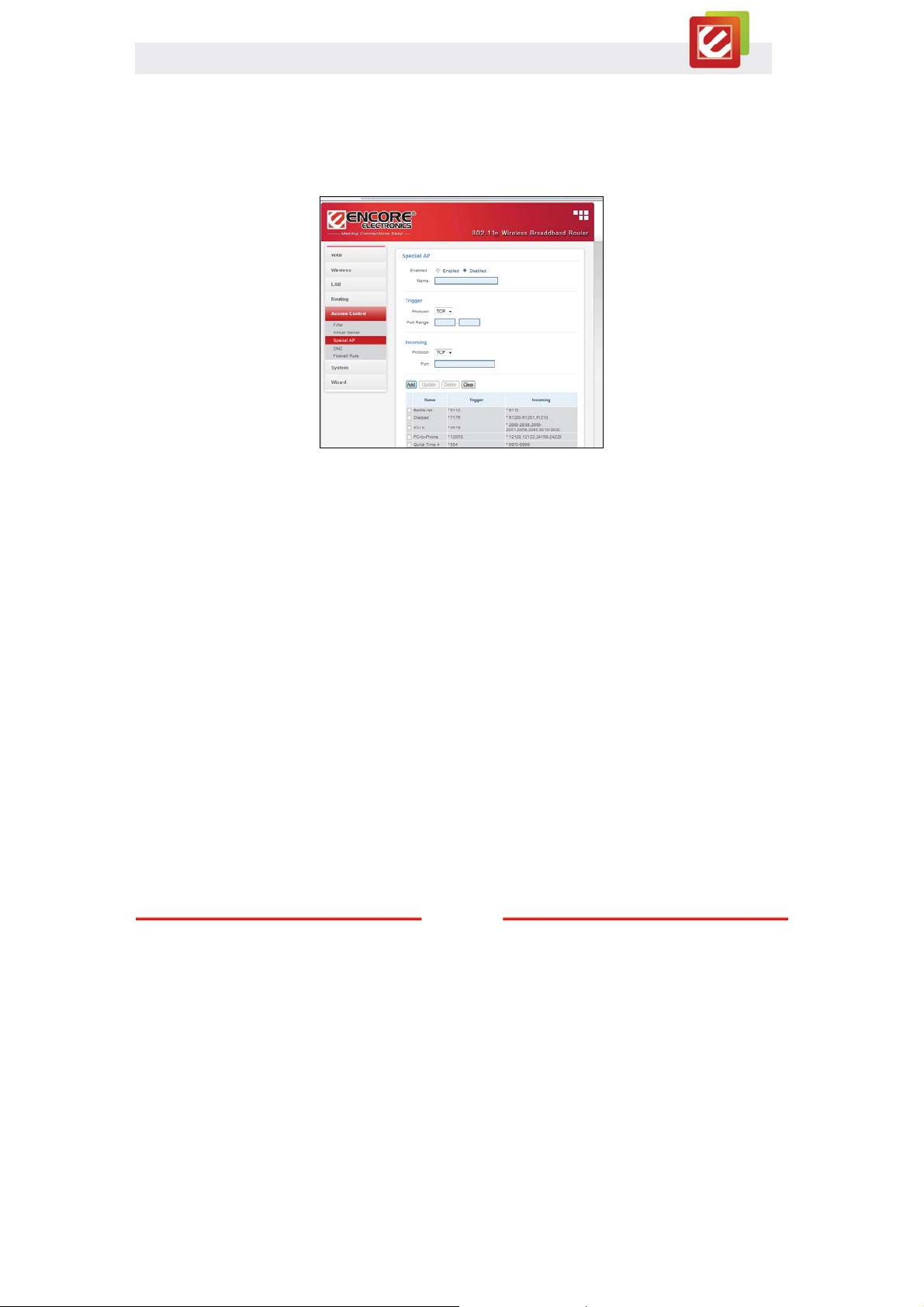
4.5.3 Special AP
This screen enables users to specify special applications (Special AP), such as games
which require multiple connections that are blocked by NAT. The special applications
profiles are listed in the table at the bottom of the page.
Special AP
x Enable: Click to enable or disable the application profile. When enabled, users
will be able to connect to the application via the WLAN Router’s WAN connection.
Click “Disabled” on a profile to prevent users from accessing the application on the
WAN connection.
x Name: Type a descriptive name for the application.
Trigger: Defines the outgoing communication that determines whether the user
has legitimate access to the application.
x Protocol: Select the protocol (TCP, UDP, or * for TCP+UDP) that can be used to
access the application.
x Port Range: Type the port range that can be used to access the application.
Incoming: Defines which incoming communications users are permitted to connect with.
x Protocol: Select the protocol (TCP, UDP, or * for TCP+UDP) that can be used by
the incoming communication.
x Port: Type the port number that can be used for the incoming
communication.
www.encore-usa.com
38
Page 40

4.5.4 DMZ
This screen enables users to create a DMZ (demilitarized zone) for those computers that
cannot access Internet applications properly through the WLAN Router and associated
security settings.
Note: Any client in the DMZ is exposed to security risks such as viruses and unauthorized
access.
Enable: Click to enable or disable the DMZ.
DMZ Host IP: Type a host IP address for the DMZ. The computer with this IP address
acts as a DMZ host with unlimited Internet access.
Apply: Click to save the settings.
39
www.encore-usa.com
Page 41

4.5.5 Firewall Rule
This section enables users to set up the firewall. The WLAN Router provides basic firewall
functions, by filtering all the packets that enter the WLAN Router using a set of rules. The
rules are listed in sequential order--the smaller a rule number, the higher the priority the
rule has.
Firewall Rule
x Enable: Click to enable or disable a firewall rule profile.
x Name: Type a descriptive name of a firewall rule profile.
x Action: Select whether to Allow or Deny packets that conform to the rule.
Source: Defines the source of the incoming packet that the rule is applied to.
x Interface: Select which interface (WAN or LAN) the rule is applied to.
x IP Range Start: Type the start IP address that the rule is applied to.
x IP Range End: Type the end IP address that the rule is applied to.
www.encore-usa.com
40
Page 42

Destination: Defines the destination of the incoming packet that the rule is applied to.
x Interface: Select which interface (WAN or LAN) the rule is applied to.
x IP Range Start: Type the starting IP address that the rule is applied to.
x IP Range End: Type the ending IP address that the rule is applied to.
x Protocol: Select the protocol (TCP, UDP, or ICMP) of the rule.
x Port Range: Specify the port range.
Bottom Table
x Add: Click to add the rule profile to the table at the bottom of the screen.
x Update: Click to update a saved rule
x Delete: Select a saved rule and click “Delete” to remove the rule from the list.
x Clear: Click “Clear” to erase all saved rules
x Priority Up: Select a saved rule and click “Priority Up” to increase the priority of the
rule.
x Priority Down: Select a saved rule and click “Priority Down” to decrease the priority
of the rule.
x Update Priority: After increasing or decreasing the priority of a rule, click “Update
Priority” to save the changes.
www.encore-usa.com
41
Page 43
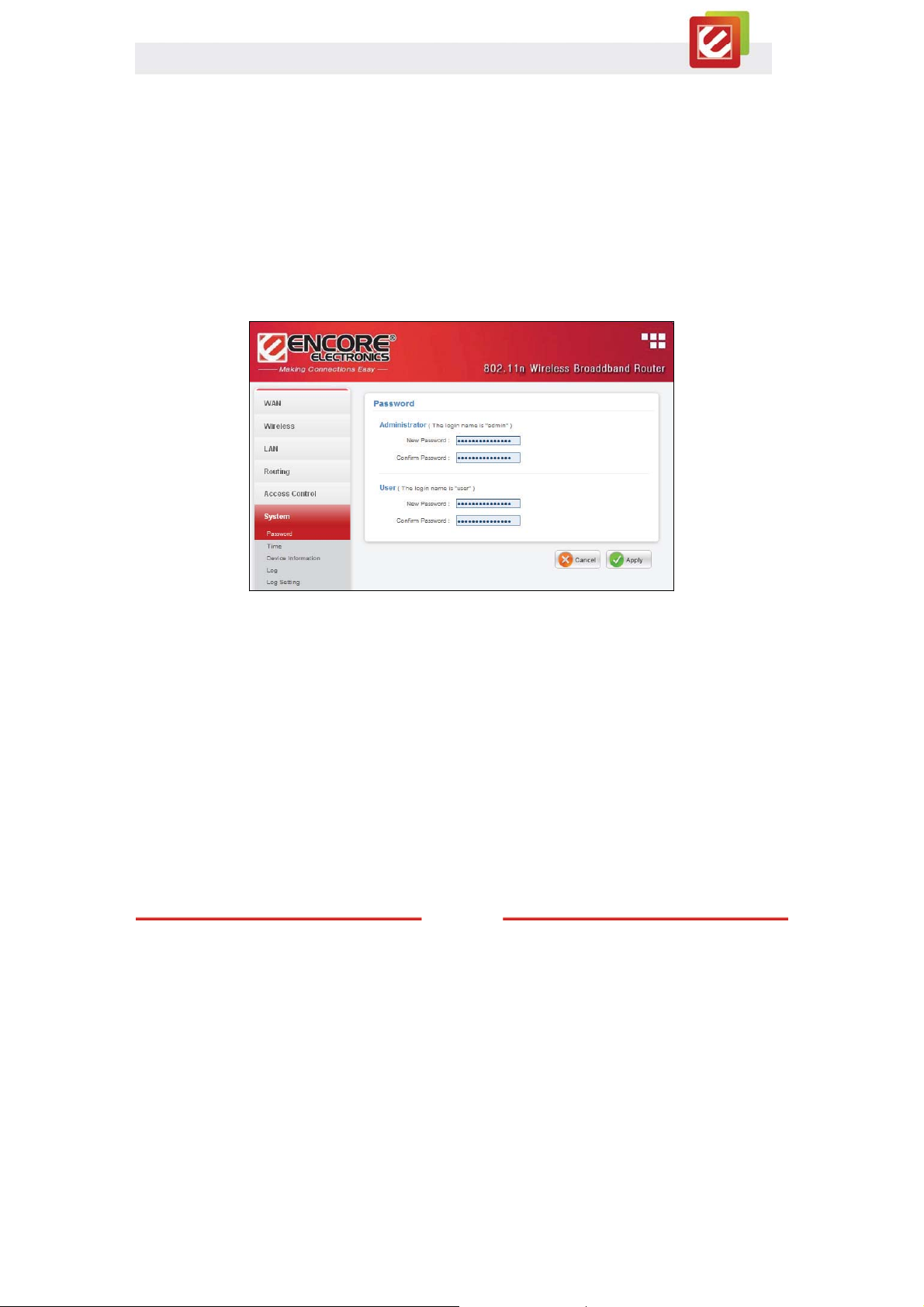
4.6 System
This selection allows users to view the status of the WLAN Router’s LAN (Local Area
Network/normally your home or office network), WAN (Wide Area Network) and Wireless
connections, and view logs and statistics pertaining to connections and packet transfers.
4.6.1 Password
This section allows users to set administrative and user passwords. These passwords are
used to gain access to the WLAN Router interface.
Administrator: Type the password the Administrator will use to log into the system.
User: Type the password the User will use to log in to the system.
www.encore-usa.com
42
Page 44

4.6.2 Time
This section allows users to set the time and date for the WLAN Router's real-time clock,
select time zone, and enable or disable daylight saving.
Time
x Local Time: Displays the local time and date.
x Time Zone: Select the time zone from the drop-down list.
Time Setting
x Synchronize the clock with NTP server: Enables or Disable the system time
from NTP Server.
Manually Date and Time Setting: After you disabled “Synchronize the Clock
with NTP Server,” you can manually set the WLAN Router system time, and then press the
“Set Computer Time” to update the system time.
Daylight Saving: Enables or Disable daylight saving time. When enabled, select the
Start and End date for daylight saving time.
43
www.encore-usa.com
Page 45

4.6.3 Device Information
This section allows users to view the WLAN Router’s LAN, WAN, and Wireless
configurations.
WAN: This section displays the WAN (Wide Are Network) interface configuration
including the MAC address, Connection Status, DHCP Client Status, IP Address, Subnet
Mask, Default Gateway, and DNS.
x Click “DHCP Release” to release all IP addresses assigned to client network devices
connected to the WAN via the WLAN Router. Click “DHCP Renew” to reassign IP
addresses to client stations connected to the WAN.
Wireless: This section displays the wireless configuration information, including the
MAC Address, the Connection Status, SSID, Channel, and Authentication Type.
LAN: This section displays the LAN (Local Are Network) interface configuration
including the MAC Address, IP Address, Subnet Mask, and DHCP Server Status. Click
“DHCP Table” to view a list of client networking devices currently connected to the WLAN
Router’s LAN interface.
www.encore-usa.com
44
Page 46

4.6.4 Log
This screen enables users to view the on-going log of Router system’s statistics, events,
and activities. The log displays up to 200 entries. Older entries are overwritten by new
entries. The Log screen commands are as follows:
x Click “First Page” to view the first page of the log
x Click “Last Page” to view the final page of the log
x Click “Previous Page” to view the page just before the current page
x Click “Next Page” to view the page just after the current page
x Click “Clear Log” to delete the contents of the log and begin a new log
x Click “Refresh” to renew log statistics
www.encore-usa.com
45
Page 47
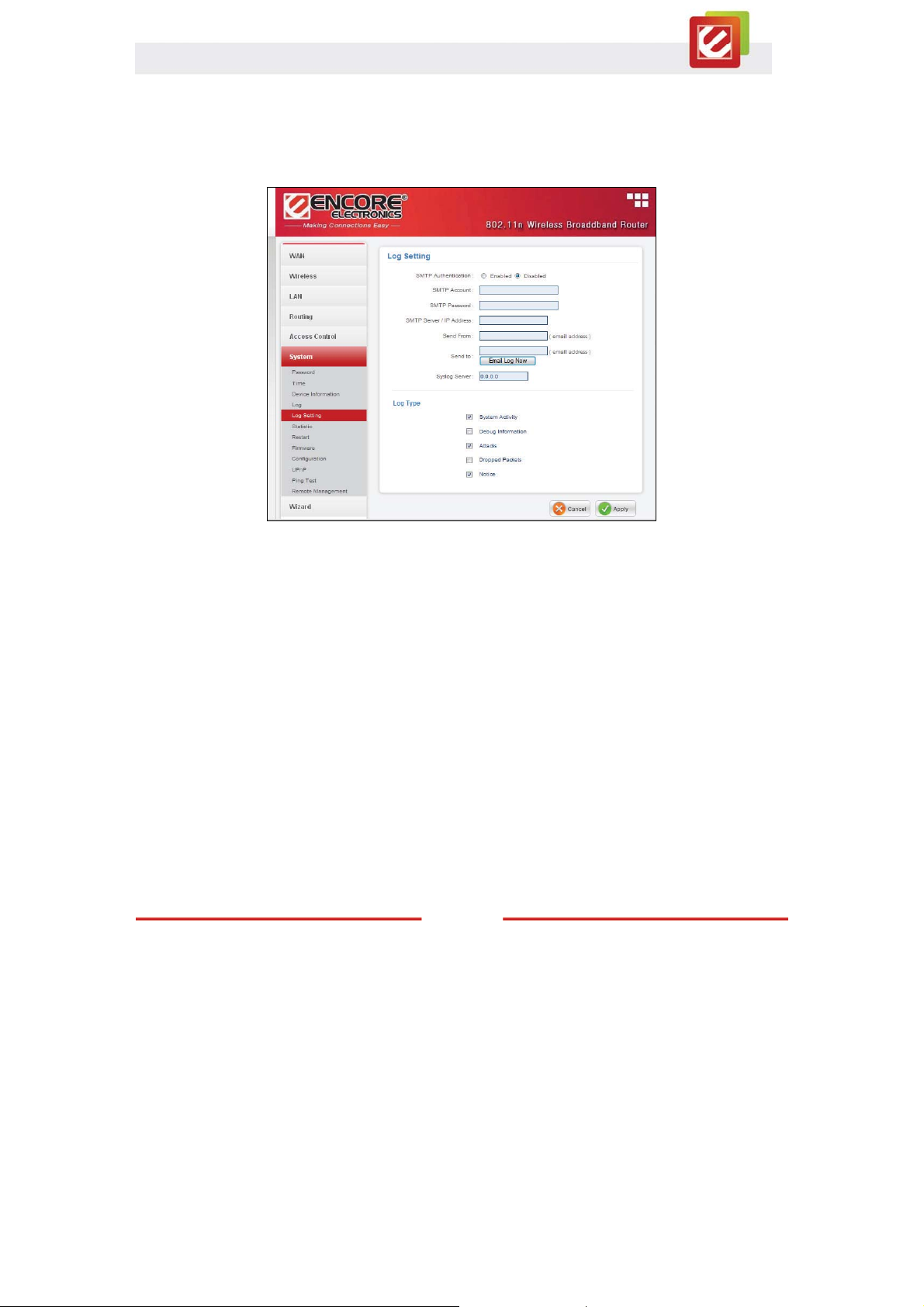
4.6.5 Log Setting
This section allows users to set the Router Log’s parameters.
Log Setting
x SMTP Authentication: Selected Enabled if the SMTP server needs authentication
x SMTP Account: If the SMTP Authentication is enabled, fill in the SMTP account
name here.
x SMTP Password: If the SMTP Authentication is enabled, fill in the password here.
x SMTP Server / IP Address: Type your SMTP server address here.
x Send From: Type an email address for the log to be sent from.
x Send to: Type an email address for the log to be sent to. Click “Email Log Now”
to send the current log immediately.
x Syslog Server: Type the IP address of the Syslog Server if user wants the WLAN
Router to receive incoming Syslog messages.
www.encore-usa.com
46
Page 48

E-mail Logs: Email the logs to specified email receiver.
x When log is full – When the time is “When log is full,” the log will be sent when the
log is full
x Every day, Every Monday ... - The log is sent on the interval specified.
o If "Every day" is selected, the log is sent everyday.
o If the day is specified, the log is sent once per week, on the specified day.
o Select the time of day you wish the E-mail to be sent.
o If the log is full before the time specified to send it, it will be sent regardless.
Log Type: Enables users to select which items will be included in the log:
x System Activity: Displays information related to WLAN Router operation.
x Debug Information:Displays information related to errors and system malfunctions.
x Attacks: Displays information about any malicious activity on the network.
x Dropped Packets: Displays information about packets that have not been
transferred successfully.
x Notice: Displays important notices by the system administrator.
www.encore-usa.com
47
Page 49
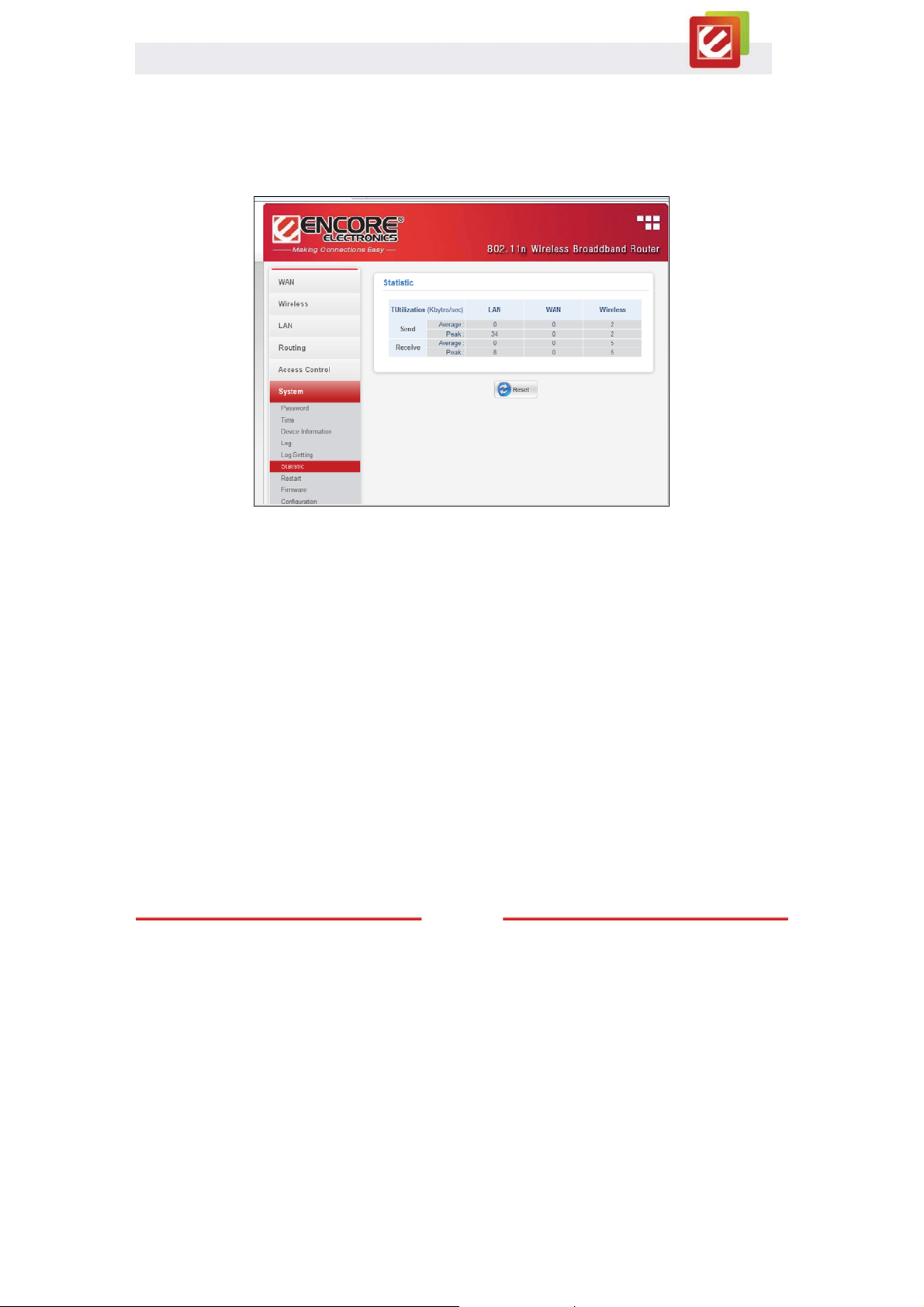
4.6.6 Statistic
This section displays a table that shows the rate of packet transmission via the WLAN
Router’s LAN, Wireless and WAN ports (in bytes per second).
Click “Reset” to erase all statistics and to begin logging statistics again.
www.encore-usa.com
48
Page 50
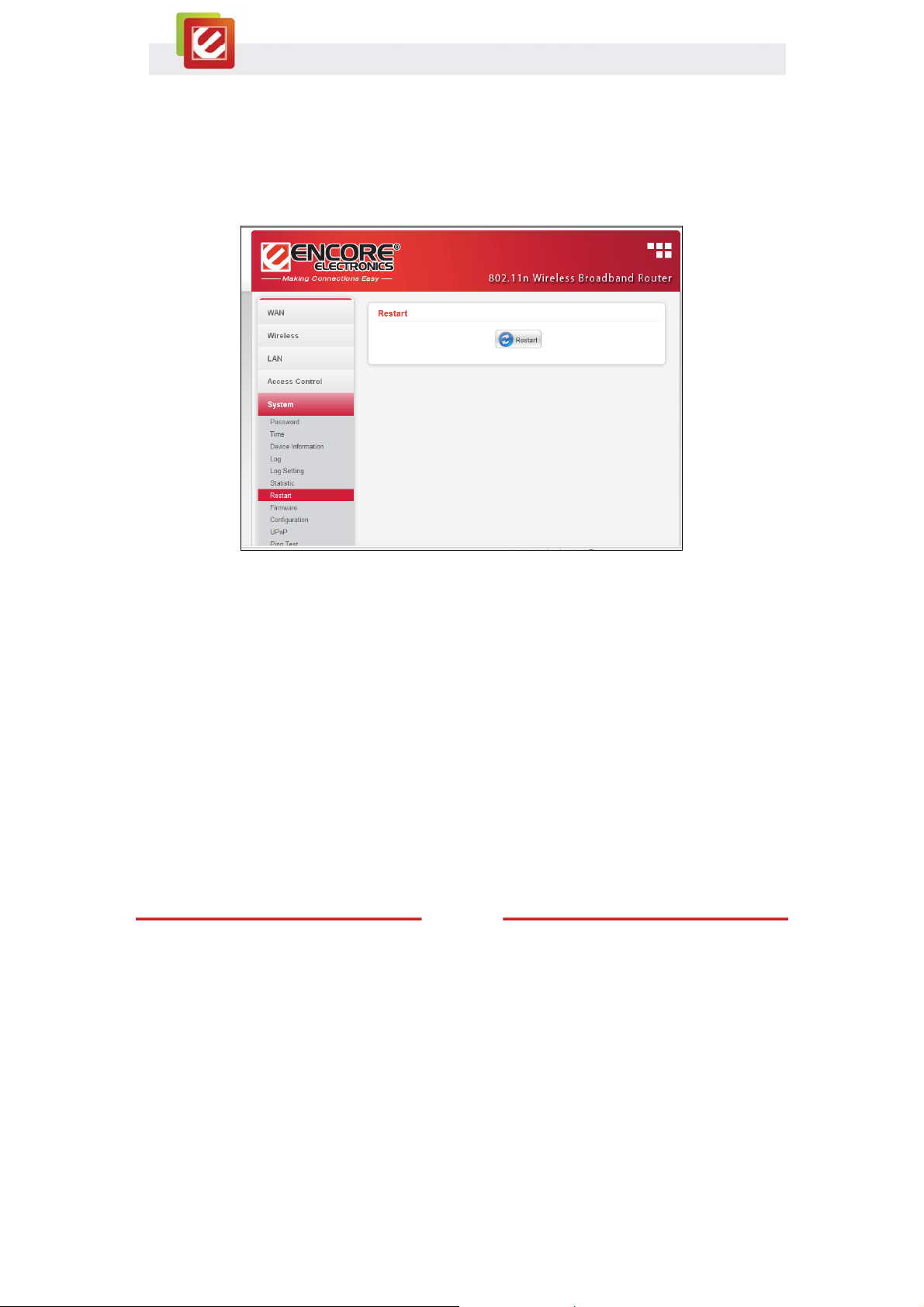
4.6.7 Restart
Click “Restart” to restart the WLAN Router in the event the router is not performing
correctly.
www.encore-usa.com
49
Page 51

4.6.8 Firmware
This screen enables users to update the WLAN Router’s firmware.
Please follow the instructions below:
1. Download the latest firmware from the Encore’s web site, and save it to your
HDD or a disc.
2. Click “Browse” and go to the location of the saved firmware file.
3. Select the file and click “Upgrade” to update the firmware.
www.encore-usa.com
50
Page 52

4.6.9 Configuration
This section allows users to save and load different settings, and restore the setting to
factory default.
Save Settings: Click the “Save” button to back up your setting.
Load Settings: Click “Browse” to find your backup settings file. Then, click “load” to
restore your configuration to the backup setting.
Restore Factory Default Settings: Click this button for restore your setting to factory
default settings.
51
www.encore-usa.com
Page 53
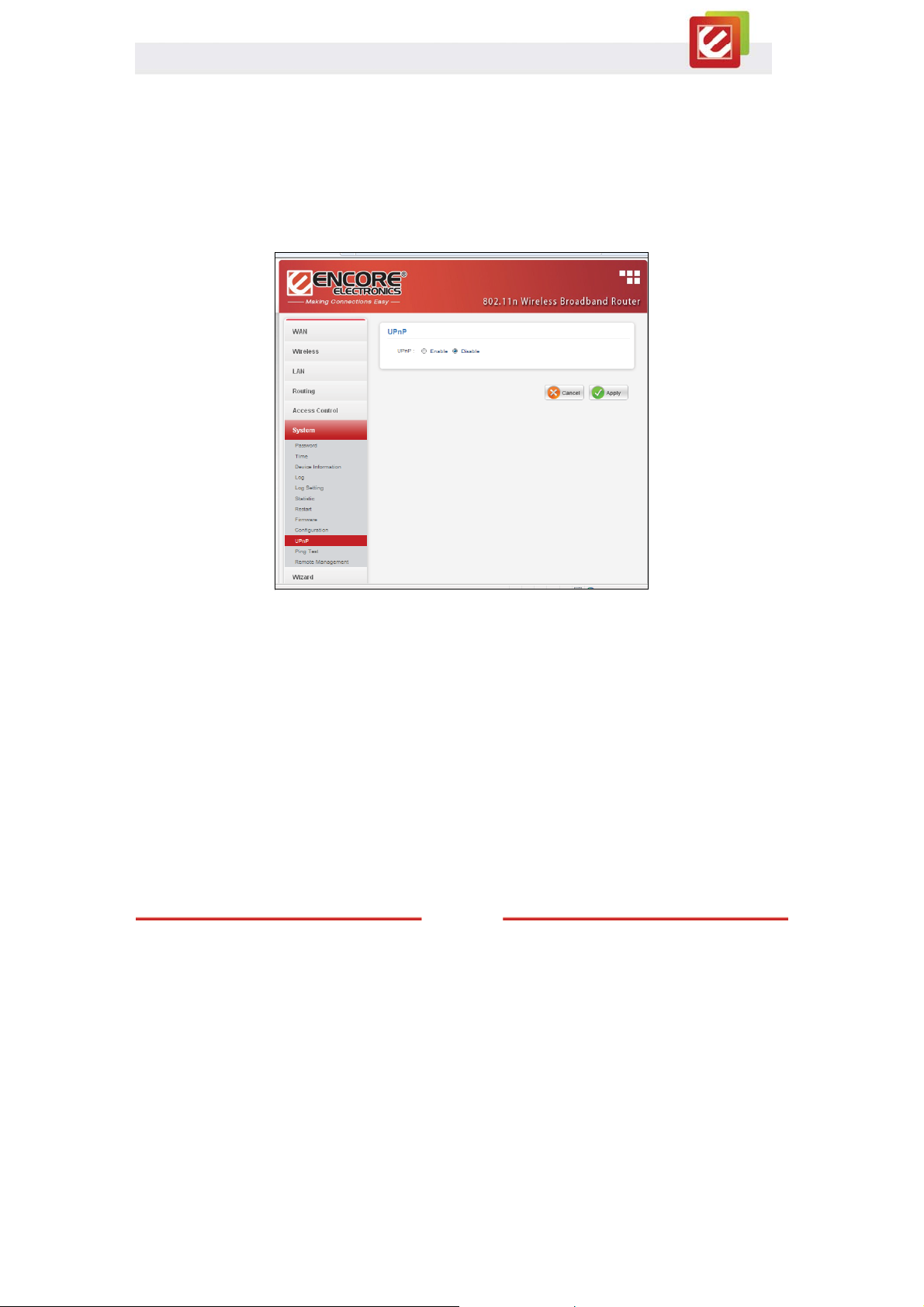
4.6.10 UPnP
UPnP (Universal Plug and Play) is a networking architecture that provides compatibility
among networking equipment, software, and peripherals. The WLAN Router is an
UPnP-compatible ROUTER and will with other UPnP devices/software. Check “Enable” if
you want to use the UPnP function.
www.encore-usa.com
52
Page 54

4.6.11 Ping Test
The Ping Test enables users to determine whether an IP address or host is present on the
Internet. Type the host name or IP address in the text box and click “Ping.”
www.encore-usa.com
53
Page 55

4.6.12 Remote Management
This section allows users to set up remote management. Using remote management, the
WLAN Router can be configured through the WAN via a Web browser. A user name and
password are required to perform remote management.
HTTP: Enables users to set up HTTP access by the Port number, and Remote IP Range
for remote management.
Allow to Ping WAN Port: Type a range of Router IP addresses that can be pinged from
remote locations
x PPTP: Enables users to set up PPTP access for remote management.
x IPSec: Enables users to set up IPSec access for remote management.
www.encore-usa.com
54
Page 56
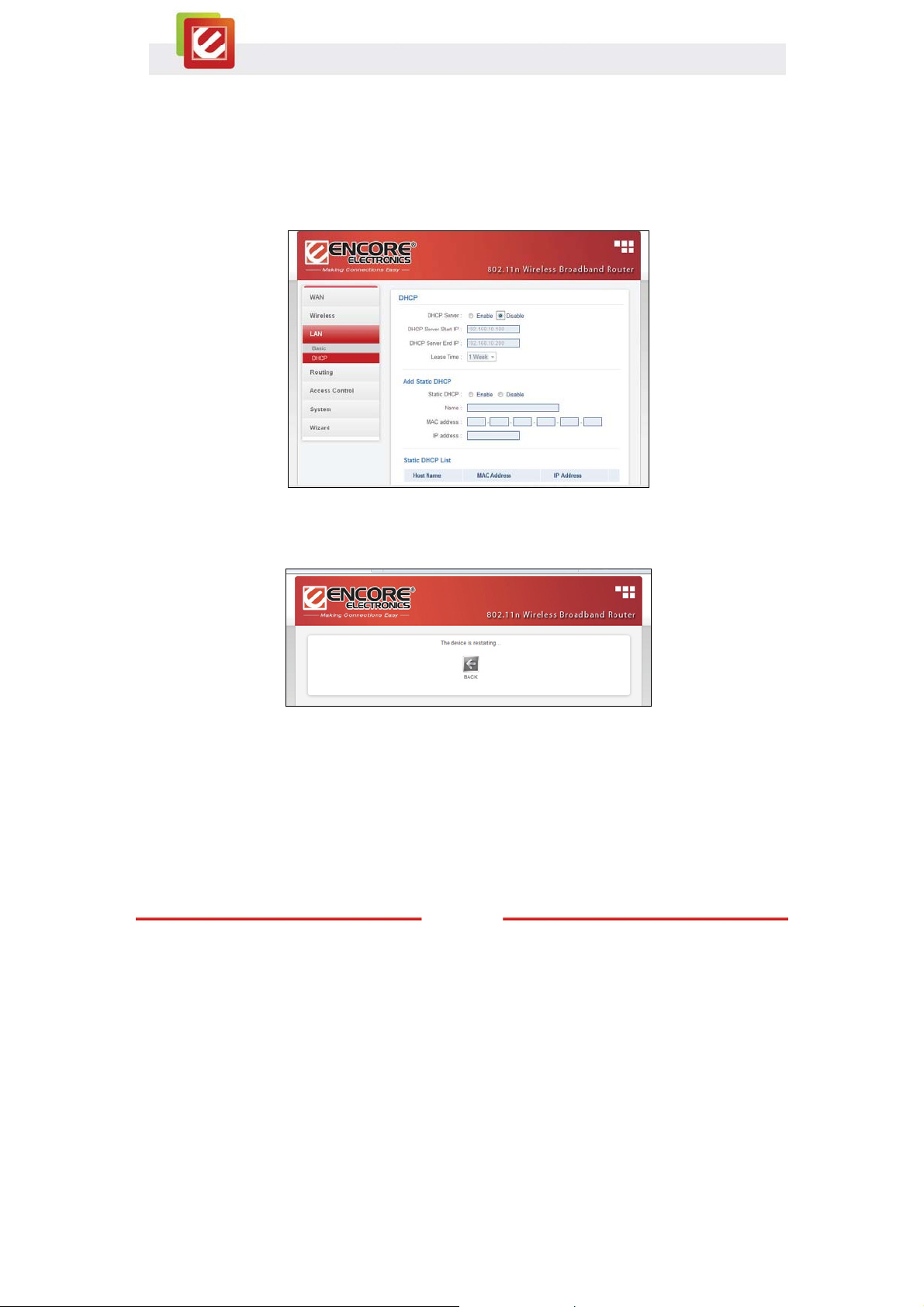
Chapter 5: Configure the Device as an Access Point
1. Connect your Ethernet cable between the WLAN Router and your main router
(normally a wired router) with Internet connection and enabled DHCP Server.
2. Login to the WLAN Router’s web-based configuration page
3. Disable the “DHCP Server,” and then click the “Apply.”
4. Wait for few second to save change. Please click the “BACK” button if the WLAN
Router does not go back to the previously screen.
www.encore-usa.com
55
Page 57

5. Disable “NAT,” and then click the “Apply,”
6. Wait for a few seconds for new setting to active. Click “Back” if router does not go
back to the previously screen automatically.
www.encore-usa.com
56
Page 58

Appendix A. Regulatory Information
A1. Federal Communication Commission Interference Statement
This equipment has been tested and found to comply with the limits for a Class B digital device,
pursuant to Part 15 of the FCC Rules. These limits are designed to provide reasonable
protection against harmful interference in a residential installation. This equipment generates,
uses and can radiate radio frequency energy and, if not installed and used in accordance with
the instructions, may cause harmful interference to radio communications. However, there is
no guarantee that interference will not occur in a particular installation. If this equipment does
cause harmful interference to radio or television reception, which can be determined by turning
the equipment off and on, the user is encouraged to try to correct the interference by one of the
following measures:
- Reorient or relocate the receiving antenna.
- Increase the separation between the equipment and receiver.
- Connect the equipment into an outlet on a circuit different from that to which the receiver
is connected.
- Consult the dealer or an experienced radio/TV technician for help.
FCC Caution: Any changes or modifications not expressly approved by the party responsible for
compliance could void the user's authority to operate this equipment.
This device complies with Part 15 of the FCC Rules. Operation is subject to the following two
conditions: (1) This device may not cause harmful interference, and (2) this device must accept
any interference received, including interference that may cause undesired operation.
IMPORTANT NOTE:
FCC Radiation Exposure Statement:
This equipment complies with FCC radiation exposure limits set forth for an uncontrolled
environment. This equipment should be installed and operated with minimum distance 20cm
between the radiator & your body.
This transmitter must not be co-located or operating in conjunction with any other antenna or
transmitter.
The availability of some specific channels and/or operational frequency bands are country
dependent and are firmware programmed at the factory to match the intended destination. The
firmware setting is not accessible by the end user.
57
www.encore-usa.com
Page 59

A2. Europe – EU Declaration of Conformity
This device complies with the essential requirements of the R&TTE Directive 1999/5/EC. The
following test methods have been applied in order to prove presumption of conformity with the
essential requirements of the R&TTE Directive 1999/5/EC:
EN 60 950-1: 2001 +A11: 2004
Safety of Information Technology Equipment
EN 50385: 2002
Product standard to demonstrate the compliance of radio base stations and fixed terminal
stations for wireless telecommunication systems with the basic restrictions or the reference
levels related to human exposure to radio frequency electromagnetic fields (110MHz - 40 GHz) General public
EN 300 328 V1.7.1 (2006-10)
Electromagnetic compatibility and Radio spectrum Matters (ERM); Wideband transmission
systems; Data transmission equipment operating in the 2,4 GHz ISM band and using wide band
modulation techniques; Harmonized EN covering essential requirements under article 3.2 of the
R&TTE Directive
EN 301 489-1 V1.6.1 (2005-09)
Electromagnetic compatibility and Radio Spectrum Matters (ERM); ElectroMagnetic
Compatibility (EMC) standard for radio equipment and services; Part 1: Common technical
requirements
EN 301 489-17 V1.2.1 (2002-08)
Electromagnetic compatibility and Radio spectrum Matters (ERM); ElectroMagnetic
Compatibility (EMC) standard for radio equipment and services; Part 17: Specific conditions for
2,4 GHz wideband transmission systems and 5 GHz high performance RLAN equipment
This device is a 2.4 GHz wideband transmission system (transceiver), intended for use in all EU
member states and EFTA countries, except in France and Italy where restrictive use applies.
In Italy the end-user should apply for a license at the national spectrum authorities in order to
obtain authorization to use the device for setting up outdoor radio links and/or for supplying
public access to telecommunications and/or network services.
This device may not be used for setting up outdoor radio links in France and in some areas the
RF output power may be limited to 10 mW EIRP in the frequency range of 2454 – 2483.5 MHz.
For detailed information the end-user should contact the national spectrum authority in France.
0560
www.encore-usa.com
58
Page 60

ýesky [Czech]
Dansk [Danish]
Deutsch [German]
Eesti [Estonian]
English
Español [Spanish]
ǼȜȜȘȞȚțȒ [Greek]
Français [French]
Italiano [Italian]
Latviski [Latvian]
Lietuviǐ [Lithuanian]
Nederlands [Dutch]
Malti [Maltese]
Magyar [Hungarian]
Polski [Polish]
Português [Portuguese]
Slovensko [Slovenian]
Slovensky [Slovak]
Suomi [Finnish]
Svenska [Swedish]
Encore Electronics Inc. tímto prohlašuje, že tento ENHWI-1AN4X / ENHWI-2AN4X je ve
shodČ se základními požadavky a dalšími pĜíslušnými ustanoveními smČrnice 1999/5/ES.
Undertegnede Encore Electronics Inc erklærer herved, at følgende udstyr ENHWI-1AN4X
/ ENHWI-2AN4X overholder de væsentlige krav og øvrige relevante krav i direktiv
1999/5/EF.
Hiermit erklärt Encore Electronics Inc, dass sich das Gerät ENHWI-1AN4X /
ENHWI-2AN4X in Übereinstimmung mit den grundlegenden Anforderungen und den
übrigen einschlägigen Bestimmungen der Richtlinie 1999/5/EG befindet.
Käesolevaga kinnitab Encore Electronics Inc seadme ENHWI-1AN4X / ENHWI-2AN4X
vastavust direktiivi 1999/5/EÜ põhinõuetele ja nimetatud direktiivist tulenevatele teistele
asjakohastele sätetele.
Hereby, Encore Electronics Inc, declares that this ENHWI-1AN4X / ENHWI-2AN4X is in
compliance with the essential requirements and other relevant provisions of Directive
1999/5/EC.
Por medio de la presente Encore Electronics Inc declara que el ENHWI-1AN4X /
ENHWI-2AN4X cumple con los requisitos esenciales y cualesquiera otras disposiciones
aplicables o exigibles de la Directiva 1999/5/CE.
ȂǼ ȉǾȃ ȆǹȇȅȊȈǹ Encore Electronics Inc ǻǾȁȍȃǼǿ ȅȉǿ ENHWI-1AN4X /
ENHWI-2AN4X ȈȊȂȂȅȇĭȍȃǼȉǹǿ ȆȇȅȈ ȉǿȈ ȅȊȈǿȍǻǼǿȈ ǹȆǹǿȉǾȈǼǿȈ Ȁǹǿ ȉǿȈ
ȁȅǿȆǼȈ ȈȋǼȉǿȀǼȈ ǻǿǹȉǹȄǼǿȈ ȉǾȈ ȅǻǾīǿǹȈ 1999/5/ǼȀ.
Par la présente Encore Electronics Inc déclare que l'appareil ENHWI-1AN4X /
ENHWI-2AN4X est conforme aux exigences essentielles et aux autres dispositions
pertinentes de la directive 1999/5/CE.
Con la presente Encore Electronics Inc dichiara che questo ENHWI-1AN4X /
ENHWI-2AN4X è conforme ai requisiti essenziali ed alle altre disposizioni pertinenti
stabilite dalla direttiva 1999/5/CE.
Ar šo Encore Electronics Inc deklarƝ, ka ENHWI-1AN4X / ENHWI-2AN4X atbilst
DirektƯvas 1999/5/EK bnjtiskajƗm prasƯbƗm un citiem ar to saistƯtajiem noteikumiem.
Šiuo Encore Electronics Inc deklaruoja, kad šis ENHWI-1AN4X / ENHWI-2AN4X atitinka
esminius reikalavimus ir kitas 1999/5/EB Direktyvos nuostatas.
Hierbij verklaart Encore Electronics Inc dat het toestel ENHWI-1AN4X / ENHWI-2AN4X in
overeenstemming is met de essentiële eisen en de andere relevante bepalingen van
richtlijn 1999/5/EG.
Hawnhekk, Encore Electronics Inc, jiddikjara li dan ENHWI-1AN4X / ENHWI-2AN4X
jikkonforma mal-ƫtiƥijiet essenzjali u ma provvedimenti oƫrajn relevanti li hemm
fid-Dirrettiva 1999/5/EC.
Alulírott, Encore Electronics Inc nyilatkozom, hogy a ENHWI-1AN4X / ENHWI-2AN4X
megfelel a vonatkozó alapvetõ követelményeknek és az 1999/5/EC irányelv egyéb
elõírásainak.
Niniejszym Encore Electronics Inc oĞwiadcza, Īe ENHWI-1AN4X / ENHWI-2AN4X jest
zgodny z zasadniczymi wymogami oraz pozostaáymi stosownymi postanowieniami
Dyrektywy 1999/5/EC.
Encore Electronics Inc declara que este ENHWI-1AN4X / ENHWI-2AN4X está conforme
com os requisitos essenciais e outras disposições da Directiva 1999/5/CE.
Encore Electronics Inc izjavlja, da je ta ENHWI-1AN4X / ENHWI-2AN4X v skladu z
bistvenimi zahtevami in ostalimi relevantnimi doloþili direktive 1999/5/ES.
Encore Electronics Inc týmto vyhlasuje, že ENHWI-1AN4X / ENHWI-2AN4X spĎĖa
základné požiadavky a všetky príslušné ustanovenia Smernice 1999/5/ES.
Encore Electronics Inc vakuuttaa täten että ENHWI-1AN4X / ENHWI-2AN4X tyyppinen
laite on direktiivin 1999/5/EY oleellisten vaatimusten ja sitä koskevien direktiivin muiden
ehtojen mukainen.
Härmed intygar Encore Electronics Inc att denna ENHWI-1AN4X / ENHWI-2AN4X står I
överensstämmelse med de väsentliga egenskapskrav och övriga relevanta
www.encore-usa.com
59
Page 61
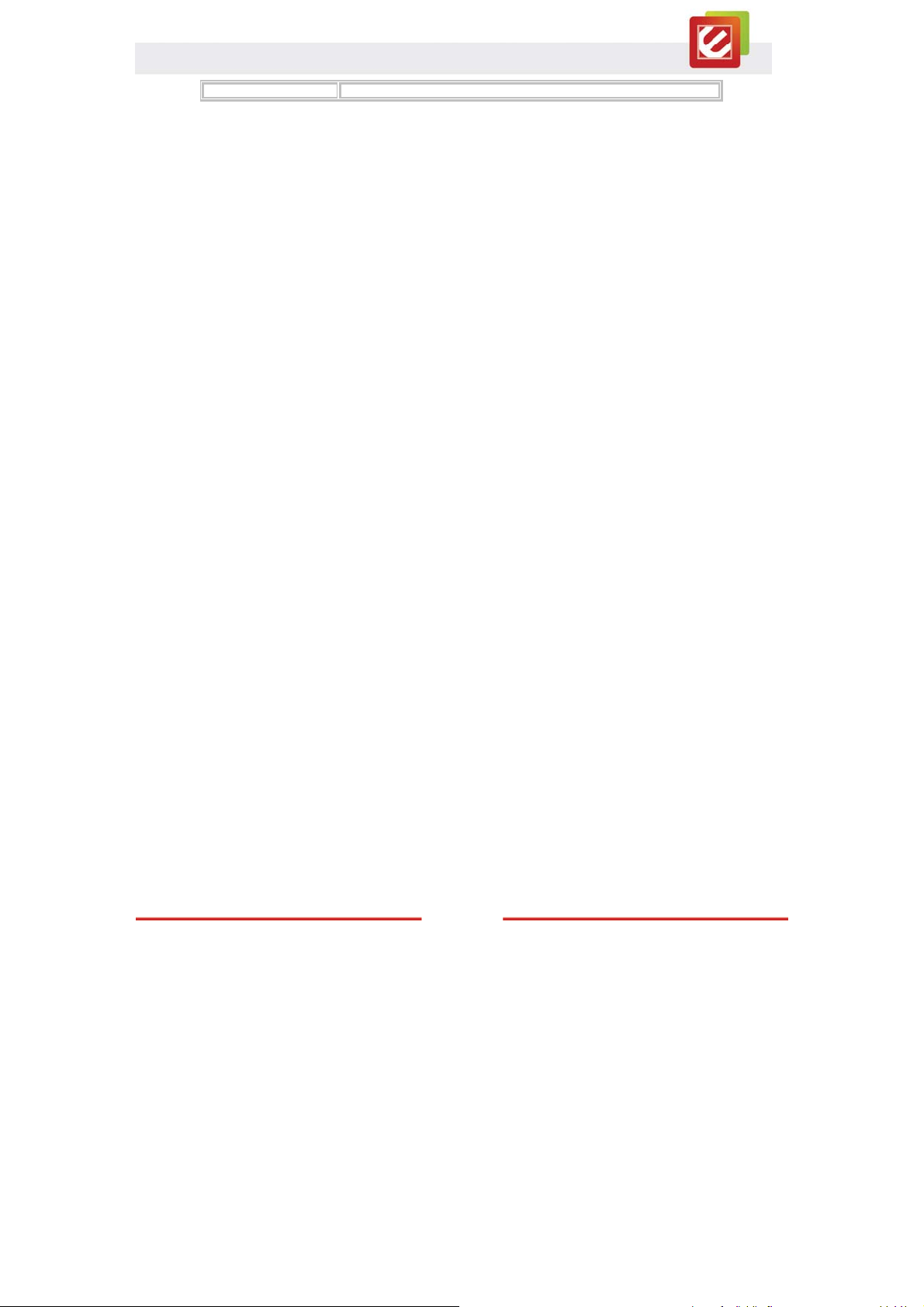
bestämmelser som framgår av direktiv 1999/5/EG.
www.encore-usa.com
60
Page 62
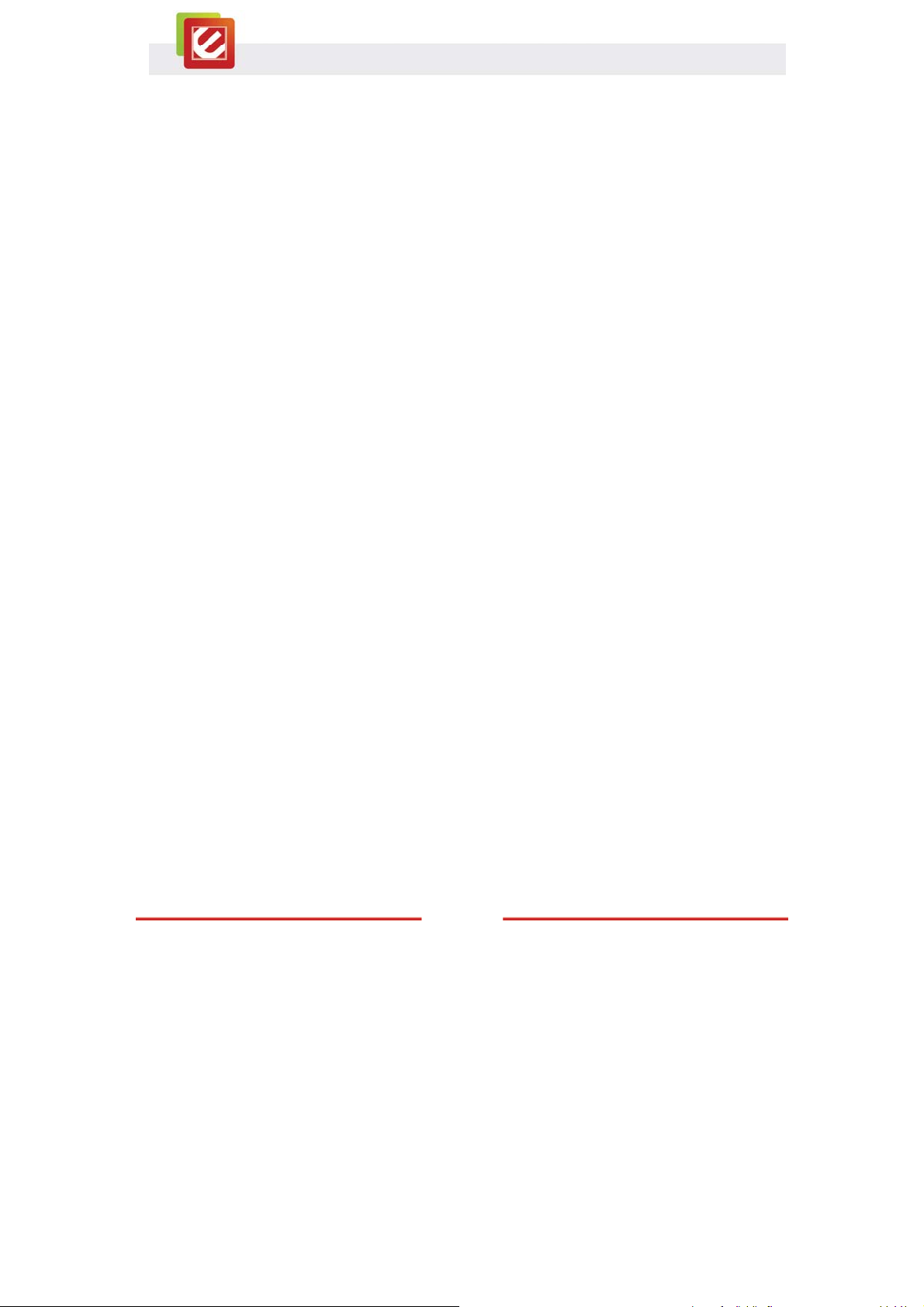
Appendix B. Software End User License Agreement
PLEASE READ THE FOLLOWING TERMS ("Agreement") CAREFULLY. USE OF THE
SOFTWARE (defined below) PROVIDED BY ENCORE ELECTRONICS, INC. IS PERMITTED
ONLY UNDER AND IN ACCORDANCE WITH THIS AGREEMENT. IF YOU DO NOT AGREE
TO BE BOUND BY THIS AGREEMENT, PLEASE DO NOT USE THIS SOFTWARE.
1. Grant of License. This Agreement permits you to use one copy of the Software or the
Software included in this package or device on any single computer ("Software"). For each
software licensee, the program can be "in use" on only one computer or hardware device at any
given time. The Software is "in use" when it is either downloaded, copied, loaded into RAM or
installed into the hard disk or other permanent memory of a computer or other hardware device.
2. License Restrictions. YOU MAY NOT RENT, LEASE, SUBLICENSE, SELL, ASSIGN,
LOAN OR OTHERWISE TRANSFER THE SOFTWARE OR ANY OF YOUR RIGHTS AND
OBLIGATIONS UNDER THIS AGREEMENT. You may not modify, translate, reverse assemble,
decompile, disassemble or otherwise attempt (i) to defeat, avoid, bypass, remove, deactivate or
otherwise circumvent any software protection mechanisms in the Software, including without
limitation any such mechanism used to restrict or control the functionality of the Software, or (ii)
to derive the source code or the underlying ideas, algorithms, structure or organization from the
Software (except to the extent that such activities may not be prohibited under applicable law).
However, you may transfer all your right to use the Software to another person or organization,
provided that (a) the followings are also transferred with the Software, (i) this Agreement; (ii)
other software if contained in the original package, and/or hardware that the Software is bundled;
(iii) any original or updated version of the Software; (b) no copies including back-up and installed
in your computer or other device are at your possession after the transfer, and (c) the recipient
accepts all the terms of this Agreement. In no event shall you transfer the Software obtained as
a trial, test version, or otherwise specified as not for resale. A special license permit from
Encore Electronics, Inc. is required if the program is going to be installed on a network server for
the sole purpose of distribution to other computers.
3. Copyright. The Software or the Software contained in this package or device is protected
by United States copyright laws, international treaty provisions, and all other applicable national
laws. The Software must be treated like all other copyrighted materials (e.g. books and
musical recordings). This license does not allow the Software to be rented or leased, and the
written materials accompanying the Software (if any) may not be copied.
4. Ownership. Title, ownership rights, and all intellectual property rights in and to the Software
and any accompanying documentation, and any copy of the foregoing, and any sample contents
shall remain the sole and exclusive property of Encore Electronics, Inc. and/or its third party
licensors. You agree to abide by the copyright law and all other applicable laws. You
acknowledge that the Software contains valuable confidential information and trade secrets of
Encore Electronics, Inc. and/or its third party licensors.
5. Warranty Disclaimer. THE SOFTWARE IS MADE AVAILABLE TO YOU ON "AS IS" BASIS.
NO WARRANTIES, EITHER EXPRESS OR IMPLIED, ARE MADE WITH RESPECT TO THIS
SOFTWARE, INCLUDING BUT NOT LIMITED TO THE IMPLIED WARRANTIES OF
www.encore-usa.com
61
Page 63

MERCHANTABILITY AND FITNESS FOR A PARTICULAR PURPOSE AND WARRANTIES
FOR NON-INFRINGEMENT OF INTELLECTUAL PROPERTY, AND ENCORE ELECTRONICS,
INC. EXPRESSLY DISCLAIMS ALL WARRANTIES NOT STATED HEREIN. YOU ASSUME
THE ENTIRE RISK AS TO THE QUALITY AND PERFORMANCE OF THE SOFTWARE.
SHOULD THE SOFTWARE PROVE DEFECTIVE, YOU, AND NOT ENCORE ELECTRONICS,
INC. OR AN AUTHORIZED RESELLER, ASSUME THE ENTIRE COST OF NECESSARY
SERVICING, REPAIR, OR CORRECTION. SOME STATES DO NOT ALLOW THE
EXCLUSION OF IMPLIED WARRANTIES, SO THE ABOVE EXCLUSION MAY NOT APPLY TO
YOU. THIS WARRANTY GIVES YOU SPECIFIC LEGAL RIGHTS, AND YOU MAY ALSO
HAVE OTHER RIGHTS THAT VARY FROM STATE TO STATE. YOUR SOLE REMEDY AND
THE ENTIRE LIABILITY OF ENCORE ELECTRONICS, INC. ARE SET FORTH ABOVE.
6. No Liability for Consequential Damages. YOU AGREE THAT IN NO EVENT SHALL
ENCORE ELECTRONICS, INC. OR ITS AGENTS BE LIABLE FOR ANY LOSS OF
ANTICIPATED PROFITS, LOSS OF DATA, LOSS OF USE, BUSINESS INTERRUPTION,
COST OF COVER OR ANY OTHER INDIRECT, INCIDENTAL, SPECIAL, PUNITIVE OR
CONSEQUENTIAL DAMAGES WHATSOEVER ARISING OUT OF THE USE OF OR INABILITY
TO USE THE SOFTWARE, HOWEVER CAUSED AND ON ANY THEORY OF LIABILITY
(WHETHER FOR BREACH OF CONTRACT, TORT (INCLUDING NEGLIGENCE) OR
OTHERWISE), EVEN IF ENCORE ELECTRONICS, INC. HAS BEEN ADVISED OF THE
POSSIBILITY OF SUCH DAMAGES. IN NO EVENT WILL ENCORE ELECTRONICS, INC. BE
LIABLE TO YOU FOR DAMAGES IN AN AMOUNT GREATER THAN THE FEES PAID FOR
THE USE THE FOREGOING LIMITATIONS APPLY TO THE EXTENT PERMITTED BY
APPLICABLE LAWS IN YOUR JURISDICTION.
7. Export. You will not export or re-export the product incorporating the Software without the
appropriate United States or foreign government licenses.
8. U.S. Government Restricted Rights. If you are a unit or agency of the United States
government, the Software and related documentation are deemed to be "commercial computer
software" and "commercial computer software documentation," respectively, pursuant to DFAR
Section 227.7202 and FAR Section 12.212(b), as applicable. Any use, modification,
reproduction, release, performing, displaying or disclosing of the Software and/or the related
documentation by the United States government shall be governed solely by the terms of this
Agreement and shall be prohibited except to the extent expressly permitted by the terms of this
Agreement. Any technical data provided that is not covered by the above provisions is deemed
to be "technical data commercial items" pursuant to DFAR Section 227.7015(a). Any use,
modification, reproduction, release, performing, displaying or disclosing of such technical data
shall be governed by the terms of DFAR Section 227.7015(b).
9. Termination. THIS AGREEMENT SHALL BE EFFECTIVE UPON INSTALLATION OF THE
SOFTWARE AND SHALL TERMINATE UPON THE EARLIER OF: (i) YOUR FAILURE TO
COMPLY WITH ANY TERM OF THIS AGREEMENT; OR (ii) RETURN, DESTRUCTION OR
DELETION OF ALL COPIES OF THE SOFTWARE IN YOUR POSSESSION. Encore
Electronics, Inc.'s rights and your obligations shall survive the termination of this Agreement.
10. High Risk Activities. The Software is not fault-tolerant and is not designed or intended for
use in hazardous environments requiring fail-safe performance, or any other application in which
the failure of the Software could lead directly to death, personal injury, or severe physical or
www.encore-usa.com
62
Page 64

property damage (collectively, "High Risk Activities"). Encore Electronics, Inc. EXPRESSLY
DISCLAIMS ANY EXPRESS OR IMPLIED WARRANTY OF FITNESS FOR HIGH RISK
ACTIVITIES.
11. Governing Law and Jurisdiction. This Agreement will be governed by and construed
under the laws of the State of California. and the United States as applied to agreements entered
into and to be performed entirely within California., without regard to conflicts of laws provisions
thereof and the parties expressly exclude the application of the United Nations Convention on
Contracts for the International Sales of Goods. Suits or enforcement actions must be brought
within, and each party irrevocably commits to the exclusive jurisdiction of the state and federal
courts located in Santa Clara County.
Appendix C. User’s Notice
No part of this manual, including the products and software described in it, may be
reproduced, transmitted, transcribed, stored in a retrieval system, or translated into any
language in any form or by any means, except documentation kept by the purchaser for backup
purposes, without the express written permission of us.
WE PROVIDES THIS MANUAL “AS IS” WITHOUT WARRANTY OF ANY KIND, EITHER
EXPRESS OR IMPLIED, INCLUDING BUT NOT LIMITED TO THE IMPLIED WARRANTIES OR
CONDITIONS OF MERCHANTABILITY OR FITNESS FOR A PARTICULAR PURPOSE. IN NO
EVENT SHALL US, ITS DIRECTORS, OFFICERS, EMPLOYEES OR AGENTS BE LIABLE
FOR ANY INDIRECT, SPECIAL, INCIDENTAL, OR CONSEQUENTIAL DAMAGES
(INCLUDING DAMAGES FOR LOSS OF PROFITS, LOSS OF BUSINESS, LOSS OF USE OR
DATA, INTERRUPTION OF BUSINESS), EVEN IF WE HAS BEEN ADVISED OF THE
POSSIBILITY OF SUCH DAMAGES ARISING FROM ANY DEFECT OR ERROR IN THIS
MANUAL OR PRODUCT.
Product warranty or service will not be extended if: (1) the product is repaired, modified or
altered, unless such repair, modification of alteration is authorized in writing by us; or (2) the
serial number of the product is defaced or missing.
Products and corporate names appearing in this manual may or may not be registered
trademarks or copyrights of their respective companies, and are used only for identification or
explanation and to the owners’ benefit, without intent infringe.
z Windows
®
7, Windows Vista® and Windows® XP are registered trademarks of Microsoft
®
Corporation.
®
z Adobe
and Acrobat® are registered trademarks of Adobe Systems Incorporated.
SPECIFICATIONS AND INFORMATION CONTAINED IN THIS MANUAL ARE
FURNISHED FOR INFORMATION USE ONLY, AND ARE SUBJECT TO CHANGE AT ANY
TIME WITHOUT NOTICE, AND SHOULD NOT BE CONSTRUED AS A COMMITMENT BY US.
WE ASSUME NO RESPONSIBILITY OR LIABILITY FOR ANY ERRORS OR INACCURACIES
THAT MAY APPEAR IN THIS MANUAL, INCLUDING THE PRODUCTS AND SOFTWARE
DESCRIBED IN IT.
63
www.encore-usa.com
Page 65
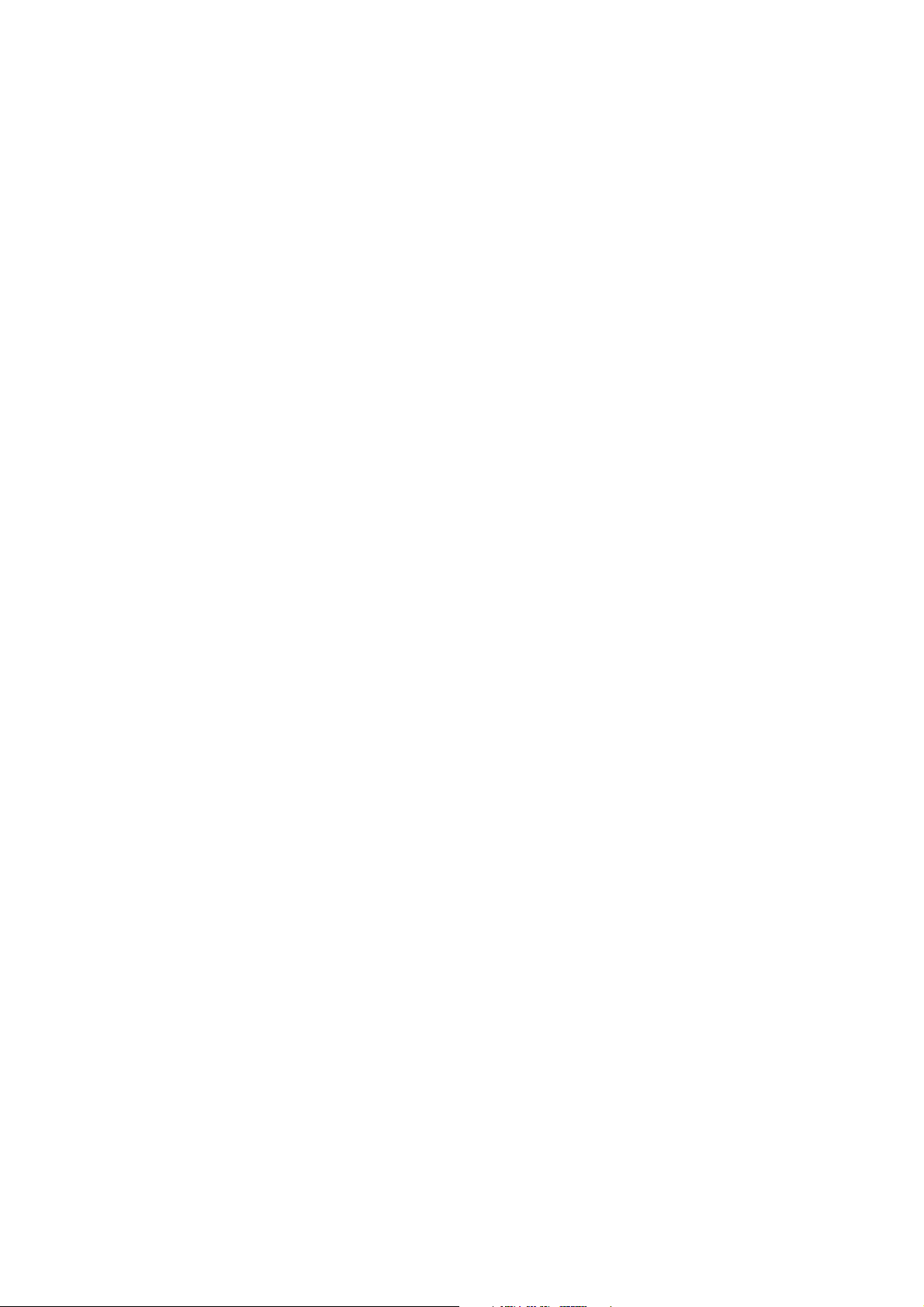
FCC WARNING
This device complies with Part 15 of the FCC Rules. Operation is
subject to the following two conditions:
(1) this device may not cause harmful interference, and
(2) this device must accept any interference received, including interference that may cause
undesired operation.
This device must be installed to provide a separation distance of at least 20 cm from all persons
and must not be collocated or operating in conjunction with any other antenna or transmitter.
NOTE 1: This equipment has been tested and found to comply with the limits for a Class B digital
device, pursuant to part 15 of the FCC Rules. These limits are designed to provide reasonable
protection against harmful interference in a residential installation. This equipment generates, uses
and can radiate radio frequency energy and, if not installed and used in accordance with the
instructions, may cause harmful interference to radio communications. However, there is no
guarantee that interference will not occur in a particular installation. If this equipment does cause
harmful interference to radio or television reception, which can be determined by turning the
equipment off and on, the user is encouraged to try to correct the interference by one or more of
the following measures:
- Reorient or relocate the receiving antenna.
- Increase the separation between the equipment and receiver.
-Connect the equipment into an outlet on a circuit different from that to which the receiver is
connected.
-Consult the dealer or an experienced radio/TV technician for help.
NOTE 2: Any changes or modifications not expressly approved by the manufacturer could void
the user’s authority to operate the equipment.
NOTE 3: The manufacturer is not responsible for any radio or TV interference caused by
unauthorized modifications to this equipment. Such modifications could void the user’s authority
to operate the equipment.
Page 66

* Local tech-support numbers are provided in selected countries. Service may change without prior notice.
Please visit our website for more details.
Product specifications, size, and shape are subject to change without notice, and actual product appearance may differ from that depicted herein.
All trademarks and brand names are the properties of their respective holders.
www.encore-usa.com
64
