Page 1

Motorola
SM56 Software Modems
Quick Start User's Guide
Contents
1 Introduction
2 Preparing The Computer For Installation
3 Installing The Modem Hardware
4 Installing The Modem on Windows 9x, Millennium, Windows 2000 and
Windows XP.
5 Installing The Modem on Windows NT 4.0
6 Verifying Correct Installation
7 Troubleshooting
8 Un-installing and Upgrading
9 Changing The Operating System
10 Improving Direct X Speakerphone Performance and Quality
11 Contact Information
Appendix A SM56 Main Features
Motorola License Agreement
1 Introduction
Motorola's SM56 modems are available for use on PCI, Mini PCI, and A C-Link (including CNR)
PC's. The SM56 modem is a feature-rich, V.90/V.92 modem at an attractive price. It supports all
fax and data fall back modes, and different driver installs include telephone answering machine
(TAM) operation and full speakerphone functionality. This document details installation,
troubleshooting, and usage of the SM56 software modem.
The SM56 modems provide high-speed communications between your personal computer and a
remote location, such as an I nternet Service Provider (ISP), so yo u can:
•
Receive data at up to 56 Kbps in V.90 /V.92 or K56Flex modes, for faster Internet access.
• Use your computer to send and receive
faxes
, at up to 14.4 Kbps
• Use your computer as a
Video Phone
to place and receive Video Phone calls.
• Use your computer as a telephone
answering machine
(Not available on Data/Fax modems).
• Use your computer as a speakerphone, to place and receive
voice calls
(Data/Fax/ Spe a kerphone modems onl y).
The SM56 modems run on Windows 95/98, in a Windows 95/98 DOS box, Windows Millennium,
Windows NT 4.0,Windows 2000 and Windows XP.
Note:
The modem cannot be used in pure DOS or on any other operating system. Note that
Windows 9x, NT 4.0, and 2000 require different modem drivers. The driver for one OS will not
Page 2

work on the other O S. Make sure y ou have the correct drivers befo re in stalling
Computer OEMs that bundl e the S M 56 modem can benefit from siz able co st red uc tio ns, hardw are
reduction, and lower power consumption . End users benefit from quick, easy and affordable
software upgrades, which help them keep current with the latest communications technology.
Important: There are different SM 56 modem categorie s, and each supports a different basic
feature-set, as follows:
Product Names
Modem Types
Features
Motorola SM56 modem
Data/Fax only • All data and fax modes
• No telephone answering
machin e ( T AM)
• No caller ID
• No distinctive ring
• No speakerphone
Motorola SM56 Voice
Modem
Data/Fax/TAM • All data and fax modes
• Telephone answering
machin e ( T AM)
• Caller ID
• Distinctive ring
• No speakerphone
Motorola SM56
Speakerphone Modem
Data/Fax/TAM/Speakerphone • All data and fax modes
• Telephone answering
machin e ( T AM)
• Caller ID
• Distinctive ring
• Full-duplex speakerphone
You can check which m odem you have by selecting
Start->Settings->Control Panel
, and then
double click on the
Modems
icon. The modem name will appear in the M odem Properti es window .
2 Preparing the Computer For Installation
Page 3

To ensure problem -free in stallat ion ensu re that an unu sed CO M po rt is av ailabl e. T he SM5 6 instal l
program interrogates lower COM ports (below COM 5) and installs the modem on the first
available and unused port. Altho ugh the SM56 functio ns perfectly on any available COM port,
some communications applications may not be able to use the modem if it gets installed above
COM 4. Refer to the T roubleshooting sect ion in thi s do cu ment for information on ho w to force the
modem onto a COM port below COM 5 after install is complete.
You can check which C OM ports are on your computer as follows:
1. Open the Window s 95/98 Control Panel.
2. Double click the
System
icon.
3. Choose the
Device Manager
tab.
4. Expand the
Ports (COM and LPT)
branch to see which COM ports are already installed.
3 Installing The Modem Hardware
1. Power dow n the computer.
2. Locate the connector (AC-Link, CNR, PCI. Mini PCI , etc.) on the motherboard, and carefully
insert the SM56 modem board.
3. Connect the
Wall
jack on the mo dem board to an analo g phone jack using an RJ- 11 pho ne cab le.
If y our modem board also has a telephone handset jack, make sure to not plug the telephone
line into that jack. The jacks will be labeled with a little icon and/or text indicating which is
which.
4. Power ON the computer.
Important: When using the SM56 modem, or any modem for that matter, you should always
connect the modem line input to a direct analog telephone line. This will maximize modem
performance by avoiding any problems introduced by internal PBX systems, etc.
4 Installing the Modem on Windows 9x, Millennium, Windows 2000
and Windows XP
(
Note
: The Install Wizard may vary slightly with diff eren t v ersion s of the O S and diff erent se rv ice
packs)
On starting Windows f or the first time after installing the modem Plug an d Play (PnP) detects the
new hardware and begins an install wizard for the modem. The modem is detected as a new
PCI
Device
or new
PCI Communications Device
. The wizard fist looks for the modem information
(INF) file, which is included on Motorola's distribution disk or CD-ROM. This file contains
information about the modem, including device type, device driver information, as well as the AT
command/response sets that it supports.
Browse to the SM56 m odem files on the Motorola disk/CD-ROM. Window s will find the
information on the disk. On Windows 95 and older versions of Windows 98 you may get an error
message Cannot Locate File...... If you do, simply re-poin t the install wi zard to the Motorola
disk/CD-ROM and it will find the file the second time around.
Windows copies the necessary modem files to the computer and transparently runs the necessary
installation rout i ne s .
Page 4

For D/F/TAM and D/F/TAM/Speakerphone modem s, Windows finds a seco nd device after the
modem has been installed. Windows notifies you that it has found a Serial Wave Device for the
modem and prompts for a Wave Device driver. Re-point to the Motorola disk /CD-ROM and click
OK
. It finds the INF file and installs the appropriate drivers.
Note:
The SM56 also installs a m odem Helper utility on the Window s Sy stem Tray (rig ht side of the Task
Bar). This application includes real time modem status (dialing, negotiating, connect rate, etc.), in
addition to user selection for COM port, country and language, and enable/disable Windows 9x
DOS box support. There is also an audio test included, which allo ws you to v erify if your sound
subsystem supports Direc t X 3.0 (or later ) -- need ed to hear call pro gress (dia ling and negotiation).
The SM56 installation auto-detects the country from the OS and defaults to that.
Also, Windows 9x DOS Box operation is disabled by default when the modem is loaded. It can be
enabled using a check box in th e SM56 Helper application.
5 Installing the Modem on Windows NT 4.0
Important:
Make sure you have the NT 4.0 modem drivers. They are different than those for
Windows 9x or Windows 2000.
Windows NT 4.0 does no t fully suppo rt plug and play (PnP). Therefor e, afte r instal ling the mod em
board in the computer and booting, the operating system will not automatically recognize that new
hardware is present. You must manually install the modem by running sm56set.exe from the
distribution medi a. This instal l prog ram will auto matically add a new CO M port, in stall the mo dem,
and then assign it to that new COM port. When installation is complete you will be prompted to
restart the PC. You must do this before using the modem.
Important:
There is no Upgrade application for Windows NT 4.0.
To upgrade to a new versio n
of the modem, you must first uninstall the previous version (Run uninstall from Add/Remove
Programs in the Control Panel), then do a new installation as described above.
6 Verifying Correct Installation
Verifying Modem S oftware Operation on Win dows 9x and Win dows 2000
1. Open the Window s Control Panel and double click the
Modems
icon.
2. Select the Diagnostics tab, and single click the COM port that the Motorola SM56 modem uses.
3. Click on the More Info button.
Within a few seconds a wi ndow will appear with the modem responses to various ATI command s
issued to it. If this happens the modem software is properly installed and functioning correctly.
Verifying Modem Software Operation on Windows NT 4.0
There is no More Info button under the Modems icon on Windows NT 4.0. Instead, you need to
Page 5

open some terminal application, such as HyperTerminal, and issue the ATI commands manually.
Verifying Proper Hardware Operation
To verify correct SM56 modem hardware operation, you can use the following local analog
loopback (LAL) test procedure, as follows:
1. Important: Remove the telephone line cable from the modem card.
2. Open HyperT erminal (or any terminal application).
3. Optionally , select a connection name and icon.
4. In the
Connect Using
window, select the
Motorola SM56 .... ..
modem. Click OK.
5. Enter a number in the
Phone Number
box...any number since we will not be dialing it. Click
OK
.
6.On the next screen select
Cancel
.
7. Enter AT and hit <Enter>.
The response OK should appear.
8. Enter
ATS46 = 23
and hit <Enter>.
9. Enter
AT&T1
and hit <Enter>. Wait a few seco nds.
10. Type some letters at the k eyboard. If the hardware is functioning correctly, the letters you type
appear on the screen.
11. To exit this test mode, type +++ in quick succ ession (note no carriage return) to escape to
command mode . After getting the
OK
response type ATH <Enter> to hang up.
7 Troubleshooting
If there is a p roblem w h en using the S M5 6 mo dem, and your communicatio n s ap pl icatio n d oes no t
explain the problem, check the following list of symptoms and tips.
•
My Communications Software Cannot Use the Modem at COM 5
Some communications applications, such as older versions of AOL, do not communicate with a
COM port higher than COM4 . Sometimes on W indows 9x platfo rms the SM56 install pro gram will
not be able to ma p the mod em to a COM port numbe r below COM5. I f the modem install s on COM
5 or higher you can manually force the modem onto a different COM port using the SM56 Helper
application (COM Ports tab) in the Windows System tray (just to the right of the Task Bar).
•
Windows 95/98 DOS box applications do not work with the modem
By default DOS box support is disabled after installing the modem. You must enable it via the
SM56 Helper applica tion in the Win do w s System tray (just to the rig ht of the Wi ndo w s Task Ba r).
Make sure the DOS box check box is checked. If not, click it to check it, then restart the computer
to use DOS Box applications.
If the Enable D OS box check box is already checked (i.e. enabled), and DOS box applica tions still
do not work, try:
1. Open the Control Panel.
Page 6

2. Double click the
System
icon.
3. Expand the
Modem
branch.
4. Double click the
Motorola SM56.. ..
modem.
5. Select the
Modem
tab. Make a note of the COM port number.
6. Select the
Resources
tab. Make a note of the IRQ number listed.
7. For DOS suppo rt to operate correc tly, the S M56 modem canno t occupy the standard I RQ for the
COM port number.
8. Uncheck the
Use Automatic Resources
check box.
Double click on the
Interrupt Request
label and change the IRQ to a different number that is
not in conflict with another device. (If there is no free I RQ: free one, or change other device
IRQ levels to free a non-standard IRQ ).
The standard I/O addresses and IRQs f or COM Ports 1-4 are as follows:
COM Port IO Address IRQ
1 3F8 4
2 2F8 3
3 3E8 4
4 2E8 3
•
There is no dial tone
1. Ensure that the telephone cable is securely connected at both ends.
2. Ensure the telephone cable is plugged into the correct jack on the modem -- some modem s
provide a second jack for handset support.
2. Unplug the telephone line cable from the computer, and connect it directly to a telephone from
the wall outlet. Check fo r a dial to ne. If there is none, the problem is in the telepho ne line or
system. Call the service provider.
•
Get An Error Message "You are not connected to a standard phone line"
When you try to dial a connection an error message box pops up, indicating that your are not
connected to a prope r analog pho ne line. Th is is th e SM5 6 digital line gu ard (only av ailable o n PCI
II and AC-L modems) feature, which protects against hardware damage if the modem is plugged
into a high current phone outlet -- such as a digital phone jack. The modem automatically detects
the over-current and goes back on-hook before hardware damage occurs. Check the phone outlet
and make sure that it is a real analog phone line. Try another analog phone jack.
•
I
Cannot Hear Call Progr ess
1. Make sure your speakers are connected to the speaker output jack on your sound system.
2. Call progress reporting on the SM56 requires Direct X 5.0 (for Win 98, Windows Me, and Win
2000, Direct X 3.0 for Win 95 and NT 4.0) or later be installed on your PC, and that your sound
system/drivers support Direct X playback. To test, go into the SM56 AC-L Modem helper
Desktop Tray application and select the
Call Progress
tab. Then click the
Test
button. If you
do not hear any thing then y our sou nd system do es not s upport D irect X (o r the corr ect versio n).
Page 7

Contact your sound card vendor fo r driver updates or more information.
•
The modem cannot complete a connection to another modem
1. Ensure that your mo dem is dialing the correct number. Ensure that you' ve specified the correct
area code, if one is required.
2. Determine whether the remote modem is correctly conf igured to communicate with yours.
•
The modem does not answer incoming calls
1. Ensure that the automatic answer parameter is set to one of the enabled options, using the ATS0
command (ATS 0=1 to answer after one ring, ATS0=2 to answ er after two rings, and so on).
2. Ensure that no other devices, such as fax or answering machines, are answering calls before the
modem does.
.
•
The modem disconnects d
uring a connection
1. Ensure that the telephone cable is securely connected at both ends.
2. Ensure that call-waiting is disabled. In most areas, the command *70 or #70 disables
call-waiting. Check with your telephone company for the correct key sequence. (With
call-waiting, the incoming call's click sound m ay be disrupting your call.)
3. Another phone extension in the house might have been picked up.
•
Data is not transmitted or received for unusually long periods of time
1. Re-dial the call. (The telephone line connec tion may be poor.)
2. Try another ISP number, the server co uld be busy.
•
Streaming applications like RealPlayer stop receiving data and report "Net
Congestion"
1. This usually occurs when the ISP, I nternet, or streaming host side server is busy and there are
many users competing for bandw idth . It is not a modem proble m.
•
Poor s
peakerphone quality using Direct X
If you are using the soft-speakerphone version of the SM56 (that uses Windo ws Direct X and the
PC sound system instead of dedicated voice hardware on the modem board, i.e. no speaker and
microphone jacks on the modem board), and the quality is poor refer to section 10, "Improving
Direct X Speakerphone Performance and Quality" for some hints and tips .
•
You cannot enter tone selections successfully when calling tone-driven
Page 8

applications
When dialing a remote system that requires you to enter selections using the telephone keys, such
as a voice-mail depot or bank-account information provider, you can lengthen the du ratio n of the
tones your modem sends, so that the remote system can detect them better. To adjust DTMF tone
length, use the AT+VTD n command, where n specifies the tone duration. Check the SM56 online
Help (via the SM56 Helper application on the Windows Desktop Tray) for a list of supported AT
Commands.
•
The modem does not respond to AT commands
1. Ensure that your communications software is configured to use the same COM port as the
modem's COM port.
2. Reset modem parameters to default o ptions by entering AT&F; then re-enter custom options.
•
The modem responds to commands, but they do not appear on the screen
1. Usually this is because the local echo is turn OFF . Turn it on by issuing ATE1 and hit <Ente r>.
•
You've installed a new peripheral device; now the modem does not work
1. In the Windows desktop tray, select
Start
.
2. Select
Help
. The
Windows Help Topics
window appears.
3. Select the
Contents
tab.
4. Select
If You Have a Hardwar e Co nflict
.
5. A series of troubleshooting actions appears. Follow the appropriate sequence.
•
The modem connects; then meaningless characters appear
This is usually caused by Error correction turned off. To correct:
1. Open the
Cont r ol Pa nel.
Double click the
Modems
icon.
2. Click on the COM port that the
Motorola SM56.. .Modem
is installed on
3. Click on
Properties
.
4. Select
Connection
.
5. Click on
Advanced
.
6. Check the
Use Error Control-Required to Connect
box.
•
The modem cannot connect; the Error Control option is selected
The modem may be connecting at a rate higher than appropriate for the line conditions.
1. Use the AT%B command to limit the maximum connectio n rate . (For a list of AT comm ands,
refer to the on-line User's Guide.)
2. Lower the rate, using AT commands, un til the pro blem is co rrected. Yo u can add AT commands
Page 9

to do this; refer to the next section.
•
How Do I Add AT Commands Before the Modem Dials My ISP?
1. Open the Control Panel.
2. Double-click the
Modems
icon.
3. Click on once to select the
Motorola SM56.. .Modem
.
4. Click on
Properties
.
5. Select
Connection
.
6. Click on
Advanced
.
7. In the
Extra Settings
box, chain AT commands as needed. You do not need to enter the AT
prefix, but it will not hurt if you do.
8 Un-installing and Upgrading
Modem Un-Install Procedure on Windows 98 and Millennium
1. Open the Window s Control Panel
2. Double click the Add/Remove Programs icon.
3. Select
Motorola SM56 Modem Un-install
and click Add/Remove.
4. Shut down the computer and remove the modem board from the co mputer.
Modem Un-Install Procedure on Windows 2000 and Windows XP
1. Open the Windows Contro l Panel
2. Double click the Sy stem Icon.
3. Select the hardware tab and Select the Device Manager button.
4. Double Click the Modems item.
5. Right Click on the
Motorola SM 56 Modem
device and select unin sta ll f rom the p o pup menu.
6. Shut down the computer and remove the modem bo ard from the computer.
Modem Upgrade Procedure on Windows 98 and Millennium
1. Obtain the latest driver set from your direct modem supplier.
2. Run the upgrade utility -- sm56set.exe, and follow the prompts
Modem Upgrade Procedure on Windows 2000 and Windows XP
1. Obtain the latest driver set from your direct mo dem supplier.
2. Open the Windows Contro l Panel
3. Double click the Sy stem Icon.
4. Select the Hardware tab and Select the Device Manager button.
5. Double Click the Modems item.
6. Right Click on the
Motorola SM56 Modem
device and select Properties from the popup
menu.
7. Select the Driver tab and press Update Driver button.
Page 10

8. Follow the prompts and point to the location where you have sto red the latest driver.
9. Select Yes when asked to reboot the system.
Important:
There is no Upgrade application for Windows NT 4.0.
To upgrade to a new versio n
of the modem, you must first uninstall the previous version (Run uninstall from Add/Remove
Programs in the Control Panel), then perform a new Windows NT 4.0 installation as described
earlier.
Modem Rollback Procedure (Windows XP only)
1. Open the Windows Contro l Panel
2. Double click the Sy stem Icon.
3. Select the Hardware tab and Select the Device Man ager button.
4. Double Click the Modems item.
5. Right Click on the
Motorola SM56 S peak erp h on e Modem
device and select Properties fro m
the popup menu.
6. Select the Driver tab and press Roll Back Driver button.
7. Select Yes when asked to reboot the system.
9 Changing the Operating System
The Motorola SM56 modem supports the following Operating S ystems. For some operating
systems the drivers are the same whereas for others the drivers are different as explained in the
following table.
Operating Systems
Driver Compatibility
Windows 95 and 98 Same
Windows NT 4.0 Different
Windows Millennium Different
Windows 2000 and XP Same
If you upgrade from an OS to another, which uses the same driver, the SM56 will continue to
function as before. No new drivers are requir ed. For examp le if the modem is ins talled on Window s
95 and you upgrade to Window s 98, the SM56 will continue to function as before.
However if you upgrade to an OS with a different set of driv ers, you must get a new set of drivers
for that operating system. Contact your SM56 modem supplier for driver status and updates.
Therefore, if y ou ch ange from W indow s 95/98 to W indows NT 4. 0 or Wi ndow s 2000 y o u must ge t
a new set of drivers for that operating system.
Page 11

10 Improving Direct X Spe aker phone Performance and Qual ity
Important: This section applies only to Data/Fax/Speakerphone driver builds using
soft-speakerph one implemen tations. Th ese drivers use Window s Direct X and the PC soun d system
instead of dedicated voice hardware on the modem board (i.e. instead of voice codec and speaker
and microphone jacks on the modem bo ard).
The following sound sy stem tuning can be done v ia the Windows M aster Volume co ntrol -- double
click the speaker icon in the Windows system tray. Please be aware that different sound systems
have different configuration options, so not all volume and recording windows look the same or
provide y ou with the same options. Or indeed some of the window and control names can be
different.
Master Volume Control
(Playback/Speaker)
All balances should be muted except f or the "Wave Balance" and the "Volume Control Balance".
Recording Contro l
(Recording/Microphone)
The only balance selected should be the "Mic Balance". All the other should not be selected or
muted depending o n the sel ection s give n (somew hat sound sy stem dep endent). To be sure, it is also
recommended to kee p the levels of the unselected balances in the recording control window to
minimum setting. Also in case the Micro phone gain is t oo low (rarely) then y ou can alway s boost it
up by a multiple of 10dB by going to "Options" and to "Advanced Controls" and clicking on the
"Advanced" icon. In the "Advanced Controls for Mic" window check the boost box and close the
window to boost the mic level.
Conversely, if the gain of the mic is to o high and yo u talk too close to the mic, then the v oice will be
saturated and noisy. If this is the case deselect the "Mic Boost" check box .
11 Contact Information
If you have a problem with the SM56 modem, ensure that the problem and its solution are not
shown in the Troubleshooting section. If you cannot resolve it through this list first contact your
direct SM56 modem or PC supplier.
Modem related information should include as much detail as possible to allow support teams to
qualify and reproduce (if necessary) the pro blems, including:
Information about your m odem:
• SM56 modem driver version number (find this by recording the modem's response to the
ATI3
command)
Information about your setup:
• The telephone number you are calling from.
• The telephone number you are calling to.
• If performin g a lab test, a detailed description of the equipment used.
•
The remote modem information.
• Direct external analog telephone line or through a PBX -- use direct analog lines where
Page 12

possible.
Information about the problem:
• The actions and steps that you performed.
• A description of what you saw; be specific.
• A description of what you expected to see.
•
If possible, a description of what you saw using other modems under the same conditions.
Appendix A: SM56 Main Features
•
Compatibility with Windows 95/98 and Win 9x DOS Box communication applications.
•
Drivers available for Windows Millennium, Windows NT4, Windows 2000 and Windows XP
• Full Windows Plug an d Play support.
• Powerful modem installation, un-installation, and upgrade engines.
• Data and fax mode operation.
• The V.90/V.92 56 K st a nd a r d and K56flex, for maximum ISP interope r ability.
•
V.44 Data compression for the highest Internet download speeds from participating I SPs.
•
The V.80 interface to H.234-compliant Video Pho ne applications.
• The V.34, V.32bis, V.32, V.23, V.22bis, V.22, V.21, Bell 212A, and Bell 103 modulation
standards
• Fax Class 1 error-correction mode.
• V.17, V.21, V.29, V.27ter Group III Fax modes
• V.42, LAP-M, and MNP 2-4 error-correction protocols
•
V.42bis and MNP 5 data-co mpression protocols
•
DTE rates from 300 bps to 115. 2 Kbps
• Supports distinctive ring o n all models except Data/Fax only modems
• Supports US Caller ID on all models except Data/Fax only modems.
• Supports Telep hon e A nsw e ring M achin e (T AM ) o n a ll m odels ex cep t Da ta /F ax on ly modems.
• Supports speakerphone on speakerphone driv er versions
•
Tone and pulse dialing.
• Call progress audio channeling through the PC sound system (using Direct X).
• Adaptive rate re-negotiation (up and down) during a connection to compensate for line
dynamics.
• Includes Local Analog Loop back (LAL) test for quick hardware troubleshooting.
• Includes a very useful SM56 Modem helper application to allow country and language
selections, report rea l time modem status, enable- disable Win 9x DOS Box supp ort, in addi tion
to a sound system test utility for Direct X.
• Online User's Guide in standard Windows CHM fo rmat and in multiple languages. I ncludes
modem usage and trou bleshooting details, as well as a com plete listing of supported AT
commands.
SOFTWARE LICENSE AGREEMENT
Page 13

ATTENTION: Carefully Read This Important Document
THE FOLLOWING AGREEMENT IS A LEGAL AGREEMENT BETWEEN YOU (EITHER
AN INDIVIDUAL OR ENTITY), AND MOTOROLA, INC. (FOR ITSELF AND ITS
LICENSORS). THE RIGHT TO USE THIS PRODUCT IS SOLD ONLY ON THE CONDITION
THAT YOU AGREE TO THE FOLLOWING LICENSE. USING THIS PRODUCT
CONSTITUTES ACCEPTANCE OF THE TERMS AND CONDITIONS SET FORTH IN THIS
AGREEMENT.
The enclosed computer program(s) ("Software") is licensed, not so ld , to you by Motorola, Inc.
("Motoro la ") for use only under the terms of this License, and Motorola reserves any rights not
expressly granted to you. You own the disk(s) on which the Software is recorded or fixed, but
Motorola and its licensors retain o wnership of the Software itself and its accompanying written
materials, which are protected by the copyright laws of yo ur country and international treaty
provisions.
1. License. This License al lows you to use one copy of the S oftware on a single computer at
a time. To "use" the Software means that the Software is either loaded in the temporary memory
(e.g., RAM) of a computer or installed on the permanent mem ory of a computer (e.g., hard disk).
Licensee hereby acknowledg es that the license s granted under this Agreemen t may be suspend ed in
some cases if Licensee , Lic ensee' s C ustomers o r End Us ers asser t an Esse ntia l patent f or an I TU or
prior CCITT analog modem standard against Motorola or a third party.
2. Restrictions. The Softw are con tains trade sec rets in a hu man or ma chine perceiv able fo rm
and, to protect them, you may not REVERS E ENGINEER, DECOMPILE, DISASSEMBL E OR
OTHERWISE REDUCE THE SOFTWARE TO ANY HUMAN OR MACHINE PERCEIVABLE
FORM. YOU MAY NOT MODIFY, ADAPT, TRANSLATE, RENT, LEASE, LOAN OR
CREATE DERIVATIVE WORKS BASED UPON THE SOFTWARE OR ANY PART
THEREOF.
3. Termination. This License is effective until terminated. This License will terminate
immediately without notice from Motorola or judicial resolution if you fail to comply with any
provision of this L icense. Upo n such termination yo u must destro y the S oftwa re, all acco mpany ing
written materials and all copies thereof, and Sections 5, 6, and 7 will survive any termination.
4. Export Law Assurances. You agree that neither the Software nor any direct product
thereof is being or will be shipped, transferred or re-exported, directly or indirectly, into any
country prohibited by the United States Export Administration Act and the regulations thereunder
or will be used for any purpose prohibited by the Act.
5. Warranty . The S of tw are an d w ritt en ma te rials ar e pro vide d "AS IS" and without warranty
of any k ind. Motorola's entire liability and your sole and exclusive remedy for any breach of the
foregoing limited warranty will be, at Motoro la's option, replacement of the disk(s) or refund the
amount paid for this Software License.
NO OTHER WARRANTY IS PROVIDED BY MOTOROLA, AND MOTOROLA AND ITS
LICENSORS EXPRESSLY DISCLAIM ALL OTHER WARRANTIES, EITHER EXPRESS OF
IMPLIED, INCLUDING BUT NOT LIMITED TO IMPLIED WARRANTIES OF
MERCHANTABILITY AND FITNESS FOR A PARTICULAR PURPOSE AND
NONINFRINGEMENT. MOTOROLA DOES NOT WARRANT THAT THE OPERATION OF
Page 14
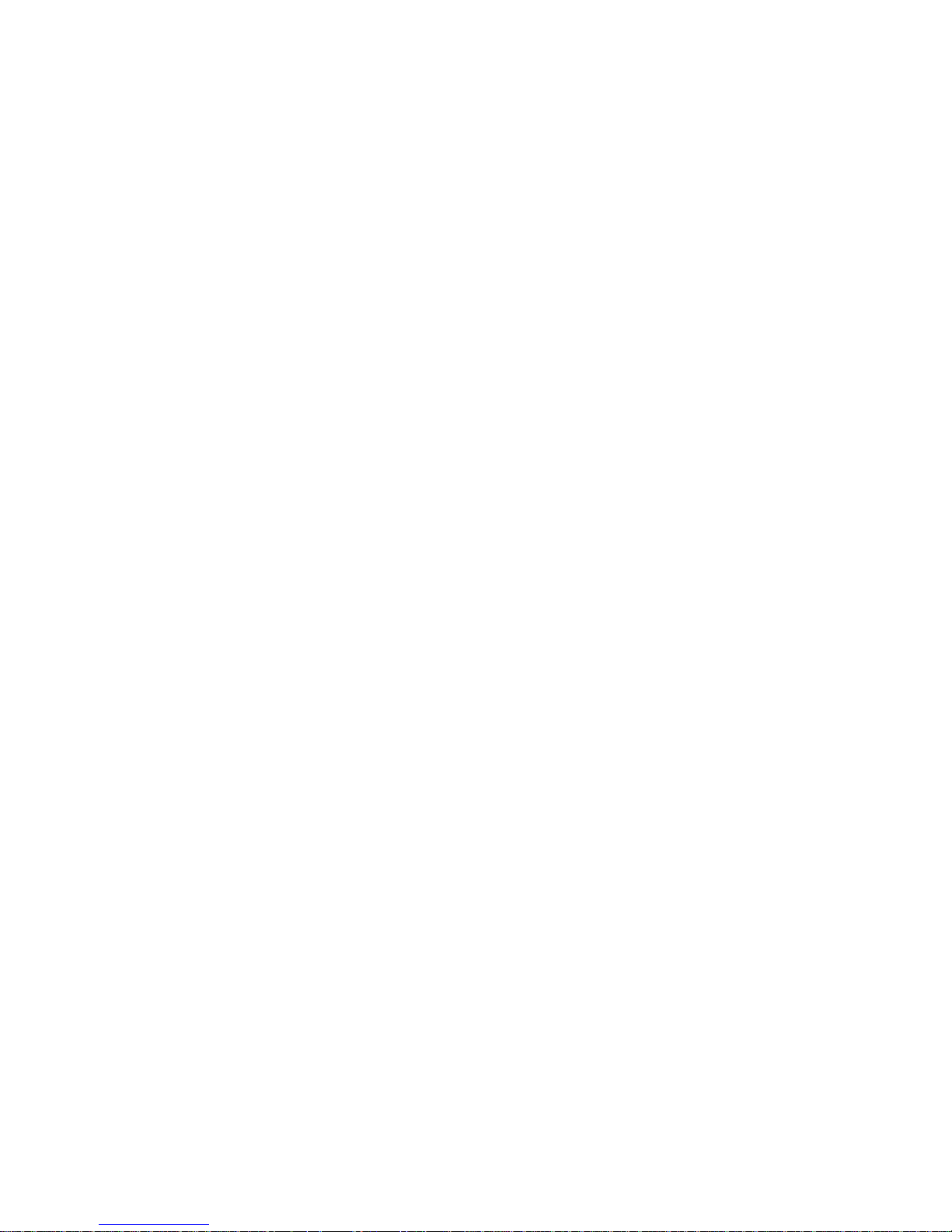
THE SOFTWARE WILL BE UNINTERRUPTED OR ERROR-FREE, OR THAT DEFECTS IN
THE SOFTWARE WILL BE CORRECTED. NO ORAL OR WRITTEN REPRESENTATIONS
MADE BY MOTOROLA OR AN AGENT THEREOF SHALL CREATE A WARRANTY OR IN
ANY WAY INCREASE THE SCOPE OF THIS WARRANTY. BECAUSE SOME
JURISDICTIONS DO NOT ALLOW THE EXCLUSION OR LIMITATION OF IMPLIED
WARRANTIES, THE ABOVE LIMITATIONS MAY NOT APPLY TO YOU.
6. Limitation of Remed ies an d Dam ag es. Reg ardless o f whether any remedy set forth her ein
fails of its essential purpose, in no ev ent shall Motorola or any of the licensors, directors, o f ficers,
employees or affiliates o f the fo rego ing be liab le to y ou for any conseq uent ia l, inci den tal, ind ire ct,
special or similar damages whatsoever (including, without limitation, damages for loss of business
profits, business interruption, loss of business information and the like), whether foreseeable or
unforeseeable, arising out of the use or inability to use the Software or accom panying written
materials, regardless o f the basis of the claim and ev en if Motorola o r a Motorola represent ative has
been advised of the possibility of such damage. Motorola's liability to you fo r direct damages for
any cause whatsoever, and regardless of the basis of the form of th e actio n, will be limited to the
price paid fo r th e So f twa re that cause d the d amag es. THIS LIMIT ATI ON W I LL NO T A P PL Y IN
CASE OF PERSONAL INJURY ONLY WHERE AND TO THE EXTENT THAT APPLICABLE
LAW REQUIRES SUCH LIABILITY WITHOUT THIS LIMITATION. BECAUSE SOME
JURISDICTIONS DO NOT ALLOW THE EXCLUSION OR LIMITATION OF LIABILI TY
FOR CONSEQUENTIAL OR INCIDENTAL DAMAGES, THE ABOVE LIMITATION MAY
NOT APPLY TO YOU.
7. Complete Agreement. This License constitutes the entire agreement between the parties
with respect to the use of the Software and related documentation, and supersedes all prior or
contemporaneous understandings or agreements, written or oral, regarding such matter. No
amendment to or modif ication of this License will be bi nding unless in writ ing and signed by a duly
authorized representative of Motorola.
__________
Readme 10/25/2002
A. Sood
