Page 1

© 2010 Encore Electronics, Inc. All rights reserved.COVER
Product specificat ions, s iz e, an d sha pe a re subject to change w ithout notice, and actual prod uct appe aranc e may differ from that dep icte d here in.
All trademarks and brand names are the properties of their respective holders.
© 2013 Encore Electronics, Inc.
Page 2
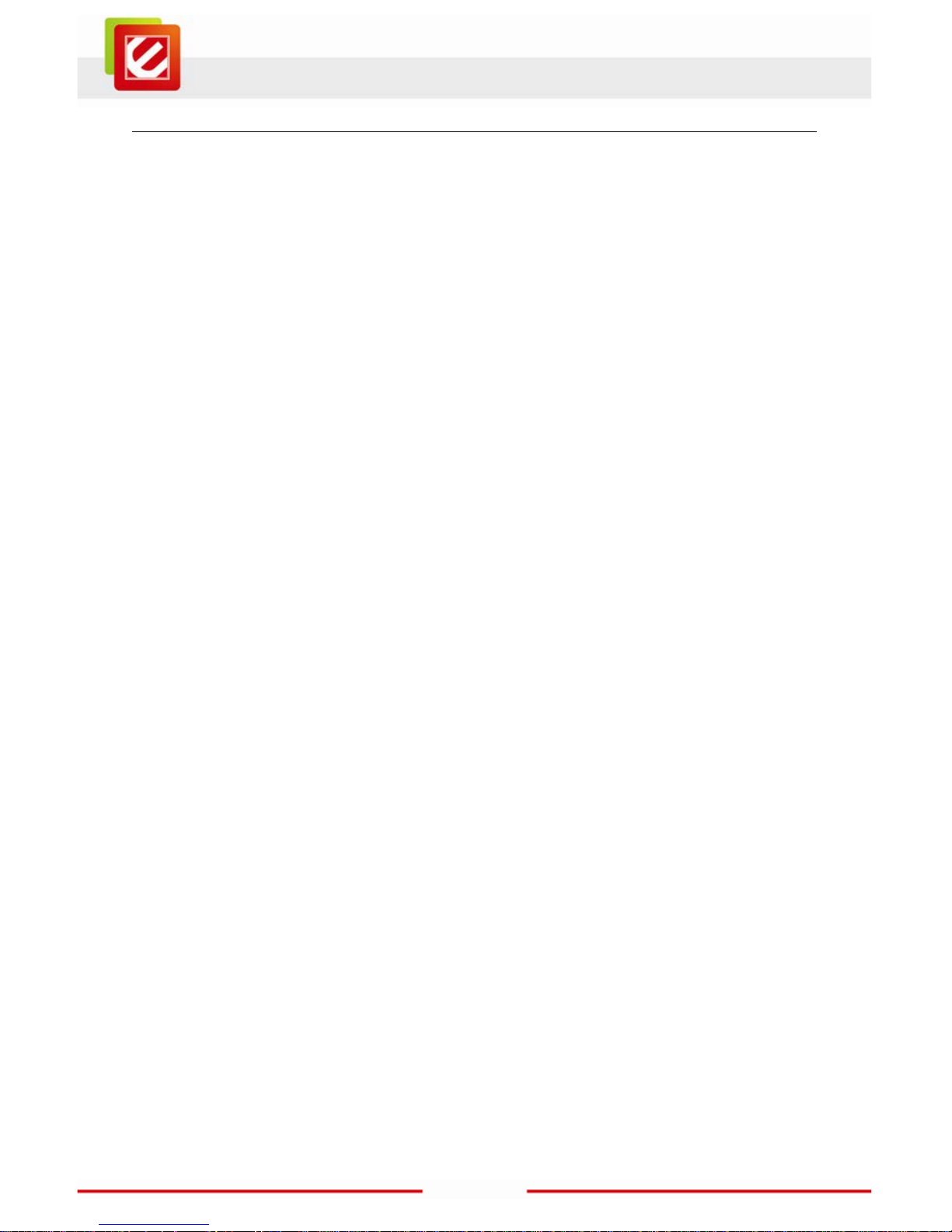
1
www.encore-usa.com
TABLE OF CONTENTS
CHAPTER 1: INTRODUCTION ........................................................................................ 2
1.1
FEATURES ............................................................................................................... 3
1.2
SYSTEM REQUIREMENTS .......................................................................................... 3
1.3
SPECIFICATIONS ...................................................................................................... 4
1.4
PACKAGE CONTENTS ............................................................................................... 5
CHAPTER 2: GETTING STARTED .................................................................................. 6
2.1
REAR PANEL CONNECTORS ...................................................................................... 7
2.2
RIGHT SIDE PANEL PORT CONNECTORS .................................................................... 7
2.3
PANEL CONTROLLER FUNCTIONS .............................................................................. 8
CHAPTER 3: USING THE ENXTV-X4 .............................................................................. 9
3.1
PC SIDE VGA RESOLUTION SETTING ........................................................................ 9
CHAPTER 4: USING THE REMOTE CONTROL ............................................................ 11
4.1
INSTALLING BATTERIES ............................................................................................ 11
4.2
REMOTE CONTROLLER FUNCTIONS ......................................................................... 12
4.3
HOW TO USE THE MENU ......................................................................................... 13
4.4
OSD DISPLAY MENU SETTINGS ............................................................................. 14
CHAPTER 5: TECHNICAL SUPPORT ........................................................................... 17
APPENDIX A: USER’S NOTICE .................................................................................... 17
Product specifications, size, and shape are subject to change without notice,
and actual product appearance may differ from that depicted herein.
All trademarks and brand names
are the properties of their respective holders.
© 2013 Encore Electronics, Inc. All rights reserved.
Page 3
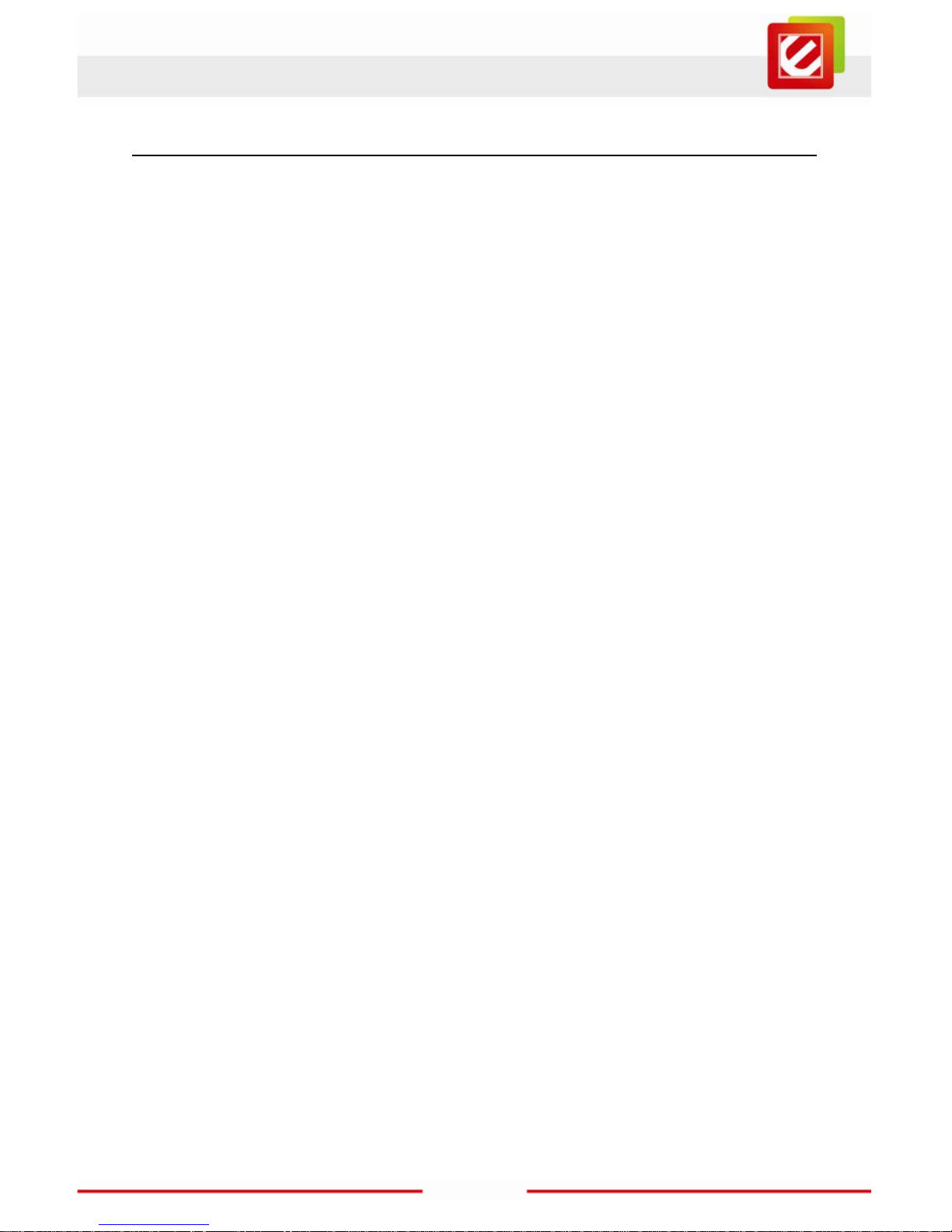
2
www.encore-usa.com
Chapter 1: Introduction
The ENXTV-X4 is an excellent solution in combining a comput er and a TV system without
the need for a s crew driver or software driver. Enhance your computer to a home theater
quality system adding an HDTV resol ution receiver, just plug in cables and power adapter,
and you will e xperience high resoluti on TV pr ograms.
The ENXTV-X4 provides high quality, high resoluti on of up to1920x1200. Watch your
favorite TV program in HDTV resolution while using your comput er at the same time or
watch your favorite TV program in HDTV resolution even when your computer is turned-off
Page 4

3
www.encore-usa.com
1.1 Features
Use of digital fr equency multiple tec hnology. Supports 8 resolution modes, up to
1920 x 1200
Pure Plug-and-Play: no driver or softw are needed
PIP function, capable of watching TV while surfing on the internet
3D Motion adapti ve de-interlace, di gital image enhancement and digital noise
reduction t echnology bring you cl earer and sharper image
Full TV channel supplement: suitable to receive signals via either wire or wireless
connection, compatible to PAL/NTSC
Supports PAL, NTSC TV standard, with VIDEO , and S-VIDEO input for easy
connection of video camera, DVD, TV game pl ayer, etc
Supports multi-channel display (TV wall) to preview all channels conveniently
PC-Free Mode: watch TV programs or pl ay console games without t urning on your
PC
Watch PC and TV on the same scr een
Full Function Remote Control
1.2 System Requirements
LCD, CRT or other types of monitors/ projectors with PC VGA (D-sub) input.
A computer is necessary when in PIP mode. No specific PC s ystem required.
Video source (br oadcast TV, cable TV, PC, DVD Player, camcorder, game console,
etc.)
Page 5
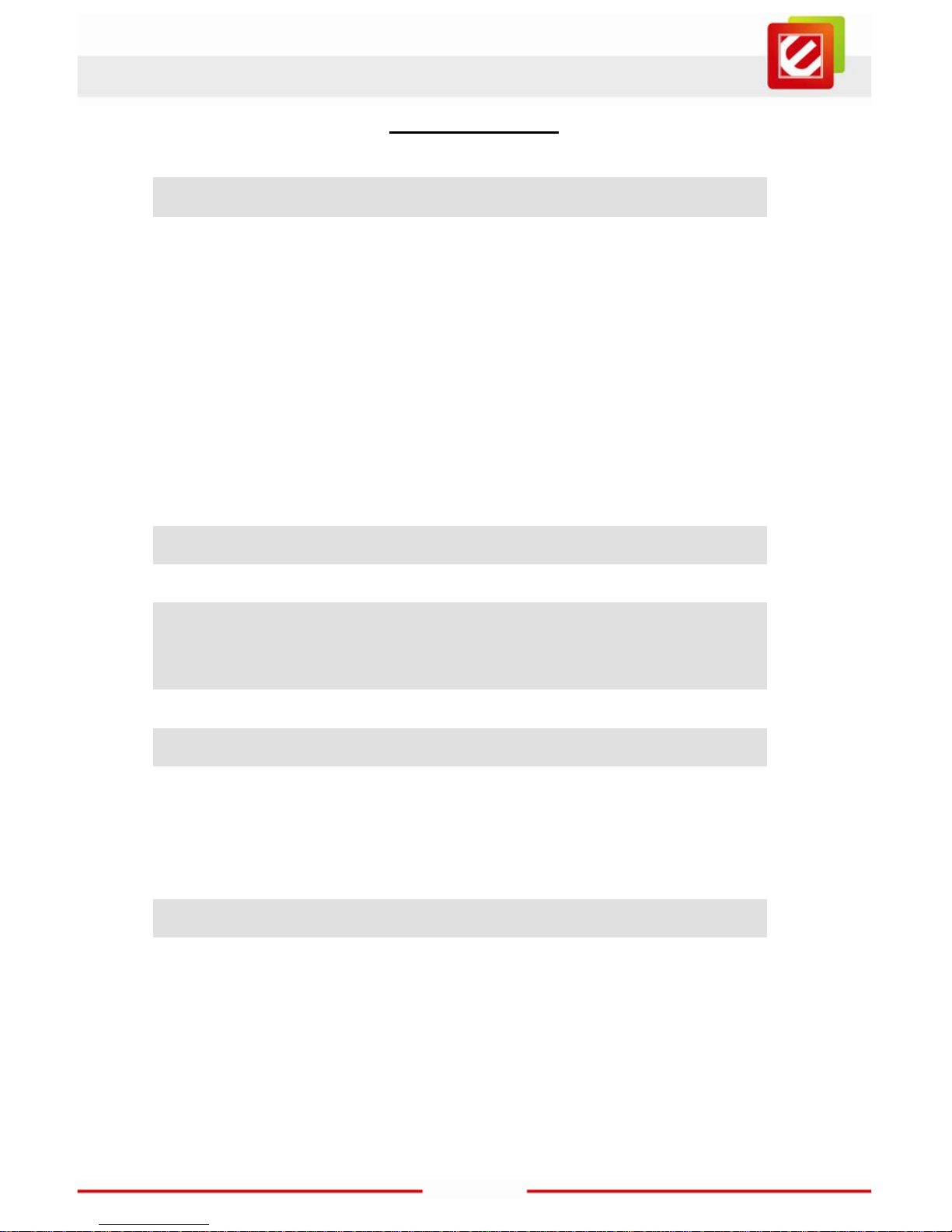
4
www.encore-usa.com
1.3 Specifications
TV forma t NTSC M / NTS C N, PAL M / PA L N
Resolution
Output video mode: 4:3
(800x600, 1024 x7 68, 1280x1024, 1600x1200)
Output video mode: 16:10
(1440x900, 1680x1050, 1920x1200)
Output video mode: 16:9
(1366x768, 1600x900, 1920x1080)
TV input 75 Ohm imp edanc e, F or PH type
Video i nput RCA Video i n, S-Video in
Audio i nput
RCA L/R,
3.5mm connector (for PC use)
Audio out put 3.5mm c onnec tor
RGB out put D-SUB 15 Pin
Environmental
Operating Temperature:0°C~40 °C
Storage Temperature: -5°C~50°C
Operating Humidity: 0%~80% RH, non-condensing
Certification FCC, CE, RoHS
Page 6
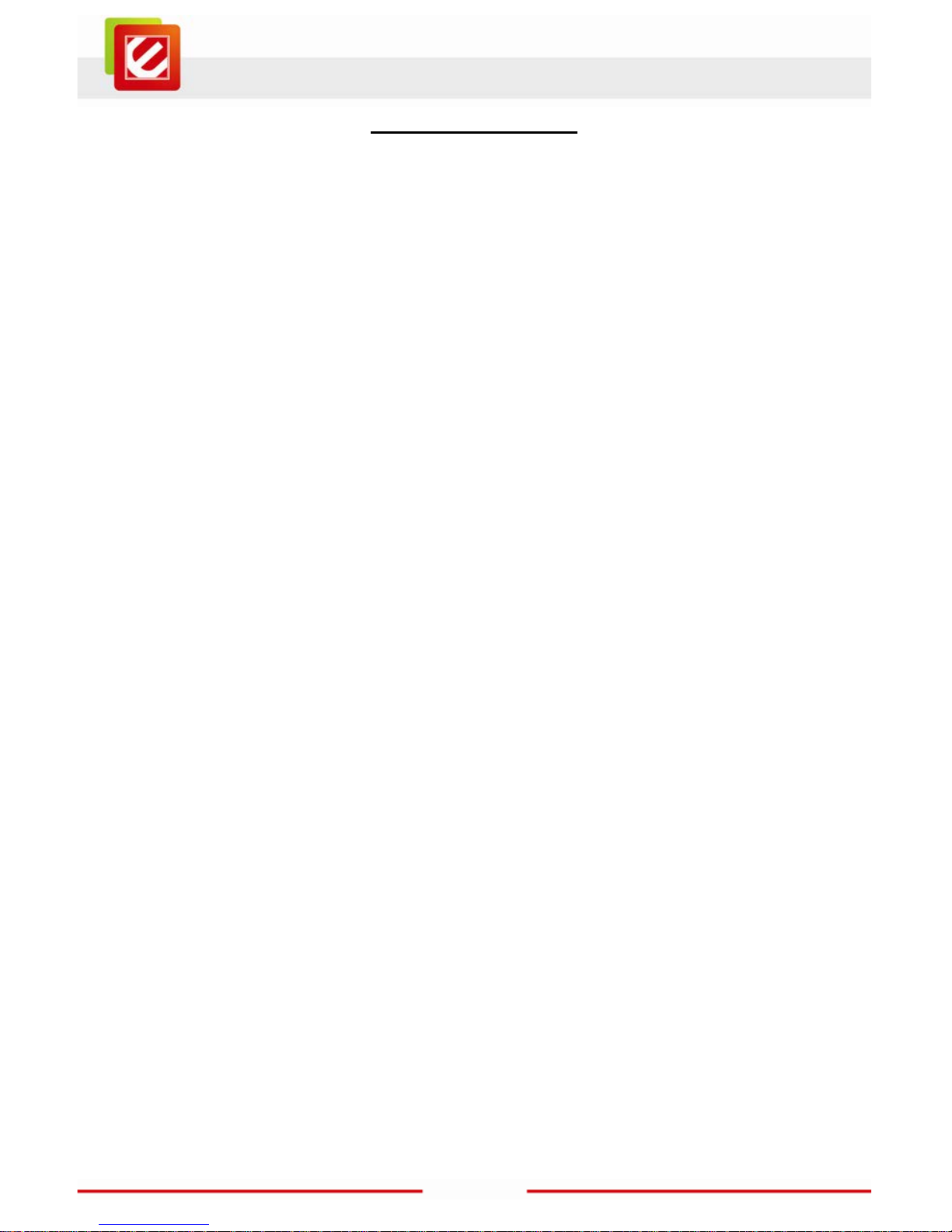
5
www.encore-usa.com
1.4 Package Contents
ENXTV-X4 External TV Tuner HD II
Remote control
Power adapter
VGA-In Loop Back cable (for PIP mode)
3.5 mm Stereo Audio cable
User manual
Page 7

6
www.encore-usa.com
Chapter 2: Getting Started
ENXTV-X4 cable connection is easy. The most typical cable connections are shown in the
picture diagram below. Do not connect the power cable before you connect these cables.
Note:
If the speak er cable is connected to the computer’s sound card, the audio will not work.
The audio speaker cable should be connected to the ENXTV-X4 Audio-Out port w hen you
are watching t he TV without turned on the computer.
Page 8

7
www.encore-usa.com
2.1 Rear Panel Connectors
Insert the provided CD into the CD-ROM drive, and then follow the on-screen instructions
below.
CONNECTOR TYPE DESCRIPTION
DC In 5mm, INT+, EXT- AC adapter, power in (5V, 1 A)
VGA Out 15 pin D-Sub connec tor ENXTV-X4 main video output. Connects
to CRT/LCD Monitor
VGA In 8 pin Mini DIN connector VGA-In loop back cable. The other end
of this cable connects to the PC’s VGA
D-sub 15 pin connect or.
Audio In 3.5mm stereo connector Audio In connects to PC sound system.
Audio Out 3.5mm stereo connector Audio o ut connects to the speaker.
S-Video In 4 Pin Mini Din S-VHS type external video input source.
Can be used for DVD , VCR or
Camcorder
TV in TV antenna connector TV or CATV signal-in connector
2.2 Right Side Panel Port Connectors
CONNECTOR TYPE DESCRIPTION
Video In RCA Jack External composite video input sour ce, can be
connected to DVD, VCR or Camcorder.
Audio In (L/R) RCA Audio jack RCA audio jack used for external audio input
source.
Page 9

8
www.encore-usa.com
2.3 Panel Controller Functions
1. Manual / Power:
2. Vol -: Left / Volume down
3. Vol +: Right / Volume up
4. CH -: Down / Channel do wn
5. CH +: Up / Channel up
6. Speaker
Page 10

9
www.encore-usa.com
Chapter 3: Using the ENXTV-X4
3.1 PC side VGA Resolution Setting
ENXTV-X4 can be used independent of PC system for a full sc reen display. In addition to
the full screen display, when it i s connected in conjunction with the computer system, the
PIP sub video window can also be displayed at the top of PC monitor screen to let the user
watch TV while using the computer at the same time, or just enjoy full screen TV viewing.
When the ENXTV-X4 is used as a s tandalone TV box (computer is turned off), it is
completely independent with the computer’s VGA or monitor screen settings. Resolution
and other adjus tments depend on the monitor or the ENXTV-X4 settings.
While in PIP mode (computer is turned on and in PIP mode), in order to have the optimized
resolution and performance, we recommend setting the computer VGA in WUX G A mode
(1920x1080 or 1920x1200@60Hz) and monitor’s refr esh rate at 60Hz. See the illustration
computer VGA settings bel ow.
1. Under Windows systems, the VGA
resolution setting page can be invoked by a
right click on the mouse when it is pointed
at an empty desktop area.
2. When the “Display properties” page is
shown, select the recommended value
1920x1080 or 1920x1200.
3. Click on the “Advanced” button, to select
the monitor r efresh rate, the recommended
value is 60Hz.
4. Click on “OK” to close the property page.
Page 11

10
www.encore-usa.com
5. Windows sys tem will change the display
mode to your setting and ask whether to
use this display mode or not, please c lick
on OK to confirm the setting.
Page 12

11
www.encore-usa.com
Chapter 4: Using the Remote Control
The included infrared remote contr ol allows you to operate ENXTV-X4 remotely, such as
turning your TV on/off, changing channels, adjusting volume, etc. Aim the fr ont of the
remote control at the remote control receiver and press t he control buttons as you would
on the infrared receiver.
4.1 Installing Batteries
Open the back cover of remote controller and put in two pieces of AAA
batteries (alkaline battery rec ommended).
Page 13

12
www.encore-usa.com
4.2 Remote controller functions
1. Power / Standby
2. Video Source
3. Program numb er select
4. Single or Double digits channel
5. Return to the previous channel las t viewed
6. Mute
7. Display ratio aspect
8. Channel +
9. Volume +
10. Volume -
11. Channel -
12. Manu / Enter
13. OSD back to previous page
14. PIP function
15. Multi-channel display
16. Display resolution switch
17. Channel Ski p
18. Sleep timer
19. Auto Channel scanning
20. TV System setting
Page 14

13
www.encore-usa.com
4.3 How to use the Menu
In this section the ENXTV-X4 Main Menu a nd its operations will be discussed here. TV
mode must be in Full Screen Mode.
Press the MENU button from the remote control to get to this screen.
Use the CH+/CH- keys to move the cursor to t he desired item (Left and Right).
Use the VOL+/VOL- k eys to move the highlights down to every sub menus and use
CH+/CH- keys to select.
Use the EXIT key returns to previous setting menu or exit from the main menu.
If there is no activity within 5 seconds , the OSD menu display will hide automatically
Page 15

14
www.encore-usa.com
4.4 OSD Display MENU Settings
PIC:
PICTURE:
BRIGHTNESS: Sets for screen brightness
CONTRAST: Sets for screen contrast
SATURATION: Sets for saturation
HUE: Sets for Color Hue
SHARPNESS: Sets for sharpness
COL TEMPRATURE: set for color temperature
PIP MODE SET: Picture in picture screen size
SOUND
VOLUME: To adjust audio Out volum e
MUTE: Audio out volume mute
BALANCE: To adjust Audio Left or right track Out
volume
Page 16

15
www.encore-usa.com
ADVANCED SETTING
NOISE REDUCTION:
3 degrees adj ust image noise
reduction
CHANNEL SURF: 4,9,16 video division of TV wall
mode
MONITOR TYPE: LCD
TUNE
CURRENT CH: Displ ay current TV channel
EXCHANGE CH: Change the current channels sequence list
EXCHANGE SAVE: Sav e the adjusted channel s sequence list
SKIP: Skip/ no skip current TV channel
FINE-SCAN: Adjust current TV signal quality
SCAN: Auto process of scanning TV signal
SCAN MODE: manual process of scanning TV signal
Page 17

16
www.encore-usa.com
SYS
VIDEO SYS: PAL system standar d setting
BLUE SCREEN: Background color is blue when no signal input
VIDEO SOURCE: TV\AV\SV input video source selecti on
RESOLUTION: Output image resolution selection
SCALE: Switch to wide image resolution
RESET: Comeback factory default setting
OSD
LANGUAGE: OSD menu language select ion: English
H POSITION: Adjus t OSD Horizontal position
V POSITION: Adjust OSD vertical position
BACK COLOR: Change t he O SD back color
TRANSPARENCY: Adjust OSD back ground transparency
OSD TIMEOUT: OSD caption reserved time
Page 18

17
www.encore-usa.com
Chapter 5: Technical Support
Please visit www.encore-usa.com for the lates t product information and downloads.
Appendix A: User’s Notice
This manual is provided “as is” without w arranty of any kind, either express or implied,
including but not limited to the implied warranties or conditions of merchantability or fitness
for a particular purpose. In no event shall we, its directors, officers, employees or agents
be liable for any i ndirect, special, incidental, or consequential damages (incl uding
damages for loss of profits, loss of business, loss of use or data, interruption of business),
even if we have been advised of the possibility of such damages arising from any defect or
error in this manual or product.
Specifications and inf ormation contained in this manual are furnished for information use
only, and are subject to change at any time without notice, and should not be construed as
a commitment by us. We assume no responsibility or li ability for any errors or inaccuracies
that may appear i n this manual, including the products and software described in it.
No part of this m anual, including the products and software described i n it, may be
reproduced, transmitted, tr anscribed, stored in a ret rieval system, or translated into any
language in any form or by any means, except documentation kept by the p urchaser for
backup purposes, without the express written permiss ion of us.
Product warranty or service will not be extended if: (1) the product is repaired, modified or
altered, unless such repair, modification of alteration is authorized in writing by us; or (2)
the serial num ber of the product is defaced or missing.
Products and corporate names appearing in this manual may or may not be registered
trademarks or copyrights of their respective companies, and are used only for identification
or explanation and to the owners’ benefit, wi thout intent to infringe.
Windows, M S -DOS, and DirectX are registered trademarks of Microsoft
Corporation.
Adobe and Acrobat are registered trademarks of Adobe Systems Incorporated.
The product name and revision number are both printed on the produc t itself. Manual
revisions are released for each produc t design represented by the digit before and after
the period of the manual revision number. Manual updates are represented by t he third
digit in the manual revision number.
