Page 1

ENXTV-3 - User Manual
ENXTV-X3
External TV Tuner HD
User Manual
1
Page 2
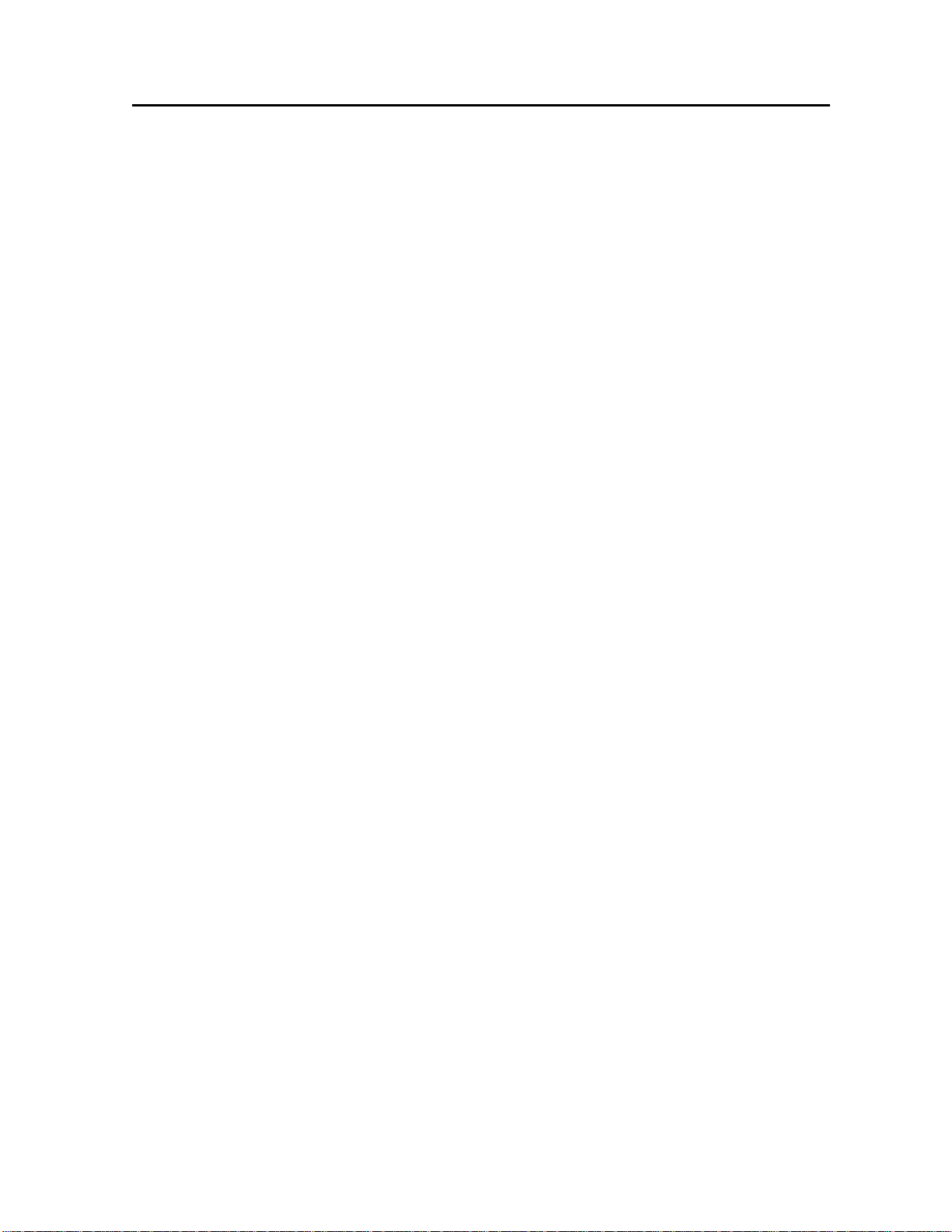
ENXTV-3 - User Manual
Important Notice:
This manual is provided “as is” without warranty of any kind, either express or implied,
including but not limited to the implied warranties or conditions of merchantability or
fitness for a particular purpose. In no event shall we, its directors, officers, employees or
agents be liable for any indirect, special, incident al, or consequ ential damages (includ ing
damages for loss of profits, loss of business, loss of use or data, interr uption of business),
even if we have been advised of the possibility of such damages arising from any defect
or error in this manual or product.
Specifications and information contained in this manual are furnished for information use
only, and are subject to change at any time without notice, and should not be construed
as a commitment by us. We assume no responsibility or liability for any errors or
inaccuracies that may appear in this manual, including the products and software
described in it.
No part of this manual, including the products and software described in it, may be
reproduced, transmitted, transcribed, stored in a retrieval system, or translated into any
language in any form or by any means, except documentation kept by the purchaser for
backup purposes, without the express written permission of us.
Product warranty or service will not be extended if:
(1) The product is repaired, modif ied or altered, unless such repair , modification of
alteration is authorized in writing by us.
(2) The serial number of the product is defaced or missing.
Products and corporate names appearing in this manual may or may not be registered
trademarks or copyrights of their respective companies, and are used only for
identification or explanation and to the owners’ benefit, without intent to infringe.
z Windows, MS-DOS, and DirectX are registered trademarks of Microsoft
Corporation.
z Adobe and Acrobat are registered trademarks of Adobe Systems Incorporated.
The product name and revision number are both printed on the product itself. Manual
revisions are released for each product design represented by the digit bef ore and after
the period of the manual revision number. Manual updates are represented by the third
digit in the manual revision number.
Copyright © 2010 ENCORE ELECTRONICS, INC. All Rights Reserved.
2
Page 3
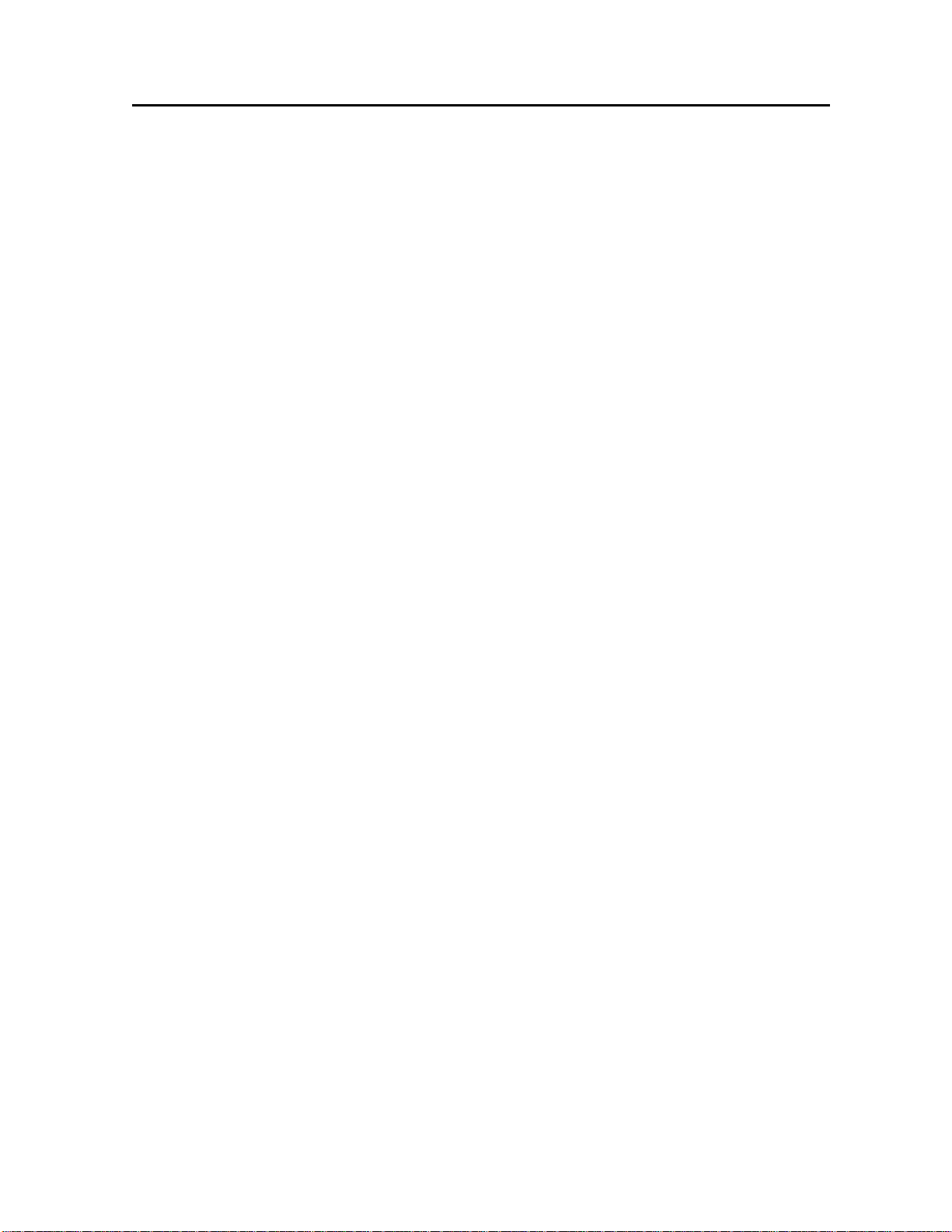
ENXTV-3 - User Manual
Contents:
Chapter1: Introduction ......................................................................................................... 4
1.1 Features .......................................... ........................................................................ 4
1.2 System Requirements ....................................................................... ..................... 5
1.3 Specifications .......................... ........................................................... ..................... 5
1.4 Package Contents .................................................................................................. 6
Chapter 2: Getting Started ................................................................................................... 7
2.1 Rear panel connectors............................................................................... ............. 8
2.2 Right Side Panel Port Connectors ..................................................... ..................... 8
Chapter 3: Using the ENXTV-X3.......................................................................................... 9
3.1 PC side VGA resolution setting .............................................................................. 9
Chapter 4: Using the Remote Control ...................................................... ... .... .... ........ .... ... 10
4.1 Installing Batteries .................................. ........................................................... ... 10
4.2 Remote controller functions ....................................................................... ........... 10
4.3 How to use the OSD Display Menu ...................................................................... 11
4.4 OSD Display MENU Settings ............................................................................... 12
Chapter 5: Tech Support Center ........................................................................................ 14
3
Page 4
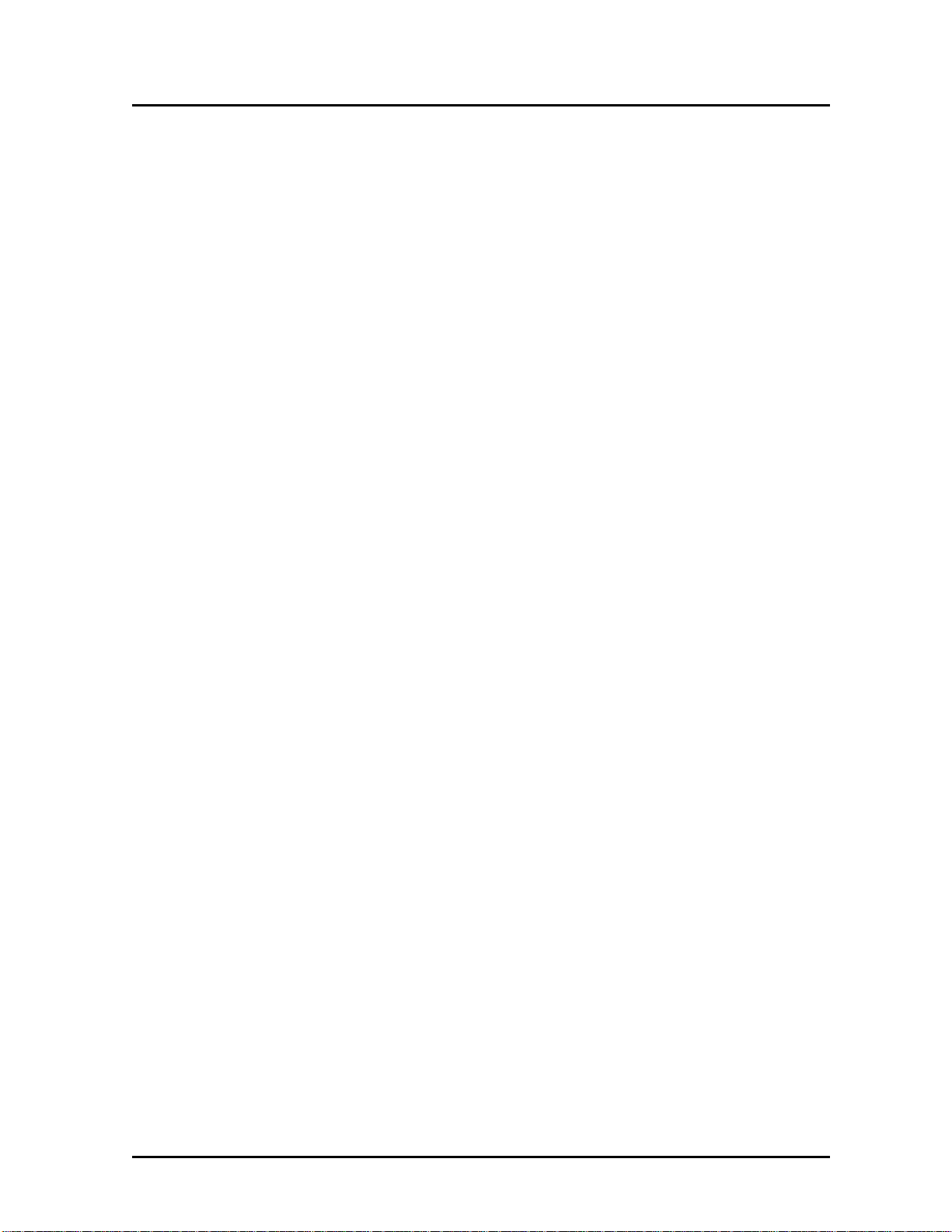
ENXTV-3 - User Manual
Chapter1: Introduction
The ENXTV-X3 is an excellent solution in combining a computer and a TV system
without the need for a screw driver or sof twar e driv e r. Enhance your computer to a home
theater quality system adding an HDTV resolution receiver, just plug in cables and power
adapter, and you will experience high resolution TV programs.
The ENXTV-X3 provides high quality , high resolution of up to1920x1200. Watch your
favorite TV program in HDTV resolution while using your computer at the same time or
watch your favorite TV program in HDTV resolution even when your computer is
turned-off.
1.1 Features
z Use of digital frequency multiple technology. Supports 8 resolution modes, up to
1920 x 1200
z Pure Plug-and-Play: no driver or software needed
z 3D Motion adaptive de-interlace, digital image enh ancement and digital noise
reduction technology bring you clearer and sharper im age
z Full TV channel supplement: suitable to receive si gnals via either w i r e or w i reless
connection, compatible to PAL/NTSC
z Supports PAL, NTSC TV standard, with VIDEO, S-VIDEO and YPbPr input for easy
connection of video camera, DVD, TV game player, etc
z Supports multi-channel display (TV wall) to preview all channels conveniently
z Powerful remote control with full functions
z High quality of video transmission via YPbPr input
z PC-Free Mode: watch TV programs or play console games without turning on your
PC
z Watch PC and TV on the same screen
z Full Function Remote Control
4
Page 5
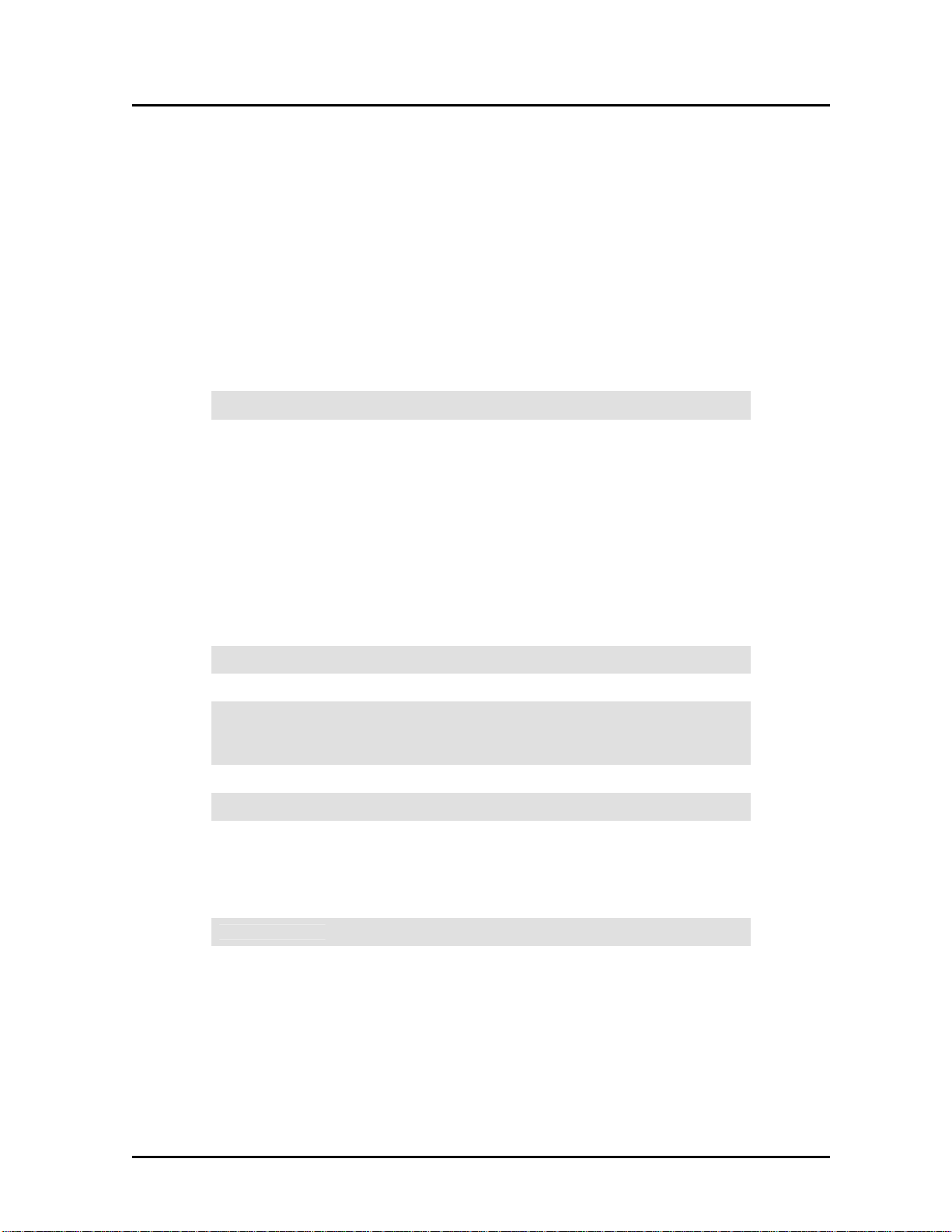
ENXTV-3 - User Manual
1.2 System Requirements
z LCD, CRT or other types of monit ors/ projectors with PC VGA (D-sub) input.
z A computer is necessary when in PIP mode. No specific PC system required.
z Video source (broadcast TV, cable TV, PC, DVD Player, camcorder, game console,
etc.)
1.3 Specifications
TV format NTSC, PAL, SECAM
Output video mode: 4:3
(800x600, 1024x768, 1280 x 1 024, 1400x105 0 )
Resolution
TV input 75 Ohm impedance, F or PH type
Video input RCA Video in, S-Video in and YPbPr in
Audio input
Audio output 3.5mm connector
RGB output D-SUB 15 Pin
Environmental:
Certification
Output video mode: 16:10
(1440x900, 1680x1050, 1920x1200)
Output video mode: 16:9
(1920x1080)
RCA L/R,
3.5mm connector (for PC use)
Operating Temperature:0°C~40 °C
Storage Temperature: -5°C~50°C
Operating Humidity: 0%~80% RH, non-condensing
CE, FCC, RoHS
5
Page 6
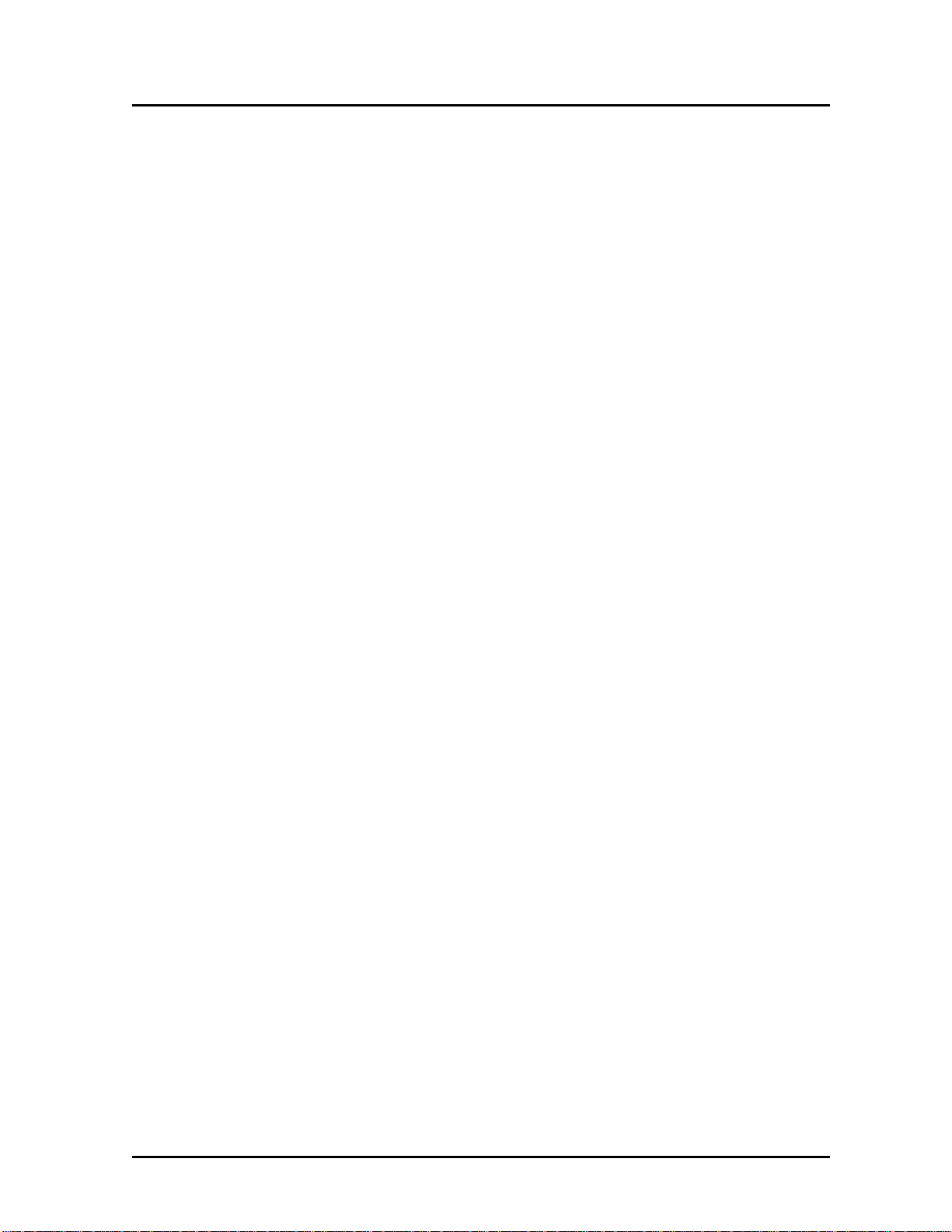
ENXTV-3 - User Manual
1.4 Package Contents
z ENXTV-X3 External TV Tuner HD
z Remote control
z Power adaptor
z YPbPr cable
z VGA-In Loop Back cable (for PIP mode)
z 3.5 mm Stereo Audio cable
z User manual
z Batteries(optional)
6
Page 7
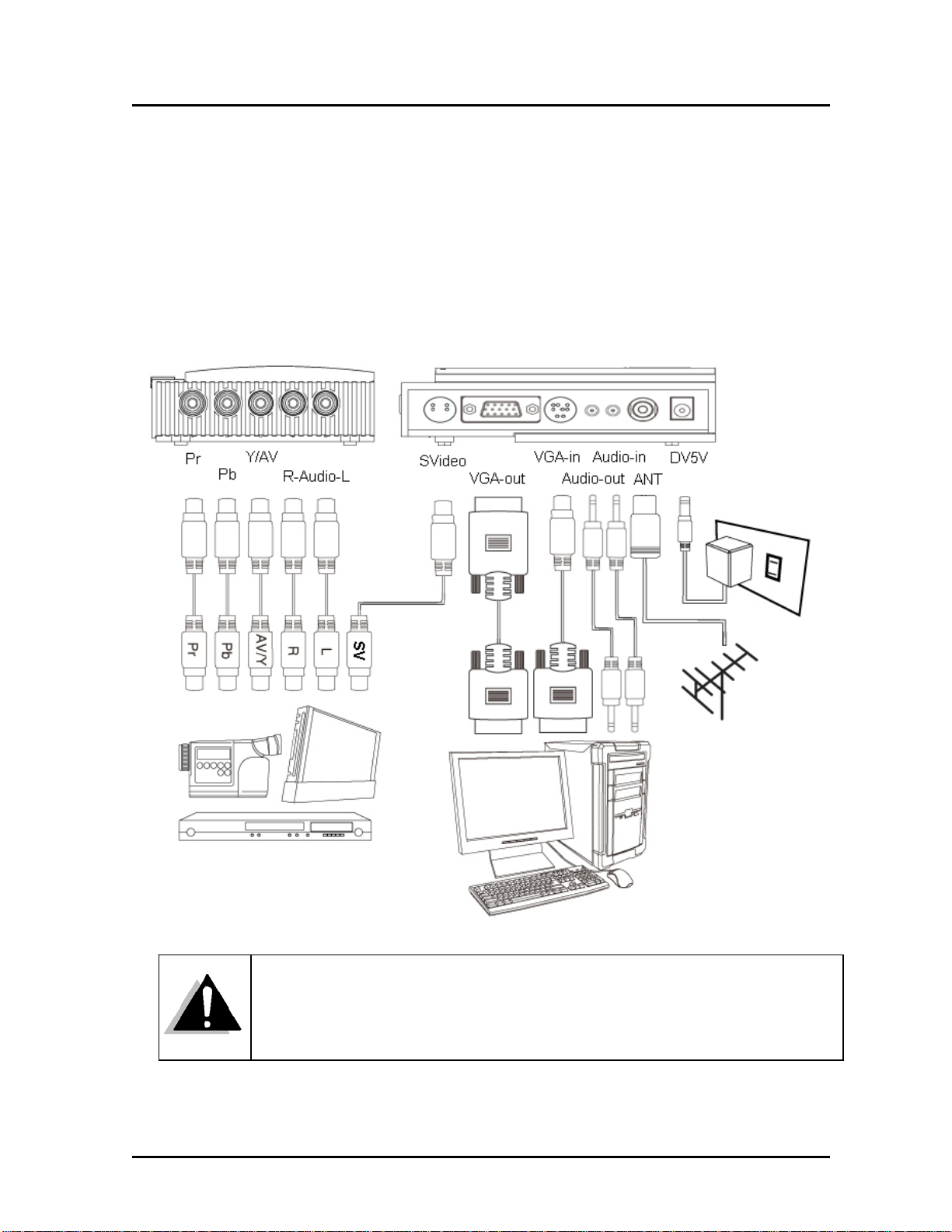
ENXTV-3 - User Manual
Chapter 2: Getting Started
ENXTV-X3 cable connection is easy. The most typical cable connections are shown in
the picture diagram below. Do not connect the power cable before you connect these
cables.
If the speaker cable is connected to the computer’s sound card, the audio will not work.
The audio speaker cable should be connected to the ENXTV-X3 Audio-Out port when
you are watching the TV wit hout turned on the computer.
7
Page 8

ENXTV-3 - User Manual
2.1 Rear panel connectors
CONNECTOR TYPE DESCRIPTION
DC In 5mm, INT+, EXT- AC adapter, power in (5V, 1 A)
RF TV antenna connector TV or CATV signal-in connector
Audio In 3.5mm stereo
connector
Audio Out 3.5mm stereo
connector
VGA In 8 pin Mini DIN
connector
VGA Out 15 pin D-Sub
connector
S-Video In 4 Pin Mini Din S-VHS type external video input source. Can be used for
Audio In connects to PC sound system (Speaker out of
sound card).
Audio out connects to the speaker.
VGA-In loop back cable. The other end of this cable
connects to the PC’s VGA D-sub 15 pin connector.
ENXTV-X3 main video output. Connects to CRT/LCD
Monitor
DVD, VCR or Camcorder
2.2 Right Side Panel Port Connectors
CONNECTOR TYPE DESCRIPTION
Audio In (L/R) RCA Audio jack RCA audio jack used for external audio input source.
Video In RCA Jack External composite video input source, can be connected to
DVD, VCR or Camcorder.
YPbPr In RCA Jack External component video input source, can be connected to
DVD, VCR or Camcorder.
8
Page 9

ENXTV-3 - User Manual
Chapter 3: Using the ENXTV-X3
3.1 PC side VGA resolution setting
ENXTV-X3 can be used independent of PC system for a full screen display. In addition to
the full screen display, when it is connected in conjunction with the computer system, the
PIP sub video window can also be displayed at the top of PC monitor screen to let the user
watch TV while using the computer at the same time, or just enjoy full screen TV viewing.
When the ENXTV-X3 is used as a standalone TV box (computer is turned off), it is
completely independent with the computer’s VGA or monitor screen settings. Resolution
and other adjustments depend on the monitor or the ENXTV-X3 settings.
While in PIP mode (computer is turned on an d in PIP mode), in order to have the optimiz ed
resolution and performance, we recommend setting the computer VGA in WUXGA mode
(1920x1080 or 1920x1200@60Hz) and monitor’s refresh rate at 60Hz. See the illustration
computer VGA settings below.
1. Under Windows systems, the VGA
resolution setting page can be invoked by
a right clic k on the mouse w hen it is
pointed at an empty desktop area.
2. When the “Display properties” page is
shown, select the recommended value
1920x1080 or 1920x1200.
3. Click on the “Advanced” button, to select
the monitor refresh rate, the
recommended value is 60Hz
4. Click on OK to close the property page.
5. Windows system will change the display
mode to your setting and ask whether to
use this display mode or not, please click
on OK to confirm the setting.
9
Page 10

ENXTV-3 - User Manual
Chapter 4: Using the Remote Control
The included infrared remote control allows you to oper at e ENXTV-X3 remotely, such as
turning your TV on/off, changing channels, adjusting volume, etc. Aim the front of the
remote control at the remote control receiver and press the control buttons as you would
on the infrared receiver.
4.1 Installing Batteries
Open the back cover of remote controller and put in two pieces of AAA
batteries (alkaline battery recommended).
4.2 Remote controller functions
1. Power: power on/off control.
2. MUTE: Volume mute or resume.
3. Numbers: Program number select
4. - / --: To choose Single or Double digits channel entry format.
5. RECALL: Return to the previous channel last viewed.
6. TV/AV: Source select.
7. PC/TV: Switch to select PIP PC mode or full screen TV mode.
8. CH+: Channel Up.
9. CH-: Channel Down.
10. VOL+: Volume Up.
11. VOL-: Volume Down.
12. MENU: When in Full Screen Mode, this key is use for settings.
When in PIP Mode, this is use to move the PIP screen in
conjunction with the CH+/- keys to move PIP screen high and low,
and with the VOL +/- keys to move the PIP screen right and left
13. EXIT: Exit form current Menu setting.
14. PIP: Enter into PIP mode.
15. MODE: When in PIP Mode: MODE key is use to change the
PIP screen display size. When in Full Screen Mode: MODE key is
use to change the HDTV1080P resolution settings.
16. MULTI-DISPLAY: Multi-picture display. Displays up to 16 video
Windows.
17. SKIP: Skip / No skip current TV channel.
18. SLEEP: Set to Sleep timer and Off Sleep.
19. SYS: N/A
20. OSD: On Screen Display
10
Page 11

ENXTV-3 - User Manual
4.3 How to use the OSD Display Menu
In this section the ENXTV-X3 Main Menu and its operations will be disc ussed here.
TV mode must be in Full Screen Mode.
z Press the MENU button from the remote control to get to this screen.
z Use the CH+/CH- keys to move the cursor to the desired item (Left and Right).
z Use the VOL+/VOL- keys to move the highlights down to every sub menus and use
CH+/CH- keys to select.
z Use the EXIT key returns to previous setting menu or exit from the main menu.
If there is no activity within 5 seconds, the OSD menu display will hide automatically
11
Page 12
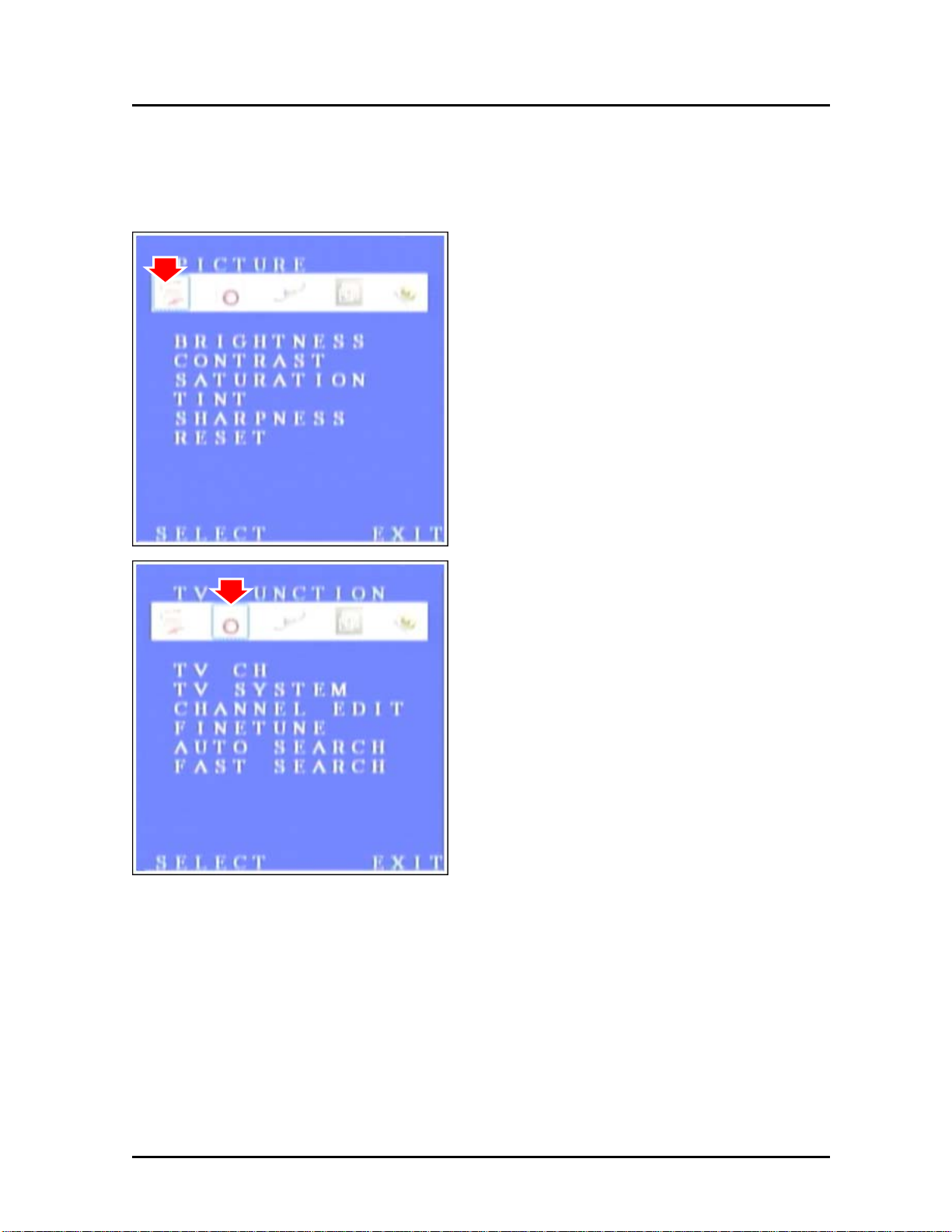
ENXTV-3 - User Manual
4.4 OSD Display MENU Settings
PICTURE:
BRIGHTNESS: Sets screen brightness
CONTRAST: Sets screen contrast
SATURATION: Sets saturation
TINT: Sets color hue
SHARPNESS: Sets sharpness
RESET: Return to the default setting
TV FUNCTION:
TV CH: Display current TV channel
TV SYSTEM: TV signal type
CHANNEL EDIT: Change the current
channels sequence list
FINETUNE: Adjust current TV signal quality
AUTO SEAR CH: Auto process of scanning
TV signal by frequency
FAST SEARCH: Auto process of scanning
TV signal by TV channel table
12
Page 13
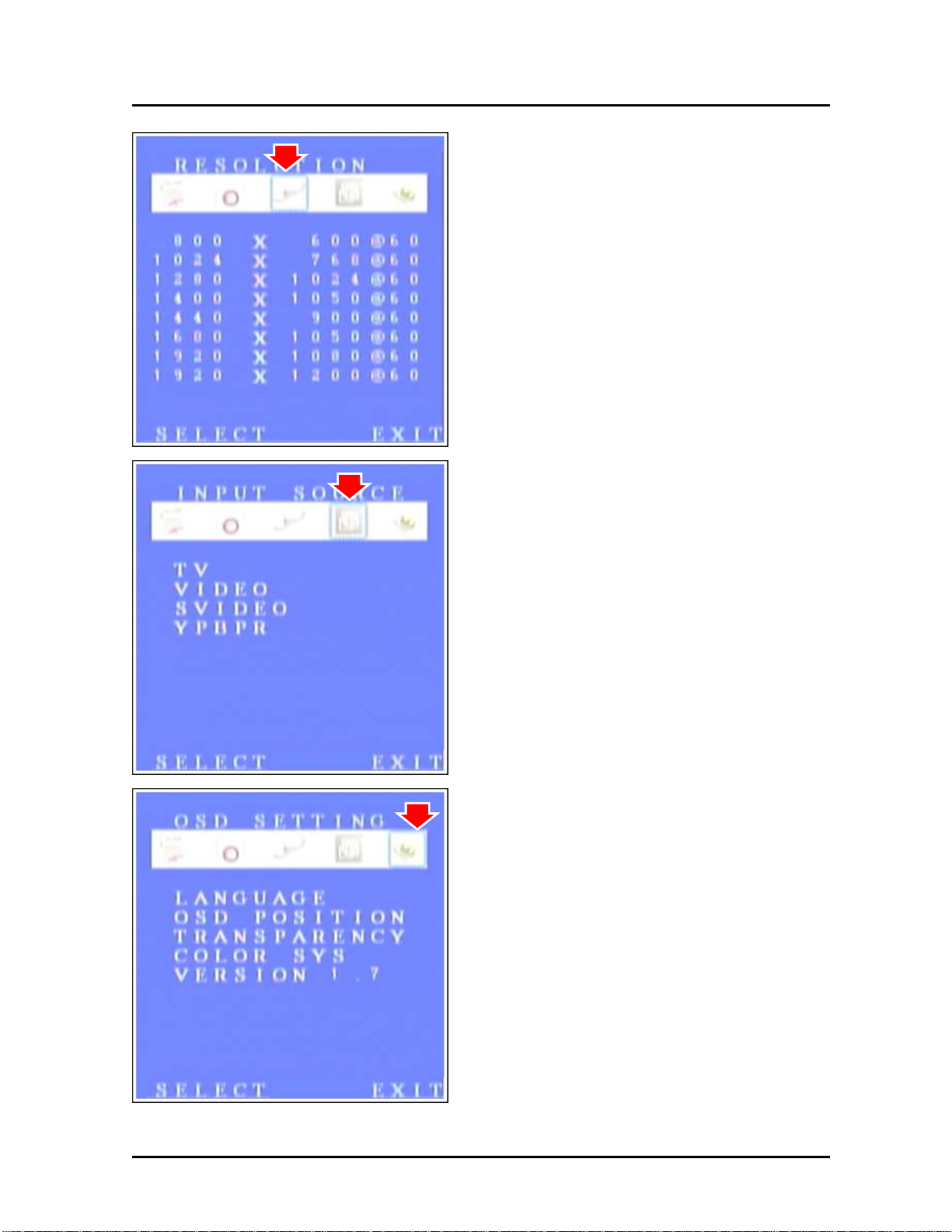
ENXTV-3 - User Manual
RESOLUTION:
800x600, 1024x768, 1200x1024,
1400x1050, 1440x900, 1680x1050,
1920x1080 and 1920x1200
INPUT SOURCE:
TV, VIDE O , SVIDE O and YPBPR
OSD SETTING:
LANGUAGE: OSD menu language
selection: Chinese and English
OSD POSITION: Adjust OSD Horizontal
/ vertical position
TRANSPARENCY: Adjust OSD
background transparency
COLOR SYSTEM: Selection the TV
standard
VERSION: Show the firmware version
13
Page 14

ENXTV-3 - User Manual
Chapter 5: Tech Support Center
Please visit our website for the latest updates and support information at
www.encore-usa.com
.
International Support Hotlines
Argentina
(Buenos Aires)
(Córdoba)
Chile +56 2-581-4903 soporte.chile@encore-usa.com
Colombia +57 2-891-2696 soporte.colombia@encore-usa.com
Mexico +52 55-2789-5414 soporte.mexico@encore-usa.com
Peru +51 1-708-5421 soporte.peru@encore-usa.com
Spain +34 912-919-405 soporte.espana@encore-usa.com
USA +1 626-606-3108 support@encore-usa.com
Venezuela Coming soon soporte.venezuela@encore-usa.com
* Local tech-support numbers are provided in selectively countries. Service may change without prior notice.
Please visit www.encore-usa.com
+54
+54
11-6632-2120
35-1568-1873
for more details.
soporte.argentina@encore-usa.com
14
