Page 1

© 2010 Encore Electronics, Inc. All rights reserved.COVER
© 2010 Encore Electronics, Inc.
Product specifications, size, and shape ar e subject to c hange wi thout notice, and actual product a ppearanc e may di ffer from that depic ted herein.
All trademarks and brand names are the properties of their respective holders.
Page 2
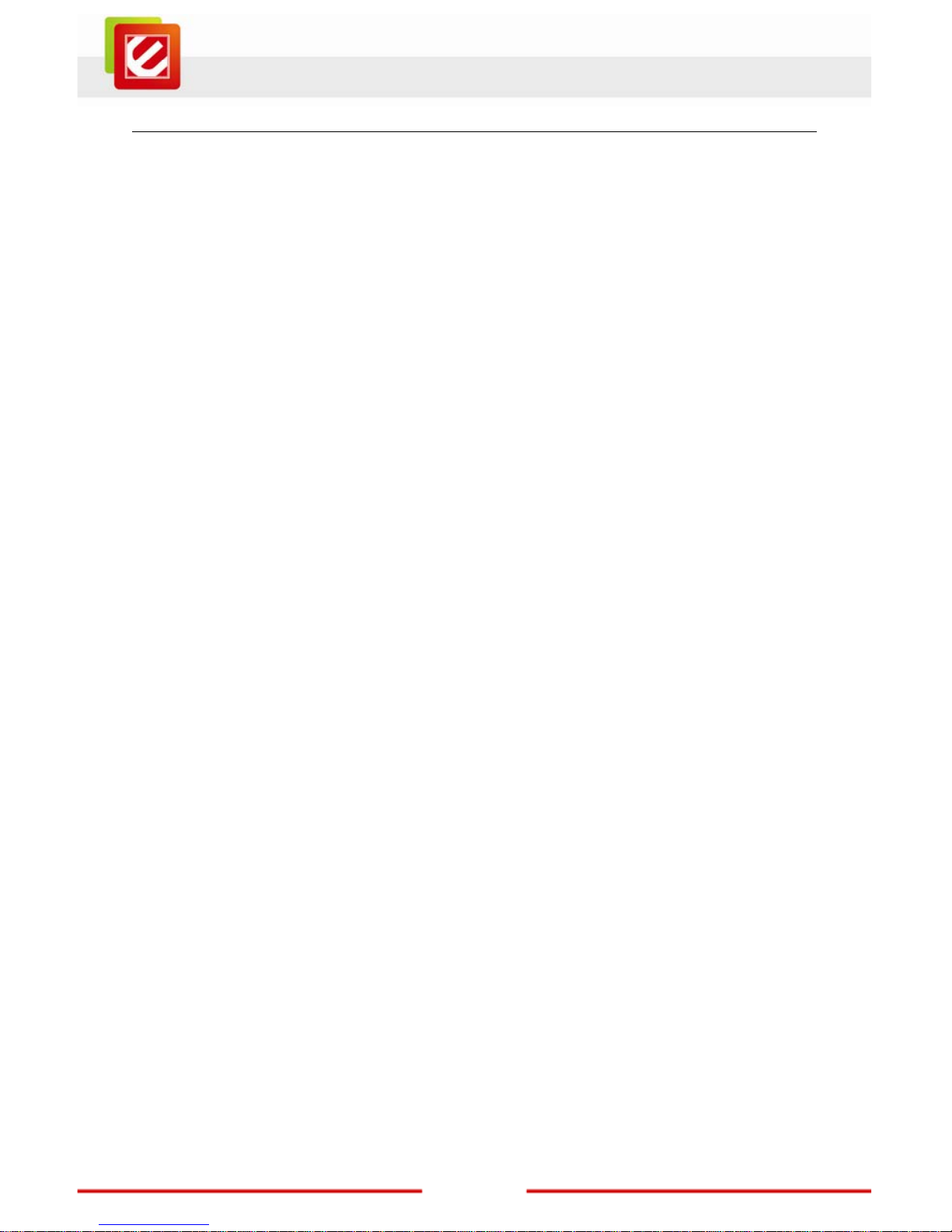
1
www.encore-usa.com
TABLE OF CONTENTS
REVISION HISTORY..............................................................................................3
1. INTRODUCTION...........................................................................................4
1.1 FEATURES...............................................................................................4
1.2 LED INDICATOR......................................................................................5
1.3 PACKAGE CONTENTS.............................................................................5
2. SOFTWARE INSTALLATION .....................................................................5
3. WIRELESS LAN UTILITY .........................................................................13
3.1 GENERAL..............................................................................................13
3.2 PROFILE................................................................................................14
3.3 AVAILABLE NETWORK..........................................................................14
3.4 STATUS .................................................................................................18
3.5 STATISTICS ...........................................................................................18
3.6 WI-FI PROTECT SETUP ........................................................................19
4. SOFT-AP FUNCTION.................................................................................20
4.1 SWITCH TO AP MODE ..........................................................................21
4.2 GENERAL..............................................................................................22
4.3 ADVANCED............................................................................................23
4.4 STATISTICS ...........................................................................................24
4.5 ICS .......................................................................................................25
Product specifications, size, and shape are subject to change without notice, and actual
product appearance may differ from that depicted herein.
All trademarks and brand names are the properties of their respective holders.
© 2010 Encore Electronics, Inc. All rights reserved.
Page 3
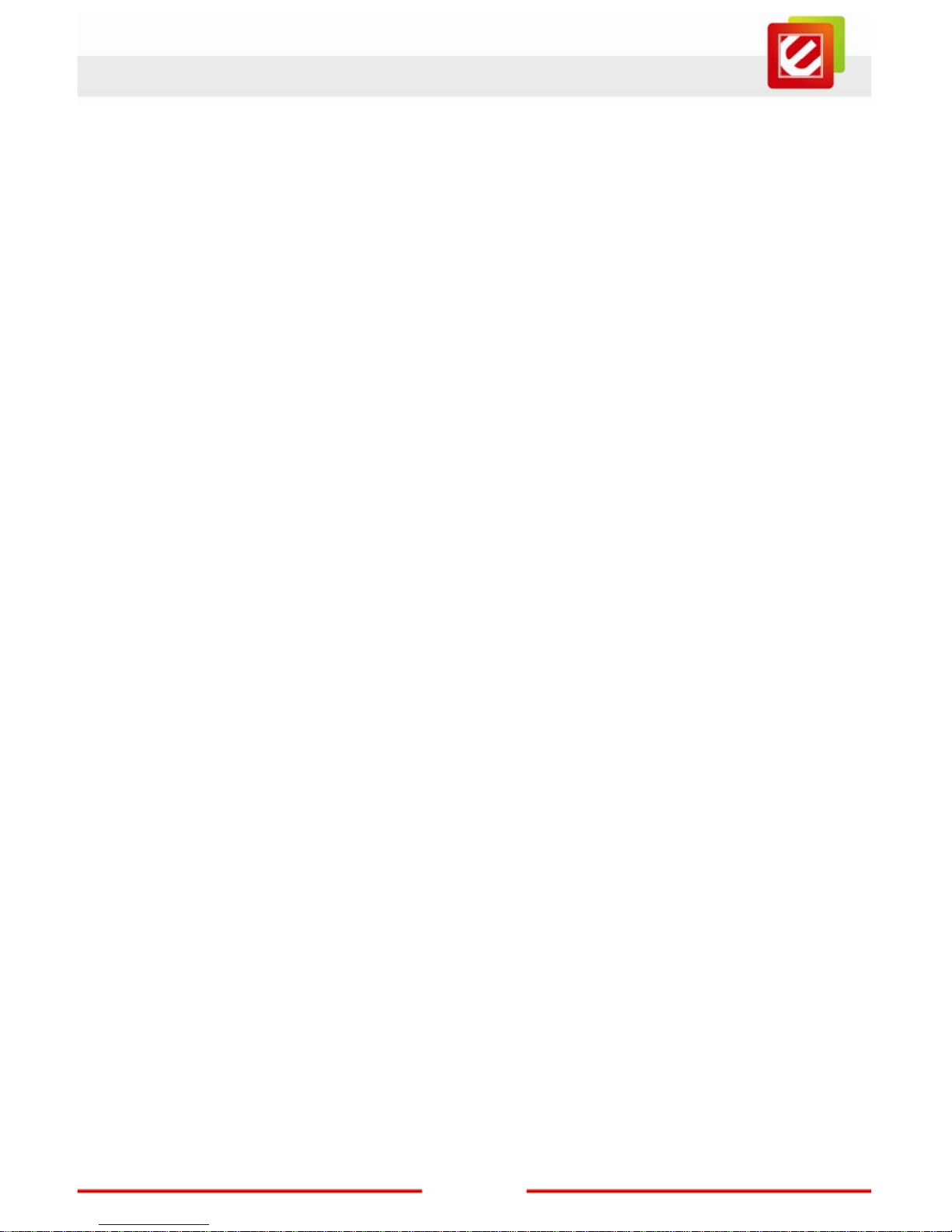
www.encore-usa.com
2
FCC Warning
This equipment has been tested and found to comply with the limits for a Class C digital
device, pursuant to part 15 of the FCC Rules. These limits are designed to provide
reasonable protection against harmful interference in a residential installation. This
equipment generates, uses, and can radiate radio frequency energy and, if not installed
and used in accordance with the instructions, may cause harmful interference to radio
communication. However, there is no guarantee that interference will not occur in a
particular installation. If this equipment does cause harmful interference to radio or
television reception, which can be determined by turning the equipment off and on, the
user is encouraged to try to correct the interference by one or more of the following
measures:
- Reorient or relocate the receiving antenna.
- Increase the separation between the equipment and receiver.
- Connect the equipment into an outlet on a circuit different from that to which
- Consult the dealer or an experienced radio/TV technician for help. The receiver is
connected.
FCC Caution: Any changes or modifications not expressly approved by the party
responsible for compliance could void the user’s authority to operate this equipment.
This device complies with Part 15 of the FCC Rules. Operation is subject to the following
two conditions: (1) This device may not cause harmful interference, and (2) this device
must accept any interference received, including interference that may cause undesired
operation.
NOTE: All Telecom and safety Tests only include this content hardware device only.
IMPORTANT NOTE:
FCC Radiation Exposure Statement:
This equipment complies with FCC radiation exposure limits set forth for an uncontrolled
environment. This equipment should be inst alled and operated w ith a minimum d ist ance of
about eight inches (20cm) between the radiator and your body.
This transmitter must not be co-located or operated in conjunction with any other antenna
or transmitter.
Page 4
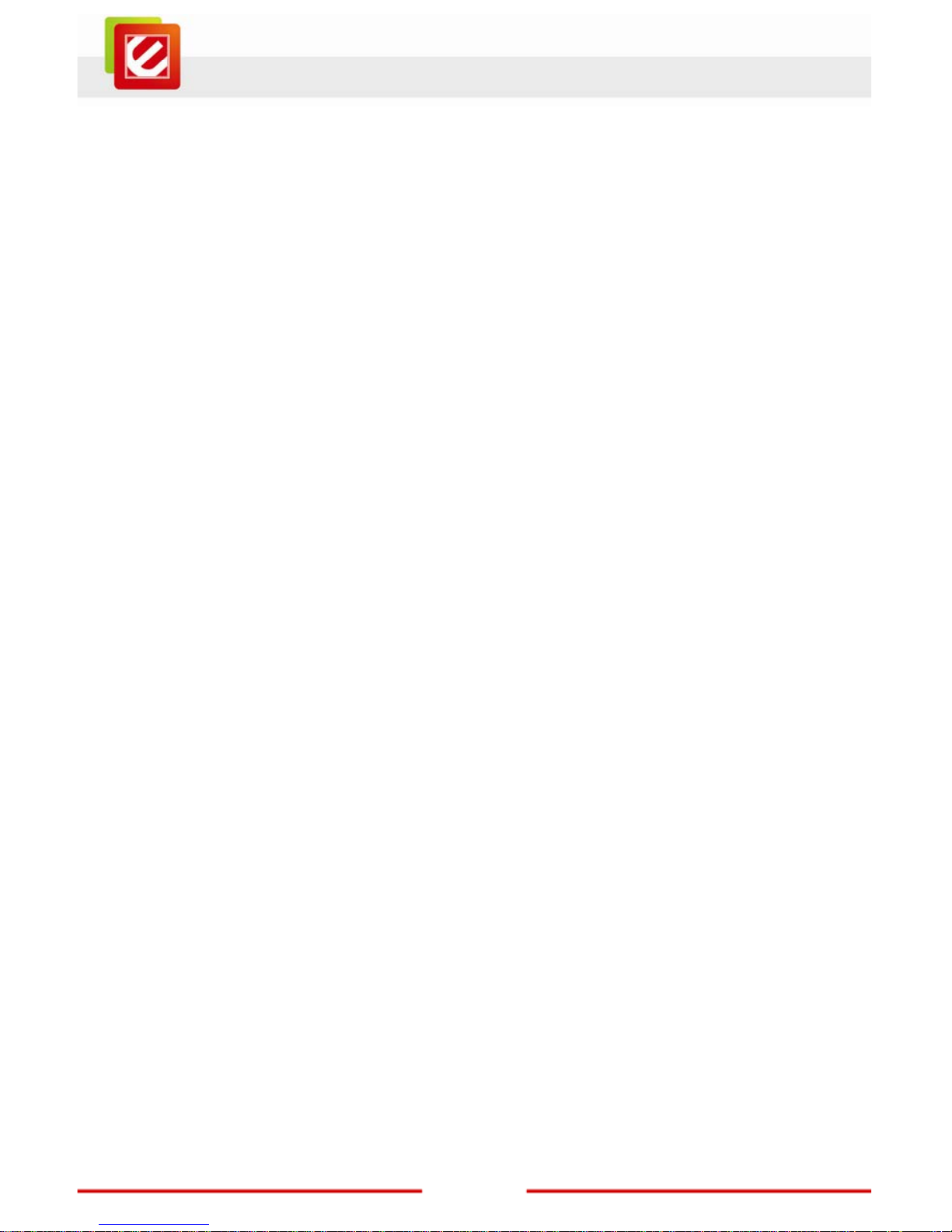
3
www.encore-usa.com
Modular Approval Statement:
This device is intended to be used only for OEM integrator under the following conditions:
1) The antenna must be installed such that 20 cm is maint ained between the antenna and
users, and
2) The transmitter module may not be co-located with any other transmitter or antenna.
IMPORTANT NOTE:
In the event that these conditions cannot be met (for example certain laptop configurations
or co-location with another transmitter), then the FCC authorization is no longer
considered valid and the FCC ID cannot be used on the final product. In these
circumstances, the OEM integrator will be responsible for re-evaluating the end product
(including the transmitter) and obtaining a separate FCC authorizatio n.
Revision History
R
evision History
V1.0 1st release
All brand and product names mentioned in this manual are trademarks and/or registered
trademarks of their respective holders.
Page 5
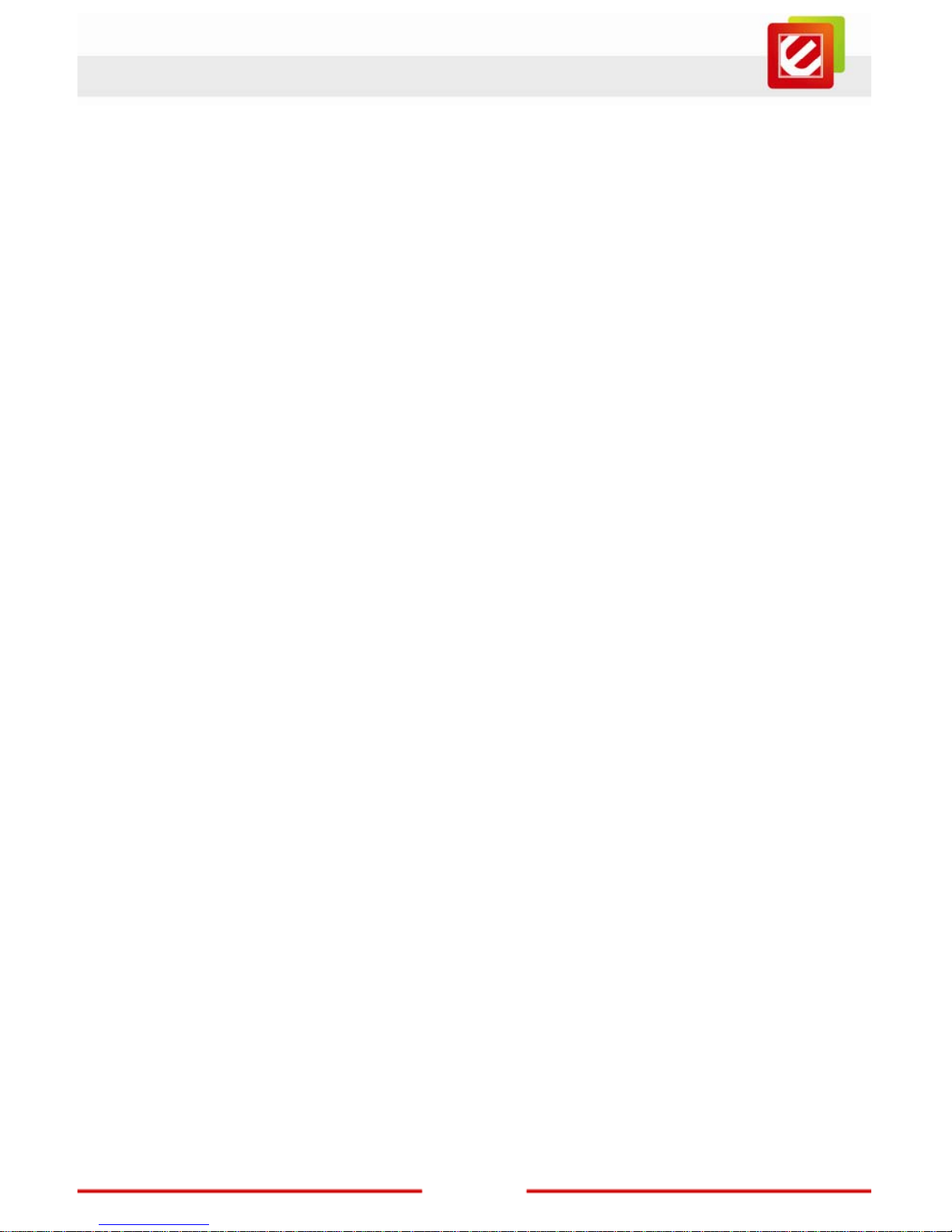
www.encore-usa.com
4
1. Introduction
ENUWI-22N4 wireless N300 USB adapter provides unsurp assed w ireless performance for
your desktop or laptop computer. It complies with IEEE 802.11n wireless standard and
backward compatible with IEEE 802.11b/g, which provides better wireless reception and
up to 300Mbps data transfer rates in 11n mode. You can sharing photos, files, music, video,
printers, and storage once connected with ENUWI-22N4 adapter, and get the best Internet
experience with faster wireless connection and enjoy smooth digital phone calls, gaming,
downloading, and video streaming.
ENUWI-22N4 also provides peer-to-peer network connection to any compatible wireless
users, namely, no Access Point is required. It supports WEP, WPA, WPA2, WPS,
802.1x high-level WLAN security features that guarantee the best security for users.
1.1 Features
Greater Bandwidth
— meets the demand of the bandwidth-intensive applications, such as HD video
streaming, large file downloading and online gaming
Excellent Wireless Reception
Featuring Internal Dual Antennas
— enhanced by Multiple-Input-Multiple-Output technology
Advanced Wireless Security
— supports WEP, WPA, and WPA2 encryptions
Turn Your Computer into a Wireless Router in AP Mode
Easy Installation
Page 6
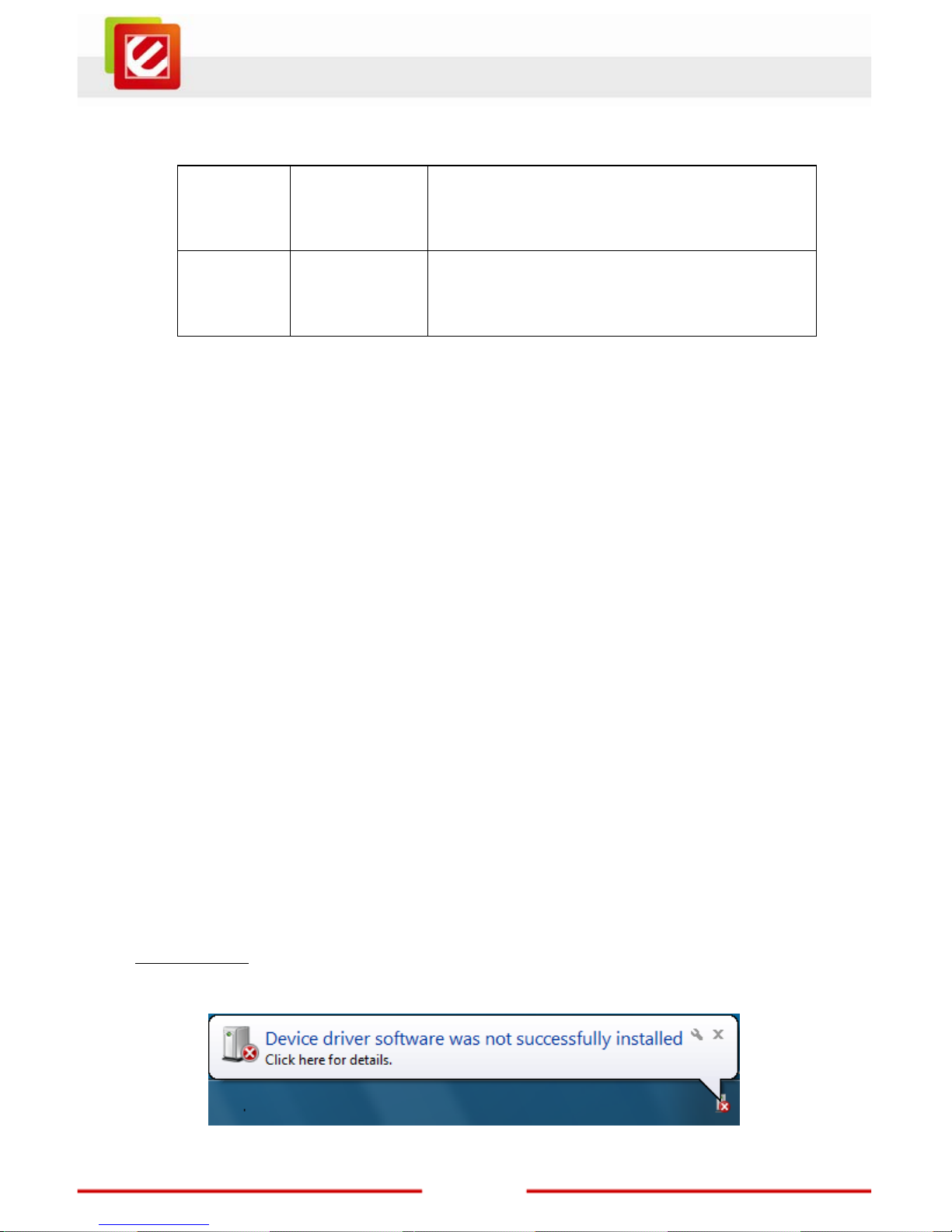
5
www.encore-usa.com
1.2 LED Indicator
LED
Light Status
Description
ACT Blinking Data is being transmitted or received
1.3 Package Contents
‧ One ENUWI-22N4 Wireless USB Adapter
‧ One USB A-type Extension Cable
‧ One setup CD with User Manual
2. Software Installation
Note: The following installation was operated under Windows 7. (Procedures will be same
for Windows Vista, XP and 2000 Operation System)
Step1: Insert the ENUWI-22N4 Wireless USB adapter into the USB slot of your computer.
The system will automatically find the device and search for its driver.
For Windows 7
Windows System will pup-up the message for new searched device.
Page 7
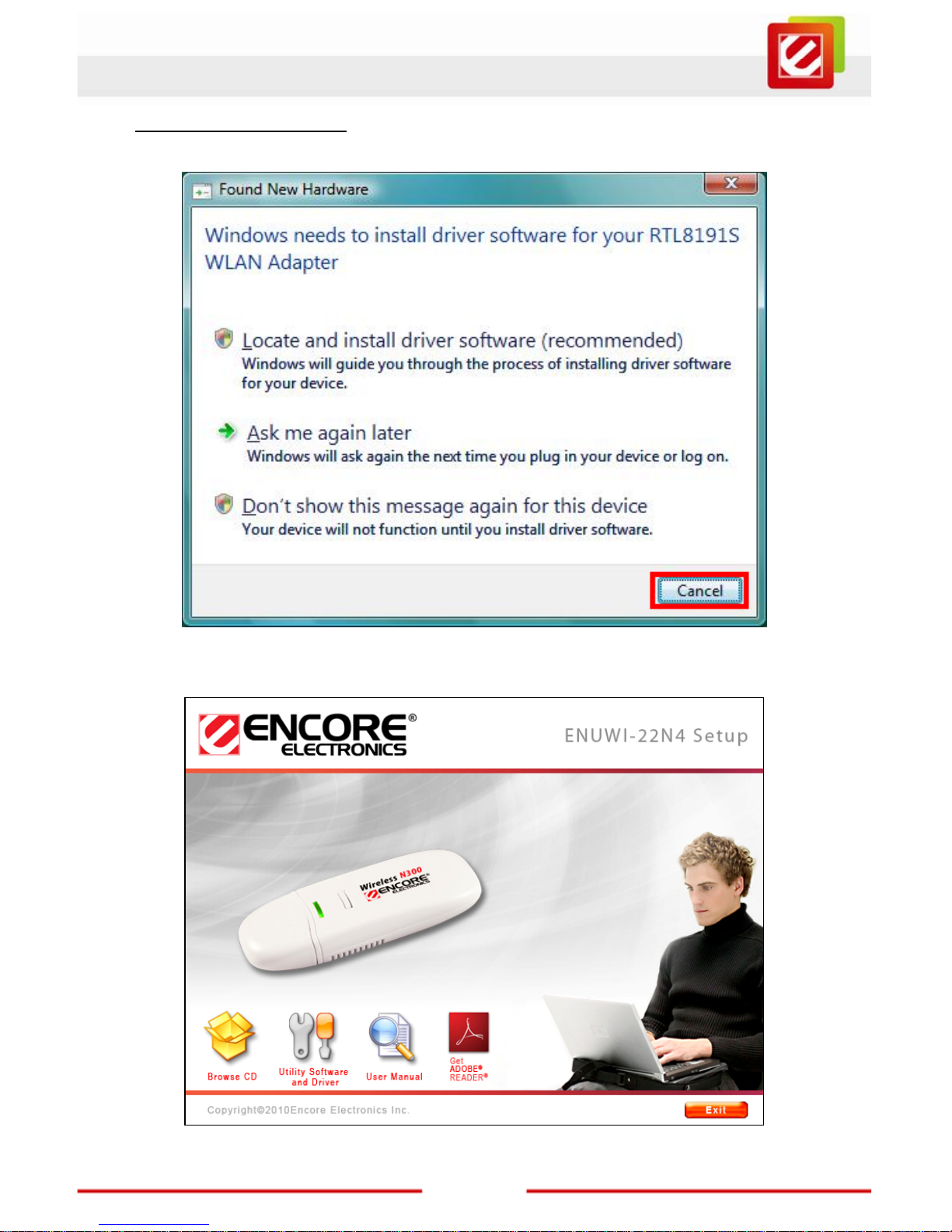
www.encore-usa.com
6
For Windows Vista/XP/2000
Please click Cancel to continue.
Step2: Insert ENUWI-22N4 setup CD into CD-ROM drive then windows below will appear.
Click Utility Software and Driver to begin device driver installation.
Page 8
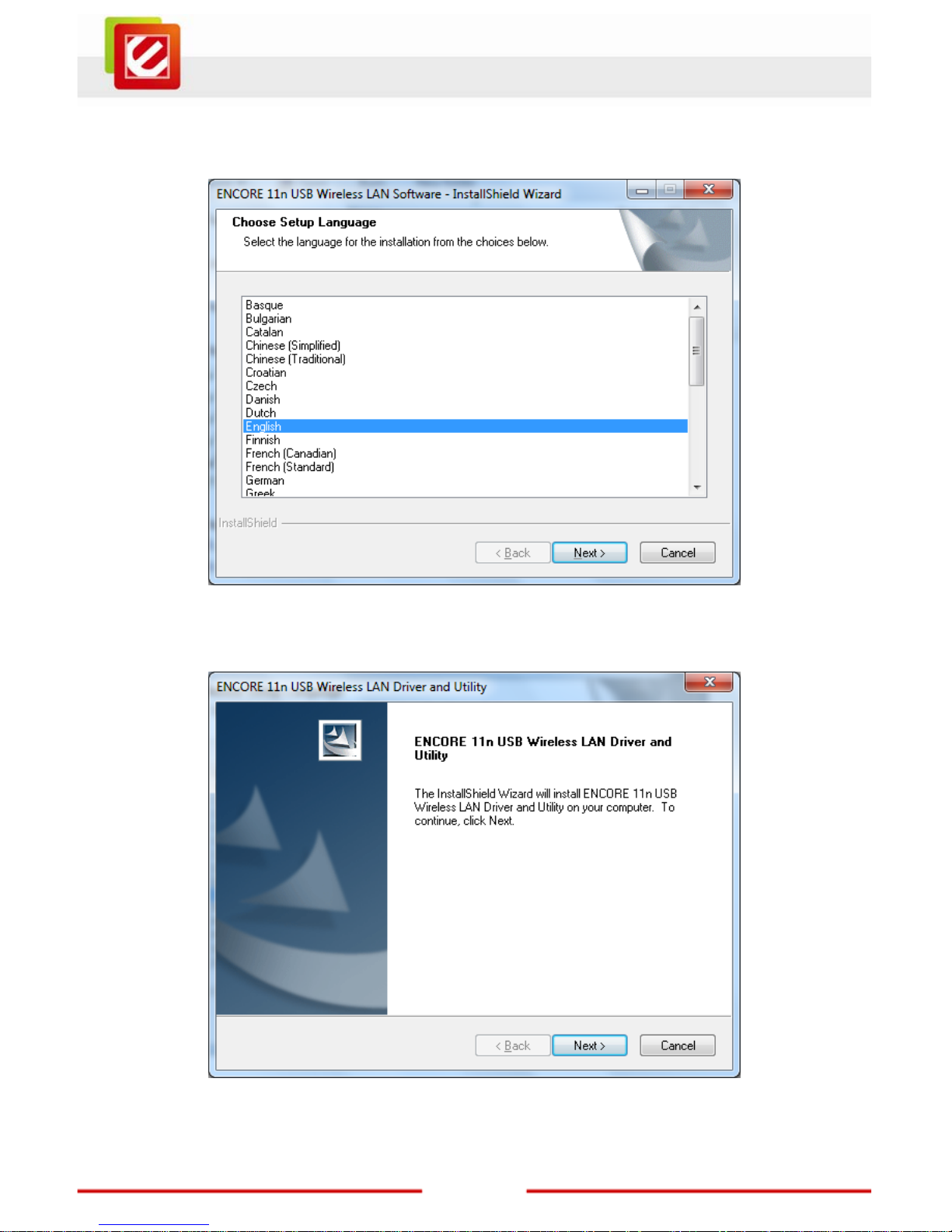
7
www.encore-usa.com
Step3: Select the language for this installation from the choices below and click Next to
continue.
Step4: The InstallShield Wizard will install Wireless LAN Driver and Utility on your
computer. For next step, click Next to continue.
Page 9
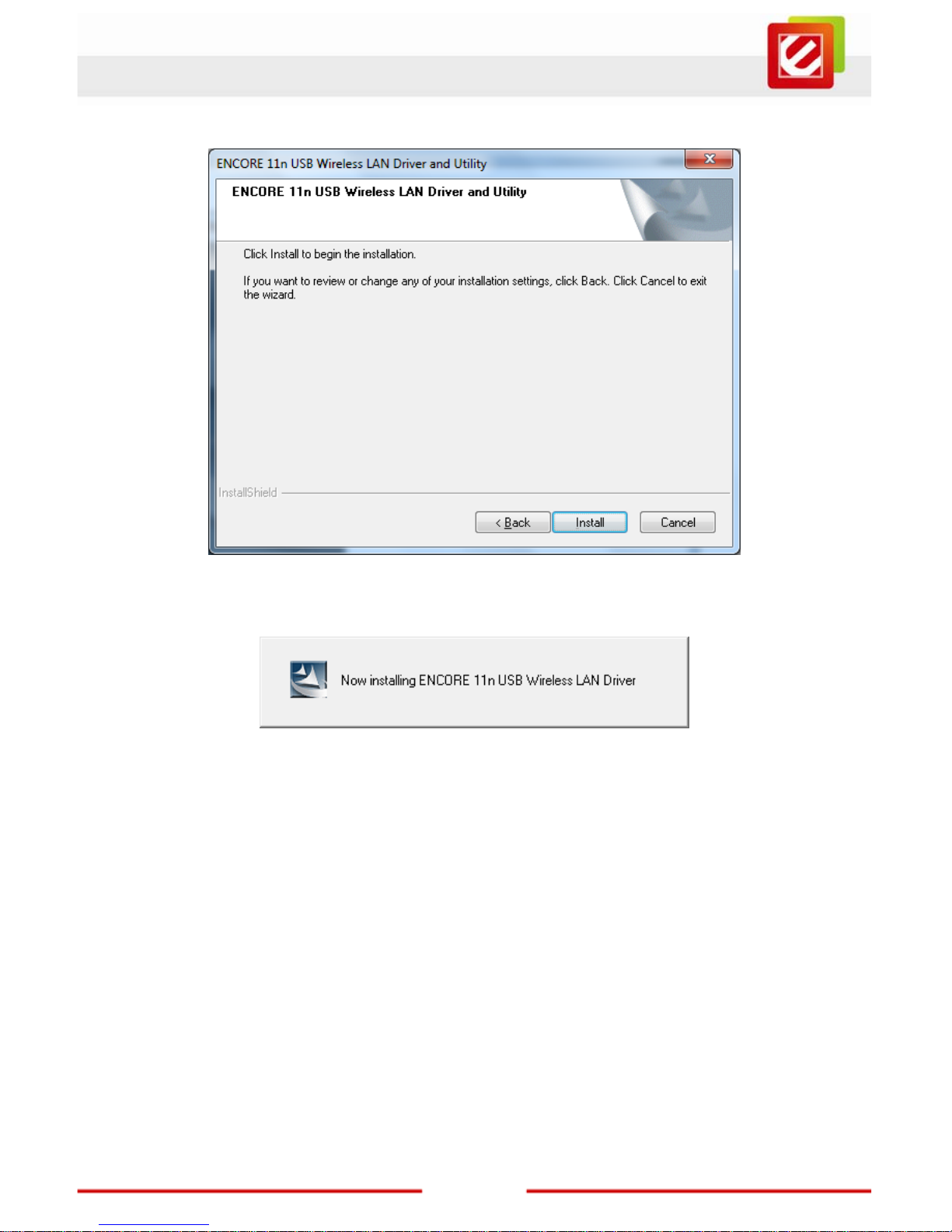
www.encore-usa.com
8
S
tep5: Click Install begins the installation.
Step6: Please wait for a w hile for installing process.
Page 10

9
www.encore-usa.com
Step7: After Wizard has finished the installing, choose “Yes, I want to restart my
computer now” before you can use the utility. And then, click Finish to compete the setup.
Step8: When Utility setup is completed, a shortcut of Wireless LAN Utility will appear in th e
computer’s desktop. Double click the shortcut and start using the WLAN USB adapter .
Page 11

www.encore-usa.com
10
T
o check if Wireless PCI card is properly installe d, you can right-click Computer
choose Properties click Device Manager.
Page 12

11
www.encore-usa.com
[Configuring Wireless Network]
Step 1: Open the ENCORE 11n USB Wireless LAN Utility and go to “Available Network”
tab, double-click one wireless router (SSID) which you want to connect or click “Add to
Profile” button to continue.
Step 2: The “Wireless network properties” will be displayed, enter the network key if it is
necessary. And then click “OK” to continue.
Page 13

www.encore-usa.com
12
S
tep 3: In the “Profile” tab, you can see the available network is listed.
Step 4: You can surf internet now.
Page 14

13
www.encore-usa.com
3. Wireless LAN Utility
The Wireless LAN Utility is an application that helps you to configure the ENUWI-22N4
wireless N300 USB adapter, monitor the link status and statistics during the
communication process.
3.1 General
In the “General”, you can immediately monitor the link status.
St atus: Current connection status
Speed: Show current transmit rate and receive rate.
Type: Network type in use.
Encryption: Encryption type in use.
SSID: The Current AP name of user type.
Signal Strength: Receive signal strength
Link Quality: Display link quality strength
Network Address: Display the current connection’s MAC Address, IP address, Subnet
Mask, and Gateway information.
Click “ReNew IP” button to refresh the current AP.
Page 15

www.encore-usa.com
14
3.2 Profile
In the “Profile”, you can Add, Remove and Edit the currently available Access Point(s).
Also you can duplicate the AP or set the currently AP as default.
3.3 Available Network
The “Available Network” shows all Access Points, Routers or Adapters nearby when
operating in Ad-Hoc mode. Click “Refresh” button to collect the SSID and Channel
information of all the wireless devices nearby.
Page 16

15
www.encore-usa.com
If you want to add one Wireless Router or Access Point to the profile, click on it from the
“Available Network List”, and then click “Add to Profile” button. The Wireless network
properties windows will display.
[Network Authentication]
-- Open System: No authentication is needed among the wireless devices.
-- Shared Key: Only Wireless device using a shared key (WEP Key identified) is allow ed to
connecting each other. Setup the same key as the wireless device which the card intends
to connect.
-- WPA-PSK: It is a special modem of WPA for home users without an enterprise
authentication server and provides the same strong encryption protection.
-- WPA2-PSK (for WPA2 Personal): This option will be present only if the wireless network
adapter and its driver support WPA2.
-- WPA 802.1X: 802.1x authentication is required in WPA. In the 802.11 standard, 802.1x
authentication was optional.
Page 17

www.encore-usa.com
16
-- WP
A2 802.1X: WP A2 is the n ext-generation Wi-Fi secur ity standard, combining the most
powerful authentication and encryption techniques to protect wireless networks from
unauthorized use. Based upon the recently-ratified IEEE 802.11i standard, WPA2 adds the
Advanced Encryption Standard (AES) to the original WPA specification to provide the
greatest levels of network security available. The National Institute of Standards and
Technology (NIST) advocate the use of AES security to protect sensitive dig ital information
on government networks.
-- WEP 802.1X: Accepts WEP clients and the encryption key is obtained dynamically
through 802.1x.
[Data Encryption]
-- Disabled: Disable the WEP Dat a Encryption.
-- WEP: Enabled the WEP Data Encryption. When the item is selected, you have to
continue setting the WEP Key Length & the key Index.
-- TKIP: Enable the TKIP Data Encry ption. When the item is selected, you have to continue
setting the Network Key & Confirm network key.
Page 18

17
www.encore-usa.com
-- AES: Enabled the AES Data Encryption. When the item is selected, you have to
continue setting the Network Key & Confirm network key.
-- Passphrase: Enter a passphrase (password phrase) of up to 63 case-sensitive printable
characters.
-- Network Key: The keys are used to encryption data transmitted in the wireless network.
Fill in the text box by following rules below:
64-bit: Input any 5 ASCII characters or 10 digit Hex values
(in the “A-F”, “a-f”, and “0-9” range) as the encryption keys.
For example: “0123456aef”
128-bit: Input any 13 ASCII characters or 26 digit Hex values
(in the “A-F”, “a-f”, and “0-9” range) as the encryption keys.
For example: “01234567890123456789abcdef”
-- Confirm Network Key: Re-type again the Network key in this text box.
-- Key Index (Advanced): The maximum of key index is 4.
Page 19

www.encore-usa.com
18
3.4 Status
In the “Status”, you can see currently link status of ENUWI-22N4 wireless USB adapter.
3.5 Statistics
In the “Statistics”, you can get the real time information about the packet transmission and
receiving status.
Page 20

19
www.encore-usa.com
3.6 Wi-Fi Protect Setup
In the “Wi-Fi Protect Setup”, you can setup the Wi-Fi network more easily and secure.
There are two methods for you: Pin Input Config (PIN) Method and Push Button Config
(PBC) Method. Select one of following methods to setup your AP.
The primary goal of Wi-Fi Protected Setup (Wi-Fi Simple Configuration) is to simply the
security setup and management of Wi-Fi networks. This Wireless LAN Utility as an
Enrollee or external Registrar supports the configuration setup using PIN configuration
method or PBC configuration setup.
Pin Input Config (PIN): Start to add to Registrar using PIN configuration method. Please
remember that enter PIN Code read from you Enrollee before starting PI N If STA Registrar.
Push Button Config (PBC ): Start to add to AP using PBC configuration method.
Page 21

www.encore-usa.com
20
4. Soft-AP Function
Except becoming a wireless client of other wireless access points, this Wir eless LAN Util ity
can acts as a wireless service provider. You can switch the operating mode to “Access
Point” mode to simulate the function of a real wireless access point by software, and all
other computers and wireless devices can connect to your computer wirelessly, even
share the internet connection you have.
To have the ENUWI-22N4 wireless N300 USB adapter to bridge your wired and wireless
network, the following requirements must be met:
1. The ENUWI-22N4 USB Adapter must be inst alled o n a computer connected to the wired
network.
2. Either configure network sharing or bridge the two interfaces (wireless and wired) on the
computer.
3. Set the wireless station’s IP address to be in the same subnet as the computer in which
the ENUWI-22N4 wireless N300 USB adapter is installed.
Turn Your Computer into a Wireless Router in AP Mode
Refer to Windows “Internet Connection Sharing” for this function.
Page 22

21
www.encore-usa.com
4.1 Switch to AP Mode
Select “Access Point” from Mode(M) tab to make the ENUWI-22N4 wireless N300 USB
adapter act as a wireless AP.
After you select “Access Point”, the ENUWI-22N4 USB adapter availab options will le
change.
You will see the basic configuration menu of the AP function:
Page 23

www.encore-usa.com
22
4.2 General
SSID: The SSID is the unique name shared among all point s in your wireless net ork. The
of current connection
w
name must be identical for all devices and points attempting to connect to the same
network. It shows the current SSID setting of the Wireless USB adapter.
BSSID: It shows the current BSSID’s MAC address.
AID: Raise value by current connection.
MAC Address: The station MAC address
Life Time: The status of current connection.
Page 24

23
www.encore-usa.com
.3 Advanced 4
Beacon Interval: The time between two beacons. (The system default is 100 ms
ing to
reamble Mode: This function will show up when Ad-hoc network type be selected. A
.)
DTIM Period: DTIM is a countdown informing clients of the next window for listen
broadcast and multicast messages. 3 is the default setting.
P
preamble is a signal used in wireless environment to synchronize the transmitting timing
including Synchronization and Start frame delimiter. Select from the pull-down menu to
change the Preamble type into Long or Short.
Page 25

www.encore-usa.com
24
4.4 Statistics
If you want to know detailed information about how your software access point works, you
can view the Statistics tab.
You can click “Reset” button to reset all counters to zero.
Page 26

25
www.encore-usa.com
.5 ICS
he Internet Connection Sharing (ICS) function allows wireless clients to share a single
nection. In the setup, The ENUWI-22N4 USB adapter automatically assigns a
4
T
internet con
virtual IP address to each of the wireless clients. (Please make sure your local network
connection is connecting.)
Page 27

26
www.encore-usa.com
* Local tech-support numbers are provided in selectively countries. Service may change without prior notice.
Please visit www .encore- usa.co m for mor e de t ai ls .
Product specifications, size, and shape ar e subject to c hange wi thout notice, and actual product a ppearanc e may di ffer from that depic ted herein.
All trademarks and brand names are the properties of their respective holders.
