Page 1
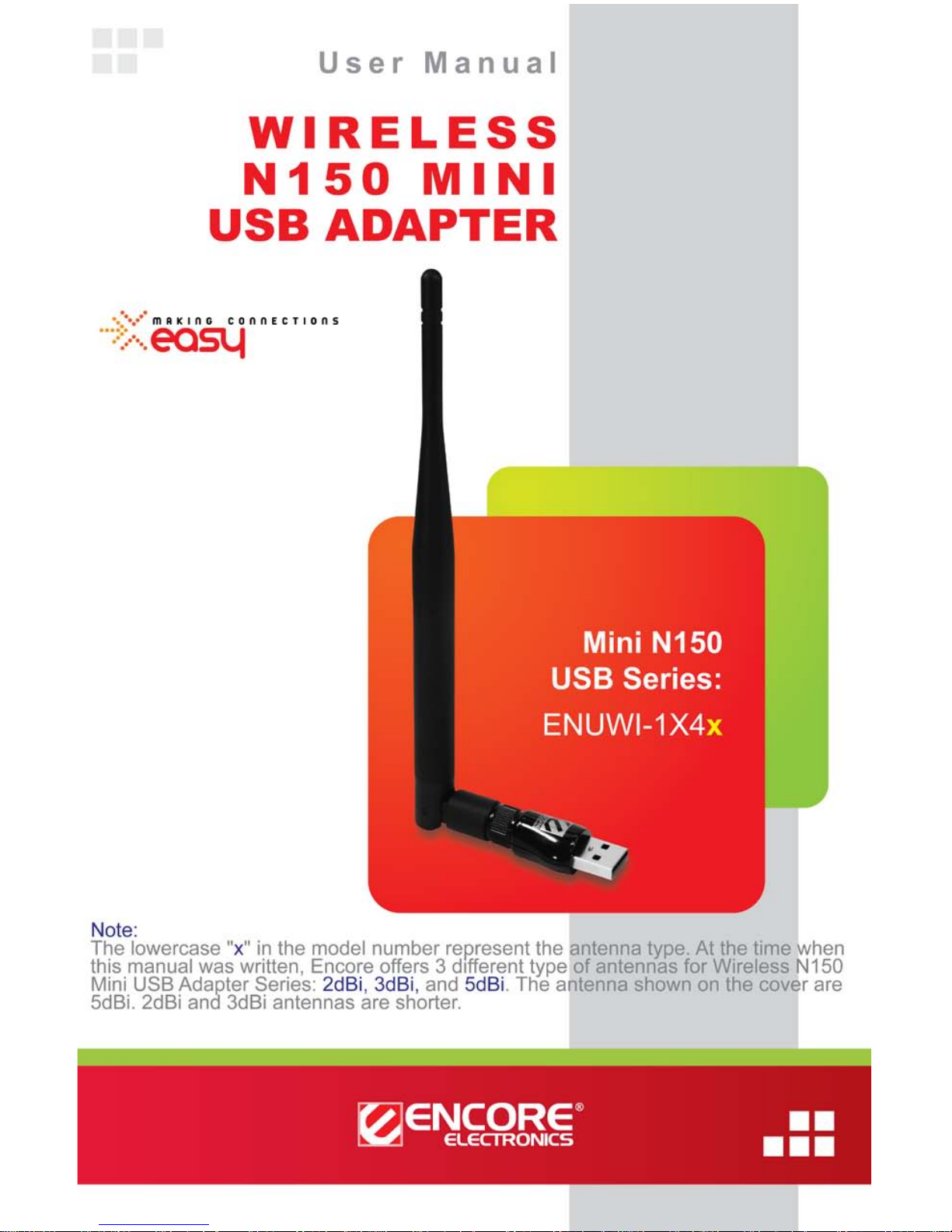
© 2010 Encore Electronics, Inc. All rights reserved.COVER
Product specifications, s iz e, an d sha pe a re subject to change w ithout not ice , an d act ual product appearanc e may differ from that depicted here in.
All trademarks and brand names are the properties of their respective holders.
© 2011 Encore Electronics, Inc.
Page 2
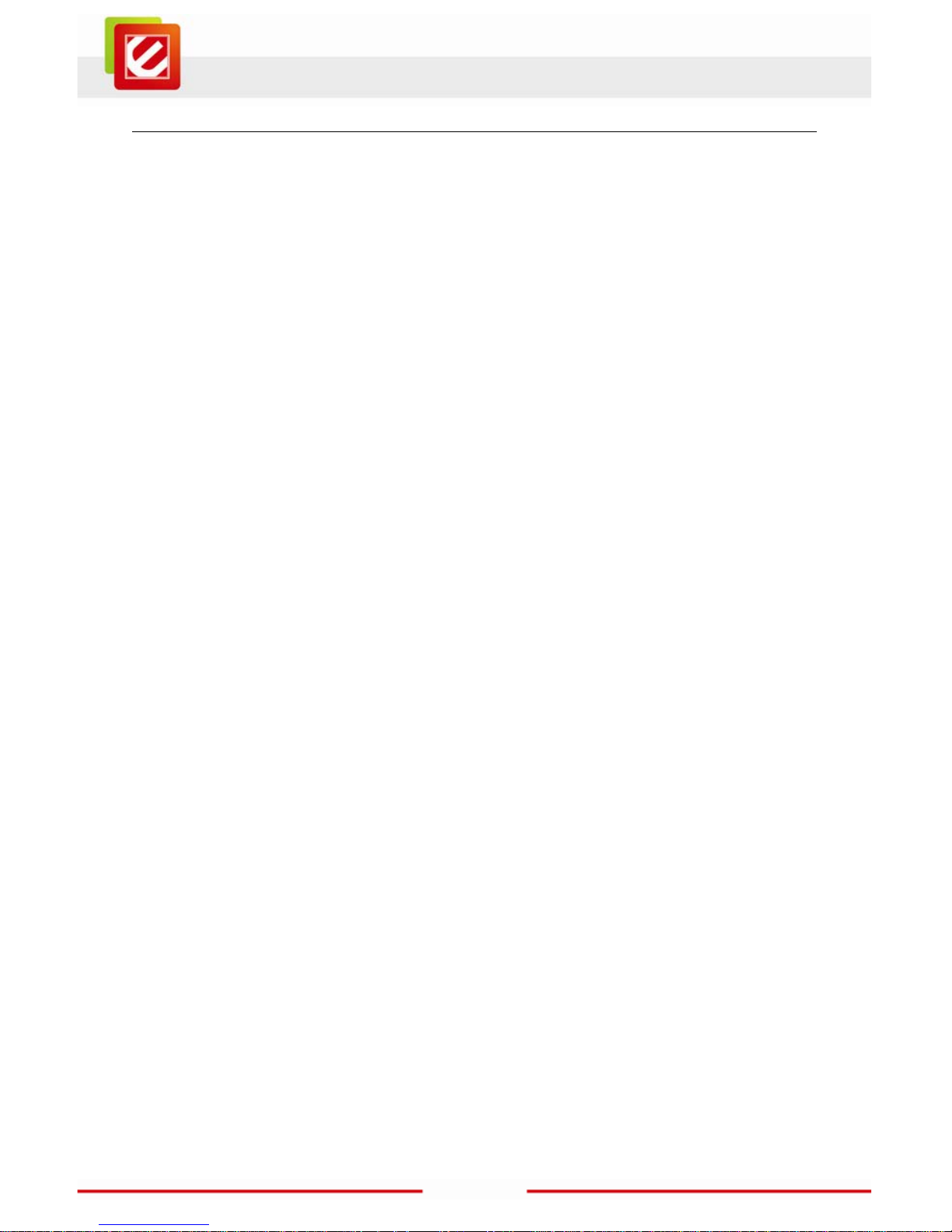
1
www.encore-usa.com
TABLE OF CONTENTS
CHAPTER 1: OVERVIEW .............................................................................. 3
1.1 PRODUCT OVERVIEW ............................................................................. 3
1.2 LED INDICATOR ...................................................................................... 4
1.3 PACKAGE CONTENTS.............................................................................. 4
1.4 SYSTEM REQUIREMENTS ....................................................................... 4
CHAPTER 2: INSTALLATION ...................................................................... 5
2.1 HARDWARE INSTALLATION ...................................................................... 5
2.2 SOFTWARE INSTALLATION ...................................................................... 6
2.2.1 Windows® 7 and Windows Vista® ................................................. 6
2.2.2 Windows® XP ................................................................................... 9
2.3 REMOVING THE ENUWI-1X4X SOFTWARE .......................................... 12
2.4 UPGRADING THE ENUWI-1X4X SOFTWARE ........................................ 12
CHAPTER 3: CONNECTING TO WIRELESS NETWORKS IN
WINDOWS 7
®
........................................................................ 13
CHAPTER 4: CONNECTING TO WIRELESS NETWORKS IN
WINDOWS VISTA
®
.............................................................. 15
CHAPTER 5: CONNECTING TO WIRELESS NETWORKS IN
WINDOWS
®
XP ..................................................................... 17
CHAPTER 6: TECHNICAL SUPPORT ...................................................... 20
CHAPTER 7: WARRANTY INFORMATION ............................................. 20
APPENDIX A. WIRELESS SECURITY OVERVIEW ................................. 21
A1. WEP, WPA AND WPA2 COMPARISON ................................................. 21
A2. WEP / WPA / WPA2 802.1X .............................................................. 21
A3. ENABLING 802.1X IN WINDOWS® ........................................................ 22
Page 3
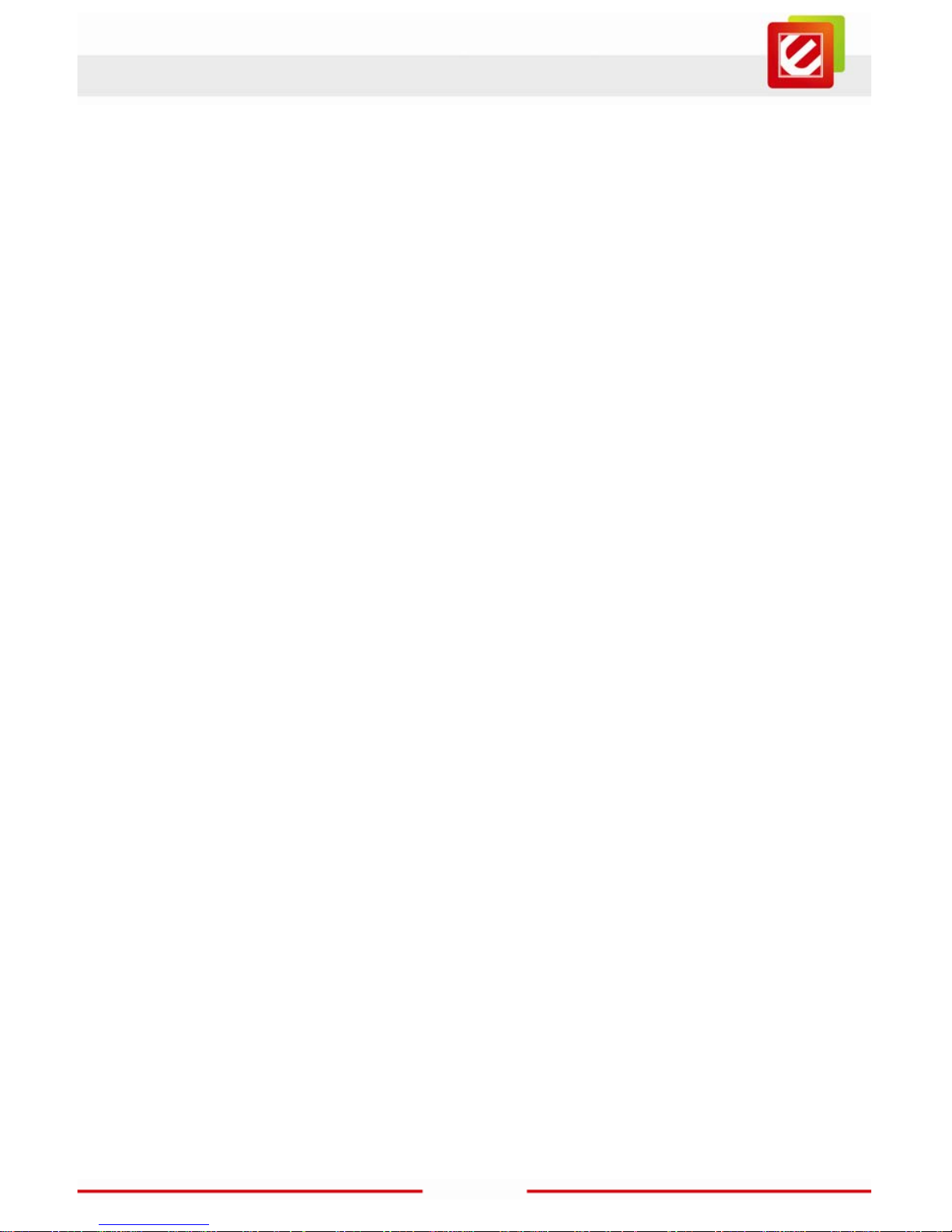
2
www.encore-usa.com
APPENDIX B. USING ENCORE WIRELESS MANAGER IN WINDOWS
XP
®
.......................................................................................... 23
B1. STARTING ENCORE WIRELESS MANAGER ........................................... 23
B2. ENCORE WIRELESS MANAGER OVERVIEW .......................................... 24
B3. MANUAL CONNECTION ......................................................................... 26
B4. EASY CONNECTION WITH WPS ........................................................... 27
B4.1. WPS — PBC (Push Button Configuration) ................................ 28
B4.2. WPS — PIN (Personal Information Number) ............................ 29
B5. USING 802.1X ...................................................................................... 30
APPENDIX C. CONNECTING TO WIRELESS NETWORKS WITH
WIRELESS ZERO CONNECTION IN WINDOWS XP
®
.. 31
APPENDIX D. SPECIFICATIONS ................................................................ 33
APPENDIX E. REGULATORY INFORMATION ......................................... 34
E1. FEDERAL COMMUNICATION COMMISSION INTERFERENCE STATEMENT ............. 34
E2. EUROPE – EU DECLARATION OF CONFORMITY ................................................. 35
APPENDIX F. SOFTWARE END USER LICENSE AGREEMENT ........ 37
APPENDIX G. USER’S NOTICE .................................................................. 39
Product specifications, size, and shape are subject to change without notice, and actual
product appear ance may differ from that depicted herein.
All trademark s and brand names are the properties of their respective holders.
© 2011 Encore Electronics, Inc. All rights reserv ed.
Page 4
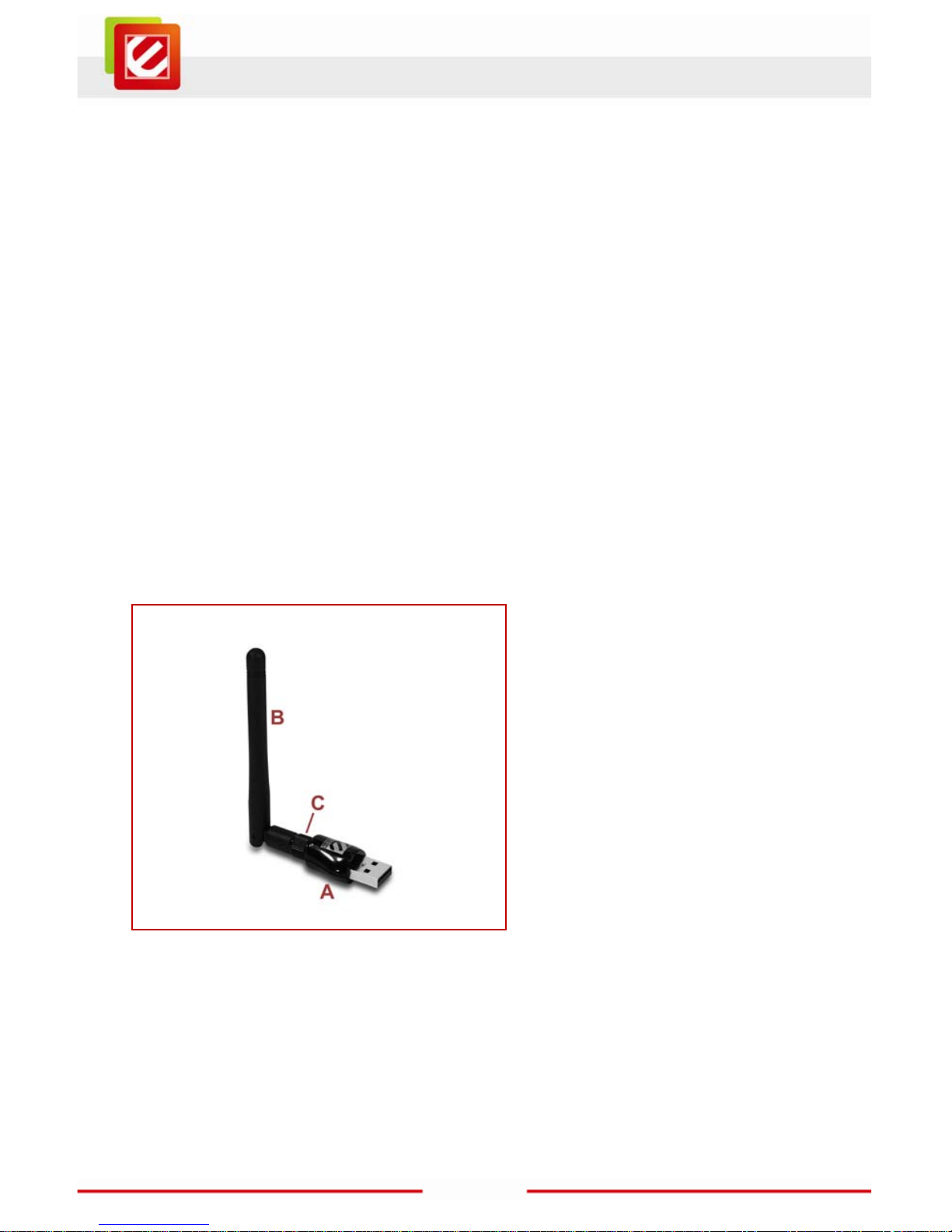
3
www.encore-usa.com
Chapter 1: Overview
Thank you for choosing Encore Electronics’ Wireless N150 USB Adapter . With just a few
steps, you will be enjoying the convenience of wireless networking at the speed that is
much faster than the prior Wireless G technology . Place the notebook or desktop computer
at any place you want to avoid the hassle and u nsightly view of wires. Moreover,
ENUWI-1X4x supports Wi-Fi Protected Access (WPA/W PA2) data encryption to help
protect your data and privacy.
With Encore Electronics’ Wireless N150 USB Adapter, you can smoothly browse w ebsites,
play games, stream video, make phone calls and download files over the Internet. You
also can easily share files with other users and access peripherals, such as network drives,
printers and cameras, in your hom e or office networks.
1.1 Product Overview
A. Mini USB Adapter
B. Detachable, External Antenna*
C. Antenna Connector
Note:
* The antenna shown in the picture on
the left is 2dBi antenna. Adapter with
other type of antennas are also
available.
Page 5
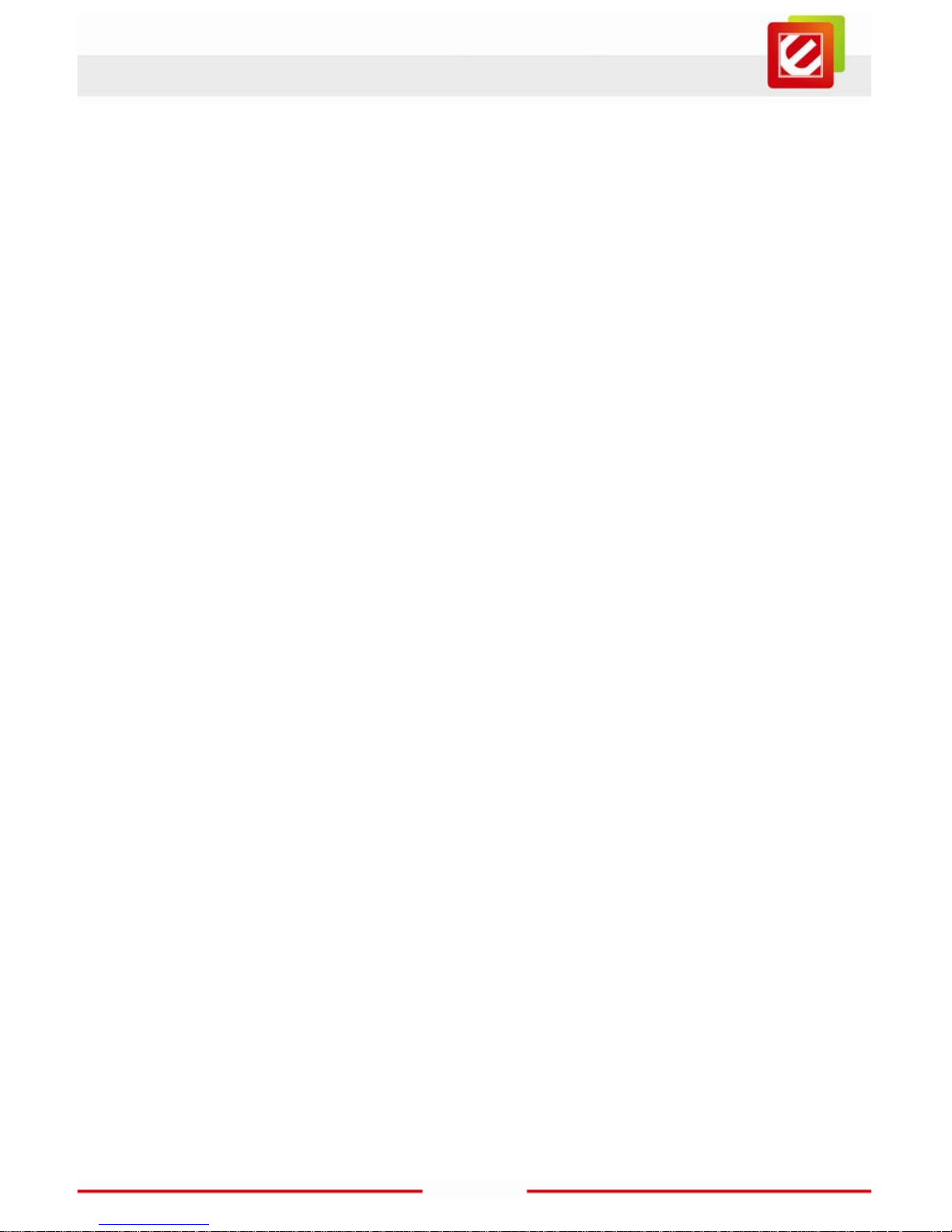
4
www.encore-usa.com
1.2 LED Indicator
The Activity LED will be blinking when:
• The adapter is scanning for available wi reless networks.
• The adapter is transferring and/or receiving data.
1.3 Package Contents
• Wireless N150 USB Adapter x 1
• Detachable, External Antennas x 1
• Installation CD (User Manual on CD) x 1
1.4 System Requirements
• One available USB port
• Operating System: Windows
®
7, Windows Vista® or Windows® XP
Mac OS
Linux
• CD-ROM Drive
Page 6
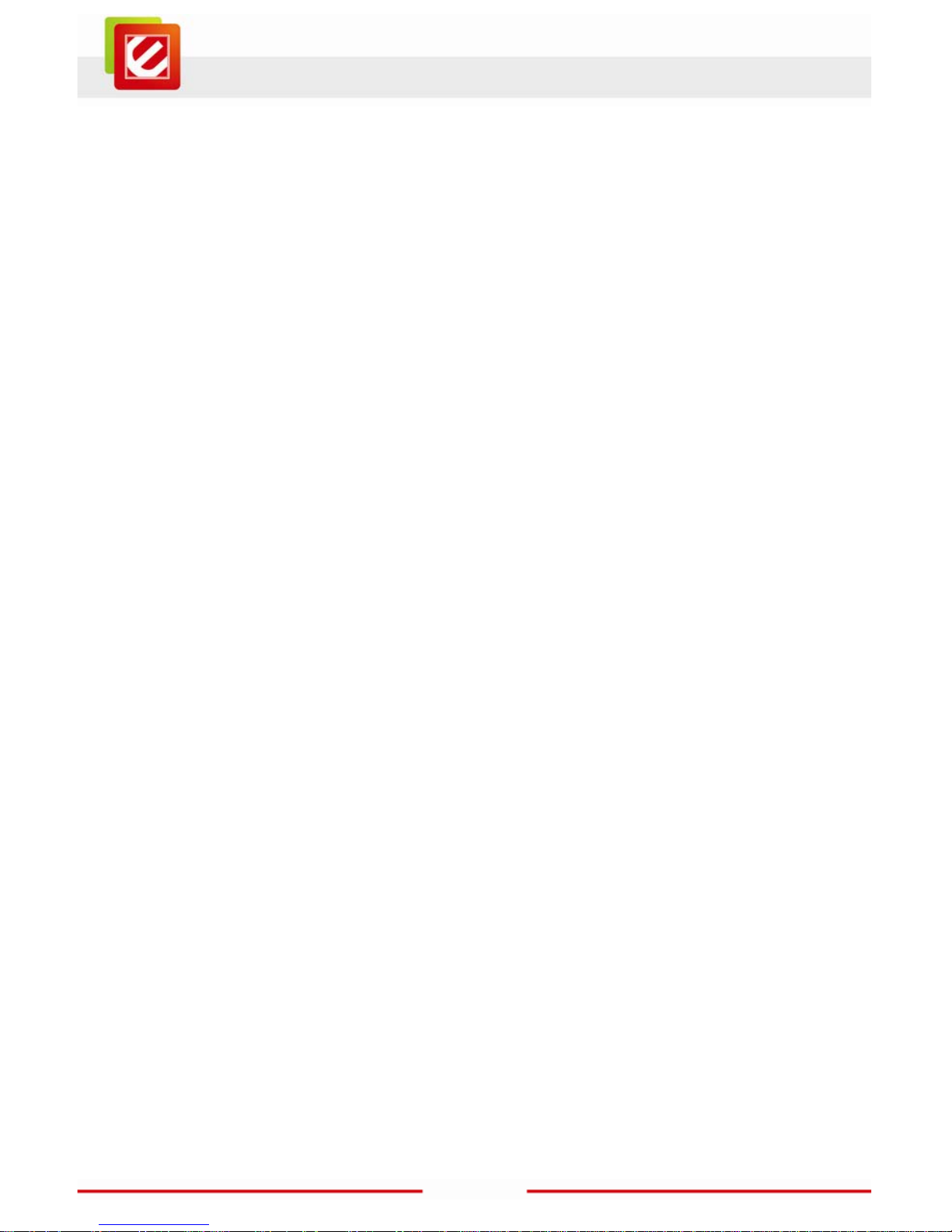
5
www.encore-usa.com
Chapter 2: Installation
2.1 Hardware Installation
1. Attach the external antenna to the connector on t he back of the wireless adapter.
2. Insert the wireless adapter into an available USB port on your computer.
3. Please refer to t he next section to complete the driver installation.
Page 7
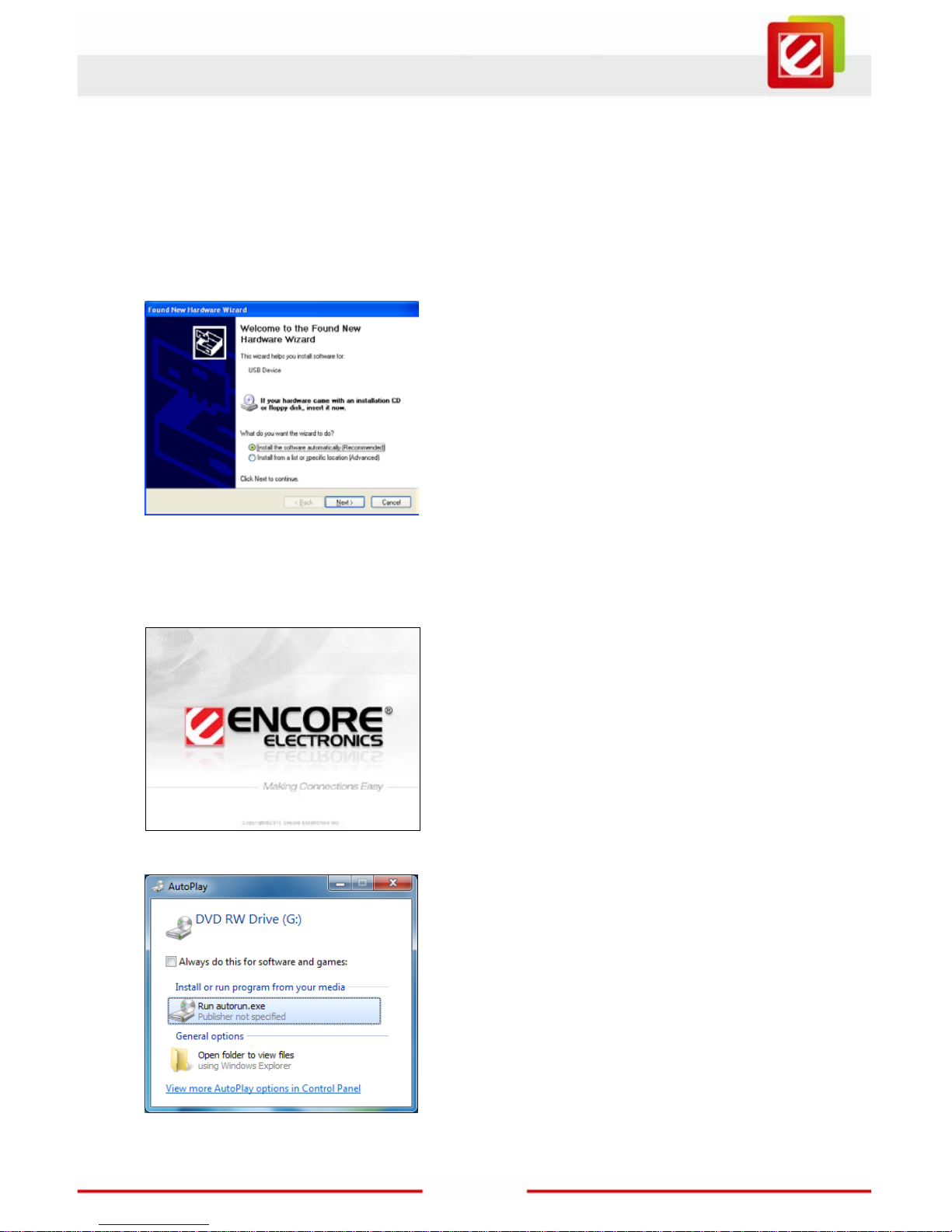
6
www.encore-usa.com
2.2 Software Installation
2.2.1 Windows® 7 and Windows Vista
®
The installati on procedures are similar between Windows
®
7 and Windows Vista®.
A.
1. Click “Cancel,”
if you see the ‘Found New Hardware Wizard’
window.
B.
Insert the ‘Installation CD” that comes with the package to the CD-ROM drive. Depending
on your computer’s configurati on, one of the following 3 scenar ios will happen (B-1 to B-3).
B-1
The ‘Encore Welcome Screen’ appears
automatically, and t hen the ‘Quick Setup’
window in St ep C will appear.
B-2
Instead of the ‘Encore Welcome Screen,’ the
‘AutoPlay’ window appears.
Select “Run autorun.exe.”
ENUWI-1X4x
Page 8
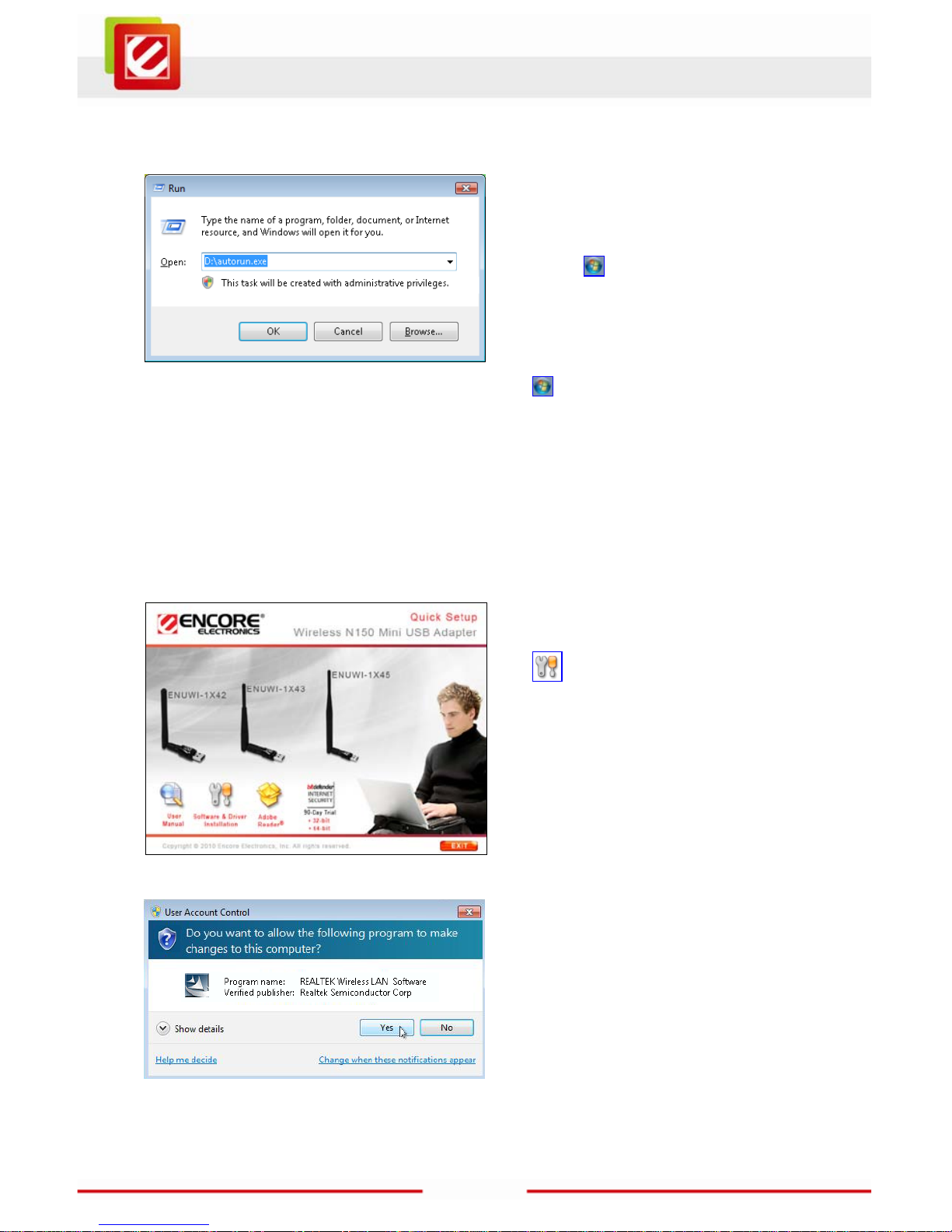
7
www.encore-usa.com
B-3
If neither the ‘Encore Welcome
Screen’ nor the ‘AutoPlay’ window
appears, type “D:\autorun.exe” in the
“Run” command window in the Start
menu
(‘D’ is the drive letter of your
CD-ROM drive).
If the “Run” command window is not in
the Start menu, go to the Start menu
→ type “run” in the “search b ox”
→ select “Run” in the list of results.
Note: You can use “Browse” to find the
CD-ROM drive number.
C.
Click “Software & Driver Installation
” in the ‘Quick Set u p’ window.
D.
Click “Yes” to continue,
if you see ‘Do you want to allow the
following program to make changes to
this computer?’ in the ‘User Account
Control’ window.
Page 9
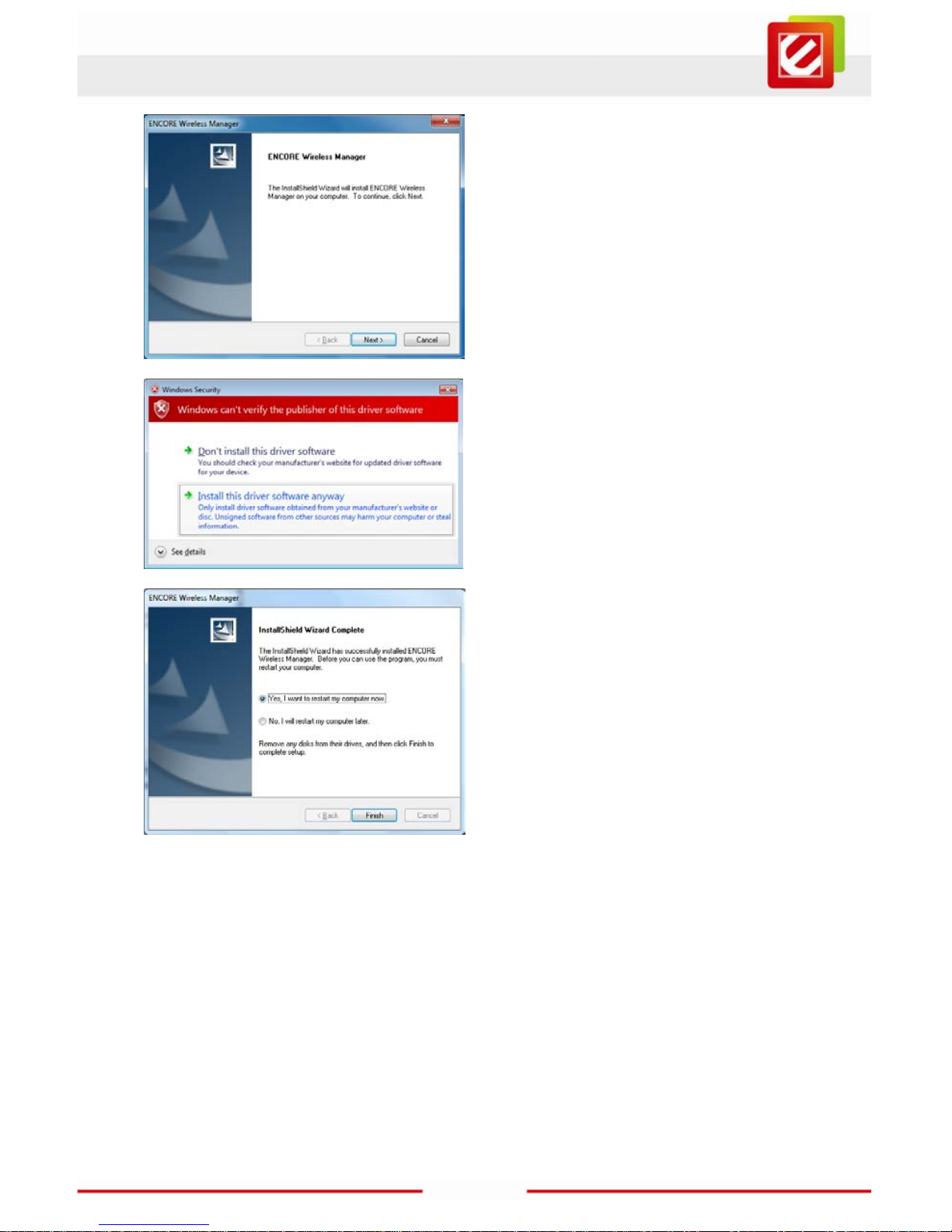
8
www.encore-usa.com
F.
Click “Next” to continue,
when you see the ‘ENCORE Wireless
Manager’ window.
E.
Click “Install thi s d river software
anyway,”
if you see ‘Windows can’t verify the
publisher of this dr iver software’ in the
‘Windows Security’ window.
G
1. Save any opened f ile in other program;
2. Check “Yes, I want to restart my
computer now;”
3. Click “Finish” to restart the computer,
when you see ‘InstallShield Wizard
Complete’ in the ‘ENCORE Wireless
Manager’ window.
Page 10
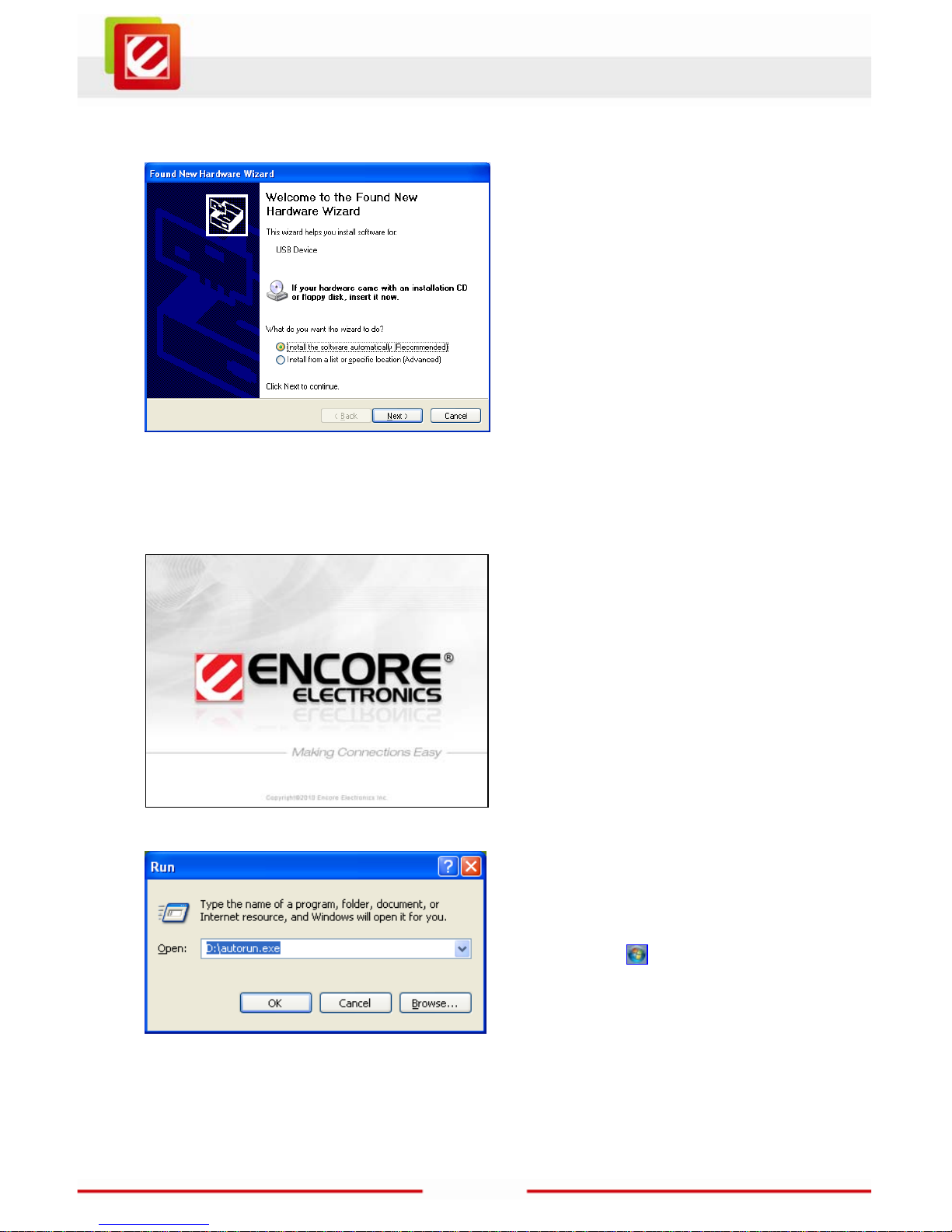
9
www.encore-usa.com
2.2.2 Windows® XP
A.
1. Click “Cancel,”
if you see the ‘Found New Hardware
Wizard’ window when you start Windows
for the first time after installing the
hardware.
B.
Insert the ‘Installation CD” that comes with the package to t he CD -ROM drive. Depending
on your computer’s configuration, one of the following 2 scenarios will happen (B-1 or B-2).
B-1
The ‘Encore Welcome Scr een’
appears automatically, and then the
‘Quick Setup’ window in Step C will
appear.
B-2
If the ‘Encore Welcome Screen’ does
not appear, type “D:\autorun.exe” in
the “Run” command w indow in the
Start menu
(‘D’ is the drive letter
of your CD-ROM drive).
Note: You can use “Browse” to find the
CD-ROM drive number.
Page 11
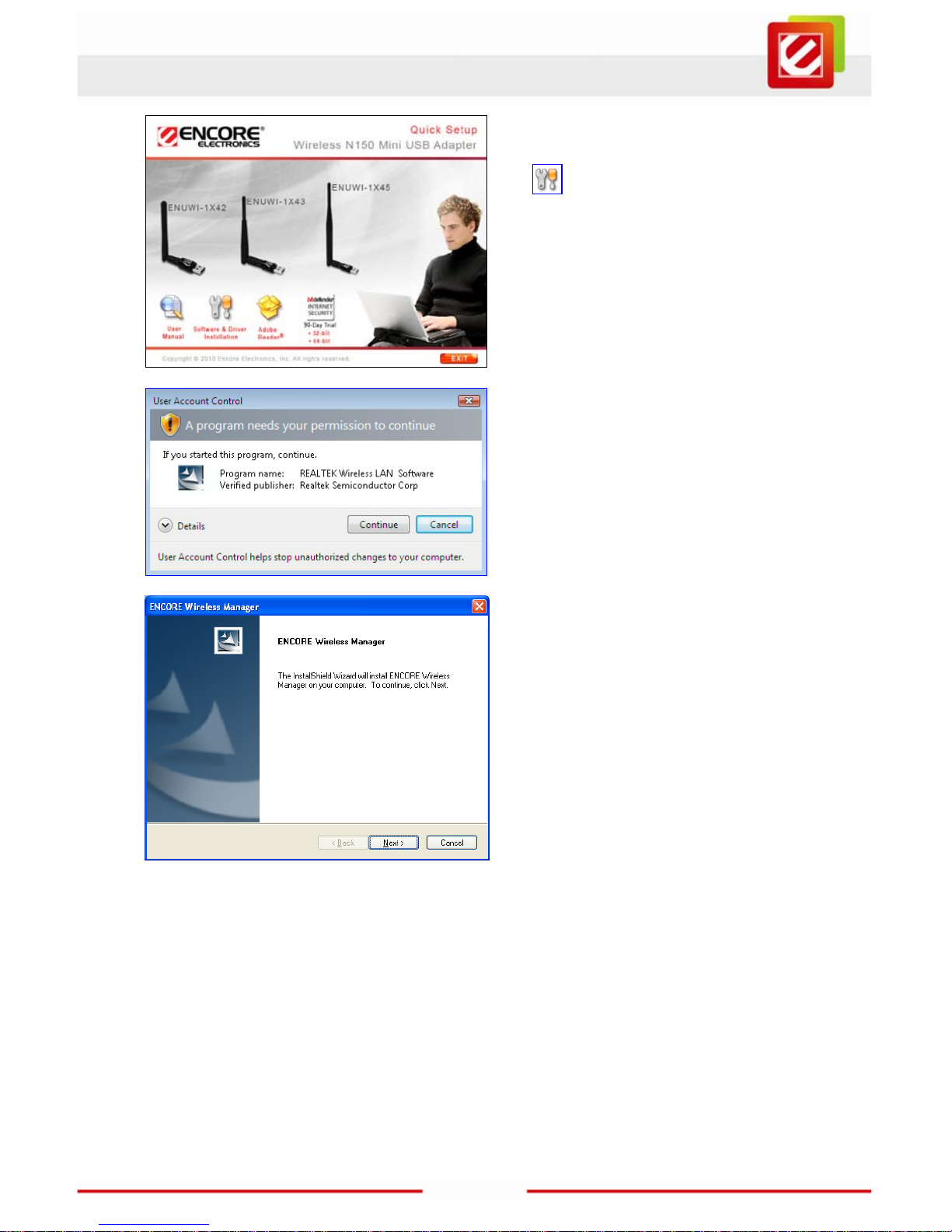
10
www.encore-usa.com
C.
Click “Software & Driver Installation
” in the ‘Quick S etup’ window.
D.
Click “continue,”
if you see ‘A program needs your
permission to continue’ in the ‘ User
Account Control’ window.
E.
Click ”Next” to continue,
when you see the ‘ENC ORE Wireless
Manager’ window.
Page 12
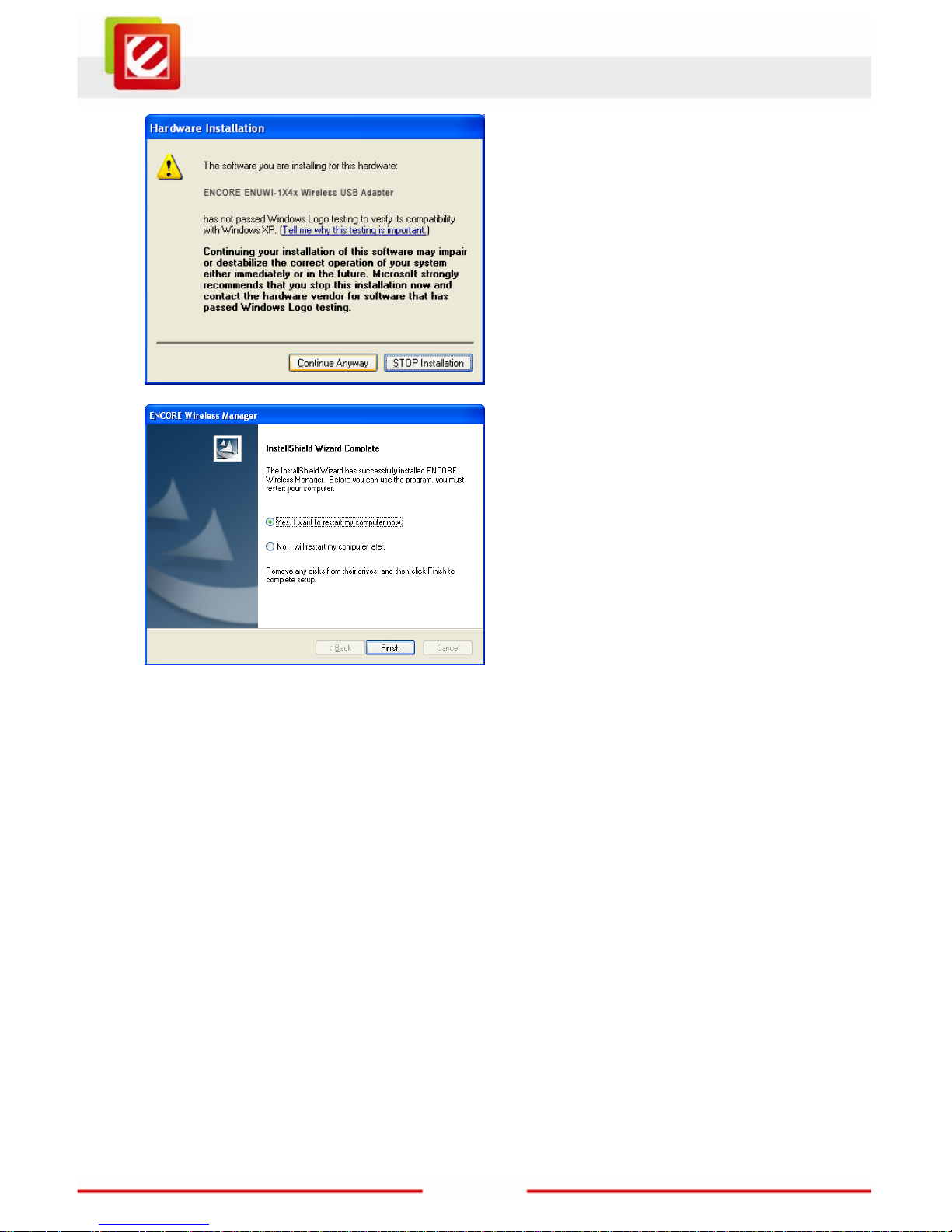
11
www.encore-usa.com
F.
Click “Continue Anyway,”
if you see this warning message in the
‘Hardware Inst allation’ window.
G.
1. Save any opened file in other program;
2. Check “Yes, I want to restart my
computer now;”
3. Click “Finish” to restart the computer,
when you see ‘InstallShield Wizard
Complete’ in the ‘ENCORE Wirel ess
Manager window.
Page 13
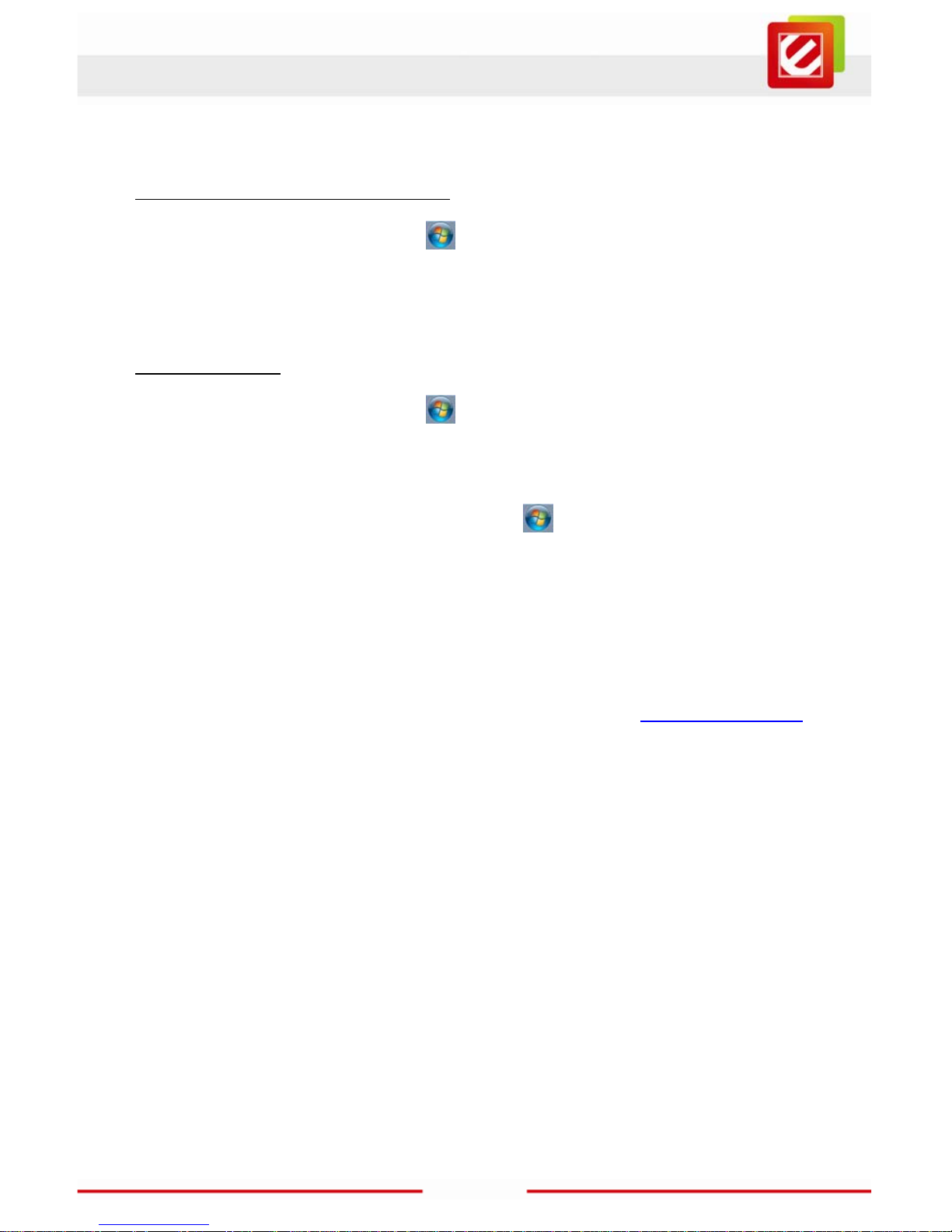
12
www.encore-usa.com
2.3 Removing the ENUWI-1X4x software
Open the Windows Start menu
In Windows 7® and Windows Vista®
→ go to “Control Panel” → click “Uninstall a
program” under the ‘Programs’ category → select the ‘ENCORE Wireless
Manager - ENUWI-1X4x’ → click “Uninstall” → follow the on-screen instructi ons
Open the Windows Start menu
In Windows XP®
→ go to the “Encore Wirel ess Manager”
program group → select “Uninstall - Encore Wireless Manager” → follow the
on-screen instructions
Alternatively, open the Windows Start menu
→ go to “Control Panel” →
select “Add or Remove Pr ograms” → select the “ENCO RE Wi reless Manager -
ENUWI-1X4x” → click “Remove” → follow the on-screen instructions
2.4 Upgrading the ENUWI-1X4x software
Upgrades may be available at the Encore Electronics’ website (www.encore-usa.com).
You have to follow the steps below.
1. Write down the SSID (wireless network name) and passwor d (also called network
securit y key, passphrase or pr e-shared key) for any wirel ess network you want to
save. The saved net wor k profiles will be erased after the upgrade.
2. Download the upgrade fr om ENUWI-1X4x’s SUPPORT page on Encor e Electronics’
website.
3. Remove the ENUWI-1X4x software from your computer.
4. Restart your computer.
5. If the upgrade file ends in .zip, you need to extract the .zip file first.
6. Run the upgrade file (ending in .exe) that you downloaded.
7. Follow the on-screen instructions.
Page 14

13
www.encore-usa.com
Chapter 3: Connecting to Wireless Networks in Windows 7®
After installation, please use the Windows Wireless Manager to c onnect to wireless
networks by following the steps below.
A.
Left-click on the “Windows Wireless
Manager Tray Icon
.”
B.
If you do not see the icon, click the
“Show hidden icons
” arrow in the
system tray.
C.
1. Select the “Wi reless Network
Connection” of your choice;
2. Click “Connect.”
Note: The “Connect automatically”
check
box is checked by default. Your c om puter
will automatically connect to the same
wireless network when you are at the same
location next time.
Note: If no wireless security is turned on,
the warning message ‘Information sent
over this network might be visible to
others.’ will appear. Click “Connect” if you
want to proceed. Step D will be skipped.
Page 15

14
www.encore-usa.com
D.
1. Enter the “Secur ity Key” (also called
password, passphrase or pre-shared
key);
2. Click “OK.”
E.
Once connected successfully, you will see
the following two updates:
1. When
Left-click
2. The ‘Windows Wireless Manager
Tray Icon’ will become
on ‘Windows
Wireless Manager Tray Icon
,’ you will
see ‘Connected’ ne xt to the wireless
network of your choice.
.
Note: For help with the Windows Wireless Manager, please refer to “Help and Support” in
the Start menu at the l ow er left corner of your screen.
Page 16

15
www.encore-usa.com
Chapter 4: Connecting to Wireless Networks in Windows
Vista®
After installation, please use the Windows Wireless Manager to c onnect to wireless
networks by following the steps below.
A.
Left-click on ‘Window s Wi reless
Manager Tray Icon
.’
B.
Click “Connect t o a net w ork.”
(NOT the “Network and Sharing
center.”)
C.
1. Select the “Wirel ess N etwork
” of your
choice;
2. Click “Connect.”
D.
1. Enter the “Securit y K ey” (also called
password, passphrase or pre-shared
key);
2. Click “Connect.”
Note: If no wireless security is turned on,
an alternative window with the warning
message ‘Inform ation sent over this
network might be visibl e to others.’ will
appear. Select “Connect Anyway” if you
want to proceed.
Page 17

16
www.encore-usa.com
E.
1. The “Save this networ k” and “Start
this connection automat ically”
checkboxes are checked by default;
2. Click “Close.”
Note: If “Start this connection
automatically” is checked, your computer
will automatically connect to the same
wireless network when you are at the same
location next time.
F.
• The ‘Set Network Lo cation’ window
may appear.
1. Select one of the three location types:
“Home,” “Work” or “Public.”
2. Click “Close” in the follow-up window.
Note: Based on y our choice, Windows will
automatically configure the appropriate
firewall settings.
G.
The ‘Windows Wir eless Manager
Tray Icon’ will show a globe at its lower
right corner (
).
Note: For help with the Windows Wireless Manager, please refer to “Help and Support” in
the Start menu at the lower left corner of your screen.
Page 18

17
www.encore-usa.com
Chapter 5: Connecting to Wireles s N etworks in Windows® XP
After the software installation, you can locate the Encore Wireless Manager Tray Icon at
the lower right corner of your screen as in Figure A below.
Figure A. Encore Wireless Manager Tray Icon location
Icon Description
The ENUWI-1X4x is connected to a wireless network with
excellent connection quality.
The ENUWI-1X4x is not connected to a wireless network.
Next page provides step-by-step guide to connecting to wireless networks with your
wireless adapter.
Page 19

18
www.encore-usa.com
Please follow the steps below to connect to wireless networks .
A.
1. Right-click
2.
Click “
Set Wizard
.”
on the ‘Encore Wirel ess
Manager Tray Icon’ at the lower right
corner of the screen;
B.
1. Check “Wireless Local Area
Networks (Infrastructure);”
2. Click “Next.”
C.
1. Select the ‘SSID’ (wireless network
name) you want to connect to.
2. Click “Next.”
Note: If the selected SSID has wireless
securit y turned on, the Encore Wireless
Manager will automatically detect the
securit y option for you.
D.
Only
when you see the ‘Wireless Network
Properties’ window.
enter and confirm the “Network
Key” (also called password,
passphrase or pr e-shared key) of your
router or ac cess point,
Note: For most users, no need to change
‘Network Authentication’ and ‘Data
encryption.’
Page 20

19
www.encore-usa.com
E.
1. “Obtain an IP address automatically”
and “Obtain DNS ser ver address
automatically” are checked by default
in the ‘Setup TCP/IP’ window.
Note: For most users, no need to change
these two options.
2. Click “Finish.”
F.
Two ways to know the connection is successful:
F-1 Encore Wireless Manager Tray Icon
F-1 The ‘Encore Wireless Manager Tray
Icon’ at the lower ri ght corner of the
screen will become green
.
Note: The ‘Windows Wireless Man ager
Tray Icon’ will become
.
F-2 Encore Wireless Manager
F-2 The ‘Signal Strength’ and ‘Link
Quality’ bars in the ‘General
’ tab in the
Encore Wireless Manager will
become active and green.
Page 21

20
www.encore-usa.com
Chapter 6: Technical Sup por t
If you have other questions, please visit the SUPPORT section on our website
at
www.Encore-USA.com first. You can submit your support request directly on our
website. You can also reac h us through one of the support hotlines or emails listed on the
back of this user manual. Our experienced support repres entatives are ready to help you
with any of your technical questions.
Chapter 7: Warranty Information
Please visi t the TERMS A N D P O LICIES section on our website at
www.Encore-USA.com
for detailed inf ormation.
Page 22

21
www.encore-usa.com
Appendix A. Wireless security Overview
A1. WEP, WPA and WP A2 comparison
WEP, WPA-PSK and WPA2-PSK are standard wireles s sec urity options. W hen using any
one of them, eac h device i n the wirel ess networ k MUST use the SAME wi reless s ecurity
option and network security key (also called password, passphrase or pre-shared key).
Otherwise, the wireless network will not function pr operly.
Name
WEP
(Wired Equivalent Privacy)
WPA - PSK
(Wi-Fi Protected Acce ss
— Pre-Shared Key)
WPA2 - PSK
(Wi-Fi Protected Access 2
— Pre-Shared Key)
Also
called
----
WPA - Personal
or WPA
WPA2 - Personal
or WPA2
Security
Level
basic strong strongest
Password
Format
10- or 26- character hex key
(A hex key is a combination of
letters, a – f , and numbers, 0 – 9.)
8- to 63- charac ter passphrase
(A passphrase is a combination of
alphabet letters and numbers.)
A2. WEP / WPA / WPA2 802.1X
802.1X is f or adva nc ed us ers who ar e f amil i ar wi t h usi ng a RAD I US s erver and s ett ing u p
digital certificates. Each user needs t o provide his or her own username, password and
digital cert ificate in order to acces s the wireless network.
Name WEP 802.1X
WPA 802.1 X
WPA2 802.1X
Also called Dynamic WEP WPA - Enterprise WPA2 - Enterprise
Security Level basic strong strongest
Note: WEP is a deprecated wireless security algorithm. There are readily available
programs to c rack the WEP encrypti on within minut es. Nonethel ess, WEP is widely used
and is often the defaul t wireless security option in older wir eless devices.
Page 23

22
www.encore-usa.com
A3. Enabling 802.1X in Windows®
802.1X authentication can help enhancing security for 802.11 wireless networks and wired
Ethernet netw orks with user account verification. A digital certificate or a smart card is
normally required to complete the authentication. 801.1X authentication i s typically used
for workpl ace connections and requires IT professionals to setup the system properly.
Windows® 7 and Windows Vista®
1. Left-click on the “Windows Network Manager Tray Icon” ( or in
Windows 7 or
in Windows Vista), and then open “Network and Sharing
Center.”
2. Open “Manage Wireless Networks.”
3.
Right-click
4. Click the “Security” tab, and then, in the “Security Type” list, click “802.1X.”
the network that you want to enable 802.1X authentication for, and then
click “Properties.”
5. In the “Encryption Type” list, cl ick the encryption type used by the router or access
point.
6. In the “Choose a networ k authentication metho d” list, click the method that
matches with the RADIUS server.
7. To configure additional settings , click “Settings.”
Please refer to the “Help and Support” in t he Start menu
Windows® XP
.
Page 24

23
www.encore-usa.com
Appendix B. Using Encore Wireless Manager in Windows XP®
The Encore Wireless Manager i s the default wireless manager in Windows XP. While the
Encore Wireless Wizard helps you connecting to wireless networks quickly, the Encore
Wireless Manager offers you more control over your wireless net works.
B1. Starting Encore Wireless Manager
You can open Encore Wireless Manager in three ways:
1. From Encore Wireless M anager Tray Icon —
• Left-click on the ‘Encore Wireless Manager Tray Icon’ at the lower right corner
of your screen, and then select “Open Config Utility.”
2. From Encore Wireless M anager Desktop Icon —
• Double-clic k on the desktop icon.
3. From Windows Start menu —
1. Open the Windows Start menu at t he lower left corner of your sc reen.
2. Find the ‘ENCORE Wireless Manager’ program group.
3. Select the “ENCORE Wireless Manager” option.
Page 25

24
www.encore-usa.com
B2. Encore Wireless Manager Overview
T op Toolbar
Set Wizard: starts the Encore Wireless Wizard
About: shows the software version.
Tabs
General: shows the connection status information.
Profile: shows the previously saved wir eless networks.
Available Network: shows the list of available wireless networks at your current
location.
Status: shows the detailed connection status information.
Statistics: shows the data amount that is transferr ed and received.
Wi-Fi Protected Setup: allows you to connect to a wi reless network without entering and
memorizing any wireless password (also called network key,
passphrase or pr e-shared key). For more detail s, please refer to
page 27.
Page 26

25
www.encore-usa.com
Bottom Checkbox
Show Tray Icon: is checked by default. It allows the Encore Wireless Manager Tray Icon
to appear at t he lower right corner of your screen.
Disable Adapter: It is recom m ended using one wireless adapter as the same ti m e. If you
want to use anoth er wireless adapter, you can easil y disable the
ENUWI-1X4x by checking t his checkbox.
Radio Off: If checked, the ENUWI-1X4x cannot connect to any wireless network.
Windows Zero Config: I n Windows XP, you cannot use the Encore Wireless Manager
and the Windows Wireless Manager (also cal led Wireless Zero
Configuration) at the same time. If you want to use the Windows
Wireless Manager, you need t o check this box first.
Note: The “Windows Zero Config” checkbox may not appear sometimes. When this
happens, you can go to Start menu
→ “Control Panel” → ”Settings”
→”Administr ative Tools” → “Services,” and then manually enable “Wireless Zero
Configuration.”
Page 27

26
www.encore-usa.com
B3. Manual Connection
A.
1. Go to the “Available Network” tab;
2. Select the “SSID” (wireless network
name) of your choi ce;
3. Click “Add to Profile;”
4. If the selected network has wireless
securit y enabled, Encore Wireless
Manager will automatically detect the
wireless security option.
Note: The ‘Unsecured Network’’ warning
window will app ear if there is no wirel ess
securit y enabled. Click “OK” if you want to
proceed.
B.
Only
when you see this ‘Wireless Network
Properties’ window.
enter and confirm the “Network
Key” (also called password,
passphrase or pr e-shared key) of the
router or ac cess point,
Note: For most users, no need to change
‘Network Authentication’ and ‘Data
encryption.’
C.
Once connected, the tab will
automatical ly switch to the “General”
tab. The ‘Signal Strength’ and ‘Link
Quality’ bars will become active and
green.
Note: The ‘Encore Wireless Manager
Tray Icon’ at the lower right corner of the
screen will become green as well.
Page 28

27
www.encore-usa.com
B4. Easy Connection with WPS
Wi-Fi Protected Setup (WPS) allows your computer to c onnect to a wireless router or
access point without a network security key (also called password, passphrase or
pre-shared key). Please check the user m anual of your router or access point to see if it
supports WPS.
Two connection methods are available for WPS:
Push Button Configuration (PBC)
Personal Information Number (PIN).
The instruc tions are shown in the foll ow ing two pages.
Page 29

28
www.encore-usa.com
B4.1. WPS — PBC (Push Button Configuration)
Push Button Configuration (PBC) allows your computer t o connect to a wireless network
by the click of a button. Y ou do not need to memorize your router or access point’s wireless
securit y password. Please check the user manual of your router or access
point to see if it supports WPS - PBC. Normally, the PBC button comes with
an icon like the one on the right.
Note: Before you start, please have your wireless router and your computer in close range.
This is just temporary. You can plac e your router or computer anyw here you want
afterward.
A.
1. Go to the “Wi-Fi Protected Setup” tab.
2. Click on “Push Button C onfig (PBC).”
3.
Within two minutes
, press the
WPS-PBC button on your router or
access point .
Note: Please follow the instructions in the
user manual of your router or access point.
B.
Once connected, the tab will
automatical ly switch to the “General”
tab. The ‘Signal Strength’ and ‘Link
Quality’ bars will become active and
green.
Note: The ‘Encore Wireless Manager
Tray Icon’ at the lower right corner of the
screen will become green as well.
Page 30

29
www.encore-usa.com
B4.2. WPS — PIN (Personal Information Number)
Personal Information Number (PIN) allows your computer to connect to a wireless network
by entering the adapter’s PIN code to your router or access point. Unlike wireless network
securit y passwords, you do not need to memorize the PIN code. Please check the user
manual of your r outer or access point to see if it supports WPS - PIN.
Note: To enter your adapter’s PIN code to your router or access point, you need to know
your router or access point’s
IP address
. In addition, you need to have one of the following:
A computer directly connects to the router or access point through wired
connection. Thi s computer can be the one with ENUWI-1X4x installed on or a
different one.
A computer already connec ts to the router or access point through wireless
connection. For example, this could be your laptop computer.
A.
1. Go to the “Wi-Fi Protected Setup” tab.
2. Click on “Pin Input Config (PIN)”
3. Within two minutes
, enter
ENUWI-1X4x’s PIN code into your
router or ac cess point’s Web-based
Utility through a web browser.
Note: To com plete Step 3, you need to
know your router or access point’s IP
address to access its Web-based Utility.
B.
Once connected, the tab will
automatical ly switch to the “General”
tab. The ‘Signal Strength’ and ‘Link
Quality’ bars will become active and
green.
Note: The ‘Encore Wireless Manager
Tray Icon’ at the lower right corner of the
screen will become green as well.
Page 31

30
www.encore-usa.com
B5. Using 802.1X
802.1X is f or advanced users who are famil iar with using a RADIUS server and setting up
digital cert ificates. Workplace netw orks often use 802.1X to tighten the network control.
When connecting to a wireless network using WEP/WPA/WPA2 802.1X security, you need
to provide two types of information in t he ‘Wireless Network Pr op erties’ window.
Authentication Method Section:
• You nee d to select the authenti cation protocol that the RADIUS server is using.
User Credential Section:
• You nee d to provide username, password, and/or other di gital credentials
requested by t he R AD IUS server.
Note: For more details, please consult with an IT specialist.
Page 32

31
www.encore-usa.com
Appendix C. Connecting to Wireless Networks with Wireless
Zero Connection in Windows XP®
Alternatively, you can use Windows Wireless Manager (also called Wireless Zero
Connection or WZC) to connect to wireless networks in Windows XP by following the steps
below.
A.
1. Open ‘Encore Wireless Ma n ager.’
2. Check “Windows Zero Config” at the
bottom of the wi ndow.
Note: You cannot use Windows ‘Wireless
Zero Connection’ and ‘Encore Wireless
Manager’ to manage wireless networks at
the same time. To give control back to
‘Encore Wireless Ma n ager,’ you need to
uncheck ‘Windows Zero Config.’
Note: If the “Windows Zero Config” checkbox does not appear in Encore Wireless
Manager, you need to go to “Start menu
” → “Control Panel” → ”Settings” →
“Administr ative Tools” → “Services,” and then enable “Wireless Zero Configuration.”
B.
1. Right-click on ‘ Wi n do w s Wi reless
Manager Tray Icon
;’
2. Click “V iew A vailable Wireless
Networks.”
C.
1. Select the ‘Wirel ess Network Name’
(SSID) of your choice;
2. Click “Connect.”
Page 33

32
www.encore-usa.com
D.
1. Enter and confirm t he “Network key”
(also call ed password, passphrase or
pre-shared key);
2. Click “Connect.”
Note: If no wireless security is turned on, an alternative window with the warning message
‘Information sent over this network might be visible to ot hers.’ will appear. Select
“Connect Anyway” if you want to proceed.
E.
Once connected successfully, the text
‘Connected’ will appear ne xt to the
wireless network of your choice.
F.
Also, you will see two updates in the
system tray:
1. The ‘Windows Wireless Manager Tray Icon’ will change to
.
2. The ‘Encore Wireless Man ager Tray Icon’ will become green .
Note: For help with the Windows Wireless Manager, please refer to “Help and Support” in
the Start menu at the lower left corner of your screen.
Page 34

33
www.encore-usa.com
Appendix D. Specifications
Standard
• IEEE 802. 11n
• IEEE 802. 11g
• IEEE 802. 11b
Radio Technology
• IEEE 802. 11g / IEEE 802.11n:
Orthogonal Frequency Division
Multiplexing (OFDM)
• IEEE 802. 11b: Direct Sequence
Spread Spectrum (DSSS)
Interface
• USB 2.0
Transmission Rate
• 1, 2, 5. 5, 6, 11, 12, 18, 22, 24, 30, 36,
48, 54, 60, 90, 120, 180, 240, 270,
300Mbps (auto sense) for Rx
• 1, 2, 5. 5, 6, 11, 12, 18, 22, 24, 30, 36,
48, 54, 60, 90, 120, 135, 150Mbps
(auto sense) for Tx
Receiver Sensitivity
• 150Mbps Typical-68dBm
• 54Mbps Typical-73dBm
• 11Mbps Typical-84dBm
Modulation Schemes
• DBPSK / DQPSK / CCK / OFDM
(BPSK / QPSK / 16-QAM / 64-QAM)
• Media Access Protocol
• CSMA / CA with ACK
Transmit Power
• 16dBm typic al l y @ 802.11b
• 14dBm typic al l y @ 802.11g
• 13dBm typic al l y @ 802.11n
Wireless LAN Frequency Range
• 2.400 ~ 2.484 GHz
Certifications
• FCC, CE, VCCI Class B
Security
• 64/128-bits WEP Encryption
• WPA-PSK, WPA2-PS K, WPA-802.1X,
WPA2-802.1X
• WPS
Quality of Service (QoS)
• WMM
Range Coverage
• Indoor: Up to 100 meters (depends on
environment)
• Outdoor: Up to 300 meters (depends
on environment)
Antenna
• One detachable antenna with SMA
connectors
Diagnostic LED
• Activity Status
Operating Temperature
• 0 ~ 40
o
C (32°~104°F)
Storage Temperature
• -20 ~ 70
o
C (-4°~158°F)
Humidity
• Operating:
10% ~ 90% RH, non-condensing
• Storage:
5%~90% RH, non-condensing
Channel
• USA: 11
• Europe: 13
• Japan: 14
Driver Support
• Windows
®
7, Windows Vista® and
Windows
®
XP
• Mac OS
• Linux
Page 35

34
www.encore-usa.com
Appendix E. Regulatory Information
E1. Federal Communication Commission Interference Statement
This equipment has been tested and found to comply with the limits for a Class B digital device,
pursuant to Part 15 of the FCC Rules. Thes e limits are designed to provide reasonable
protection against harmful interference in a residential installation. This equipment generates,
uses and can radiate radio frequency energy and, if not installed and used in accordance with
the instructions, may cause harmful interference to radio communications. However, there is
no guarantee that interference will not occur in a particular installation. If this equipment does
cause harmful interference to radio or television reception, which can be determined by turning
the equipment off and on, the user is encouraged to try to correct the interference by one of the
following measures:
- Reorient or relocate the receiving antenna.
- Increase the separation between the equipment and receiver.
- Connect the equipment into an outlet on a circuit different from that to which the receiver
is connected.
- Consult the dealer or an experienced radio/TV technician for help.
FCC Caution: Any changes or modifications not expressly approved by the party responsible for
compliance could void the user's authority to operate this equipment.
This device complies with Part 15 of the FCC Rules. Operation is subject to the following two
conditions: (1) This device may not cause harmful interference, and (2) this device must accept
any interference received, including interferenc e that may cause undesired operation.
IMPORTANT NOTE:
FCC Radiation Exposure Statement:
This equipment complies with FCC radiation exposure limits set forth for an uncontrolled
environment. This equipment should be installed and operated with minimum distance 20cm
between the radiator & your body.
This transmitter must not be co-located or operating in conjunction with any other antenna or
transmitter.
The availability of some specific channels and/or operational frequency bands are country
dependent and are firmware programmed at the factory to match the intended destination. The
firmware setting is not accessible by the end user.
Page 36

35
www.encore-usa.com
E2. Europe – EU Declaration of Conformity
This device complies with the essential requirements of the R&TTE Directive 1999/5/EC. The
following test methods have been applied in order to prove presumption of conformity with the
essential requirements of the R&TTE Directive 1999/5/EC:
EN 60 950-1: 2001 +A11: 2004
Safety of Information Te chnology Equipment
EN 50385: 2002
Product standard to demonstrate the compliance of radio base stations and fixed terminal
stations for wireless telecommunication systems with the basic restrictions or the reference
levels related to human exposure to radio frequency electromagnetic fields (110MHz - 40 GHz) General public
EN 300 328 V1.7.1 (2006-10)
Electromagnetic compatibility and Radio spectrum Matters (ERM); Wideband transmi ss i on
systems; Data transmission equipment operating in the 2,4 GHz ISM band and using wide band
modulation techniques; Harmonized EN covering essential requirements under article 3.2 of the
R&TTE Directive
EN 301 489-1 V1.6.1 (2005-09)
Electromagnetic compatibility and Radio Spectrum Matters (ERM); ElectroMagnetic
Compatibility (EMC) standard for radio equipment and services; Part 1: Common technical
requirements
EN 301 489-17 V1.2.1 (2002-08)
Electromagnetic compatibility and Radio spectrum Matters (ERM); ElectroMagnetic
Compatibility (EMC) standard for radio equipment and services; Part 17: Specific conditions for
2,4 GHz wideband transmission systems and 5 GHz high performance RLAN equipment
This device is a 2.4 GHz wideband transmission system (transceiver), intended for use in all EU
member states and EFTA countries, except in France and Italy where restrictive use applies.
In Italy the end-user should apply for a license at the national spectrum authorities in order to
obtain authorization to use the device for setting up outdoor radio links and/or for supplying
public access to telecommunications and/or network services.
This device may not be used for setting up outdoor radio links in France and in some areas the
RF output power may be limited to 10 mW EIRP in the frequency range of 2454 – 2483.5 MHz.
For detailed information the end-user should contact the national spectrum authority in France.
0560
Page 37

36
www.encore-usa.com
Česky [Czech]
Encore Electronics Inc. tímto prohlašuje, že tento ENHWI-G2 je ve shodě se základními
požadavky a dalšími příslušnými ustanoveními směrnice 1999/5/ES.
Dansk [Danish]
Undertegnede Encore Electronics Inc erklærer herved, at følgende udstyr ENHWI-G2
overholder de væsentlige krav og øvrige relevante krav i direktiv 1999/5/EF.
Deutsch [German]
Hiermit erklärt Encore Electronics Inc, dass sich das Gerät ENHWI-G2 in
Übereinstimmung mit den grundlegenden Anforderungen und den übrigen einschlägigen
Bestimmungen der Richtlinie 1999/5/EG befindet.
Eesti [Estonian]
Käesolevaga kinnitab Encore Electronics Inc seadme ENHWI-G2 vastavust direktiivi
1999/5/EÜ põhinõuetele ja nimetatud direktiivist tulenevatele teistele asjakohastele
sätetele.
English
Hereby, Encore Electronics Inc, declares that this ENHWI-G2 is in compliance with the
essential requirements and other relevant provisions of Directive 1999/5/EC.
Español [Spanish]
Por medio de la presente Encore Electronics Inc declara que el ENHWI-G2 cumple con
los requisitos esenciales y cualesquiera otras disposiciones aplicables o exigibles de la
Directiva 1999/5/CE.
Ελληνική [Greek]
ΜΕ ΤΗΝ ΠΑΡΟΥΣΑ Encore Electronics Inc ΔΗΛΩΝΕΙ ΟΤΙ ENHWI-G2
ΣΥΜΜΟΡΦΩΝΕΤΑΙ ΠΡΟΣ ΤΙΣ ΟΥΣΙΩΔΕΙΣ ΑΠΑΙΤΗΣΕΙΣ ΚΑΙ ΤΙΣ ΛΟΙΠΕΣ ΣΧΕΤΙΚΕΣ
ΔΙΑΤΑΞΕΙΣ ΤΗΣ ΟΔΗΓΙΑΣ 1999/5/ΕΚ.
Français [French]
Par la présente Encore Electronics Inc déclare que l'appareil ENHWI-G2 est conforme
aux exigences essentielles et aux autres dispositions pertinentes de la directive
1999/5/CE.
Italiano [Italian]
Con la presente Encore Electronics Inc dichiara che questo ENHWI-G2 è conforme ai
requisiti essenziali ed alle altre disposizioni pertinenti stabilite dalla direttiva 1999/5/CE.
Latviski [Latvian]
Ar šo Encore Electronics Inc deklarē, ka ENHWI-G2 atbilst Direktīvas 1999/5/EK
būtiskajām prasībām un citiem ar to saistītajiem noteikumiem.
Lietuvių [Lithuanian]
Šiuo Encore Electronics Inc dek laruoja, kad šis ENH WI-G2 at itinka esminius reikalavimus
ir kitas 1999/5/EB Direktyvos nuostatas.
Nederlands [Dutch]
Hierbij verklaart Encore Electronics Inc dat het toestel ENHWI-G2 in overeenstemming is
met de essentiële eisen en de andere relevante bepalingen van richtlijn 1999/5/EG.
Malti [Maltese]
Hawnhekk, Encore Electronics Inc, jiddikjara li dan ENHWI-G2 jikkonforma mal-ħtiġijiet
essenzjali u ma provvedimenti oħrajn relevanti li hemm fid-Dirrettiva 1999/5/EC.
Magyar [Hungarian]
Alulírott, Encore Electronics Inc nyilatkozom, hogy a ENHWI-G2 megfelel a vonatkozó
alapvetõ követelményeknek és az 1999/5/EC irányelv egyéb elõírásainak.
Polski [Polish]
Niniejszym Encore Electronics Inc oświadcza, że ENHWI-G2 jest zgodny z zasadniczymi
wymogami oraz pozostałymi stosownymi postanowieniami Dyrektywy 1999/5/EC.
Português [Portuguese]
Encore Electronics Inc declara que este ENHWI-G2 está conforme com os requisitos
essenciais e outras disposições da Directiva 1999/5/CE.
Slovensko [Slovenian]
Encore Electronics Inc izjavlja, da je ta ENHWI-G2 v skladu z bistvenimi zahtevami in
ostalimi relevantnimi določili direktive 1999/5/ES.
Slovensky [Slovak]
Encore Electronics Inc týmto vyhlasuje, že ENHWI-G2 spĺňa základné požiadavky a
všetky príslušné ustanovenia Smernice 1999/5/ES.
Suomi [Finnish]
Encore Electronics Inc vakuuttaa täten että ENHWI-G2 tyyppinen laite on direktiivin
1999/5/EY oleellisten vaatimusten ja sitä koskevien direktiivin muiden ehtojen mukainen.
Svenska [Swedish]
Härmed intygar Encore Electronics Inc att denna ENHWI-G2 står I överensstämmelse
med de väsentliga egenskapskrav och övriga relevanta bestämmelser som framgår av
direktiv 1999/5/EG.
Page 38

37
www.encore-usa.com
Appendix F. Software End User License Agreement
PLEASE READ THE FOLLOWING TERMS ("Agreement") CAREFULLY. USE OF THE
SOFTWARE (defined below) PROVIDED BY ENCORE ELECTRONICS, INC. IS PERMIT TED
ONLY UNDER AND IN ACCORDANCE WITH THIS AGREEMENT. IF YOU DO NOT A G REE
TO BE BOUND B Y THIS AGREEMENT, PLEASE DO NOT USE THIS SOFTWARE.
1. Grant of License. This Agreement permits you to use one copy of the Software or the
Software included in this package or device on any single computer ("Software"). For each
software licensee, the program can be "in use" on only one computer or hardware device at any
given time. The Software is "in use" when it is either downloaded, copied, loaded into RAM or
installed into the hard disk or other permanent memory of a computer or other hardware device.
2. License Restrictions. YOU MAY NOT RENT, LEASE, SUBLICENSE, SELL, ASSIGN,
LOAN OR OTHERWISE TRANSFER THE SOFTWARE OR ANY OF YOUR RIGHTS AND
OBLIGATIONS UNDER THIS AGREEMENT. You may not modify, translate, reverse assemble,
decompile, disassemble or otherwise attempt (i) to defeat, avoid, bypass, remove, deactivate or
otherwise circumvent any software protection mechanisms in the Software, including without
limitation any such mechanism used to restrict or control the functionality of the Software, or (ii)
to derive the source code or the underlying ideas, algorithms, structure or organization from the
Software (except to the extent that such activities may not be prohibited under applicable law).
However, you may transfer all your right to use the Software to another person or organization,
provided that (a) the followings are also transferred with the Software, (i) this Agreement; (ii)
other software if contained in the original package, and/or hardware that the Software is bundled;
(iii) any original or updated version of the Software; (b) no copies including back-up and installed
in your computer or other device are at your possession after the transfer, and (c) the recipient
accepts all the terms of this Agreement. In no event shall you transfer the Software obtained as
a trial, test version, or otherwise specified as not for resale. A special license permit from
Encore Electronics, Inc. is required if the program is going to be installed on a network server for
the sole purpose of distribution to other computers.
3. Copyright. The Software or the Software contained in this package or device is protected
by United States copyright laws, international treaty provisions, and all other applicable national
laws. T he Software must be treated like all other copyrighted m aterials (e.g. books and
musical recordings). This license does not allow the Software to be rented or leased, and the
written materials accompanying the Software (if any) may not be copied.
4. Ownership. Title, ownership rights, and all intellectual property rights in and to the Software
and any accompanying documentation, and any copy of the foregoing, and any sample contents
shall remain the sole and exclusive property of Encore Electronics, Inc. and/or its third party
licensors. You agree to abide by the copyright law and all other applicable laws. You
acknowledge that the Software contains valuable confidential information and trade secrets of
Encore Electronics, Inc. and/or its third party licensors.
5. Warranty Disclaimer. THE SOFTWARE IS MADE AVAILABLE TO YOU ON "AS IS" BASIS.
NO WARRANTIES, EI T H ER EXPRESS OR IMPLIED, ARE MADE WITH RESPECT TO THIS
SOFTWARE, INCLUDING BUT NOT LIMITED TO THE IMPLIED WARRANTIES OF
Page 39

38
www.encore-usa.com
MERCHANTABILITY AND FITNES S F OR A PARTICULAR PURPOSE AND WARRANTIES
FOR NON-INFRINGEMENT OF INTELLECTUAL PROPERTY, AND ENCORE ELECTRONICS,
INC. EXPRESSL Y DISCLAIMS ALL WARRANTIE S NOT STATED HEREIN. YOU ASSUME
THE ENTIRE RI S K AS TO THE Q U AL ITY AND PERFOR MANCE OF THE SOFTWARE.
SHOULD THE SOFTWARE PROVE DEFECTIVE, YOU, AND NOT ENCORE ELECTRONICS,
INC. OR AN AUTHORIZED RESELLER, ASSUME THE ENTIRE COST OF NECESSARY
SERVICING, REPAIR, OR CORRECTION. SOME STATES DO NOT ALLOW THE
EXCLUSION OF IMPLIED WARRANTIES, SO THE ABOVE EXCLUSION MAY NOT APPLY TO
YOU. T HIS WARRANTY GIVES YOU SPECIFIC LEGAL RIGHTS, AND YOU MAY ALSO
HAVE OTHER RIGHTS THAT VARY FROM STATE TO STATE. YOUR SOLE REMEDY AND
THE ENTIRE LIABILITY OF ENCORE ELECTRONICS, INC. ARE SET FORTH ABOVE.
6. No Liability for Consequential Damages. YOU AGR EE THAT IN NO EVENT SH AL L
ENCORE ELECTRONICS, INC. OR ITS AGENTS BE LIABLE FOR ANY LOSS OF
ANTICIPATED PROFITS, LOSS OF DATA, LOSS OF USE, BUSINESS INTERRUPTION,
COST OF COVER OR ANY OTHER INDIRECT, INCIDENTAL, SPECIA L, PUNITIVE OR
CONSEQUEN TI AL D AMA GE S WHATSOEVER AR IS ING O UT O F T HE U SE O F OR INA BIL IT Y
TO USE THE SOFTWARE, HOWEVER CAUSED AND ON ANY THEORY OF LIABILITY
(WHETHER FOR BRE ACH OF CONTRACT, TORT (INCLUDING NEGLIGENCE) OR
OTHERWISE), EVEN IF EN C O RE ELECTRONICS, INC. HAS BEEN ADVISED OF THE
POSSIBILITY OF SUCH DAMAGES. IN NO EVENT WILL ENCORE ELECTRONICS, INC. BE
LIABLE TO YOU FOR DAMAGES IN AN AMOUNT GREATER THAN THE FEES PAID FOR
THE USE THE FOREGOING LIMITATIONS APPLY TO THE EXTENT PERMITTED BY
APPLICABLE LAWS IN YOUR JURISDICTION.
7. Export. You will not export or re-export the product incorporating the Software without the
appropriate United States or foreign government licenses.
8. U.S. Government Restricted Rights. If you are a unit or agency of the United States
government, the Software and related documentation are deemed to be "commercial computer
software" and "commercial computer software documentation," respectively, pursuant to DFAR
Section 227.7202 and FAR Section 12.212(b), as applicable. Any use, modification,
reproduction, release, performing, displaying or disclosing of t he Software and/or the related
documentation by the United States government shall be governed solely by the terms of this
Agreement and shall be prohibited except to the extent expressly permitted by the terms of this
Agreement. Any technical data provided that is not covered by the above provisions is deemed
to be "technical data commercial items" pursuant to DFAR Section 227.7015(a). Any use,
modification, reproduction, release, perform i ng, displayi ng or disclosing of suc h technical data
shall be governed by the terms of DFAR Section 227.7015(b).
9. Termination. THIS AGREEMENT SHALL BE EFFECTIVE UPON INSTALLATION OF THE
SOFTWARE AND SHALL TERMINATE UPON THE EARLIER OF: (i) YOUR FAILURE TO
COMPLY WITH ANY TERM OF THIS AGREEMENT; OR (ii) RETURN, DESTRUCTION OR
DELETION OF ALL COPIES OF THE SOFTWARE IN YOUR POSSESSION. Encore
Electronics, Inc.'s rights and your obligations shall survive the term i nation of this Agreement.
10. High Risk Activities. The Software is not fault-tolerant and is not designed or intended for
use in hazardous environments requiring fail-safe performance, or any other application in which
the failure of the Software could lead directly to death, personal injury, or severe physical or
Page 40

39
www.encore-usa.com
property damage (collectively, "High Risk Activi t i es" ). Encore Electronics, Inc. EXPRESSLY
DISCLAIMS ANY EXPRESS OR IMPLIED W ARRANTY OF FITNESS FOR HIGH RISK
ACTIVITIES.
11. Governing Law and Jurisdiction. This Agreement will be governed by and construed
under the laws of the State of California. and the United St ates as applied to agreements entered
into and to be performed entirely within California., without regard to conflicts of laws provisions
thereof and the parties expressly exclude the application of the United Nations Convention on
Contracts for the International Sales of Goods. S ui ts or enforcement actions must be brought
within, and each party irrevocably commits to the exclusive jurisdiction of the state and federal
courts located in Santa Clara County.
Appendix G. User’s Notice
No part of this manual, including the products and software described in it, may be
reproduced, transmitted, transcribed, stored i n a retrieval system, or transl ated into any
language in any form or by any means, except documentation kept by the purchaser for backup
purposes, without the express written permission of us.
WE PROVIDES THIS MANUAL “AS IS” WITHOUT WARRANTY OF ANY KIND, EITHER
EXPRESS OR IMPLIED, INCLUDING BUT NOT LIMITED TO THE IMPLIED WARRANTIES OR
CONDITIONS OF MERCHANTABILITY OR FITNESS FOR A PARTICULAR PURPOSE. I N NO
EVENT SHALL US, ITS DIRECTORS, OFFICERS, EMPLOYEES OR AGENTS BE LIABLE
FOR ANY INDIRECT, SPECIAL, INCIDENTAL, OR CONSEQUENTIAL DAMAGES
(INCLUDING DAMAGES FOR LOSS OF PROFITS, LOSS OF BUSINESS, LOSS OF USE OR
DATA, INTERRUPTION OF BUSINESS), EVEN IF WE HAS BEEN ADVISED OF THE
POSSIBILITY OF SUCH DAMAGES ARISING FROM ANY DEFECT OR ERROR IN THIS
MANUAL OR PRODUCT.
Product warranty or service will not be extended if: (1) the product is repaired, modified or
altered, unless such repair, modification of alteration is authorized in writing by us; or (2) the
serial number of the product is defaced or missing.
Products and corporate names appearing in this manual may or may not be registered
trademarks or copyrights of their respective companies, and are used only for identification or
explanation and to the owners’ benefit, without intent infringe.
Windows
®
7, Windows Vista® and Windows® XP are registered trademarks of Microsoft®
Corporation.
Adobe
®
and Acrobat® are registered trademarks of Adobe Systems Incorporated.
SPECIFICATIONS AND INFORMATION CONTAINED IN THIS MANUAL ARE
FURNISHED FOR INFORMATION USE ONLY, AND ARE SUBJECT TO CHANGE AT ANY
TIME WITHOUT NOTICE, AND SHOULD NOT BE CONSTRUED AS A COMMITMENT BY US.
WE ASSUME NO RESPONSIBILITY OR LIABILI TY FOR ANY ERRORS OR INACCURACIES
THAT MAY APPEAR IN THIS MANUAL, INCLUDING THE PRODUCTS AND SOFTWARE
DESCRIBED IN IT.
Page 41

40
www.encore-usa.com
Product specifications, s iz e, an d sha pe a re subject to change w ithout not ice , an d act ual product appearanc e may differ from that depicted here in.
All trademarks and brand names are the properties of their respective holders.
* Local tech-support numbers are provided in selected countries. Service may change without prior notice.
Please visit our website for more details.
