Page 1

ENUTV
USB TV Tuner Adapter
User’s Guide
Page 2
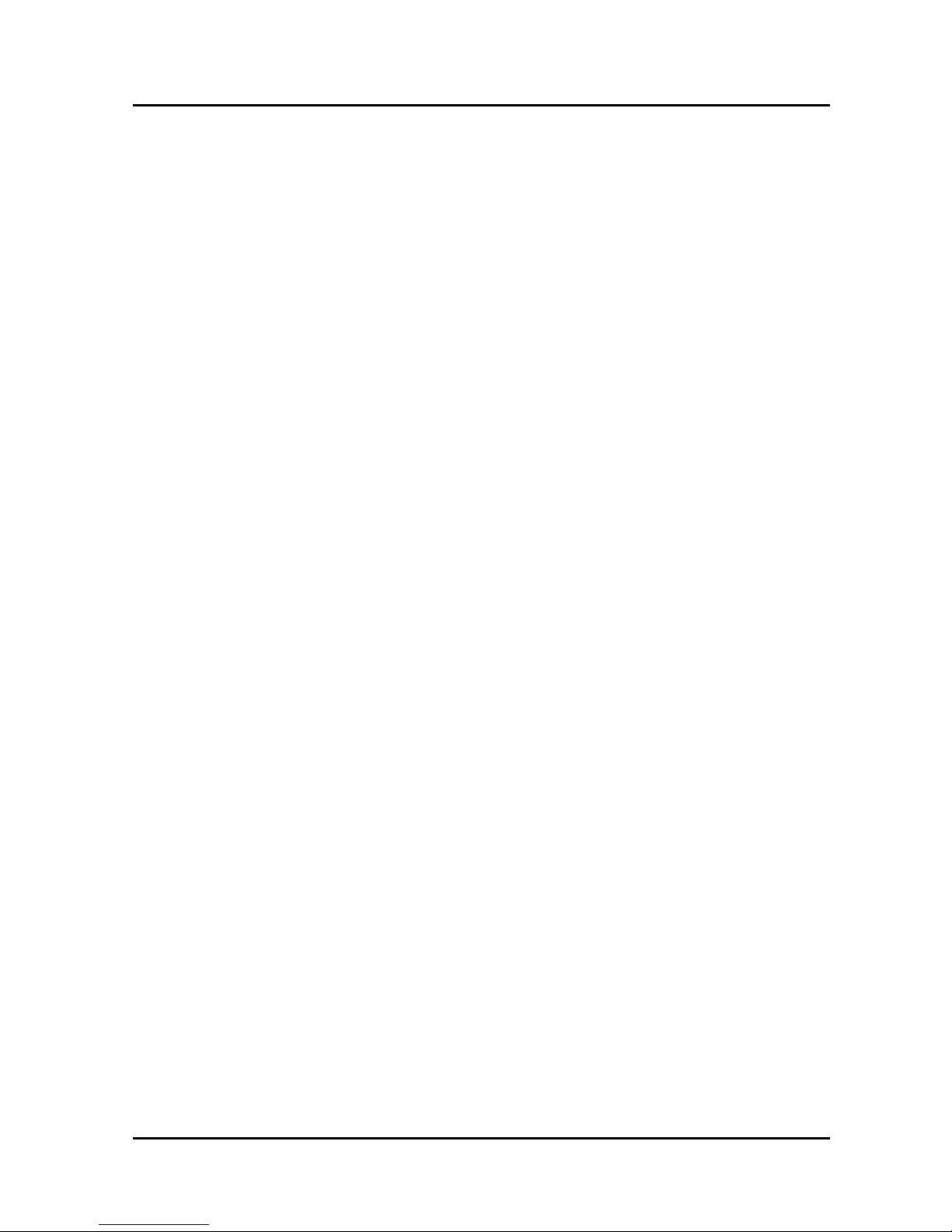
ENUTV User’s Guide
User’s Notice
No part of this manual, including the products and software described in it, may be
reproduced, transmitted, transcribed, stored in a retrieval system, or translated into any language in
any form or by any means, except documentation kept by the purchaser for backup purposes,
without the express written permission of us.
WE PROVIDES THIS MANUAL “AS IS” WITHOUT WARRANTY OF ANY KIND,
EITHER EXPRESS OR IMPLIED, INCLUDING BUT NOT LIMITED TO THE IMPLIED
WARRANTIES OR CONDITIONS OF MERCHANTABILITY OR FITNESS FOR A
PARTICULAR PURPOSE. IN NO EVENT SHALL US, ITS DIRECTORS, OFFICERS,
EMPLOYEES OR AGENTS BE LIABLE FOR ANY INDIRECT, SPECIAL, INCIDENTAL, OR
CONSEQUENTIAL DAMAGES (INCLUDING DAMAGES FOR LOSS OF PROFITS, LOSS
OF BUSINESS, LOSS OF USE OR DATA, INTERRUPTION OF BUSINESS), EVEN IF WE
HAS BEEN ADVISED OF THE POSSIBILITY OF SUCH DAMAGES ARISING FROM ANY
DEFECT OR ERROR IN THIS MANUAL OR PRODUCT.
Product warranty or service will not be extended if: (1) the product is repaired, modified or
altered, unless such repair, modification of alteration is authorized in writing by us; or (2) the serial
number of the product is defaced or missing.
Products and corporate names appearing in this manual may or may not be registered
trademarks or copyrights of their respective companies, and are used only for identification or
explanation and to the owners’ benefit, without intent infringe.
z Windows, MS-DOS, and DirectX are registered trademarks of Microsoft Corporation.
z Adobe and Acrobat are registered trademarks of Adobe Systems Incorporated.
The product name and revision number are both printed on the product itself. Manual revisions are
released for each product design represented by the digit before and after the period of the manual
revision number. Manual updates are represented by the third digit in the manual revision number.
SPECIFICATIONS AND INFORMATION CONTAINED IN THIS MANUAL ARE
FURNISHED FOR INFORMATION USE ONLY, AND ARE SUBJECT TO CHANGE AT ANY
TIME WITHOUT NOTICE, AND SHOULD NOT BE CONSTRUED AS A COMMITMENT BY
US. WE ASSUME NO RESPONSIBILITY OR LIABILITY FOR ANY ERRORS OR
INACCURACIES THAT MAY APPEAR IN THIS MANUAL, INCLUDING THE PRODUCTS
AND SOFTWARE DESCRIBED IN IT.
Copyright Encore Electronics © 2009. All Rights Reserved.
Page 3
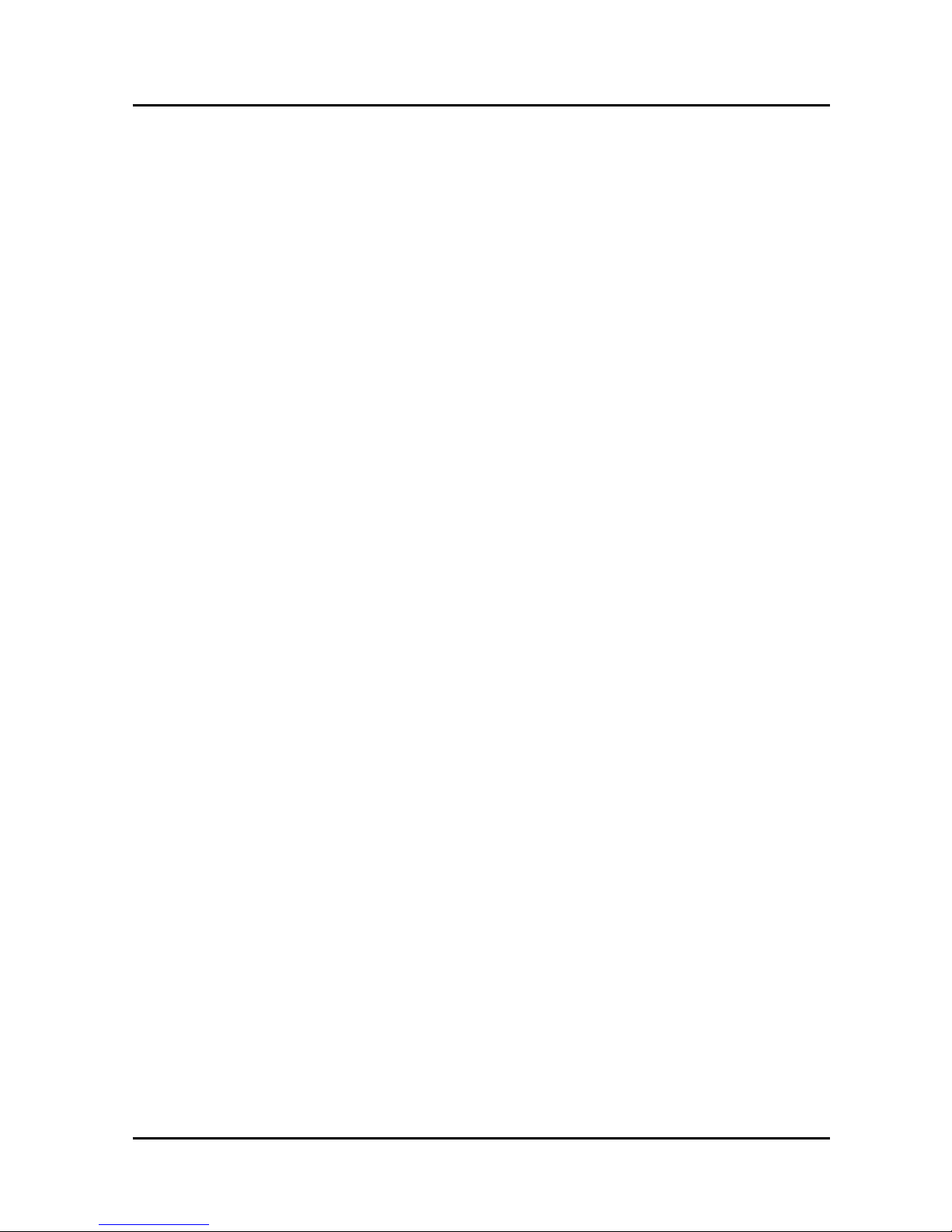
ENUTV User’s Guide
Contents:
Chapter 1: Introduction...................................................................................................................... 1
1.1 - Package Contents............................................................................................................... 1
1.2 - System Requirements........................................................................................................ 1
Chapter 2: Getting Started ................................................................................................................. 2
2.1 - Connect ENUTV ............................................................................................................... 2
2.2 - Device Driver Installation for Windows® XP.................................................................... 3
2.3 - Device Driver Installation for Windows Vista®................................................................ 6
2.4 - Device Driver Installation for Windows® 7....................................................................... 9
2.5 - Install the DirectX®......................................................................................................... 11
2.6 - Install the ENUTV Utility Software on Windows® XP................................................... 13
2.7 - Install the ENUTV Utility Software on Windows Vista®................................................ 15
2.8 - Install the ENUTV Utility Software on Windows® 7...................................................... 17
Chapter 3: Launch the ENUTV Program......................................................................................... 20
3.1 - Running the ENUTV for the first time............................................................................ 20
3.2 - Watch TV programs or movies from DVD/VCR/Camcorder ......................................... 21
3.3 - Video Recorder................................................................................................................ 22
3.4 - Using the Snapshot.......................................................................................................... 23
3.5 - Playback Video................................................................................................................ 24
3.6 - ImageViewer.................................................................................................................... 26
Chapter 4: Using the Remote Control.............................................................................................. 27
Chapter 5: Frequently Asked Questions.......................................................................................... 28
Chapter 6: Technical Support........................................................................................................... 29
Page 4
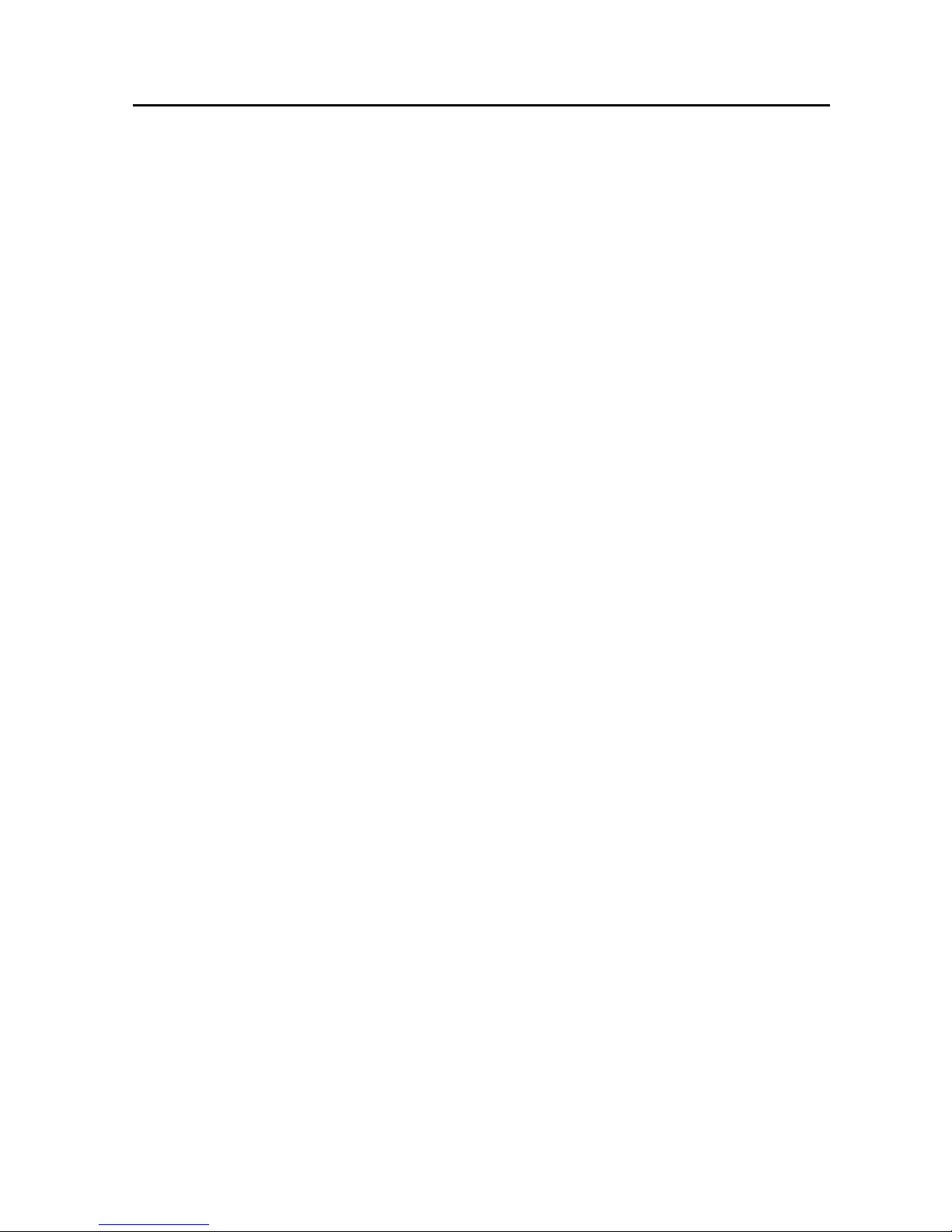
ENUTV User’s Guide
Chapter 1: Introduction
1.1 - Package Contents
The following items are included in the ENUTV package
z ENUTV USB TV Tuner Adapter
z CD setup disc (includes Software Driver and Utility Software)
z Remote controller (optional)
z User’s Guide
z Audio/Video In Connecter
z USB Extension Cable
z Antenna
z RF Connector
z RF Cable
1.2 - System Requirements
z Intel® Pentium® 4 2.0GHz CPU or equivalent AMD Athlon™ CPU
z Minimum 128 MB memory (256MB Recommended)
z Minimum 100 MB hard disk space available
z 1024x768 graphic card, DirectX® 9.0c or above compatible graphic card or higher
z One free USB 2.0 slot
z Microsoft Windows
®
7/XP ; Windows Vista®
z CD-ROM drive
1
Page 5
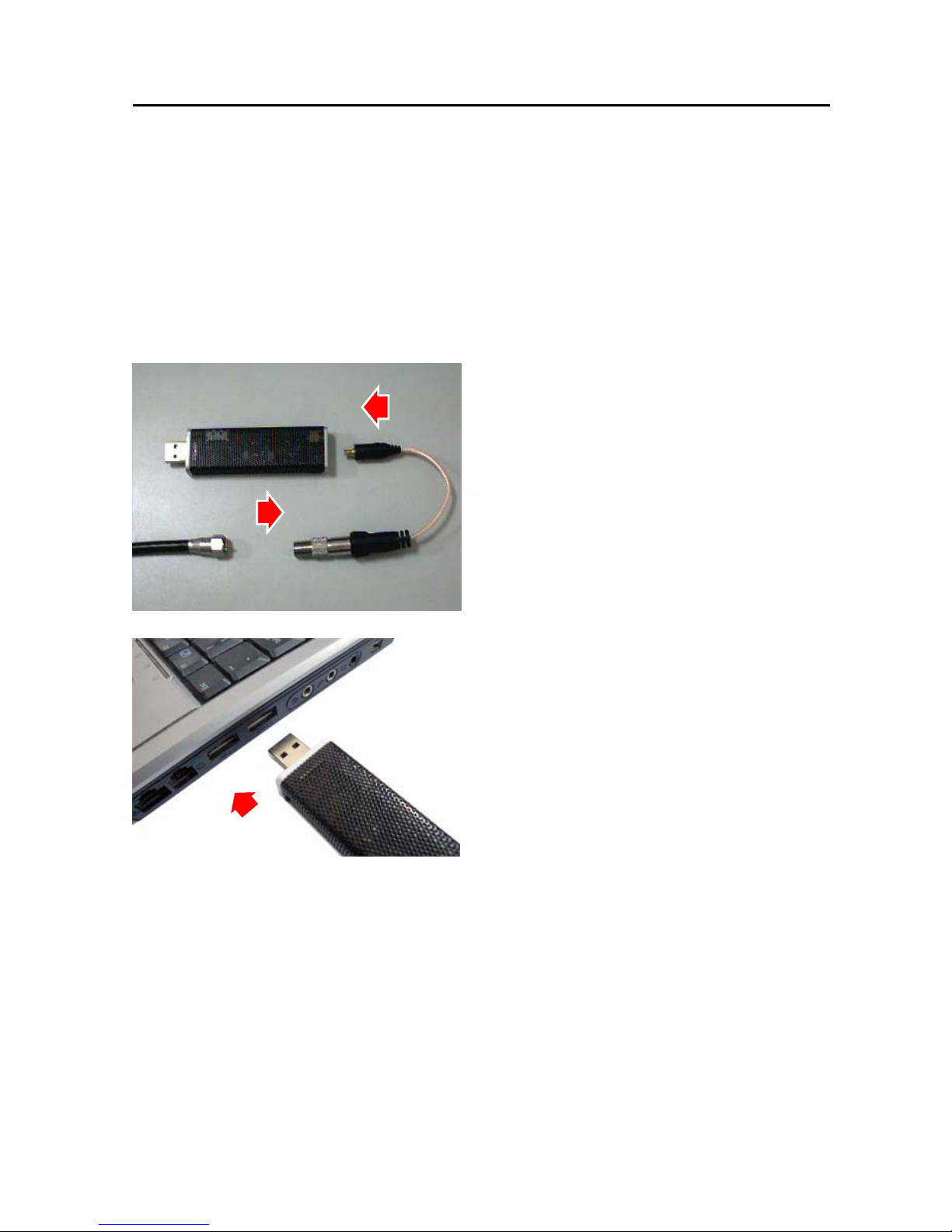
ENUTV User’s Guide
Chapter 2: Getting Started
2.1 - Connect ENUTV
To install the ENUTV into your computer, follow the steps below:
Notes:
Please disconnect internet when you first time to install the driver. Because sometime
system will auto install to other driver from internet.
1. Connect the antenna cable to the
connector.
2. Connect the Device to PC USB Hub.
3. Once you connect ENUTV to the USB
port, you can just follow the system’s
prompted messages to finish the driver
installation.
2
Page 6
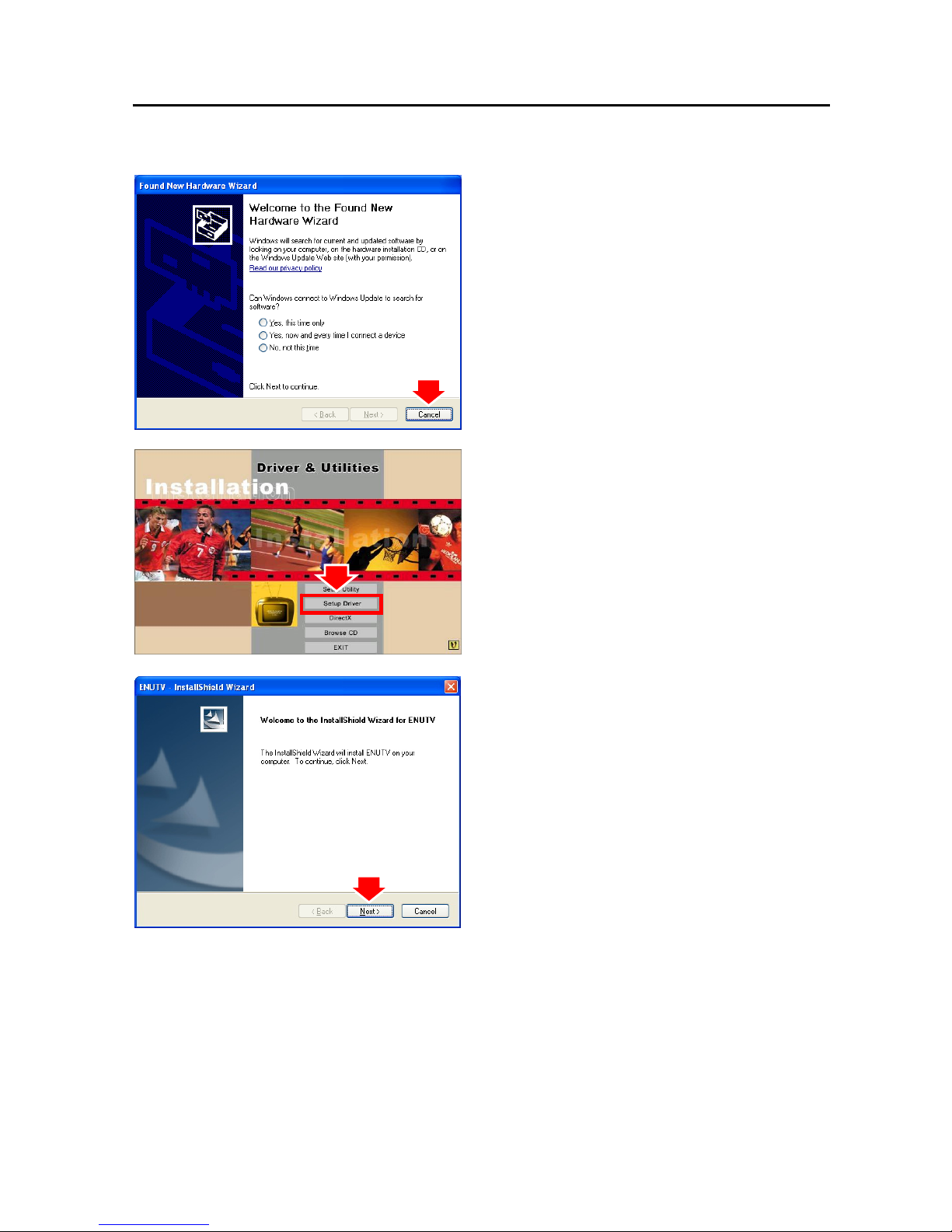
ENUTV User’s Guide
2.2 - Device Driver Installation for Windows® XP
1. When you insert ENUTV, system will
show the “Found New Hardware” dialogue
box.
2. Insert the installation CD into the
CD-ROM drive. The setup screen will
automatically appear.
3. Click the “Setup Driver” button.
4. Click “Next” on driver setup welcome
window to continue.
3
Page 7
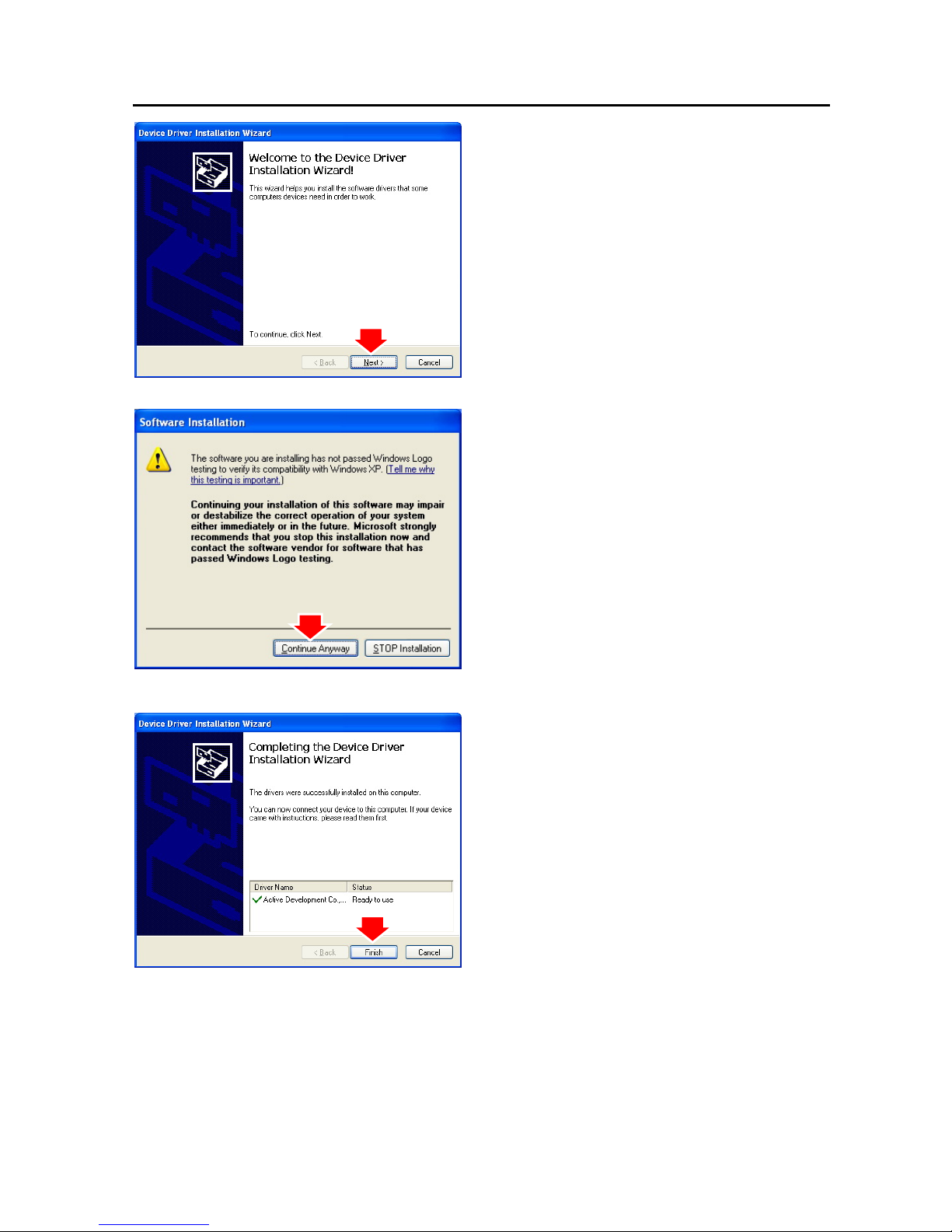
ENUTV User’s Guide
5. Click “Next” button.
6. Click “Continue Anyway” to continue the
installation.
7. Click “Finish” button
4
Page 8
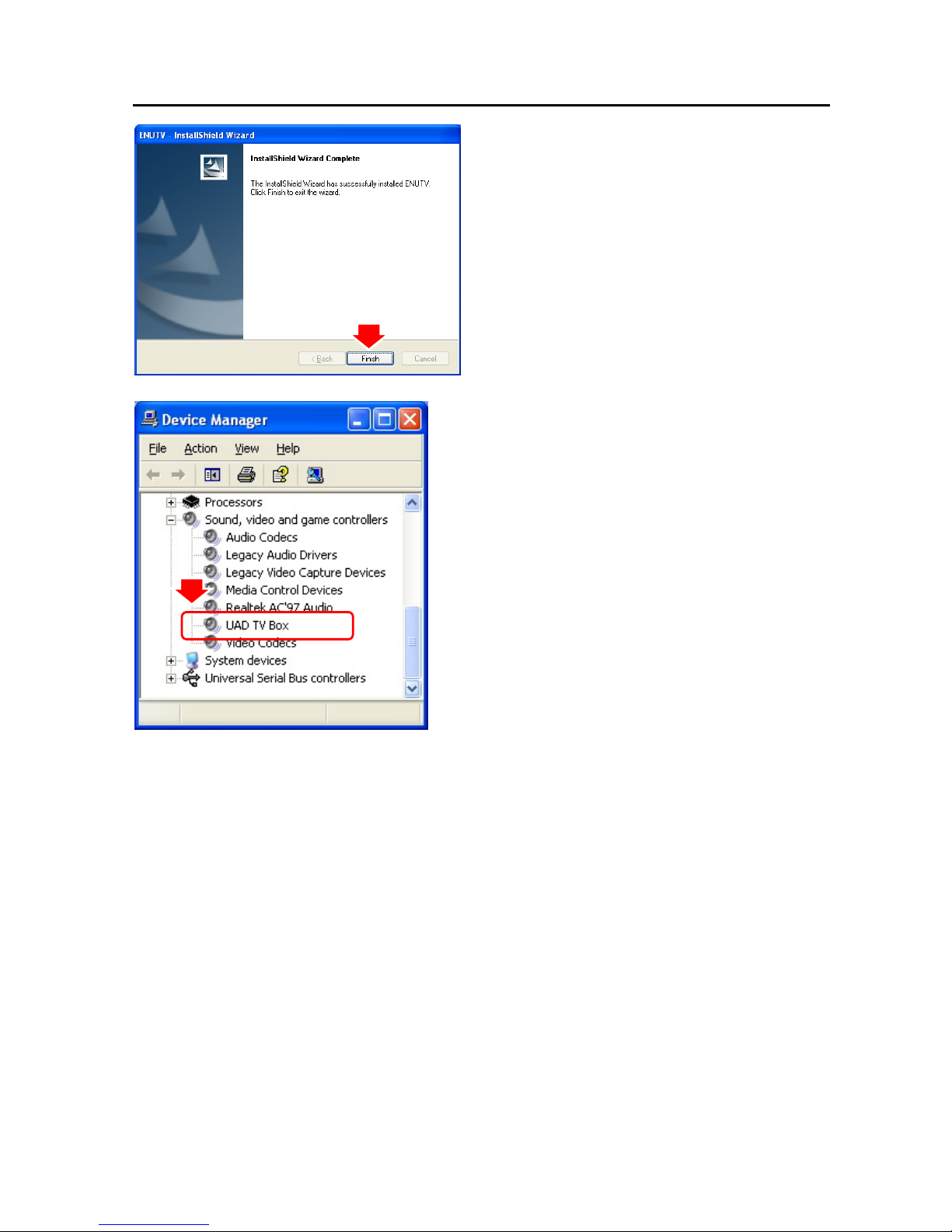
ENUTV User’s Guide
8. Click “Finish” to reboot PC.
9. To make sure the driver is properly
installed and started, open the “Device
Manager”. Please double-click the
“Sound, video and game controller”.
5
Page 9
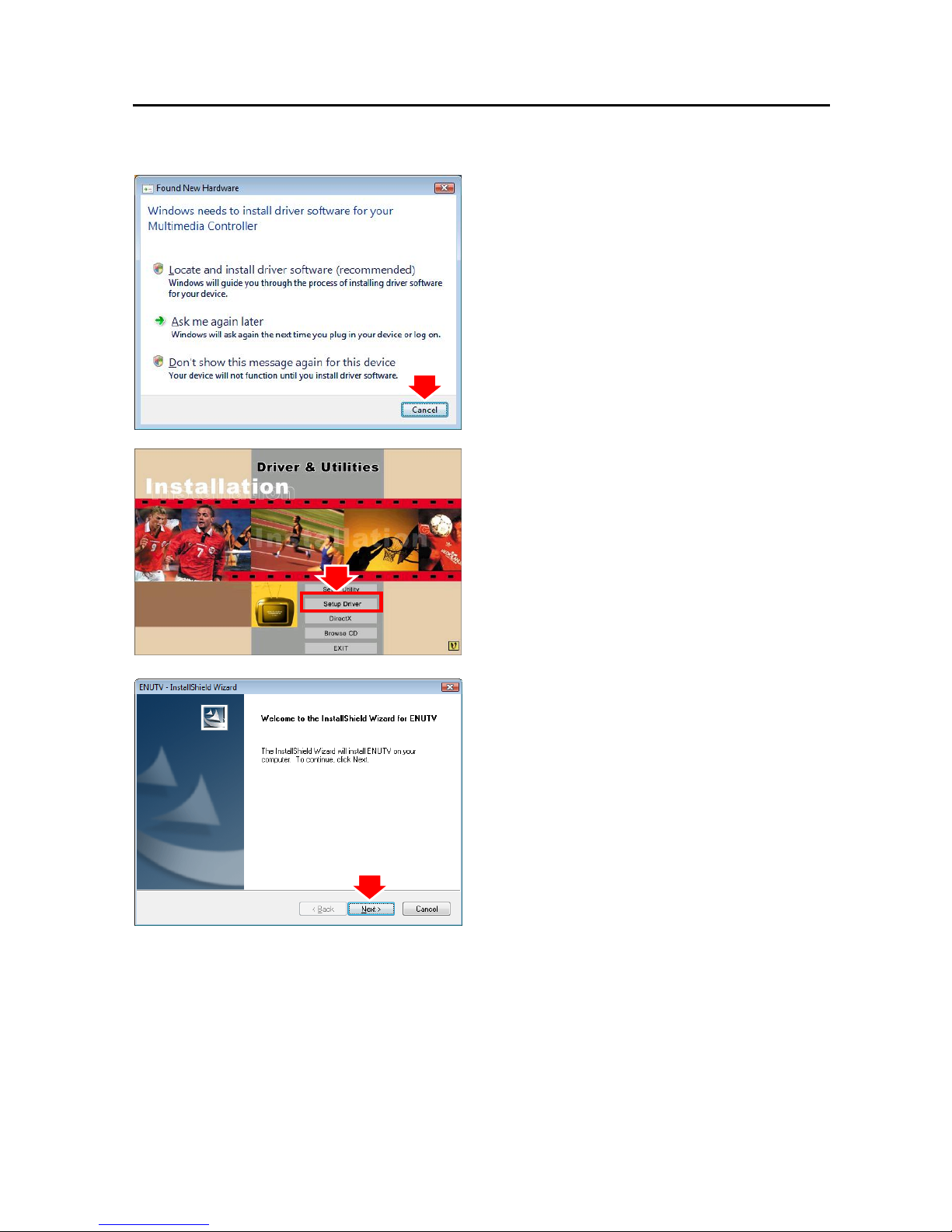
ENUTV User’s Guide
2.3 - Device Driver Installation for Windows Vista
®
1. When you insert ENUTV, system will show
the “Found New Hardware” dialogue box.
2. Insert the installation CD into the CD-ROM
drive. The setup screen will automatically
appear.
3. Click the “Setup Driver” button.
4. Click “Next” on driver setup welcome
window to continue.
6
Page 10
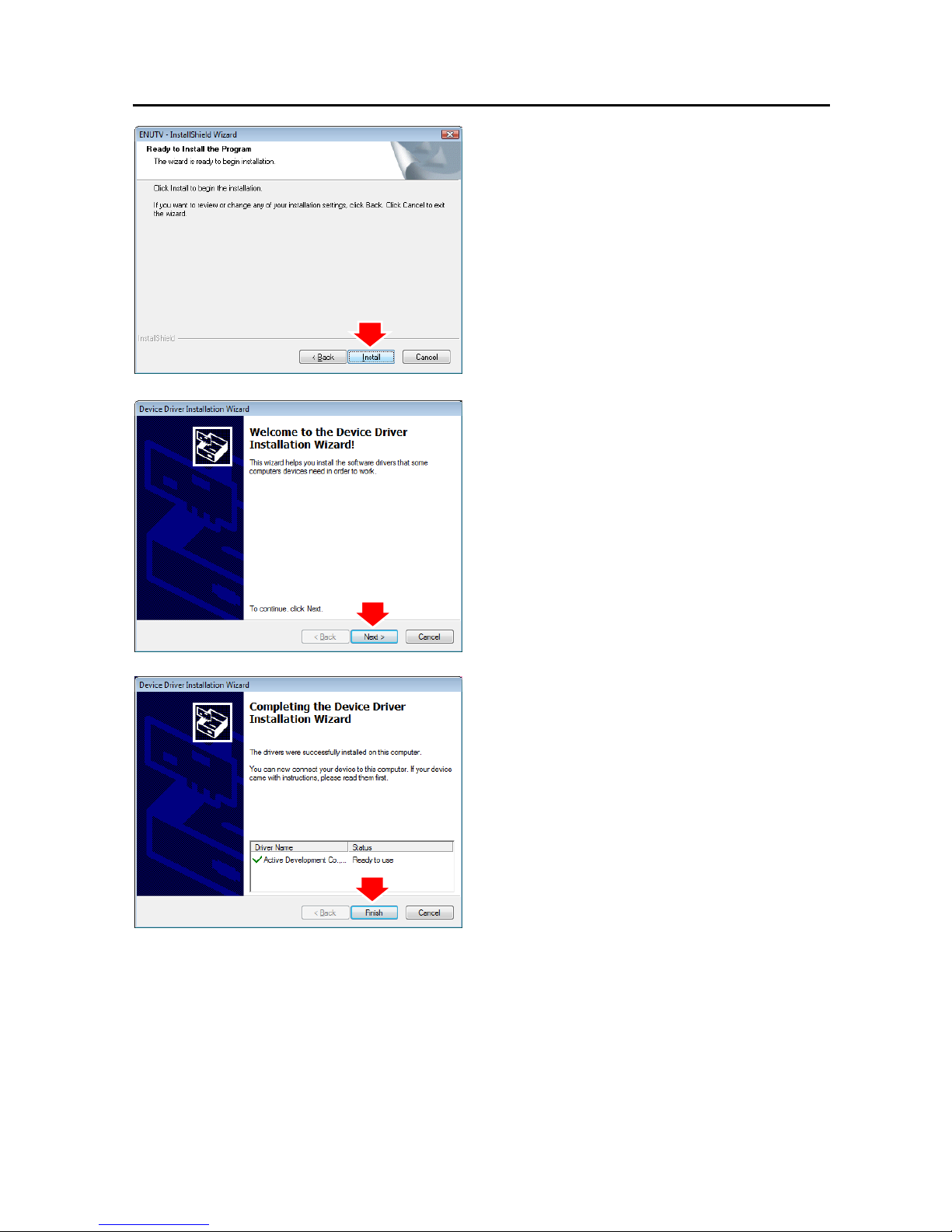
ENUTV User’s Guide
5. Click “Install” button.
6. Click “Next” button.
7. Click “Finish” button.
7
Page 11

ENUTV User’s Guide
8. Click “Finish” button.
9. To make sure the driver is properly
installed and started, open the “Device
Manager”. Please double-click the
“Sound, video and game controller”.
8
Page 12

ENUTV User’s Guide
2.4 - Device Driver Installation for Windows® 7
1. Please disconnect from the internet
before you installed the driver.
2. Insert the installation CD into the
CD-ROM drive. The setup screen will
automatically appear.
3. Click the “Setup Driver” button.
4. Click “Next” on driver setup welcome
window to continue.
5. Click “Install” button.
9
Page 13

ENUTV User’s Guide
6. Click “Next” button.
7. Click “Finish” button.
8. Click “Finish” button.
10
Page 14

ENUTV User’s Guide
9. To make sure the driver is properly
installed and started, open the “Device
Manager”. Please double-click the
“Sound, video and game controller”.
2.5 - Install the DirectX
®
Microsoft DirectX® allows 3D hardware acceleration support in Windows® 98, 2000,
Windows® XP and Windows Vista®. For software MPEG support in Windows® 98, you
must first install Microsoft DirectX®, and then an MPEG compliant video player. Follow the
installation steps below to install MSDirectX®.
1. Insert the installation CD into the
CD-ROM drive. The setup screen will
automatically appear.
2. Click the “DirectX” button.
11
Page 15

ENUTV User’s Guide
3. Click “Accept the agreement” radio button
then click “Next”
4. Click “Next” to confirm the installation of
DirectX
5. Click “Finish”
NOTE:
The computer will automatically restart.
Please close all programs if any and save
files if needed before hitting the “Finish”
button.
12
Page 16

ENUTV User’s Guide
2.6 - Install the ENUTV Utility Software on Windows® XP.
1. Insert the installation CD into the
CD-ROM drive. The setup screen should
automatically appear.
2. Click the “Setup Utility”
3. Click “Next” button.
4. Please read the License Agreement and
click “Yes” button
13
Page 17

ENUTV User’s Guide
5. Make sure the “Typical” radio button is
selected then click “Next”.
6. Click “Next” button to accept the default
location or choose a different folder
Note:
(We recommend not to change the default
location)
7. Click “Next” button.
14
Page 18

ENUTV User’s Guide
8. Click “Finish” to restart your computer
NOTE:
We recommend restarting your computer
right after the Installation Wizard.
2.7 - Install the ENUTV Utility Software on Windows Vista
®
1. Insert the installation CD into the
CD-ROM drive. The setup screen should
automatically appear.
2. Click the “Setup Utility”
3. Click “Next” button to start the ENUTV
Installation
15
Page 19

ENUTV User’s Guide
4. Please read the License Agreement and
click “Yes” button
5. Make sure the “Typical” radio button is
selected then click “Next”
6. Click “Next” button to accept the default
location or choose a different folder
Note:
(We recommend not to change the default
location)
16
Page 20

ENUTV User’s Guide
7. Click “Next”
8. Click “Finish” to restart your computer.
NOTE:
We recommend restarting your computer
right after the Installation Wizard.
2.8 - Install the ENUTV Utility Software on Windows
®
7
1. Insert the installation CD into the
CD-ROM drive. The setup screen should
automatically appear.
2. Click the “Setup Utility”.
17
Page 21

ENUTV User’s Guide
3. Click “Next” button to start the ENUTV
Installation
4. Please read the License Agreement and
click “Yes” button
5. Make sure the “Typical” radio button is
selected then click “Next”
18
Page 22

ENUTV User’s Guide
6. Click “Next” button to accept the default
location or choose a different folder
Note:
(We recommend not to change the default
location)
7. Click “Next”
8. Click “Finish” to restart your computer.
NOTE:
We recommend restarting your computer
right after the Installation Wizard.
19
Page 23

ENUTV User’s Guide
Chapter 3: Launch the ENUTV Program
3.1 - Running the ENUTV for the first time
Click “Start”, move your mouse to
“Programs\ENUTV\ENUTV” then click
ENUTV
NOTE:
When the ENUTV Program is first started, it will prompt you to configure the Device Setting.
1. Select the video signal format in your
area (NTSC or PAL) from the “TV T uner
Standard” drop-down menu.
2. Click “Next”
3. This step will give you an option to scan
for TV channels. Select which signal
source you are connected to in the “TV
Scan T ype” line then click “Search”.
There are two types of scans.
i. One is scan by TV channel table
“Cable”, “Antenna” and “Extend”
ii. One is scan by frequency that scans
low frequency to high frequency. The
“Auto” scan mode is not for the TV
table order.
20
Page 24

ENUTV User’s Guide
3.2 - Watch TV programs or movies from DVD/VCR/Camcorder
1. TV wall display: Show 4x4 TV wall on screen
2. Channel List: This is listing all available TV channel.
3. Channel control: Set channel up or down
4. V olume control: Adjust the Volume or mute.
5. Search TV channel: Click to search available TV channel.
6. Double click to full screen display.
When you do a full screen display, you can use the panel bar to set up your TV box.
1. Fix Panel: To fix the display panel. Show / Hide as mouse drags.
2. Hide Panel: To hide the sub-panel.
3. Snapshot: Same as "Snapshot" button of main panel.
4. TV Wall: To launch TV Wall function, same as "TV Wall" button,
5. Start / Stop Record: Record the current playing audio/video, same as "Start/Stop Record" of main panel.
6. Switch Next Channel: Switch to next channel, same as "Switch Next Channel" button of main panel.
7. Switch Previous Channel: Switch to previous channel, same as "Switch Previous Channel" button of main
panel.
8. Volume Adjustment: To adjust the output volume, same as "Volume Adjust" scroll bar of the main panel.
9. Mute: Audio Mute
6. Double click to full screen
3.Channel Control
2.Channel List
1.TV wall display
4.Volume Control
5.Search TV Channel
21
Page 25

ENUTV User’s Guide
3.3 - Video Recorder
1. Click “Record” button to start recording
video.
2. You can use the control panel or setting
table to set the video format.
3. Setup the video format then click “OK”.
22
Page 26

ENUTV User’s Guide
3.4 - Using the Snapshot
1. Click the “Setting” button to setup the
image format.
2. The ENUTV support BMP and JPEG
image format. The default is JPEG.
Please choose your desired format.
3. Click “Snapshot” button to capture
image.
23
Page 27

ENUTV User’s Guide
3.5 - Playback Video
1. Click “Playback” button to select video
file.
2. Choose the video then click “open” button
Exit: To exit the video playback window, [Esc] or [ALT]+[F4] on keyboard equalized
Minimize: To minimize the video playback window, click "Movie Player" in desktop
taskbar to restore display
Hide Control Panel: To hide video control panel, right click video window and select
"Control Panel" to restore display
Setting: Click to open “Options” dialog and adjust settings for video windows,
snapshots and playlist.
Browse Image: To open image folder (refer to “3.6 Browse Image” on page26).
24
Page 28

ENUTV User’s Guide
Step Backward: Step by step rewind recorded video
Step Forward: Step by step forward recorded video
Slow Backward: To slow-rewind play recorded video
Slow Forward: To slow-forward the video
Fast Backward: To fast rewind play recorded video
Fast Forward: To fast forward play recorded video
Mute: To turn off audio, click again to restore
Volume Adjust: Drag the slider with the mouse or use Left and Right arrow
on keyboard to adjust volume.
Play/Pause: Click to play the current video file, click again to pause, click one
more to continue.
Stop Play: Stop.
Snapshot: Save current video frame as .BMP or .JPG image file.
Default save file name is “snapshot time” and saved under “My Pictures” folder. You also
can open “snapshots settings” option in “Options” to set snapshot saving directory, image
format and select rename file.
Play List: Show/Hide the Play List window. By default, video files shown are from
the record directory, C:\VIdeo\
25
Page 29

ENUTV User’s Guide
3.6 - ImageViewer
1. Click the “ImageViewer” to retrieve the
saved pictures.
2. You can use the “ImageViewer” software
to control pictures zoom in/out, or
rename.
The menu bar contains many function buttons for easy operations, these are:
Refresh: To refresh the display snapshot image in current folder.
DirBar: Show/Hide the Direct Panel on the left window Pane, through which you
can browse and select folder.
ImageBar: Show/Hide the Image Bar on the left of window, through which you can
preview snapshot image.
Set Wallpaper: Set the current image as wallpaper of the Windows desktop, click
the right dropped arrow you can select wallpaper display mode.
Skin: To Choose the skin for image browser window.
Zoom out: To shrink display current image
Zoom in: To magnify current image
Match Zoom: You can select the matched display mode in the drop-down arrow
Full Size: Shows image at 100% magnification;
Fit Image: Magnifies image to fit screen or window;
Fit Width: Magnifies image to fit width of screen or window;
Fit Height: Magnifies image to fit height of screen or window;
Lock: Locks the viewer at the current zoom level.
26
Page 30

ENUTV User’s Guide
Chapter 4: Using the Remote Control
The Remote control allows you to operate the ENUTV program, such as turning the TV on
or off, changing channel and volume, etc. Aim the upper front side of the Remote Control
to the Remote Control Receiver as you would do on other infrared remote control. For
default button assignments, please refer to the list below:
Remote Control Default Settings:
1. ON/OFF: Open or Close TV Program.
2. REC: Record
3. FullScreen: Full screen display
4. SNAP: Snapshot
5. 0-9: Number keys.
6. -/--: Single or Double digits channel.
7. Recall: Return to the previous channel last
viewed
8. Timeshift: Time-shift mode
9. Source: Switch TV signals, S-Video and A/V
signal
10. CH +: Channel Up
11. CH - : Channel Low
12. VOL +: Volume High
13. VOL -:Volume Low
27
Page 31

ENUTV User’s Guide
Chapter 5: Frequently Asked Questions
Q: Why is the device driver name incorrect after I installed the ENUTV?
How can I correct it?
A: When you install the ENUTV driver while the computer is online, the windows may
automatically install other drivers from internet.
1. Open the “Device Manager”, and then
double-click the “Sound, video and game
controller” to make sure the device driver
name “UAD TV Box” is properly installed.
If not, please follow the steps below to
reinstall.
2. Double click the incorrect device driver
name, and then go to “Driver” tab, then
click the “Update Driver… ” button.
3. Select “Let me pick from a list of device
drivers on my computer”, and then click
the “Next” button.
28
Page 32

ENUTV User’s Guide
4. Select “UAD TV Box”, and then click the
“Next” button.
5. After device driver name updates to
“UAD TV Box”, click the “Close” button.
6. To make sure the driver is properly
installed and started, open the “Device
Manager”. Please double-click the
“Sound, video and game controller”.
Chapter 6: Technical Support
For Technical Support or Installation Hotline contacts please visit our web site at
http://www.encore-usa.com
29
Page 33

ENUTV User’s Guide
2009/10/15
Version: 2.0
30
