Page 1

ENUTV-DIT
USB DIGITAL TV TUNER (ISDB-T)
User’s Guide
Page 2
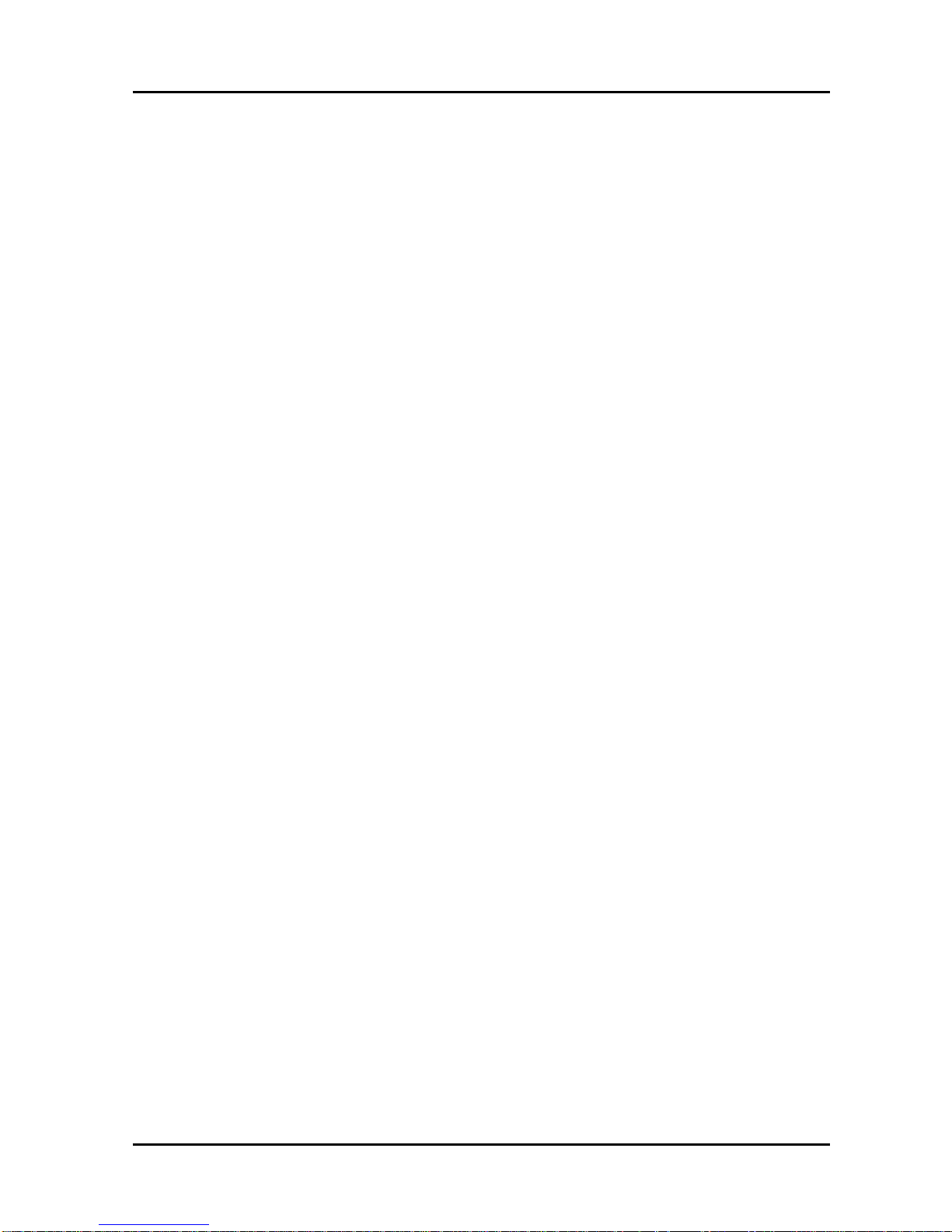
ENUTV-DIT User’s Guide
User’s Notice
No part of this manual, including the products and software described in it, may be reproduced,
transmitted, transcribed, stored in a retrieval system, or translated into any language in any form or
by any means, except documentation kept by the purchaser for backup purposes, without the
express written permission of us.
WE PROVIDES THS MANUAL “AS IS” WITHOUT WARRANTY OF ANY KIND, EITHER
EXPRESS OR IMPLIED, INCLUDING BUT NOT LIMITED TO THE IMPLIED
WARRANTIES OR CONDITIONS OF MERCHANTABILITY OR FITESS FOR A
PARTICULAR PURPOSE. IN NO EVENT SHALL US, ITS DIRECTORS, OFFICERS,
EMPLOYEES OR AGENTS BE LIABLE FOR ANY INDIRECT, SPECIAL, INCIDENTAL, OR
CONSEQUENTIAL DAMAGES (INCLUDING DAMAGES FOR LOSS OF PROFITS, LOSS
OF BUSINESS, LOSS OF USE OR DATA, INTERRUPTION OF BUSINESS AND THE LINK),
EVEN IF WE HAS BEEN ADVISED OF THE POSSIBILITY OF SUCH DAMAGES ARISING
FROM ANY DEFECT OR ERROR IN THIS MANUAL OR PRODUCT.
Product warranty or service will not be extended if: (1) the product is repaired, modified or altered,
unless such repair, modification of alteration is authorized in writing by us; or (2) the serial
number of the product is defaced or missing.
Products and corporate names appearing in this manual may or may not be registered trademarks
or copyrights of their respective companies, and are used only for identification or explanation and
to the owners’ benefit, without intent infringe.
z Windows, MS-DOS, and DirectX are registered trademarks of Microsoft Corporation.
z Adobe and Acrobat are registered trademarks of Adobe Systems Incorporated.
The product name and revision number are both printed on the product itself. Manual revisions are
released for each product design represented by the digit before and after the period of the manual
revision number. Manual updates are represented by the third digit in the manual revision number.
SPECIFICA TIONS AND INFORMA TION CONTAINED IN THIS MANUAL ARE
FURNISHED FOR INFORMATION USE ONLY, AND ARE SUBJECT TO CHANGE AT ANY
TIME WITHOUT NOTICE, AND SHOULD NOT BE CONSTRUED AS A COMMITMENT BY
US. WE ASSUME NO RESPONSIBILITY OR LIABILITY FOR ANY ERRORS OR
INACCURACIES THAT MAY APPEAR IN THIS MANUAL, INCLUDING THE PRODUCTS
AND SOFTWARE DESCRIBED IN IT.
Copyright 2009. All Rights Reserved.
2
Page 3
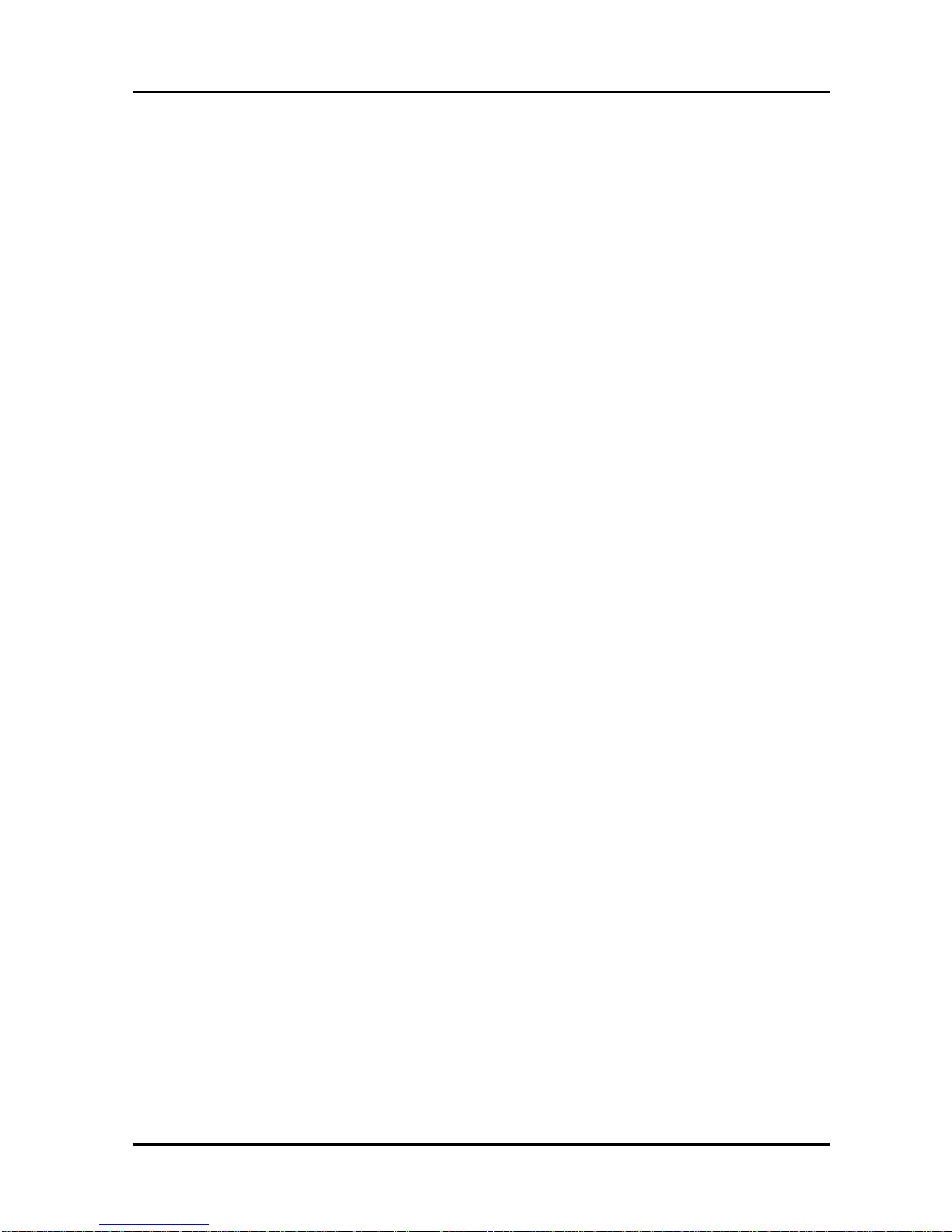
ENUTV-DIT User’s Guide
Contents:
Chapter 1: Introduction...................................................................................................................... 4
1.1 Package Contents................................................................................................................. 4
1.2 System Requirements........................................................................................................... 4
Chapter 2: Getting Started ................................................................................................................. 5
2.1 Connect ENUTV-DIT.......................................................................................................... 5
2.2 Device Driver Installation.................................................................................................... 5
2.3 Utility Software Installation................................................................................................. 8
Chapter 3: Launch the Software ...................................................................................................... 11
3.1 Scanning channels.............................................................................................................. 11
3.2 Control Panel ..................................................................................................................... 12
3.3 Presto! PVR Setting........................................................................................................... 13
Chapter 4: Technical Support........................................................................................................... 15
3
Page 4

ENUTV-DIT User’s Guide
Chapter 1: Introduction
1.1 Package Contents
Upon receiving your ENUTV-DIT, please make sure the following items are included in the
ENUTV-DIT package.
z ENUTV-DIT Device
z Installation CD
z User’s Guide
z USB cable
z Antenna
z RF adapter
1.2 System Requirements
z Available USB 2.0 port
z Pentium® 4 2.0 GHz or above / equivalent AMD Athlon™ CPU
z Minimum 256 MB memory
z Minimum 100 MB free hard disk space
z Windows® XP 32 bit/64 bit / Windows Vista® 32bit/64bit
z Graphic Card: 1024x768, DirectX R 9.0c or above compatible graphic card
z Sound Card: AC97 compatible PCI sound card
z CD-ROM/DVD-ROM Drive
4
Page 5
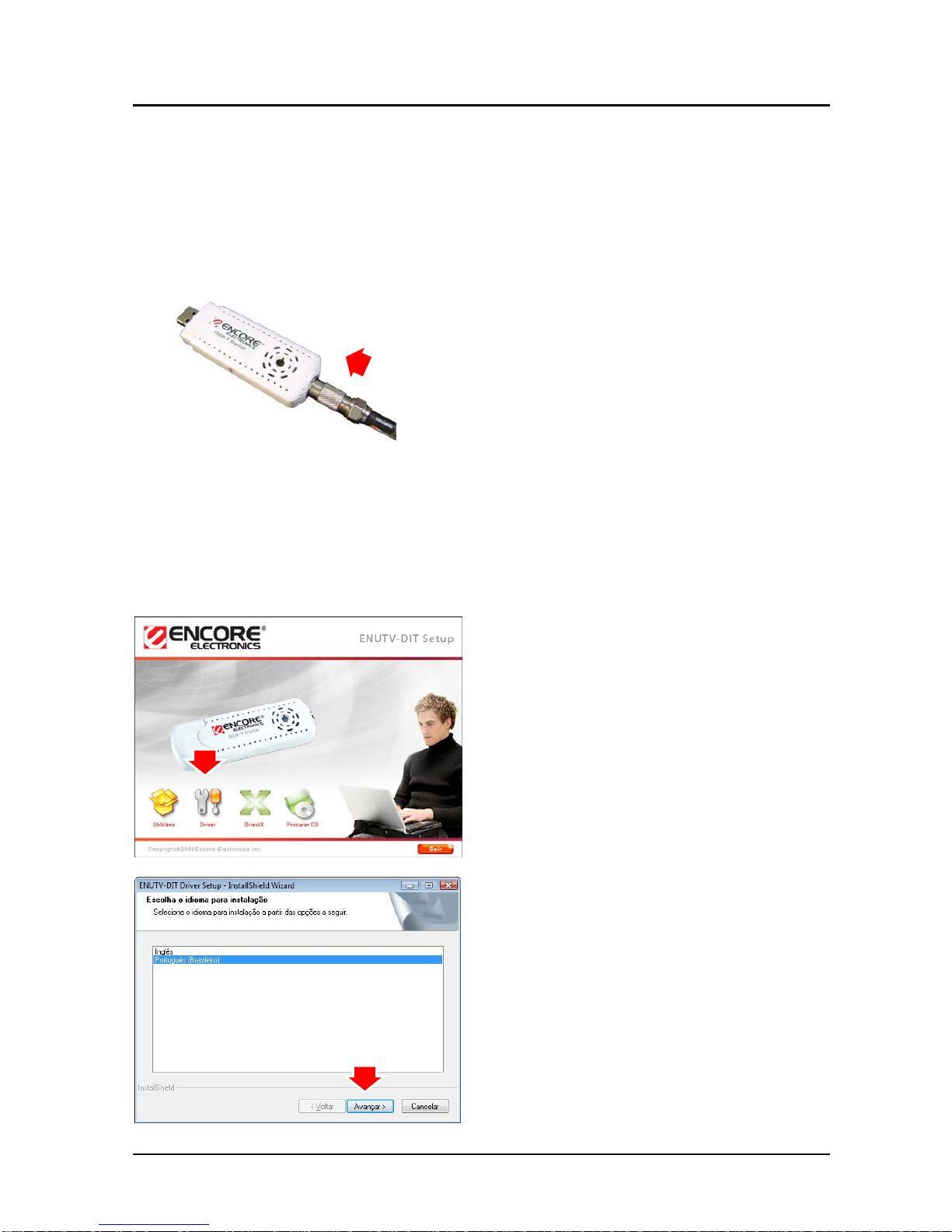
ENUTV-DIT User’s Guide
Chapter 2: Getting Started
2.1 Connect ENUTV-DIT
To install the ENUTV-DIT into your computer, follow the steps below:
1. Connect the antenna cable to the RF
adapter, and then connect to the
ENUTV-DIT.
Note: We highly recommend you use the outdoor antenna for better signal reception
2.2 Device Driver Installation
Place the CD disk that comes with the ENUTV-DIT in the CD-ROM drive, then follow the
on-screen installation guide below.
1. Insert the installation CD into the
CD-ROM drive. The setup screen will
automatically appear.
2. Click the “Driver” button.
3. Please select language and click “Next”
button to continue.
5
Page 6

ENUTV-DIT User’s Guide
4. Click “Next” button to continue.
5. Click “Install” to begin installation.
6. Click “Next” button to continue.
6
Page 7

ENUTV-DIT User’s Guide
7. Click “Finish” button
8. Click “Finish” button.
9. Select the “Yes, I want to restart my
computer now”, and then click “Finish”
button.
10. Connect the ENUTV-DIT to an available
USB port, and then system will detect
the new device as “UDC TV BOX”.
7
Page 8

ENUTV-DIT User’s Guide
11. To make sure the driver is properly
installed and started, to open the
“Device Manager”. Please double-click
the “Sound, video and game controller”
2.3 Utility Software Installation
1. Insert the installation CD into the
CD-ROM drive. The setup screen will
automatically appear.
2. Click the “Utility” button.
3. Select the Language and click “Next” to
start installation.
8
Page 9

ENUTV-DIT User’s Guide
4. Click “Next” button to continue.
5. Please read the License Agreement
and click “Yes” button
6. Please enter your User Name,
Company Name, and Serial Number,
then click “Next” button.
Note:
Serial Number can be found in the CD
Disk jacket.
9
Page 10

ENUTV-DIT User’s Guide
7. Click “Next” button to accept the default
location or choose a different folder.
Note:
It is recommended not to change the
default location
8. Click “Next” button to accept the default
program folder or choose a different
folder.
Note:
It is recommended not to change the
default folder
9. Click “Finish” button to exit.
10
Page 11

ENUTV-DIT User’s Guide
Chapter 3: Launch the Software
3.1 Scanning channels
Once the ENUTV-DIT software driver is installed in your computer, the Presto! PVR
software can be started.
If this is first time the Presto! PVR software is started; it will prompt you to configure the
Device Setting.
1. Click the “Scan” button to scan all
available local TV channels.
2. Presto! PVR will auto search all available
local TV channels.
11
Page 12

ENUTV-DIT User’s Guide
3.2 Control Panel
a At the top of the presentation area, the program status (recording or playing), as well
as the video quality, will be listed.
b List the time along with the channel number and name.
c These are buttons for controlling the screen size for Full Screen, Minimize and Exit
program.
d These are special feature buttons: EPG, Captions, Setting and Help.
e History: check previously recorded programs.
f From left to right: Channel down, Channel up, Previously viewed channel, and
Channel list viewer.
g Volume control and Mute.
h From left to right: Stop time-shifting, Backward, and Forward.
i From left to right: Record/Time-shifting, and Pause.
12
Page 13

ENUTV-DIT User’s Guide
3.3 Presto! PVR Setting
In the Main Function Controls, click button to see the Setup dialog box to help you
personalize your Presto! PVR program.
z On the “Device” tab, you can select how
you control the Presto! PVR device.
Available Presto! PVR devices are listed.
z On the “Scan Channel” tab, you can scan
for all available TV channels.
Scan: Click to look for all available
channels and list them. Channels will have
a mark in front of their listings. Clear
the heart to remove it from the list.
Then it will not be listed in the selection
panel and won't be available when
changing channels.
z On the Video tab, you can adjust the
brightness and the color in the picture.
Enable De-interlace to prevent lines from
appearing in the video.
13
Page 14

ENUTV-DIT User’s Guide
z This tab will let you select a location to
store recorded video files. You can also
change the file format (JPG, PNG, and
BMP) to save screenshots in the Snapshot
section.
z The schedule will display the programs
that have been selected for recording at a
later date. For more information, see
Scheduling Your Program Recording.
z In this tab, you can change the skin.
Choose a different skin from the Select list
and see how it looks in the Preview
window. Click OK to accept.
14
Page 15

ENUTV-DIT User’s Guide
z In this tab, you can check for product
updates and news under Live Update.
Chapter 4: Technical Support
Q. How can I optimize the Presto! PVR software performance?
A: The performance depends on the computer system. The following steps can help to
make things better.
z Try to retain as much free hard disk space as possible.
z Use a faster hard disk drive. (7200 rpm or higher.)
z Disable power management in the BIOS.
z Close unnecessary programs, and do not run other programs while recording
z Use a USB 2.0 port since some TV tuner devices won’t work with the older USB
1.1 ports. You may need to purchase a USB 2.0 PCI card or CardBus. If the USB
port is version 1.0 or 1.1, a message will ask you to connect to a Hi-Speed USB
2.0 port when you plug the USB device into the system.
z The Presto! PVR requires Windows XP SP2.
z The Presto! PVR requires DirectX 9.0c or later.
For more information, please check our website.
http://www.encore-usa.com/
15
Page 16

July 01, 2009
Version 1.0
