Page 1
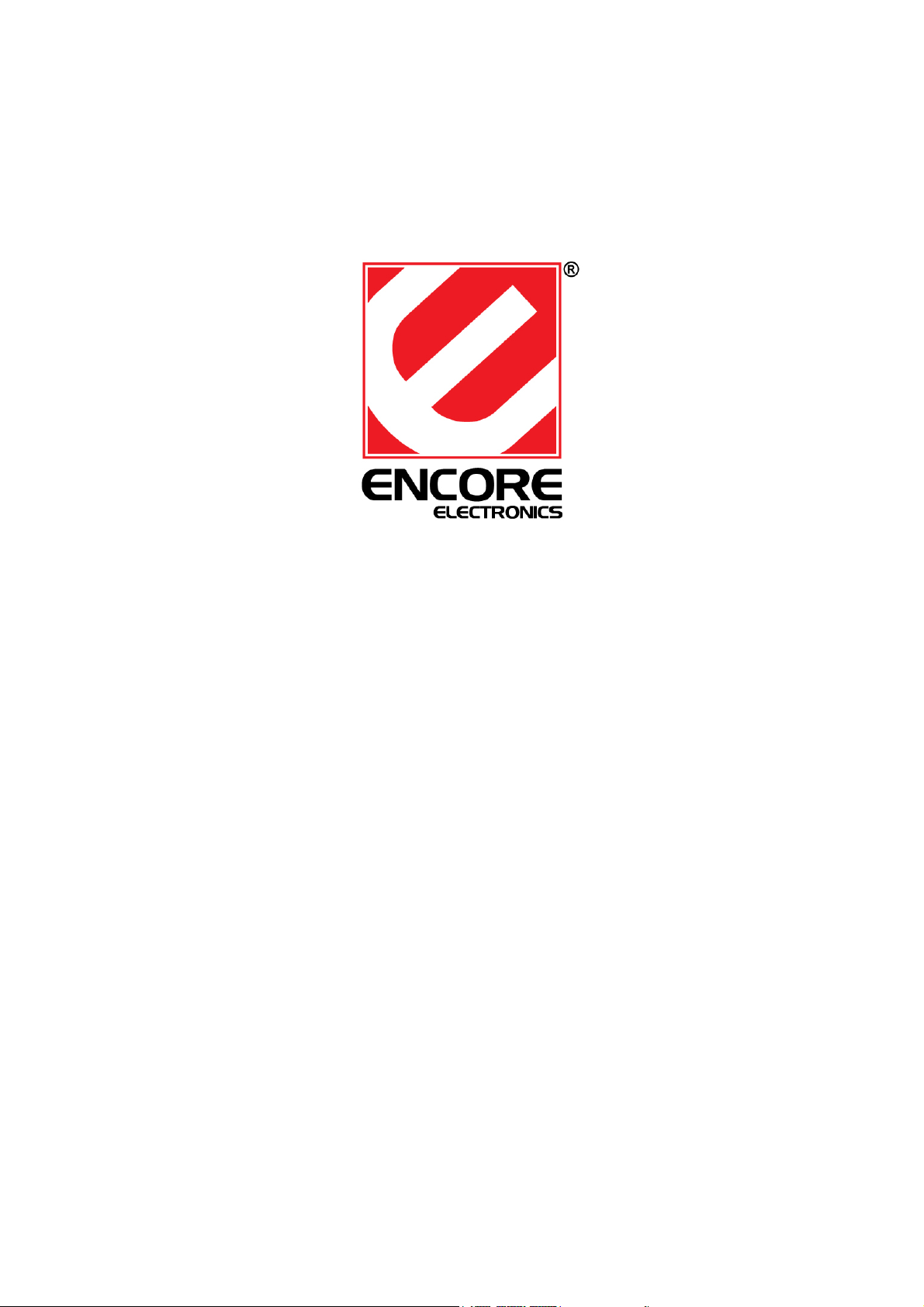
ENUTV-DAT
User Quick Installation Guide
USB ATSC Digital TV Tuner
Page 2
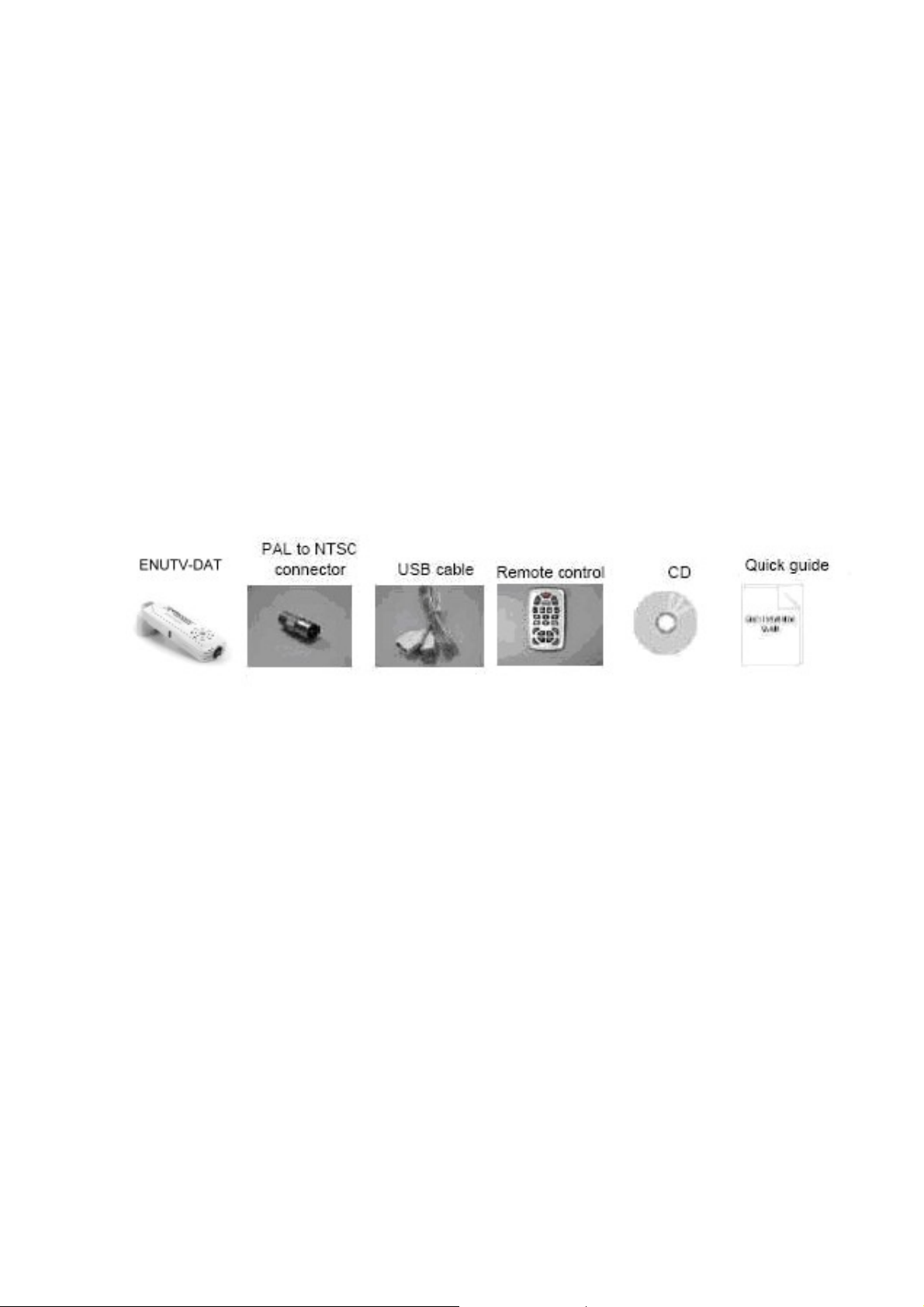
Chapter 1: Introduction
1.1 Package Contents
Upon receiving your ENUTV-DAT, please make sure the following items are
included in the package.
z ENUTV-DAT device
z Application Driver CD
z Quick Installation Guide
z USB extended cable
z Antenna
z PAL to NTSC connector
z Remote control
1
Page 3
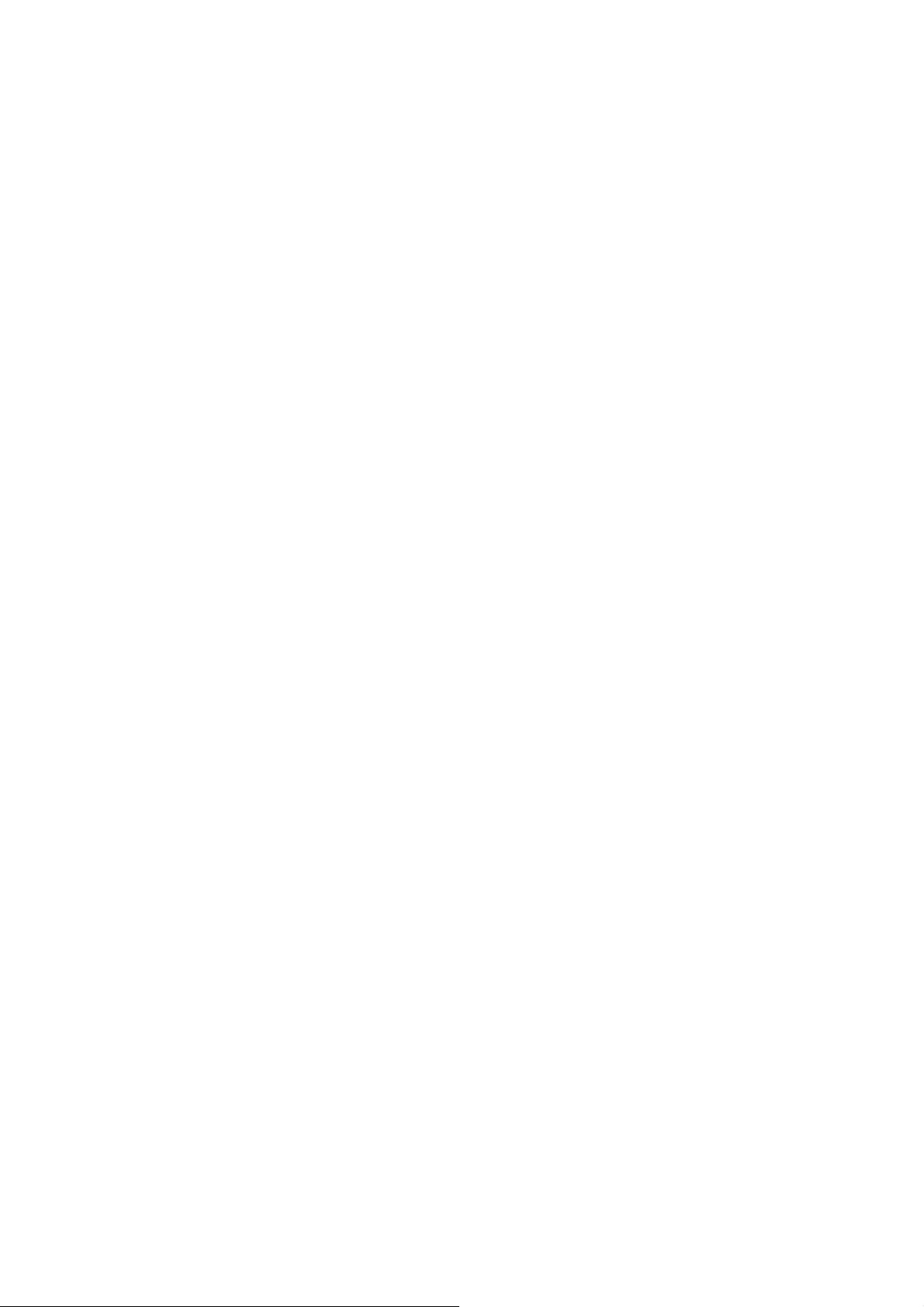
1.2 System Requirements
• Pentium 4 1.2 GHz or equivalent
• Minimum 256 MB memory (512MB DDR RAM recommended)
• Minimum 150 MB free hard disk space for program installation
• One free USB2.0 slot
• Microsoft Windows XP/Vista 32bit/Vista 64bit (Windows XP
Home/Professional with DirectX 9.0c and Windows Media Player 9 or 10
installed)
• CD-ROM/DVD-ROM drive
• For time-shifting and MPEG-2 capturing, a Pentium 4 2.0 GHz processor (or
higher) or equivalent is required.
• To support High definition TV (1080P) with DX-VA (video card hardware
acceleration) disable, a Pentium 4 2.8 GHz processor (or higher) or
equivalent is recommended.
• To support High definition TV, recommended to enable DX-VA (video card
hardware acceleration), graphic minimum requirement is:
◇ ATI Radeon 7200 or above
◇ nVidia Geforce MX 440 or above
◇ Intel 82865 or above
• To Support High definition TV (1018P) and subtitle/DTV CC, recommended
to enable DX-VA (video card hardware acceleration), graphic minimum
requirement is:
◇ ATI Radeon 9600 Pro with 128M RAM or above
◇ nVidia Geforce FX 5200 with 128M RAM or above
(ATI Radeon X700 with 256M RAM or above, nVidia Geforce FX 6200 with
256M RAM or above recommended)
2
Page 4
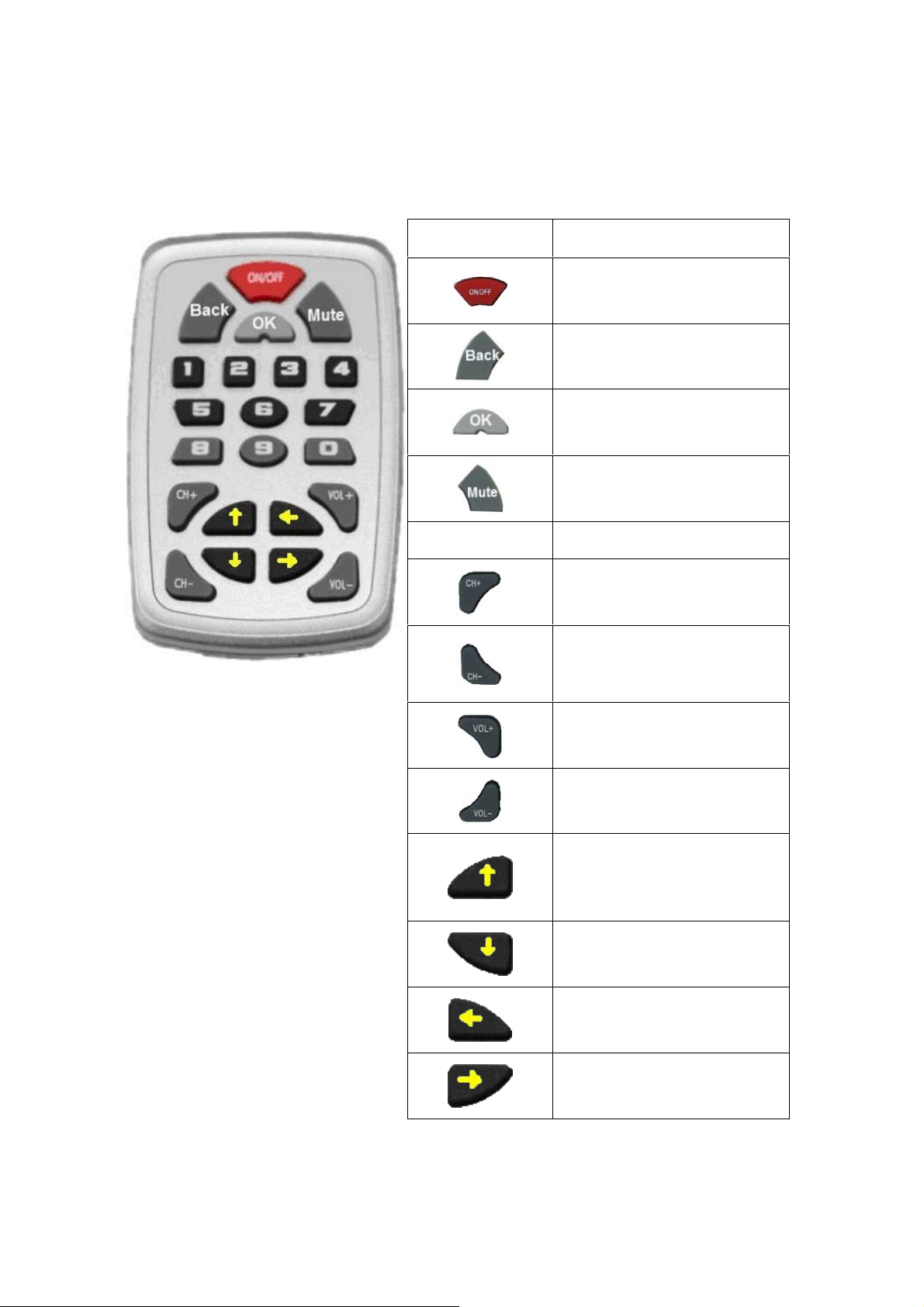
1.3 Usage of Remote Control
Key Win 2000/XP
0~9
Open/Close TV Software
Back button
Select / Enter button
Mute ON / Mute OFF button
Number Selections 0 to 9
Switch to the next channel
Switch to the previous channel
Volume High
Volume Low
Move Cursor Up button
Move Cursor Down button
Move Cursor Left button
3
Move Cursor right button
Page 5

Chapter 2: Getting Started
2.1 Connect the ENUTV-DAT
1. Connect a digital TV antenna cable to
the TV Tuner Antenna port.
2. Connect the TV Tuner USB Stick to
Computer’s USB port.
4
Page 6

2.2 Device Driver Inst allation for
Windows XP
3. Once you connect the TV box, just
follow the messages to finish the driver
installation.
2.2 Device Driver & Software Installation for Windows XP
To install the ENUTV-DAT to your computer, follow these steps:
1. When ENUTV-DAT is inserted to the
USB port the first time, a “Found New
Hardware” message will appear near
the computer’s clock. This is a sign
that Windows detected the TV Tuner.
Ignore this message.
5
Page 7

2. Wait a few seconds and a new
Windows dialogue box will
automatically appear on your monitor
screen. Select “No, not this time”
then click “NEXT”
3. Choose “Install from a list or specific
location (Advanced)”. Click “Next”
button.
4. Check the “Include this location in the
search” and type-in “[CDROM Drive
letter:\Drv\32bit\”, Where: CDROM
Drive letter is the letter assign for
your CDROM drive, this can be any
letter, usually D: or E: Click “Next” to
install the device driver.
6
Page 8

5. Click “Continue Anyway” button
6. Click “Finish” to end and finish the
installation of your new hardware
2.3 Install the TotalMedia™ software.
1. Double click “Setup.exe” from installation
CD.
2. Click “Setup Utility” to begin the software
installation.
7
Page 9
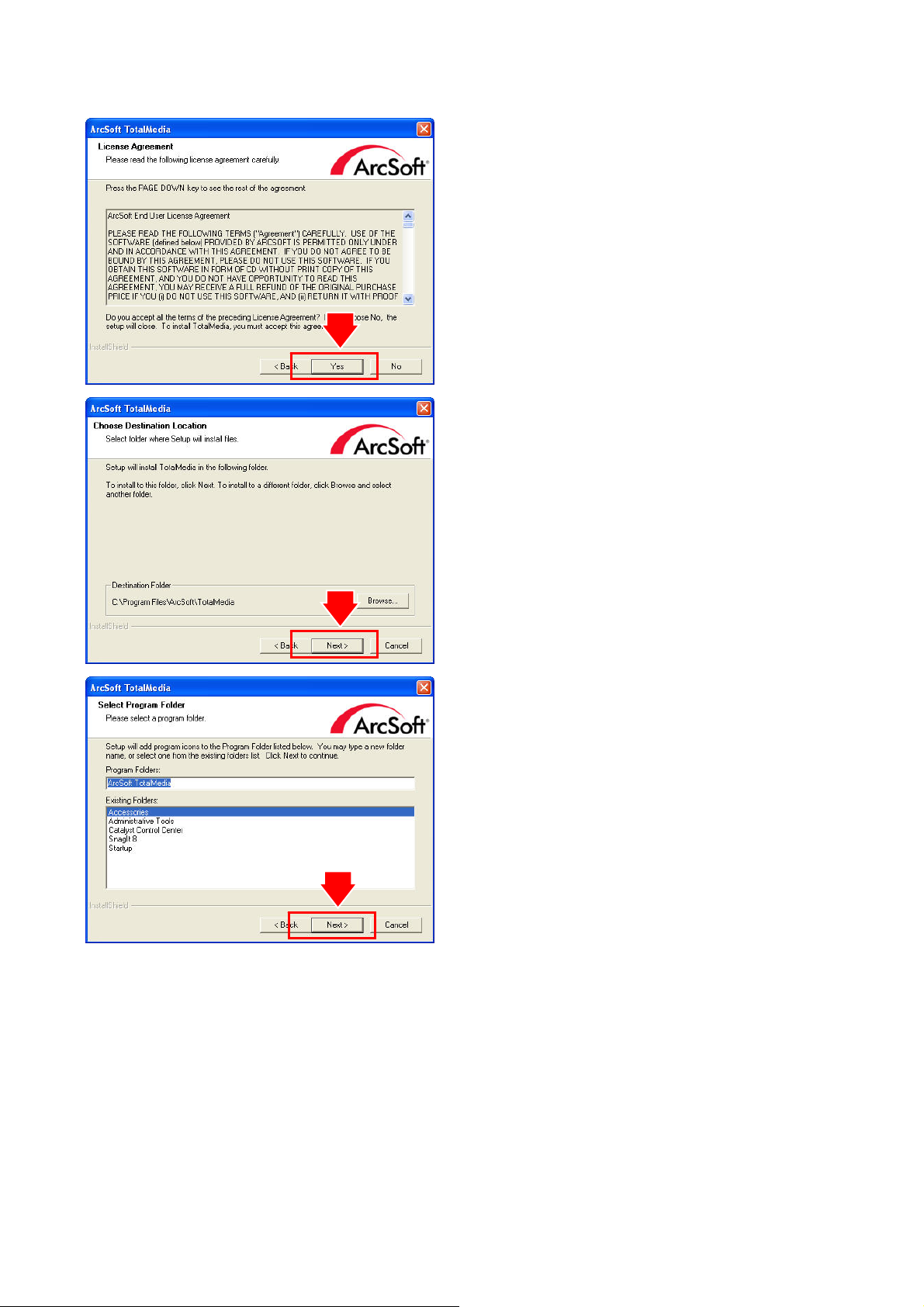
3. Click “Yes” button to continue.
4. Click “Next” button or choose setup folder
for installation.
5. Click “Next” button.
8
Page 10

6. Click “Finish” button to exit.
7. Use remote control or mouse to select TV
function.
8. Click “Next” button to continue.
9
Page 11

9. Click “Next” button again.
10. Select “Antenna TV” and click “Next”
button.
11. Click “Start” button to scan channel
automatically.
12. Click “Next” button when scanning finish.
10
Page 12

13. Click “OK” to close pop up window.
14. Click “Finish” button.
15. Watch and enjoy your high quality digital
TV.
For detailed information and operations of the TotalMedia™ software, please check the
TotalMedia™ User’s Manual included in installation CD.
11
