Page 1
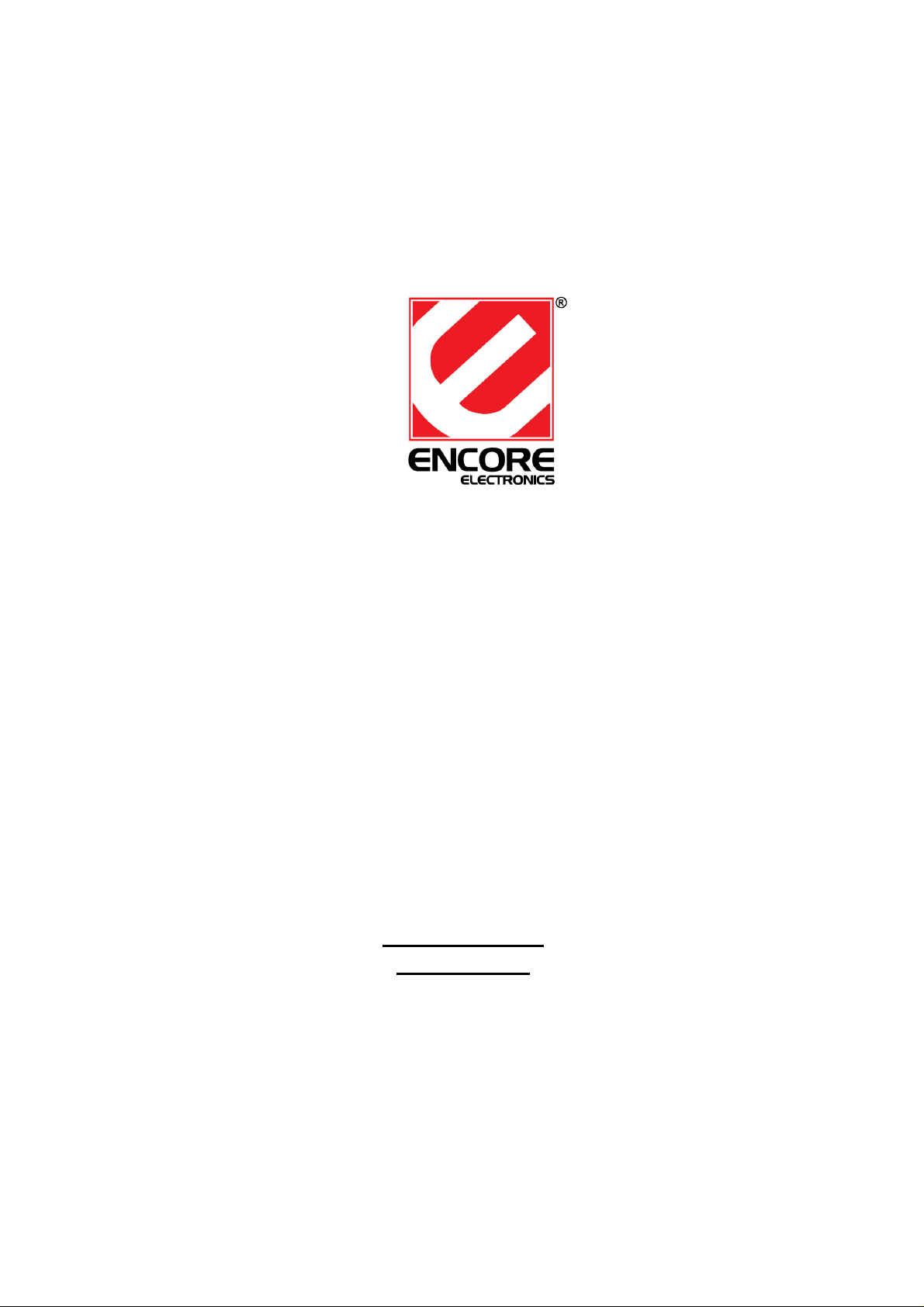
Personal Video Recorder
ENUTV-2
(USB TV Capture Box)
ENUTV-2 Series
User’s Guide
Page 2
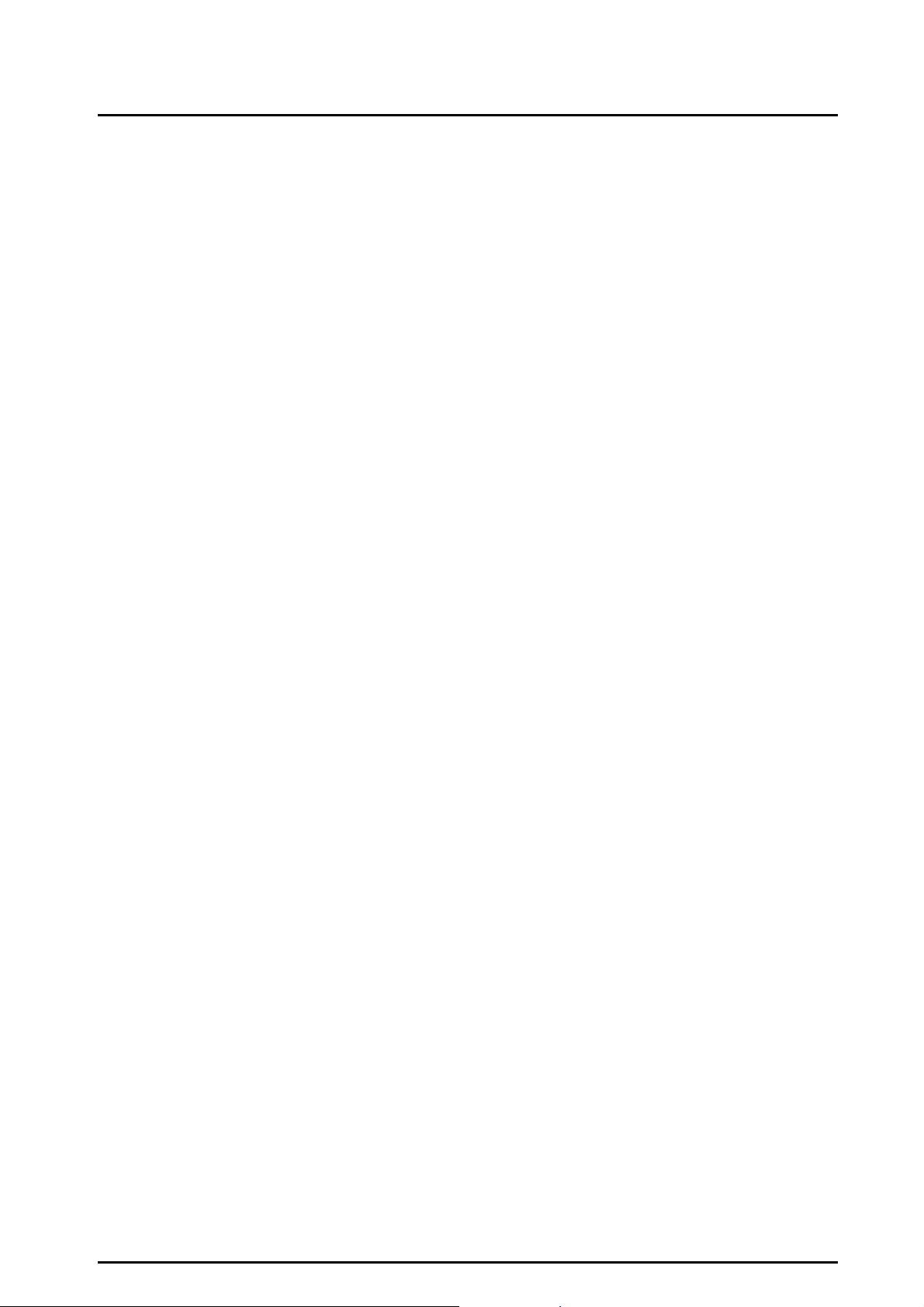
2
ENUT
V-2 Use
r’s Guide
-
User’s Notice
No part of this manual, including the products and software described in it, may be
reproduced, transmitted, transcribed, stored in a retrieval system, or translated into any language in
any form or by any means, except documentation kept by the purchaser for backup purposes,
without the express written permission of us.
WE PROVIDES THIS MANUAL “AS IS” WITHOUT WARRANTY OF
ANY KIND, EITHER EXPRESS OR IMPLIED, INCLUDING BUT NOT
LIMITED TO THE IMPLIED WARRANTIES OR CONDITIONS
OF MERCHANTABILITY OR FITNESS FOR A
PARTICULAR PURPOSE. IN NO EVENT SHALL US, ITS DIRECTORS,
OFFICERS, EMPLOYEES OR AGENTS BE LIABLE FOR ANY INDIRECT, SPECIAL,
INCIDENTAL, OR CONSEQUENTIAL DAMAGES (INCLUDING DAMAGES FOR
LOSS OF PROFITS, LOSS
OF BUSINESS, LOSS OF USE OR DATA, INTERRUPTION OF BUSINESS),
EVEN IF WE HAS BEEN ADVISED OF THE POSSIBILITY OF SUCH DAMAGES
ARISING FROM ANY DEFECT OR ERROR IN THIS MANUAL OR PRODUCT.
Product warranty or service will not be extended if: (1) the product is repaired, modified or
altered, unless such repair, modification of alteration is authorized in writing by us; or (2) the serial
number of the product is defaced or missing.
Products and corporate names appearing in this manual may or may not be registered
trademarks or copyrights of their respective companies, and are used only for identification or
explanation and to the owners’ benefit, without intent infringe.
Windows, MS-DOS, and DirectX are registered trademarks of Microsoft Corporation.
Adobe and Acrobat are registered trademarks of Adobe Systems Incorporated.
The product name and revision number are both printed on the product itself. Manual revisions are
released for each product design represented by the digit before and after the period of the manual
revision number. Manual updates are represented by the third digit in the manual revision number.
SPECIFICATIONS AND INFORMATION CONTAINED IN THIS
MANUAL ARE FURNISHED FOR INFORMATION USE ONLY, AND ARE SUBJECT TO
CHANGE AT ANY TIME WITHOUT NOTICE, AND SHOULD NOT BE CONSTRUED AS A
COMMITMENT BY US. WE ASSUME NO RESPONSIBILITY OR
LIABILITY FOR ANY ERRORS OR INACCURACIES THAT MAY APPEAR IN
THIS MANUAL, INCLUDING THE PRODUCTS AND SOFTWARE DESCRIBED IN IT.
Copyright Encore Electronics © 2007 . All Rights Reserved.
Page 3
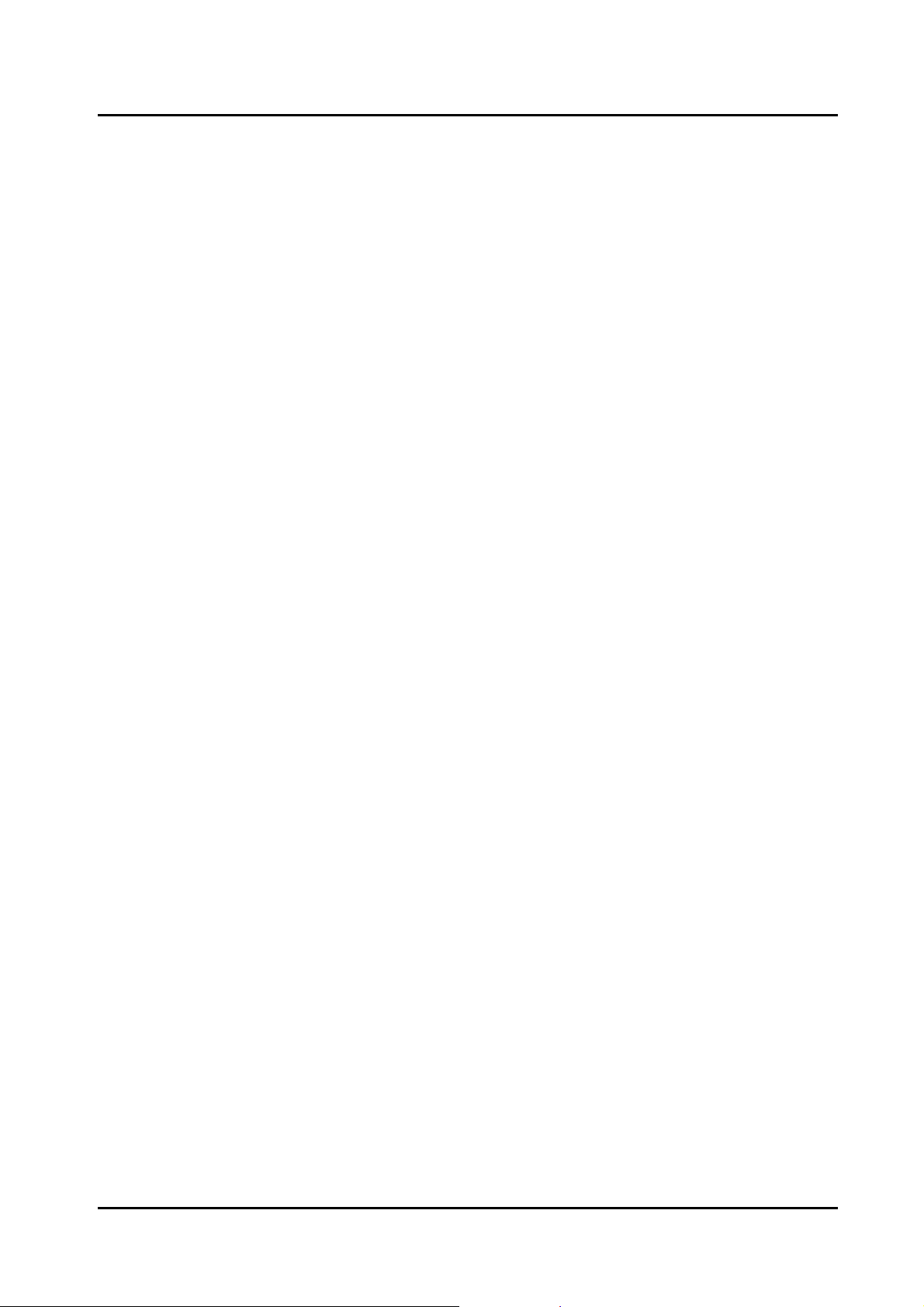
3
ENUT
V-2 Use
r’s Guide
-
Chapter 1: Introduction …………………………………………………………………………….4
1.1 Package Contents ................................................................................................................. 4
1.2 System Requirements........................................................................................................... 4
Chapter 2: Getting Started ................................................................................................................. 5
2.1 Connect USB ENUTV-2 ...................................................................................................... 5
2.2 Device Driver Installation.................................................................................................... 5
2.3 Install the DirectX®............................................................................................................. 7
2.4 Install the ENUTV-2 Utility Software. ................................................................................ 9
Chapter 3: Launch the ENUTV-2 Program...................................................................................... 11
3.1 Running the ENUTV-2 for the first time ........................................................................... 11
3.2 Watch TV programs or movies from DVD/VCR/Camcorder............................................ 12
3.3 Record Video ..................................................................................................................... 13
3.4 Snapshot Image .................................................................................................................. 14
3.5 Playback Video .................................................................................................................. 14
3.6 Browse Image .................................................................................................................... 16
Chapter 4: Using the Remote Control.............................................................................................. 17
Chapter 5: Technical Support:.......................................................................................................... 18
Page 4
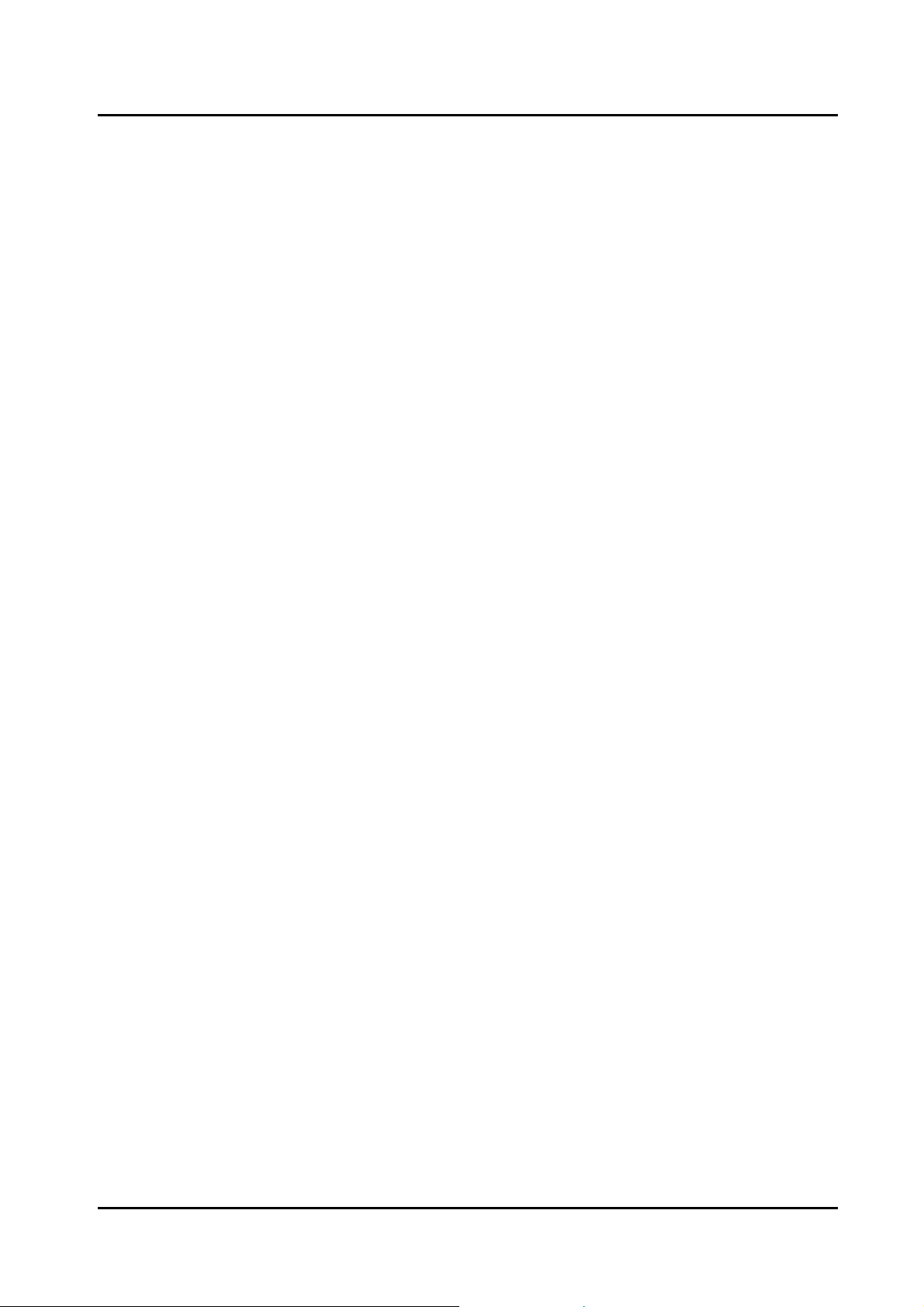
4
ENUT
V-2 Use
r’s Guide
-
Chapter
1:
Introduction
1.1 Package Contents
Upon receiving your ENUTV-2, please make sure the following items are included in the
package.
• ENUTV-2
• Driver CD
• Remote Control
• USB Cable
• Quick Guide
1.2 System Requirements
• IBM PC or compatible
• P4 1.6 (for Preview); P4 2.4 or above(Mpeg 4 need 2.8) (for Record)
• Minimum 128 MB memory (256MB is better)
• Minimum 100 MB hard disk space available
• VGA and with DirectDraw driver supporting 16 bit color or higher
• One free USB2.0 slot
• Microsoft Windows® 7 / XP / Windows VistaTM
• CD-ROM drive
Page 5
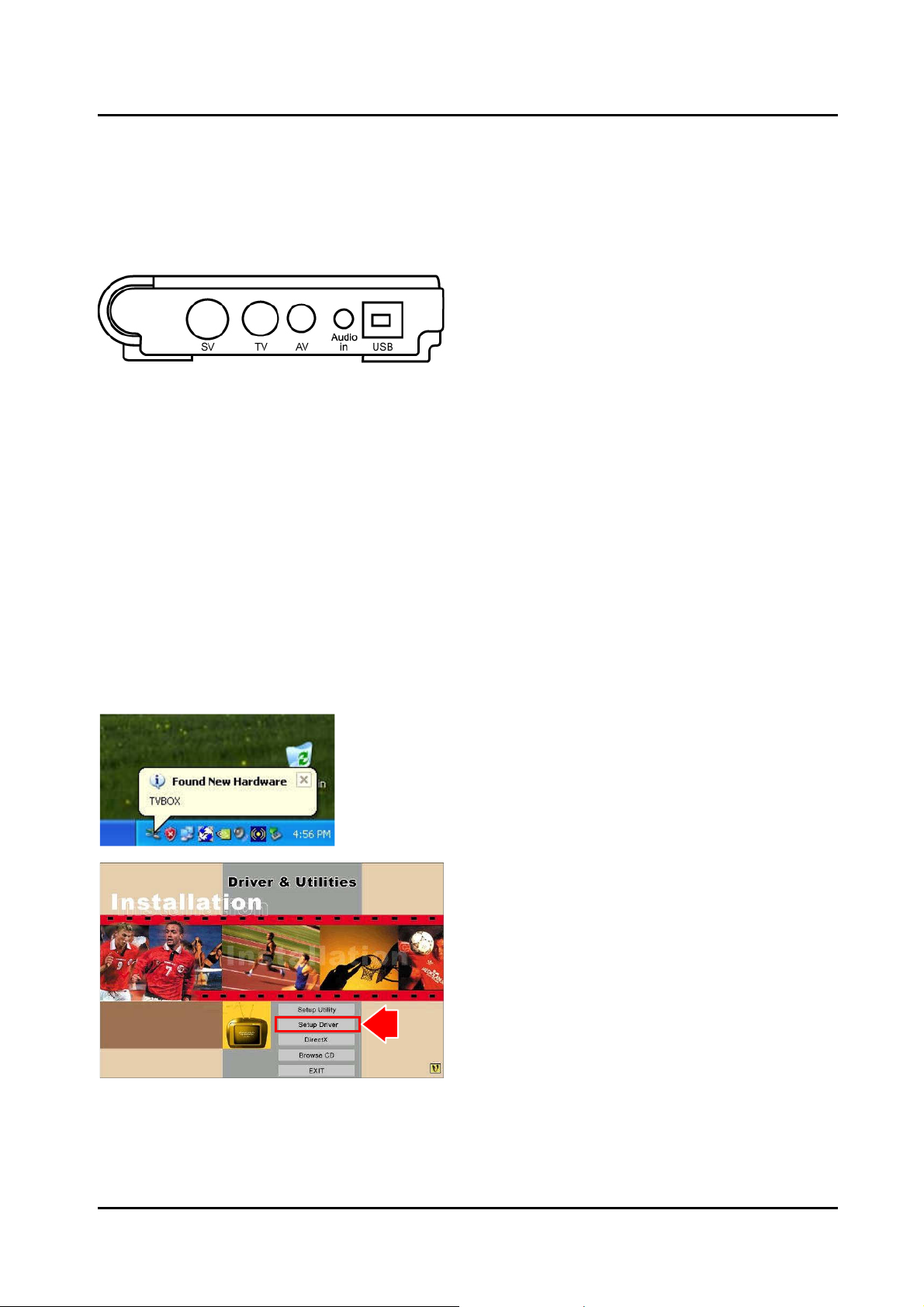
5
ENUT
V-2 Use
r’s Guide
-
Chapter
2: Getting St
arted
2.1 Connect USB ENUTV-2
To install the ENUTV-2 into your computer, follow the steps below:
1.
Connect the antenna cable to the “TV”
connector.
2.
Connect the Device to PC USB Hub.
2.2 Device Driver Installation
1. Once you connect ENUTV-2 to the USB
port, you can just follow the system’s
prompted messages to finish the driver
installation.
2. When you insert ENUTV-2, system will
show the “Found New Hardware”
dialogue box.
3. Insert “Driver & Utilities” CD into
CD-ROM(or DVD-ROM), and click
“Setup Driver” button to setup the driver.
Page 6
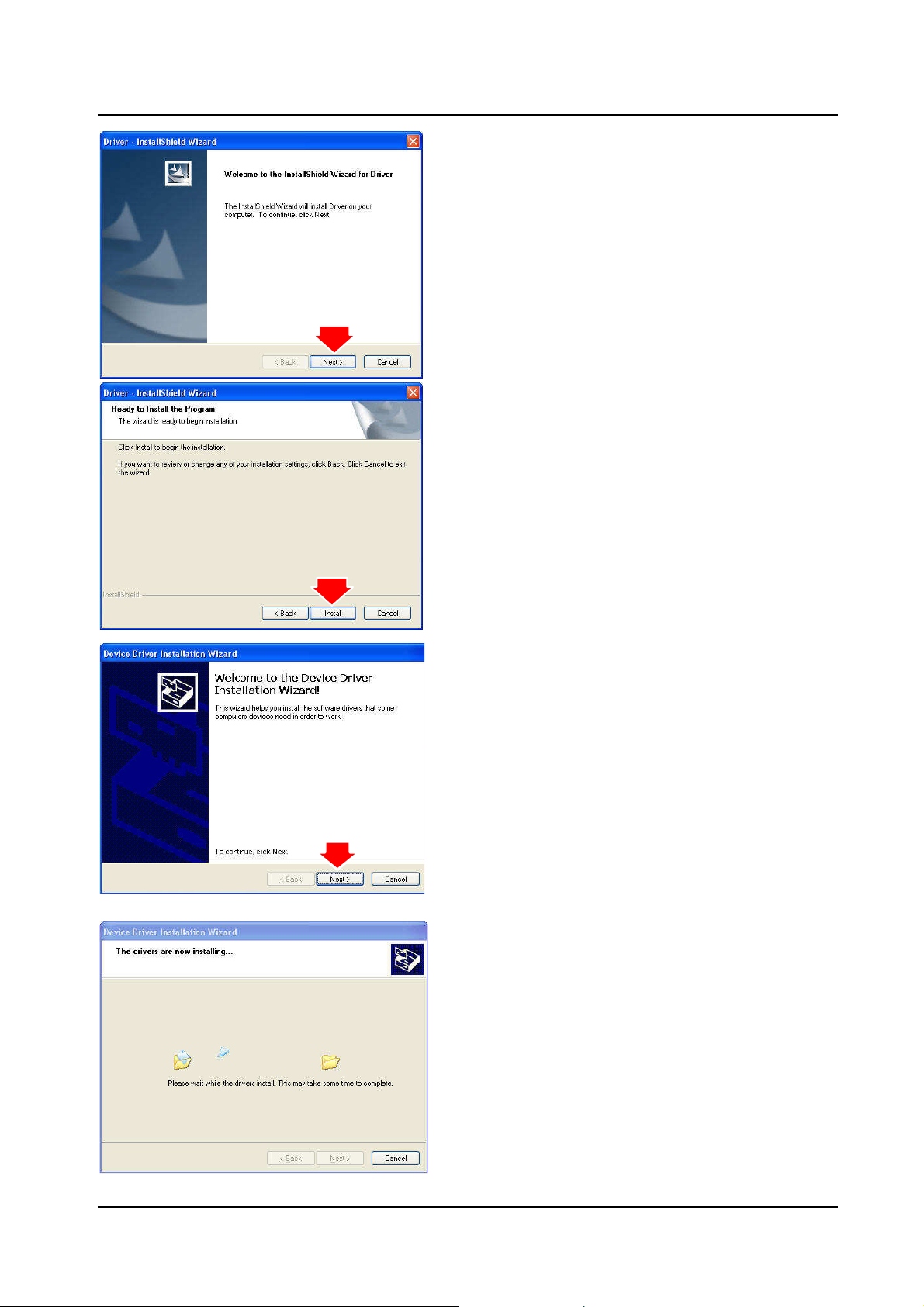
6
ENUT
V-2 Use
r’s Guide
-
system.
4. Click “Next” button.
5. Click “Install” button.
6. Click “Next” button.
7. Wait Installation Wizard copying
necessary driver files onto your
Page 7
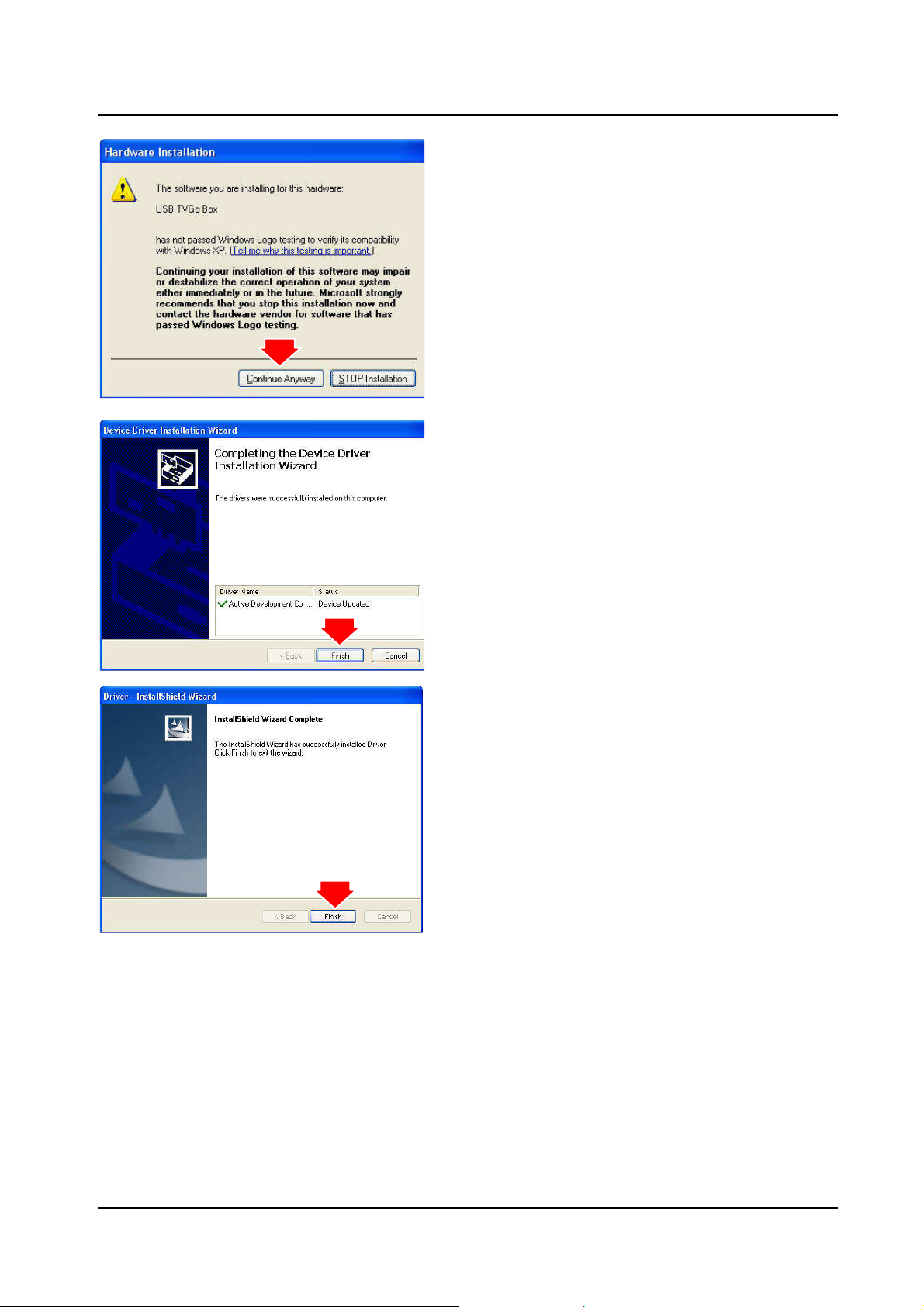
7
ENUT
V-2 Use
r’s Guide
-
8. Click “Continue Anyway” button.
9. Click “Finish” button.
10. Click “Finish” button again to complete
installation.
2.3 Install the DirectX®
Microsoft DirectX® allows 3D hardware acceleration support in Windows® 98, 2000,
Windows® XP. For software MPEG support in Windows 98, you must first install Microsoft
DirectX®, and then an MPEG compliant video player. Follow the installation steps below to
install Microsoft DirectX®.
Page 8

8
ENUT
V-2 Use
r’s Guide
-
1. Insert the installation CD into the
CD-ROM drive. The setup screen will
automatically appear.
2. Click the “DirectX” button.
3. Click “Accept the agreement” radio button
then click “Next”
4. Click “Next” to confirm the installation of
DirectX
5. Click “Finish”
NOTE:
The computer will automatically restart.
Please close all programs if any and save
files if needed before hitting the “Finish”
button.
Page 9

9
ENUT
V-2 Use
r’s Guide
-
2.4 Install the ENUTV-2 Utility Software.
1. Click “Setup Utility” to begin installing TV
application.
2. Click “Next” button to start installing.
3. Please read the License Agreement and
click “Next” to begin copying files.
Page 10

10
ENUT
V-2 Use
r’s Guide
-
4. Click “Next” or choose setup folder for
installation.
5. Then click “Finish” to complete the
installation of ENUTV-2.
6. Select the “Yes, I want to restart my
computer now” and click the “OK” to
restart your computer.
Page 11

11
ENUT
V-2 Use
r’s Guide
-
Chapter
Program
3.1 Running the ENUTV-2 for the first time
3:
Launch the ENUTV-2
Click “Start”, move your mouse to
“Programs\ENUTV-2\ENUTV-2” then click
ENUTV-2
NOTE:
When the ENUTV-2 Program is first started, it will prompt you to select your country and language:
1. Select the video signal format in your
area (NTSC or PAL) from the “TV Tuner
Standard” drop-down menu.
2. Click “Next”
Page 12

12
ENUT
V-2 Use
r’s Guide
-
3. This step will give you an option to scan
for TV channels. Select which signal
source you are connected to in the “TV
Scan Type” line then click “Search”.
There are two types of scans.
1. One is scan by TV channel table
“Cable”, “Antenna” and “Extend”
2. One is scan by frequency that scans
low frequency to high frequency.
The “Auto” scan mode is not for the
TV table order.
3.2 Watch TV programs or movies from DVD/VCR/Camcorder
1.TV wall display
2.Channel List
-2
3.Channel Control
4.Volume Control
1. TV wall display: Show 4x4 TV wall on screen
2. Channel List: This is listing all available TV channel.
3. Channel control: Set channel up or down
4. Volume control: Adjust the Volume or mute.
5. Search TV channel: Click to search available TV channel.
6. Double click to full screen display..
5.Search TV Channel
6. Double click to full screen
Page 13

13
ENUT
V-2 Use
r’s Guide
-
g format.
When you do a full screen display, you can use the panel bar to set up your TV box.
1. Fix Panel: To fix the display panel. Show / Hide as mouse drags.
2. Hide Panel: To hide the sub-panel.
3. Snapshot: Same as "Snapshot" button of main panel.
4. TV Wall: To launch TV Wall function, same as "TV Wall" button,
5. Start / Stop Record: Record the current playing audio/video, same as "Start/Stop Record" of main panel.
6. Switch Next Channel: Switch to next channel, same as "Switch Next Channel" button of main panel.
7. Switch Previous Channel: Switch to previous channel, same as "Switch Previous Channel" button of main
panel.
8. Volume Adjustment: To adjust the output volume, same as "Volume Adjust" scroll bar of the main panel.
9. Mute: Audio Mute
3.3 Record Video
-2
-2
Click “Record” button to start recording video.
You can use the control panel or setting table to set
the video format. It can be set to the followin
MPEG-1, 2, 4; DVD, VCD, HiDVD…
Page 14

14
ENUT
V-2 Use
r’s Guide
-
3.4 Snapshot Image
-2
Click the “Snapshot” button to capture still image.
Click the “Setting” button to setup the image format.
ENUTV-2 supports BMP and JPEG image format.
3.5 Playback Video
-2
Please choose your desired format.
Click the “Playback” button to Play the recording Video.
Click “Play List” button to select video file.
Choose the video then click “open” button.
Page 15

15
ENUT
V-2 Use
r’s Guide
-
Exit:
To exit the video playback window, press [Esc] or [ALT]+[F4] on keyboard
Minimize:
To minimize the video playback window, click "MoviePlayer" in desktop taskbar to restore display
Hide Control Panel:
To hide video control panel, right click video window and select "Control Panel" to restore display
Setting:
Click to pop-up setting dialog, you can test the video playback; refer to "Playback Setting" page.
Browse Image:
To launch image browse window and browse the snapshot or saved image in your computer, refer
to "Image Browse" page
Step Backward:
To reverse play video
Step Forward:
To step forward play video
Slow Backward:
To slow reverse play video
Slow Forward:
To slow forward play video file
Play/Pause:
Click to play the current video file, click again to pause, click once more to continue play
Fast Backward:To fast reverse play video file
Fast Forward:To fast forward play video file
Mute:To close sound. Click again to restore.
Volume Adjust:Drag the slider to adjust volume, or use Left and Right arrow on keyboard
Stop Play:
Stop playing current video file
Snapshot:
Save current video as BMP or JPG image File is default named as snapshot time and saved into
C:\My Pictures folder. You also can open "Snap Setting" option in "Options" dialog, set snapshot
save directory, image format, and select rename after snapshot or not, refer to "Playback Setting"
page
Play List:Click to pop-up sub panel below main panel, the default list for the record file is under the
record directory, from which you can select the needed item to play.
Page 16

16
ENUT
V-2 Use
r’s Guide
-
3.6 Browse Image
-2
Click the “Browse Image” to retrieve the saved
pictures.
You can use the “Browse Image” software to control
picture zoom in/out, or rename.
The top toolbar contains many function buttons for you to easily operate:
Refresh:
To renew display snapshot image in current folder.
Path Panel:
Show/Hide path panel on left of window, which is for you to easily browse and select folder.
Image Panel:
Show/Hide image panel on left of window, through which you can easily preview snapshot image.
Set Wallpaper:
Set the current image as wallpaper for Windows desktop, click the right drop arrow and you can
select the wallpaper display mode.
Skin:
To set appearance of image browse window, you can select your favorite panel from the right drop
box.
Zoom out:
To shrink display current image
Zoom in:
To magnify current image
Match Zoom:
You can select the matched display mode in the right drop box.
Full Size: Shows image at 100% magnification
Fit Image: Magnifies image to fit screen or window
Fit Width: Magnifies image to fit width of screen or window
Fit Height: Magnifies image to fit height of screen or window
Lock: Locks the viewer at the current magnifying level.
Page 17

17
ENUT
V-2 Use
r’s Guide
-
Chapter
The Remote control allows you to operate the ENUTV-2 program, such as turning the TV
on or off, changing channel and volume, etc. Aim the upper front side of the Remote
Control to the Remote Control Receiver as you would do on other infrared remote control.
For default button assignments, please refer to the list below:
Remote Control Default Settings:
4:
Using the Remote Control
1. Open or Close ENLTV Program.
2. Mute
3. Number keys.
4. Single or Double digits channel.
5. Return to the previous channel last viewed
6. Switch TV signals, S-Video and A/V signal
7. Snapshot
8. Channel Up
9. Channel Low
10. Volume High
11. Volume Low
12. Full screen
13. Record
14. Record Pause
15. Video Settings:Click to respectively adjust
video brightness, contrast, hue and saturation
(use together with the right two direction key).
16. Decrease video setting.
17. Increase video setting.
18. Click to set video brightness, contrast, hue
and saturation to default value.
19. Hide / Display ENLTV Control Panel.
20. Set time to shutdown Windows system.
Page 18

18
ENUT
V-2 Use
r’s Guide
-
Chapter
For Technical Support or Installation Hotline contacts please visit our web site at
www.encore-usa.com
5: T
echnical
Support:
Page 19

19
ENUT
V-2 Use
r’s Guide
-
NOTES:
Page 20

20
ENUT
V-2 Use
r’s Guide
-
NOTES:
Page 21

