Page 1
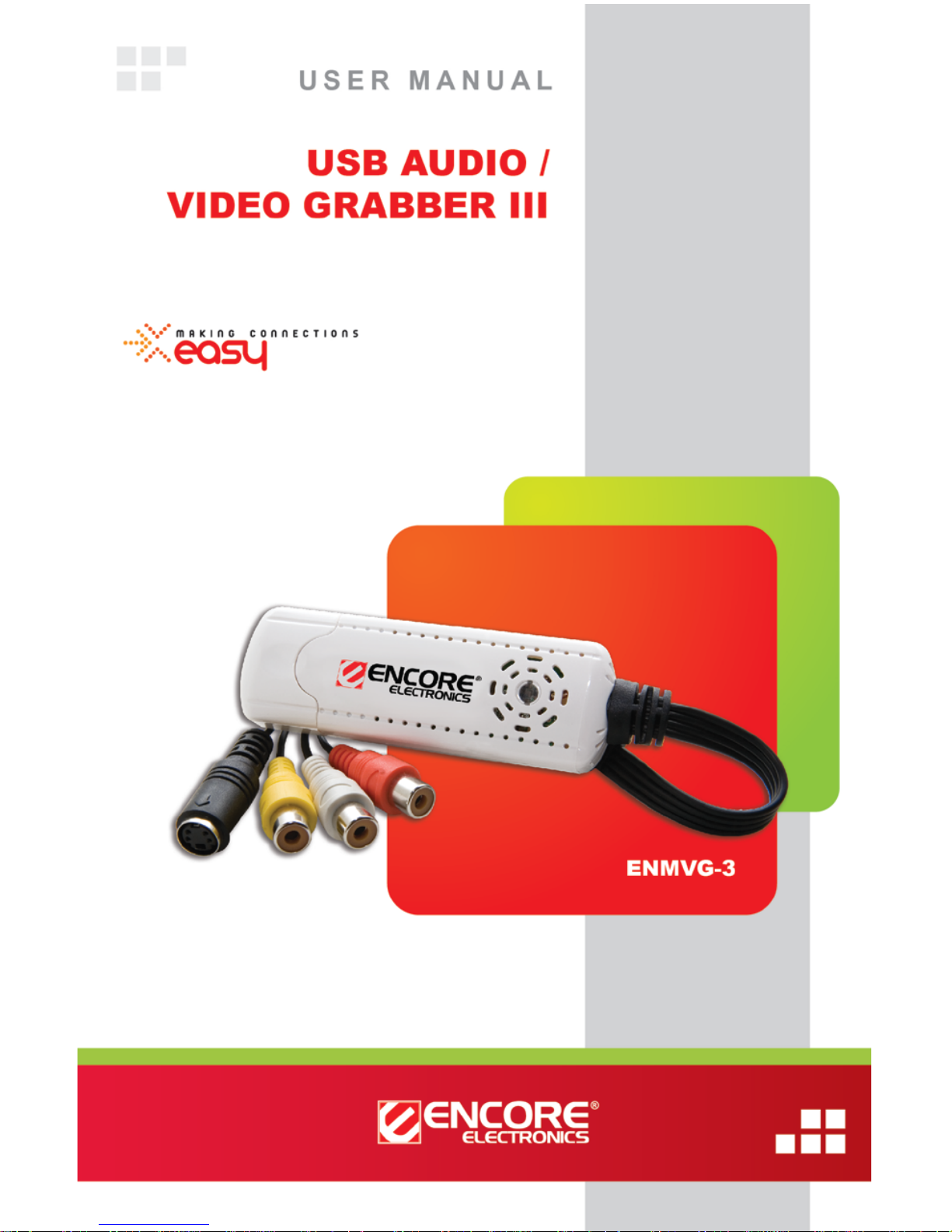
© 2011 Encore Electronics, Inc. All rights reserved.COVER
Product specifications, s iz e, an d sha pe a re subject to change w ithout not ice, an d act ua l p roduc t appe aranc e may differ from that dep icte d here in.
All trademarks and brand names are the properties of their respective holders.
© 2012 Encore Electronics, Inc.
Page 2
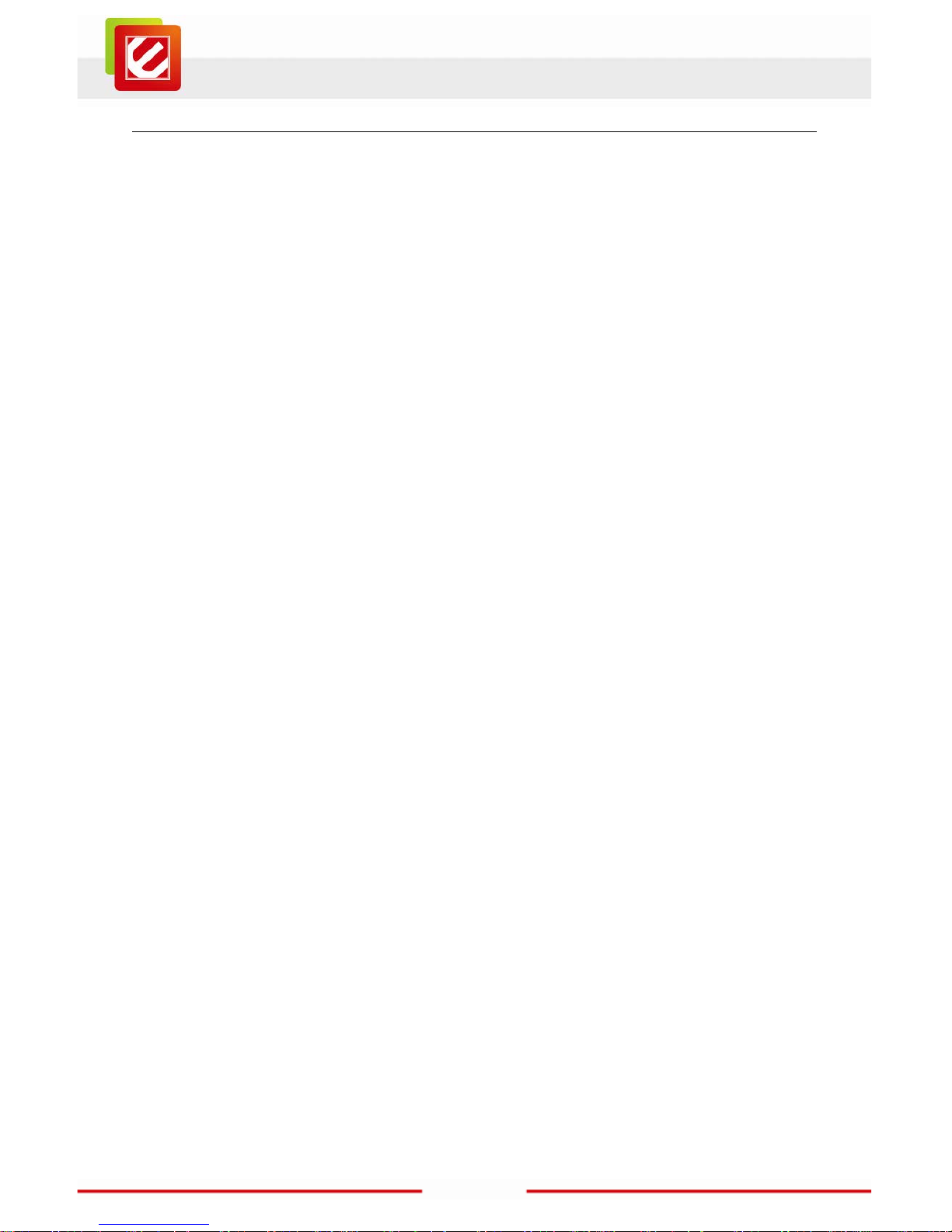
1
www.encore-usa.com
TABLE OF CONTENTS
CHAPTER 1: INTRODUCTION ........................................................................... 2
1.1 FEATURES ........................................................................................................ 2
1.2 SYSTEM REQUIREMENTS .................................................................................. 2
1.3 SPECIFICATIONS ............................................................................................... 3
1.4 PACKAGE CONTENTS ........................................................................................ 3
1.5 CONNECTION DIAGRAM ................................................................................... 3
CHAPTER 2: GETTING STARTED ..................................................................... 3
2.1 DEVICE DRIVER INSTALLATION ........................................................................ 4
2.2 INSTALL THE APPLICATION PROGRAM .............................................................. 6
CHAPTER 3: USING THE ENMVG-3 ................................................................. 8
3.1 THE ENMVG-3 UTILITY .................................................................................. 9
3.2 RECORD VIDEO ................................................................................................ 9
3.3 SNAPSHOT IMAGE .......................................................................................... 11
3.4 PLAYBACK VIDEO .......................................................................................... 12
3.5 BROWSE IMAGE ............................................................................................. 14
CHAPTER 4: TECHNICAL SUPPORT ............................................................. 16
APPENDIX A: USER’S NOTICE ........................................................................ 16
Product specifications, size, and shape are subject to change without notice,
and actual product appearance may differ from that depicted herein.
All trademarks and brand names
are the properties of their respective holders.
© 2012 Encore Electronics, Inc. All rights reserved.
Page 3
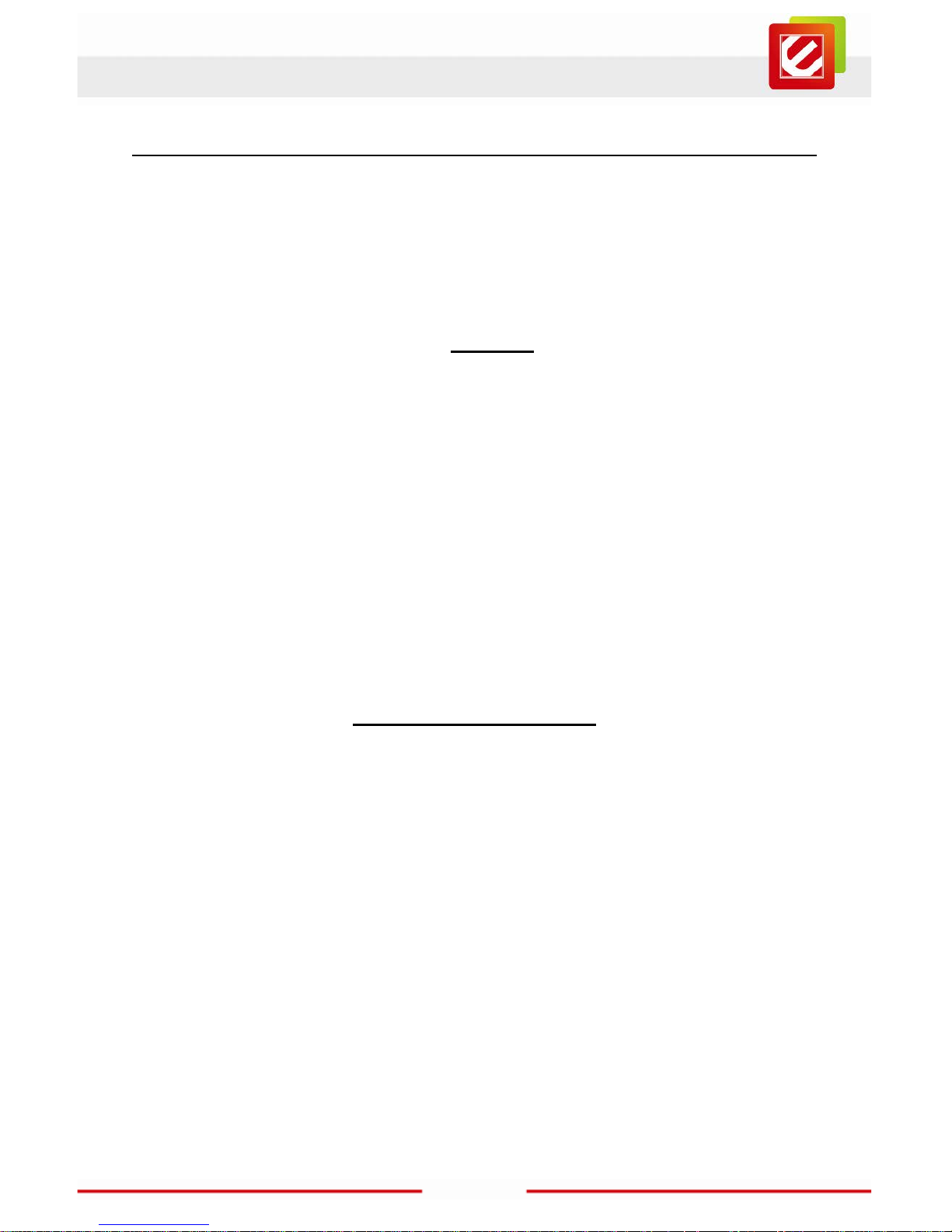
2
www.encore-usa.com
Chapter 1: Introduction
The ENMVG-3 is an analog audio/vi deo capture ada pter. With this tiny device, you can
instantly upgrade your PC into a digital video recorder. Save your shelf space by
converting old VH S, Hi-8 and other analog video tapes into digital video clips. Moreover,
you can easil y share the digit ized media with friends and family over the Inter net!
1.1 Features
Turn PC into Digital Video Recorder:
captures vi deo from any devic e with S-Video or composite AV output such as
VHS/Hi8/DVD video players , camcorders and game consoles
Preserve Old VHS / Hi-8 Tapes:
digitize your analog video col lection before the tapes are no l onger viewable
Real-time recording:
support MPEG-1, M PEG-2, MPEG-4, VCD and DVD format.
Plug and Play interface
Simple to Use
1.2 System Requirements
Microsoft Windows® 8 / 7 / XP; Windows Vista®
IBM
®
PC or compatible, with Intel® Pentium® 4 CPU running at 2.0 GHz or faster
Minimum 128 MB memory
Minimum 100 MB free hard disk space, 5400 RP M or greater
One free USB 2.0 port
1024x768 Graphic Card, DirectX
®
9.0 compatible or higher
CD-ROM/DVD-ROM drive
Notes:
Video recording can use several gigabytes an hour (the higher the quality of the video you record, the
more space it takes on the disc) so a hard drive spinning at 5400 RPM or faster and with plenty of free
space is advisab le for rec ording.
Page 4
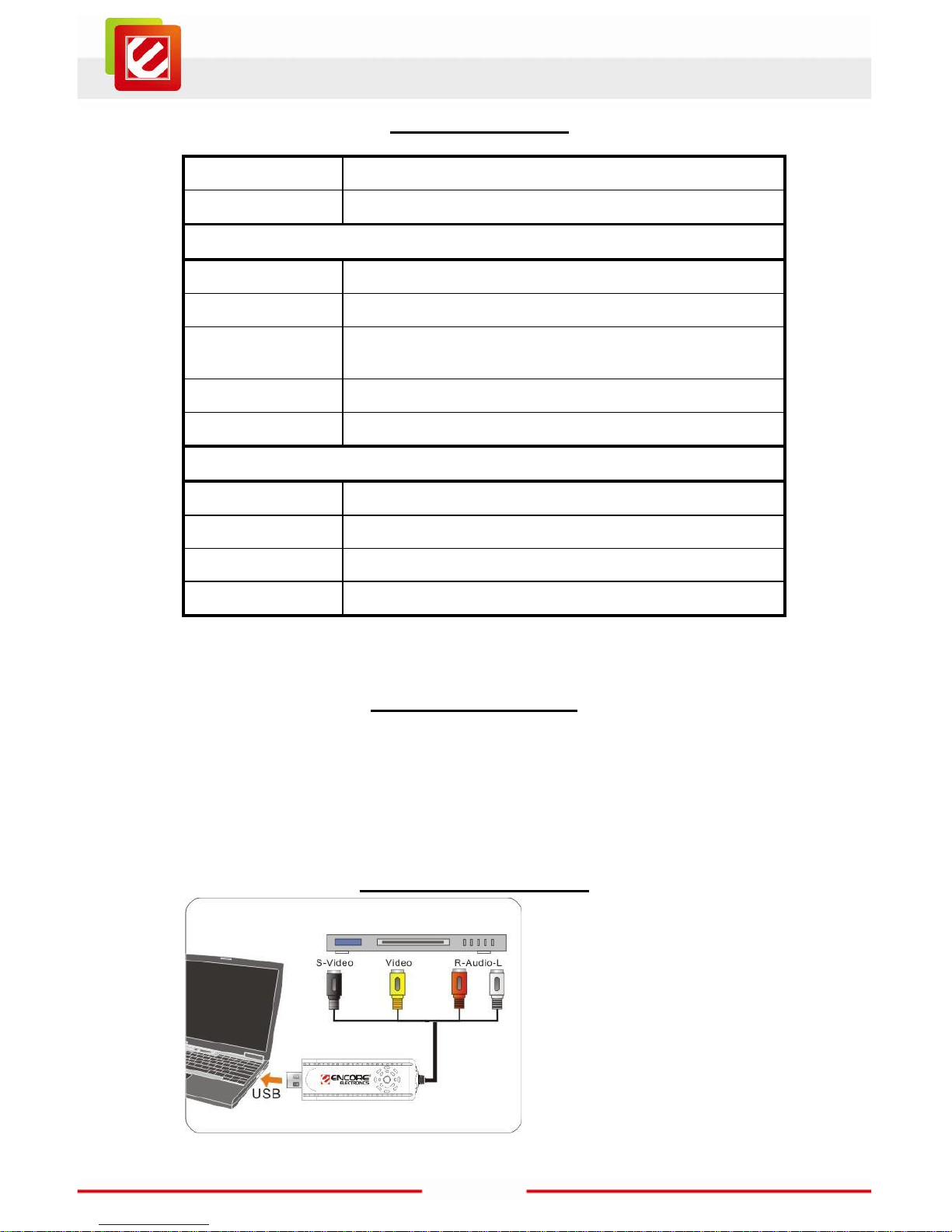
3
www.encore-usa.com
1.3 Specifications
Device Inter face USB 2.0, backward compatible w ith USB 1.x
Dimension 93 x 30 x 15 mm (excluding cables)
Video
Signal Format NTSC and PAL
Input Composite RCA and S-Video
Resolution NTSC — 720x480, 352x480, 352x240
PAL — 720x576, 352x576, 352x288
AD Converter 10-bit Analog-to-Digi tal Converter
File Format MPEG-1(VCD), MPEG-2 ( DV D ) and MPEG-4 (XVID)**
Audio
Audio Channel Stereo
Input L/R RCA
Sample Rate 48KHz
Audio Data Rate 224k bit/second
** MPEG4 format only provide Full D1 and SIF resolution.
1.4 Package Contents
ENMVG-3
Installati on C D
User manual
USB extension cable
1.5 Connection Diagram
Page 5
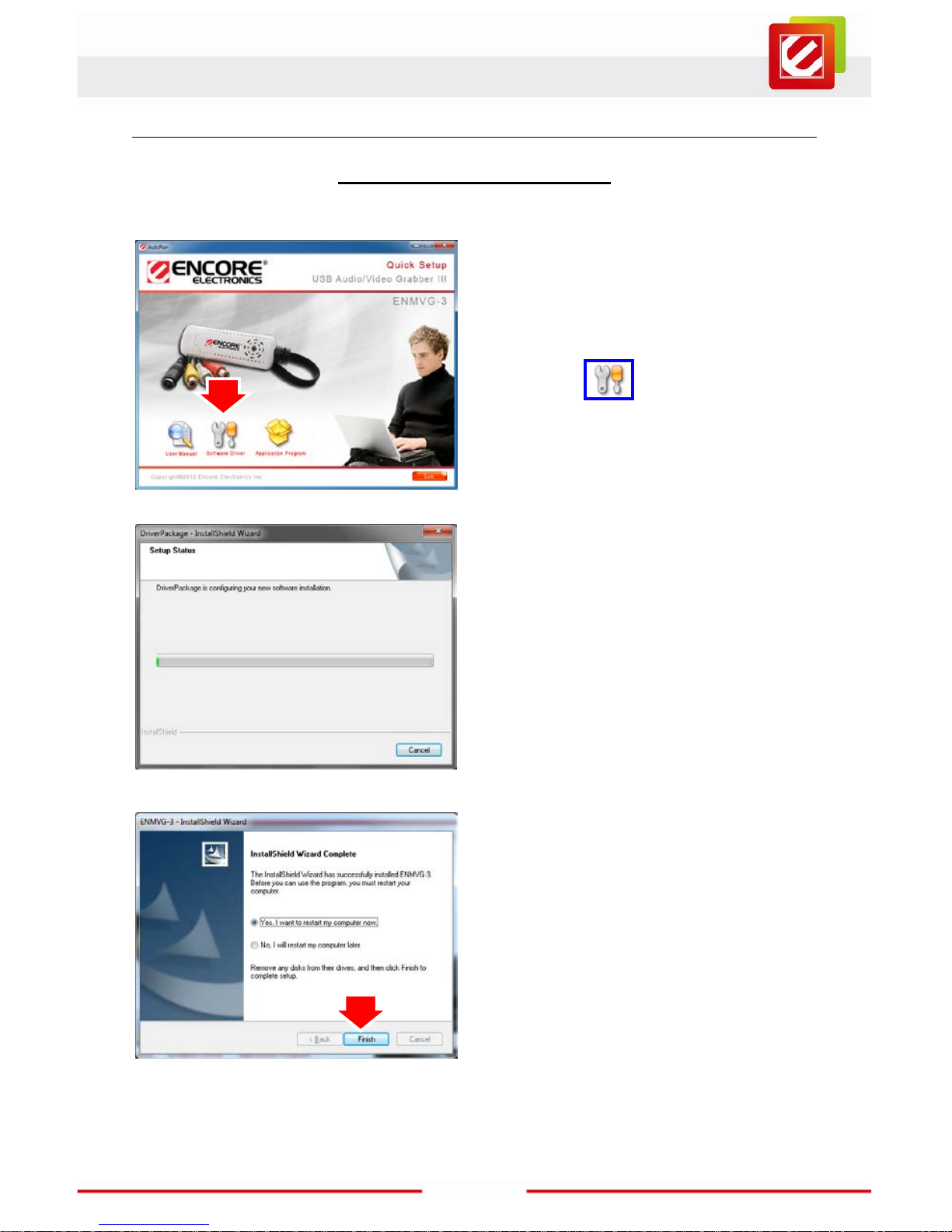
4
www.encore-usa.com
Chapter 2: Getting Started
2.1 Device Driver Installation
1. Insert the installation CD int o the
CD-ROM drive. The set up screen
should automatically appe ar.
2. Click the ” Software
Driver”
icon.
3. Wait Installation Wizard copying
necessary driver files onto your
system.
4. Click “Finish” button to complete
installation.
Page 6

5
www.encore-usa.com
5. Connect the ENMVG-3 to PC USB
Hub.
6. The system will detect new dri ver.
7. To examine i f this device i s properly
installed, you can go to “Device
Manager” in Windows
®
.
8. Open “Sound, video and game
controllers” and you should see”
USB Video Capture Device” now.
Page 7

6
www.encore-usa.com
2.2 Install the Application Program
1. Click the ” Appli cation Program”
icon.
2. Click “Next” button to start the
Installation.
3. Click “Next” or choose set up folder for
installation.
Page 8

7
www.encore-usa.com
4. Click “install” button to begin i nstallation.
5. Click “Finish” button to cl ose the wizard.
Page 9

8
www.encore-usa.com
Chapter 3: Using the ENMVG-3
Connect your video source to the ENMVG-3. Let’s start by assuming that your video
source is working properly and also sending a signal to the output connectors you’re going
to use (if you're not sure, now’s the time to check!).
Here is the f irst step for one time only. You may also change it later. Select the “Video
Source” and “Video Source Standard” from each drop-down list, and then click “Finish”
button.
Page 10

9
www.encore-usa.com
3.1 The ENMVG-3 utility
This secti on lets you view and edit the settings for video recording. You may use both the
remote control and the toolbar. Options include:
1. Double clic k to full screen display.
2. Browse Image
3. Snapshot sti ll image
4. Video format sel ect.
5. Video/Audio rec ord
6. Movie Player
7. Source Switch: click it to select Video In or S-Video In.
8. Volume control: Adjust the Volume or mute.
3.2 Record Video
1. Click the “Setting” button to setup the
record for m at.
8.Volume Control
7.Source Switch
1. Double click to full screen
6. Movie Player
5. Record
4. Video Format
3. Snapshot
2. Browse Image
Page 11

10
www.encore-usa.com
2. Select the “Video Source” and “Video
Source Standard”.
Notes: If y ou cannot hear any audio,
please check the audio devic e.
3. Select the “Record Format” from
drop-down lis t:
• Mpeg-1
• Mpeg-2
• VCD
• DVD
• HiDVD
• Mpeg-4
4. Click “Record” button to start capture
video.
Page 12

11
www.encore-usa.com
3.3 Snapshot Image
1. Click the “Setting” button to setup the
image format.
2. The ENMVG-3 supports BMP and JPEG
image format. Please choose yo ur desired
format.
3. Click ‘Snapshot’ button to capture image
Page 13

12
www.encore-usa.com
3.4 Playback Video
Exit:
To exit the video playback window, press [Esc] or [ALT]+[F4] on keyboard
Minimize:To mini m ize the video playback window; click "MoviePlayer" in desktop
taskbar to restore display
Hide Control Panel:To hide video control panel, right click video window and select
"Control Panel" to restore display
Setting:Click to pop-up setting dialog, you can test the video playback; refer to
"Playback Setting" page.
1. Click the “ Playback” button to
Play the recor ding Video.
2. Click “Play List” button to select
video file.
3. Choose the video t hen click
“open” button.
Page 14

13
www.encore-usa.com
Browse Image:To launch image browse window and browse the snapshot or saved
image in your computer, refer to "Image Browse" page
Step Backward:
To reverse play video
Step Forward:To step forward play vi deo
Slow Backward:To slow reverse play video
Slow Forward:To sl ow forward play video file
Play:Click to play the c urrent video file
Pause:click again to pause, click once more to continue play
Fast Forward:To fast forward play video f ile
Fast Backward:To fast reverse play vi deo file
Volume Adjust:Drag the slider to adjust volum e, or use Left and Right arrow on
keyboard
Mute:To close sound. Click again to restore
Stop Play:Stop playing current video file
Snapshot:Save c urrent video as B MP or JPG image File is default nam ed as
snapshot time and saved into C:\M y Pictures folder. You also can open "Snap Setting"
option in "Options" dialog, set snapshot save directory, image format, and select rename
after snapshot or not, ref er to "Playback Set ting" page
Play List:Click to pop-up sub panel below main panel, the default list for the record
file is under the record di rectory, fr om w hich you can select the needed item t o play.
Page 15

14
www.encore-usa.com
3.5 Browse Image
The top toolbar contains many func tion buttons for you to easily operate:
Refresh:
To renew display snapshot image in current folder
Path Panel:Show/Hide path panel on left of window, which is for you to easi ly
browse and select folder
Image Panel:Show/Hide image panel on left of window, through which you can
easily preview snapshot image
Set Wallpaper:Set the current image as wallpaper for Windows desktop, click the
right drop arrow and you can select the wallpaper display mode
Skin:To set appearance of image browse window, you can select your favorite panel
from the right drop box
Zoom out:To shrink display current i mage
Click the “ Browse Image
” to retrieve
the saved pictures.
You can use the “Brow se Image”
software to c ontrol pictur e zoom
in/out, or rename.
Page 16

15
www.encore-usa.com
Zoom in:To m agnify current image
Match Zoom:You can select the matched display mode in the right drop box
Full Size: Shows image at 100% m agnificati on
Fit Image: Magnifies image t o fit screen or window
Fit Width: Magni fies image to fi t width of screen or window
Fit Height: M agnifies image to fit height of screen or window
Lock: Locks the viewer at the c urrent magnifying level.
Page 17

16
www.encore-usa.com
Chapter 4: Technical Support
Please visit www.encore-usa.com for the latest product information and downloads.
Appendix A: User’s Notice
This manual is provided “as i s” without warranty of any kind, either express or implied,
including but not limited to the implied warranties or conditions of merchantability or fitness
for a particular purpose. In no ev ent shall we, its directors, officers, employees or agents
be liable for any i ndirect, special, inc idental, or consequent ial damages (including
damages for loss of profits, loss of business, loss of use or data, interrupti on of business),
even if we have been advised of the possibility of such damages arising from any defect or
error in this manual or product.
Specifications and inf ormation contained in this manual are furnis hed for information use
only, and are subject to change at any time w ithout notice, and should not be construed as
a commitment by us. We assume no responsibi lity or liabili ty for any errors or inaccuracies
that may appear i n this manual, including the pr oducts and software described i n it.
No part of this m anual, includi ng the products and software described in it, may be
reproduced, transmitt ed, transcribed, stored in a retrieval sys tem, or translated into any
language in any form or by any means, except documentation kept by the purchaser for
backup purposes, without t he express wri tten permission of us.
Product warranty or servi ce will not be extended if: (1) the product is repair ed, modified or
altered, unless such repair, modification of alter ation is authorized in writing by us; or (2)
the serial num ber of the product is defaced or missing.
Products and corporate names appearing in this manual may or may not be registered
trademarks or copyrights of their respective companies, and are used only for identification
or explanation and to the owners’ benefit, without intent to infringe.
Windows, M S -DOS, and DirectX are registered trademark s of Microsoft
Corporation.
Adobe and Acrobat are registered trademar ks of Adobe Systems Incor porated.
The product name and revision number are both printed on the pr oduct itself. M anual
revisions are released for each product design represented by the digit before and after
the period of the manual revision number. Manual updates are represented by the third
digit in the manual revision number.
