Page 1
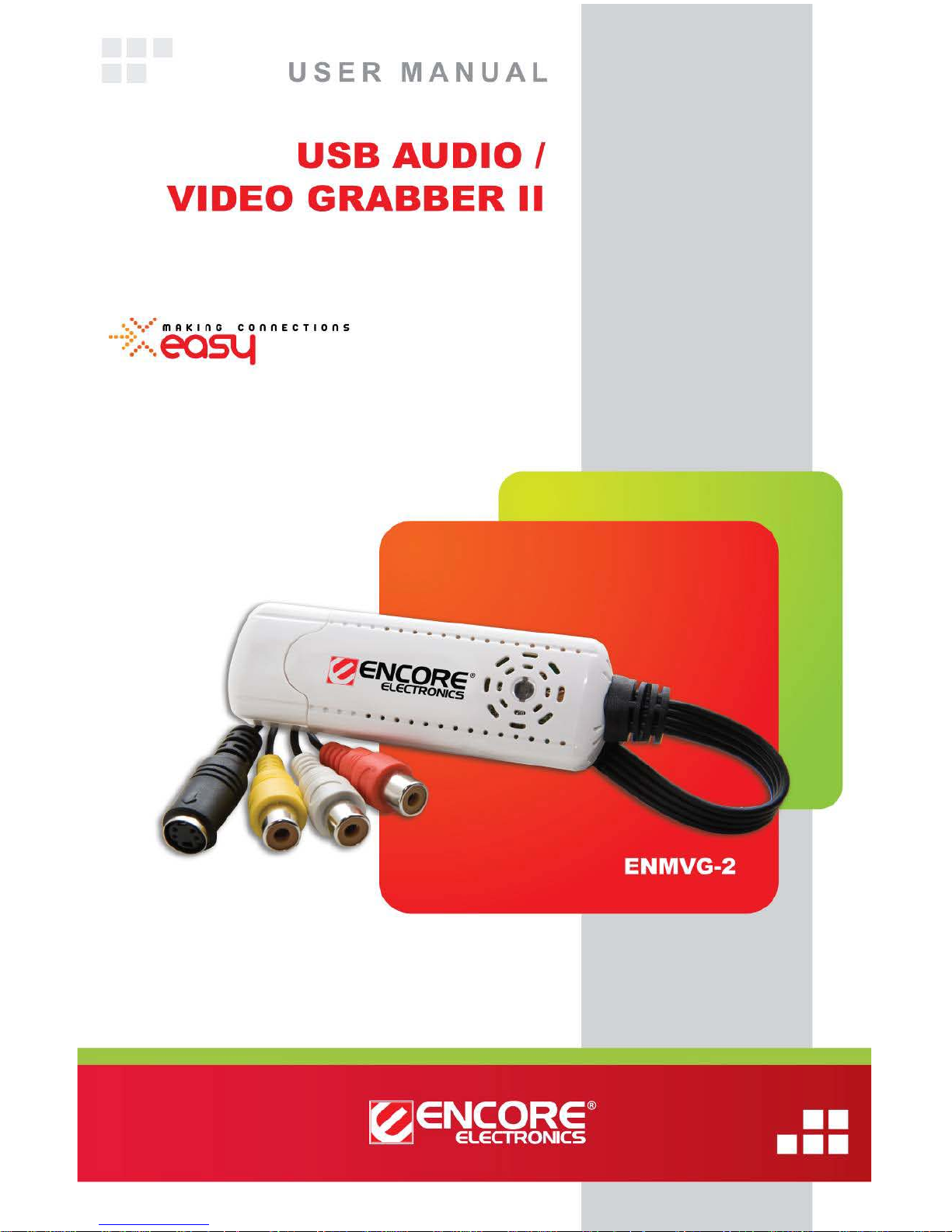
© 2011 Encore Electronics, Inc. All rights reserved.COVER
Product specifications, s iz e, an d sha pe a re subject to change w ithout not ice, an d act ua l p roduc t appe aranc e may differ from that dep icte d here in.
All trademarks and brand names are the properties of their respective holders.
© 2011 Encore Electronics, Inc.
Page 2
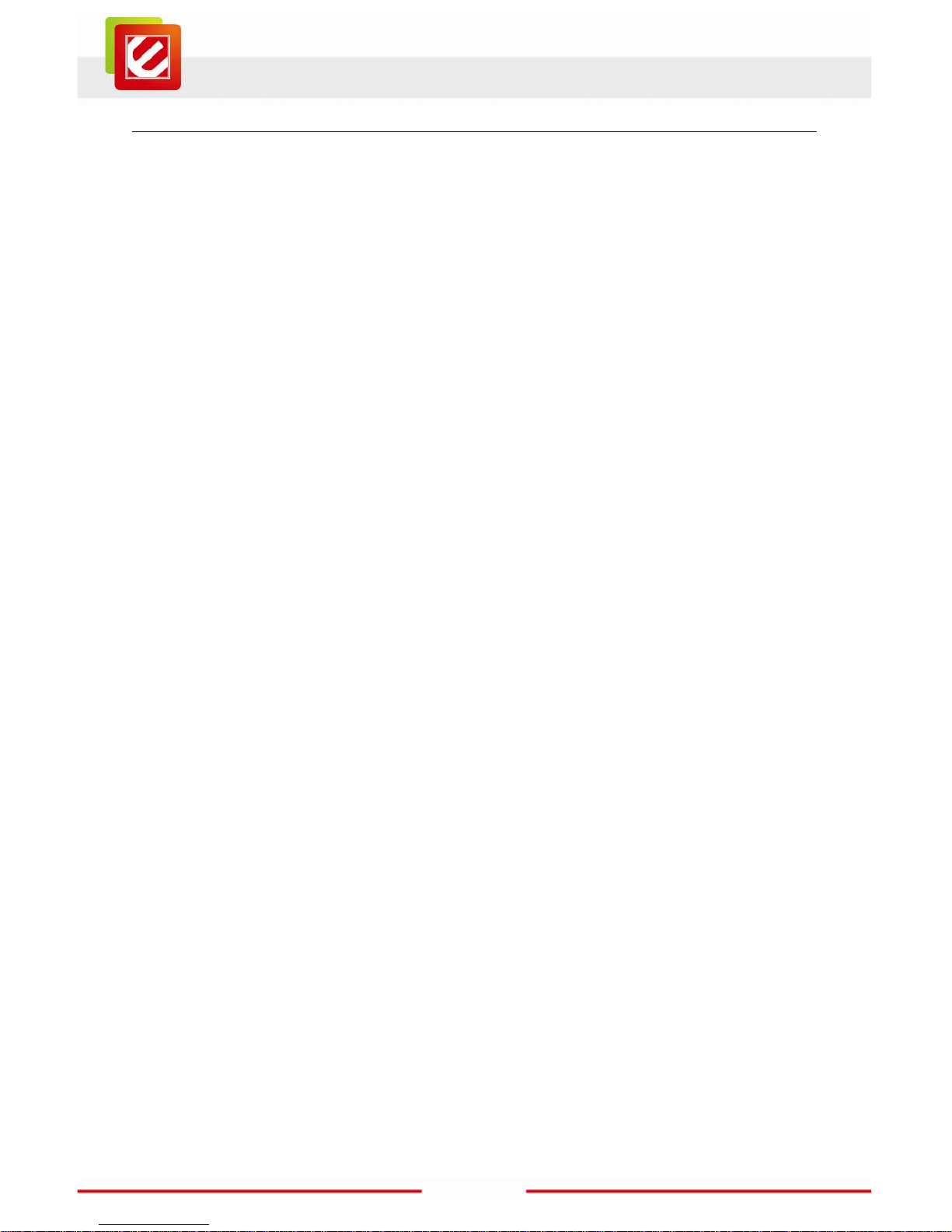
1
www.encore-usa.com
TABLE OF CONTENTS
CHAPTER 1: INTRODUCTION ........................................................................................ 2
1.1
FEATURES ............................................................................................................... 3
1.2
SYSTEM REQUIREMENTS .......................................................................................... 3
1.3
SPECIFICATIONS ...................................................................................................... 4
1.4
PACKAGE CONTENTS ............................................................................................... 4
CHAPTER 2: GETTING STARTED .................................................................................. 5
2.1
DEVICE DRIVER INSTALLATION .................................................................................. 5
2.2
INSTALL THE TOTALMEDIA SOFTWARE ....................................................................... 8
CHAPTER 3: USING THE ENMVG-2 ............................................................................. 10
3.1
CAPTURE VIDEO .................................................................................................... 10
3.2
TRIM VIDEO ........................................................................................................... 14
3.3
BURN VIDEO DISC .................................................................................................. 15
CHAPTER 4: TECHNICAL SUPPORT ........................................................................... 17
APPENDIX A: USER’S NOTICE .................................................................................... 17
Product specifications, size, and shape are subject to change without notice,
and actual product appearance may differ from that depicted herein.
All trademarks and brand names
are the properties of their respective holders.
© 2011 Encore Electronics, Inc. All rights reserved.
Page 3
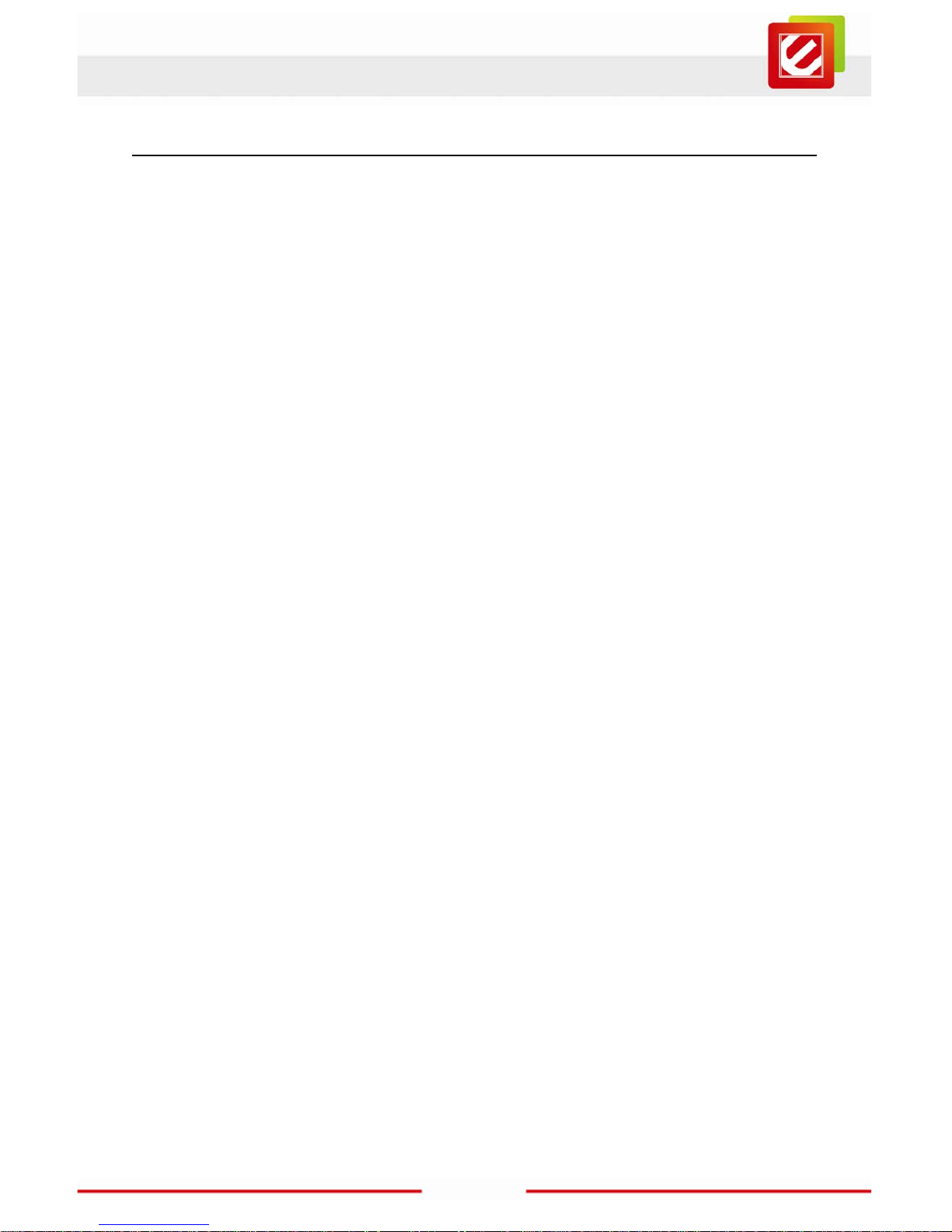
2
www.encore-usa.com
Chapter 1: Introduction
USB Audio/Video Grabber II lets you convert all your old videos and family memories to
current video formats and standards — and what’s mor e, once they’ve been converted to
digital format, you can easil y edit and copy them wi th no quality l oss. In fact, w ith simple,
inexpensive s oftware that’s avai lable now, you can even enhance the quality t o be better
than the original !
Here’s a short list of some video sources you can us e:
• Pre-recorded tapes of your favorite movies and TV shows
• Home videos on VHS and Beta
• Tapes fr om Video-8 and Hi-8 video recorders
• Any video input that you can connec t to using S-Video or C om posite Video connectors
• Video created with foreign video standards that your player supports!
Save the video i n a state-of-the-art format, make the edits you want with the software
we’ve include d, and finally s tore everything to your computer drive, or on DVDs or Video
CDs.
Page 4
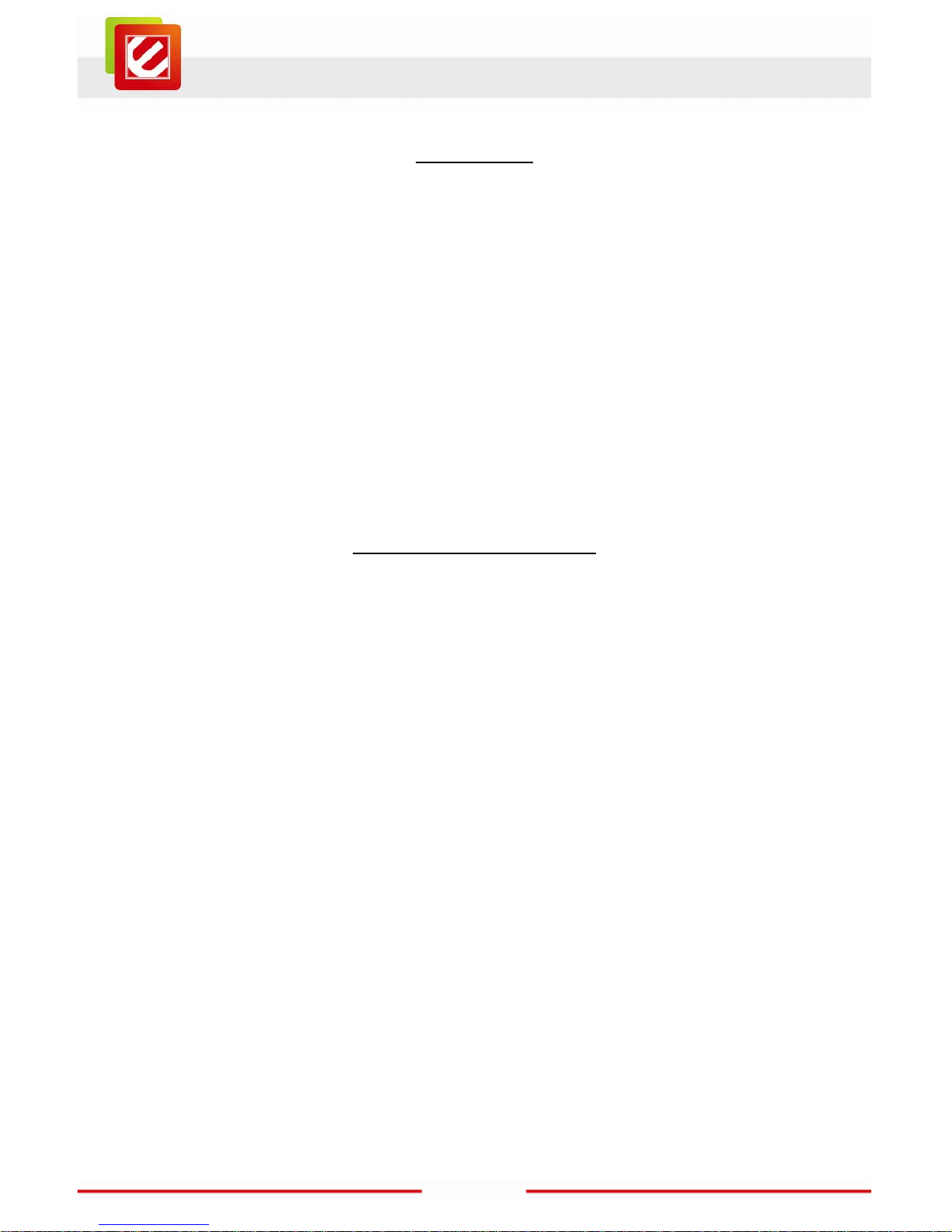
3
www.encore-usa.com
1.1 Features
Turn PC into Digital Video Recorder : captures video from any device with S-Video
or composite AV output such as VHS/Hi8/DVD video players, camcorders and game
consoles
Preserves your memories on DVDs : digitize your analog video collection before the
tapes are no longer viewable
Edit & exports video to other mobile devices such as iPod®, iPhone® or Sony PSP®
Free ArcSoft® TotalMedia Software 3. 5
Simple to Use
1.2 System Requirements
Microsoft Windows® 7 / XP; Windows Vista®
IBM
®
PC or compatible, with Intel® Pentium® 4 CPU running at 2.0 GHz or fast er
Minimum 128 MB memory
Minimum 100 MB free hard disk space, 5400 RP M or greater
One free USB 2.0 port
1024x768 Graphic Card, DirectX
®
9.0 compatible or higher
CD-ROM/DVD-ROM drive
Notes:
Video recording can use several gigabytes an hour (the higher the quality of the
video you record , the more space it takes on the disc) so a hard drive spinning at
5400 RPM or fast er and with plenty of free space is advisable for r ecording.
Page 5
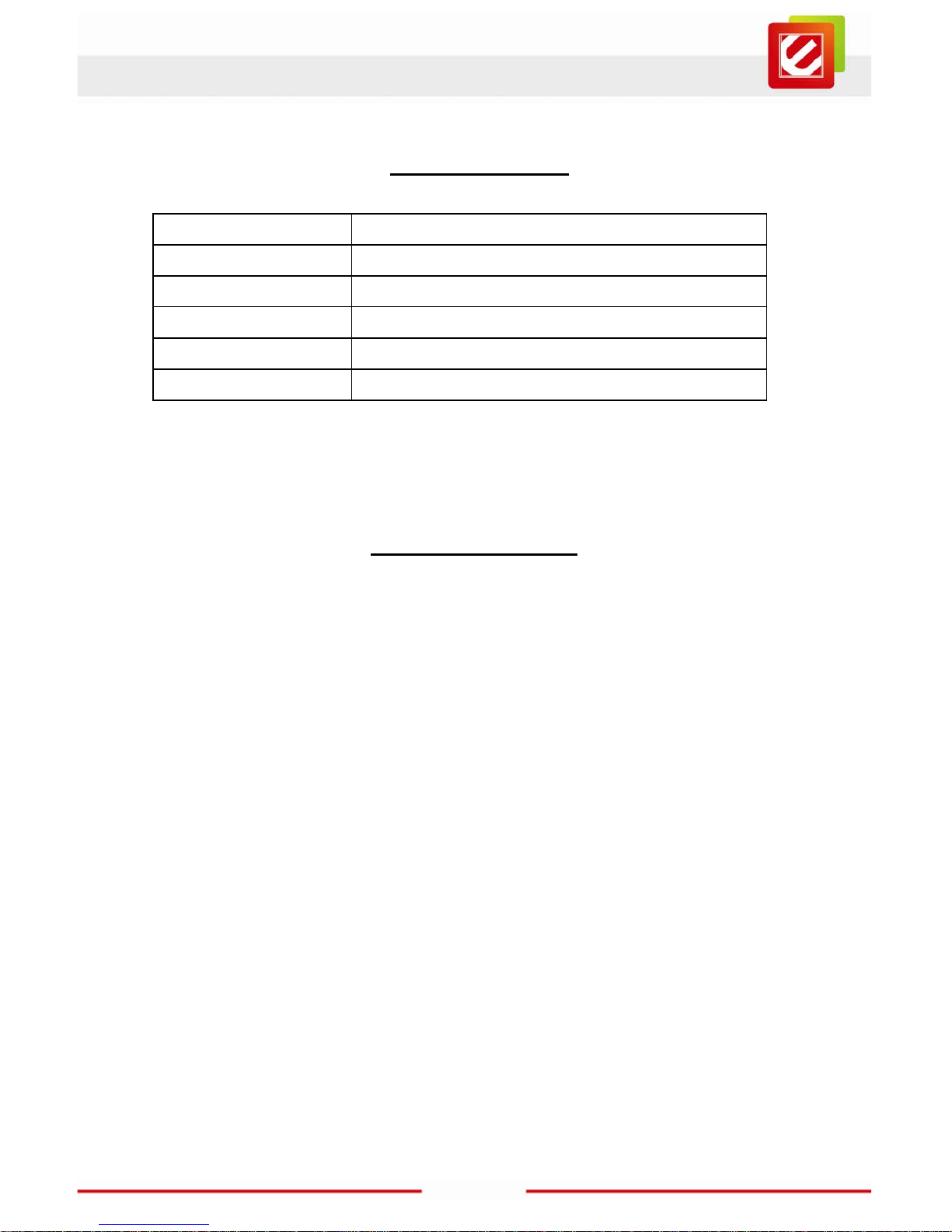
4
www.encore-usa.com
1.3 Specifications
PC connection USB 2.0
Video inputs composite vi deo, S-video
Audio inputs stereo audio (R C Ax2)
Output file format MPEG-2
Supported dis c format DVD, VCD
Dimension 93 x 30 x 15 mm (excluding cables)
1.4 Package Contents
ENMVG-2
Installati on C D
User manual
USB extension cable
Page 6
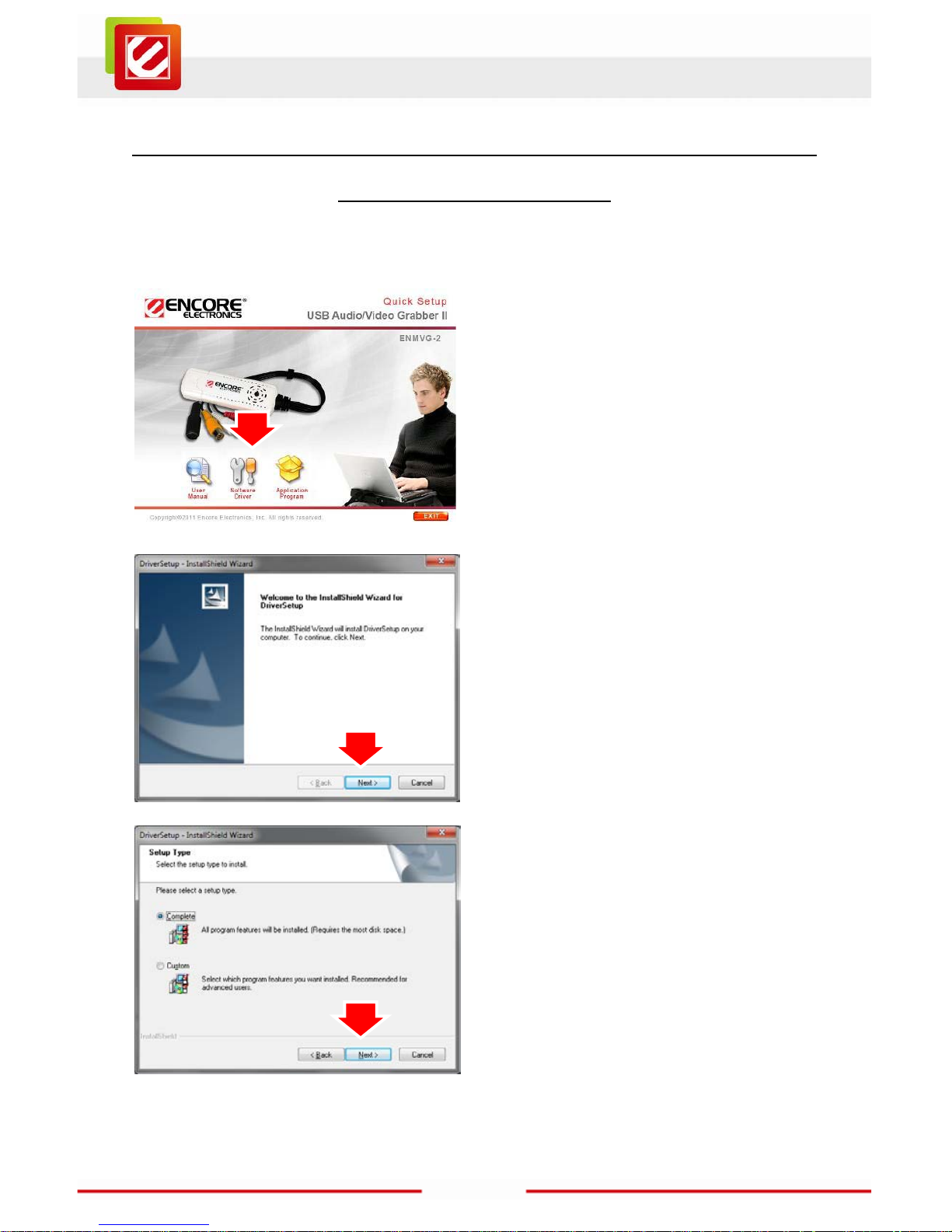
5
www.encore-usa.com
Chapter 2: Getting Started
2.1 Device Driver Installation
Insert the provided CD into the CD-ROM drive, and t hen follow the on-screen instructions
below.
1. Insert the pr ovided CD into the
CD-ROM drive. The set up screen
should automatically appe ar.
2. Click the” Software
Driver” icon.
3. Click “Next” to continue.
4. Click “Next” to start install ation.
Page 7

6
www.encore-usa.com
5. Click “Install” button to begin t he
installation.
6. Click “Next” button to cont inue.
7. Click “Finish” button to cl ose the
wizard.
Page 8

7
www.encore-usa.com
8. Connect the ENMVG-2 to PC USB
Hub.
9. The system will detect new dri ver.
10. To examine i f this device i s properly
installed, you can go to “Device
Manager” in Windows
®
.
11. Open “Sound, video and game
controllers” and you should see”
USB Video Capture Device” now.
Page 9

8
www.encore-usa.com
2.2 Install the TotalMedia Software
1. Click the”
Application
Program” icon.
2. Click “Next” button to start the
Installation.
3. Please read the License Agreement
and then click “Yes” to accept this
agreement.
Page 10

9
www.encore-usa.com
4. Click “Next” button to accept the
default location or choose a different
folder.
5. Click “Next” button to continue.
6. Click “Finish” button to cl ose the
wizard.
Page 11

10
www.encore-usa.com
Chapter 3: Using the ENMVG-2
Connect your video source to the ENMVG-2. Let’s start by ass uming that your video
source is working properly and also sending a signal to the output connectors you’re going
to use (if you're not sure, now’s the time to check!).
Start up TotalMedia (the software you just instal led). Double-click the
TotalMedia3.5 icon on your desktop.
3.1 Capture Video
As soon as the software runs up, you’ ll see the screen to the right. Now click on the
“Video” button; t he Capture scr een should load.
Page 12

11
www.encore-usa.com
You’ ll see a page as below. The black rectangle on t he down left will displ ay your images
once you start the video source and the capture.
First test your software is working properly by playing the video you want to r ecord. Click
the “Settings” button.
When the Video Setti ngs page appears, click the “ Capture Settings” button. The Capture
Settings page sho uld load.
Page 13
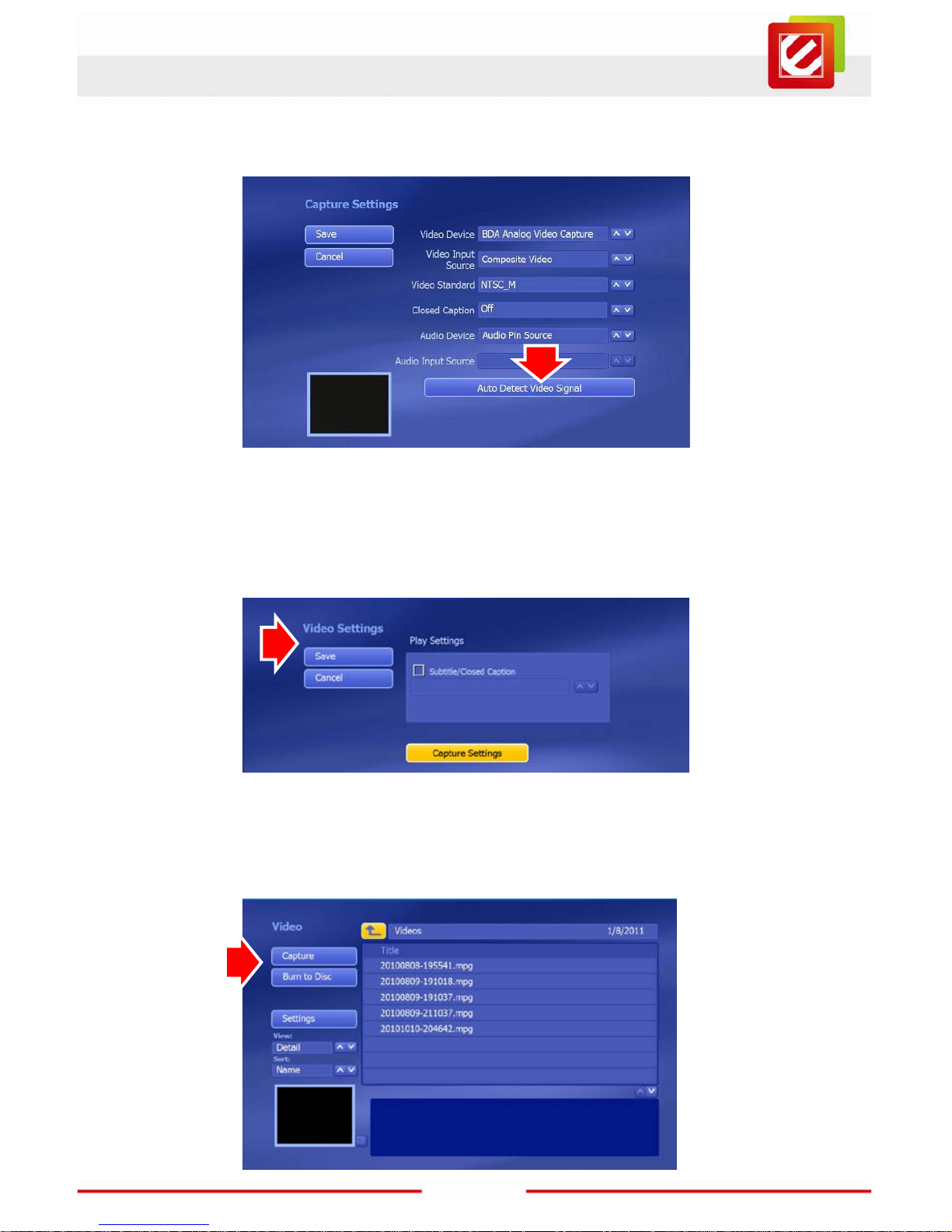
12
www.encore-usa.com
Click the “ Auto Dete ct Video Signal” button and w ait a few seconds. Then click the
“Save” button in t he upper left to save your work and return to the Video Sett ings page.
Once the Video Setti ngs page has loaded, click the “Save” button to go back to the Video
screen. Then you can check your test video.
Now wind the video to where you want your recor ding to start. Click “Capture” to load the
Capture page.
Page 14

13
www.encore-usa.com
You can enter a name for your recording into the “File Name” field.
Note:
If your video source is a DV camcor der, you’ll be asked to choose whether you
want the video stored in “D V-AVI” format or “MPEG-2” format (that’s the format
used for movie DVDs). For important footage, the DV-AVI format is usually the
better choice if you have the space. DV-AVI files are normally higher quality and
better for editing later, but they’re also bigger than MPEG-2 versions of the
same source video. Dependi ng on your format decisi on, various options ma y
be available t o you .
To interrupt the recording for any reason, just click the "Stop" button in the upper left of the
Capture page.
It’s sometimes hard to estimate the exact length of a recording you want to create, so we
recommend you ent er a longer ti me than the video y ou w ant to capture (you’ll see an
estimate of the available rec ording time on your disk). Don’t worry about extra footage
because you can easily tri m off the e xcess at the start and end using the edi tor.
Page 15

14
www.encore-usa.com
3.2 Trim Video
Go back to the Video page by moving your cursor to the top of the screen, then click on the
arrow icon in the floating toolbar that wi ll appear.
You’ ll see a list of all your recordi ngs. Click on one to start playing it in the lower left part of
the screen. You can make the video larger by double-clicking on the video playback image
(double-cli cking on the full screen image wil l take you back to the original screen).
If you move your cursor to the bottom of the screen, a floating toolbar will appear. You’ll
find standard VCR controls t hat can control the video playback. You can edit your
recordings by selecting the recording which you want, t hen clicking on the scissors icon.
You can rename a file by click on the “A_” icon. You can also delete a file by click on the
trash can ic on.
Page 16

15
www.encore-usa.com
3.3 Burn Video Disc
Insert a blank DVD into your DVD drive, and then click the “Burn to D isc” button.
The Burn to Disc screen should appear. You can check the setup for disc burning by
clicking on the “Disc Setting s” button, and then click the “Save” button to return to the
Burn to Disc screen.
Page 17

16
www.encore-usa.com
Now select the recordings you want to incl ude on the DVD by clic king on them. Details of
each item appear at the bottom of the screen; scroll down to see more recordings if the list
is too long to fit on the screen.
Click the “ Burn” button when you’re ready; a window will appear showing the disk burning
progress. Once the burn’s complete, a window will offer to print a disk cover for you. There
are various k inds, but if you pr efer to wait, you’ll find a copy s tored on the DVD you’ ve
burned.
Page 18

17
www.encore-usa.com
Chapter 4: Technical Support
Please visit www.encore-usa.com for the latest produc t information and downloads .
Appendix A: User’s Notice
This manual is provided “as i s” without warranty of any kind, either express or implied,
including but not limited to the implied warranties or conditions of merchantability or fitness
for a particular purpose. In no ev ent shall we, its directors, officers, employees or agents
be liable for any i ndirect, special, inc idental, or consequent ial damages (including
damages for loss of profits, loss of business, loss of use or data, interruption of business),
even if we have been advised of the possibility of such damages arising from any defect or
error in this manual or product.
Specifications and inf ormation contained in this manual are furnis hed for information use
only, and are subject to change at any time w ithout notice, and should not be construed as
a commitment by us. We assume no responsibi lity or liabili ty for any errors or inaccuracies
that may appear i n this manual, including the pr oducts and software described in it.
No part of this manual, including the products and software described in it, may be
reproduced, transmitt ed, transcribed, stored in a retrieval sys tem, or translated into any
language in any form or by any means, except documentation kept by the purchaser for
backup purposes, without t he express wri tten permission of us.
Product warranty or servi ce will not be extended if: (1) the product is repair ed, modified or
altered, unless such repair, modification of alter ation is authorized in writing by us; or (2)
the serial num ber of the product is defaced or missing.
Products and corporate names appearing in this manual may or may not be registered
trademarks or copyrights of their respective companies, and are used only for identification
or explanation and to the owner s’ benefit, without intent to infringe.
Windows, M S -DOS, and DirectX are registered trademark s of Microsoft
Corporation.
Adobe and Acrobat are registered trademar ks of Adobe Systems Incor porated.
The product name and revision num ber are both printed on the product itself. Manual
revisions are released for each product design represented by the digit before and after
the period of the manual revision number. Manual updates are represented by the third
digit in the manual revision number.
