Page 1
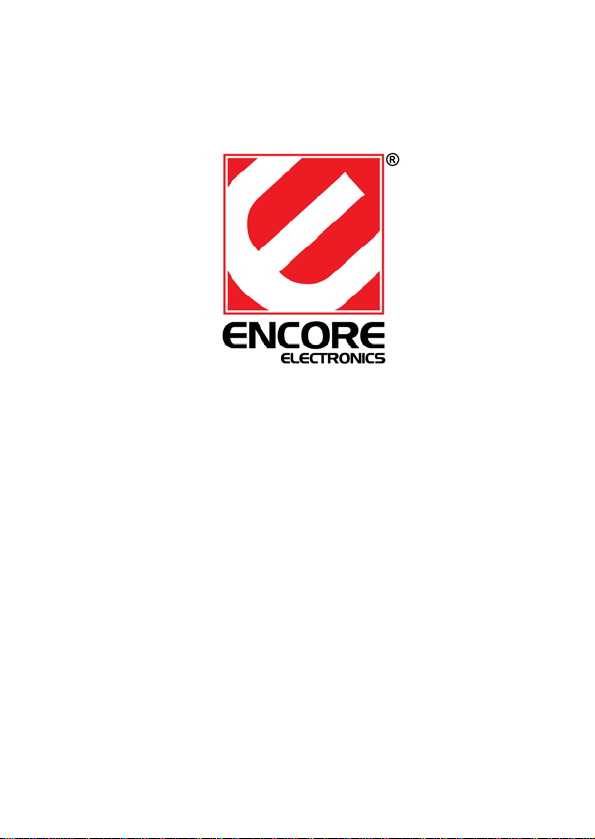
ENMAB-8CM
7.1 Channel USB Audio Box
User Manual
Page 2
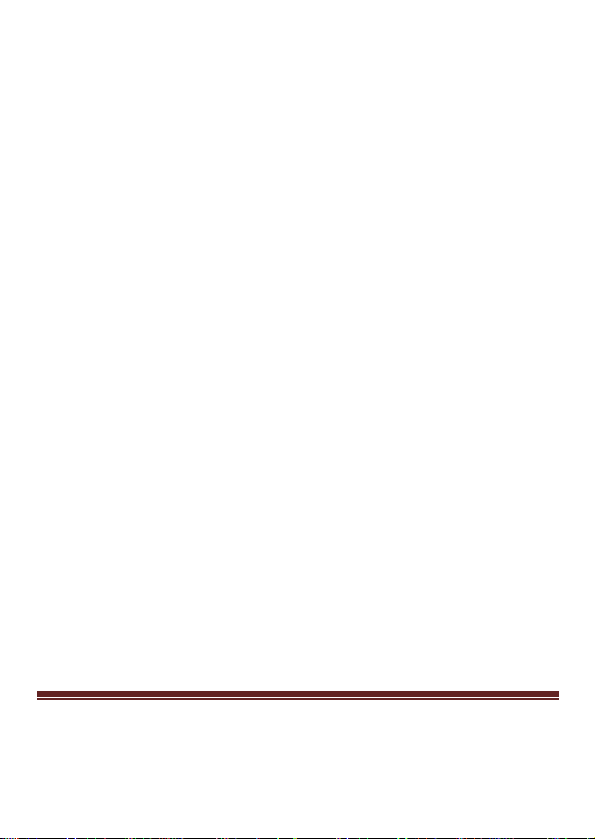
Features
z USB specification 2.0 compliant
z USB audio device class spec. 1.0 and USB HID class spec.
1.1 compliant
z Full-duplex recording and play-back
z 7.1 channel connector
z S/PDIF optical digital input and output
z 3.5mm jack connectors
z Support 48/44.1 KHz sampling rate for both playback and
recording
z Dolby digital audio streaming via S/PDIF out
z Dual microphone support
System Requirements
z One available USB port
z Mini mum Int el
128MB RAM
z Amplified computer speakers or headphones
z Operating Systems:
Windows
z DirectX 8.1 or above
z CD-ROM drive
®
Pentium II® 350 MHz or equivalent PC with
®
7 / XP / 2000 / Server 2003; Windows Vista®
Page2
Page 3
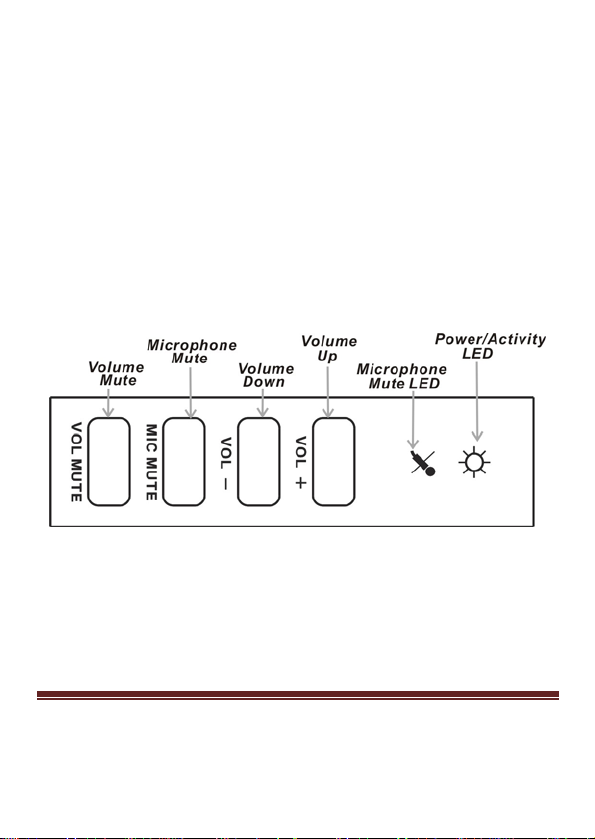
Package Contents
z ENMAB-8CM USB Audio Box
z Type A to Type B USB Cable
z Software Driver CD
z User Manual
Hardware Description
Figure 1. Buttons & Indicators
z Volume Mute: Press button to mute, press again to unmute audio
outputs.
z Microphone Mute: Press button to mute, press again to unmute
microphone.
z Volume Down: Decreases volume.
Page3
Page 4

z Volume Up: Increases volume.
z Microphone Mute LED: LED is on when microphone is
unmute.
z Power/Activity LED: The light will be on when the
ENMAB-8CM is on. The light will blink when activity is
detected.
Figure 2. Connectors (Front View)
z Headphones: Connects to the headphones.
z Line In: Connects to the TAPE/CD/DVD player or other audio
sources for output mixing and/or recording.
z Front Speakers: Connects to the front speakers.
Page4
Page 5

z Surround Speakers: Connects to the surround speakers while in
4/6/8 channel modes.
z Center/Bass Speakers: Connects to the Center/Bass speakers
while in 6/8 channel modes.
z Back Speakers: Connects to back speakers while in 8 channel
mode.
Figure 3. Connectors (Rear View)
z S/PDIF IN: Connects to the digital output of an external audio
device using an optical S/PDIF cable.
z S/PDIF OUT: Connects to the digital input of an external audio
device using an optical S/PDIF cable.
z USB Connector: Connects to the computer’s USB port.
Page5
Page 6

Figure 4. Connectors (Side View)
z MIC (1) IN: Connects to a microphone (Mono left channel)
z MIC (2) IN: Connects to a microphone (Mono right channel)
Driver Installation
1. Insert the installation CD
into the CD-ROM drive.
The setup screen will
automatically appear.
2. Click the “Software Driver”
button.
Page6
Page 7

3. Click “Next” to begin driver
installation.
4. Select “Yes, I want to restart
my computer now.”, and
then click “Finish” to restart
your computer.
Page7
Page 8

Launch the Application Software
1. Double click the “USB
Multi-Channel Audio
Device” icon on the
bottom right of the desktop
to open the software.
2. “Main Setting” tab
• Output Device: click the
correct output device for
your set up.
• Audio System Status:
display the currently
audio frequency.
• DSP Mode:
enable/disable the virtual
speaker function.
Page8
Page 9
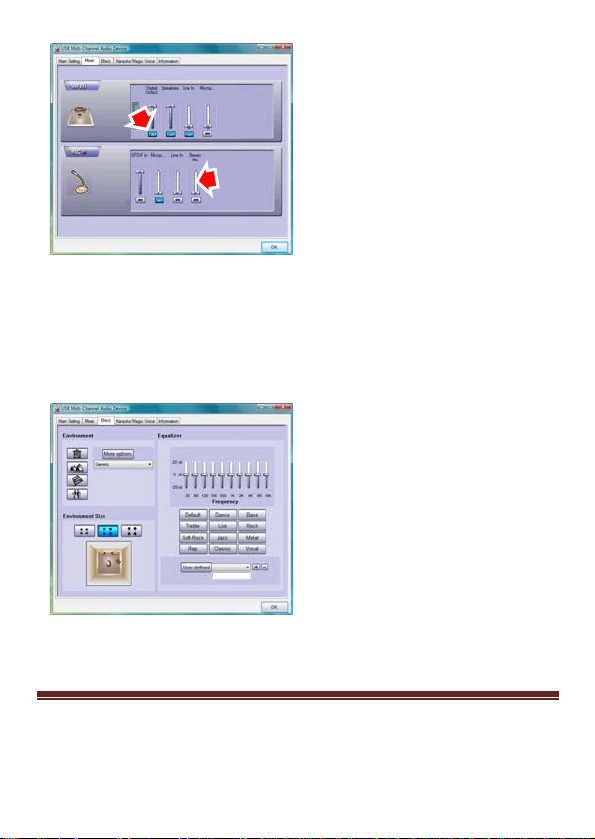
3. “Mixer” tab
• Click button to choose
the playback and
recording
devices/sources.
• Adjust the volume for a
specific
playback/recording
device.
4. “Effect” tab
In this table, you can setup
the following sound effect:
• Environment
• Environment Size
• Equalizer
Click the button again to
cancel the effect.
Page9
Page 10

5. “Karaoke/Magic Voice” table
Click the “ON” button to
enable the Karaoke
function. And then check
box to setup the
Microphone Playback
feature.
• Microphone Echo: to get
the effect and adjust the
volume of each sound to
optimize it.
• Magic Voice: click button
to choose the voice effect.
Key-Shifting: Make music
suitable for your pitch. The
range is -4b to +4#.
Vocal Cancellation:
Attempts to detect and
cancel vocal as much as
possible.
Technical Support
For Technical Support or Installation Hotline contacts please visit our
web site at http://www.encore-usa.com
Page10
MN4029400000
