Page 1
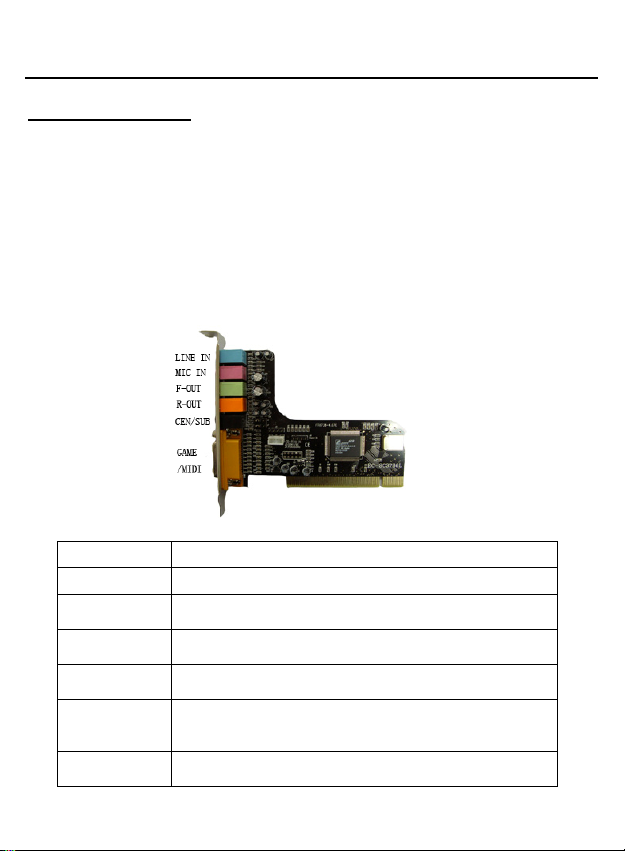
PCI Sound Card ENM232-6C 5.1ch
Installing the Sound Card
A. Hardware Installation
Before you start, make sure that Windows
®
NT
4.0 has been installed in your system and running properl y. Please follow the following steps
carefully while installing your sound card.
1. Turn off your computer and disconnect all power cords.
2. Remove the case from your computer. Refer to your PC’s user manual for more details.
3. Plug the Sound Card into any free 32-bit expansion PCI slot of the computer.
4. Connect the audio cable to your CD-ROM or DVD-ROM drive.
5. Put the computer cover case on and reconnect the power cords.
Connecting Audio Devices
You can connect various types of audio equipment, such as speakers, headphones, CD player and so on,
to the sound card through its back panel jacks. The following diagra m shows the connect or s on th e back
panel.
Layout of the CMI-8738 5.1ch PCI Sound Card
LINE IN This connector provides Line-in function.
MIC This connector provides Microphone-in function.
F-OUT
R-OUT
CEN/SUB
GAME/MIDI
CD-IN
*A MIDI adapter is required to connect a MIDI instrument to the sound card. The MIDI adapter can be
purchased from your local computer store and is connected to the MIDI/GAME port.
This connector provides Front sound source output, you can co nnect
one set of active speaker or headphone.
This connector provides Rear sound source output, you can connect
one set of active speaker or headphone.
This connector provides Center & Subwoofer (LFE) sound source
output, you can connect one set of active speaker.
The 15-pin female connector can be connected to any IBM PC
compatible joystick with a 15-pin D-shell connector and MIDI
instrument.
There are two sets of pins, one for Mitsumi standard and t he ot her f or
Sony standard.
®
95/98/98SE, Windows® Me, Windows® 2000 or Windows
Page 2
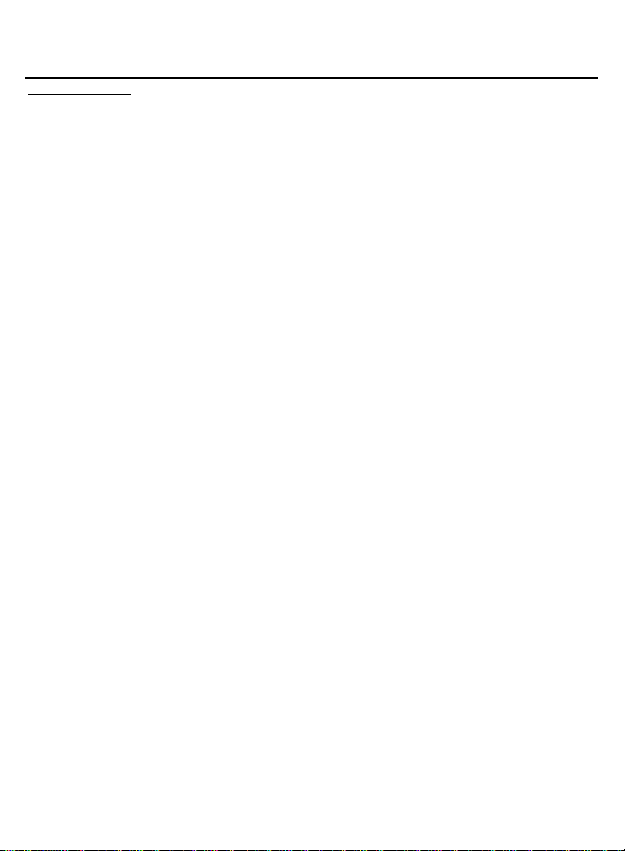
PCI Sound Card ENM232-6C 5.1ch
B. Drivers Setup
Installing the Sound Card Driver under Windows® 95/98/98SE
1. After hardware installation has been finished, power up your computer and wait for Windows®
95/98/98SE to boot up.
2. The message box will show “Add New Hardware Wizard” and “This Wizard searches for new drivers
for PCI Multimedia Audio Device”. Click “Cancel”.
3. Insert the Multimedia software CD-ROM into your CD-ROM drive of DVD-ROM drive.
4. Click “Start” at Windows bottom left corner.
5. Select “Run”.
6. Key in the drive and path for drivers/application installation program; for example,
“D: \Sound\Cmi8738\SETUP.EXE”. (If you CD-ROM drive of DVD-ROM drive is D)
7. Click “ok” to start the applications/driver installation procedure, and follow the on-screen instr uctions
to finish the installation.
8. When all the application software has been installed, please restart your computer.
9. Your system will install device drivers automatically.
Uninstalling the Sound card Driver for Windows® 95/98/98SE
1. Click “Start”.
2. Select “Program”.
3. Find “Uninstall device drivers and application” program in PCI audio applications.
4. Run it.
5. Follow the on-screen instructions to uninstall the device drivers or applications.
Installing the Sound Card Driver under Windows® 2000
We recommend you to install Microsoft® Windows® before you install this PCI sound card, and ensure you
didn’t install any other sound card device drivers in your current system.
1. After hardware ins tallation has been finished, power up your computer and wait for Windows® 2000
to boot up.
2. The message box will show “Found New Hardware Wizard” Click “Cancel”.
3. Insert the Multimedia Software into your CD-ROM drive or DVD-ROM drive.
4. Click “Start” at Windows bottom left corner.
5. Select “Run”.
6. Key in the drive and path for drivers/application installation program; for example,
“D:\Sound\Cmi8738\ SETUP.EXE”. (If Drive D is your CD-ROM drive or DVD-ROM drive)
7. Click “OK” to start the applications/driver installation procedure, and follow the on-screen
instructions to finish the installation.
8. When all drivers have been installed, please restart your computer.
9. Your system will continue to install the application software. When all the application software
has been installed, please restart your computer.
Uninstalling the Sound card Driver for Windows® 2000
1. Click “Start”.
2. Select “Program”.
3. Find “Uninstall device drivers and application” program in PCI audio applications.
4. Run it.
5. Follow the on-screen instructions to uninstall the device drivers or applications.
