Page 1
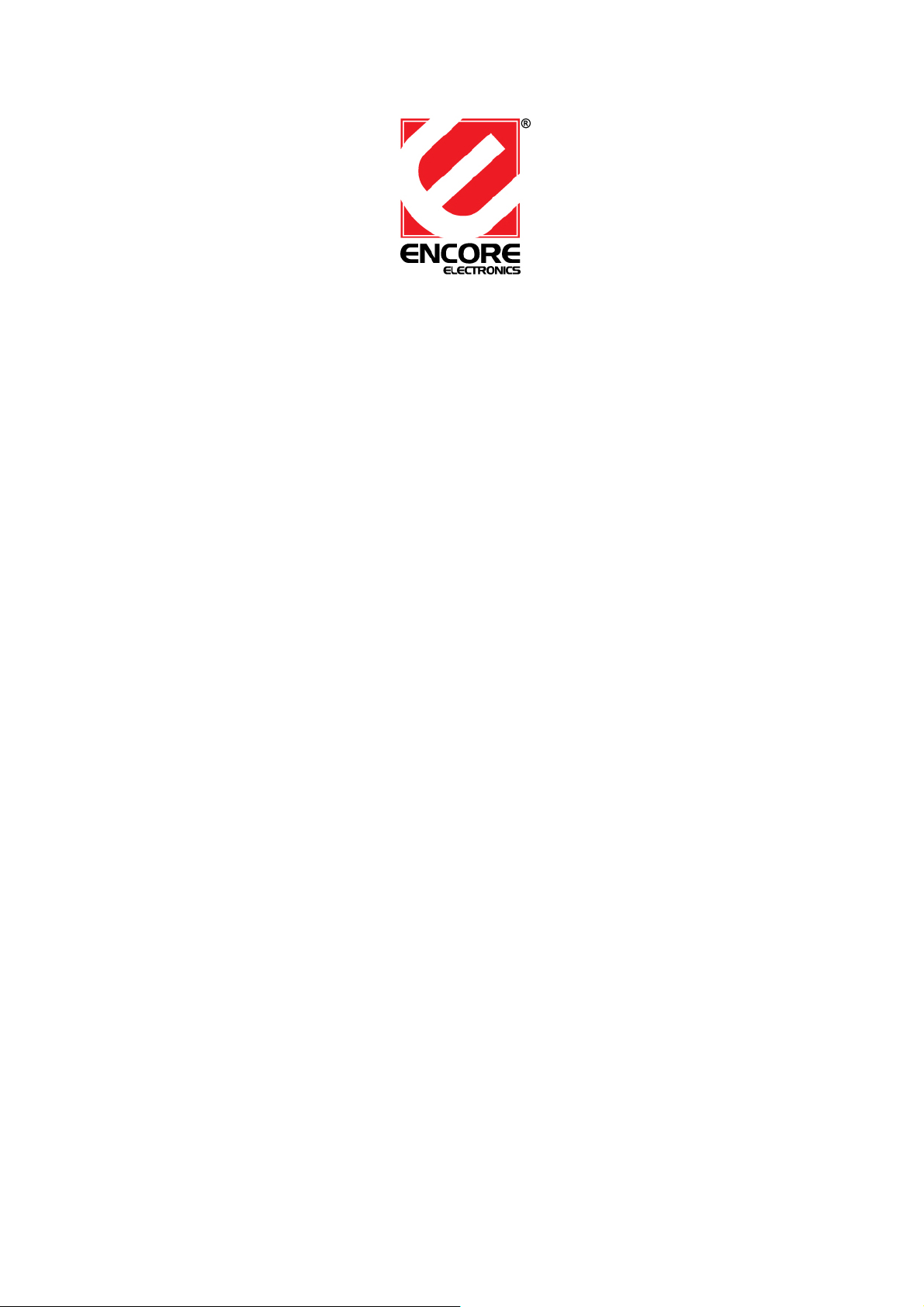
ENM323-4CTV
User’s Manual
1. Installing the card and related hardware
Switch off your system and all peripheral devices, and then touch a metal plate on your
computer to discharge any static electricity
Unplug the power cord from the wall outlet.
Remove the cover of your computer to expose the motherboard and PCI slots.
Find an available PCI Slot. Remove the cover plate at back of computer to create an
opening for the audio card’s jacks. Place the screw aside for later use.
Align your card’s 32 – bit slot connector with the expansion slot and press the card into
slot gently and evenly, with the external jacks facing the outside of the computer, Ensure
that the bus connector has been pressed in as far as it will go and is sitting firmly inside
the expansion slot.
Plug the CD-ROM audio cable into CD Audio connector and plug the speakers into the
Line Out/Speaker Out jack. Make any other internal connections applicable for your
computer, including modem or video card connections.
Replace the computer cover. Plug all components back into their respective outlets. You
may now start the computer.
2. Installing Audio Drivers
In the audio card’s New Hardware Found dialog box, select the Driver from Disk
Provided by Hardware Manufacturer option and click the OK button.
Insert the installation CD into the CD-ROM drive.
In the Install From Disk dialog box, type X:\\ES 1373\WIN95/98\2000/ME (where X:
represents your CD-ROM drive)
Follow the instructions on the screen to complete the audio driver installation
3. Installation Application
Insert the installation CD in your CD-ROM drive.
The Sound Blaster PCI installation screen appears. If not, double-click the My computer
icon on our Windows Desktop, then double-click on your CD-ROM drive icon.
Choose the application that your want install.
Follow the instruction on screen to complete the installation.
Restart your system when prompted
