Page 1
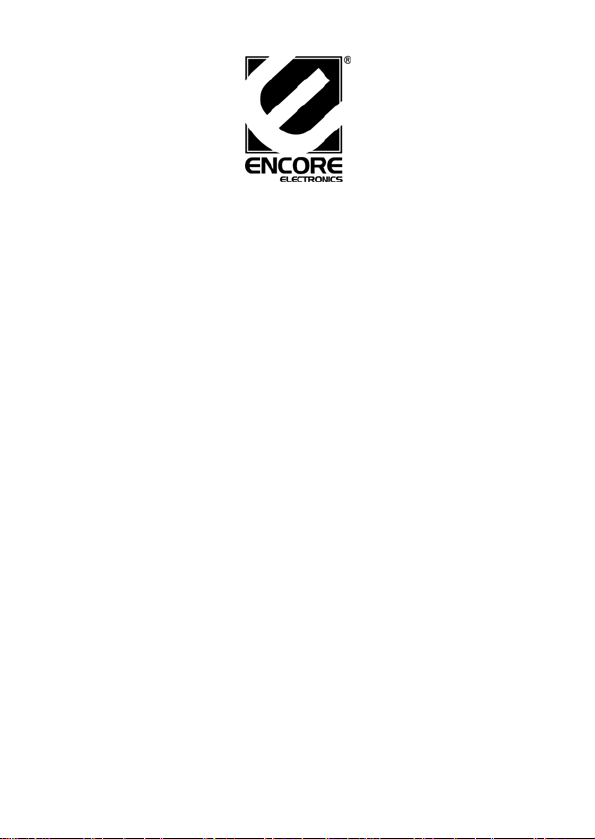
Encore SATA2 RAID PCIe Card
User Manual
Ver. 2.00
All brand names and trademarks are properties of their
Respective owners.
Mar/07 MN
1
Page 2
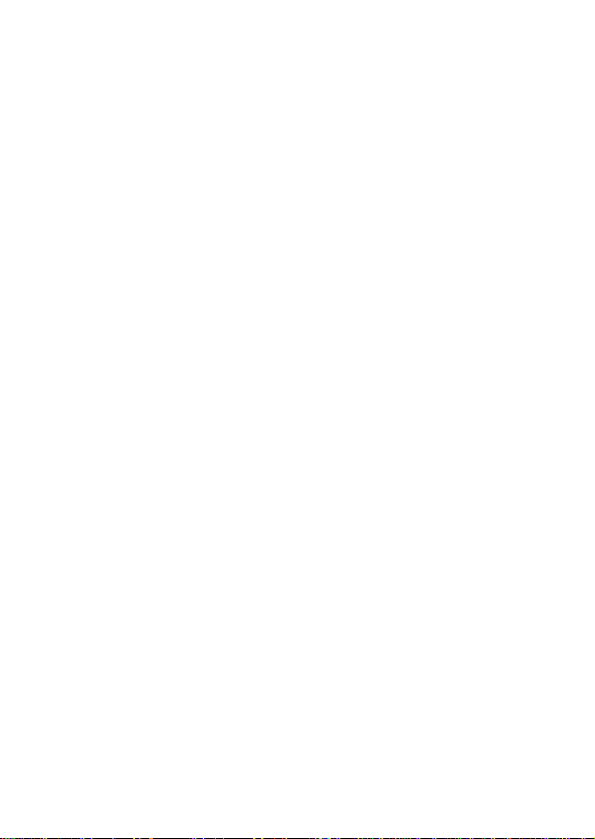
Features and Benefits
z Compliant with PCI Express Base Specification 1.0a
z Compliant with Serial ATA 1.0 specification with support for full
complement of SATA II optional features
z Installs in any available PCI Express slot and supports data
transfer rates up to 3.0Gbps
z Supports Native Command Queuing (NCQ), Non-zero offsets
NCQ, and Out-of-order data delivery NCQ
z Supports RAID 0(striping) and RAID 1(mirroring) for speed and
data protection respectively
System Requirements
z PCI Express-enabled system with one available PCI Express slot
z Windows® 2000/XP/Server 2003/Vista™
Package Contents
z 1x Encore SATA2 RAID PCIe Card
z 1x Driver CD
z 1x SATA Data Cable & 1 x SATA Power Cable
z 1x Manual
Mar/07 MN
2
Page 3
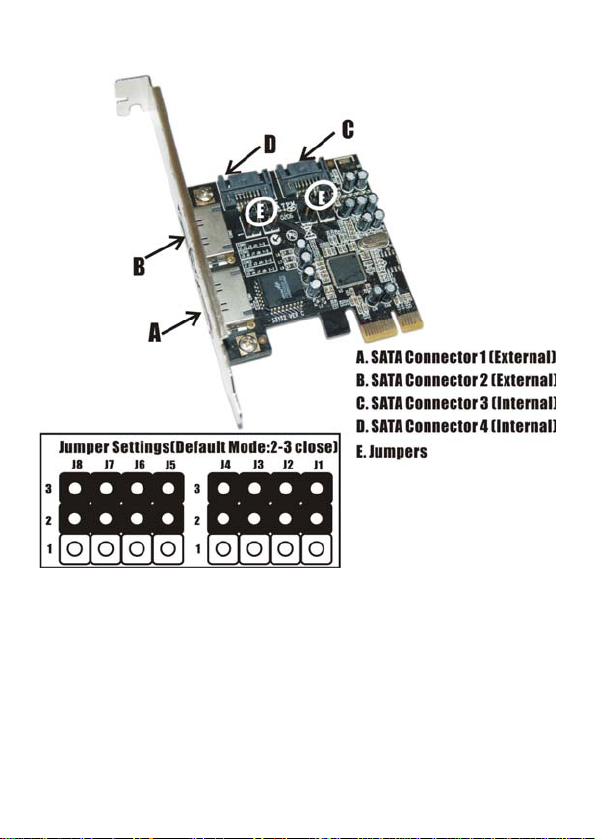
Hardware Description
Mar/07 MN
3
Page 4
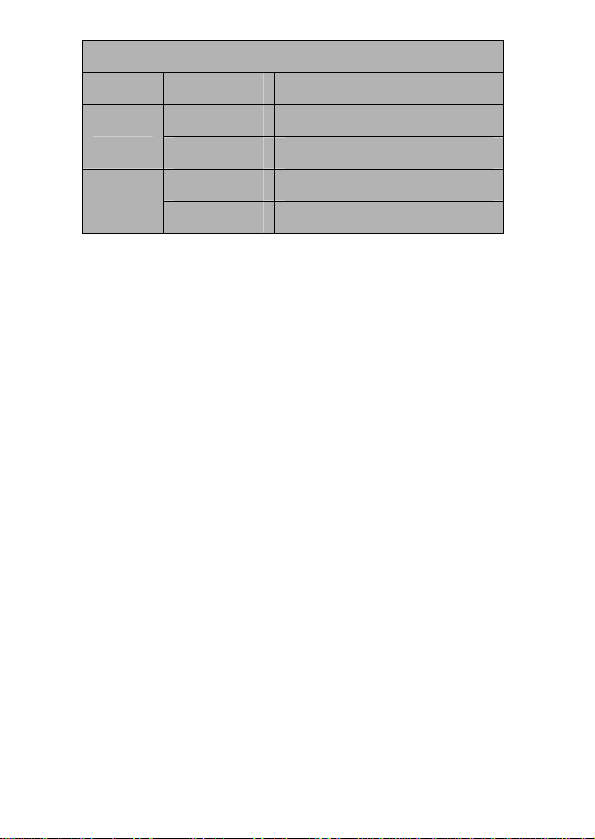
Jumper Settings
JP Description Active Port
1-2 close Enable SATA Connector 1 J1-J4
2-3 close Enable SATA Connector 3
1-2 close Enable SATA Connector 2 J5-J8
2-3 close Enable SATA Connector 4
Note: There are four SATA ports in Encore SATA2 RAID PCIe Card.
We named these ports character A through D. Ports A & B are external
SATA ports and C & D are internal SATA ports. By changing the
jumper setting on Encore SATA2 RAID PCIe Card that allows you to
utilize 2 ports of this card at the same time. Please set which port to
work by jumper setting. By default, Port C and D are working.
Hardware Installation
1. Turn Off the power to your computer and any other connected
peripheral devices.
2. Unplug the power cord from the back of the computer.
3. Remove your computer’s cover .
4. Remove the slot bracket from an available PCI Express slot.
5. To install the card, carefully align the card’s bus connector with
the selected PCI Express slot on the motherboard. Push the board
Mar/07 MN
4
Page 5
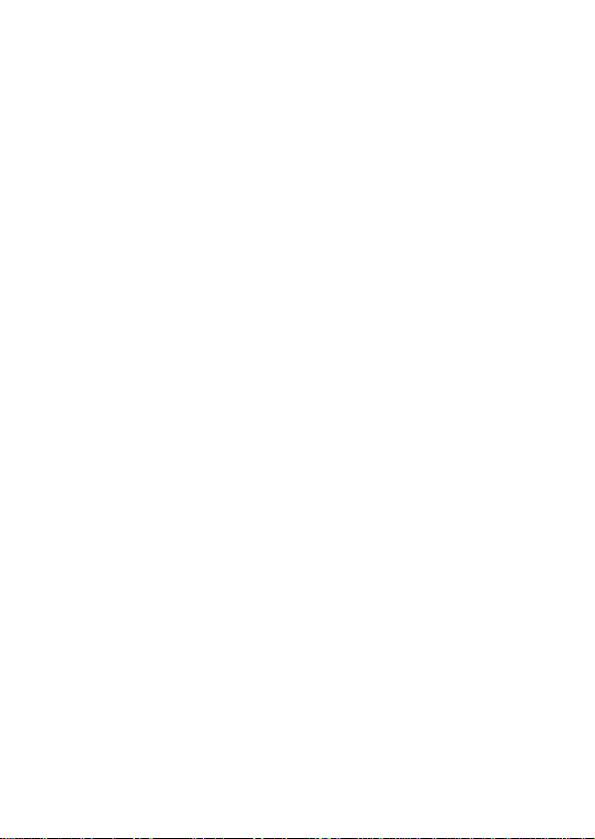
down firmly, but gently, until it is well seated.
6. Replace the slot bracket’s holding screw to secure the card.
Device Connection
Serial ATA hard drives should come with their own accessories. In
most cases, you just need to power up the device and connect them to
the ports. The Encore SATA2 RAID PCIe Card is two channel Serial
ATA controller that supports two Serial ATA hard disk drives. It is
recommended to use identical drives for all RAID configurations.
However, it’s possible to combine hard drives of different sizes and
makes.
RAID Arrays
RAID Arrays are setup in the SiI 3132 SATA PCIe RAID adapter’s
BIOS.
RAID 0 (Striping)
This RAID array to be used on New/Blank hard drives. Striping will
destroy existing data on the hard drive. Auto Configuration is
recommended. For applications that require custom chunk size,
Manual Configuration is offered.
Mar/07 MN
5
Page 6
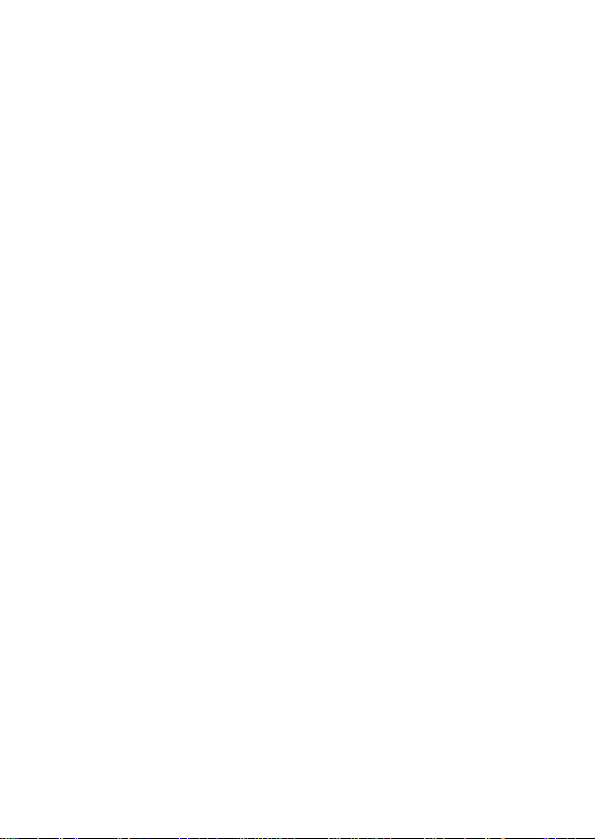
Auto configuration (recommended)
The default chunk size is 64k when selecting Auto configuration.
1. As the BIOS boots press Ctrl+S or F4 when prompted to enter
the RAID BIOS.
2. At the next screen select Create RAID Set, then press Enter.
3. Select RAID0, then press Enter.
4. Select Auto configuration, then press Enter.
5. Input the RAID size, press Enter.
6. When asked Are You Sure (Y/N)?, press Y to accept.
7. Press Ctrl+E to exit the BIOS.
8. When asked Are you sure to exit (Y/N)?, press Y to exit and
reboot.
9. Continue with FDISK and FORMAT steps as if you were
installing a conventional hard drive.
Manual configuration
1. As the BIOS boots press Ctrl+S or F4 when prompted to enter
the RAID BIOS.
2. At the next screen select Create RAID Set, then press Enter.
3. Select RAID0, then press Enter.
4. Select Manual configuration then press Enter.
Mar/07 MN
6
Page 7

5. Select chunk size from 8k, 16k, 32k, 64k or 128k, then press
Enter.
6. Select the first drive, press Enter.
7. Select the second drive, press Enter.
8. Input the RAID size, press Enter.
9. When asked Are You Sure(Y/N)?, press Y to accept.
10. Press Ctrl+E to exit the BIOS.
11. When asked Are you sure to exit(Y/N)?, press Y to exit and
reboot.
12. Continue with FDISK and FORMAT steps as if you were
installing a conventional hard drive.
RAID 1 (Mirror)
For New/Blank Hard Drives
1. As the BIOS boots press Ctrl+S or F4 when prompted to enter
the RAID BIOS.
2. At the next screen select Create RAID Set, then press Enter.
3. At the next screen select RAID1 then press Enter.
4. Select Auto configuration, then press Enter.
5. Input the RAID size, press Enter.
6. When asked Are You Sure(Y/N)?, press Y to accept.
Mar/07 MN
7
Page 8

7. Press Ctrl+E to exit the BIOS.
8. When asked Are you sure to exit(Y/N)?, press Y to exit and
reboot.
9. Continue with FDISK and FORMAT steps as if you were
installing a conventional hard drive.
For Existing Hard Drives with Data
1. As the BIOS boots press Ctrl+S or F4 when prompted to enter
the RAID BIOS.
2. At the next screen select Create RAID Set, then press Enter.
3. At the next screen select RAID1 then press Enter.
4. Select Manual configuration, then press Enter.
5. Select the Source drive, press Enter.
6. Select the Target drive, press Enter.
7. Select Create with data copy, then press Enter.
8. Select online copy, then press Enter.
Note: Selcting Online Copy builds the mirror while in Windows.
Selecting Offline Copy builds the mirror before exiting the RAID
BIOS.
9. Input the RAID size, press Enter.
10. Press Ctrl+E to exit the BIOS.
Mar/07 MN
8
Page 9
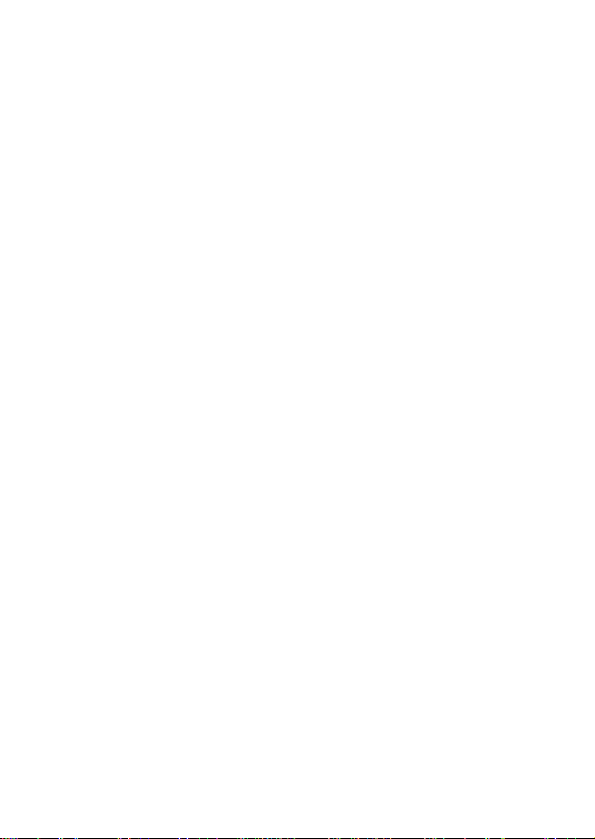
11. When asked Are you sure to exit(Y/N)?, press Y to exit and
reboot.
CONCATENATION (JBOD)
This RAID array allows you to use one or two hard drives to a
JBOD(Just a Bunch Of Disks) array. Although JBOD doesn’t offer
other RAID functionality, it makes the hard disks appear to be a single
one by combining the drives into one larger logical one without any
capacity loss.
Rebuilding a Failed Mirror Set
When a failure to one member occurs, you will be notified by the
RAID BIOS during boot. The steps below will guide you in rebuilding
a failed mirror set.
1. Replace he failed drive(s) with one of equal or greater capacity,
then start the computer.
2. During boot press Ctrl+S or F4 to enter the RAID BIOS.
3. Select Create RAID Set press Enter.
4. Select SPARE DRIVE, then press Enter.
5. Select the single hard drive then press Enter.
6. Input RAID size, press Enter. When asked Are You Sure(Y/N)?,
Mar/07 MN
9
Page 10

Press Y to confirm.
7. Select Rebuild Raid 1 Set, press Enter.
8. When asked Are you sure(Y/N)?, press Y confirm. The mirror
will begin rebuilding. Do not interface with process.
9. When rebuilding is finished, press Ctrl+E.
10. When asked Are you sure to exit(Y/N)?, press Y to exit and
reboot.
Deleting RAID Arrays
1. As the BIOS boots press Ctrl+S or F4 when prompted to enter
the RAID BIOS.
2. Select Delete RAID Set, then press Enter.
3. Select the RAID set then press Enter.
4. When asked Are You Sure(Y/N)?, press Y to confirm.
Resolving Conflicts
When a RAID set is created, then metadata written to the disk includes
drive connection information. If, after a disk failure, the replacement
disk was previously part of a RAID set (or used in another system), it
may have conflicting metadata. If so, this will prohibit the RAID set
from being either created or rebuilt, in order for the RAID set to
Mar/07 MN
10
Page 11
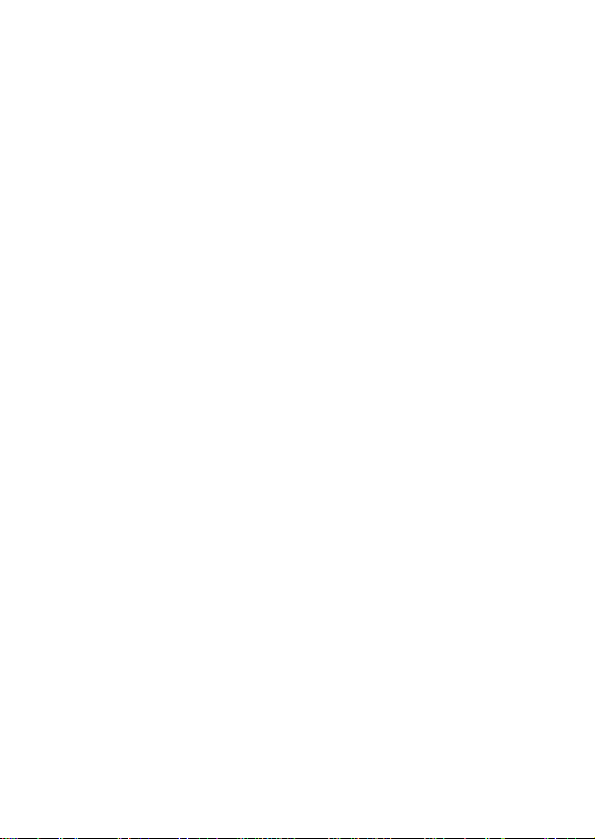
function properly, this old metadata must be first overwritten with the
new metadata. To resolve this, from the main BIOS window select
Resolve Conflicts, then press Enter, the correct metadata, including
the correct drive connection information, will be written to the
replacement disk.
Low Level Format
Low Level Format is build into the RAID BIOS to make it more
convenient to erase the entire contents of a hard disk drive, including
data, drive and partition information. The Low Level Format utility
works on single hard drive only, before the RAID set is configured.
Logical Drive Info
This menu item allows the display of the assignment of physical drives
within a logical set(RAID0, RAID1, etc.). This is display only
function.
BIOS Configuration
The SiI 3132 SATA II PCIe RAID adapter BIOS will appear every time
your system starts up. If the BIOS doesn’t show, please try your
Mar/07 MN
11
Page 12

controller in another PCI Express slot. During this (POST) process, the
BIOS will show up and indicate the devices attached to it.
Driver Installation
For Windows® XP/Server 2003
For New Installation
A new installation requires a floppy disk for the driver
installation. To make this floppy disk, copy the contents of
Driver\x86” folder, found on the driver CD, onto a blank floppy
the “
disk then follow the directions below.
1. Setup the RAID Array prior to Windows installation.
2. Follow Microsoft’s Windows installation procedure.
3. Restart the computer when prompted by Windows’ installation.
4. At the Windows Setup screen, press F6 to install the RAID driver.
5. When prompted, press S to specify the location of the driver.
6. Insert the floppy disk, then press Enter.
7. Select Silicon Image SiI 3132 SoftRAID 5 Controller for
Windows XP/Server 2003, then press Enter.
8. Press Enter to finish driver installation, then follow the on-screen
instructions to complete the Windows installation.
Note: If the Security Alert warning pops up, click Yes. Our driver has
Mar/07 MN
12
Page 13

passed Microsoft compatibility testing, this message appears during
new installation.
For An Existing Installation
1. Setup the RAID Array prior to driver installation and boot up to
Windows.
2. At the Found New Hardware Wizard:
XP(w/SP1 or earlier)/Server 2003: continue to step #3
XP(w/SP2 or later)/Server 2003(w/SP1 or later): select No, not
this time, then click Next.
3. Insert the driver CD, select Install the software automatically
(Recommended), and click Next.
4. Accept the default entry, then click Next.
5. Click Finish.
6. Repeat steps 2-5.
7. Click Yes to restart to complete the installation.
For Windows® 2000
For A New Installation
A new installation requires a floppy disk for the driver
installation. To make this floppy disk, copy the contents of
Mar/07 MN
13
Page 14

the “Driver\x86” folder, found on the driver CD, onto a blank floppy
disk then follow the directions below.
1. Setup the RAID Array prior to Windows installation.
2. Follow Windows® 2000 installation procedure.
3. Restart the computer when prompted by the installation.
4. At the Windows® 2000 Setup screen, press F6 to install the RAID
driver.
5. When prompted, press S to specify the location of the driver.
6. Insert the floppy disk, then press Enter.
7. Select Silicon Image SiI 3132 SoftRAID 5 Controller for
Windows 2000, then press Enter.
8. Press Enter again to finish driver installation, then follow the
on-screen instructions to complete the Windows installation.
For An Existing Installation
1. Setup the RAID Array prior to driver installation and boot up to
Windows.
2. At Found New Hardware Wizard, click Next.
3. Select Search for a suitable driver for
my device(recommended) then click Next.
4. Insert the driver CD, check CD-ROM drives, uncheck the other
Mar/07 MN
14
Page 15

boxes, click Next, then click Next again.
5. If the Digital Signature Not Found message appears, click Yes.
Our driver has been thoroughly tested for stability and
compatibility.
6. Click Next, then Finish.
7. Repeat steps 2-6.
8. Click Yes to restart to complete the installation.
For Windows® Vista
™
For New Installation
A new installation requires a floppy disk for the driver
installation. To make this floppy disk, copy the contents of
Driver\x86” folder, found on the driver CD, onto a blank floppy
the “
disk then follow the directions below.
1. Setup the RAID Array prior to Windows installation.
2. Follow Microsoft’s Windows installation procedure.
3. Restart the computer when prompted by Windows’ installation.
4. At the Windows Setup screen, press Load Driver to install the
RAID driver.
5. Insert the floppy disk, please select Silicon Image SiI 3132
SoftRaid 5 Controller (A:\si3132r5.inf), then press Next.
Mar/07 MN
15
Page 16

(Change A:\ to match your floppy drive letter)
6. Follow the on-screen instructions to complete the Windows
installation.
For An Existing Installation
1. Setup the RAID Array prior to driver installation and boot up to
Windows.
2. At Found New Hardware Wizard, select Locate and install
driver software (recommended).
3. Please insert the CD driver bound with Encore SATA2 RAID
PCIe Card into your CD-ROM Drive, click Next.
4. If the system prompts the user informing the drivers are not
signed, select the option Install this driver software anyway.
5. Click Close to complete the installation.
To Verify Windows® 2000/XP/Server 2003 Installation
1. Right click My Computer and click Manage.
2. Select Device Manager.
3. Double click SCSI and RAID Controller, then double click
Silicon Image SiI 3132 SoftRaid 5 Controller to display driver
Mar/07 MN
16
Page 17

properties. A message this device is working properly is displayed
in the dialog box, the driver has been correctly installed.
For Technical Support and installation hotline,
Please visit our website at http://www.encore-usa.com
Mar/07 MN
17
