Page 1
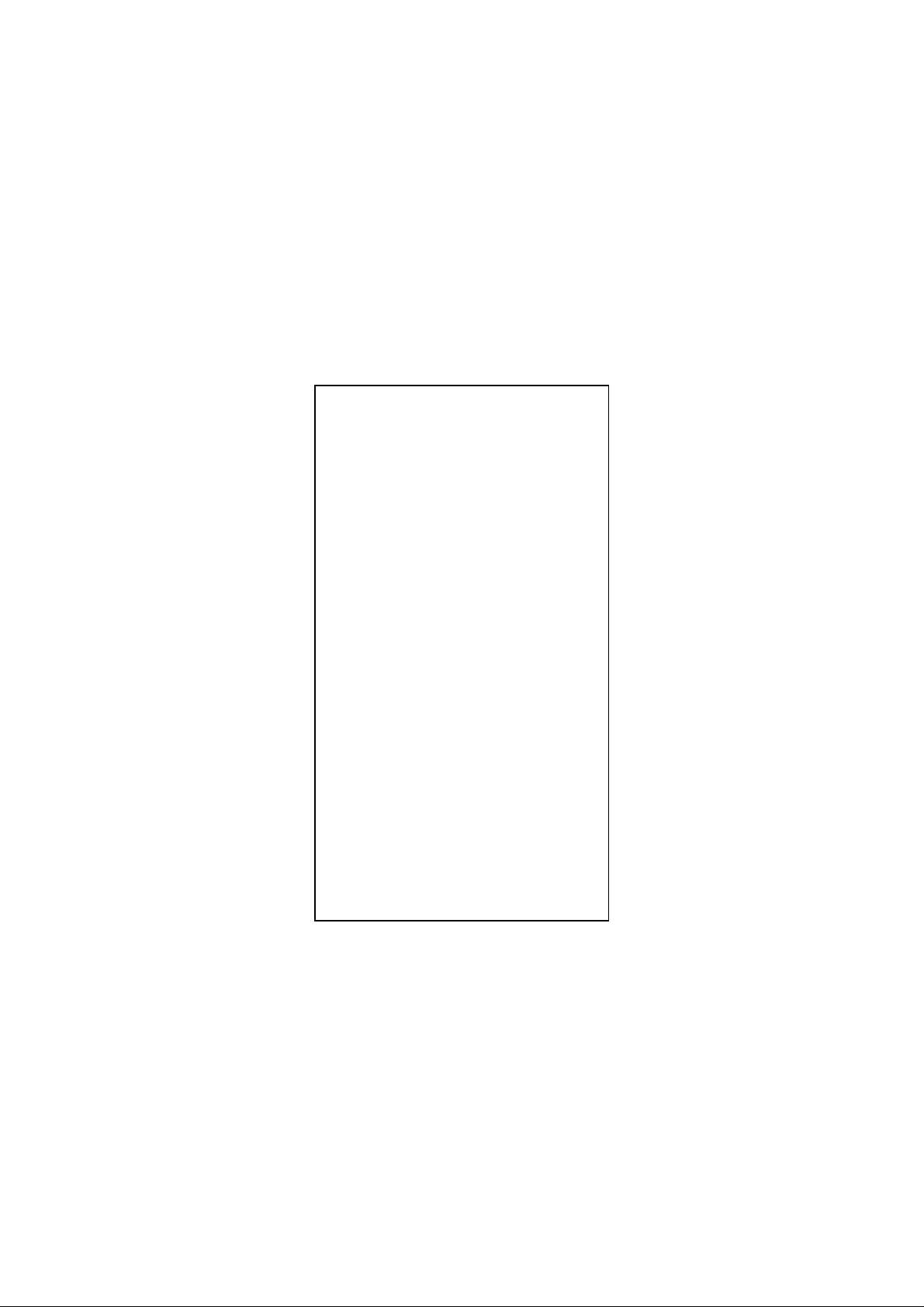
FCC Statement
This device compiles with Part 15 of the FCC
Rules. Operation is subject to the following
two conditions:
(1) This device may not cause harmful
interference, and
(2) This device must accept any interference
received, including interference that may
cause undesired operation.
Warning! This equipment has been tested
and found to comply with the limits for a Class
B digital device, pursuant to Part 15 of the
FCC Rules. These limits are designed to
provide reasonable protection against harmful
interference when the equipment is operated
in a commercial environment. This equipment
generates, uses and can radiate radio
frequency energy and, if not installed and
used in accordance with the instructions, may
cause harmful interference to radio
communications. Operation of this equipment
in a residential area is likely to cause harmful
interference in which case the user will be
required to correct the interference at his own
expense.
1
Page 2
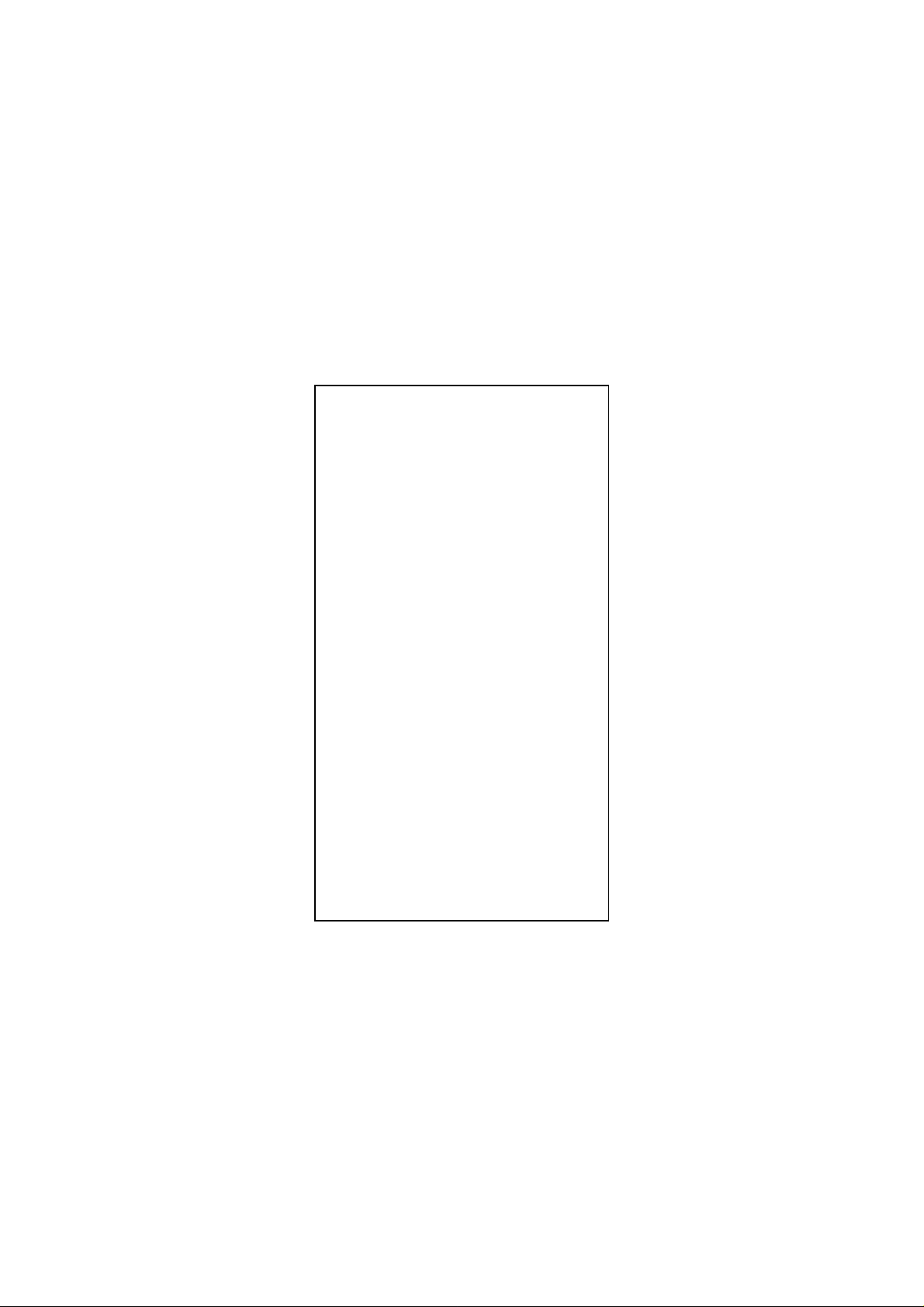
CE-Mark Warning
In a domestic environment this product may
cause radio interference in which case the
user may be required to take adequate
measures.
Copyright © 2002, All right Reserved.
Document Version: 2.0
All Trademarks and trade names are the
properties of their respective owners.
2
Page 3
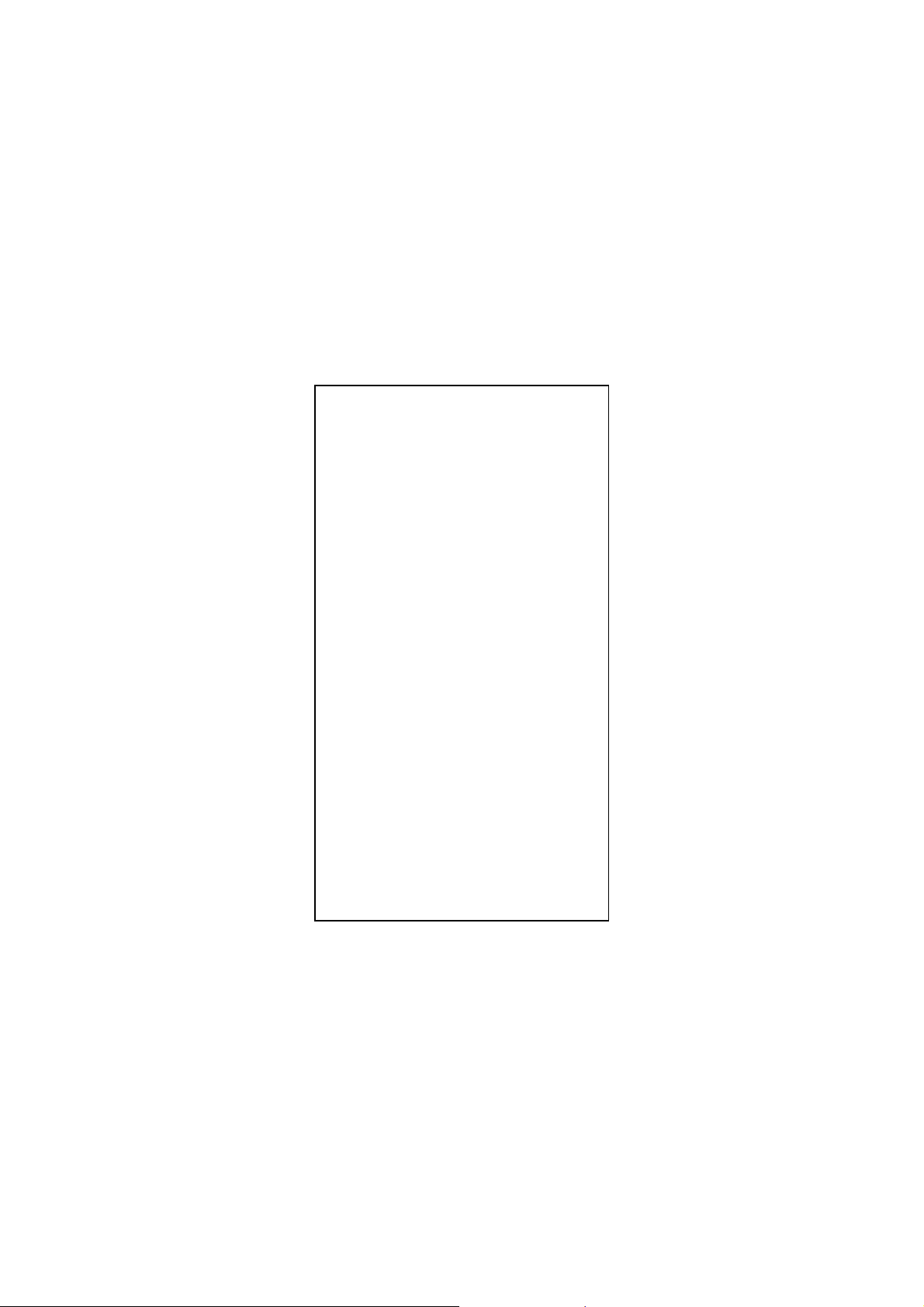
1. Introduction
Congratulations on the purchasing of your
new 10/100 NWay Fast Ethernet PCI adapter.
This document describes the Installation of
network adapter. This adapter supports
10BASE-T/100BASE-TX Fast Ethernet and
complies with the electrical and protocol
requirements of the PCI Local Bus
Specification, revision 2.2.
1.1 Features
The 10/100 Fast Ethernet PCI adapter is a
cost effective, high-performance network
interface card. It operates in 10BASE-T and
100BASE-TX modes and integrates easily
with Fast Ethernet hub and switch.
y IEEE 802.3 10BASE-T and
100BASE-TX standards
y 32-bit bus master for high throughput
and low CPU utilization
y Full-duplex operation at both 10Mbps
and 100Mbps
y Supports 10/100Mbps auto-sensing
capability
y Single shield RJ-45 connector for using
at either Speed (Category 3, 4 or 5 UTP
cable for 10Mbps Operation, and
Category 5 UTP cable for 100Mbps
Operation)
y Plug and Play Installation.
3
Page 4
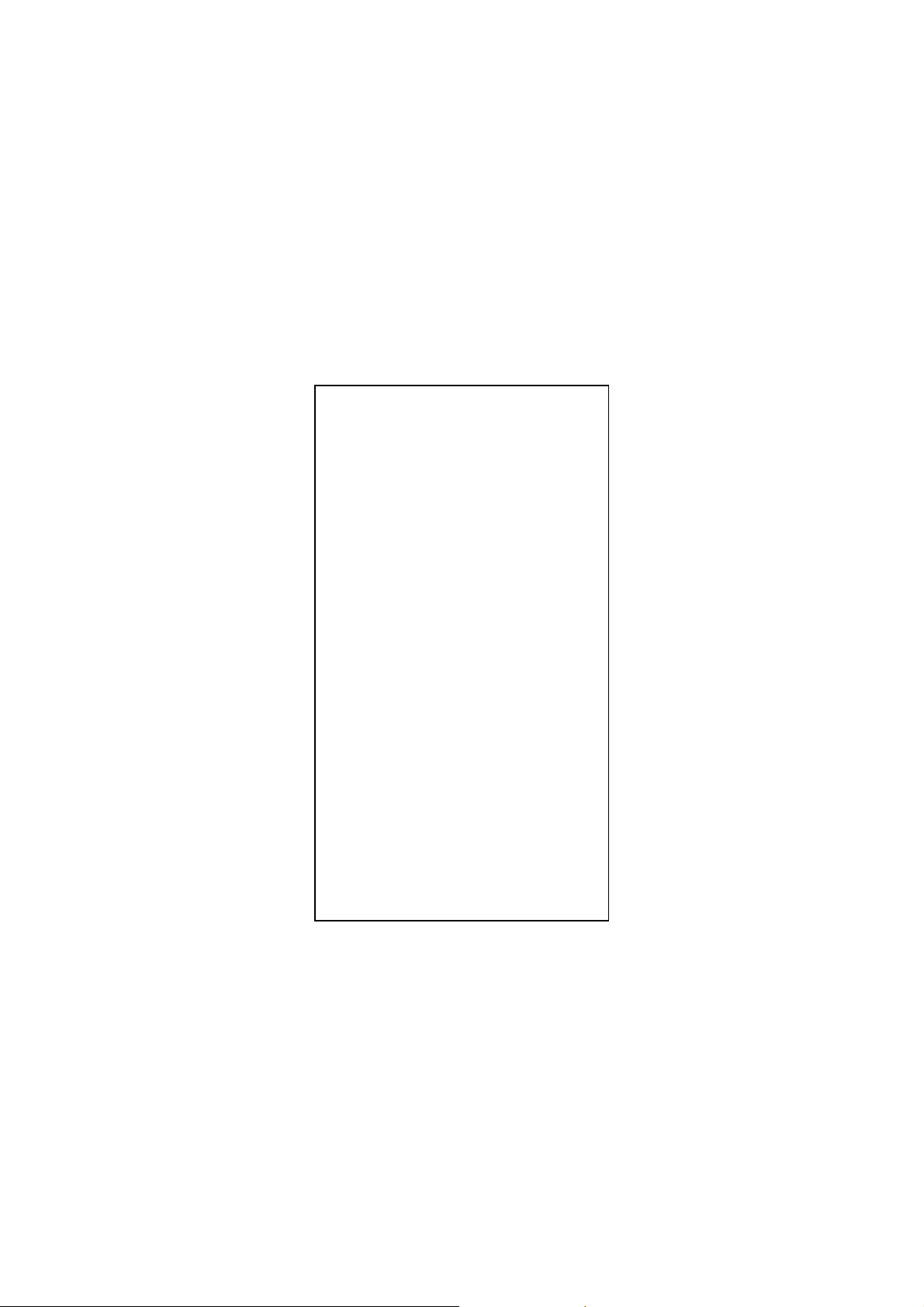
y Network drivers on the diskette for
Windows 95, 98, ME, NT, 2000, XP,
NetWare, Unix and Packet driver.
y FCC, CE certification
1.2 System Requirements
To use the adapter, you need the following
components:
y A PCI master mode expansion slot that
is compliant with PCI bus specifications,
revisions 2.2
y A 3.5-inch,1.44MB diskette driver
y The following cables:
To operate at 10Mbps, a Category 3, 4,
5 UTP/STP Cable
To operate at 100Mbps, a Category 5
UTP/STP cable
2. Installation
This section describes how to install the
adapter. For connecting to the network, you
must have the following:
1. Network adapter card installed to your
computer.
2. Software for the adapter card contains both
configuration utilities and drivers
4
Page 5
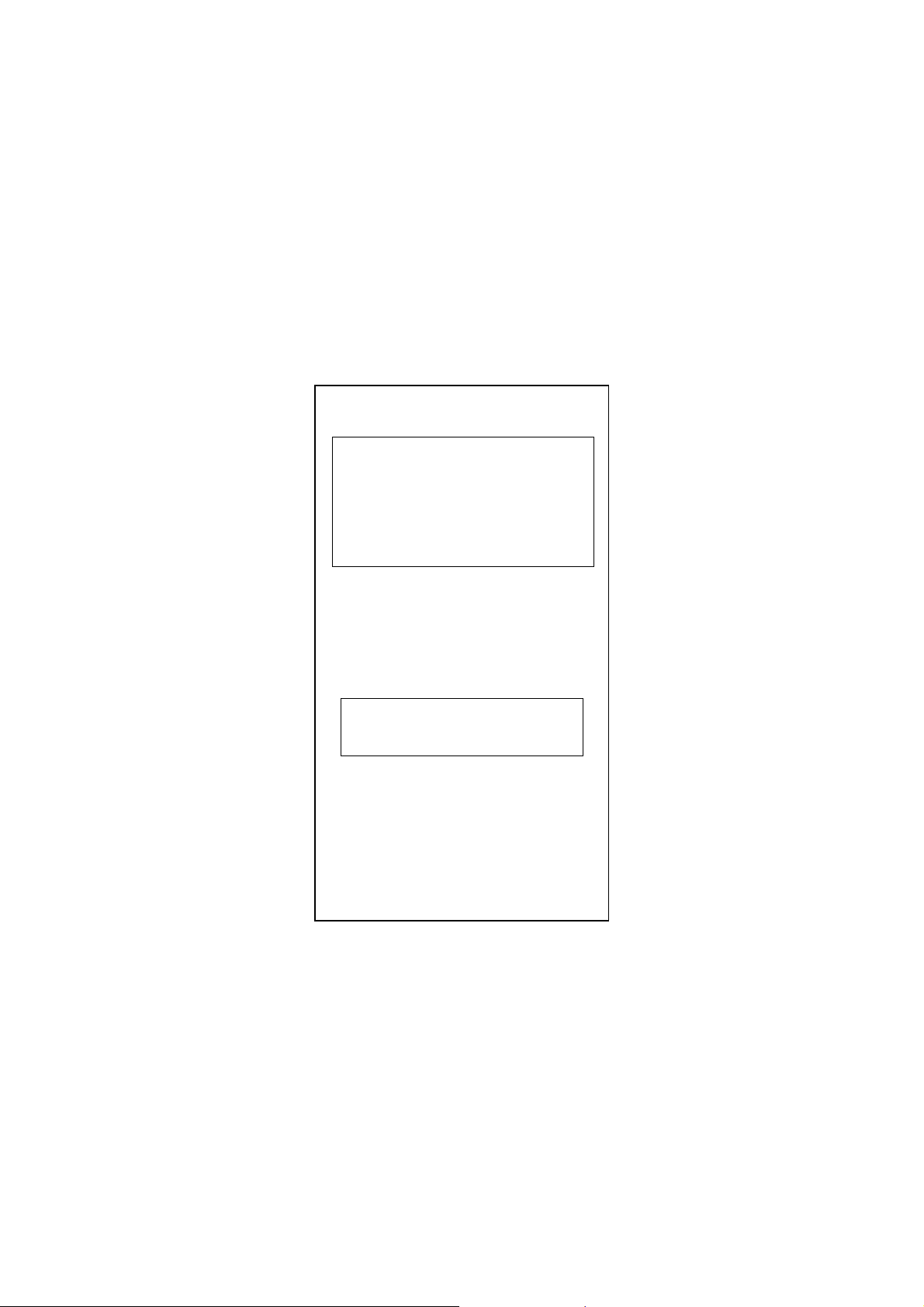
2.1 Unpack and Inspect
Caution:
Under ordinary circumstances, this adapter
card will not be affected by static charge as
may be received through your body during
handling of the unit .In special
circumstances where you may carry an
extraordinarily high static charge, it had
better reduce the charge by touching a
ground before handling the adapter card.
Open the shipping gift box and carefully
remove all items. In addition to this User’s
Manual, please check the following items:
y One 10/100 Fast Ethernet PCI Adapter
Card
y One 3.5” Drivers and User’s manual
diskette
Note:
If any of the listed items are missing,
please contact your distributor or
reseller
2.2 Install the Adapter
1. Turn off the computer.
2. Remove the computer’s cover, in
accordance with its manual.
3. Insert the contact edge of the adapter card
into the connector of any available PCI
Bus master expansion slot. Press the card
5
Page 6
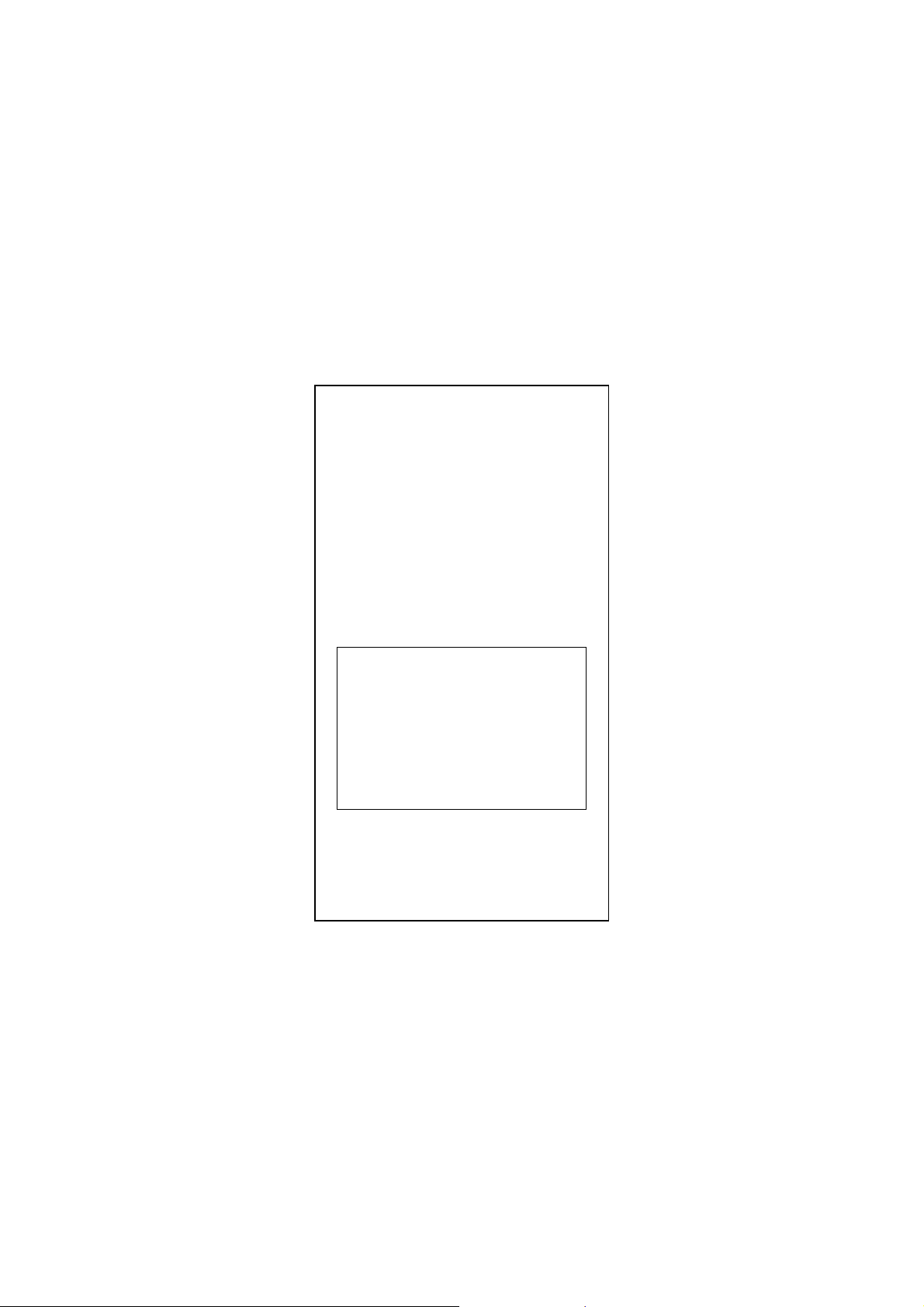
firmly into the connector to PCI slot.
Please make sure that the card’s contacts
are fully seated in the PCI slot.
4. Install the bracket screw that secures the
card to the Computer chassis.
5. Replace the computer’s cover.
6. Connect the CAT3 or CAT5 UTP cable to
the RJ-45 network connector.
7. Remove [Drivers and User’s manual]
diskette from the PC diskette drive.
8. Turn on the computer.
9. If the BIOS section of your computer’s
boot program is Plug and Play compliant,
then at power up the BIOS will configure
any newly installed adapter automatically.
Note:
Due to some Plug-n-Play BIOS programs'
problem, it happens occasionally that a
newly installed adapter is assigned an
Interrupt Number which is already used by
another device adapter. In such a case, the
conflict of Interrupt Number will cause faults
in the behavior of both devices. Then it is
necessary to run the CMOS Setup utility,
and manually assign a non-conflict Interrupt
Number.
6
Page 7

2.3 Connect Fast Ethernet
Category 5 UTP cable is required for Fast
Ethernet operation. The maximum cable run
between the adapter and the supporting hub
is 300ft (100m). Make the network connection
by plugging one end of the cable into the
RJ-45 receptacle of the adapter, and the other
end into one port in the hub.
2.4 Connect 10Mbps Ethernet
Category 3, Category 4, and Category 5 UTP
cable, as well as EIA/TIA 568 100 ohm STP
cable, all qualification under Ethernet cabling
rules. The maximum cable length run between
this adapter and the supporting hub is 300 ft.
Make the network connection by plugging one
end of the cable into the RJ-45 receptacle of
this adapter, and the other end into the hub.
7
Page 8

2.5 Drivers and User’s manual
Diskette
The [Divers and User’s manual] diskette
contains all the popular operating system
drivers.
y Novell NetWare(client /server)
y Windows NT 3.5, NT4.0/2000/XP
y Windows 95/98/ME
y Microsoft Client (NDIS 2.0 DOS/OS2)
y Windows For Workgroup 3.11
y …. and so on
2.6 Software Installation
Please refer to “Quick Installation Guide”
8
Page 9

2.7 Test Program
This test program verifies configuration of the
adapter and assists the isolation of any faults
in operation. Test procedure are optional, and
will only be useful in the unusual event that
there is a fault, such as an interrupt number
conflict among your computer’s add on cards,
If your installation provides normal operation,
you do not need these test procedures.
At your DOS prompt, type the following
command: a:\rset8139.exe <Enter>
The opening screen is displayed as following:
View Current Configuration
Set Up New Configuration
Run Diagnostics
Exit RSET8139
Choose <Set Up New Configuration> item
allows you to set up the Network Speed, 10 or
100M, and Transmission Mode, Full or Half
Duplex, and so on. Choose <Run
Diagnostics> item to run the adapter test
program.
Adapter test program includes:
<Run EEPROM Test>,
<Run Diagnostics on Board>,
<Run Diagnostics on Network>, and
<Run Power Management Test>.
The <Power Management Test> is available
for WOL adapter only.
9
Page 10

After choosing the <Run Diagnostics on
Board> item, the screen will display like,
Node ID........: 00 e0 7d c0 00 01
Network Speed..: 100Mbps
I/O Base ......: E000H
Interrupt .....: 11
Full-Duplex ...: Disabled
Pass Count Fail
Count
A. I/O Register
B. 100Mbps Loopback
C. 10Mbps Loopback
D. Cable Connection
<Cable Connection> test reminds you that
the connection link might be fail, either the
cable is not connected or the cable link fails.
For the <Run Diagnostics on Network> test,
it is necessary to connect your computer with
its supporting hub or another computer. This is
a "Ping-Pong" test. This test cannot be
completed except two computers on the LAN
for sending or receiving the test packets
between computers.
10
Page 11

For the <Run Diagnostics On Network> test
11
Page 12

Ethernet Address
00E07DC00002
Target Machine
Master Machine: Master machine sends
Target Machine: Target machine is notified
Netwok
magic packet or Wake up
frame through the network.
whenever a qualified
wakeup packet is received.
Ethernet Address
00E07DC00001
Master Machine
12
Page 13

Quick Installation Guide
Please take the following steps for driver
installation.
Microsoft Windows 95/98/ME
1. Turn off the computer.
2. Insert the adapter into the available PCI
slot.
3. Restart the computer.
4. After Microsoft Windows reboot, the PCI
Ethernet Controller will be found.
5. The system will prompt for driver
installation.
6. Insert the “Driver and Utilities” diskette into
diskette driver and press <Enter>.
7. For Windows 95, Key in a:\ path to install
driver for the adapter
8. For Windows 98, Key in a:\w98_2000 path
to install driver for the adapter
9. For Windows ME, Key in a:\winme path to
install driver for the adapter
10. The Windows system will install the driver
automatically.
11. Reboot the Windows system.
13
Page 14

Windows NT
1. Turn off the computer.
2. Insert the adapter into the available PCI
slot.
3. Restart the computer.
4. Click “Start” menu bar and select “Setting”
item then “Control Panel” setting
5. Select “Network” icon
6. If this is the first time to install network on
the machine then the system will ask
“YES” or “NO” to install network adapter.
Please select “YES”
7. If the computer already install network
before then you need to select “Interface”
-> “Add”
8. The system will prompt for driver
installation.
9. Insert the “Driver and Utilities” diskette into
diskette driver and press <Enter>.
10. Key in a:\winnt path to install driver for the
adapter
11. The Windows system will install the driver
automatically.
12. Reboot the Windows system.
14
Page 15

Microsoft Windows 2000
1. Turn off the computer.
2. Insert the adapter into the available PCI
slot.
3. Restart the computer.
4. After Microsoft Windows reboot, the
10/100Mbps Fast Ethernet Adapter will be
found and the system will assign the
default network driver to the adapter.
5. Select “Control Panel” from “Start” menu
bar
6. Select “Network and Dial-Up Connection”
folder then click “Local Area Connection”
and “Properties”.
7. Click “Configure” item and select “Driver”
8. From the “Driver” item then choose “Update
Driver”
9. The system will prompt two optional for
driver search, one is auto search and the
other is “Display a list of known
drivers ….”. Please select second one
“Display …”.
10. The system will prompt for driver
installation and please select “Have Disk”
button.
11. Key in a:\w98_2000 path to install driver
for the adapter
15
Page 16

Microsoft Windows XP
1. Turn off the computer.
2. Insert the adapter into the available PCI
slot.
3. Restart the computer.
4. After Microsoft Windows reboot, the
10/100Mbps Fast Ethernet Adapter will be
found and the system will assign the
default network driver to the adapter.
5. Select “Control Panel” from “Start” menu
bar
6. Select “Network Connection” folder then
click “Local Area Connection” and
“Properties”.
7. Click “Configure” item and select “Driver”
8. From the “Driver” item then choose “Update
Driver”
9. Choose “Install from a list or specific
location (Advanced)” and click “Next”.
10. Select “Don’t search, I will choose the
driver to install” then click “Next”.
11. The system will prompt for driver
installation and please select “Have Disk”
button.
12. Key in a:\WinXP path to install driver for
the adapter.
16
Page 17

Novell Netware System
Please execute the following commands:
For Netware Client
LSL
RTSODI
IPXODI
NETX or VLM
F:
LOGIN <USERNAME>
For Netware Server
LOAD RTSSRV
BIND IPX TO RTSSRV
The help file in the diskette will describe the
detail driver installation information for all
popular operating systems.
61NB-12270-200C
17
