Page 1

7" Touch Screen ENIS-1670
ENIS-1670
(build in Android OS)
ENIS-1670 Series
User ’s Guide
© 2011 Encore Electronics, Inc.
Product specifications, size, and shape are subj ect to ch ange w ithout not ice , an d act ua l p rod uct appe aranc e may differ from that dep icted here in.
All trademarks and brand names are the properties of their respective holders.
Page 2
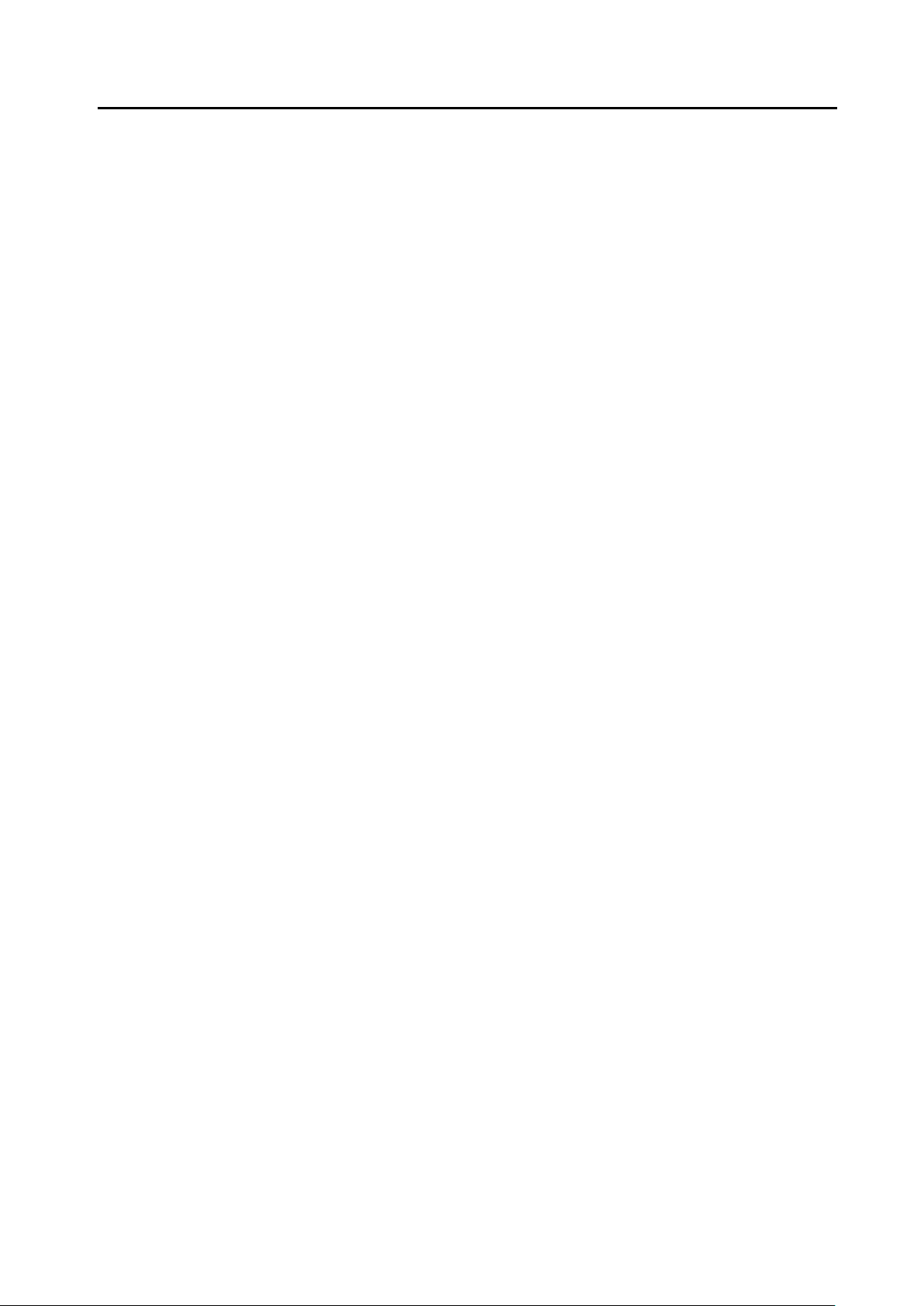
ENIS-1670 - User’s Guide
Disclaimer
This manual is provided “AS IS” without warranty of any kind, either express or implied,
including but not li mited t o the i mplied w arr anties or conditi ons of me rchant abi lit y or fitnes s
for a particular purpose. In no event shall we, its directors, officers, employees or agents
be liable for any indirect, special, incidental, or consequential damages (including
damages for loss of profits, loss of business, loss of use or data, interruption of business),
even if we have been a dv ised of the possi bili ty of such d amag es ari sing from any def ect or
error in this manual or product .
Specifications and information contained in this manual are furnished for infor mat ion use
only, and are subject to change at a ny time without notice, and should not be construed as
a commitment by us. We assume no respon si bi li ty or liability for an y errors or inaccur aci e s
that may appear in this manual, including the products and software described in it.
No part of this manual, including the products and software described in it, may be
reproduced, transmitted, transcribed, stored in a retrieval system, or translated into any
language in any form or by any means, except documentation kept by the purchaser for
backup purposes, without the express written permission of us.
Product warranty or service will not be extended if: (1) the product is repaired, modified or
altered, unless such repair, modification of alteration is authorized in writing by us; or (2)
the serial number of the product is defaced or missing.
Products and corporate names appearing in this manual may or may not be registered
trademarks or c opy rig hts of t heir resp ecti ve co mp ani es, and are used only f or ide nti ficati o n
or explanation and to the owners’ benefit, without intent to infringe.
Microsoft, Windows, Explorer and ActiveSync are registered trademarks of Microsoft
Corporation.
Adobe and Acrobat are registered trademarks of Adobe Systems Incorporated.
Google, Google Maps, Gmail, YouTube, Picasa, Picasa Logo, Google Sync, Google
Talk, Google Calendar, Google Checkout and Android are trademarks or registered
trademarks’ of Google, Inc.
Facebook is a trademark or a registered trademark of Facebook, Inc.
MicroSD is a trademark or registered trademark of the SD Card Association.
Wi-Fi is a trademark or a registered trademark of the Wi-Fi Alliance.
The product name and revision number are both printed on the product itself. Manual
revisions are released for each product design represented by the digit before and after
the period of the manual revision number. Manual updates are represented by the third
digit in the manual revision number.
Page 3
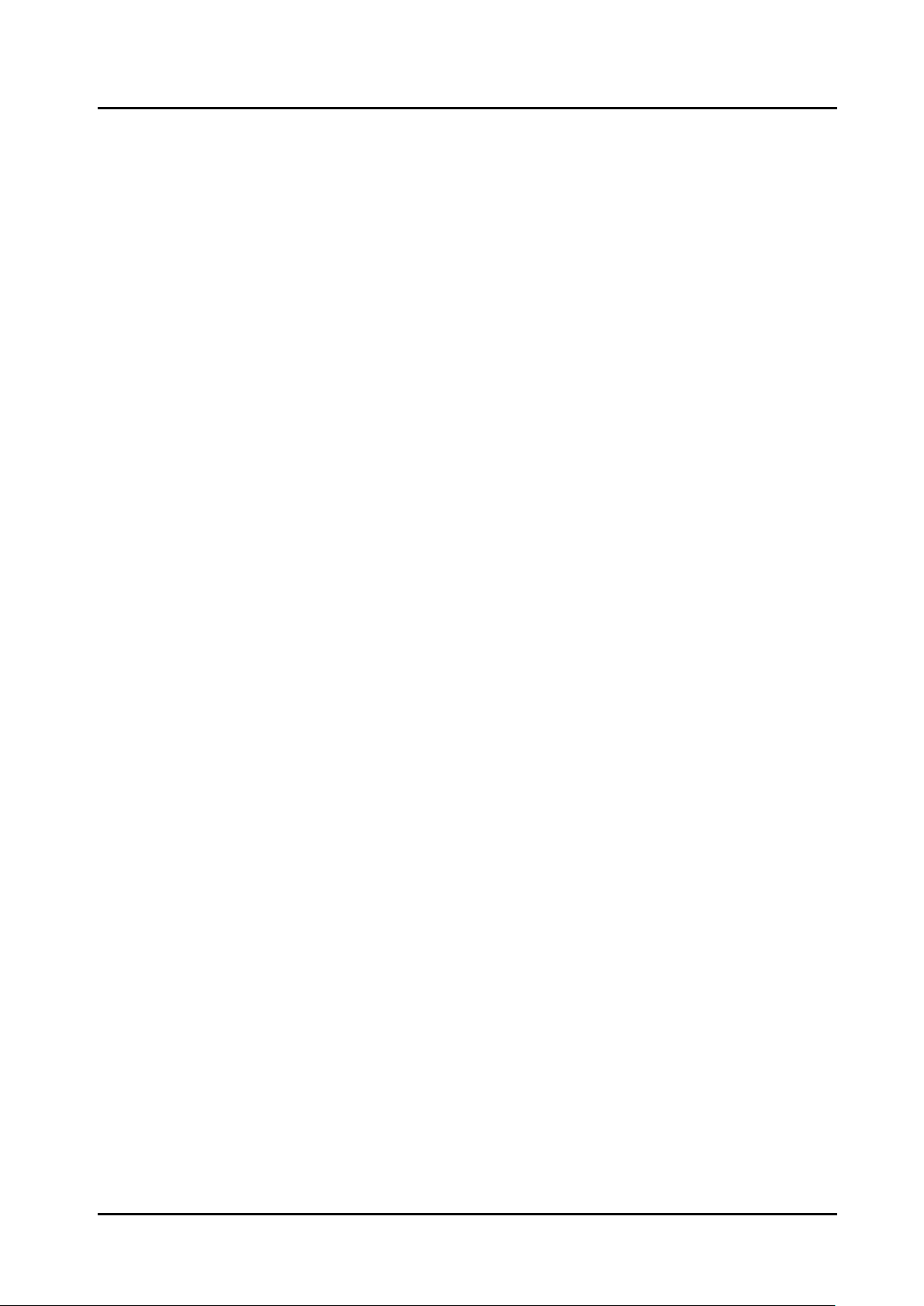
ENIS-1670 - User’s Guide
Table of Contents:
Chapter 1: Introduction ...................................................................................................... 4
Chapter 2: Quick Installation .............................................................................................. 5
2.1 Getting to Know Your ENIS-1670 .......................................................................... 5
Chapter 3: Using the ENIS-1670 for the First Time ............................................................ 7
3.1 Charging Your ENIS-1670 ..................................................................................... 7
3.2 Turn ON/OFF ENIS-1670 ...................................................................................... 7
3.3 Connect to a computer .......................................................................................... 8
Chapter 4: ENIS-1670 Operati o n Interface ........................................................................ 9
4.1 Home Screen ........................................................................................................ 9
4.2 Menu Interface .................................................................................................... 11
4.3 Status Bar ........................................................................................................... 12
4.4 Notification Panel ................................................................................................ 12
4.5 Using Touch Screen ............................................................................................ 12
4.6 ENIS-1670 Settings Overview ............................................................................ 14
4.7 Set up your Google account ............................................................................... 18
Chapter 5.
Chapter 6. Using Applications .......................................................................................... 24
APK Installation and Management ................................................................... 20
5.1 ApkInstall er(Application Installer) ........................................................................ 20
5.2 Explorer .............................................................................................................. 20
5.3 ES Task Manager ................................................................................................ 21
5.4 Application Market .............................................................................................. 22
6.1 Photo Browse ..................................................................................................... 24
6.2 Listen Music ........................................................................................................ 25
6.3 Watch Movie ....................................................................................................... 26
6.4 Browsing the Internet .......................................................................................... 28
6.5 Tools ................................................................................................................... 29
Chapter 7: Frequently Asked Questions .......................................................................... 31
3
Page 4
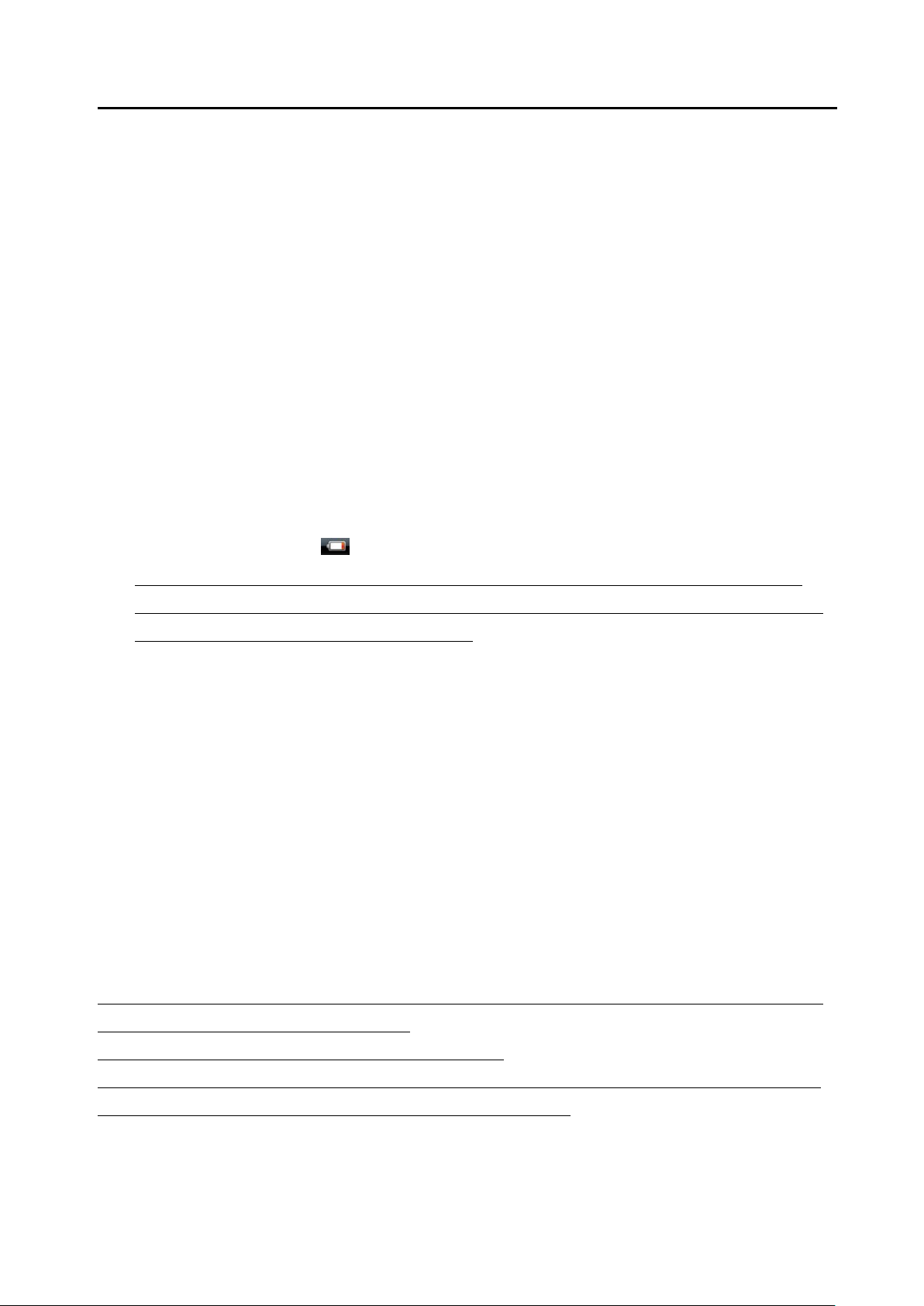
ENIS-1670 - User’s Guide
Chapter 1: Introduction
This manual contains important safety precautions and information of correct use.
Please be sure to read this manual carefully before use so as to avoid any accidents.
Please do not place the product in hot, wet or dusty environment.
Please do not place the product in hot environment. Especially in summer, do not
place it in a car with all windows closed.
Avoid dropping or clashing the product and not shake the TFT screen violently, or it
may cause a damage or abnormal display to the screen.
Please select a suitable volume and avoid loud sound while using earphones.
Please turn down the volume or stop using if you get a roaring in your ears.
For following situations, please charge the product.
a. The icon of the battery shows without power
b. System automatically shut down, and it turns off soon after restart.
c. Operation key shows no reaction.
d. The device shows on the top.
[Notes]: Chargers of other models cannot be used for this device because it may
cause a burnout, which we are not responsible for. Please contact with our relevant
department if you need original chargers.
Please do not disco nn ect th e dev ice whi le for matti ng, dow nloadi ng and upl oadi ng, or
it may cause application errors.
We are not responsible for any memory erase loss caused by damage or maintain
the product, or other personal reasons.
Please do not disassemble the product personally, and avoid cleaning the product
with ethyl alcohol, thinner, or benzene.
Do not use this product in the areas which prohibited use of electronic devices, for
example, on an airplane.
Please do not use thi s pr oduct while driving or walking in t he str eet, or it might ca use
a car accident.
USB can only used for data transmission.
We reserve the right to improve the product. Specification and design of the product are
subject to change without prior notice!
This device does not support waterproof function.
[Notes]: All images on this manual are only for reference! Specification and appearance
of the products are subject to change without prior notice!
Page 5
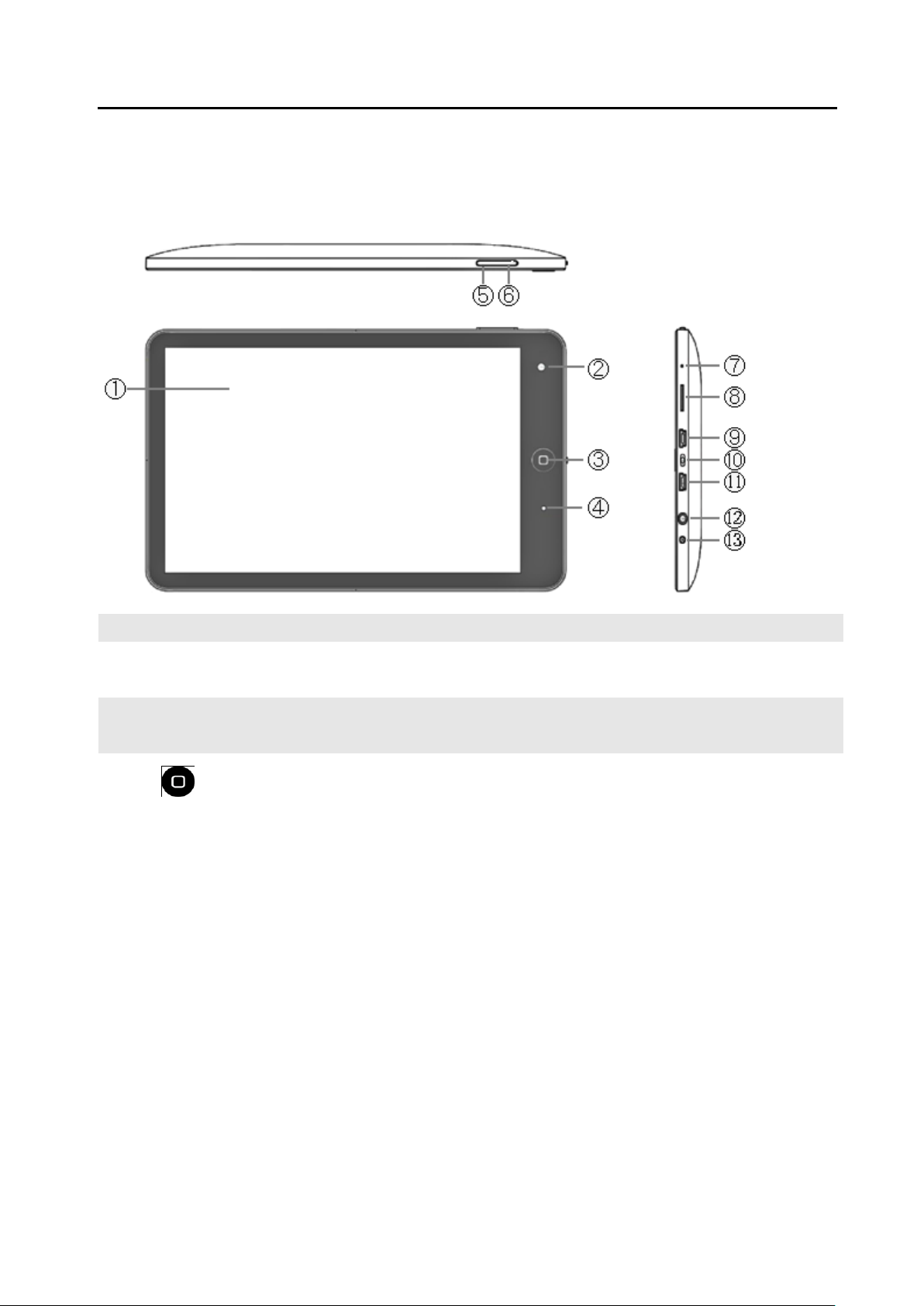
ENIS-1670 - User’s Guide
Chapter 2: Quick Installation
2.1 Getting to Know Your ENIS-1670
Item Icon Function Description
1 Touch Screen 7” resistance touch screen to support click and drag in the
touch region.
2 Camera 300 megapixel camera for taking photos or online video
chatting, etc.
3
Home Key Press and hold on to turn on/off the ENIS-1670 device.
a. Starting up: with power switch ON, press key to
enter the main menu inter face.
b. Shutdown: press key and hold on for 5 seconds in
the main interface. The system will point out
ENIS-1670 selection: Quiet Mo de and Shutdown.
ENIS-1670 will shut down normally after click
Shutdown.
Enter Power Saving Mode
a. Power saving standby: press to enter the state of
power saving standby.
[Notes]:1. System will shut down automatically under
the status of low battery.
2. System will scan and repair disc
automatically when restarted after illegal
shutdown, and the interface will stay in the
image of progress bar for a while.
5
Page 6
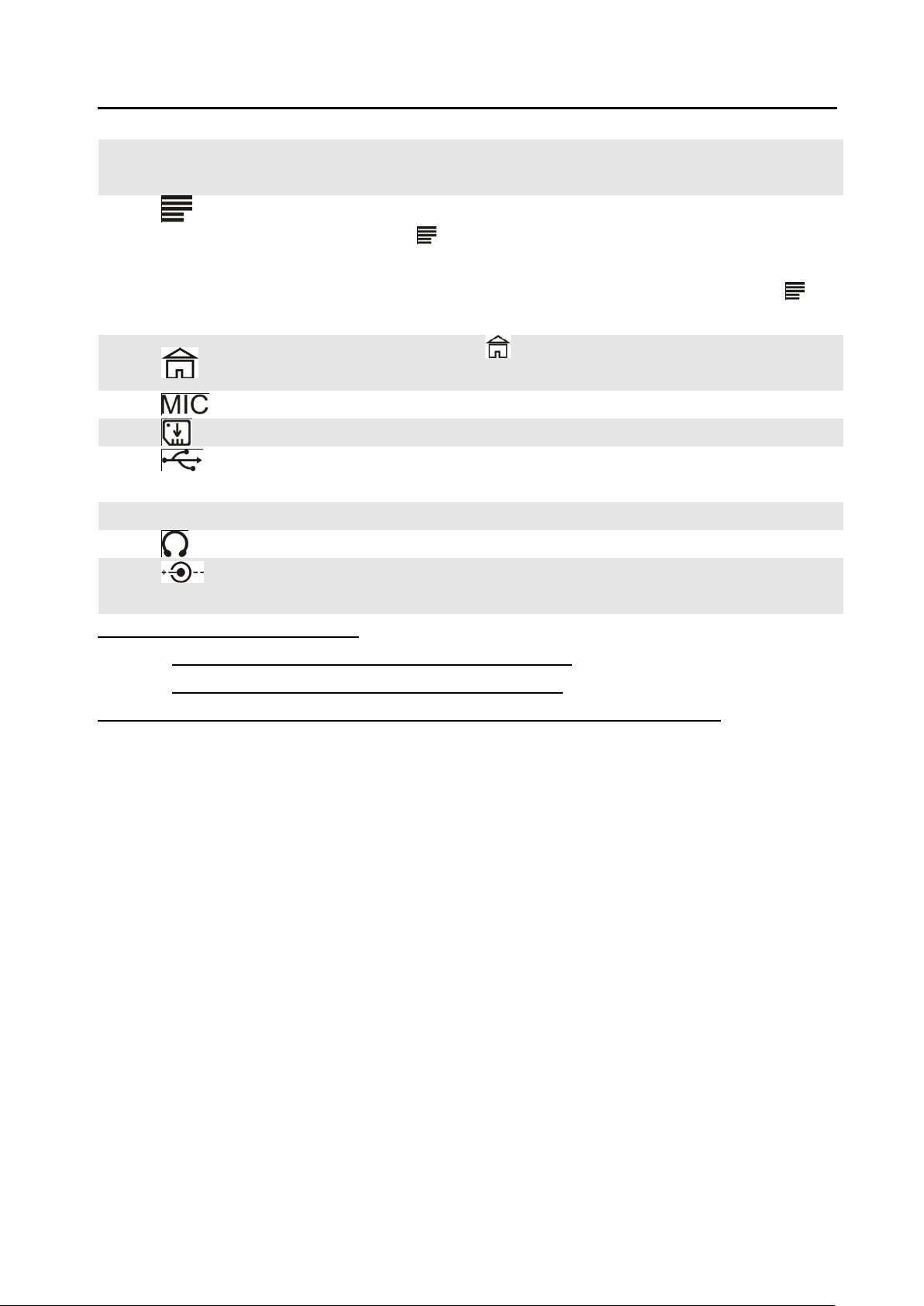
ENIS-1670 - User’s Guide
4 Charging
LED
5
6
7
8
9/11
10 OFF/ON Turn ON/OFF switch to open/cut off power supply
12
13
Menu Key In switch on or power saving standby state, short press
Back Key
Mic Hole MIC voice input.
T-Flash Card T-Flash slot: connect to T-Flash memory card.
MiniUSB Mini USB: connect with computer and transmit data or
Earjack 3.5mm standard earjack
DC DC socket: connect power supply to charge the device.
The charging indicator turns on while charging.
the key can dislock the touch screen.
In normal standby or software process state, relevant
menu windows will pop up by short pressing the
key.
Short press the key to back to main menu interface.
connect with mouse or other external equipments.
[Notes]: Definition of press keys
Short press: press time is less than 1.2 seconds.
Long press: press time is more than 3 seconds.
Unless otherwise stated, all press operations in this manual are short press.
6
Page 7

ENIS-1670 - User’s Guide
Chapter 3:
Using the ENI S-1670 for the First Time
3.1 Charging Your ENIS-1670
For initial use, please make sure to fully charge the battery of ENIS-1670 device.
Just plug in the charger/adaptor into the DC socket to enter the charging state.
Make sure the charging time to be about 10 hours for the first two times to use, and
be about 5 hours in future use.
[Notes]: An inner setting lithium polymer battery is applied in this device. Please select a
specialized charger to charge the device.
Battery icon will scroll while charging.
For the first two times to use, we suggest to charge the device after the power is
used up, so as to extend the service life.
Please make sure to turn off the power switch when not using the device.
[Notes]:
1. If do not use for a long time, please make sure to charge and discharge the
battery for onc e w ithin one m onth t o avoi d damag e c aused by over use o f batt ery.
2. When the device is shut down due to low power, the device will indicate that the
power is critically low and it is charging now. Please wait for a while at this
moment. It will enter the main interface automatically when the device gets
enough power.
3. Please make sure to charge the inner setting lithium polymer battery regularly.
Damage caused by overuse of lithium polymer battery is not covered by player
warranty range. Problems caused by using an unspecialized charger are also
not covered by player warranty range.
3.2 Tur n ON/OFF ENIS-1670
Press and hold on the key to turn on/of f the ENIS-1670 device. See also the
description of device.
[Notes]:
1. System will shut down automatically under the status of low battery.
2. System will scan and repair disc automatically when restarted after illegal
shutdown, and the interface will stay in the image of progress bar for a while.
Page 8

ENIS-1670 - User’s Guide
3.3 Connect to a computer
Just use the USB cable provided by random to connect the device and PC to achieve
USB power supply or USB data transmission.
Entered USB flash disk mode, one can copy or delete the files of player on the PC.
Notes: if you are running an application on your ENIS-1670 and the application is using
the memory card, you may need to close the application in order to access the memory
card
1. Connect your ENIS-1670 to a computer
using a USB cable
2. On ENIS-1670 side, select "Mount" if
you want to copy files between your
computer and ENIS-1670
3. On computer side, wait until the
ENIS-1670 memory and the memory
card appear as external disks in the file
explorer.
4. Drag and drop selected files between
the ENIS-1670 and the computer
8
Page 9

ENIS-1670 - User’s Guide
Chapter 4: ENIS-1670 Operation Interface
4.1 Home Screen
Enter into the main interface when ENIS-1670 is turned on. The screen is settled to be
locked, press " Menu" key to unlock.
You are allowed to do the foll owing operations
Manage the icon of software in the main interface
Add a software shortcut: Move the software icon in the menu interface to the main
interface, then you can add a shortcut.
9
Page 10

ENIS-1670 - User’s Guide
Delete a softw are shor tcu t: Press the mai n int erf ace software i con for a long time, the n
it will show the mark of Dustbin, move the software icon to the dustbin until the mark
become red, lo osen t h e touch scr een, and then you ca n delet e the s hortcut o f so ftw are
successfully.
4.1.1 Add to Home Screen
Long press the touch screen, and then it pops up "Add to Homepage Screen" dialogue.
Shortcuts: Applications / Bookmark / Gmail label
Widgets:
a. Analog clock: Add analog clock into desktop
b. Calendar: Add calendar into desktop
c. ES task manager : Add ES task manager into desktop
d. Search: Add Google search engines into desktop
Folders: New folder: add a new folder into desktop
Wallpapers: Pictures / Wallpaper gallery s library
10
Page 11

ENIS-1670 - User’s Guide
4.2 Menu Interface
Through pressing the icon directly, you can enter into menu to choose the options you
need, such as APKinstaller , Email, Music, Settings, Alarm Clock, Browser, YouTube, and
Camera and so on.
11
Page 12

ENIS-1670 - User’s Guide
4.3 Status Bar
A status bar at the top of the screen displays ENIS-1670 status information and
notifications
The status bar locate in the top side of screen
The top left side show the information such as Main screen key, T-Flash card, the
status of USB connector and so on
The top right side show device's Wi-Fi signal, silent mode, Wi-Fi connect status, the
battery electricity, the status of battery charging, current time, Volume-key, volume +
key, menu key and back key and so on.
4.4 Notification Panel
Notification icons are displayed in a detailed view. You can notifications, such as
messages, reminders, or event notifications directly from the Notification panel.
Drag the status bar downwards.
4.5 Using Touch Screen
ENIS-1670 have installed a 7" touch screen, the following description will show the control
area of the main touch screen and introduce how to use the touch screen.
No matter which interface you are in, you can return to the main screen directly by
touching the menu key lightly which locates in the top left side of screen.
Notes: The function of main menu key equals to that of the back key in the
machine.
12
Page 13

ENIS-1670 - User’s Guide
In different applications, you can return to the last layer of this interface by touching the
back key in the top right side of screen.
In different applications, through touch the menu key in the top right side of screen, then it
will pop-up the relative operation and set-up interface.
Note: Menu key in the touch screen equals to the menu key in the machine.
In the main menu interface , you can run a software by touching the software icon
lightly
In different browser ( file, music, video, and picture browser), you can move the scroll
bar up and down to scroll the file list up and down . You can scroll the list quickly by
touching the scroll bar cursor up and down.
13
Page 14

ENIS-1670 - User’s Guide
4.6 ENIS-1670 Settings Overview
Press the to set up the ENIS-1670 to suit your requirements.
4.6.1 Wireless Controls
Wi-Fi: Turn on or Turn off.
Wi-Fi settings: to set up and manage
wireless access point.
14
Page 15

ENIS-1670 - User’s Guide
Silent mode: All sounds except media &
4.6.2 Sound & display
Sound settings -
alarms are silenced.
Speaker mode: Enable speaker.
Ringer volume: Set volume for music
and videos.
Media volume: Set volume for music
and videos.
Notification ringtone: set up the default
notification ringtone.
Audible selection: Play sound when
making screen selection
SD card notifications: Disable SD card
notification sounds.
Display Settings -
Orientation: Switch orientation
automatically when rotating ENIS-1670.
Animation: Show animation when
opening & closing windows.
Brightness: Adjust the brightness of
screen.
Screen timeout: Adj ust the delay before
the screen automatically turns off
4.6.3 Security & location
Use wireless networks: Location
determined b Wi-Fi and/or mobile
networks
Visible password: Show password as
you type
15
Page 16

ENIS-1670 - User’s Guide
Development: Set opti ons for appl icati on
Select date format: of showing date: you
4.6.4 Applications
4.6.5 SD card & MID storage
Unknown source: Allow install of
non-Market applicati on s
Manage applications: Managing and
remove installed ap pl i cat ions
development.
Unmount SD card, view available storage
4.6.6 Date & time
4.6.7 Locale & text
Set up date: Enter into set up the date.
Select time zone: Enter into set up the
time zone.
Set time: Enter into set up the time.
Use 24-hour format: set up the for mali ty
of displaying time
can choose different formality to show
date.
Select Locale: Select language and
region.
Android keyboard: On-screen keyboard
settings
User dictionary: Add & remove words
from user dictionary
16
Page 17

ENIS-1670 - User’s Guide
of
left corner , bott o m rig ht corner , bot tom ri ght
4.6.7 Touch panel calibration
4.6.8 USB Mode select
Do touch screen calibration
After entering into the option of calibration
touch screen , you can touch the + signal
which appeared in the top right corner, top
corner and the central .
Select USB work mode as OTG / HOST /
SLAVE……
4.6.9 About MID
View legal info, status, software version
17
Page 18

ENIS-1670 - User’s Guide
4.7 Set up your Google account
If you have a G oog le a ccount , y ou can us e it w ith the Gmail appl icati on i n y our ENIS-1670.
When you have set up the Google account in your ENIS-1670, you can use the Google
Talk application and synchroni sm your ENIS-1670 calendar application with your Google
Calendar.
1. Select "Next" to continue.
2. Sign in with the Google account or
Create one.
3. To touch any text box to start typing and
click "Sign in" to continue.
4. ENIS-1670 is communicating with
Google servers and setting up your
account. This may take up to five
minutes.
18
Page 19

ENIS-1670 - User’s Guide
Set the date, ti m e t hen click Next button .
5.
6. Your Google account is now linked to
ENIS-1670, click "Finis Setup".
It is also possible to create or set up a Google account from the setup guide the first time
you start the phone. You can also create a Google account by going to
www.google.com/accounts in the web browser of your computer.
19
