Encore ENHWI-2AN4 Series, ENHWI-1AN4 Series, ENHWI-2AN42, ENHWI-1AN42, ENHWI-2AN45 Quick Installation Manual
...Page 1
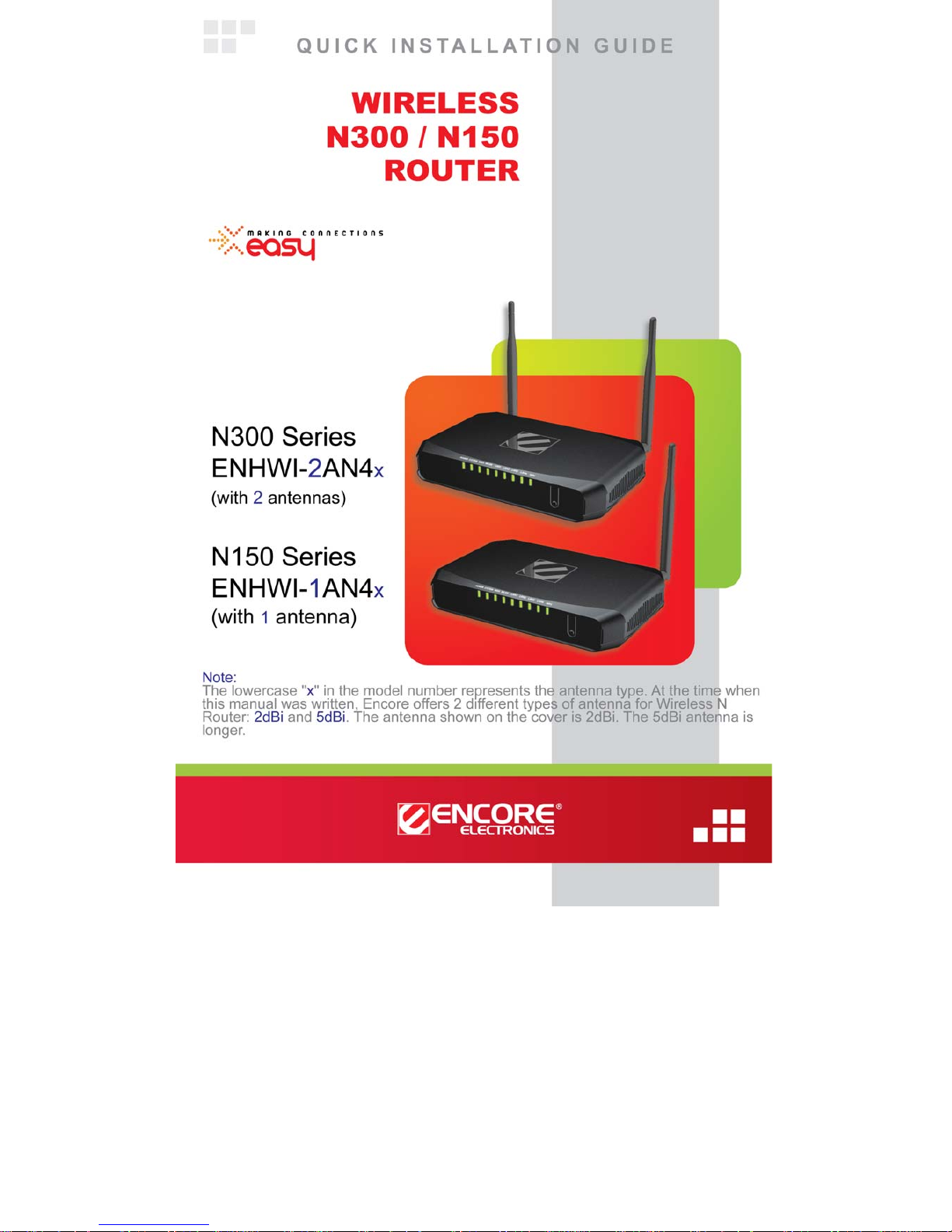
© 2010 Encore Electronics, Inc. All rights reserved.COVER
Product specifications, size, and shape are subject to chang e wi thout notice, and actual pr oduct appe arance m ay dif fer from that depic ted herein.
All trademarks and brand names are the properties of their respective holders.
© 2011 Encore Electronics, Inc.
Page 2
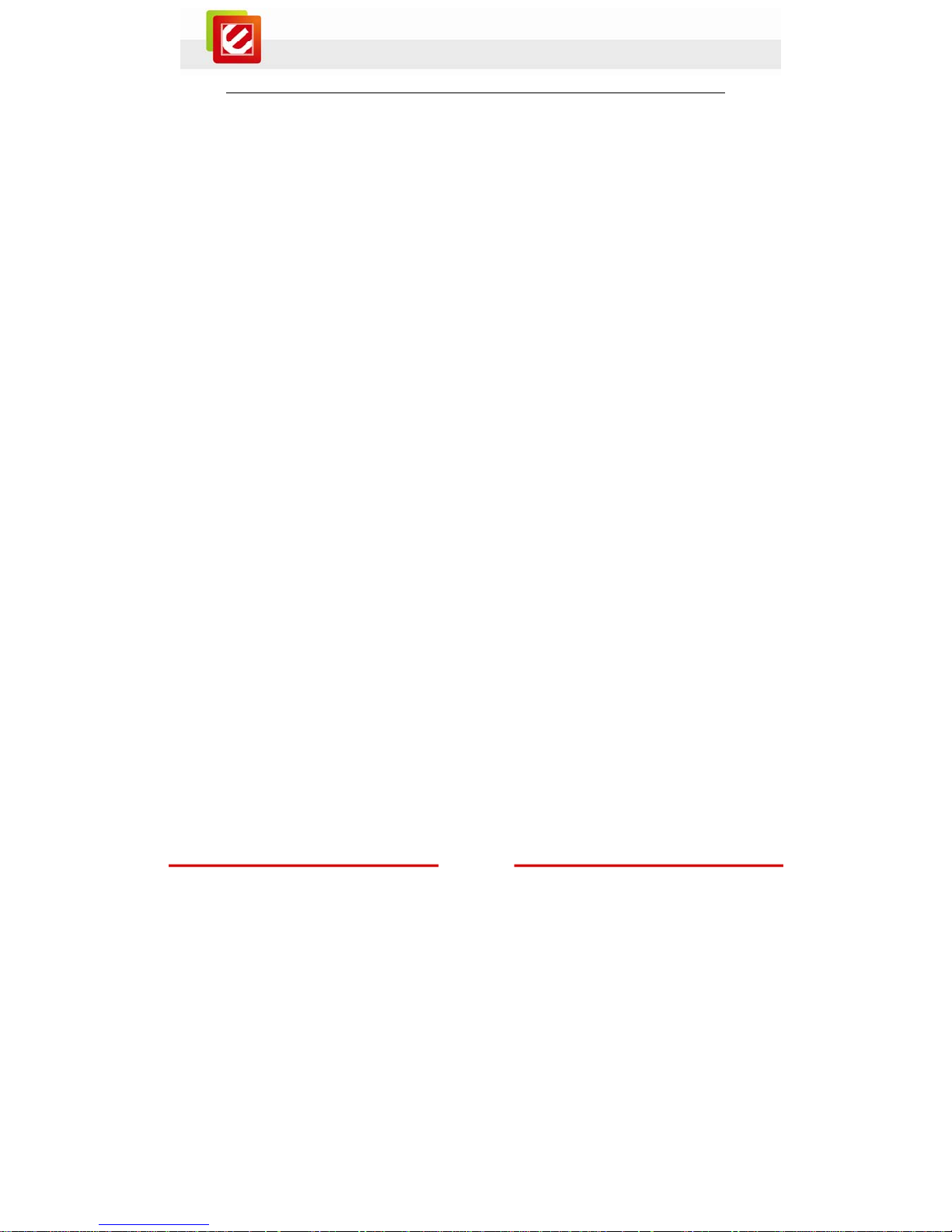
1
www.encore-usa.com
TABLE OF CONTENTS
CHAPTER 1: INTRODUCTION ..................................................................... 2
1.1 PACKAGE CONTENTS ................................................................ 2
1.2 SYSTEM REQUIREMENTS .......................................................... 2
1.3 FRONT PA NEL A ND LED INDICATORS ....................................... 3
1.4 BACK PANEL AND CONNECTORS .............................................. 4
CHAPTER 2: CONNECTING YOUR ROUTER .......................................... 5
CHAPTER 3: CONFIGURING YOUR ROUTER ........................................ 7
3.1 ACCESSING THE WEB-BASED CONFIGURATION UTILITY ......... 7
3.2 ENCORE SETUP WIZARD ........................................................... 9
CHAPTER 4: ADVANCED CONFIGURATION ........................................ 12
4.1 WAN (WIDE AREA NETWORK) ............................................... 12
4.1.1 Connection Type ................................................................. 12
A. DHCP Client or Fixed IP ................................................................. 13
B. PPPoE ............................................................................................... 14
C. PPTP/L2TP with Dynamic IP (Obtain IP Automatically) ............. 15
D. PPTP/L2TP with Static IP (Specify IP) .......................................... 16
E. BigPond Cable ................................................................................. 17
4.1.2 Start to use the Internet connection .............................. 18
4.1.3 Technical Support .............................................................. 18
Product specifications, size, and shape are subject to change without notice, and actual
product appearance may differ from that depicted herein.
All trademarks and brand names are the properties of their respective holders.
© 2011 Encore Electronics, Inc. All rights reserved.
Page 3
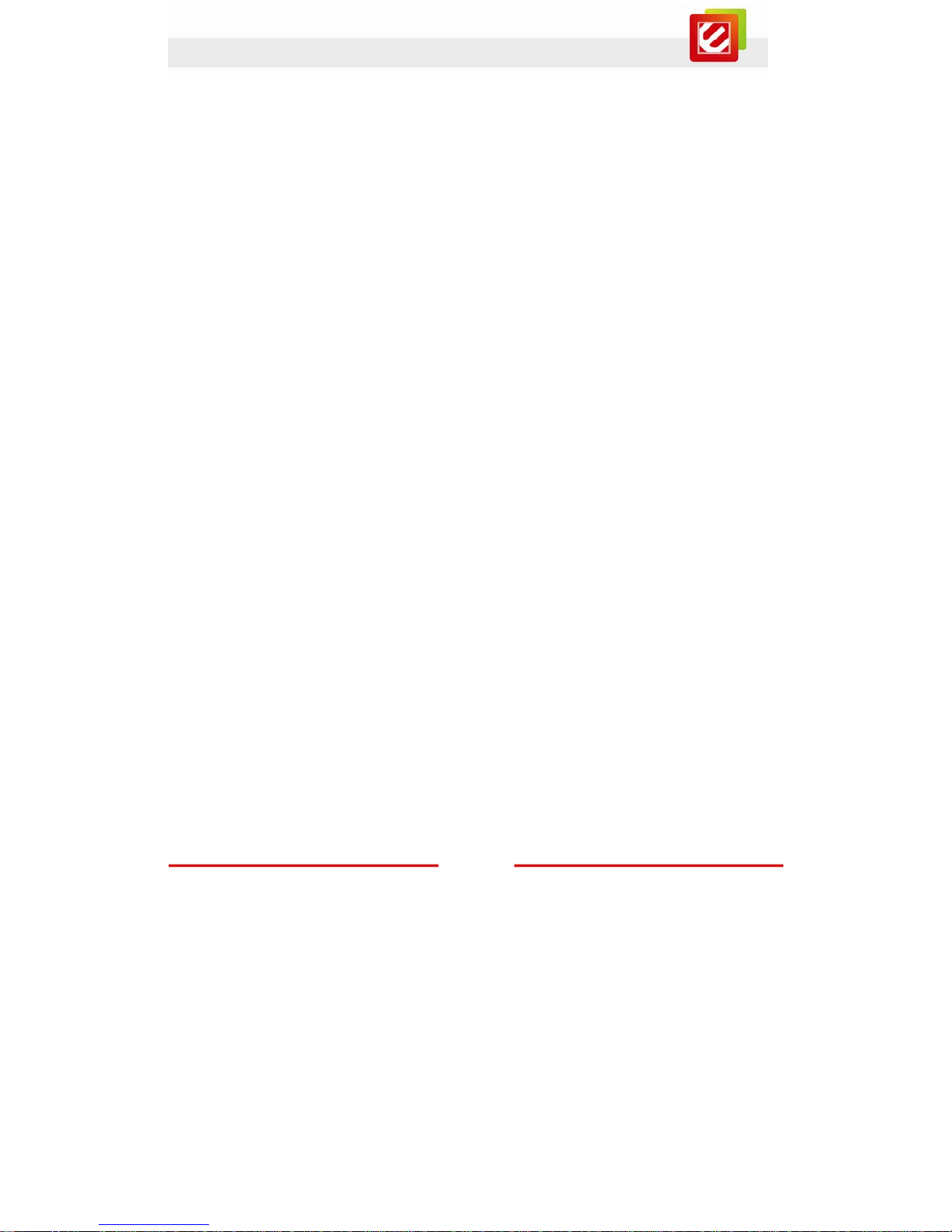
2
www.encore-usa.com
Chapter 1: Introduction
The ENHWI-1AN4x Wireless N150 Router / ENHWI-2AN4x Wireless N300 Router
complies with IEEE 802.11n, and provides faster and farther range than 802.11g while
being backward compatible with 802.11g and 802.11b mode. This router uses advanced
broadband router chipset and wireless LAN chipset solution to let you enjoy high-speed
Wired and Wireless connection. Simply connect this device to a Cable or DSL modem and
then you can share your high-speed Internet access with multiple PCs at your home with
or without wires. It creates a secure Wired and Wireless network for you to share photos,
files, video, music, printer and network storage. ENHWI-1AN4x / ENHWI-2AN4x provides
maximum transfer rate up to 150Mbps and supports WEP, WPA, WPA2, 802.1x high-level
WLAN security features that guarantee the best security for users.
1.1 Package Contents
Wireless N300 Router or Wireless N150 Router x1
External Antenna x2 (for the N300 Series)
X1 (for the N150 Series)
External Power Adapter x1
Setup CD (User Manual in the CD) x1
RJ-45 Ethernet Cable x1
1.2 System Requirements
Active broadband connection with cable/DSL modem
10/100 Ethernet cables with RJ-45 connector
Ethernet or wireless enabled computers
TCP/IP protocol must be installed on the connec ting computers
Web browser: Internet Explorer 7 or later, or Mozilla Firefox 3 or later
Page 4

3
www.encore-usa.com
1.3 Front Panel and LED Indicators
LED Status Description
POWER
On The router power is on.
Off The router power is off.
SYSTEM
On The router is starting the system.
Slow Blinking The router system is ready to work.
WAN
On WAN port is successfully connected
Blinking
The router is sending or receiving data
through the WAN (usually is your
cable/DSL modem).
WLAN
Slow Blinking Wireless network is ready.
Blinking
The router is sending or receiving data
over the wireless network.
LAN
(1/2/3/4)
On LAN port is successfully connected.
Blinking
The router is sending or receiving data
over the wired network.
WPS
On
The WPS LED keeps on for around 8
seconds while the system is starting.
Off The WPS PBC/PIN function is not running.
Slow Blinking
The WPS PBC function is running and last
for 2 minutes after pressing and holding
the WPS button for 3 or more seconds.
Page 5
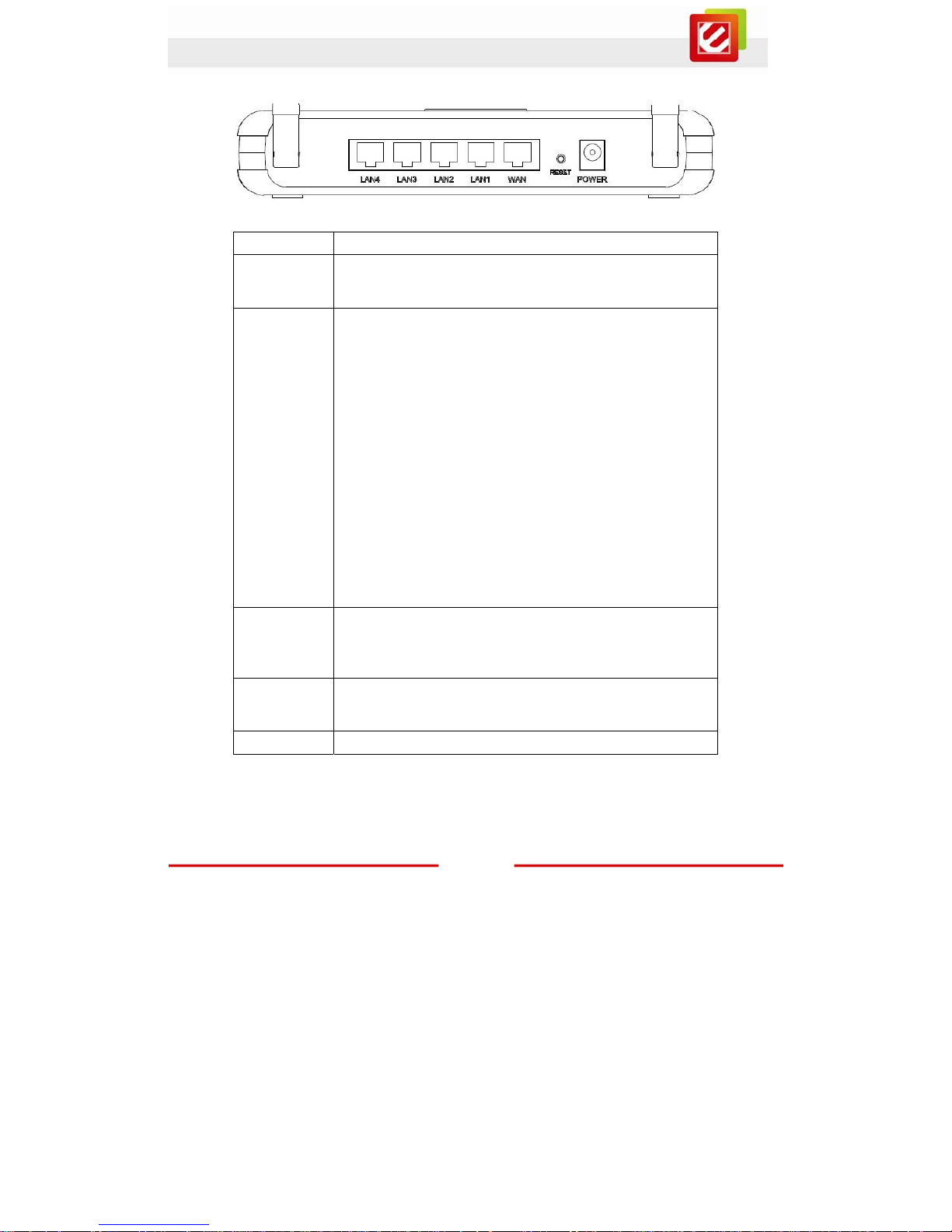
4
www.encore-usa.com
1.4 Back Panel and Connectors
Port / Button Description
Antenna
Attach the external antenna(s) with R-SMA connector here.
(The N300 Series has two antenna connectors, while the N150
Series only has one.)
Reset
The Reset button will restore your router to the default setting.
Press and hold the button for 6 seconds to enable the reset
function.
Note: Before using the reset button, you should try two things:
1. Disconnect and power off both your modem and router.
Wait for 30 seconds and turn on your modem FIRST. Wait
for another 60 seconds for your modem to boot up. LAST,
connect the modem back to the router and turn on the
router. W ait for another 60 seconds for the router to boot up.
RESTART your web browser to see if you can access the
Internet now.
2. If the first solution does not work, restart your computer and
open your web browser again.
If the above-mentioned two solutions and the reset function
cannot solve your problem, contact your Internet service
provider to see if there is a problem with you modem or Internet
service.
LAN
(1/2/3/4)
Connect the 10/100 Ethernet Cable with RJ-45 connector here.
Most networking devices should connect to the LAN port, such
as computer, NAS, IP camera, print server, switch, and access
point.
WAN
Connect the 10/100 Ethernet Cable with RJ-45 connector here.
Only connect a Wide Area Network (WAN) device to this port,
such as a Cable/DSL modem.
POWER
Connect the bundled DC 12V power adapter here.
Page 6
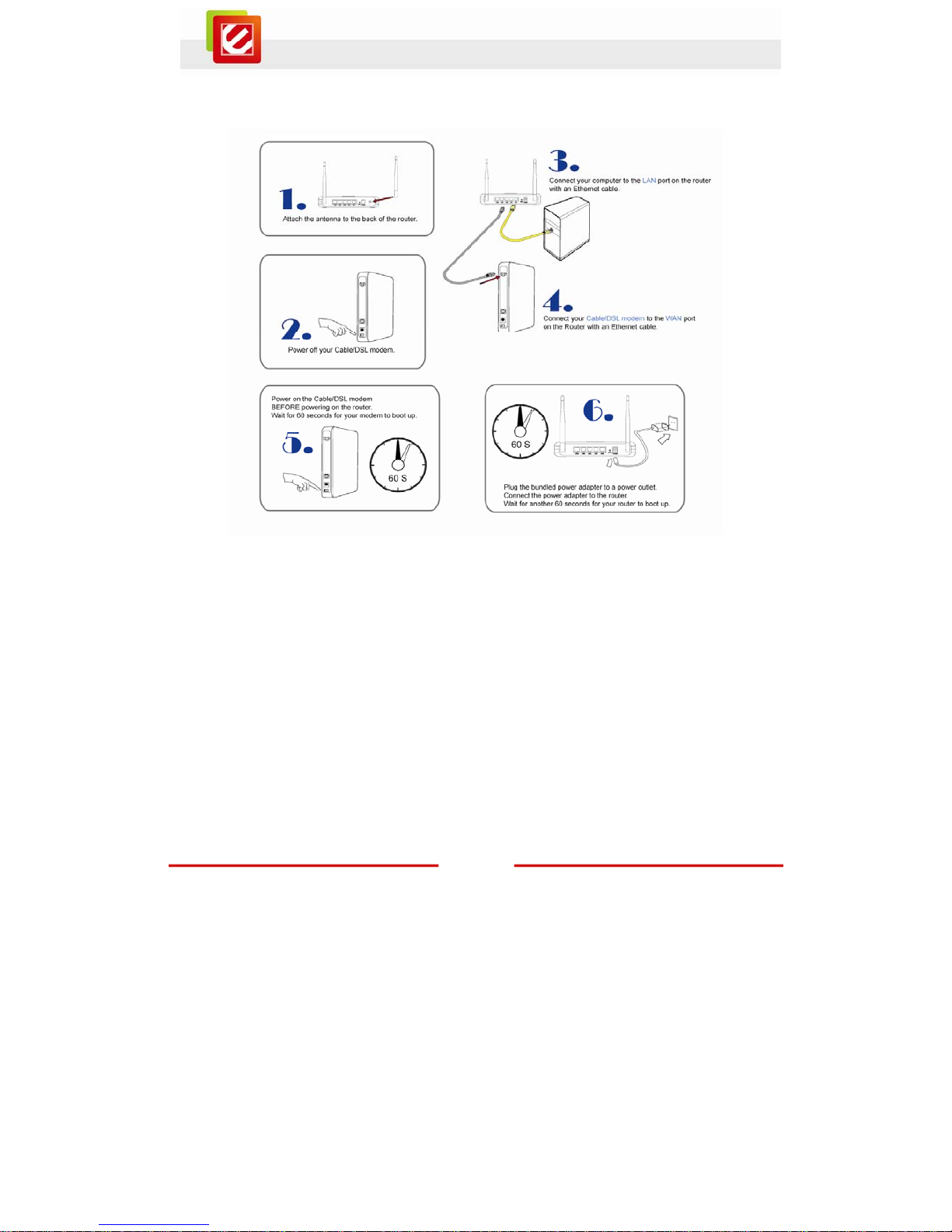
5
www.encore-usa.com
Chapter 2: Connecting Your Router
1. Attach the antenna to the back of the router.
2. Power off your Cable/DSL modem.
3. Connect your computer to the LAN port on the router with an Ethernet cable.
4. Connect your Cable/DSL modem to the WAN port on the Router with an Ethernet
cable.
5. Power on the Cable/DSL modem, BEFORE powering on the router. Wait for 60
seconds for your modem to boot up.
6. Plug the bundled power adapter to a power outlet. Connect the power adapter to
the router. Wait for another 60 seconds for your router to boot up.
Page 7

6
www.encore-usa.com
7. Check the LED lights (see Page 3 for more details).
8. The LAN lights should be on for each active LAN connection.
9. The WAN lights should be on when the Cable/DS L modem is connected.
Page 8

7
www.encore-usa.com
Chapter 3: Configuring Your Router
3.1 Accessing the Web-Based Configuration Utility
Screenshot of the Web-Based Configuration Utility
For the initial configuration, we recommend you connecting your computer to the LAN port
with an Ethernet cable. If this cannot be done, you have to connect to the router wirelessly.
Before configuring your router through wireless network, make sure that SSID, Channel
and Security are set properly. The default setting of the WLAN Router that you will use:
SSID: default
Channel: 11
802.11 Mode: 802.11b/g/n mixed mode
Channel bandwidth: 20/40MHz
Security: Disable
Note:
Before you configure the router, make sure the host PC is set on the IP subnet that can be
accessed by your cable/DSL modem. For example, when the default network address of
the cable/DSL modem is 192.168.10.x, then the host PC should be set at 192.168.10.xxx
(where xxx is a number between 2 and 254), and the default subnet mask is
255.255.255.0.
Page 9

8
www.encore-usa.com
You need a web browser to access the web-based configuration utility.
1. Open a web browser.
2. Type in the following URL to the address bar:
http://192.168.10.1
sample screenshot from Internet Explore.
3. The web browser will ask you for User Name and Password. The default access
information is as follows:
User Name: admin
Password: admin
The login window varies among web browsers. Below is an example from Internet
Explore
Page 10

9
www.encore-usa.com
3.2 Encore Setup Wizard
Encore Setup Wizard helps you to configure the router quickly. Simply follow the
step-by-step instructions
A.
To access the Setup Wizard, click on
“Wizard” at the bottom of the function
menu.
B.
This is the Setup Wizard overview page.
Click “Next” to continue.
Page 11

10
www.encore-usa.com
C.
Create your own administrative password
for the router in this page.
Click “Next” to continue.
D.
Choose your time zone.
Click “Next” to continue.
E.
Most of the time, you can leave the DHCP
Server “Enabled” and skip this page
If your MODEM has router function built-in
and enabled, you need to check
“Disabled” for DHCP Server.
Click “Next” to continue.
Page 12

11
www.encore-usa.com
F.
Most of the time, you just need to click
“Next” to continue.
The Setup Wizard will attempt to detect
your Internet connection type automatically
(one of the six options). You can also
manually select the connection type.
Based on the connection type, the
following pages (not shown here) will
request different account information. Just
follow the on-screen instructions. For more
details, please refer to Chapter 4.1.1:
Connection Type.
G.
Click “Enable” to enable Wireless LAN.
If Wireless is enabled, you need to enter
the name of your wireless network in the
SSID text box and select a radio channel
in the dropdown menu.
Any networking device wishes to connect
to your router needs to use the same SSID
and channel.
H.
The Setup Wizard is now completed. The
new settings will be effective AFTER the
router reboots.
Click “Restart” to reboot the router. If you
do not want to make any changes, click
“Exit.”
Page 13

12
www.encore-usa.com
Chapter 4: Advanced Configuration
4.1 WAN (Wide Area Network)
This section enables users to set up the Wide Area Network (WAN) connection: specifying
the WAN IP address, adding DNS numbers, and entering the MAC address.
4.1.1 Connection Type
There are five connection types to choose:
DHCP Client or Fixed IP
PPPoE
PPTP
L2TP
BigPond Cable
Page 14

13
www.encore-usa.com
A. DHCP Client or Fixed IP
If user has the DHCP server enabled, choose "Obtain IP automatically (DHCP client)" to
have the router assign IP addresses automatically.
WAN IP Address
Select whether you want the router to “Obtain IP Automatically” or manually input Fixed
IP by checking “Specify IP.”
IP Address
Under the “Specify IP” mode, enter the information provided by your ISP.
Subnet Mask
Under the “Specify IP” mode, enter the information provided by your ISP.
Gateway
Under the “Specify IP” mode, enter the information provided by your ISP.
DNS 1/2
Under the “Obtain IP Automatically” mode, the DHCP server will provide DNS server IP
automatically if this field is 0.0.0.0.
Under the “Specify IP” mode, manually enter the DNS server IP address.
Clone MAC Address
If your ISP requires you to enter a specific MAC address, please enter it here. The “Clone
MAC Address” button is used to copy the MAC address of your Ethernet adapter to the
Router.
Page 15

14
www.encore-usa.com
B. PPPoE
If connecting to the Internet using a PPPoE (Dial-up xDSL) Modem, the ISP (Internet
Service Provider) will provide a Password and User Name. Choose this option and enter
the required information.
WAN IP Address
Select whether you want the router to “Obtain IP Automatically” or manually input Fixed
IP by checking “Specify IP.”
Server Name
Enter the information provided by your ISP (optional).
User Name
Enter the information provided by your ISP.
Password
Enter the information provided by your ISP.
Retype Password
Enter the password again.
DNS
Under the “Obtain IP Automatically” mode, the DHCP server will provide DNS server IP
automatically if this field is 0.0.0.0.
Under the “Specify IP” mode, manually enter the DNS server IP address.
Auto-Reconnect
Three options are available: Always-on, Manual or Connect-on Demand.
Idle Time Out
Enter the idle time out for “Connect-on Demand,” when no Internet access during the idle
time, the PPPoE connection will auto disconnect.
MTU
Enter the specified MTU (Maxim um T ra nsmission Unit). The d efault va lue is 14 92 by tes.
Page 16

15
www.encore-usa.com
C. PPTP/L2TP with Dynamic IP (Obtain IP Automatically)
If connecting to the Internet using a PPTP/L2TP (Dial-up xDSL) protocol with Dynamic IP
,
check “Obtain IP Automatically.”
You need to enter the following information provided by your ISP: Server IP/Name,
PPTP/L2TP Account, and PPTP/L2TP Password.
If your ISP has provided you a DNS IP address, enter it in the “DNS” field. Otherwise,
leave it as “0.0.0.0.”
Page 17

16
www.encore-usa.com
D. PPTP/L2TP with Static IP (Specify IP)
If connected to the Internet using a PPTP/L2TP (Dial-up xDSL) with static IP
connection,
check “Specify IP.”
You need to enter the following information: IP Address, Subnet Mask, Gateway IP
address, DNS IP address, Server IP/Name, PPTP/L2TP Account, and PPTP/L2TP
Password.
Page 18

17
www.encore-usa.com
E. BigPond Cable
If your ISP is Big Pond Cable, the ISP will provide you a User Name, Password,
Authentication Server, and Login Server IP (Optional). Choose this option and enter the
required information.
Page 19

18
www.encore-usa.com
4.1.2 Start to use the Internet connection
After above configuration has been done, you could now open browser software, type in
the web URL addresses of your favorite sites and enjoy the web browsing and surfing on
the Internet. More but not limited to that, you could also enjoy on line shopping, gaming,
music listening, video viewing, and so on.
4.1.3 Technical Support
For more detailed product information or configuration, please check the user manual in
the CD-ROM came with the product.
For technical support related issues or more helps needed, please check the Support
section on our web site http://www.encore-usa.com
.
Page 20

19
www.encore-usa.com
Product specifications, size, and shape are subject to chang e without notice, and actu al pro duct appearanc e may dif fer from that depic ted herein.
All trademarks and brand names are the properties of their respective holders.
* Local tech-support numbers are provided in selected countries. Service may change without prior notice.
Please visit our website for more details.
