Page 1
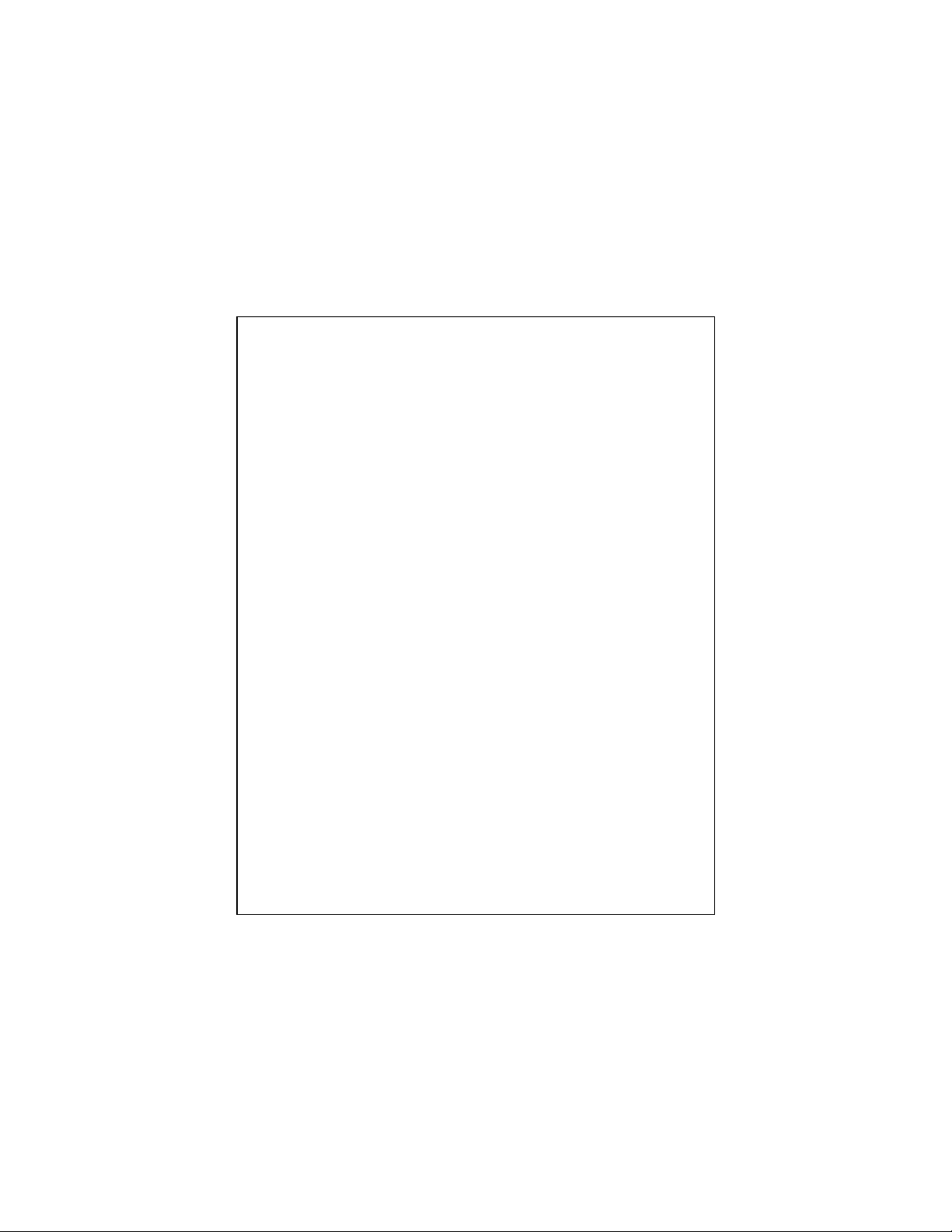
CE Declaration of conformity
This equipment complies with the requirements relating to electromagnetic compatibility, EN
55022 class A for ITE, the essential protection requirements of Council Directive 89/336/EEC
on the approximation of the laws of the Member States relating to electromagnetic compatibility.
FCC Warning
This equipment has been tested and found to comply with the limits for a Class A digital device,
pursuant to Part 15 of the FCC Rules. These limitations are designed to provide reasonable
protection against harmful interference in a residential installation. This equipment generates,
uses and can radiate radio frequency energy and, if no installed and used in accordance with
the instructions, may cause harmful interference to radio communications. However, there is no
guarantee that interference will not occur in a particular installation. If this equipment does
cause harmful interference to radio or television reception, which can be determined by turning
the equipment off and on, the user is encouraged to try to correct the interference by one or
more of the following measures:
Reorient or relocate the receiving antenna.
Increase the separation between the equipment and receiver.
Connect the equipment into a different outlet from that the receiver is connected.
Consult your local distributors or an experienced radio/TV technician for help.
Shielded interface cables must be used in order to comply with emission limits.
Changes or modifications to the equipment, which are not approved by the party responsible for
compliance, could affect the user’s authority to operate the equipment.
Copyright © 2002 All Rights Reserved.
Company has an on-going policy of upgrading its products and it may be possible that
information in this document is not up-to-date. Please check with your local distributors for the
latest information. No part of this document can be copied or reproduced in any form without
written consent from the company.
Trademarks:
All trade names and trademarks are the properties of their respective companies.
Page 2
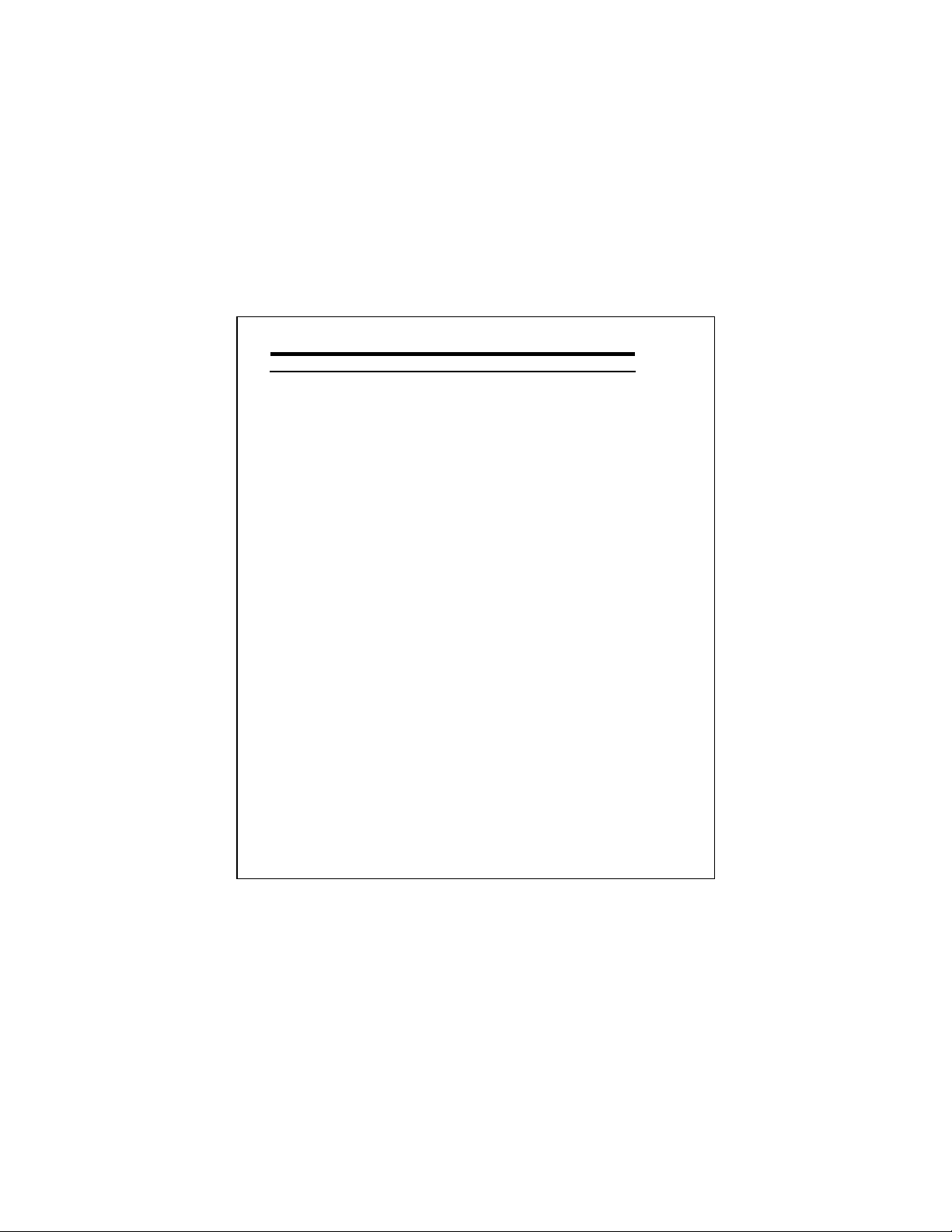
Table of Contents
1. Unpacking Information
2. Introduction To NWay Switch
2.1 General Description
2.2 Key Features
2.3 The Front Panel
2.3.1 LEDs
2.3.1.1 Power LED
2.3.1.2 100M LED
2.3.1.3 Link/Act LED
2.3.1.4 FDX/COL LED
2.4 The Rear Panel
2.4.1 Power Connecting
3. Installing And Using NWay Switch
3.1 I nstalling The NWay Switch
3.1.1 Desktop Installation
3.1.2 Installing Network Cables
3.1.2.1 Station Connection with Twisted -P air Cable
3.1.2.2 Switch to Switch Connections with Twisted-Pair Cable
4. Switching Operation
4.1 MAC Address Table & Learning
4.2 Filtering and Forwarding
4.3 Store and Forward
5. Product Specifications
1
Page 3
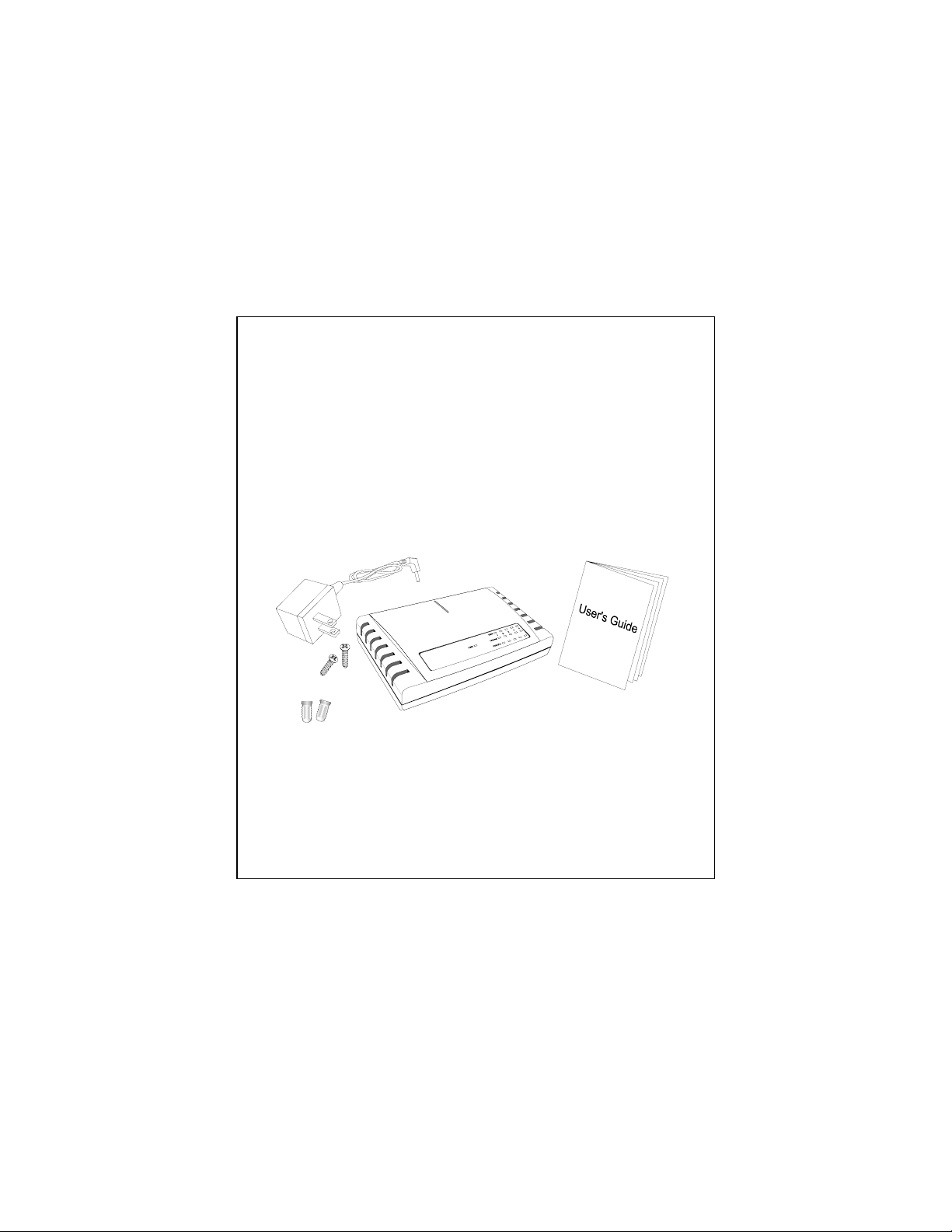
1. Unpacking Information
Thank you for purchasing the NWay switch. Before you start, please check all the
contents of this package.
The product package should include the following:
1. One NWay switch
2. One external power adapter
3. Screws and wall-mount plastic
4. User’s manual
2
Page 4
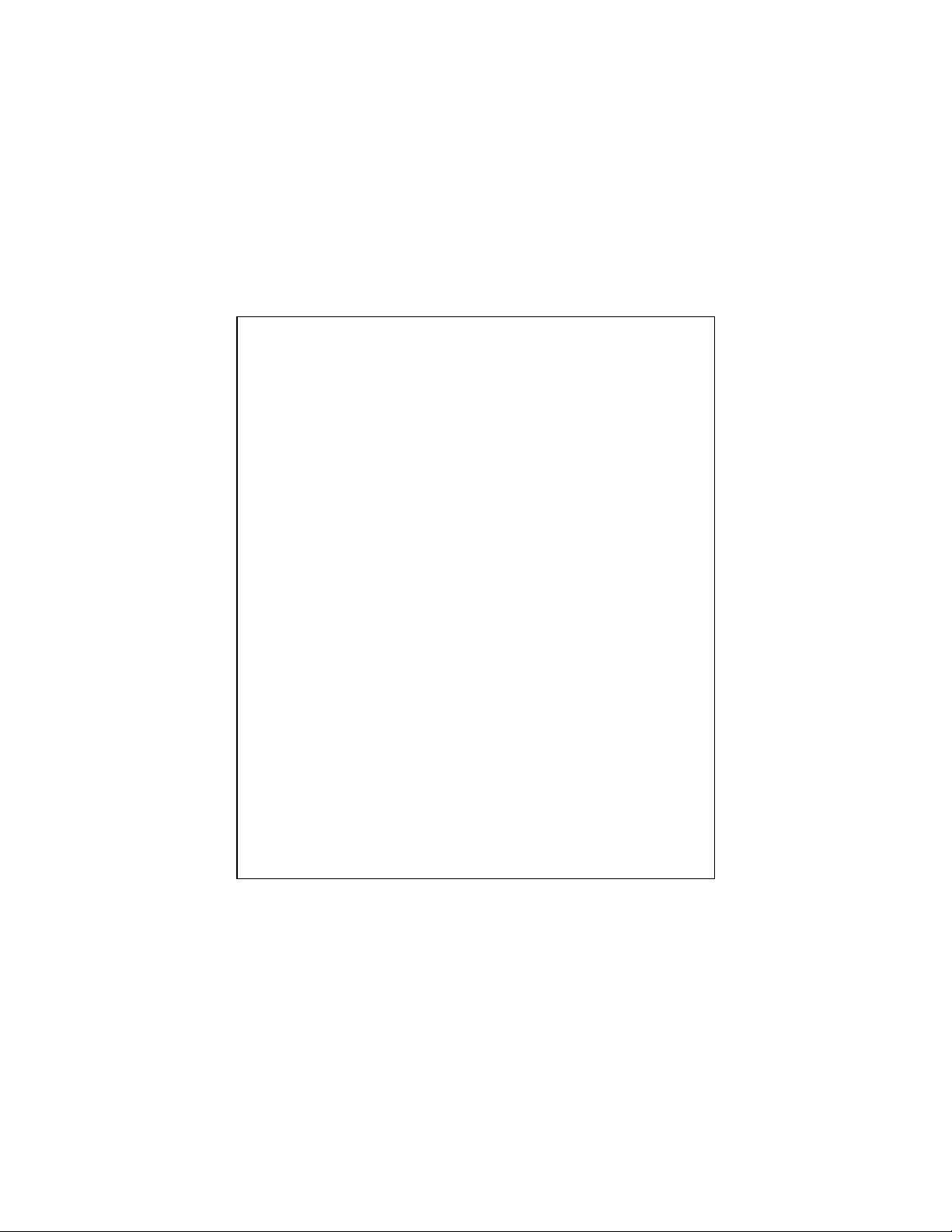
2. Introduction To NWay Switch
2.1 General Description
The device is a powerful, high-performance Fast Ethernet switch, with all ports
capable of 10 or 100Mbps auto-negotiation operation (NWay) which means the
switch could automatically negotiate with the connected partners on the network
speed and duplex mode. It is ideal for micro-segmenting large networks into
smaller, connected subnets for improved performance, enabling the bandwidth
demanding multimedia and imaging applications. Moreover, the 10/100Mbps
auto-sensing ability provides an easy way to migrate 10Mbps to 100Mbps network
with no pain. Compared to the shared 10Mbps or 100Mbps networks, the switch
delivers a dedicated 10/100Mbps connection to every attached client with no
bandwidth congestion issue. This switch also supports auto MDI / MDI-X function.
Each port could be used to connect to another switch or hub with no crossover
RJ-45 cable.
Store-and-forward switching mode promises the low latency plus eliminates all the
network errors, including runt and CRC error packets. To work under full-duplex
mode, transmission and reception of the frames can occur simultaneously without
causing collisions as well as double the network bandwidth.
The switch is plug-n-play without any software to configure and also fully compliant
with all kinds of network protocols. Moreover, the rich diagnostic LEDs on the
front-panel can provide the operating status of individual port and whole system.
3
Page 5

For network connection:
The switch can use the following types of cabling:
10BASE-T Category 3, 4 or 5 UTP/STP
100BASE-TX Category 5 UTP/STP
Category 5 cable is preferred to use with this product in stru ctured wiring
environments. This will ensure correct operation of all ports at 10Mbps or
100Mbps.
2.2 Key Features
The switch provides the following key features:
Complies with 10BASE-T specifications of the IEEE802.3 standard
Complies with 100BASE-TX specifications of the IEEE802.3u standard
All RJ-45 ports for 100BASE-TX and 10BASE-T connectivity
Supports NWay protocol for speed (10/100Mbps) and duplex mode (Half/Full)
auto-detection
Supports MDI/MDI-X auto c rossover
Supports full and half duplex operation on all ports
Supports back-pressure (half duplex) and flow control (IEEE 802.3x)
Wire-speed packet filtering and forwarding ra te
Store-and-forward architecture filters fragment & CRC error packets
Supports 2K MAC address entries in whole system
128KB buffer memory
Supports extensive LED indicators for network diagnostics
External power adapter
FCC Class A, CE
4
Page 6

2.3 The Front Panel
The front panel of the switch is shown below.
The auto-negotiation feature of the switch allows each port of the device running
at one of the following four operation modes:
Speed Duplex Mode
Each 10/100Mbps port supports auto MDI / MDI-X capability that is the port could
connect either the PC or hub without any cable adjustment.
Half-duplex 100 Mbps
Full-duplex
Half-duplex 10 Mbps
Full-duplex
5
Page 7

2.3.1 LEDs
2.3.1.1 Power LED
This indicator lights green when the switch is receiving power; otherwise,
100M LED Link/Activity LED Status
Off Off No Connection
Off Green Connect as 10Mbps
Green Green Connect as 100Mbps
it is off.
2.3.1.2 100M LED
The 100M LED indicates the link speed of each port. If the LED lights
green, the connection speed is 100Mbps, off for 10Mbps.
2.3.1.3 Link/Act LED
Every port has a Link/Activity LED. Steady green (link state) indicates
that the port has good linkage to its associated devices. Flashing green
indicates that the port is receiving or transmitting data b e tween its
associated devices.
If the port is connected but the Link/Activity LED is dark, check the
following items:
1. The switch and the connected device’s powers are on or not
2. The cable is firmly seated in its connectors in the switch and in the
associated device.
3. The connecting cable is good and with correct type
4. The connecting device, including any network adapter is functioning.
From the 100M and Link/Activity LED, we could judge the connection
speed as following:
6
Page 8

2.3.1.4 FDX/COL LED
The following table is a summary of LEDs.
LED Status Operation
Link/Act
FDX/COL
A collision occurs when two stations within a collision domain attempt
to transmit data at the same time. Intermittent flashing amber of the
LED is normal; the contending adapters resolve each collision by
means of a wait-then-retransmit algorithm. Frequency of collisions is a
message of heavy traffic on the network.
If the FDX/COL lights amber which means the port is under full-duplex
operation or dark for half-duplex mode.
Steady Green Power is on Power
Off Power is off
Steady Green Connected as 100Mbps 100M
Off Connected as 10Mbps
Steady Green The port is connected
Blinking Green The port is transmitting/receiving data.
Off No connection
Steady Amber Full-duplex mode
Blinking Amber Collision
Off Half-duplex mode
7
Page 9

2.4 The Rear Panel
The rear panel of the switch is shown as below
2.4.1 Power Connecting
Plug the circle end of the power adapter firmly into the rear panel of the switch,
and the other end into an electric service outlet then the system is ready.
8
Page 10

3. Installing And Using NWay Switch
3.1 Installing The NWay Switch
The switch does not require software configuration. Users can immediately use
any of the features of this product simply by attaching the cables and turning the
power on.
3.1.1 Desktop Installation
To locate the switch on the desktop, place the switch on a clean, flat desk or
table close to a power outlet. Plug in all network connections and the power
cord, then the system is ready.
When deciding where to put the switch then you must ensure:
It is accessible and cables can be connected easily
Cabling is away from:
*Sources of electrical noise such as radios, transmitters and broadband
amplifiers
*Power lines and fluorescent lighting fixtures.
Water or moisture can not enter the unit
Air flow around the unit and through the vents in the side of the case is not
restricted (company recommend that you provide a minimum of 25mm
clearance)
To prolong the operational life of your units:
Never stack units more than eight high if freestanding.
Do not place objects on top of any unit or stack
Do not obstruct any vents at the sides of the case
9
Page 11

3.1.2 Installing Network Cables
After placing the switch on the desktop, then we need to know how to connect
the device to network.
3.1.2.1 Station Connections with Twisted-Pair Cable
Connect each station to the switch by a twisted-pair straight cable
(10BASE-T or 100BASE-T cables). Plug one RJ-45 connector into a
rear-panel port of the switch, and plug the other RJ-45 connector into
the station’s network adapter.
3.1.2.2 Switch to Switch Connections with Twisted-Pair Cable
In making a switch to switch connection, you could use any port to connect
another switch with straight or cross-over cable. As all the ports support auto
MDI / MDI-X function, so the connection is independent of cable type and
using a straight cable to make a switch to switch connection is allowed.
10
Page 12

4. Switch Operation
4.1 MAC Address Table and Learning
The switch is implemented with a MAC address table where is composed of many
entries. Each entry is used to store the address information of network nodes on
the network, including MAC address, port ID, etc. The information is th e most
important base to do packet filtering and forwarding.
When one packet comes in from any port, the switch will learn the source address,
port ID, and the other rela ted information in address table. Therefore, the content
of the MAC table will update dynamically .
4.2 Filtering and Forwarding
When one packet comes in from any port of the switch, it will check the
destination address besides the source address learning. The switch will look up
the address table for the destination address. If not found, this packet will be
forwarded to all the other ports except the port where this packet comes in. If
found, and the destination address is located at different port from this packet
comes in, the packet will be forwarded to the port where this destination address
is located according to the information of address table. But, if the destination
address is located at the same port as this packet comes in then this packet will
be filtered.
4.3 Store and Forward
Store-and-forward is one kind of packet-forwarding methodol ogy. As a
store-and-forward switch, it will store the complete packet in the internal buffer
and do the complete error checking before transmitting to the network. Therefore,
no error packets will disturb the network. It is the best choice when a network
needs efficiency and stability.
11
Page 13

5. Product Specifications
Standard IEEE802.3, 10BASE-T
Interface 5 * RJ-45 NWay switching ports
Cable Connections RJ-45 (10BASE-T) :
Network Data Rate Auto-negotiation (10Mbps,100Mbps)
Transmission Mode Auto-negotiation (Full-duplex,
LED indications Power
System Buffer Memory 128k bytes
MAC Address Table 2K
Filtering/Forwarding Rate 10Mbps: 14,880pps/14,880pps
Emission FCC Class A, CE
Operating Temperature 0
Operating Humidity 10% - 90%
Power Type External switching power adapter (5V)
IEEE802.3u, 100BASE-TX
IEEE802.3x, Full duplex operation and Flow control
UTP Category 3,4,5
RJ-45 (100BASE-TX) :
UTP Category 5
Half-duplex)
100M
Link/Activity
FDX/COL
100Mbps: 148,800pps/148,800pps
0
~ 500C (32 ~ 1220F)
12
