Page 1

Document Part Number 17539.0000
© 2015 Encore Networks, Inc. All rights reserved.
Version A.4, March 2015
EN-2000™ Quick Configuration
Guide
he
EN-2000™
LTE public and private networks. This compact IP router provides IP, VPN, firewall,
Ethernet and IP interworking with an embedded Verizon LTE cell module. The EN-2000
supports remote monitoring, video/alarm panel surveillance, business continuity, and
enterprise support.
The EN-2000 router supports cellular data and traditional broadband networks such as DSL,
cable, and Ethernet. The EN_2000 chassis can also support a 5 GHz 802.11 wireless module.
Disaster-recovery failover and business-continuity failover are standard.
This document provides information to configure the EN-2000 router quickly. For details of
configuration, see the EN-2000 customer documentation.
Note: If you have any problems when configuring the EN-2000, contact your EN-2000
distributor.
is
a high-performance, low-cost VPN router designed for Verizon Wireless
Connecting the EN-2000
1 Use an Ethernet cable to connect a management PC to the LAN port on the EN-2000.
Note: For details of hardware connection, see the EN-2000™ Quick Installation Guide. To
interpret the EN-2000’s LEDs, see the Quick Guide to EN-2000™ LED Codes.
2 Power up the EN-2000.
3 On the management PC, open a browser and type the IP address 192.168.10.1 in the
browser’s address field.
EN-2000 Log-In Screen
4 Log in with the user name (admin) and the password (encore!1).
❖ The management system’s Status Overview screen opens.
For information on trademarks, safety, limitations
of liability, and similar topics, see
http://www.encorenetworks.com/disclaimer.htm.
Verizon Wireless has certified the EN-2000™
for use in its 4G LTE networks.
Page 2

Page 2 EN-2000™ Quick Configuration Guide
EN-2000 Status Overview Screen
5 On the Status Overview screen, select the Quickstart tab.
❖ The Application Configuration screen opens.
EN-2000 Application Configuration Screen
Note: The lower part of the Application Configuration screen provides a Device
Password configuration area. Change the password only if your network administrator
provides a new password. If the password is not changed, it remains at its default
value (encore!1).
Page 3
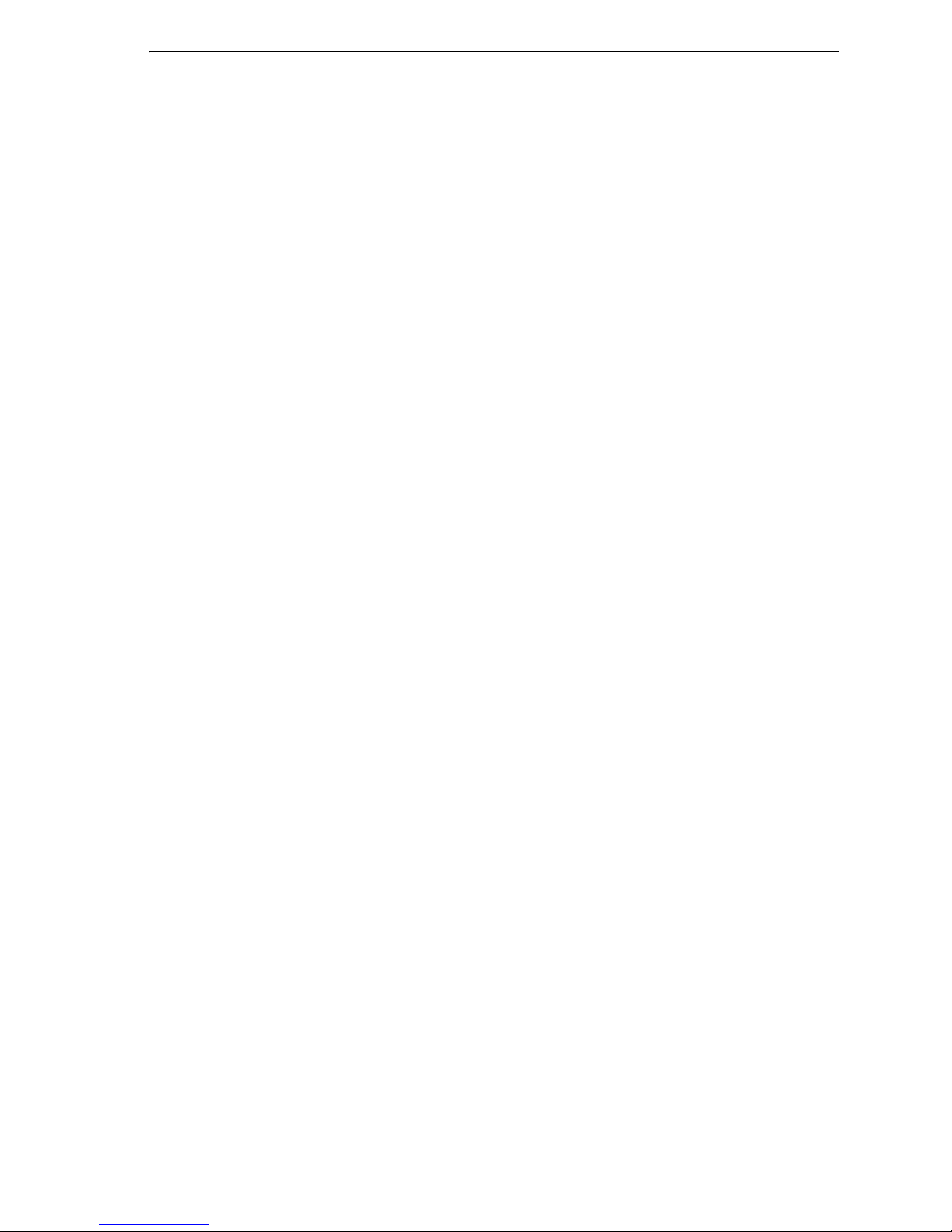
EN-2000™ Quick Configuration Guide Page 3
Selecting the EN-2000’s Device Mode
Make sure you have performed step 1 through step 5 on pages 1 and 2.
6 Under the heading Parameters, in the upper part of the Application Configuration
screen, select the Device Mode:
Note: When you select the Device Mode, the screen displays the parameters to
configure for that mode.
a Select Cell Failover for automatic connection via a cellular wireless connection when
the wired connection fails.
❖ The screen displays parameters for this device mode. See Configuring the
EN-2000 for Cell Failover on page 4.
b Select Cell Router when cellular wireless will be the principal method of connection
to a network.
❖ The screen displays parameters for this device mode. See Configuring the
EN-2000 as a Cell Router on page 5.
c Select Cell Pass Through to provide cellular wireless connection between an existing
non-wireless router and a network.
❖ The screen displays parameters for this device mode. See Configuring the
EN-2000 for Cell Passthrough on page 6.
d Select VRRP Backup to use the EN-2000 as a backup router in a VRRP set.
❖ The screen displays parameters for this device mode. See Configuring the
EN-2000 for VRRP Backup on page 7.
Page 4

Page 4 EN-2000™ Quick Configuration Guide
Configuring the EN-2000 for Cell Failover
Make sure you have performed step 6a on page 3.
Application Configuration Screen to use EN-2000 in Cell Failover Mode
(WAN Protocol Displayed as Static)
7 Do the following when the EN-2000 will provide cell failover:
a Modify the following parameters, if required:
• Device Name
•LAN IP
•LAN Netmask
•LAN DHCP Server
b Pull down the menu at the right of the WAN Protocol field, and select the EN-2000’s
WAN protocol (DHCP Client, PPPoE, or Static).
❖ Parameters (listed in the table) are displayed for the selected WAN Protocol.
Parameters
Displayed
PPPoE Username •
PPPoE Password •
WAN IP •
WAN Netmask •
WAN Gateway •
DNS Server •
Failover Ping IP •••
Failover Ping Timeout •••
Failover Ping Retries •••
VPN Mode •••
DHCP Client PPPoE Static
WAN Protocol
c Configure the parameters for the WAN protocol you selected.
d If this EN-2000 has an 802.11 wireless card, select the box to Enable Wifi Mode.
e Go to Configuring the EN-2000’s Use of 802.11 Wireless on page 8.
Page 5

EN-2000™ Quick Configuration Guide Page 5
Configuring the EN-2000 as a Cell Router
Make sure you have performed step 6b on page 3.
Application Configuration Screen to use EN-2000 in Cell Router Mode
8 Do the following when the EN-2000 will perform as a cell router:
a Modify the following parameters, if required:
• Device Name
•LAN IP
•LAN Netmask
b If this EN-2000 has an 802.11 wireless card, select the box to Enable Wifi Mode.
c Go to Configuring the EN-2000’s Use of 802.11 Wireless on page 8.
•LAN DHCP Server
•VPN Mode
Page 6

Page 6 EN-2000™ Quick Configuration Guide
Configuring the EN-2000 for Cell Passthrough
Make sure you have performed step 6c on page 3.
Application Configuration Screen to use EN-2000 in Cell Passthrough Mode
9 Do the following when the EN-2000 will provide cellular wireless access for an existing
non-cellular router:
a Modify the following parameters, if required:
• Device Name
• Management Netmask
b When you are satisfied with the parameters, select the Save & Apply button (in the
lower right corner of the screen).
❖ The configuration is saved and the EN-2000 reboots. After rebooting, the log-in
screen is displayed.
c Go to Using the EN-2000’s Configuration on page 9.
• Management Gateway
•WAN DCHP Server
Page 7

EN-2000™ Quick Configuration Guide Page 7
Configuring the EN-2000 for VRRP Backup
Make sure you have performed step 6d on page 3.
Application Configuration Screen to use EN-2000 in VRRP Backup Mode
10 Do the following when the EN-2000 will act as a backup router in a VRRP set:
a Modify the following parameters, if required:
• Device Name
•LAN IP
•LAN Netmask
• VRRP ID
• VRRP IP
•VPN Mode
b If this EN-2000 has an 802.11 wireless card, select the box to Enable Wifi Mode.
c Go to Configuring the EN-2000’s Use of 802.11 Wireless on page 8.
Page 8

Page 8 EN-2000™ Quick Configuration Guide
Configuring the EN-2000’s Use of 802.11 Wireless
Make sure the box to Enable Wifi Mode is checked or unchecked, to reflect whether the
EN-2000 will use an 802.11 wireless connection.
11 Do the following to configure use (or non-use) of 802.11 wireless:
a If the box to Enable Wifi Mode is not checked, go to step 11f.
b If the box to Enable Wifi Mode is checked, continue to step 11c.
Note: When you select Enable Wifi Mode, two additional fields (SSID and
Encryption) are displayed.
Fields for SSID and Encryption Type
c In the SSID field, type a name for this EN-2000’s 802.11 wireless card. Get the name
from your network administrator.
d By default, the EN-2000’s 802.11 wireless card uses No Encryption. Do one of the
following:
i If the card will not use encryption, go to step 11f.
ii If the card will use encryption, select the encryption type:
• WPA-PSK
• WPA2-PSK
• WPA-PSK/WPA2-PSK
Mixed Mode
❖ When you select an encryption type, the 802.11 wireless Key field is displayed.
Field for Wireless Key
e Type the 802.11 wireless key in the Key field.
Note: The key can include 8 to 63 characters. Get the value from your network
administrator.
f When you are satisfied with the parameters, select the Save & Apply button (in the
lower right corner of the screen).
❖ The configuration is saved and the EN-2000 reboots. After rebooting, the log-in
screen is displayed.
g Go to Using the EN-2000’s Configuration on page 9.
Page 9

EN-2000™ Quick Configuration Guide Page 9
Using the EN-2000’s Configuration
Make sure you have selected the Save & Apply button (in the lower right corner of the
screen). That saves the configuration, reboots the EN-2000, and displays the log-in
screen (recall the EN-2000 Log-In Screen shown on page 1).
12 When the log-in screen is displayed, log in again. (If you changed the password, use
the new password.)
❖ The Status Overview screen is displayed. This screen provides quick information
about the connections in the EN-2000.
EN-2000 Status Overview Screen
13 If you need to reconfigure the device mode (for example, to change the DHCP Server
setting), select the Quickstart tab.
❖ The Application Configuration screen is displayed. The screen shows the current
configuration parameters.
Note: The EN-2000 reboots only after the initial configuration (when the Save &
Apply button is selected). Later configurations also use the Save & Apply button,
but they do not require reboot.
Returning to the Default Configuration
Caution: If your EN-2000’s configuration is not correct, try to reconfigure the EN-2000
!
before returning to the default configuration. Do not perform the action described here
unless there is no other way to resolve problems with the EN-2000 configuration.
To set the EN-2000 back to its factory default configuration (cell failover), insert the end
of a paper clip into the EN-2000’s Reset button (a small hole on the front of the
chassis). Wait about 5 seconds for the EN-2000’s LEDs to blink in synch. Then remove
the paper clip from the Reset button. When the LEDs stop blinking, the Sys Status LED
will go out. When the Sys Status LED is on again, the EN-2000 uses the default
configuration.
Restart the EN-2000 management system to see the default configuration. Return to the
beginning of this document to reconfigure the EN-2000 for its use in the network.
