Encore ENLWI-N, 802.11N WIRELESS PCI PCMCIA ADAPTER, ENLWI-N - ANNEXE 390, ENUWI-N User Manual
Page 1
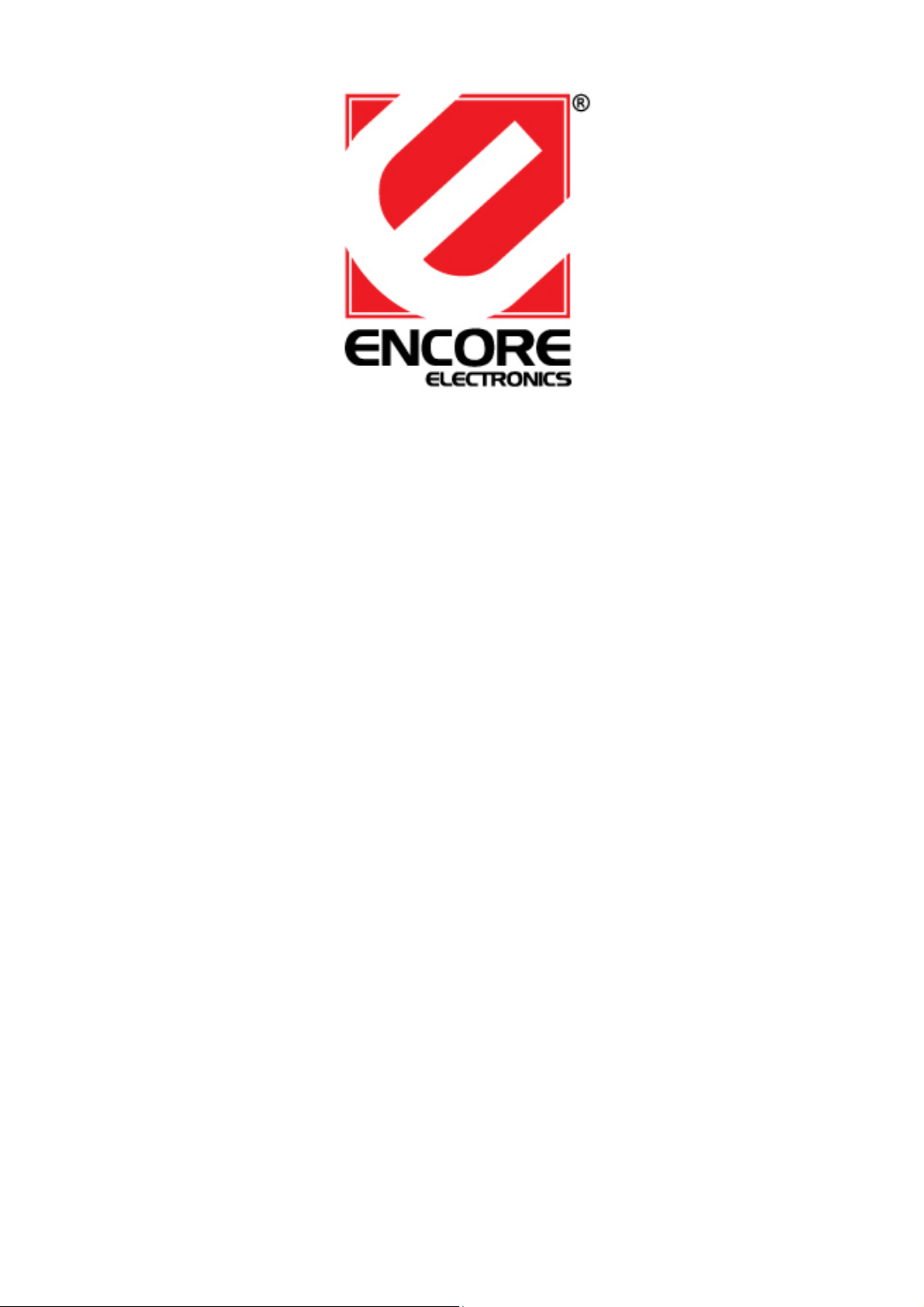
Encore 802.11n Wireless PCI / PCMCIA Adapter
User’s Guide
Page 2
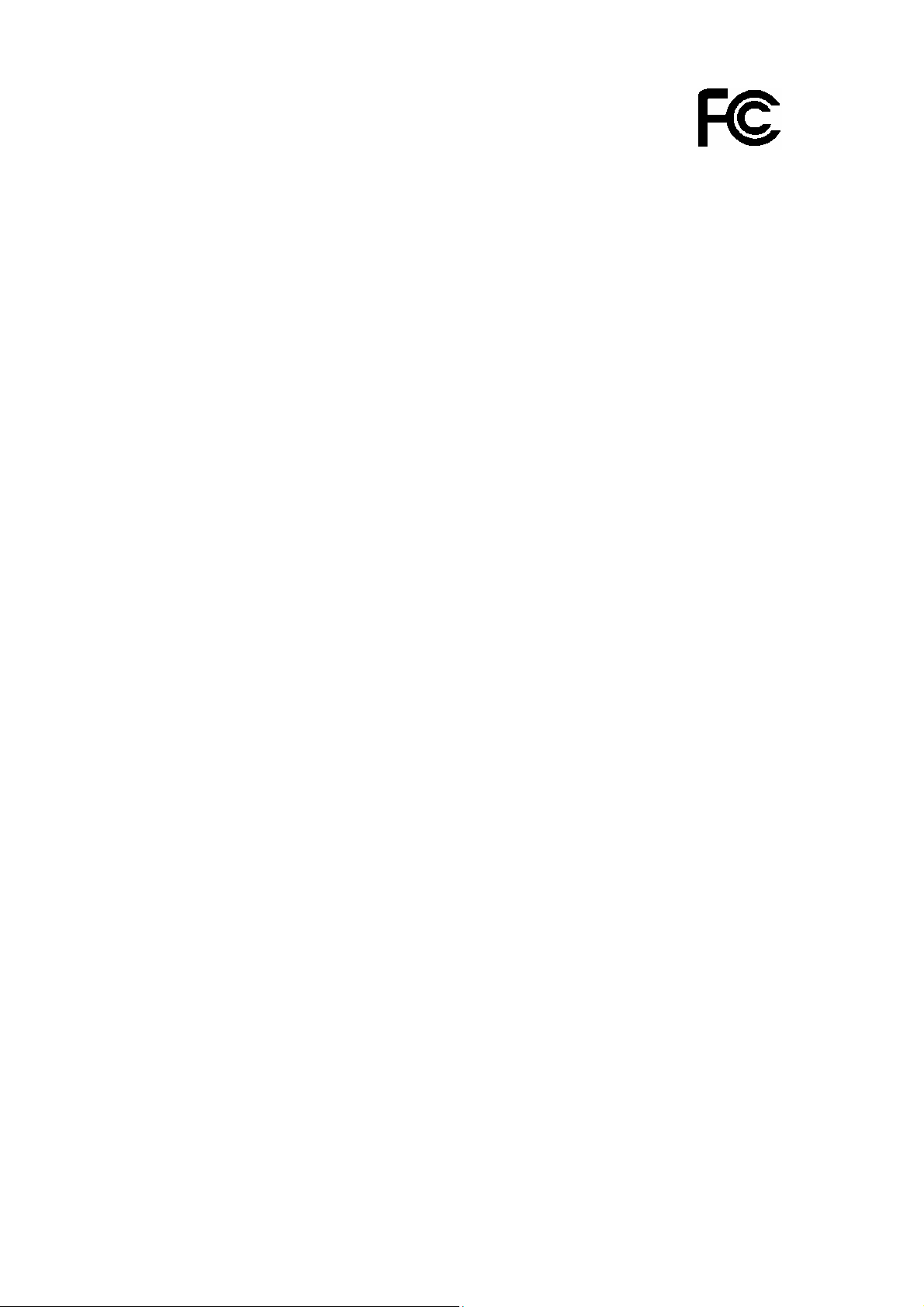
FCC Certifications
Federal Communication Commission Interference Statement
This equipment has been tested and found to comply with the limits for a Class B
digital device, pursuant to Part 15 of the FCC Rules. These limits are designed to
provide reasonable protection against harmful interference in a residential installation.
This equipment generates, uses and can radiate radio frequency energy and, if not
installed and used in accordance with the instructions, may cause harmful
interference to radio communications. However, there is no guarantee that
interference will not occur in a particular installation. If this equipment does cause
harmful interference to radio or television reception, which can be determined by
turning the equipment off and on, the user is encouraged to try to correct the
interference by one of the following measures:
-Reorient or relocate the receiving antenna.
-Increase the separation between the equipment and receiver.
-Connect the equipment into an outlet on a circuit different from that to which the
receiver is connected.
-Consult the dealer or an experienced radio/TV technician for help.
This device complies with Part 15 of the FCC Rules. Operation is subject to the
following two conditions: (1) This device may not cause harmful interference, and (2)
this device must accept any interference received, including interference that may
cause undesired operation.
FCC Caution: Any changes or modifications not expressly approved by the party
responsible for compliance could void the user's authority to operate this equipment.
IMPORTANT NOTE:
FCC Radiation Exposure Statement:
This equipment complies with FCC radiation exposure limits set forth for an
uncontrolled environment. This equipment should be installed and operated with
minimum distance 20cm between the radiator & your body.
This transmitter must not be co-located or operating in conjunction with any other
antenna or transmitter.
1
Page 3
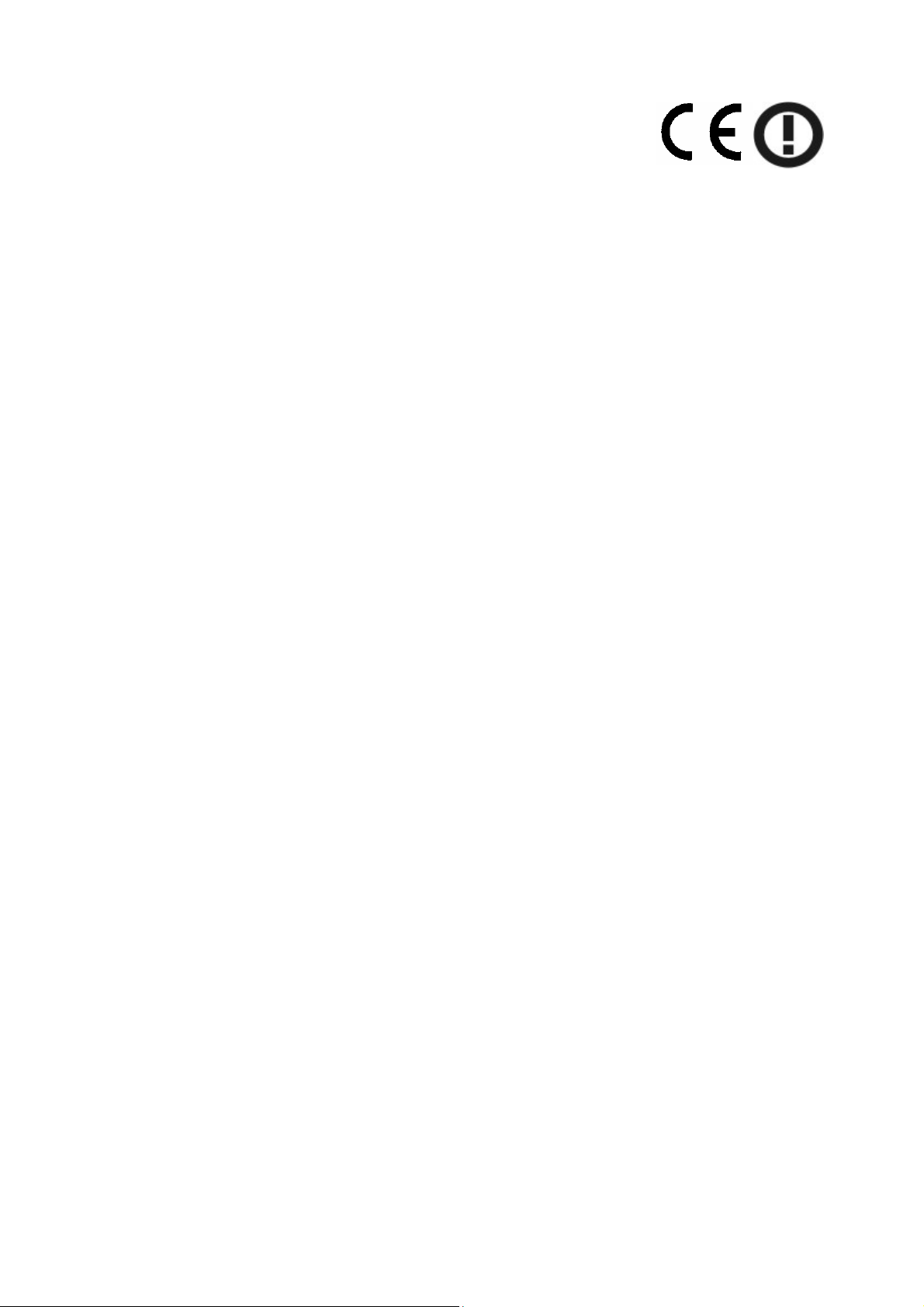
CE Mark Warning
This equipment complies with the requirements relating to electromagnetic
compatibility, EN 55022 Class B for ITE, the essential protection requirement of
Council Directive 89/336/EEC on the approximation of the laws of the Member States
relating to electromagnetic compatibility.
Company has an on-going policy of upgrading its products and it may be possible that
information in this document is not up-to-date. Please check with your local
distributors for the latest information. No part of this document can be copied or
reproduced in any form without written consent from the company.
Trademarks:
All trade names and trademarks are the properties of their respective companies.
Copyright © Encore Electronics, Inc 2007, All Rights Reserved.
2
Page 4

TABLE OF CONTENTS
OVERVIEW...........................................5
UNPACKING INFORMATION .........................................................................5
INTRODUCTION TO THE ENCORE 802.11n WIRELESS
PCI/PCMCIA ADAPTER..............................................................................6
Key Features....................................................................................................6
INSTALLATION GUIDE...........7
SOFTWARE INSTALLATION..........................................................................7
MANAGEMENT GUIDE..........10
MAKING A BASIC NETWORK CONNECTION ....................................10
Select a configuration tool........................................................................10
To connect with Microsoft Zero Configuration tool........................10
To connect with 802.11n Wireless LAN Utility................................12
INTRODUCTION TO THE 802.11n WIRELESS LAN UTILITY...13
Interfaces............................................................................................................13
Information..........................................................................................................14
Profile..................................................................................................................14
Network...............................................................................................................19
Advanced............................................................................................................20
Statistics..............................................................................................................21
WMM...................................................................................................................23
WPS ....................................................................................................................24
APPENDIX..........................................26
INTRODUCTION TO THE CONFIGURATION UTILITY FOR VISTA
3
Page 5
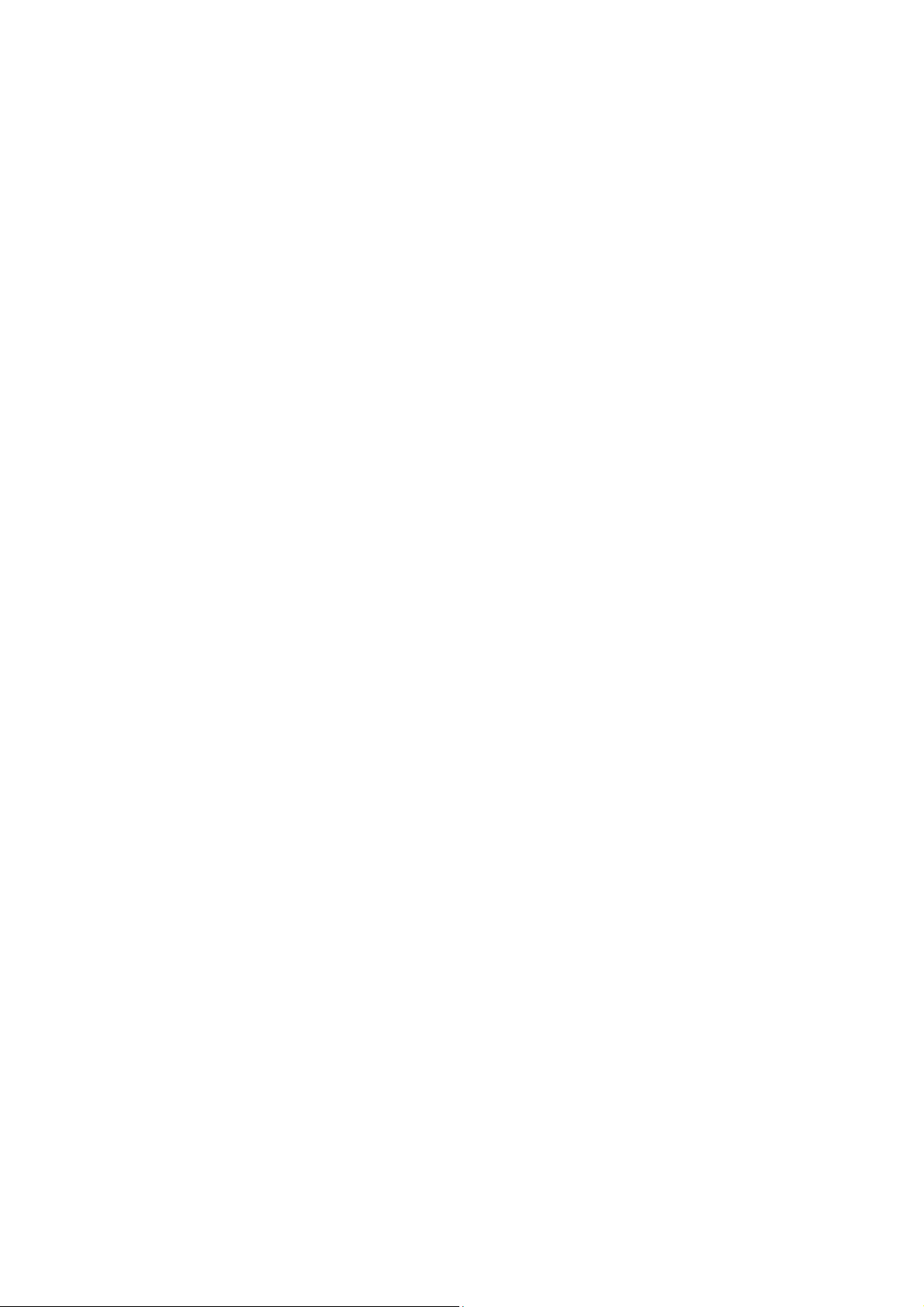
USERS..................................................................................................................26
Profile..................................................................................................................26
Link Status..........................................................................................................28
Site Survey.........................................................................................................29
Statistics..............................................................................................................30
AP MODE MANAGEMENT GUIDE............................................................34
Config..................................................................................................................34
Access Control...................................................................................................37
MAC Table..........................................................................................................38
Event Log............................................................................................................39
Statistics..............................................................................................................40
PRODUCT SPECIFICATION
........................................................................41
4
Page 6
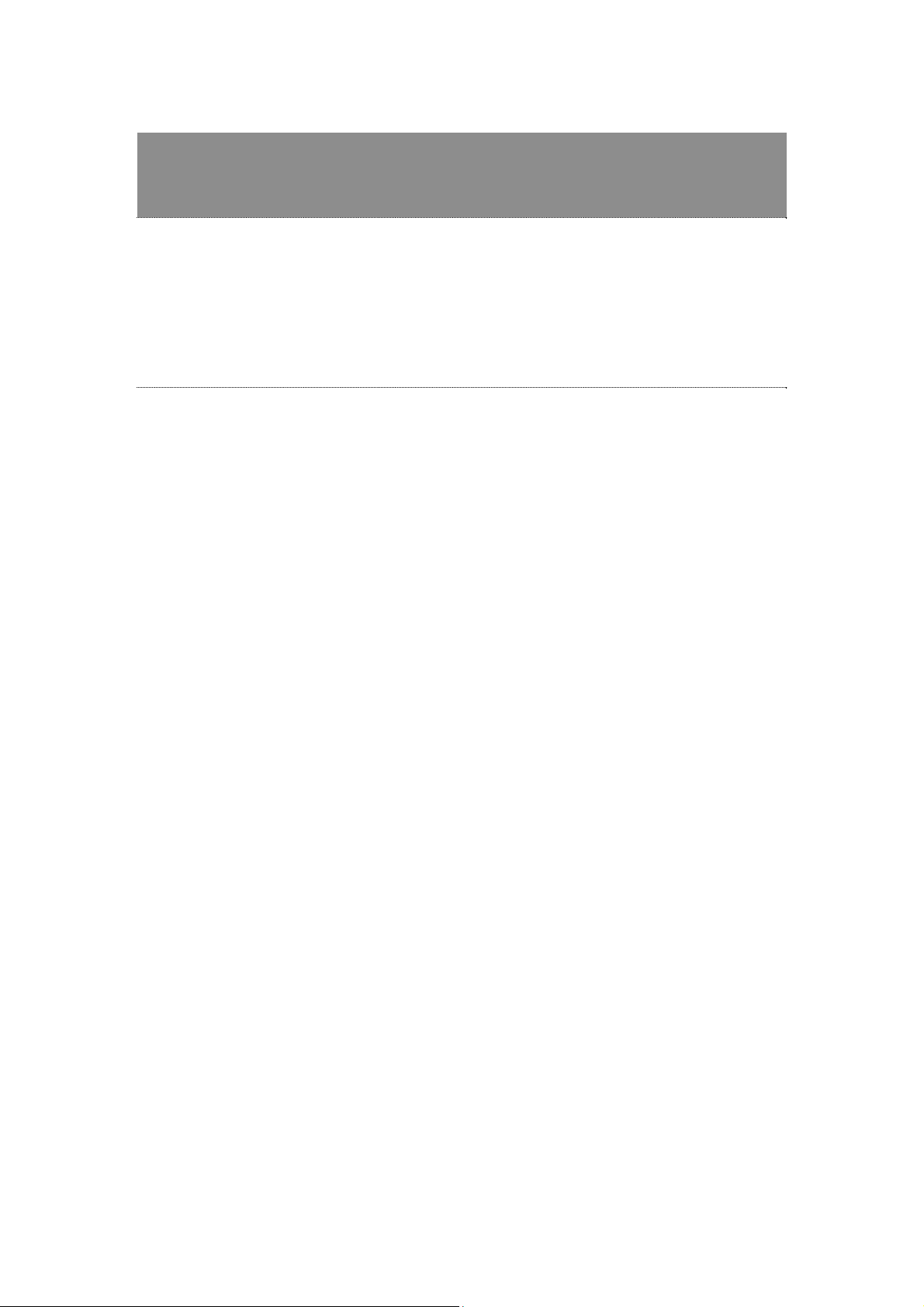
Overview
Thank you for purchasing this product. Read this chapter to know
about your Encore 802.11n Wireless PCI/PCMCIA Adapter.
Unpacking information
Before getting started, please verify that your package includes the following items:
1. ENCORE 802.11n Wireless PCI/PCMCIA Adapter.
2. One Utility/ Manual CD.
5
Page 7
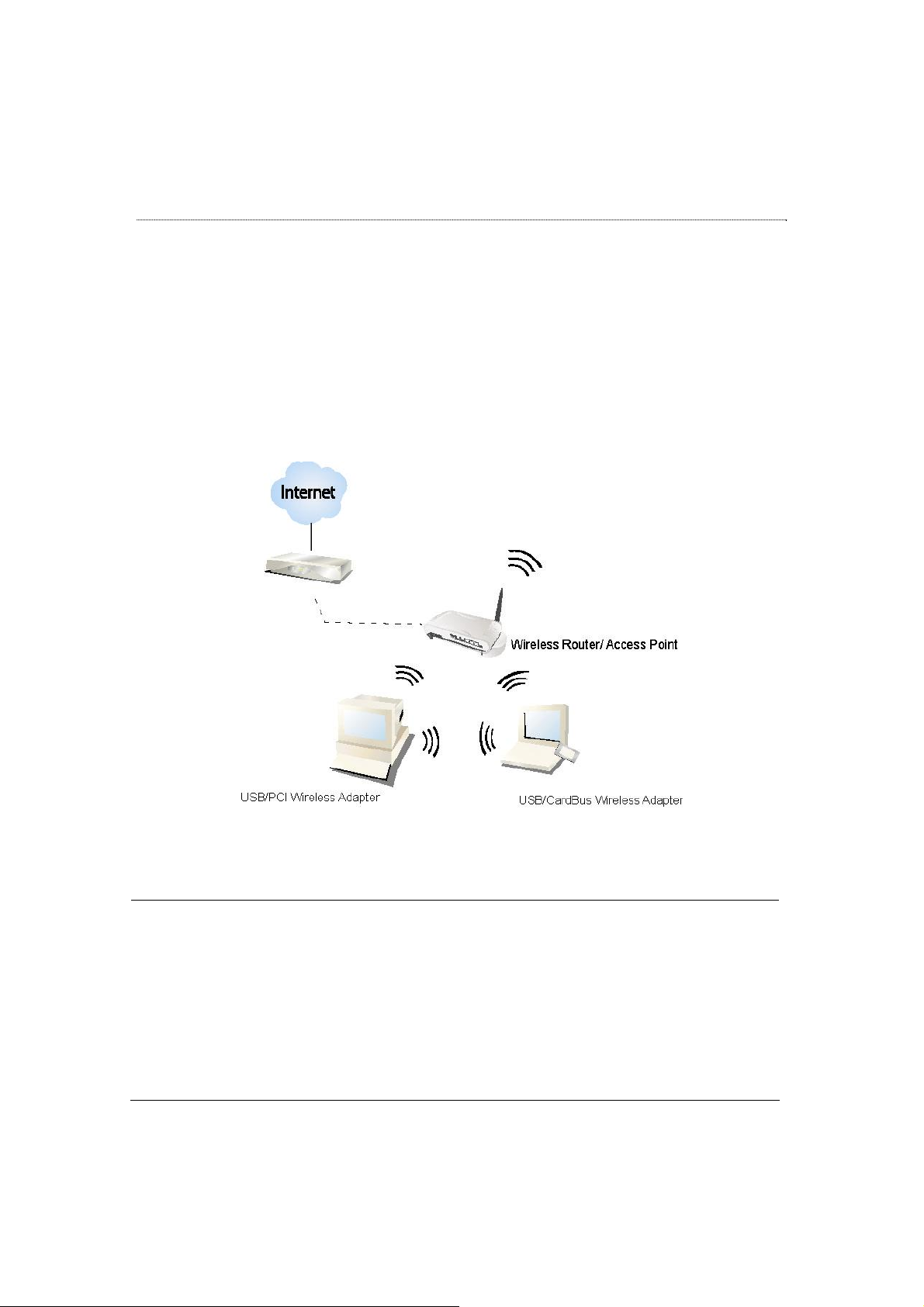
Introduction to the ENCORE 802.11n Wireless PCI/PCMCIA Adapter
The ENCORE 802.11n Wireless PCI/PCMCIA adapter provides users to launch
ENCORE 802.11n wireless network at 300 Mbps in the 2.4GHz band, which is also
compatible with ENCORE 802.11b/g wireless devices at 11/54 Mbps. You can
configure this adapter with ad-hoc mode to connect to other 2.4GHz wireless
computers, or with Infrastructure mode to connect to a wireless AP or router for
accessing to Internet. This adapter includes a convenient Utility for scanning
available networks and saving preferred networks that users usually connected
with. Security encryption can also be configured by this utility.
Key Features
y Complies with IEEE 802.11n/b/g wireless
standard
y 2.4GHz Frequency band, MIMO 2T3R y Supports QoS: WMM, WMM-PS
y Complies with PCI 2.3 or Mini PCI type III
y High Speed transfer data rate up to 300
Mbps
y Supports auto-installation and diagnostic
utilities.
y Supports driver for Windows® 2000, XP
and Vista.
y Support wireless data encryption with
64/128-bit WEP, WPA, WPA2
y Supports Multiple BSSID
6
Page 8
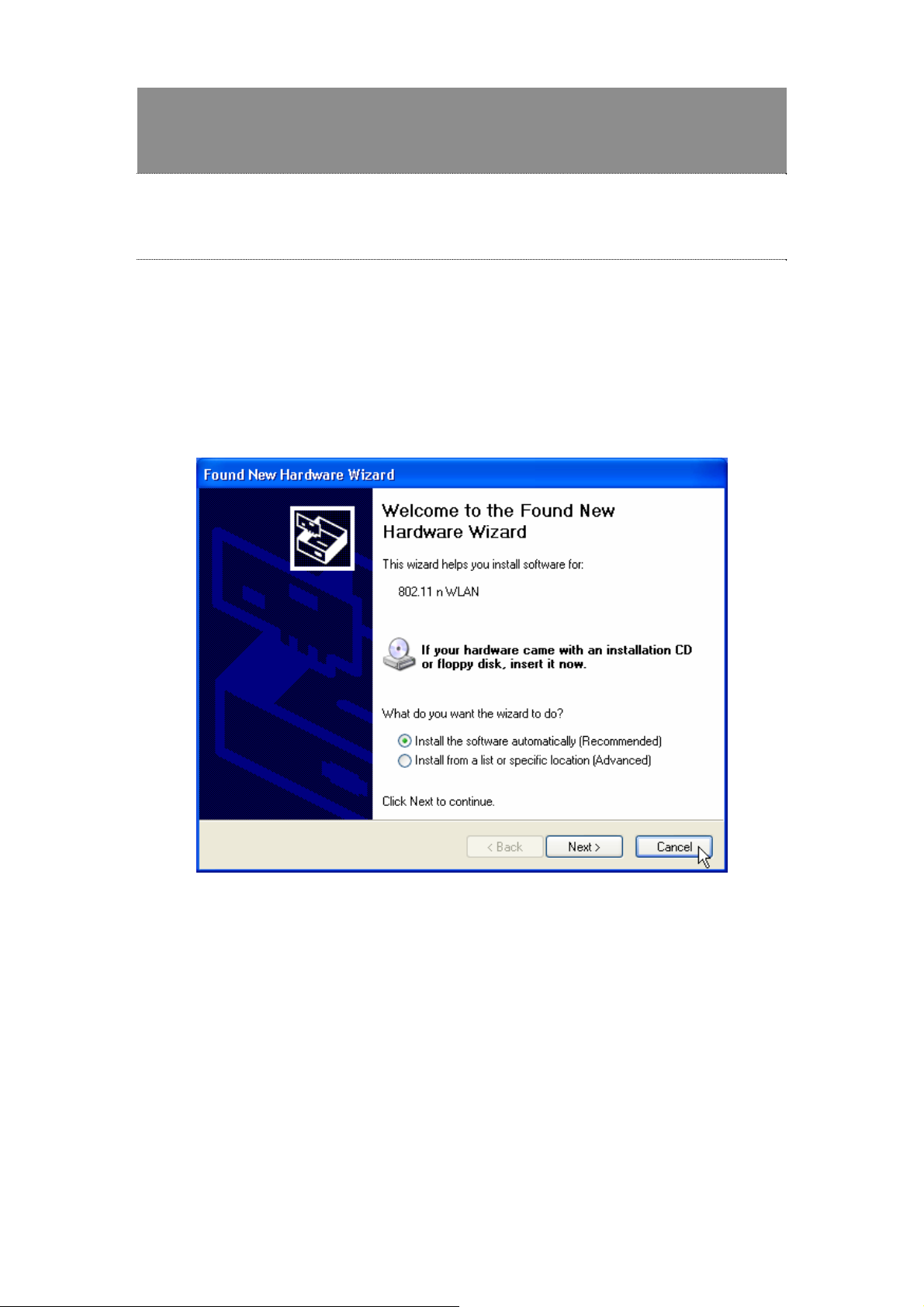
Installation Guide
Software Installation
Note: The following driver installation guide uses Windows® XP as the presumed
operation system. The procedures and screens in Windows
familiar with Windows
® XP.
® 2000 and Vista are
1. Insert this product to your computer. The system finds the newly installed
device automatically. Click cancel to close this window.
2. Insert the CD-Rom that came with this product to your CD-Rom drive. The menu
window pops up automatically. Please click the “Driver” button of this product.
Note: If the CD-Rom fails to auto-run, please click on “My Computer”> your
CD-Rom Drive> (folder of this product)> Driver then double-click the
“Setup” icon to start this menu.
7
Page 9
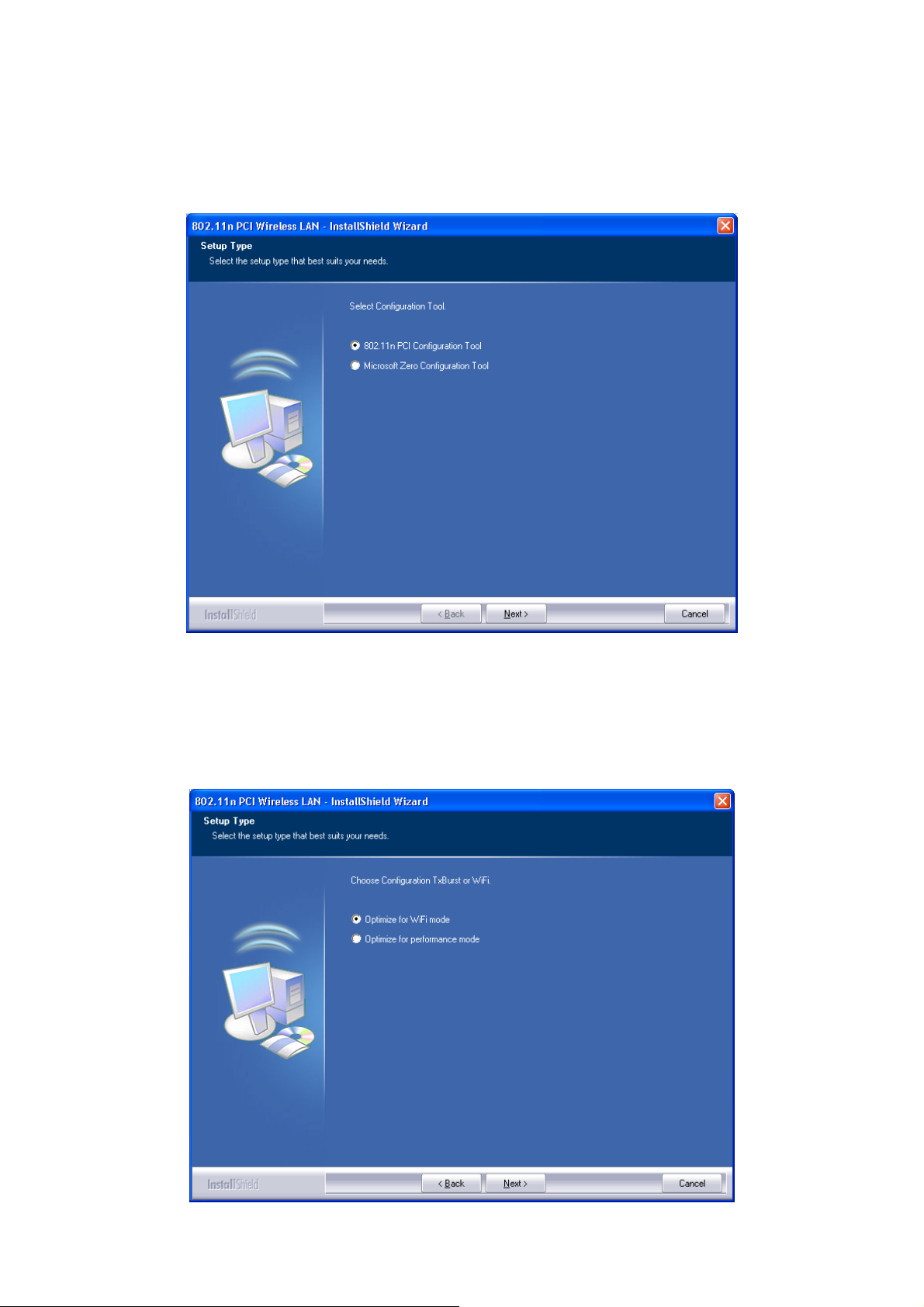
3. Select if you are going to configure your wireless network with this device or
with Microsoft Zero Configuration tool.
Note: This can be changed after installing this software.
4. Select to optimize this adapter in WiFi mode or performance mode.
Note: The performance mode is only valid while connecting to a TX burst supported
AP. Users that uses the AP without TX Burst please select WiFi mode (standard
mode).
8
Page 10

5. Click the “Install” button to start installing.
6. Click the “Finish” button to complete installation.
9
Page 11
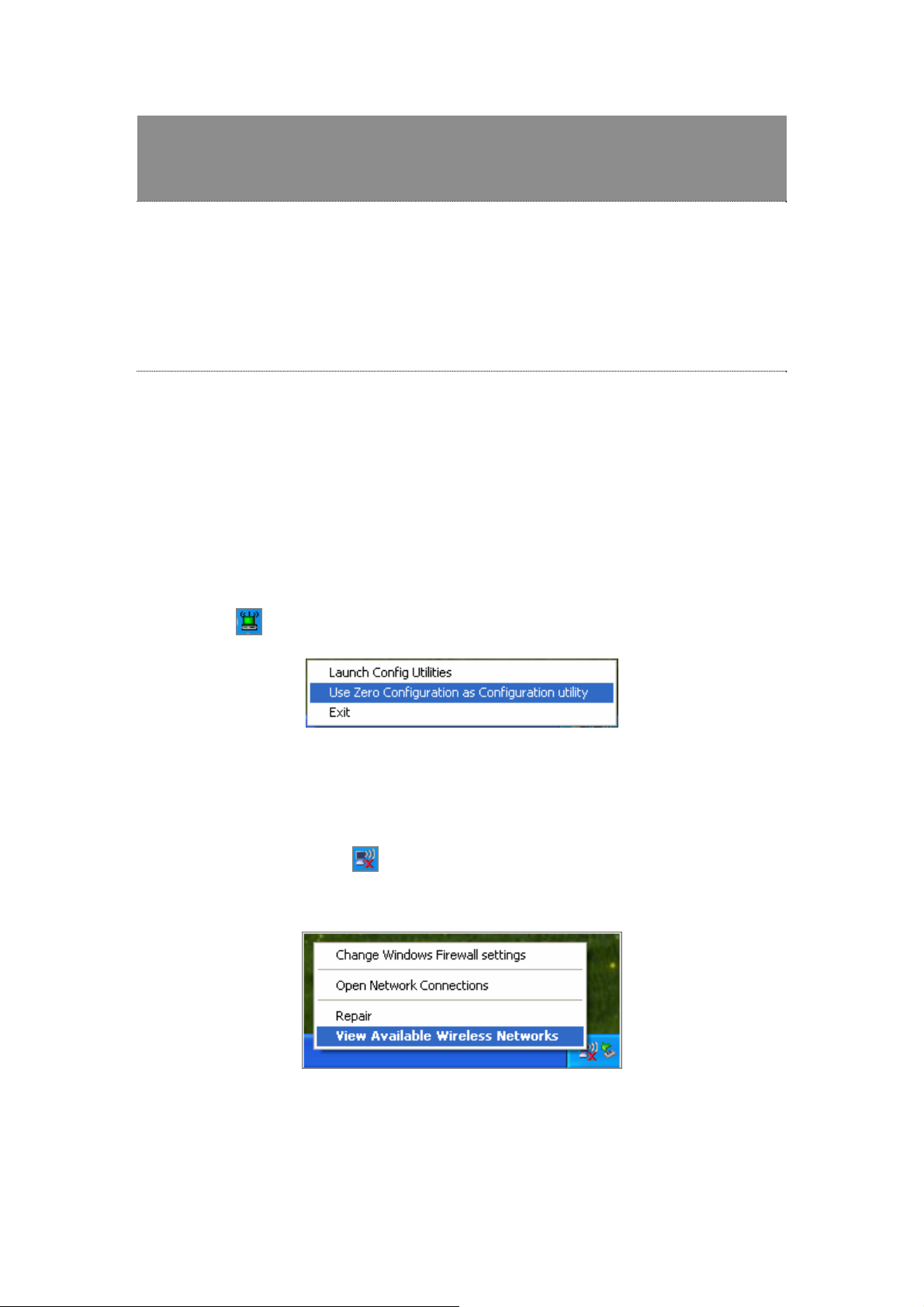
Management Guide
Read this chapter to understand the management interface of the
device and how to manage the device.
Making a Basic Network Connection
Select a configuration tool
In the following instruction for making a network connection, we use the utility we
provide to configure your wireless network settings.
Note:
You could use either the softw are we provide or Microsoft Zero Configur ation tool to
configure this adapter. To switch between the two configuration tools, please right
click on the
icon on system tray to select.
To connect with Microsoft Zero Configuration tool
After specifying the Microsoft Zero Configuration tool to configure your wireless
network, right click on the
wireless Networks” to specify your wireless network.
icon on system tray. Select “View available
10
Page 12
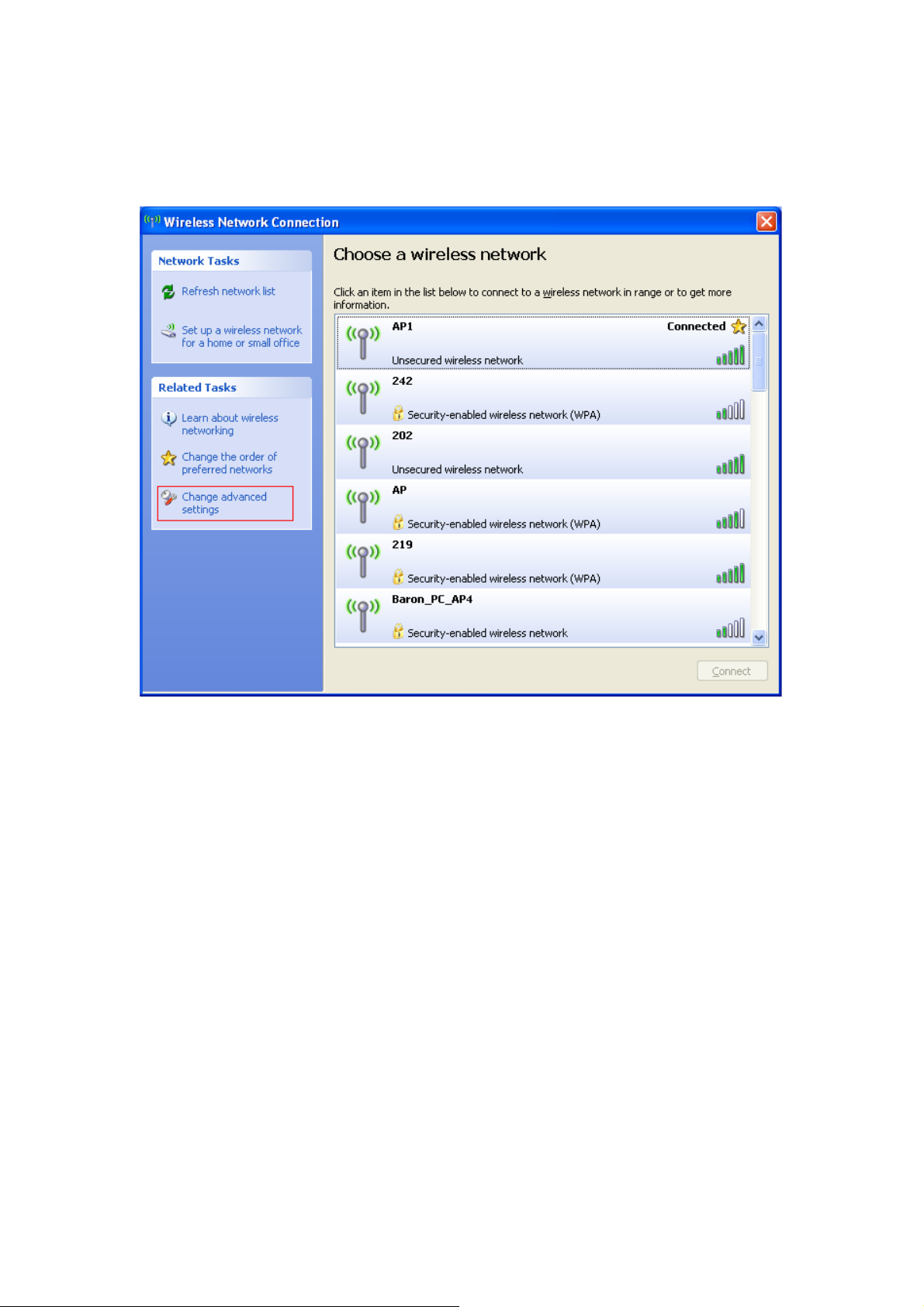
The tool shows the available wireless networks. Select your demanding network to
connect with. To connect to a wireless network with more security settings, please
click “Change advanced settings ” to be compatible with your wireless network
security settings.
11
Page 13
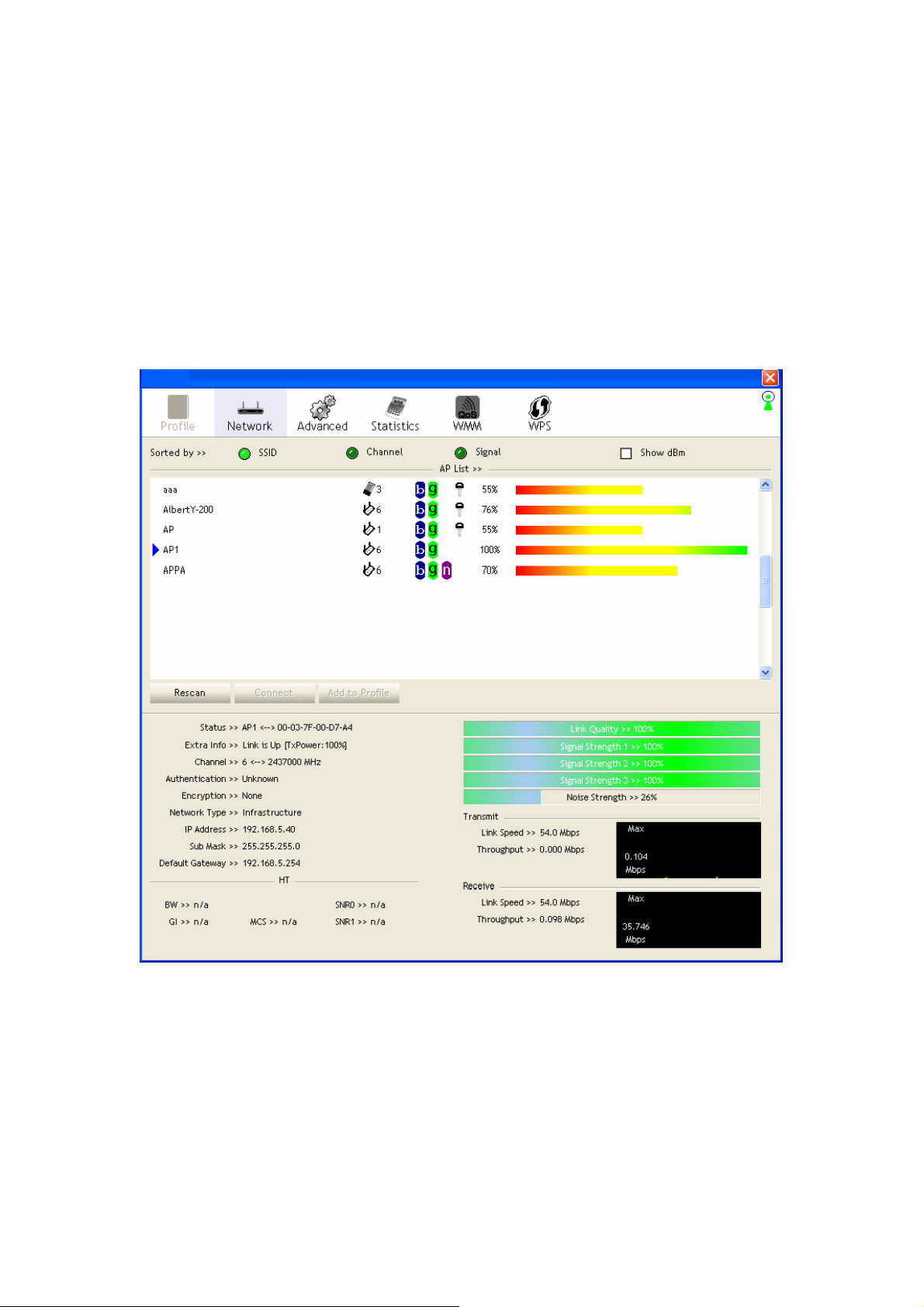
To connect with 802.11n Wireless LAN Utility
We provide this utility for users to connect to a wireless network easily. It provides
more information and configuration for this adapter . As default, the utility is started
automatically upon starting your computer and connects to a connectable wireless
network with best signal strength. Please refer to the following chapters to get
information regarding to the functions of this utility.
12
Page 14

Introduction to the 802.11n Wireless LAN Utility
Note: The Utility in Windows Vista is different from the following.
For instructions on using the utility included in Windows Vista please refer to the
instruction in Appendix.
Interfaces
This Utility is basically consisted of three parts:
1. Functional buttons: on top of the window. You can click each button to access
each configuration window.
2. Configuration column: Center of the utility window. Make your changes for each
function in this part.
3. Status information: bottom of the utility window. Shows the connection stat us
and system information.
13
Page 15

Information
Status
Extra Info Display link status in use
Channel Display current channel in use
Authentication Authentication mode in use.
Encryption Encryption type in use.
Network Type Network type in use
IP Address IP address of current connection
Sub Mask Sub mask of current connection
Default Gateway Default gateway of current connection
Link Speed Show current transmit rate and receive rate
Throughput Display transmit and receive throughput in Mbps
Link Quality
Signal Strength 1
Signal Strength 2
Signal Strength 3
Noise Strength Display noise signal strength
HT
Shows the connecting status. Also shows the SSID while
connecting to a valid network.
Display connection quality based on signal strength and
TX/RX packet error rate.
Receive signal strength 1, user can choose to display as
percentage or dBm format.
Receive signal strength 2, user can choose to display as
percentage or dBm format.
Receive signal strength 3, user can choose to display as
percentage or dBm format.
Display current HT status in use, containing BW, GI, MCS,
SNR0, and SNR1 value.
Profile
This profile page allows users to save different wireless settings, which helps users
to get access to wireless networks at home, office or other wireless network
environments quickly.
14
Page 16

To add a new profile:
1. Click the “Add” button. The add profile window pops up.
Note: you could also add a new profile quickly by selecting an available network in
the “Network” function then press the “Add to Profile” button.
2. Fill in information for this profile in the system con fig section:
Profile Name
SSID
Power Save Mode
Network Type
RTS Threshold
Fragment Threshold
Choose a name for this profile, or use default name defined
by system.
Fill in the intended SSID name or use the drop list to select
from available Aps.
Choose from CAM (Constantly Awake Mode) or PSM (P ower
Saving Mode).
There are two types, infrastructure and 802.11 Ad-hoc
mode. Under Ad-hoc mode, you could also choose the
preamble type; the available preamble type includes auto
and long. In addition to that, the channel field will be
available for setup in Ad-hoc mode.
For adjusting the RTS threshold number by sliding the bar or
key in the value directly. The default value is 2347.
Adjust the Fragment threshold number by sliding the bar or
key in the value directly. The default value is 2346.
15
Page 17

3. Select an encryption type and fill in the corresponding wireless network
information:
Authentication Type
Encryption Type
802.1x
WPA Pre-shared Key
WEP Key
There are 7 types
RaUI including open, Shared, LEAP, WPA and WPA-PSK,
WPA2 and WPA2-PSK
For open and shared authentication mode, the selection of
encryption type are None and WEP. For WPA, WPA2,
WPA-PSK and WPA2-PSK authentication mode, the
encryption type supports both TKIP and AES.
Use 802.1x to make WPA and WPA2 certification. This
functions only works when connecting to a WPA and WPA2
supported device.
This is the shared secret between AP and STA. For WPA -PSK
and WPA2-PSK authentication mode, this field must be filled
with character longer than 8 and less than 32 length.
Only valid when using WEP encryption algorithm. The key
must matched AP's key.
of authentication modes supported by
4. Specify the 802.1x information if you are using the 802.1X certification method.
Users that don’t use this function or connecting to an open-wireless network please
skip this part.
16
Page 18

EAP method: To select an EAP method.
Tunnel
Authentication:
Session
Resumption:
ID \ PASSWORD
Authentication ID / Password: Identity, password and domain name for server.
Select a Tunnel authentication mode.
Select to enable this function or unmark it to disable.
Only "EAP-FAST" and "LEAP" authentication can key in domain name. Domain name
can be keyed in blank space.
Tunnel ID / Password: Identity and Password for server.
Client Certification
Use Client certificate: Client certificate for server authentication.
17
Page 19

EAP Fast
Allow unauthenticated provision mode: Mark to enable unauthenticated
provision mode.
Use protected authentication credential: Mark to use protected authentication
credential.
Server Certification
Use Certificate chain: Mark the checkbox to enable using certification chain.
Allow intimidate certificates: Mark to allow intimidate certification.
Server name:
Enter an authentication sever name.
18
Page 20

Network
This network lists the available wireless networks. The utility connects to a wireless
network with best signal strength automatically. You can change the connecting
network by clicking on the network name and click the “Connect” button. To see
detail information of each network, please double click on each it em to pop up th e
information window.
SSID, Channel and
Signal buttons
Show dBm
Rescan
Connect
Add to Profile
Click each button to sort the listing networks by SSID,
channel and Signal strength.
Mark the checkbox to show the signal strength in dBm.
To rescan available wireless networks.
Click this button to connect to a designated network.
Click this button to add a network to profile after select ing a
network.
19
Page 21

Advanced
This page provides advanced configurations to this adapter. Please refer to the
following chart for definitions of each item.
Wireless mode Click the drop list to select a wireless mode.
Enable TX Burst Select to enable connecting to a TX Burst supported device.
Enable TCP Window
Size
Fast Roaming at __
dBm
Show
Authentication
Status Dialog
Enable CCX (Cisco
Compatible
extensions)
Mark the checkbox to enable TCP window size, which help
enhance throughput.
Mark the checkbox to enable fast roaming. Specify the
transmit power for fast roaming.
Mark the checkbox to show “Authentication Status Dialog”
while connecting to an AP with authentication.
Authentication Status Dialog displays the process about
802.1x authentication
Select to enable CCX. This function can only be applied
when connecting to a Cisco compatible device.
20
Page 22

Statistics
Statistics page displays the detail counter information based on 802.11 MIB
counters. This page translates the MIB counters into a format easier for user to
understand.
Frames Transmitted
Successfully
Frames Retransmitted
Successfully
Frames Fail To Receive
ACK After All Retries
RTS Frames
Successfully Receive
CTS
RTS Frames Fail To
Receive CTS
Restart Counter Reset counters to zero
Frames successfully sent.
Successfully retransmitted frames numbers
Frames failed transmit after hitting retry limit
Successfully receive CTS after sending RTS frame
Failed to receive CTS after sending RTS
21
Page 23

Frames Received
Successfully
Frames Received With
CRC Error
Frames Dropped Due To
Out-of-Resource
Duplicate Frames
Received
Frames received successfully
Frames received with CRC error
Frames dropped due to resource issue
Duplicate received frames.
22
Page 24

WMM
This page allows users to activate the WMM fu nction for this device. Please note that
this function only works while connecting to a WMM compatible dev ice.
WMM Enable Enable Wi-Fi Multi-Media.
WMM - Power Save
Enable
Direct Link Setup
Enable
Enable WMM Power Save. Please enable WMM before
configuring this function.
Enable DLS (Direct Link Setup). Please enable WMM
before configuring this function.
23
Page 25

WPS
WPS Configuration: The primary goal of Wi-Fi Protected Setup (Wi-Fi Simple
Configuration) is to simplify the security setup and management of Wi-Fi networks.
This adapter supports the configuration setup using PIN configuration method or
PBC configuration method through an internal or external Registrar.
Display the information of surrounding APs with WPS IE
WPS AP List
Rescan Click to rescan the wireless networks.
Information
PIN Code
Config Mode Enrollee or an external Registrar.
Table of Credentials
from last scan result. List information include SSID,
BSSID, Channel, ID (Device Password ID),
Security-Enabled.
Display the information about WPS IE on th e selected
network. List information include Auth entication Type,
Encryption Type, Config Methods, Device Password ID,
Selected Registrar, State, Version, AP Setup Locked,
UUID-E and RF Bands.
8-digit numbers. It is required to enter PIN Code into
Registrar using PIN method. Each N etwork card has only
one PIN Code of Enrollee.
Display all of credentials got from the Registrar. List
information includes SSID, MAC Address, A uthentication
and Encryption Type. If STA Enrollee, credentials are
created as soon as each WPS success. If STA Registrar,
RaUI creates a new credential with
WPA2-PSK/AES/64Hex-Key and doesn't change until
next switching to STA Registrar.
Detail Information about Security and Key in the credential.
Connect
Rotate
Command to connect to the selected network inside
credentials.
Command connect to the next network inside
credentials
24
Page 26

Stop WPS action and disconnect this active link. And
Disconnect
Delete
PIN Start to add to Registr ar using PIN configuration method
PBC Start to add to AP using PBC configuration method.
then select the last profile at the Profile Page of RaUI if
exist. If there is an empty profile page, the driver w ill
select any non-secue AP
Delete an existing credential. And then select the next
credential if exist. If there is an empty credential, the
driver will select any non-security AP.
WPS associate IE
WPS probe IE
Progress Bar Display rate of progress from Start to Connected status
Status Bar Display currently WPS Status
Note: When you click PIN or PBC, please don't do any rescan within two-minute
connection. If you want to abort this setup within the interval, restart PIN/ PBC or
press Disconnect to stop WPS action.
Send the association request with WPS IE during WPS
setup. It is optional for STA.
Send the probe request with WPS IE during WPS setup.
It is optional for STA.
25
Page 27

Appendix
Introduction to the configuration utility for Vista Users
This utility helps Windows Vista users to configure the wireless network. Please
refer to the following sections for introduction.
Profile
This profile page allows users to save different wireless settings, which helps users
to get access to wireless networks at home, office or other wireless network
environment quickly.
26
Page 28

To add a new profile:
1. Click the “Add” button. The add profile window pops up.
Note: you could also add a new profile quickly by selecting an available network
in the “Site Survey” function then press the “Add to Profile” button.
2. Fill in the information of this wireless network and its relative security settings.
Please note that the information should be corresponding to the wireless
network you are connecting to.
Deleting profile:
Click the "Delete" button to delete the selected profile.
Editing profile:
Click the "Edit" button to pop up the profile-setting page for users to edit the
existing profile.
Activating profile:
Click the "Activate" button to activate the selected profile.
27
Page 29

Link Status
This Link status shows the information about the conn ecting. Please refer to the
following chart for definition.
Status Display current connection status.
Extra Info Display link status and current channel in use.
Link Speed Display current transmitting and receiving rates
Throughput Display transmitting and receiving throughputs.
Link Quality
Signal Strength
Noise Level Display noise signal strength.
Display connecting quality based on signal strength and
TX/RX packet error rate.
Display receiving signal strength either in percentage or
dBm format
28
Page 30

Site Survey
This page shows the available wireless networks within the coverage of this network
adapter. You could check the status of wireless network around your computer or
add a network into your profile.
SSID Name of the network.
BSSID
Phy Type Phy Type of the network
Signal Signal strength of the network
Channel The channel in use
Encryption
Authentication
Network Type Infrastructure or Ad-Hoc
Rescan Click the rescan button to perform re-scanning.
Add to profile
AP MAC address or random numbers gener ated for IBSS
Encryption algorithm. The supported algorithms are
WEP, TKIP, AES, and Not Use.
Authentication mode. The supported modes are
Unknown, WPA-PSK, WPA2-PSK, WPA and WPA2.
Select a network then push the add-to-profile button to
bring up the profile-setting to add a wireless network
profile.
29
Page 31

Statistics
This page provides the statistics about the connection of this adapter.
Frames Transmitted
Successfully
Frames Transmitted
Successfully After Retry
Frames Fail To Receive ACK
After All Retries
RTS Frames Successfully
Receive CTS
RTS Frames Fail To Receive
CTS
Frames Received
Successfully
Frames Received With CRC
Error
Frames Dropped Due To
Out-of-Resource
Duplicate Frames Received
Frames sent successfully
Frames sent successfully with retry
Frames transmitted failed after hitting the retrying
limit
CTS frames received successfully after sending RTS
frames
The missing CTS frames after sending RTS frames
Frames received successfully
Frames received with CRC error
Frames dropped due to insufficient resource
Duplicate frames received
30
Page 32

WPS Configuration
This page provides users to connect this adapter to a WPS (Wi-Fi Protected Setup)
AP. Those available WPS supported AP are listed on the upper column. Select the AP
that you want to connect to and click the “Connect” button to activate.
WPS Associate IE:
If the "WPS Associate IE" option is checked, station sends a association request with
WPS IE during WPS setup.
WPS Probe IE:
If the "WPS Probe IE" option is checked, station probes a request with WPS I E during
WPS setup.
Re-scanning:
Click the "rescan" button to perform the re-scanning.
WPS AP Information:
Click the "WPS information" button to bring up the WPS capable AP information
dialog window. The window shows the information including:
Authentication Type:
There are three types of supported authentication modes including Open, Shared,
WPA-PSK and WPA modes.
Encryption Type:
For Open and Shared authentication modes, the available encryption types are
None and WEP. For WPA, WPA2, WPA-PSK and WPA2-PSK authentication modes,
the available encryption types are TKIP and AES.
31
Page 33

Config Methods:
This attribute contains the config methods supported and enabled by the selected
Registrar.
Device Password ID:
Device Password ID indicates the method or identifies the specific password that the
selected Registrar intends to use.
Selected Registrar:
Selected Registrar indicates if the user has recently activated a Registrar to add an
Enrollee.
State:
This attribute is used to indicate the current confi gurati o n state. Thi s attri bute is
either "Un-configured" or "Configured".
Version:
This attribute is the specified WPS version.
AP Setup Locked:
AP Setup Locked indicates if AP has entered a setup locked state.
UUID-E:
UUID-E is universally unique identifier (UUID) generated by the Enrollee.
RF Bands:
RF Bands indicate the available RF bands.
32
Page 34

Configure WPS profiles:
The user can configure WPS profiles with either PIN method or PBC method.
PIN Method:
Step 1: The Registrar enters the pin code generated by station.
Step 2: Push the "PIN" button.
PBC Method:
Push the "PBC" button within 2 second while the Registrar pushes the button.
Manage WPS profiles:
The received WPS profiles are listed in the lower frame, and the list ed WPS profile
attributes are SSID, MAC address, authentication type, and encryption type.
WPS profile detail information:
Selecting a profile then pushing the "Detail" button brings up the WPS profile.
This profile shows information including:
Connect with WPS profile:
Clicking the "Connect" button will connect to AP with the selected WPS profile.
Rotate WPS profiles:
If there are more than two WPS profiles, clicking the "Rotate" button will rotate to
next profile and connect to AP with this profile. If the connection can't be established
successfully, station will perform the WPS profile rot a tion repeatedly.
Disconnect from WPS AP:
Click the "Disconnect" button to stop the WPS connection.
Delete WPS profile:
Click the "Delete" button to delete the selected WPS profile.
33
Page 35

AP mode management guide
This adapter can be configured as AP mode. T o function this adapter as an A P , please
right click the
refer to the following introduction to information about this AP-mode utility.
Note: In Windows® XP, it provides WPA support at hotfix Q815485 However, you
have to make sure that hotfix Q815485 (require XP SP1 installed) has been installed
in your system before you can start using WPA features. You can check the
installation of hotfix in add/remove software page und er control panel.
icon on system tray and select “Switch to AP mode”. Please
Config
This page provides overall configuration to this adapter. Please find the following
items for identification to each field.
34
Page 36

1. SSID: AP name of user type. User also can select [Use Mac Address] to display
it.
2. Wireless Mode: Select wireless mode. 802.11 b/g mix, 802.11b only, 802.11g
only, 802.11 b/g/n mix mode are supported. When wireless card is 802.11n,
system default is 802.11 b/g/n mix; Otherwise system default is 802.11 b/g mix
(802.11 b/g/n mix selection item only exists for b/g/n adapter).
3. Country Region Code: eight countries to choose. Country channel list:
Classification Range
0: FCC (Canada) CH1 ~ CH11
1: ETSI CH1 ~ CH13
2: SPAIN CH10 ~ CH11
3: FRANCE CH10 ~ CH13
4: MKK CH14 ~ CH14
5: MKKI (TELEC) CH1 ~ CH14
6: ISRAEL CH3 ~ CH9
7: ISRAEL CH5 ~ CH13
4. Wireless Protection: Auto, on, and off. System default is auto.
a. Auto: STA will dynamically change as AP announcement.
b. On: Always send frame with protection.
c. Off: Always send frame without protection.
5. Beacon (ms): The time between two beacons. System default is 100 ms.
6. TX Power: Manually force the AP transmits power. System default is 100%.
7. TX Rate: Manually force the Transmit using selected rate. Default is auto.
8. Idle Time: Manually force the Idle Time using selected value. Default is 300.
9. Channel: Manually force the AP using the channel. System default is cha nnel 1.
10. Use Mac Address: Use MAC address of used wireless card to be AP name.
System default is APX (X is last number of Mac Address).
11. Security Setting: Authentication mode and encryption algorithm used within the
AP. System default is no authentication and encryption.
12. No forwarding among wireless clients: No beacon among wireless client, clients
can share information each other. System default is no forwarding.
13. Hide SSID: Prevent this AP from recognized in wireless network. This is disabled
as default.
14. Allow BW40 MHz: Allow BW40 MHz capability.
15. Default: Use system default value.
16. Apply: Apply the above changes.
35
Page 37

Security Setting
This page pops up after clicking the Security Settings button. Please follow the instructions
below:
Authentication Type Select to be open or WPA-PSK system.
Encryption Type
WPA Pre-shared Key A shared string between AP and STA. For WPA-PSK
Group Rekey Interval Only valid when using WPA-PSK encryption algorithm.
WEP Key Only valid when using WEP encryption algorithm. The
Select an encryption type from the drop list.
authentication mode, this field must be filled with
character longer than 8 and less than 32 length. (PCI
only)
The key will change compliance with seconds or beacon
that user set. (PCI device only)
key must match the key on AP. There are several
formats to enter the keys.
a. Hexadecimal (40bits): 10 Hex characters.
b. Hexadecimal (128bits): 32Hex characters.
c. ASCII (40bits): 5 ASCII characters.
d. ASCII (128bits): 13 ASCII characters.
36
Page 38

Access Control
This function filters users to use this device by designating MAC address. Please refer to the
following chart for introduction.
Access Policy Choose a method to process access control from the
drop list to determine the MAC addresses that you
designated are allowed to access the AP or not.
MAC Address
Access List Display all Mac Addresses that you designated.
Delete Delete Mac addresses that you selected.
Remove All Remove all Mac address in Access List.
Apply Apply changes.
Add allowed (or denied) MAC addresses to the MAC
address list.
37
Page 39

MAC Table
This page displays the station detail information of current connection.
MAC Address The station MAC address of current connection.
AID Raise value by current connection.
Power Saving Mode Check if the connected station supports power saving.
38
Page 40

Event Log
Record Soft AP all event time and message.
Event Time
(yy/mm/dd-hh:mm:ss)
Message All event messages.
Record event time.
39
Page 41

Statistics
Statistics page displays the detail counter information based on 802.11 MIB counters.
Frames Transmitted Successfully Frames that successfully sent.
Frames Fail To Receive ACK After
All Retries
RTS Frames Successfully Receive
CTS
RTS Frames Fail To Receive CTS Counts of CTS that fail to be received after
Frames Retransmitted
Successfully
Frames Received Successfully
Frames Received With CRC Error Frames received with CRC error.
Frames Dropped Due To
Out-of-Resource
Duplicate Frames Received Duplicate received frames.
Reset Counters Reset counters to zero.
Frames that failed to transmit after hitting
retry limit.
Counts of CTS that successfully received
after sending RTS frame.
sending RTS frame.
Successfully retransmitted frames numbers.
Frames received successfully.
Frames dropped due to resource issue.
40
Page 42

Product Specification
Standard
IEEE 802.11n draft, IEEE 802.11b, IEEE 802.11g
Interface
PCI 2.3 or PCMCIA type II
Security
64/128-bit WEP, WPA, WPA2
Receiver Sensitivity
11Mbps-90dBm, 54 Mbps-78dBm,
300mbps -70dBm
Channel
USA 11, Europe 13
Transmit Power
PCI: 11Mbps 19dBm, 54Mbps 16dBm, 11n 20MHz and 11n 40MHz 16dBm
Mini PCI: 11Mbps 18dBm, 54Mbps 14dBm, 11n 20MHz and 11n 40MHz 15dBm
Range Coverage
Indoor 35~100 meters
Outdoor 100~300 meters
Operating Temperature
0- 40℃ (32 – 104℃)
Operating Humidity
10% ~ 90% (non-condensing)
Emission
FCC Class B, CE
41
