Page 1
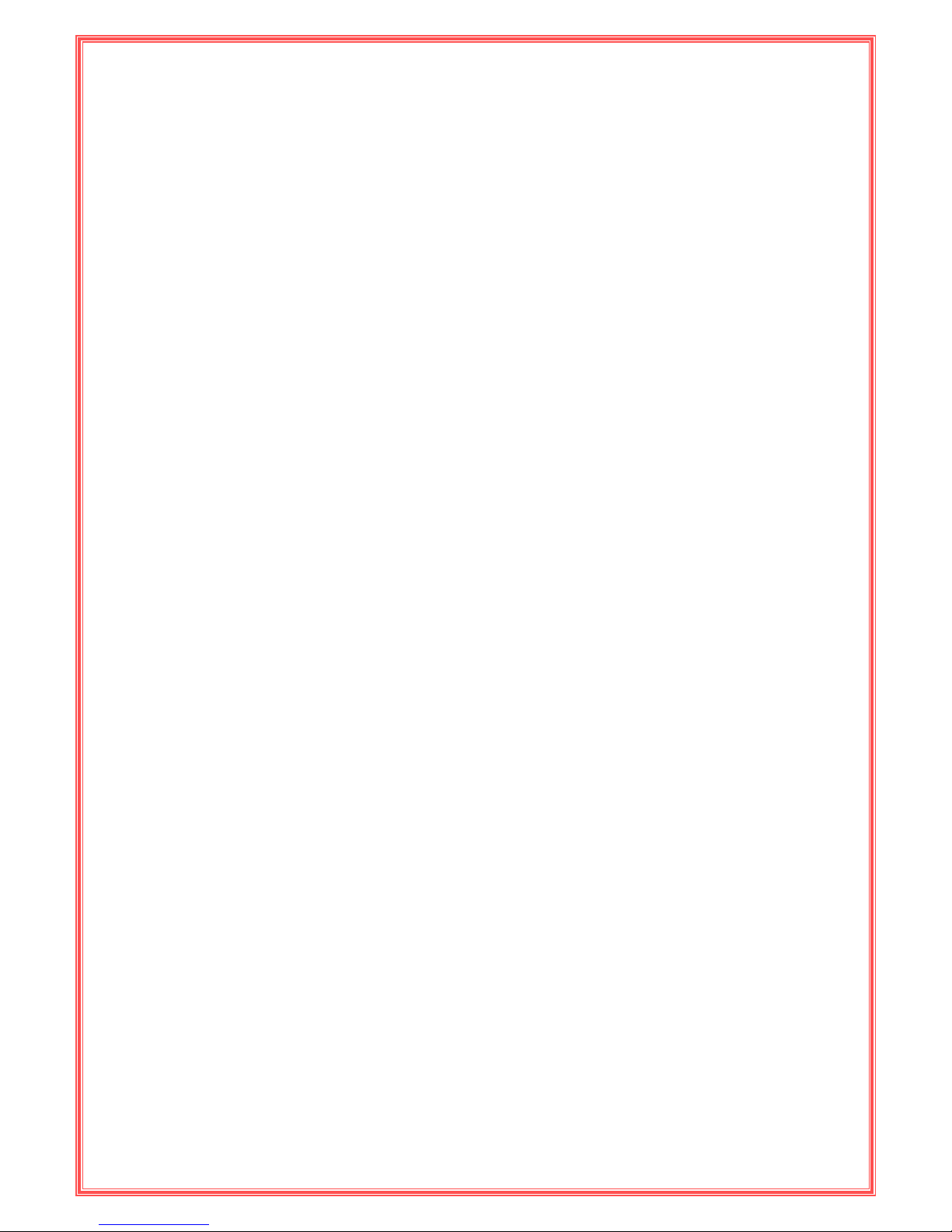
56K USB Data Fax
Modem
User’s Manual
APRIL 2007
Page 2
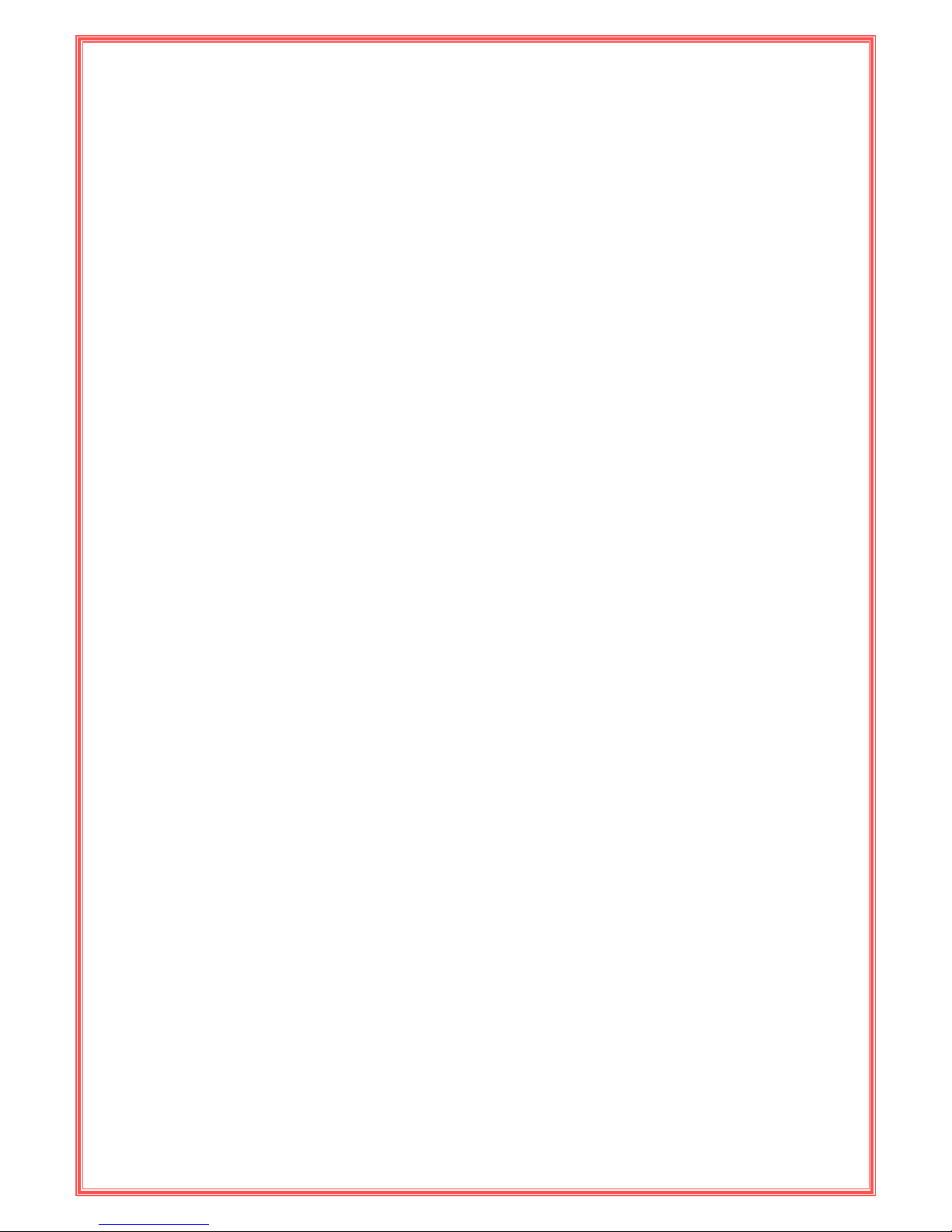
1
Copyright
Copyright © 2006 by this company. All rights reserved. No part of this publication may be
reproduced, transmitted, transcribed, stored in a retrieval system, or translated into any
language or computer language, in any form or by any means, electronic, mechanical,
magnetic, optical, chemical, manual or otherwise, without the prior written permission of this
company.
Disclaimer
This company makes no representations or warranties, either expressed or implied, with
respect to the contents hereof and specifically disclaims any warranties, merchantability or
fitness for any particular purpose. Any software described in this manual is sold or licensed
"as is". Should the programs prove defective following their purchase, the buyer (and not this
company, its distributor, or its dealer) assumes the entire cost of all necessary servicing, repair,
and any incidental or consequential damages resulting from any defect in the software.
Further, this company reserves the right to revise this publication and to make changes from
time to time in the contents hereof without obligation to notify any person of such revision or
changes.
Caution
This device complies with part 15 of the FCC rules. Operation is subject to the following two
conditions.
(1) This device may not cause harmful interference, and
(2) This device must accept any interference received, including interference that may cause
undesired operation.
Per FCC 15.21, you are cautioned that changes or modifications not expressly approved by
the part responsible for compliance could void the user’s authority to operate the equipment.
All brand and product names mentioned in this manual are trademarks and/or registered
trademarks of their respective holders.
Page 3

2
Contents
1. Introduction............................................................................... 3
1.1 System Requirements .................................................................3
1.2 Package Contents ........................................................................3
2. Hardware Installation Instructions.......................................... 4
2.1 USB Analog Modem......................................................................4
3. Software Driver Installation ..................................................... 4
3.1 Modem Software Driver Installation Procedures........................4
3.1.1 For Windows Vista ...............................................................5
3.1.2 For Windows XP & 2000 ......................................................7
3.2 Contact Information.....................................................................9
Page 4

3
1. Introduction
Fax Modem Installation CD is an installation utility for external Data / FAX Analog
Modems. It automatically detects and installs recently installed modem hardware under
Windows OS. This utility includes Install Driver, Install Software Utilities, User Manual and
Readme four sections. Click Install Driver to start analog modem device driver installation
process. Install Software Utilities includes “FAX TALK Communicator SE” (all modem software
driver installation program), Adobe Reader and Panda Antivirus Platinum. User Manual
includes this user’s manual and specs for modem this utility supports. Readme includes
modem software driver locations and modem hardware installation instructions.
1.1 System Requirements
[For Windows 2000 & XP]
z Pentium 100 MHz CPU or faster
z 32 MB system memory or more
z 10 MB free space on your hard drive
z 256-color VGA or higher resolution
z CD-ROM drive
z One available PCI slot for internal modem.
z Microsoft Windows 2000, XP or Vista operating system disk
[For Windows Vista]
z 1 GHz 32-bit (x86) or 64-bit (x64) processor
z 1 GB of system memory
z 40 GB hard drive with at least 15 GB of available space
z Support for DirectX 9 graphics with:
Î WDDM Driver
Î 128 MB of graphics memory (minimum)
Î Pixel Shader 2.0 in hardware
Î 32 bits per pixel
1.2 Package Contents
z One External USB Modem
z One RJ-11 Cable
z One USB Cable for USB model
z Fax Modem Installation CD
z Quick Installation Guide
If any of above items is missing or damaged, please contact your local dealer immediately.
Page 5

4
2. Hardware Installation Instructions
2.1 USB Analog Modem
1) Connect modem and PC with USB cable.
2) Plug one end of RJ-11 cable into modem’s LINE jack and the other end into telephone wall
jack.
3. Software Driver Installation
3.1 Modem Software Driver Installation Procedures
Insert FAX Modem Installation CD into CD-ROM drive then window below will appear.
Install Driver: Click Install Driver to start analog modem installation process.
Install Software Utilities: Install Software Utilities includes “FAX TALK Communicator SE” (all
modem software driver installation program), Adobe Reader 6.0 and Panda Antivirus Platinum
9.0
(Panda only supports Windows 2000 & XP OS).
User Manual: User Manual includes this user’s manual and specs for all modems this utility
supports.
Readme: Readme includes modem software driver locations and modem hardware
installation instructions.
Page 6

5
3.1.1 For Windows Vista
Step 1: After the Modem hardware is installed in your computer, the system will find the new
hardware device and show the window as below. Just simply click “Cancel” to close the
windows.
Step 2: Please insert your installation CD into your CD drive, and then the CD will auto-run
and show the main installation screen as below. Please click “Install Driver” to start the
installation
Page 7

6
Step 3: Please wait for while during the easy setup program installs the driver.
Step 4: After Device Drier was installed successfully, click “OK” to exit.
Step 5: To check if modem is properly installed:
Right-Click “My Computer” from Desktop icon Î Choose “Properties” Î Select “Device
Manager”.
Page 8

7
3.1.2 For Windows XP & 2000
Step 1: After the Modem hardware is installed in your computer, the system will find the new
hardware device and show the window as below. Just simply click “Cancel” to close the
windows.
Step 2: Please insert your installation CD into your CD drive, and then the CD will auto-run
and show the main installation screen as below. Please click “Install Driver” to start the
installation.
Page 9

8
Step 3: Please wait for while during the easy setup program installs the driver.
Step 4: After Device Drier was installed successfully, click “OK” to exit.
Step 5: To check if modem is properly installed:
Click “Start Æ Settings Æ Control Panel Æ System Æ “Hardware” tab
Æ Choose “Device Manager”
(For Windows XP) (For Windows 2000)
Page 10

9
3.2 Contact Information
If you have trouble to install modem on your system, please contact us. Before
contacting us, make sure collect following information. With complete information of your
problem, we will provide you accurate answers.
Model Name:
Serial Number:
PC Settings:
Other:
