Page 1
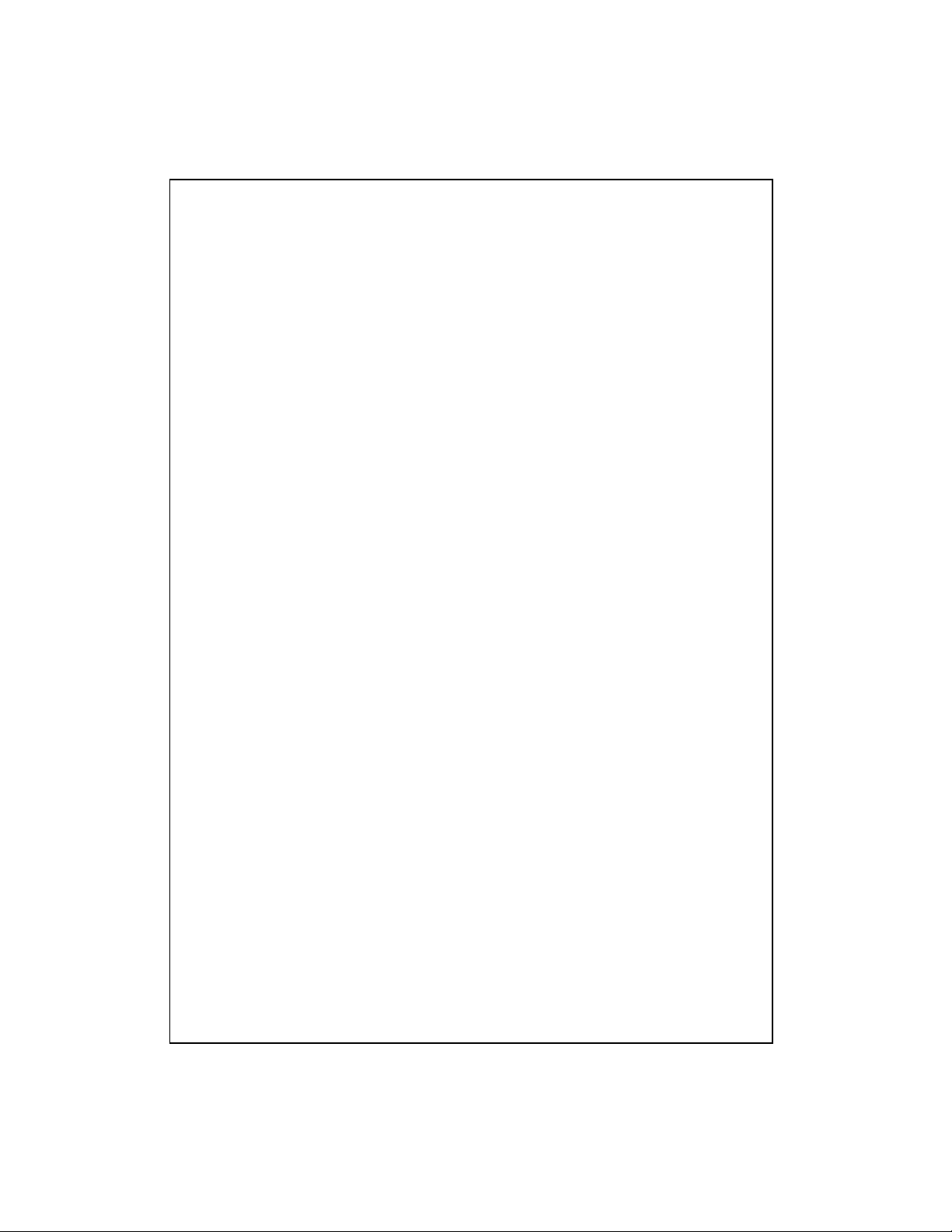
24 Ports NWay Switching Hub
User's Guide
V2.0
0
Page 2
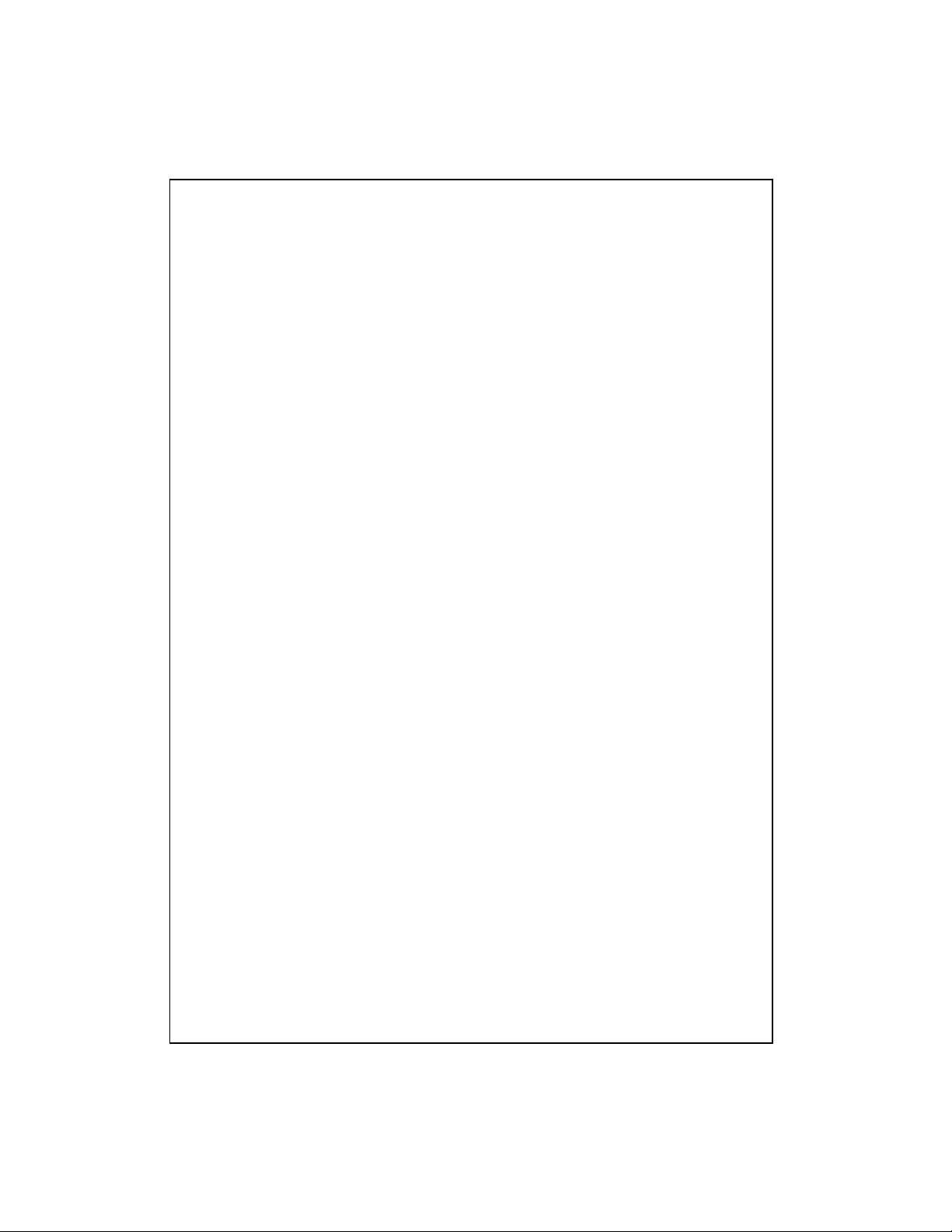
FCC Warning
This equipment has been tested and found to comply with the limits for a Class A digital
device, pursuant to Part 15 of the FCC Rules. These limitations are designed to provide
reasonable protection against harmful interference in a residential installation. This
equipment generates, uses and can radiate radio frequency energy and, if no installed
and used in accordance with the instructions, may cause harmful interference to radio
communications. However, there is no guarantee that interference will not occur in a
particular installation. If this equipment does cause harmful interference to radio or
television reception, which can be determined by turning the equipment off and o n, the
user is encouraged to try to correct the interference by one or more of the following
measures:
Reorient or relocate the receiving antenna.
Increase the separation between the equipment and receiver.
Connect the equipment into a different outlet from that the receiver is connected.
Consult your local distributors or an experienced radio/TV technician for help.
Shielded interface cables must be used in order to comply with emission limits.
Changes or modifications to the equipment, which are not approved by the party
responsible for compliance could affect the user’s authority to operate the equipment.
Copyright © 2001 All Rights Reserv ed.
Company has an on-going policy of upgrading its products and it may be possible that
information in this document is not up-to-date. Please check with your local distrib utors
for the latest information. No part of this document can be copied or reproduced in any
form without written consent from the company.
Trademarks:
All trade names and trademarks are the properties of their respective companies.
1
Page 3
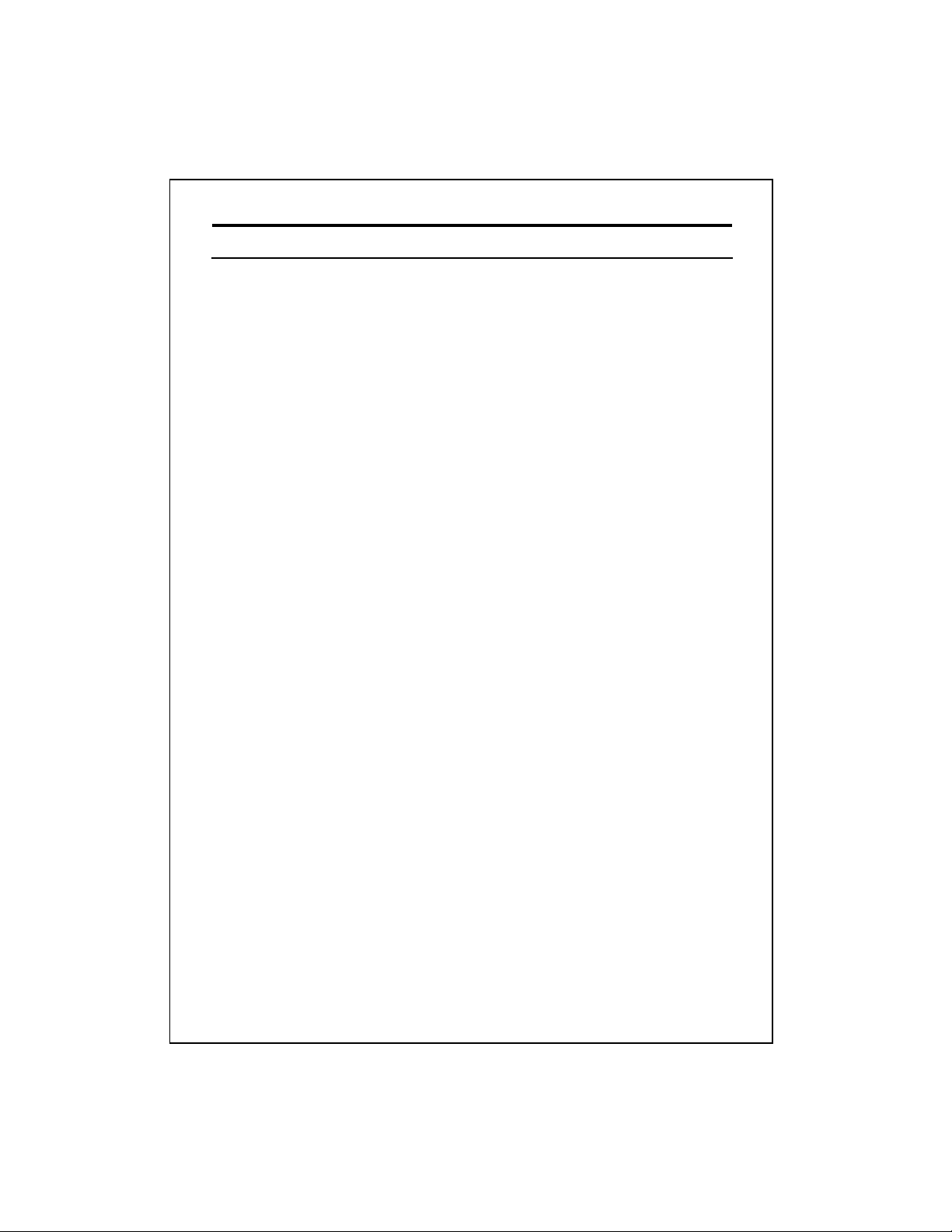
Table of Contents
1. Unpacking Information
2. Introduction To 24 Port NWay Switch
2.1 General Description
2.2 Key Features
2.3 The Front Panel
2.3.1 System LEDs
2.3.1.1 Power LED
2.3.2 Port LEDs
2.3.2.1 Speed LED
2.3.2.2 Link/Act LED
2.4 The Rear Panel
2.4.1 Power Connecting
3. Installing And Using 24 Port NWay Switch
3.1 Installing The 24 Port NWay Switch
3.1.1 Desktop Installation
3.1.2 Rack-Mount Installation
3.1.3 Installing Network Cables
3.1.3.1 Station Connection with Twisted-Pair Cable
3.1.3.2 Switch to Switch Connections with Twisted-Pair Cable
4. Switching Operation
4.1 MAC Address Table & Learning
4.2 Filtering and Forwarding
4.3 Store and Forward
5. Product Specifications
2
Page 4
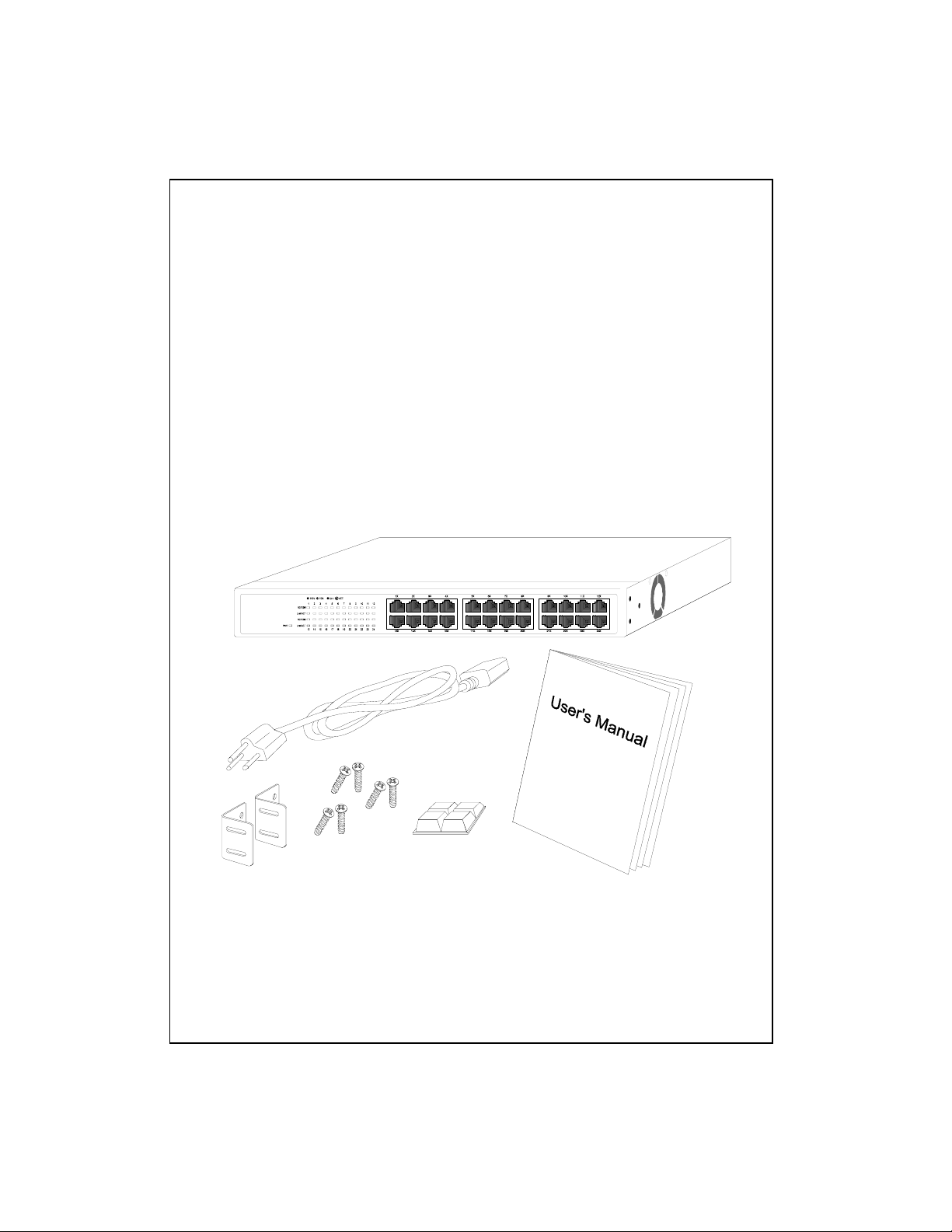
1. Unpacking Information
Thank you for purchasing th e 24-port NWay switch. Before you start, please check
all the contents of this package.
The product package should include the following:
1. One 24-port NWay switch
2. One power cord
3. Rubber foot
4. Rack-mount brackets an d scr ews
5. User’s guide
3
Page 5

2. Introduction To 24 Port NWay Switch
2.1 General Description
The device is a powerful, high-performance Fast Ethernet switching hub, with all 24
ports capable of 10 or 100Mbps auto-negotiation operation (NWay) which means the
switch could automatically negotiate with the connected partners on the network speed
and duplex mode. It is ideal for micro-segmenting large networks into smaller, connected
subnets for improved performance, en abling the bandwidth demanding multimedia and
imaging applications. Moreover, the 10/100Mbps auto-sensing ability provides an easy
way to migrate 10Mbps to 100Mbps networks with no pain. Compared to the shared
10Mbps or 100Mbps networks, the switching hub delivers a dedicated 10/100Mbps
connection to every attached client with no bandwidth congestion issue.
Store-and-forward switching mode promises the low latency plus eliminates all the
network errors, including runt and CRC error packets. To work under full-duplex mode,
transmission and reception of the frame s can occur simultaneously without causing
collisions as well as double the network bandwidth.
The switching hub is plug-n-play without any software to configure and also fully
compliant with all kinds of network protocols. Moreover, the rich diagnostic LEDs on the
front-panel can provide the operating status of individual port and whole system.
For network connection :
The switching hub can use the following types of cabling:
10BASE-T Category 3, 4 or 5 UTP/STP
100BASE-TX Category 5 UTP/STP
Category 5 cable is preferred to be using with this product in structured
wiring environments. This will ensure correct operation of all ports at 10Mbps or
100Mbps.
4
Page 6

2.2 Key Features
The switch provides the following key features:
Complies with 10BASE-T specifications of the IEEE802.3 standard
Complies with 100BASE-TX specifications of the IEEE802.3u standard
Twenty-four RJ-45 ports for 100Base-TX and 10Base-T connectivity
Every switching port is automatically cross-over detection (MDI, MDI-X
auto-detected)
Supports full and half duplex operation on all ports
Wire-speed packet filter ing and forwarding rate
Store-and-forward architectur e fil ters fragment & CRC error packets
Supports 4K MAC address entries in whole system
768K Bytes buffer memory
Supports extensive LED indicators for net wo rk di ag nostics
Internal universal switching power supply (100 ~ 240VAC)
FCC Class A, CE
2.3 The Front Panel
The front panel of the switching hub is shown as below.
The auto-negotiation feature of the switching hub allows each port of the device
running at one of the following four operation modes:
1. 100Mbps full-duplex
2. 100Mbps half-dupl ex
3. 10Mbps full-duplex
4. 10Mbps half-duplex
Every port is automatically cross-over detection that could allow the switch connect
to PC or switch without cable consideration.
5
Page 7

The
rich diagnostic LEDs on the front-panel can provide the operating
status of individual port and whole system. The following table is a summary
for LEDs definition.
Type LED Status Operation
Green Power is on System Power
Off Power is off
Port LEDs
Link/Act
Green Connected as 100Mbps 10/100M
Off Connected as 10Mbps
Green The port is connected
Blinking Green There is traffic transverses the port
Off No connection
2.3.1 System LEDs
System LED indicators are located on the front panel for showing the operating
status of the whole device.
2.3.1.1 Power LED
This indicator lights green when the hub is receiving power; othe rwise, it is off.
2.3.2 Port LEDs
Port LED indicators are located on the front panel for showing the operating status
of each port.
2.3.2.1 Speed LED
Every port has a Speed LED for showing the speed of network connection. Steady
green indicates that the port is operating at 100Mbps. If the LED is off, the link speed is
10Mbps.
6
Page 8

2.3.2.2 Link/Act LED
Every port has a Link/Activity LED. Steady light (link state) indicated that the port
has good linkage to its associated device. Flashing green indicates there is traffic
transverses the port.
If the port is connected but the Link/Activity LED is dark, check the following item s:
1. The switching hub and the connected device’s power are on or not.
2. The port’s cable is firmly seated in its connectors in the switching hub and in the
associated device.
3. The connecting cable is good and wit h corr ec t type
4. The connecting device, including any network adapter is functioning.
2.4 The Rear Panel
The standard rear panel of the hub is shown below (AC Input 100 ~ 240V)
2.4.1 Power Connecting
For compatibility with electric service in most areas of the world, the switching hub’s
power supply automatically adjusts to line power in the range 100~240 VAC and 50~60
Hz.
Plug the female end of the power cord firmly into the receptacle on the rear panel of
the switching hub. Plug the other end of the power cord into an electric service outlet then
the power will be ready.
7
Page 9

3. Installing And Using 24 Port NWay Switch
3.1 Installing The 24 Port NWay Switch
The hub does not require software configuration. Users can immediately use any of
the features of this product simply by attaching the cables and turning the power o n.
3.1.1 Desktop Installation
Locate the switching hub on the desktop and place the hub on a clean, flat desk or
table close to a power outlet. Plug in all network connections and the power cord, then
the system is ready .
When deciding where to put the switching hub, you must ensure:
It is accessible and cables can be connected easily.
Cabling is away from:
Sources of electrical noise such as radios, transm itters and broadband amplifiers
power lines and fluorescent lighting fixtures.
Water or moisture can not enter the unit.
Air flow around the unit and through the vents in the side of t he case is not
restricted (company recommend that you provide a minimum of 25mm inch
clearance)
To prolong the operational life of your units:
Never stack units more than eight high if freestanding.
Do not place objects on top of any unit or stack
Do not obstruct any vents at the sides of the case
8
Page 10

3.1.2 Rack-Mount Installation (Rack-mount kit is optional)
The switching hub may standalone, or may be mounted in a standard 19-inch
equipment rack. Rack mounting produces an orderly installa tion when you have a
number of related network devices. The sw itching hub is supplied with two optional rack
mounting brackets and screws. These are used for rack mounting the unit.
Rack Mounting the Switch
The switching hub should be able to fit in the 19 inch rack.
1. Disconnect all cables from the switching hub befo re continuing.
2. Place the unit the right way up on a hard, flat surface with the front facing toward you.
3. Locate a mounting bracket over the mounting holes on one side of the unit.
4. Insert the screws and fully tighten with a suitable screwdriver.
5. Repeat the two previous steps for the other side of the unit.
6. Insert the unit into the 19" rack and secure with suitable screws (not provided).
7. Reconnect all cables.
3.1.3 Installing Network Ca bles
After placing the hub on the desktop, we need to know how to connect the device to
network.
3.1.3.1 Station Connections with Twisted-Pair Cable
Connect each station to the hub by a twisted-pair straight cable (10BASE-T or
100BASE-T cables). Plug one RJ-45 connector into a front-panel port of the hub, and
plug the other RJ-45 connector into the station’s network adapter.
3.1.3.2 Switch to Switch Connections with Twisted-Pair Cable
In making a switch to switch connection, you just need to use normal straight cable
because of each switching por t is auto ma tically cross-over detection.
9
Page 11

4. Switch Operation
4.1 MAC Address T able and Learning
The switching hub is implemented with a MAC address table which is composed of
many entries. Each entry is used to store the address inform ation of network nodes on
the network, including MAC address, port ID, etc. The information is the most important
base to do packet filter ing and forwarding.
When one packet comes in from any port, the switch ing hub will learn the source
address, port ID, and the other related information in address table. Therefore, the
content of the MAC table will update dynamically.
4.2 Filtering and Forwarding
When one packet comes in from any port of the switching hub, it will check the
destination address besides the source address learning. The hub will look up the
address table for the destination address. If not found, this packet will be forwarded to all
the other ports except the port which this packet comes in. If found, and the destination
address is located at different port from this packet comes in, the packet will be
forwarded to the port where this destination address is located according to the
information of address table . Bu t, if the destination address is located at the same port as
this packet comes in then this packet will be filtered.
4.3 Store and Forward
Store-and-forward is one kind of packet-forwarding methodology. As a
store-and-forward switching hub, it will store the complete packet in the internal buffer
and do the complete error checking be fore transmitting to the network. Therefore, no
error packets will disturb the network. It is the best choice when a network needs
efficiency and stability .
10
Page 12
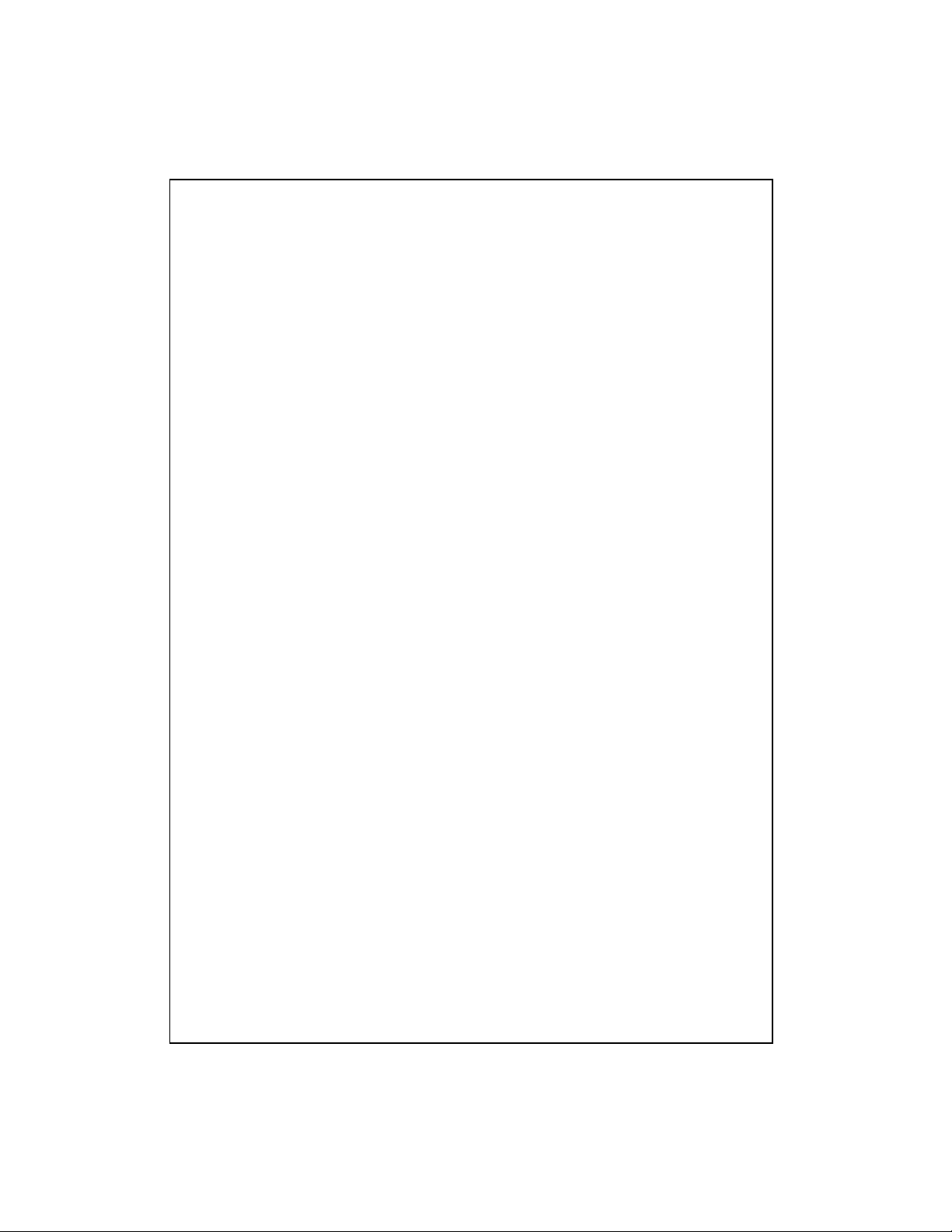
5. Product Specifications
Standard IEEE802.3, 10BASE-T
IEEE802.3u, 100BASE-TX
Interface RJ-45 x 24 NWay switching ports
(Support automatic crossover MDI)
Cable Connections RJ-45 (10BASE-T) : UTP Category 3,4,5
RJ-45 (100BASE-TX) : UTP Category 5
Network Data Rate Auto-negotiation (10Mbps, 100Mbps)
Transmis si o n Mod e Auto-negotiation (Full-duplex, Half-duplex)
LED indications System
Power x1
Port
Speed
Link/Activity
System Buffer Memory 768K byte
MAC Address Table 4K entries
Filtering/Forwarding Rate 10Mbps: 14,880pps/14,880pps
100Mbps: 148,800pps/148,800pps
Emission FCC Class A, CE
Operating Temperature 0
Operating Humidity 10% - 90%
Power Supply 100~240VA C, 5 0~ 60Hz
0
~ 500C (320 ~ 1220F)
11
61NB-54240-200
