Page 1

1
INSTRUCTION MANUAL
Model 2040MO
USB Cassette Converter
Please read these instructions carefully
before operating unit
Page 2
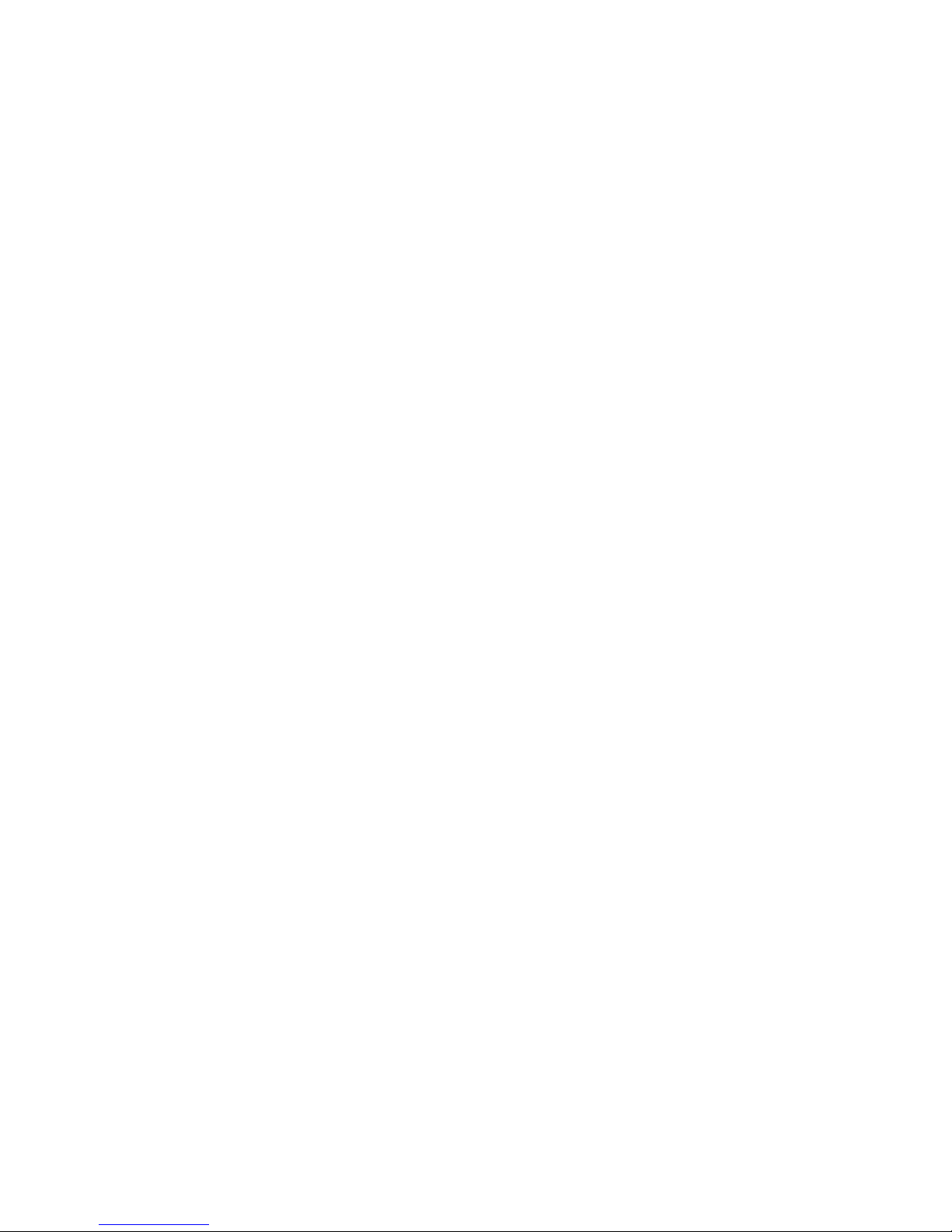
2
TABLE OF CONTENTS
IMPORTANT SAFETY INSTRUCTIONS ...............................................................……..3
PRECAUTIONS .................................................................................................…....6
BEFORE USE ....................................................................................................……..6
CASSETTE TAPE MAINTENANCE ..............................................................................7
LOCATION OF CONTROLS .......................................................................................8
BASIC OPERATION .................................................................................................9
LISTENING TO A TAPE .............................................................................................9
RECORD TO PC .......................................................................................................9
AUDACITY SOFTWARE ...........................................................................................10
AUDACITY INSTALLATION AND USB CONNECTION .................................................10
AUDACITY FOR WINDOWS USERS .........................................................……………….10
INSTALLING THE AUDACITY SOFTWARE.............................................................…..12
CONFIGURING AUDACITY FOR MICROSOFT WINDOWS ...................................…….17
AUDACITY PREFERENCES SETTINGS ..................................................................……19
RECORDING OPERATION..................................................................................…...27
COPYING THE MUSIC FILE TO AN MP3 PLAYER ......................................................32
AUDACITY FOR MAC USERS ..................................................................................32
CONFIGURING AUDACITY FOR MAC.......................................................................33
AUDACITY PREFERENCES SETTINGS .......................................................................33
RECORDING OPERATION........................................................................................39
LISTENING TO THE MUSIC ON IPOD .......................................................................40
GENERAL PROBLEMS FOR WINDOWS VERSION .....................................................50
ADJUSTMENT FOR WINDOWS 7 AND SOME VISTA SYSTEMS ONLY ........................55
TROUBLESHOOTING GUIDE ................................................................................…59
SOFTWARE ......................................................................................................……59
MAIN UNIT ......................................................................................................……60
SPECIFICATIONS ....................................................................................................61
Page 3
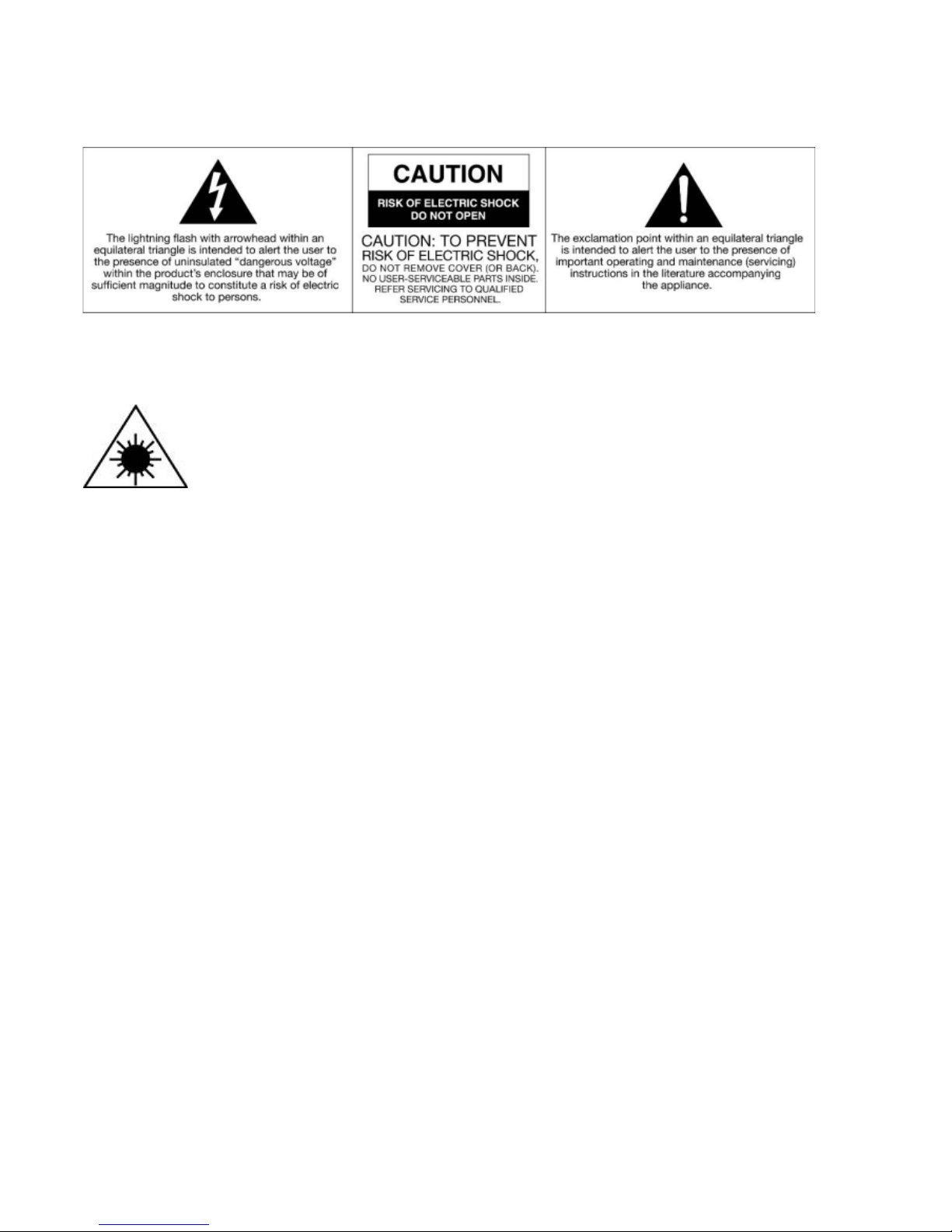
3
CAUTION: To reduce the risk of fire or electric shock, do not expose this appliance to rain or
moisture.
WARNING: To prevent electric shock, do not use this (polarized) plug with an extension cord,
receptacle or other outlet unless the blades can be fully inserted to prevent blade exposure
WARNING: Invisible laser radiation when open and interlock failed or defeated. Avoid
direct exposure to laser beam.
PRODUCT COMPLIES WITH DHHS RULE 21 CFR SUBCHAPTER J IN EFFECT AT DATE OF MANUFACTURE.
WARNING: To reduce the risk of fire or electric shock, do not expose this apparatus to rain or
moisture.
IMPORTANT SAFETY INSTRUCTIONS FOR AUDIO PRODUCTS
‐READ THOROUGHLY
When using electrical products, basic precautions should always be followed including:
1. Read Instructions ‐ All the safety and operating instructions should be read before the product
is operated.
2. Retain Instructions ‐ The safety and operating instructions should be retained for future
reference.
3. Heed Instructions ‐ All warnings on the product and in the operating instructions should be
adhered to.
4. Follow Instructions ‐ All operating and user instructions should be followed.
5. Cleaning ‐ Unplug this product from the wall outlet before cleaning. Do not use liquid cleaners
or aerosol cleaners. Use a damp cloth for cleaning.
6. Attachments ‐ Do not use attachments not recommended by the product manufacturer as they
may be hazardous.
7. Water and Moisture ‐ Do not use this product near water‐for example, near a bath tub, wash
bowl, kitchen sink, or laundry tub , in a wet basement, or near a swimming pool, etc.
8.Accessories ‐ Do not place this product on an unstable surface. The product may fall, causing
serious injury to a child or adult and serious damage to the product. Use only with a stand, bracket, or
table recommended by the manufacturer, or sold with the product. Any mounting of the product
Page 4
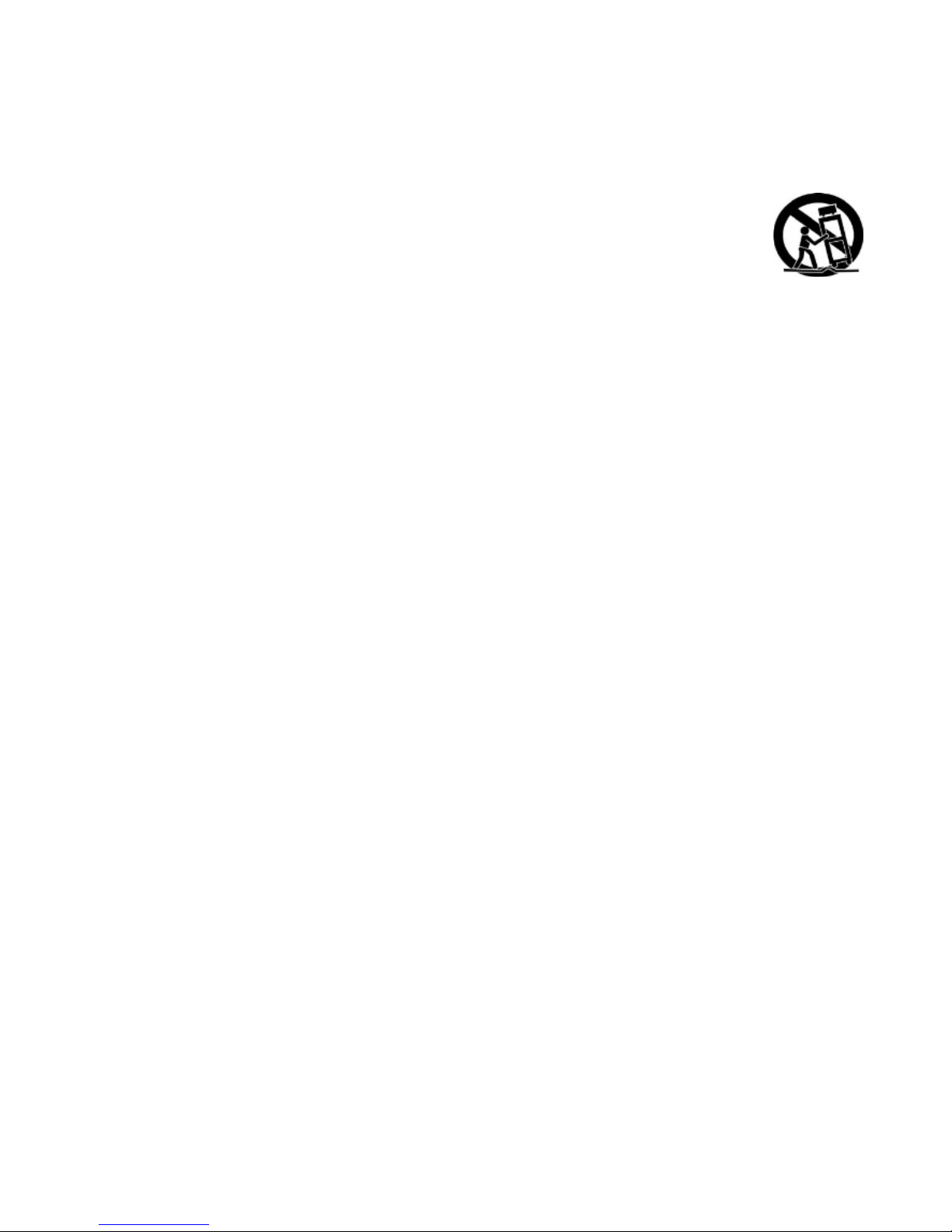
4
should follow the manufacturer’s instructions, and should use a mounting accessory recommended
by the manufacturer.
9. Transporting ‐ This product should be moved with care to avoid damage or injury.
10. Ventilation ‐ Slots and openings in the cabinet are provided for ventilation, to ensure reliable
operation of the product and to protect it from overheating. These openings must not be blocked or
covered. The openings should never be blocked by placing the product on a bed, sofa, rug, or similar
surface. This product should not be placed in a built‐in installation such as a bookcase or rack unless
proper ventilation is provided or the manufacturer’s instructions have been adhered to.
11. Power Sources ‐ This product should be operated only from the type of power source indicated on
the marking label. If you are not sure of the type of power supply to your home, consult your product
dealer or local power company. For products intended to operate from battery power, or other
sources, refer to the operation instructions.
12. AC Plug – The AC plug is used as the disconnect device. This disconnect device should remain
readily accessible.
13. Power Cord Protection ‐ Power‐supply cords should be routed so that they are not likely to be
trapped in any way.
14. Lightning ‐ For added protection for this product during a lightning storm, or when it is left
unattended and unused for\ long periods of time, unplug it from the wall outlet and disconnect the
USB cable. This will prevent damage to the product due to lightning and power‐line surges.
15. Overloading ‐ Do not overload wall outlets, extension cords, or integral convenience receptacles
as this can result in a risk of fire or electric shock.
16. Object and Liquid Entry ‐ Never push objects of any kind into this product through openings as
they may touch dangerous voltage points or short out parts that could result in a fire or electric shock.
Never spill liquid of any kind on the product. The apparatus should not be exposed to dripping or
splashing, and no objects filled with liquids such as vases, should be placed on the apparatus.
17. Servicing ‐ Do not attempt to service this product yourself as opening or removing covers may
expose you to dangerous voltage or other hazards. Refer all servicing to qualified service personnel.
18. Damage Requiring Service ‐ Unplug this product from the wall outlet and refer servicing to
qualified service personnel under the following conditions:
a. If the power‐supply cord or plug is damaged.
b. If liquid has spilled, or objects have fallen into the product.
c. If the product has been exposed to rain or water.
d. If the product does not operate normally by following the operating instructions. Adjust only those
controls that are covered by the operating instructions, as an improper adjustment of other controls
may result in damage and will often require extensive work by a qualified technician to restore the
product to its normal operation.
Page 5
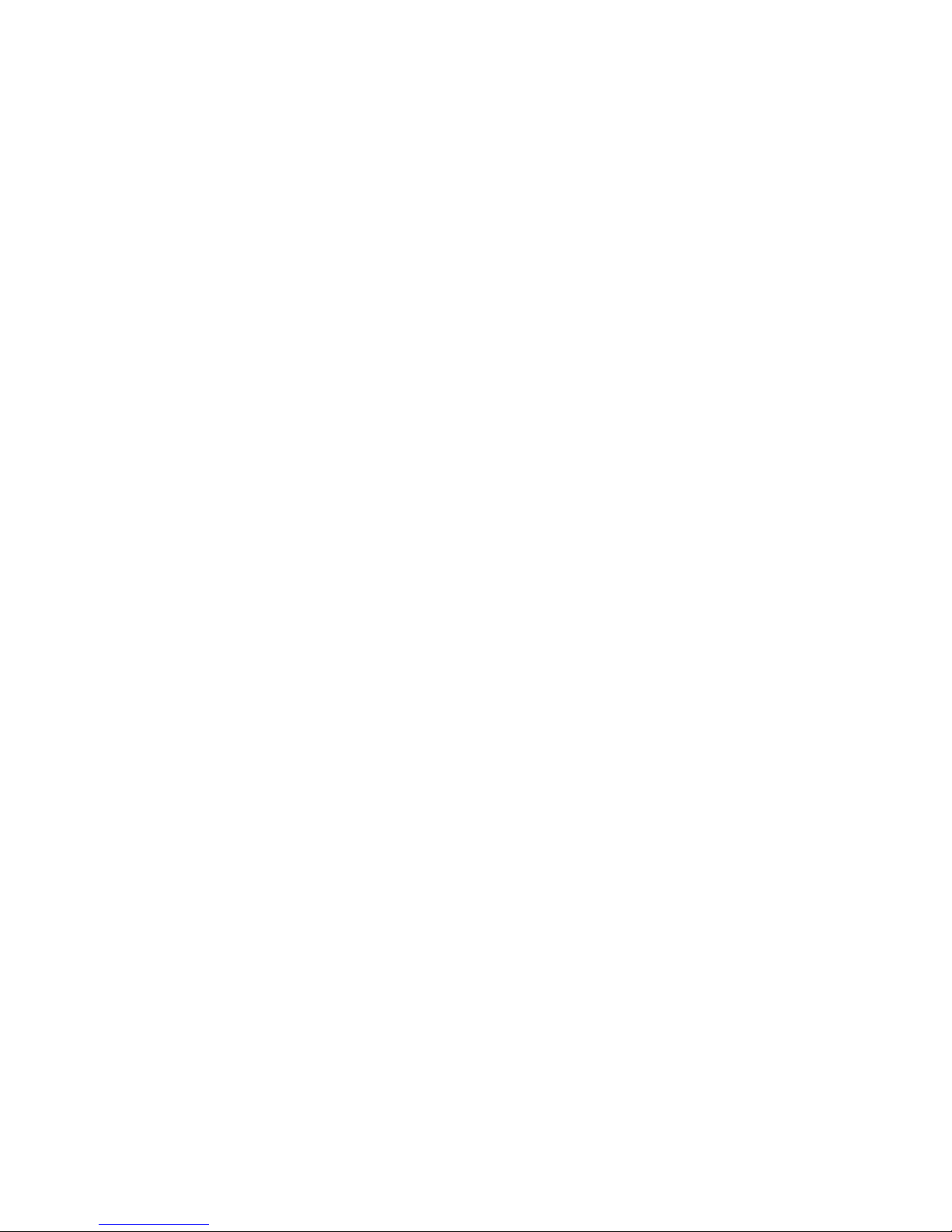
5
e. If the product has been dropped or damaged in any way, and the product exhibits a distinct change
in performance‐this indicates a need for service.
19. Replacement Parts ‐ When replacement parts are required, be sure the service technician has
used replacement parts specified by the manufacturer or have the same characteristics as the original
part. Unauthorized substitutions may result in fire, electric shock, or other hazards.
20. Safety Check ‐ Upon completion of any service or repairs to this product, ask the service
technician to perform safety checks to determine that the product is in proper operating condition.
21. Heat ‐ The product should be situated away from heat sources such as radiators, heat registers,
stoves or other products (including amplifiers) that produce heat. Important:
The normal function of the product may be disturbed by strong Electro‐Magnetic Interference. If so,
simply reset the product to resume normal operation by following the instruction manual. If the
product does not resume normal operation, try another location.
Page 6
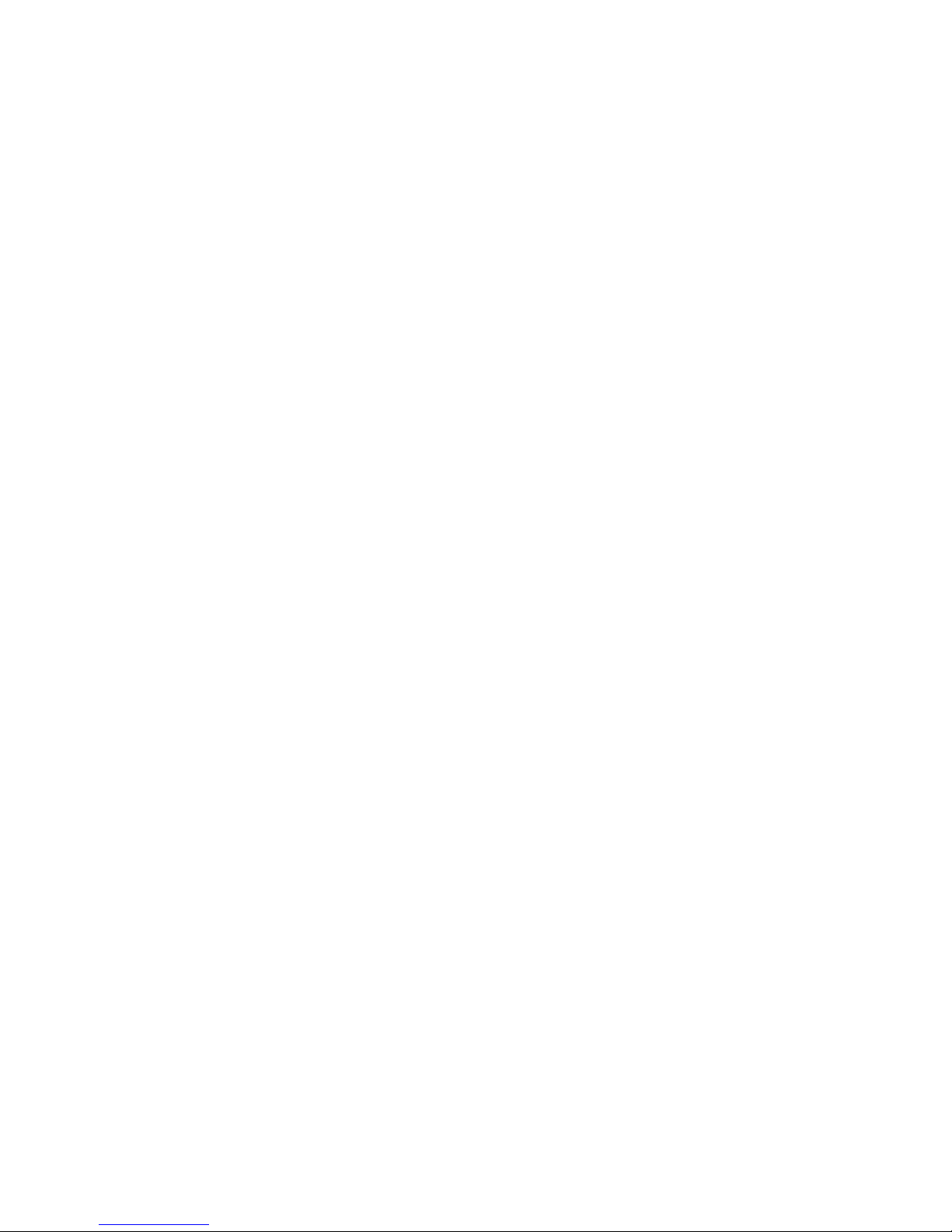
6
PRECAUTIONS
Safety Information
1. In order to shut off the power of this product completely, unplug the power cord from the wall
outlet or remove the connected USB cable. Be sure to unplug the unit and remove all power supply
such as USB cable or dry batteries if you do not intend to use it for an extended period of time, such
as while on vacation.
2. Use of controls, adjustments and performance of procedures other than those specified herein
may result in hazardous radiation exposure.
3. If this product develops trouble, contact a qualified service center, and do not use the product in a
defective state.
BEFORE USE
1. Remove all packaging materials from unit. Check to make sure that you have removed all included
components before discarding the box and packing.
2. Choose unit installation location carefully. Avoid placing it in direct sunlight or close to a source of
heat. Also avoid locations subject to vibrations and excessive dust, cold or moisture. Keep away from
sources that hum, such as transformers or motors.
3. Do not open the cabinet as this might result in damage to the circuitry or electrical shock. If a
foreign object should get into the set, contact your dealer.
4. When removing the power plug from the wall outlet, always pull directly on the plug, never pull the
cord.
5. Do not attempt to clean the unit with chemical solvents as this might damage the finish. Use a
clean, dry cloth.
6. Keep this manual in a safe place for future reference.
Page 7
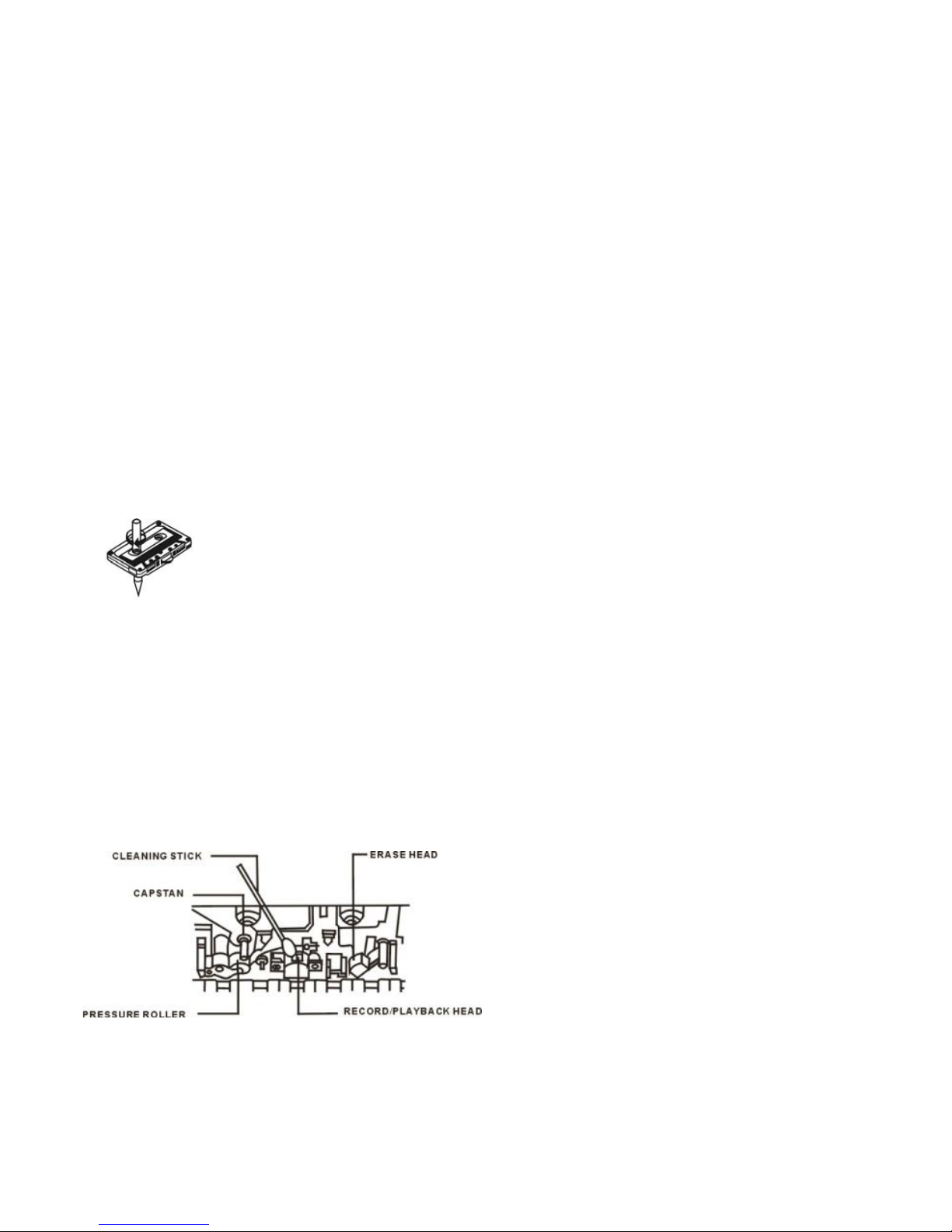
7
CASSETTE TAPE MAINTENANCE
TAPE HANDLING:
Do not store tapes in the following places:
1. On top of heaters, exposed to direct sunlight or in any other places with high temperatures.
2. Near speakers, on TV sets or amplifiers or where they would be exposed to strong magnetic fields.
3. Where humidity is high and in dirty, dusty places.
4. Avoid dropping or subjecting cassettes to excessive shocks.
5. As C‐120 tapes are physically weak and could become entangled in the transport mechanism, do
not use them.
LOADING A CASSETTE TAPE:
1. Use your finger or a pencil to turn the cassette hub and take up any slack tape.
Note: Do not touch the tape because fingerprints attract dust and dirt easily.
2. Open the cassette door manually.
Note: Do not open the cassette holder during recording or playback.
3. Load the cassette tape with its open edge facing up.
4. Gently close the compartment door.
MAINTENANCE:
The heads and tape path should be cleaned and demagnetized periodically (Cleaning materials not
included).
CLEANING TAPE PATH:
Apply head cleaning fluid to a cotton swab or soft cloth, and lightly rub the heads, capstan and all
metal parts in the tape path. Also clean the pinch roller using a cleaning fluid designed for rubber
products.
DEMAGNETIZING HEADS:
Be sure that the power is off, and then demagnetize the heads using a demagnetizer (not included).
For details of its use, read its instructions.
Page 8

8
LOCATION OF CONTROLS
1. EJECT BUTTON TO OPEN CASSETTE DOOR
2. HEADPHONE INPUT
3. USB CONNECTION
4. VOLUME ADJUSTMENT
5. REW
6. STOP
7. FF
8. Auto Rewind
9. DIR
10. PLAY
11. DC 5V USB SUPPLY
12. BATTERY COMPARTMENT (INSIDE UNIT)
Page 9
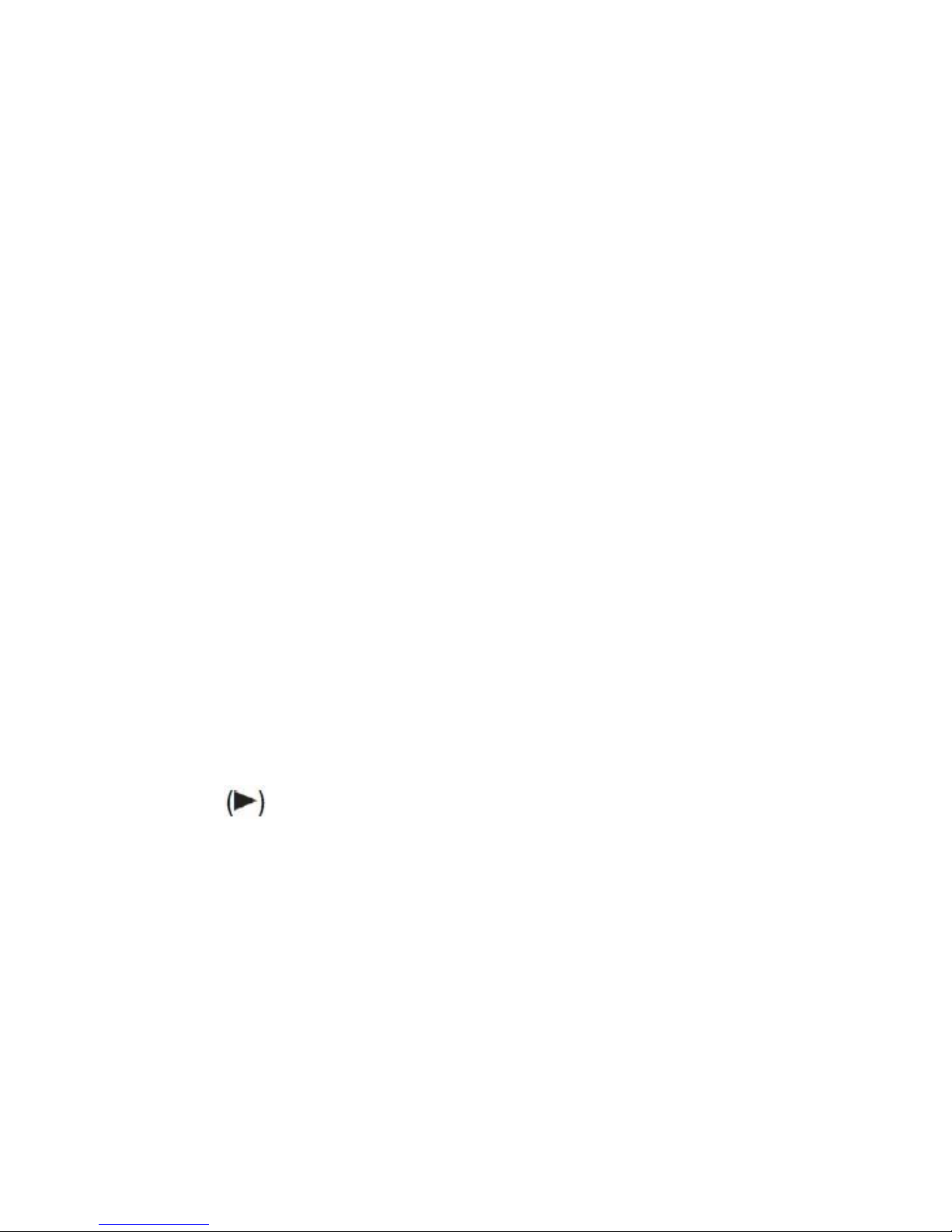
9
BASIC OPERATION
POWER
1. When connected to a computer:
NOTE: Remove batteries while connected to computer.
USB powered: Connect one end of the USB cable (included) to the mini USB socket on the unit.
Connect the other end into the USB socket on your computer.
Adjust the VOLUME knob to your desired volume level.
2. When not connected to a computer:
A. Battery powered: Open the cassette door then open the battery door and place 2 ‘AA’ size
batteries (not included) into the battery compartment. Be sure to match the battery polarity shown
on the compartment
(+/‐). Then close the battery door.
NOTE: To prevent possible damage to this unit:
*Load new batteries with their polarities (“+” and“‐”) aligned correctly.
*Do not apply heat to batteries, or internal short circuit may occur.
*If this unit is not to be used for a long period of time, remove all batteries and store them in a cool
and dry place.
*Remove old, drained batteries immediately and dispose of them.
LISTENING TO A TAPE
1. Open the cassette door manually. Load a cassette tape with the open edge facing upward and
gently close the cassette door.
2. Select your playback output.
• HEADPHONE: Turn VOLUME knob to lowest position. Then plug in your headphone. Re‐adjust the
VOLUME knob to a comfortable sound level without any distortion. Once you’ve set your sound level,
please leave the volume alone.
NOTE: Since hearing damage from loud noise is usually undetectable until it is too late, be sure the
volume level is not too high.
3. Press the PLAY button. At the end of the cassette tape, the unit will stop automatically.
4. Press the F.FWD button to advance the tape. When it reaches the end of tape, the unit will stop
automatically.
5. Press Auto rewind button #8 and the tape of side A will turn into side B.
6. Press STOP button to stop the tape playback or it will stop automatically when it reaches the end of
tape playback.
RECORD TO PC
Audio from TAPE can be recorded on the computer.
To record from cassette tape, load a cassette tape into the unit and press PLAY button to start
playback.
Page 10
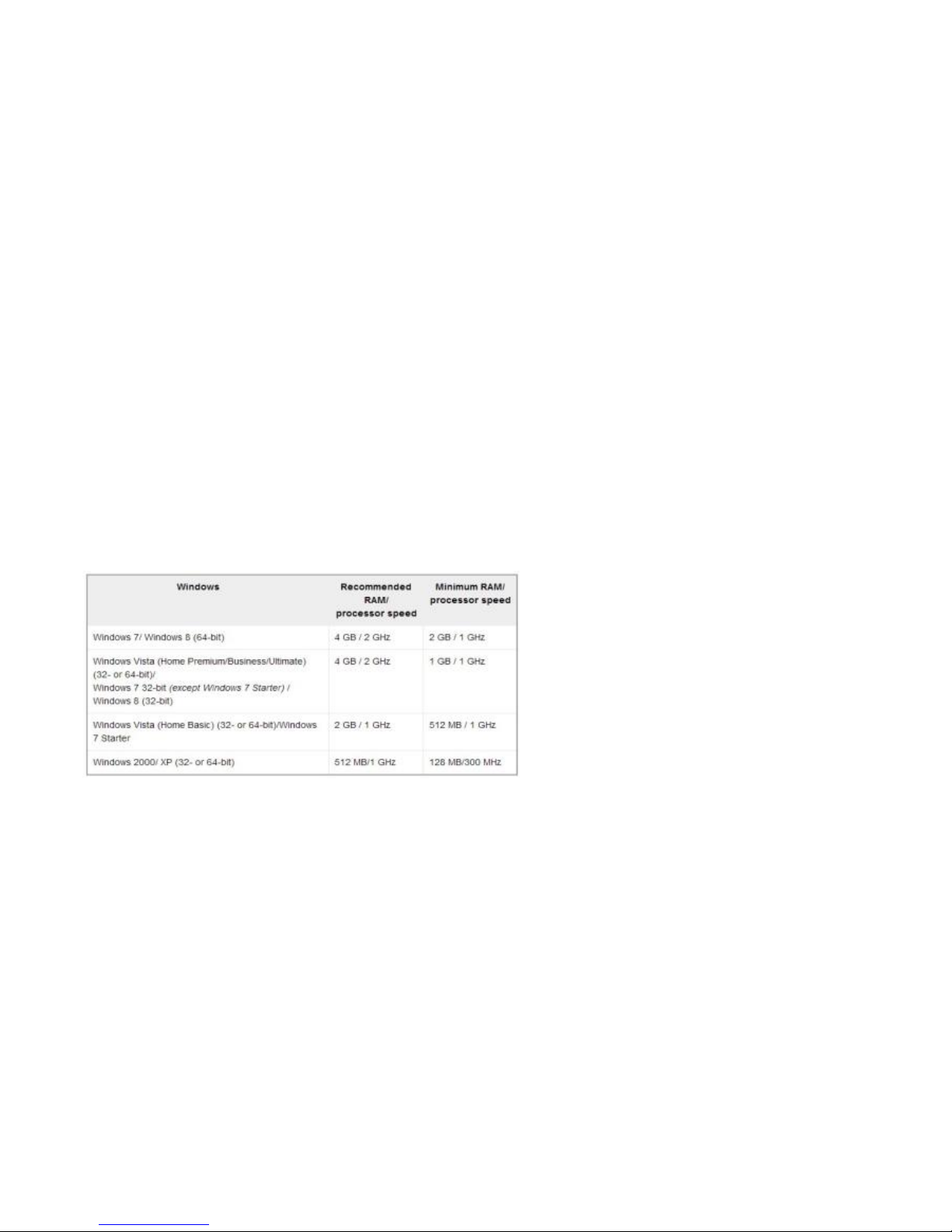
10
AUDACITY SOFTWARE
The provided CD disc contains the following software:
(1)Audacity_for_MAC For Macintosh
(2)Audacity_for_WIN For Windows
(3)audacity‐src‐2.0.0 For source codes
(4)AUTORUN.INF
(5)The GNU General Public License‐3.0.htm
The software is compatible with Window 98, ME, 2000, XP, VISTA, 7 and Macintosh OS 9, OX
10.4 or later.
AUDACITY INSTALLATION AND USB CONNECTION
1. Connect one end of the USB cable to the unit. Connect the other end into the USB socket
on your computer.
Note: To help ensure that the Audacity software and your computer recognize the
USB
connection,
always connect your unit ’s USB port to your computer ’s USB port
before you open the Audacity.
Also, the volume control on the unit does not
affect
the recording sound input.
AUDACITY FOR WINDOWS USERS
System requirement
Page 11
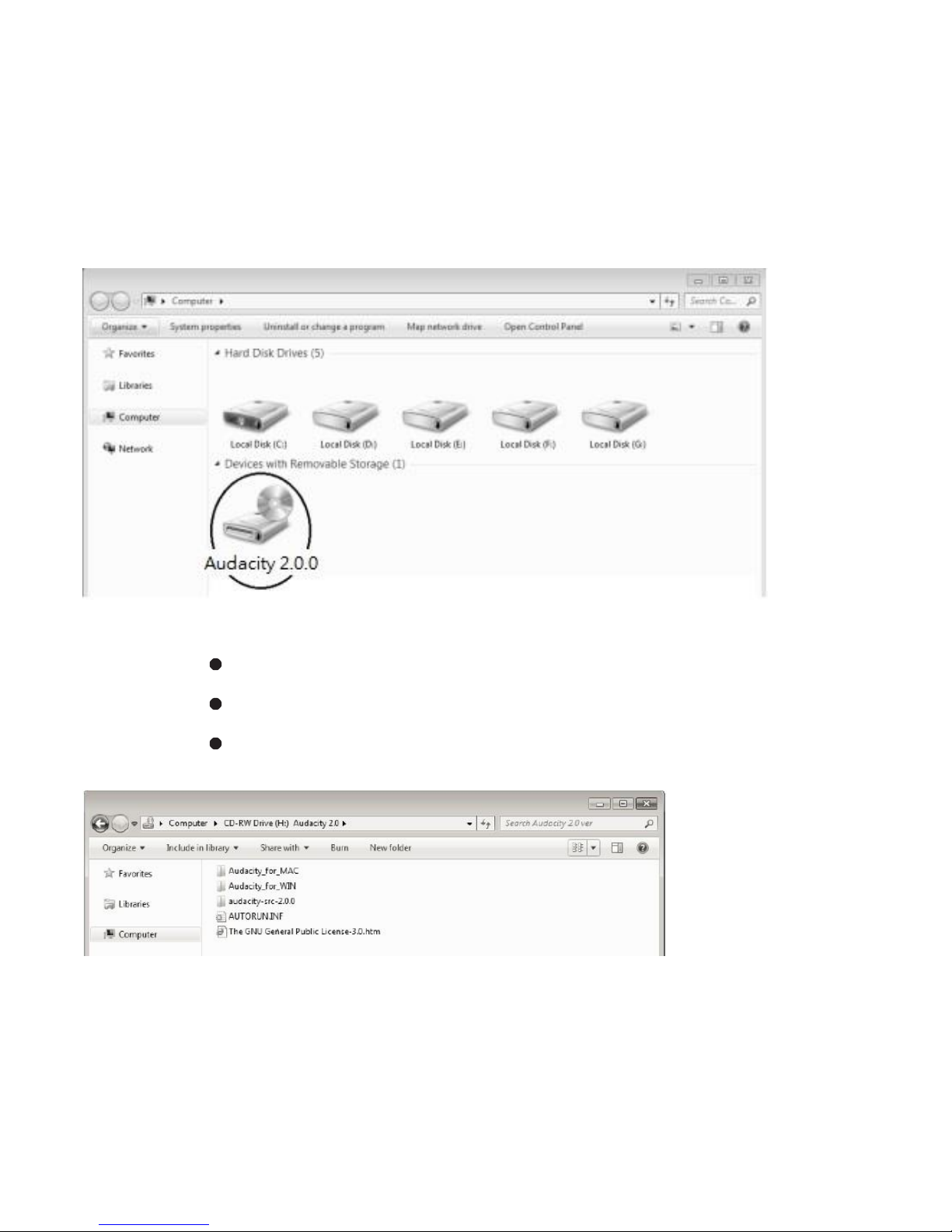
11
SETUP
1. Please insert the Audacity software disc that comes with your unit. Go to “My Computer”
and
double click the CD ROM Drive or Audacity 2.0.0 or Dvdr Audacity 2.0.0 (D)
NOTE: If the CD
automatically
launches the Set Up W izard, please skip and
refer to
‘Installing the Audacity Software’.
2. There are five files in the Audacity disc.
Audacity_for_MAC: Select this for Macintosh system;
Audacity_for_WIN: Select this for W indows system;
Audacity-src-2.0.0: Select for source codes
(See MAC instructions beginning on Pg.32)
3. Double click the Audacity_for_WIN for W indows system then double click the
audacity-win-2.0.0exe to install the Audacity Software.
Page 12
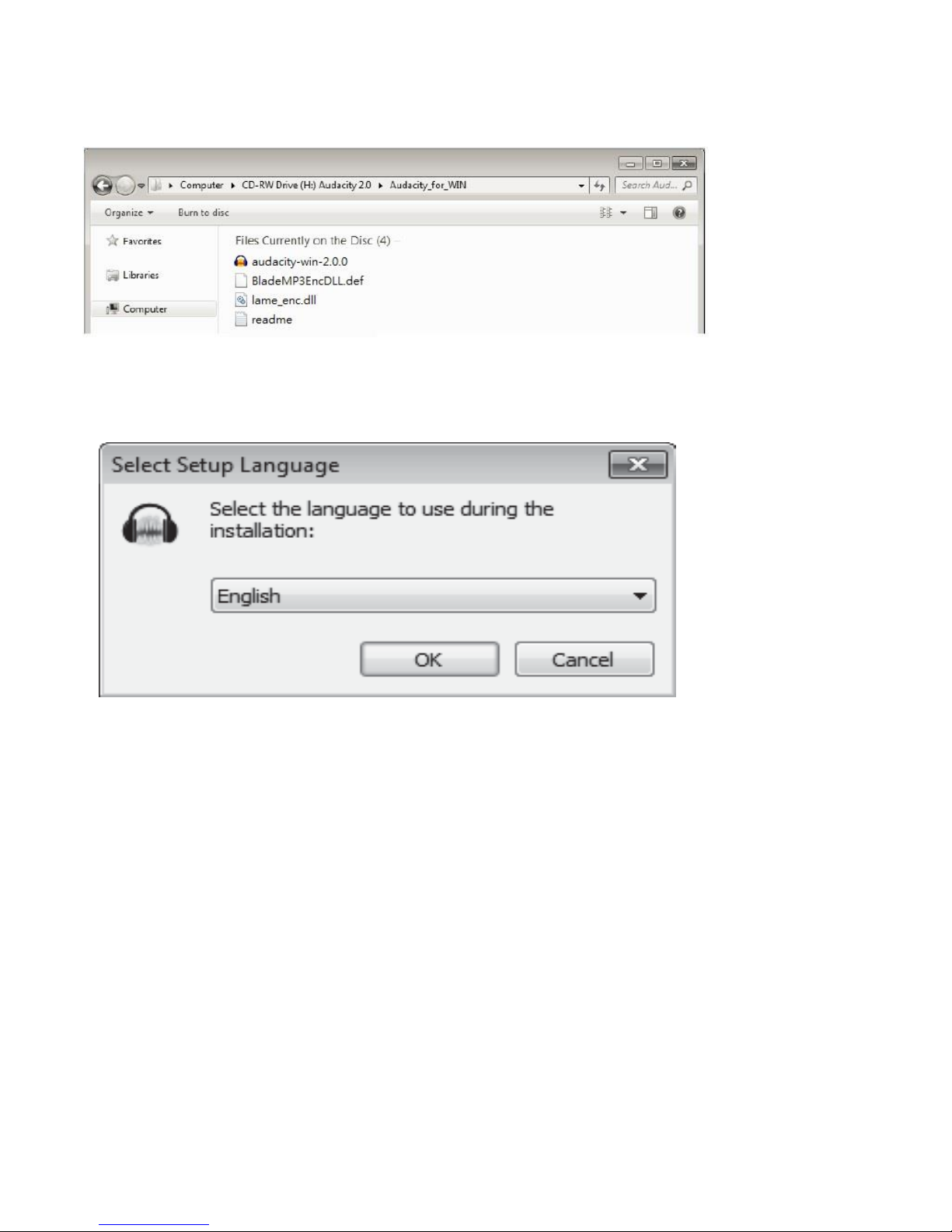
12
INSTALLING THE AUDACITY SOFTWARE
4. Click the dropdown arrow to select a setup language then click on OK.
5. The Audacity Setup W izard will appear. Click on Next
button.
Page 13
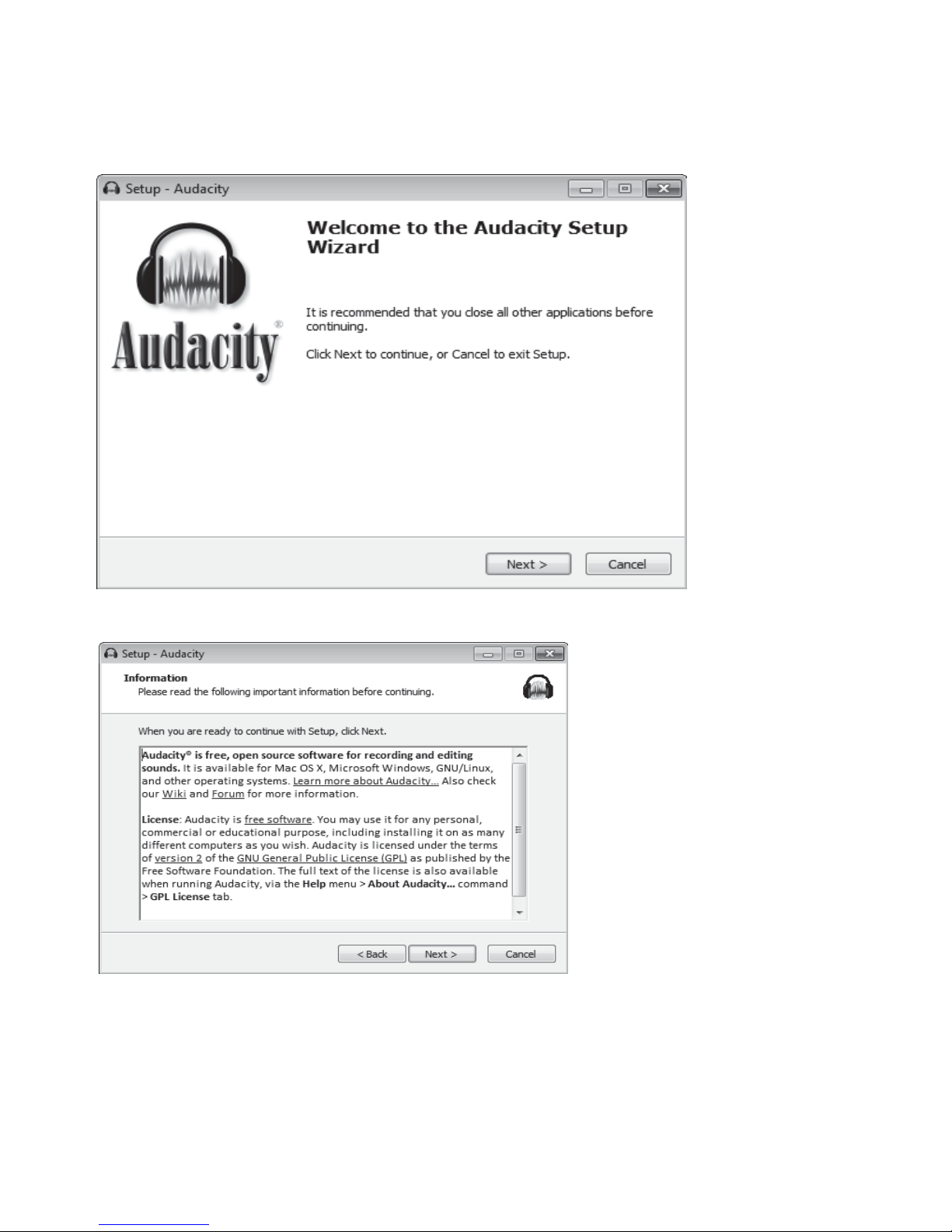
13
6.
Continue
to click on Next.
7. Normally most people will install programs in C disk, click on Next.
If you want to change the directory, click Browse, select a setup directory and click on Next.
This will install Audacity 2.0.0 on your computer
Page 14
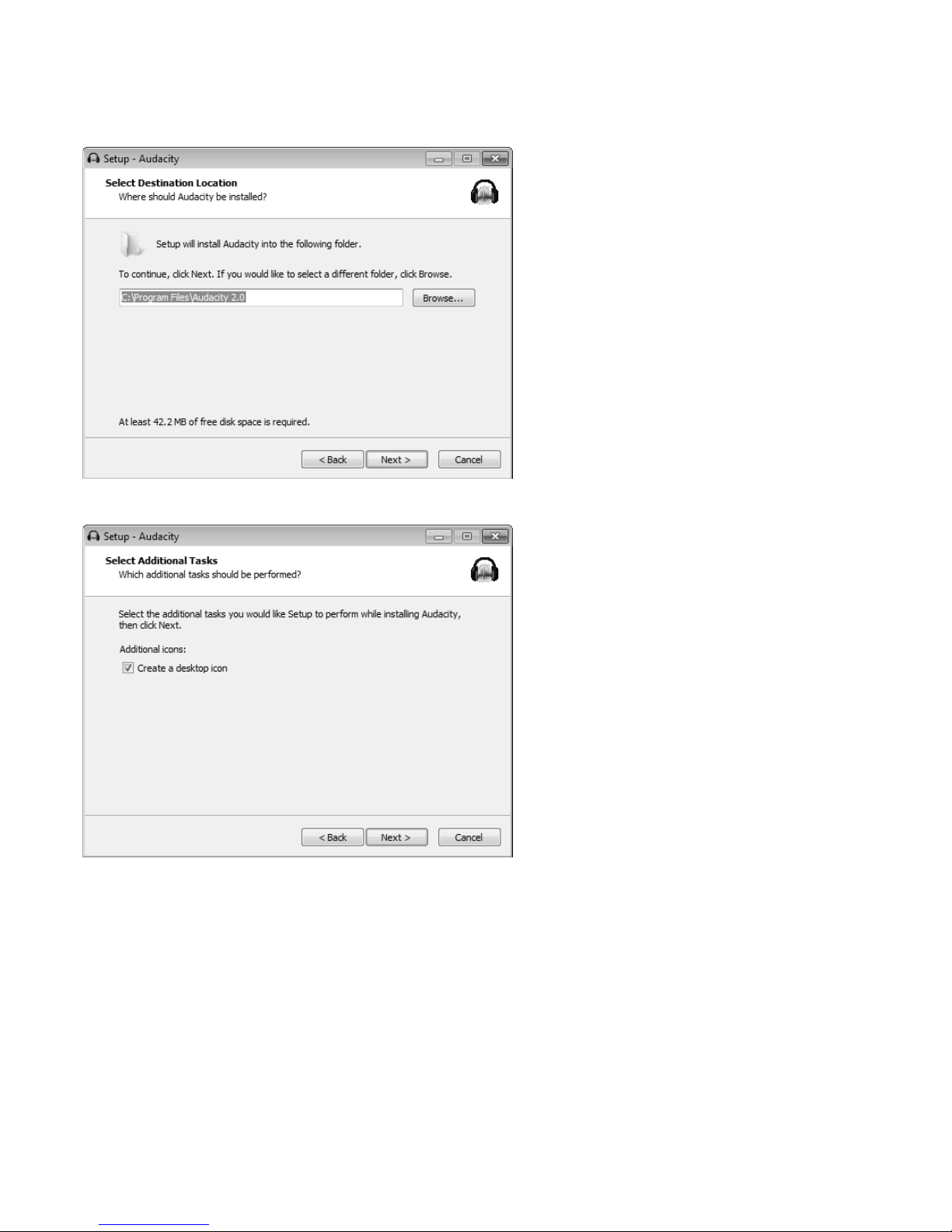
14
8. Continue to click on Next.
Click Create a Desktop icon
9. Click on Install icon
Page 15
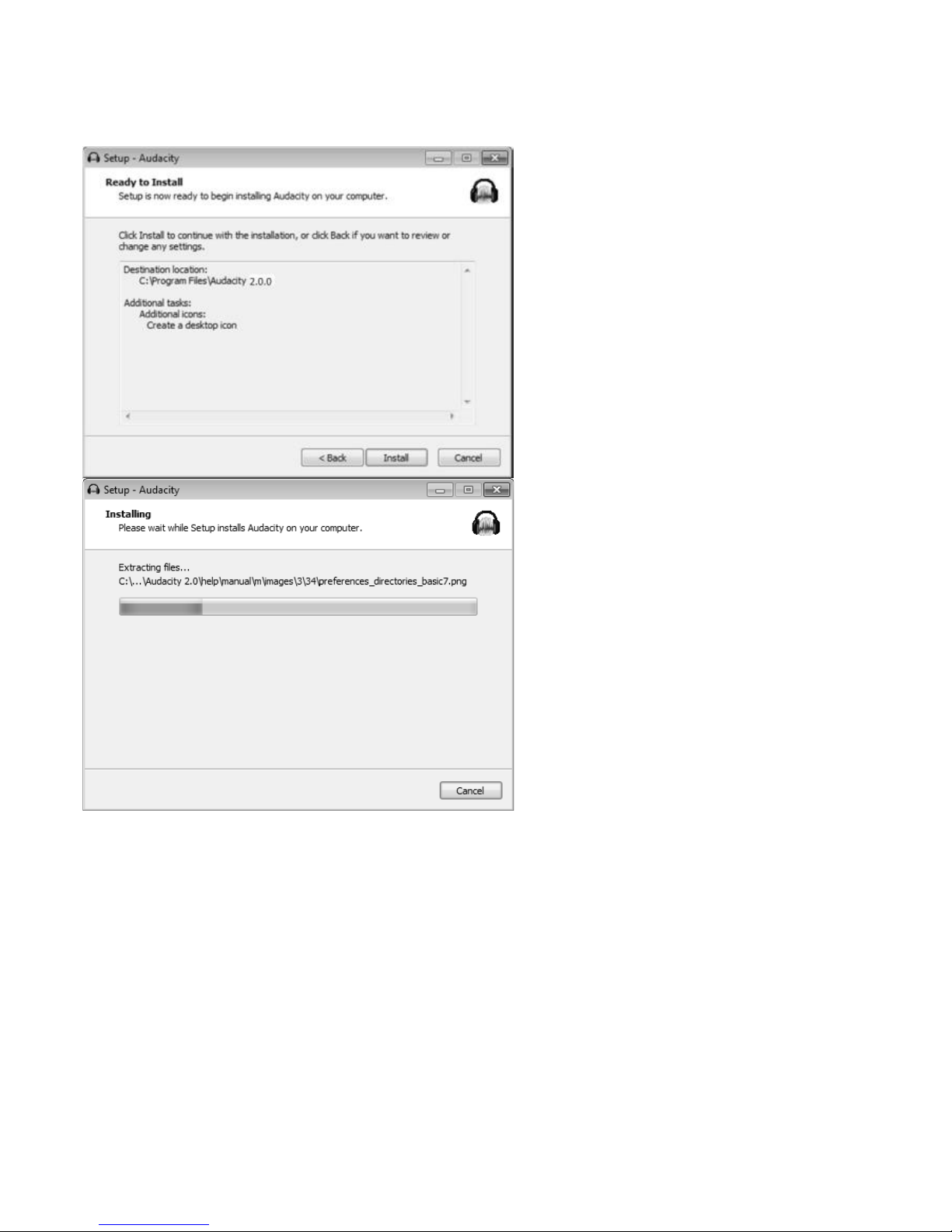
15
Click on Next icon
Page 16
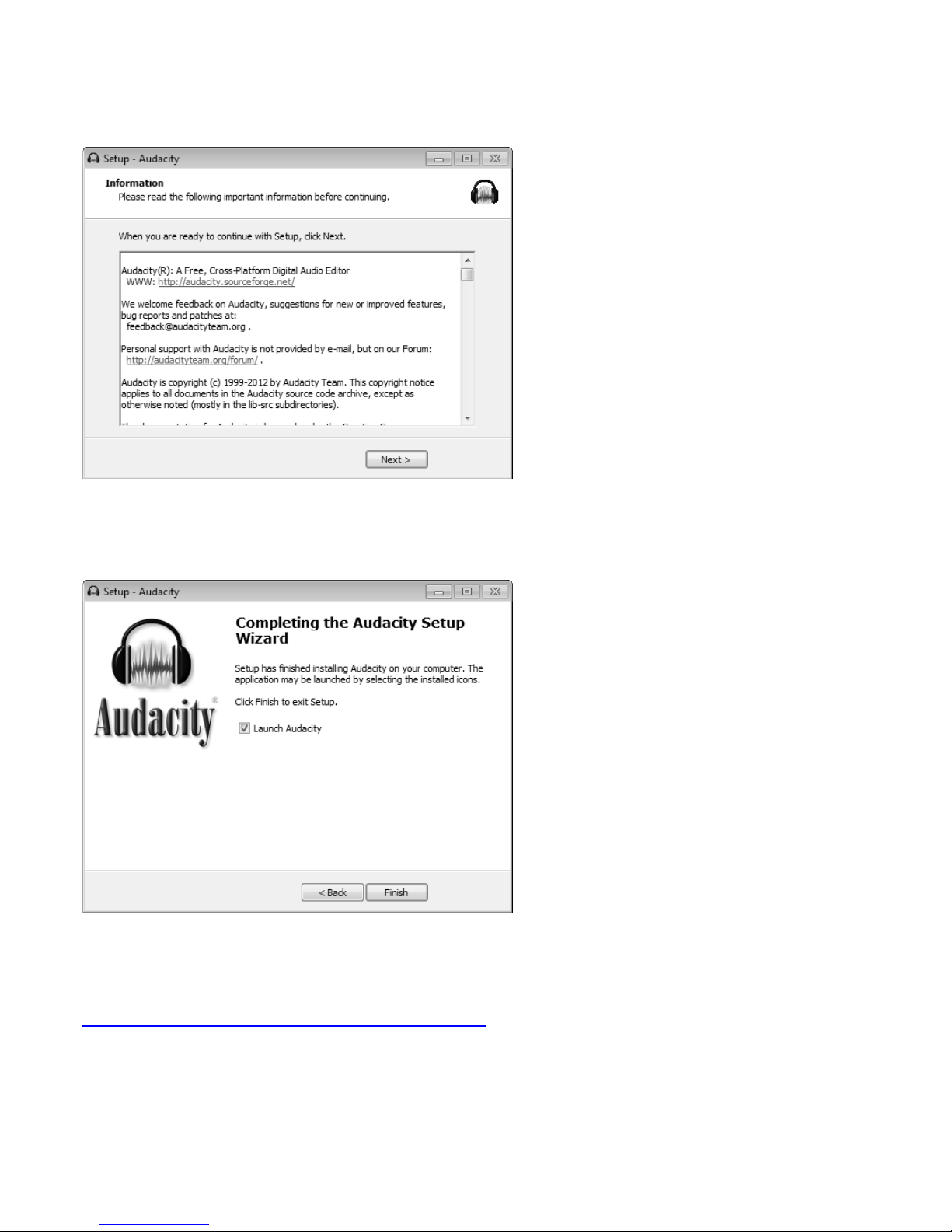
16
10. Click on Finish to complete the installation.
NOTE: You do not need to install the program with every use.
11. The program will be opened if the checkbox beside the “Launch
Audacity” is selected. Or you can open Audacity software and start recording your files.
Or, if you cannot install the Audacity software from the disc, you may install it from this link:
http://audacity.sourceforge.net/download/windows
Page 17
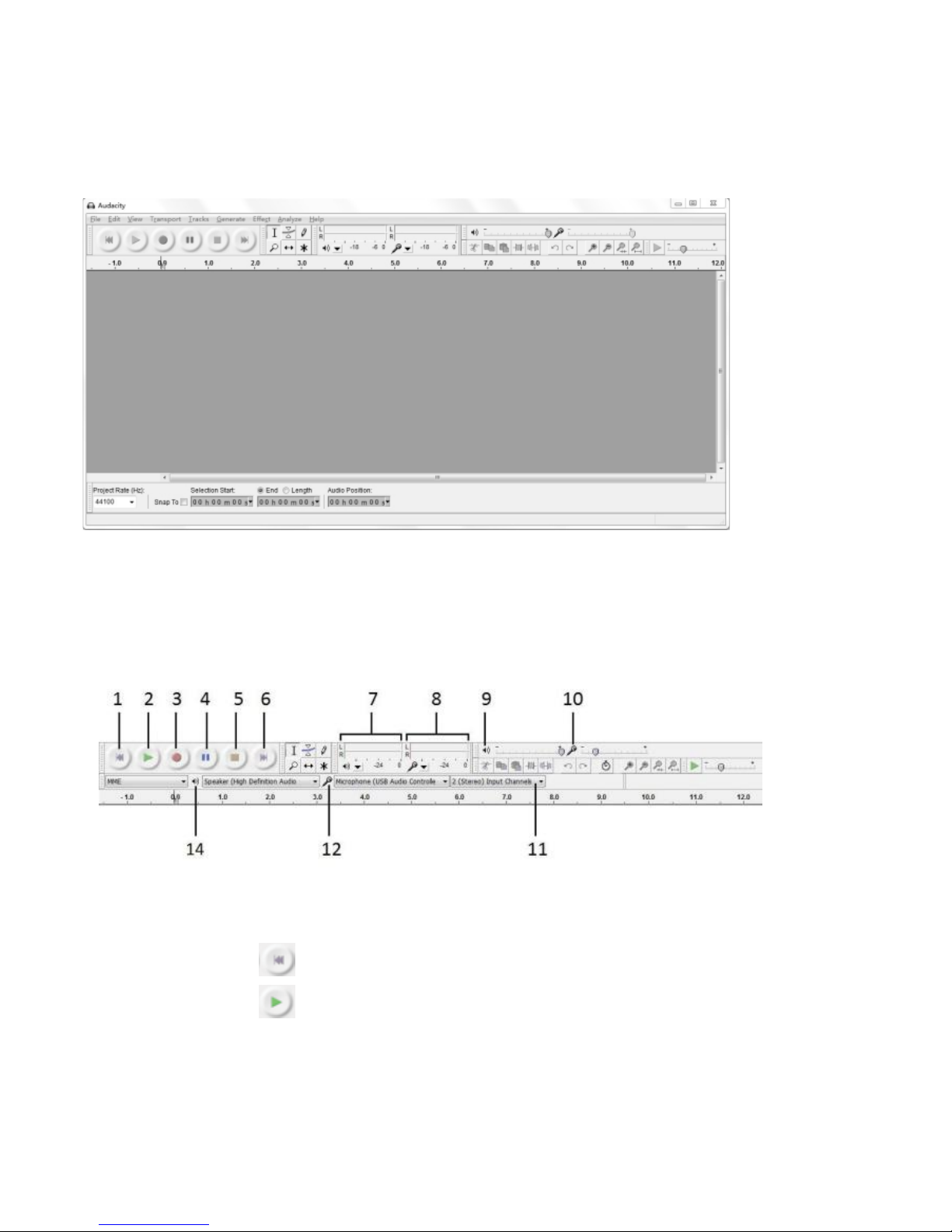
17
CONFIGURING AUDACITY FOR MICROSOFT WINDOWS
Audacity preferences settings
Audacity
Interface---Settings
and controls
Audacity Control
Buttons
Use the
attribute
controls
button
at the top of the screen to go to beginning, Play, Record, Pause,
Stop and End. Use the File, Edit, View, Project, Generate, Effect and Analyze menus to Save, Export,
and edit the music.
T
Transport toolbar
1. Click the ( )
button
to skip to start;
2. Click the ( )
button
to play;
Page 18
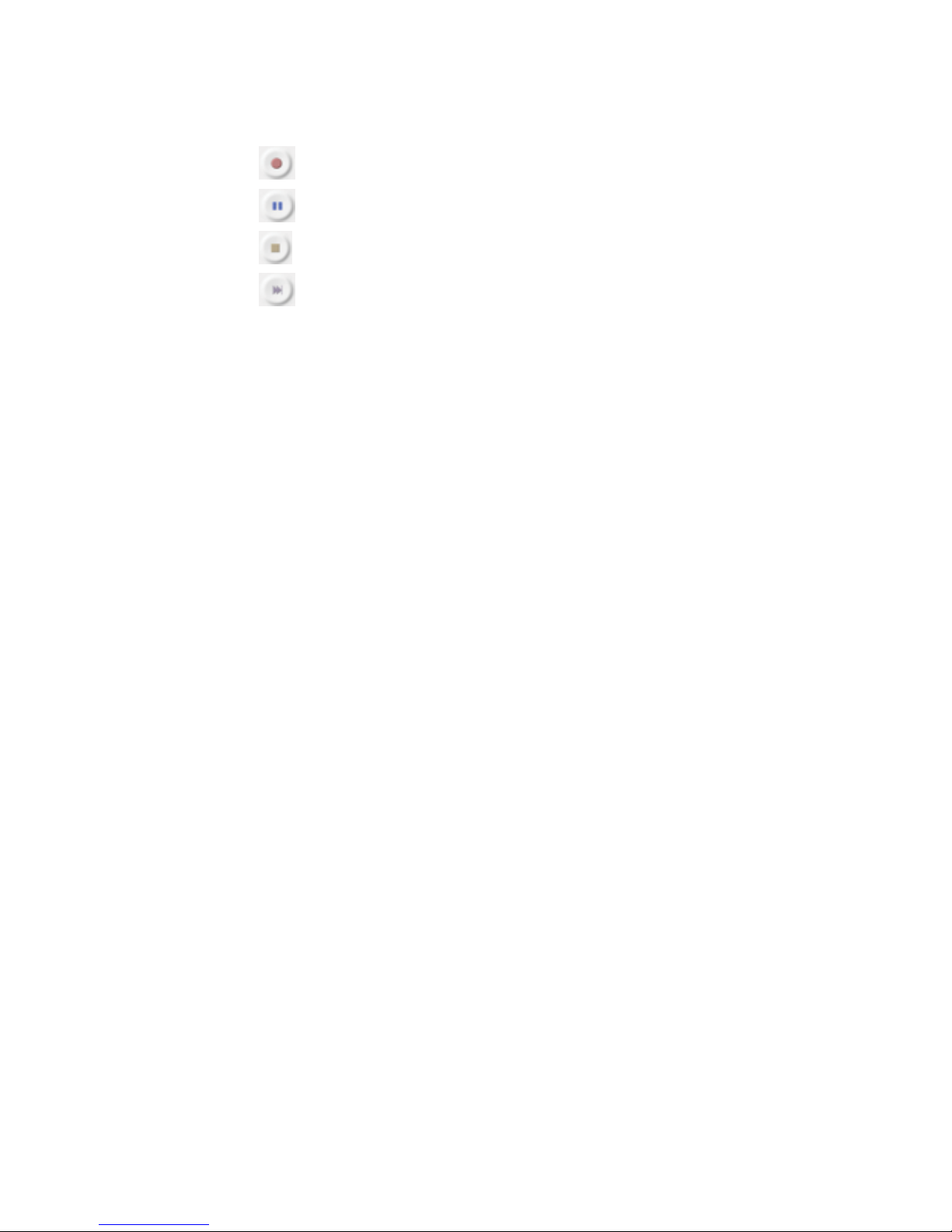
18
3. Click the ( )
button
to record;
4. Click the ( )
button
to pause the recording;
5. Click the ( )
button
to stop the recording;
6. Click the ( )
button
to skip to end;
Meter toolbar:
7. Output level monitor;
8. Input level monitor;
Mixer toolbar:
9. Adjust the output volume;
10. Adjust the input volume;
Device toolbar:
11. Select recording channel;
12. Select recording device;
14. Select monitoring/playback device.
Page 19
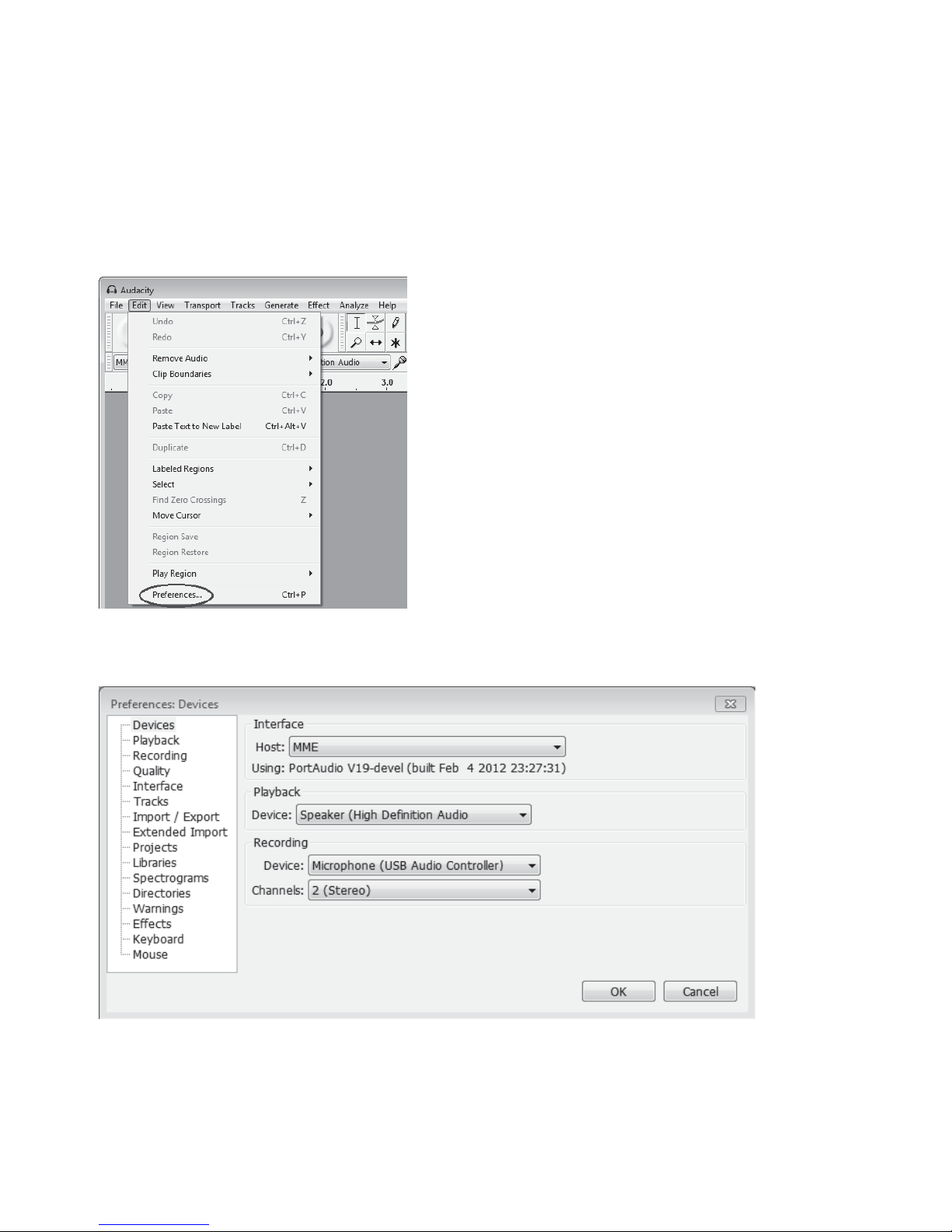
19
AUDACITY PREFERENCES SETTINGS
A few
settings
will be required before you start downloading the music.
1. Click the “Edit” on the Audacity interface, select “Preferences”.
● On the left side of the pop-up window of the Audacity Preferences, you will see tabs (as in
picture below) of Devices, Playback, Recording, Quality, Interface, Tracks, Import / Export, Extended
Import, Projects, Libraries, Spectrograms, Directories, Warnings,
Effects,
Keyboard and Mouse.
2. Click ‘Devices’ on the left side, then the detail contents of the Devices will show on
Page 20

20
the right hand side of Interface. Click on the arrow on “Host” and choose Windows direct
sound or MME
●
Click the arrow on “Device” below Playback and choose
Pr i m a r y s o u n d d r i v e r “Realtek H d a u d i o o u t p u t ,
R e a l t e k AC 97 audio”, or
“Microphone Sound Mapper ”).
● Click the arrow on “ Device” below “ Recording ” and choose ‘‘USB
Audio Controller”, “USB Audio Codec”, or “Microphone array to USB pnp audio
device/controller”.
● Click the arrow on “Channels” to select “2(Stereo)”. Do not click OK
until
you fi
nish
all the setti
ngs.
● Note: If you couldn't find
the "Microphone (USB Audio Controller or USB Audio Codec)"
or “Microphone array to USB pnp audio device/controller”
from the Device list, close the
Audacity Software, make sure the USB cassette converter is connected, then re-open and try
again.
3. C lick ‘Recording’ on the left side and you will see the detail contents on the right side.
Click the checkbox beside “Software Playthrough: Listen while recording or monitoring new
track”.
Page 21

21
4. Before exporting an MP3 file, you need to find “Lame_enc.dll ” first. If the program does not
show the MP3 Library, make sure the Audacity driver disc is inside your computer.
• Click ‘Libraries’ on the left side, then in ‘MP3 Export Library’ interface, click ‘Locate…’
Button to find ‘lame_enc.dll’.
• On the Locate Lame box, click ‘Browse’ button to open ‘lame_enc.dll’.On the next Window Where is
Lame_enc.dll? Click on Computer/My Computer, locate
Audacity 2.0.0, CD Rom Audacity 2.0.0 or DVDR Audacity 2.0.0 (D). Double click on it. Double click on
‘Audacity for Win’, left click on ‘lame_enc.dll’ to highlight it. Click ‘Open’ And the box will disappear,
Page 22

22
then, click ‘OK’ on Locate Lame small box. Click ‘OK’ on the Preferences Libraries box, Now you can
proceed with the Recording, Exporting and saving the Recorded Music .
Page 23

23
5. Please Note: If the ‘lame_enc.dll’ software does not open from the disc, you must download the
‘lame_enc.dll’ software from website.
• Click ‘Download’ On Preferences: Libraries’ box then a website will be opened automatically.
• Opened website to download ‘lame_enc.dll’ : click on download page.
Page 24

24
● You will see “Jump straight to LAME for W indows download”. Left click “Lame for
W indows” then it will jump to the download chapter for W indows.
The Audacity LAME_enc.dll is free, so you can click “
libmp3lame-win-3.98.2.zip” under ZIP
Page 25

25
OPTION
to download. Click “Save”, select the Folder you want to save it in, then click
“Save” again to save it.
Close the Webpage, then click “OK” to close the Audacity preference. Minimize
Audacity interface, then open the Folder where you saved the
libmp3lame-win-3.98.2. Double click on it, then double click on it again to open.
Now left click on lame_enc.dll. Hold and drag it to your Desktop.
Notes ∗ Once you move it to the Desktop you do not need to do this again.
After opening”Lame_enc.dll” the first time it may not be necessary to open
“Lame_enc.dl”l the next time you record.
Go back to the Audacity and click on “Edit”, then “Preferences”. Click on
“Libraries” in MP3 library. Click on “Locate”, click on “Browse”. Click on
“Desktop”, click on on “Lame_enc.dll” to highlight it. Then click “Open”.
• Click on OK on Locate Lame box. Click OK on Audacity Preferences to close and to complete
your settings. Now you can Record, Export and save your favorite music
6. For detailed
information
about how to run this program, please click “Help” and click
“
Manual (in
web browser)”.
Page 26

26
7. Adjust the output and input volume to 20% (or 0.2 level ).
NOTE: Because of the
variation
of
different operation
systems, the input volume control may
not work on some individual W indows versions. W indows Vista is recommended to ensure
that the input volume control is working properly.
And for any question on “Mixer toolbar”, please visit
http://wiki.audacityteam.org/index.php?title=Mixer_Toolbar_issues
SETTING THE RECORDING INPUT LEVEL
It is recommended to adjust the recording input level before starting to record.
Slide the output level to about 0.5, then slide the input level to 0.3. Then get your record
ready.
Page 27

27
RECORDING OPERATIONS
Button Controls
From left to right these button controls are:
Output and input monitors
Output and input control - Adjust the output and input volume
• Output volume and • Input volume and
output level slider input level slider
Page 28

28
1 . Set the aux source (phonograph or auxiliary input) to play, then press Record
button on Audacity to record.
NOTE: During recording make sure the input level indicator does not exceed “0”.
If you find the recording distorted (for example, the input level indicator
exceeds “0” during recording, or the waveform is clipped, or the playback quality of the recording is
distorted) you can adjust the sound level of the
original music by setting the recording level to 2-6 (see the section of
ADJUSTMENT FOR WINDOWS 7 AND SOME VISTA SYSTEMS ONLY).
2. Press “pause” in between each song. Only press the “stop” button when all
desired songs have been recorded.
TIPS: If you press the “stop” button by accident, you can click “Transport” and
click “Append Record”. Then you can continue to record in the same track.
For example, the “stop” button has been pressed by accident at the end of the 1st song. Do not click
anything in Audacity and get another song prepared, then click “Transport” tab and select “Append
Record” (refer to the picture above). Soon the 2nd song will continue to record on the same track at
the end of the 1st song.
Page 29

29
3. Before exporting press “play” button to play the recording, press Stop button, then press “Skip to
Start” button to go to the beginning of the recording.
4. Select a section you want to export by moving the cursor to the beginning of the song and left
clicking. Then hold and drag the cursor. Release the cursor when your selected section is highlighted.
5. Click “File” and select “export selection..." to export the song.
Page 30

30
6. Another window appears. Select a location as well as the format (most people prefer to save
audios as MP3 format (MP3 format is most common) in My Music Folder) and put the title in the file
name, then click “Save”.
NOTE: The most common formats are: MP3, WAV (WAV uses a lot of space), and MYA/AAC (most
iPod devices can play audios with this format).
You can also choose an alternative format such as AIFF, WAV, OGG or FLAC if these formats are
supported on both your computer and the exported devices. Note that according to your selection,
the Edit Metadata window may not appear.
7. Then another window will show up. Fill in the information in the window titled with “Edit
Metadata”.If you don’t want or don’t know all the information just put the song’s title in the Track
title then click “OK”.
Page 31

31
Wait a few seconds before exporting the selected audio. Once you have exported and saved all the
songs
you can copy the audio files to your MP3 player, iPod or copy to CD. To burn CD's: You must have a
CD burner in your computer. Please refer to the instructions related to the burner's use.
8. If you need advanced operations please click “HELP” and select “QUICK HELP (IN WEB BROWSER)”
or “MANUAL (IN WEB BROWSER)”.
Page 32
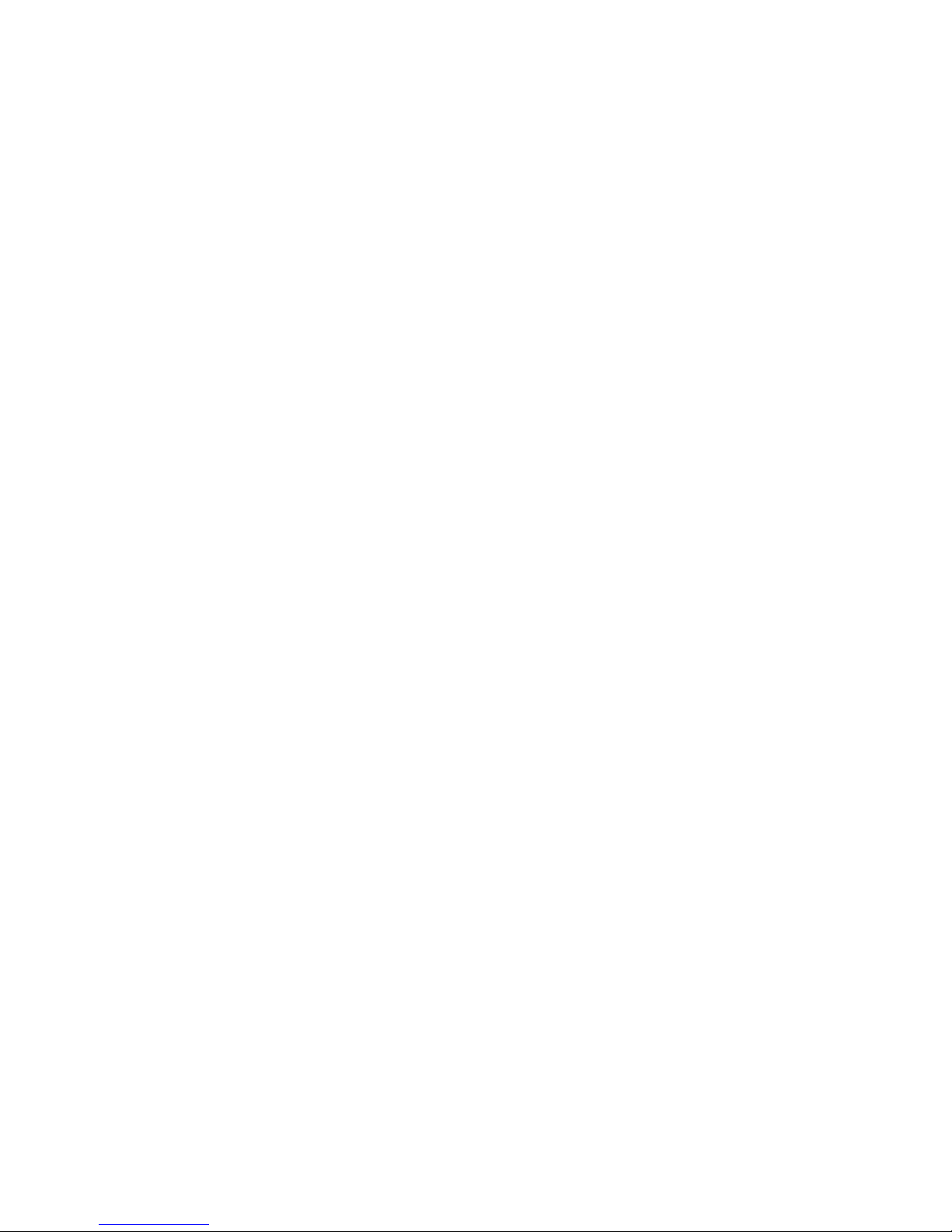
32
COPYING THE MUSIC FILE TO AN MP3 PLAYER
1. Connect MP3 player to your computer via USB cable.
2. Turn on your computer.
3. Double click on “MY COMPUTER”.
4. Locate the drive named “REMOVABLE DISK” or “MP3 PLAYER” – This is your MP3 player.
5. Double click the “REMOVABLE DISK/MP3 PLAYER” – to open the folder. It will show all files
currently on your player.
6. Next locate your music files on your computer. Most people store them in their “MY MUSIC”
folder.
7. Once your music folder/MP3 file folder is open, click once to highlight the song you want to send
to your MP3 player. One of the following steps will copy the MP3 file:
A. Right click on the highlighted song and a box will come up. Move cursor to “SEND TO” and another
box will come up. If you have the option “REMOVABLE DISK”, click on it. This will send copy of MP3
file to MP3 player.
B. If you do not have “REMOVABLE DISK” listed, then click on “COPY”. Go back and repeat steps 3, 4
& 5 (above). Right click in the middle of the window and a box will open. Select “PASTE” and
MP3 file will be sent to MP3 player.
NOTE:
TO BURN CDS: YOU MUST HAVE A CD BURNER IN YOUR COMPUTER. PLEASE REFER TO THE
INSTRUCTIONS RELATED TO THE BURNER’S USE.
AUDACITY FOR MAC USERS
System Requirements
Audacity runs best with at least 1 GB RAM and a 1 GHz processor (2 GB RAM/2 GHz on OS X 10.7
or later).
Where Audacity is to be used for lengthy multi‐track projects, we recommend a minimum of 2 GB
RAM and 2 GHz processor (4 GB RAM on OS X 10.7 or later).
1. Please insert the Audacity software disk that comes with your unit. Click the Audacity disk
on the desktop.
There are four files in the Audacity disk.
Audacity-macosx-ub-2.0.0: Select this for Macintosh system;
Audacity-win-2.0.0: Select this for Windows system;
Lame _v3.99.3_for_Windows
Lame_Library_v3.98.2_for_Audacity_on_OSX
Page 33

33
NOTE: Audacity does support the latest upgraded MAC OS9 and OSX10.4 or later
If your computer is Mac OS X system (Power PC CPU), please enter the PPC folder to
install the audacity software.
. Double click on the setup file according to your system supported, for instance,
“audacity-macosx-ub-2.0.0.dmg” icon the software files will now open in a folder. Select all the
files in the folder and drag them into a suitable location on the hard drive (Applications, etc.).
Double click on the Audacity icon to start the software running, alternatively, drag the
“orange ball wearing headphones” icon down onto the desktop toolbar. Click on this icon to
run Audacity.
CONFIGURING AUDACITY FOR MAC
Audacity preferences settings
(Audacity icon)
Here is the Audacity interface.
Page 34

34
2. A few settings will be required before you download the music.
a) Move the cursor to the Audacity menu bar. Click “Audacity” and select “Preferences”.
Then another window will appear on the screen.
b) In the window of Audacity Preferences click “Devices” on the left hand side. Then on the right side
within the Recording Device column, set Device to “USB Audio CODEC”, Channels to “2 (Stereo)”.
Page 35

35
c) Click “Recording” on the left. Then on the right side in Playthrough column, click the checkbox
beside the “Software PLaythrough: Listen while recording or monitoring new track”.
In the Sound Activated Recording column, slide the meter to ‐36 db.
d) Click “Quality” on the left then on the right side in Sampling column, select “44100 Hz” in Default
Sample Rate and select “16‐bit” in Default Sample Format.
Page 36

36
e) Click “Libraries” on the left then on the right side in MP3 Export Library column, check if the
program has detected and shown the MP3 Library Version there. If shown, skip and go to step (f).
If it displays “MP3 export library not found” you need to find the “LAME”. Click “Locate…” button
then a window named “Locate Lame” appears to find where the “LAME” is. Click the “Browse…”
button to find it.
Page 37

37
Or if you cannot find it or the LAME file you found is not compatible, click the“Download” button
and a website will show automatically. Scroll down the webpage to find a title named “MAC OS X”.
Click the “LAME download page” and another website will show automatically.
Scroll down the webpage.
Page 38

38
You will notice a form provided for the LAME for all version systems. Find a title named “For Audacity
1.3.3 or later on Mac OS X (Intel or PPC)” and then click “Lame Library v3.98.2 for Audacity on
OSX.dmg” to download the file.
Then locate the LAME and click OK.
Page 39

39
f. Then click OK to close the Preferences interface.
RECORDING OPERATIONS
Basic control buttons
1. Press the “Record” button on the Audacity and set the aux source (phonograph or auxiliary input)
to play.
Page 40

40
NOTE: During recording, make sure that the input level indicator does not exceed “0”. If you find the
recording is distorted (for example, the input level indicator exceeds “0”, or the waveform is clipped,
or the recording sound is distorted.) you can adjust the sound level of the original music.
2. Press “pause” in between each song. Only press the “stop” button when all desired songs have
been recorded.
TIPS: If you press the “stop” button by accident, you can click “Transport” and click “Append Record”.
Then you can continue to record in the same track.
3. Before exporting press “skip to start” button and then press “play” button to play the recording,
then press Stop button.
4. Then select a section you want to export by moving the cursor to the beginning then click, ho ld an
d drag it. Release the cursor until your selected section is highlighted.
5. Click “File” and select “export section…” to export the song.
LISTENING TO THE MUSIC ON IPOD
After exporting music for WAV, Ogg, MP3 formats, if you want to listen the music on your iPod, you
must first install iTunes software into your computer. (iTunes is the music application you use with an
iPod.) See instructions below on how to use iTunes to transform your music onto iPod.
1. Install iTunes
You can download the iTunes latest version on the internet. For iTunes 10.6.3.25 version, double click
“iTunes Set Up” to install the software, then follow instructions below:
Page 41

41
Example for iTunes 10.6.3.25 version: Double click iTunes Set Up to install the iTunes software and
follow the screen instructions to complete the set up. It will open automatically. If not open iTunes
interface.
2. View the iTunes version.
Click the “Help” on the iTunes window, then select “About iTunes”.
Page 42

42
iTunes 10.6.3.25 version
Check your iTunes version to be sure it is the same as above (10.6.3.25).
3. Connect iPod to your computer.
Plug one end of iPod Cable Dock Connector into the USB port on your computer, and then connect
the other end to iPod.
Page 43

43
Click on iPod under “Devices”, then select “Summary” to enter into interface below:
Page 44

44
1. Summary Interface
In the “Summary” interface, you can see the iPod information, including name, capacity, software
version, sync function, etc. The “Sync” button is used to synchronize the iPod with the iTunes.
Click on “Music” to enter into interface below:
2. Music Interface
Page 45

45
In the “Music” interface, you can sync music in the iTunes.
Even though there are many functions in this interface, only transforming music from iTunes into iPod
will be explained in this manual.
3. To add music that’s already on your computer to the iTunes:
If you have music on your computer encoded in file formats that iTunes supports, you can easily add
the music to iTunes. Click the “File” tab, and select “Add folder to Library”.
Page 46

46
A dialog box will appear and you may select the Music file. Then click the “OK” button.
Page 47

47
iTunes does not support WMA format, so if you have songs in WMA format in the music folder, after
clicking “OK”, above, another box appears to prompt you to convert the WMA format into AAC
format. Click “Convert”, another box with “Adding Files” appears to show the processing.
Soon all the music files will be added to the list.
Note: If you click “Skip” button, those songs in WMA format will not be converted to iTunes.
Page 48

48
If iTunes supports the song file format, the songs are automatically added to the iTunes library.
You can also drag individual song files to iTunes.
Click on “Music” icon located on left side of the interface.
You can see that all songs will list on the right of the iTunes (as above).
4. After inputting music, click “iPod” under the “Devices”.
Page 49
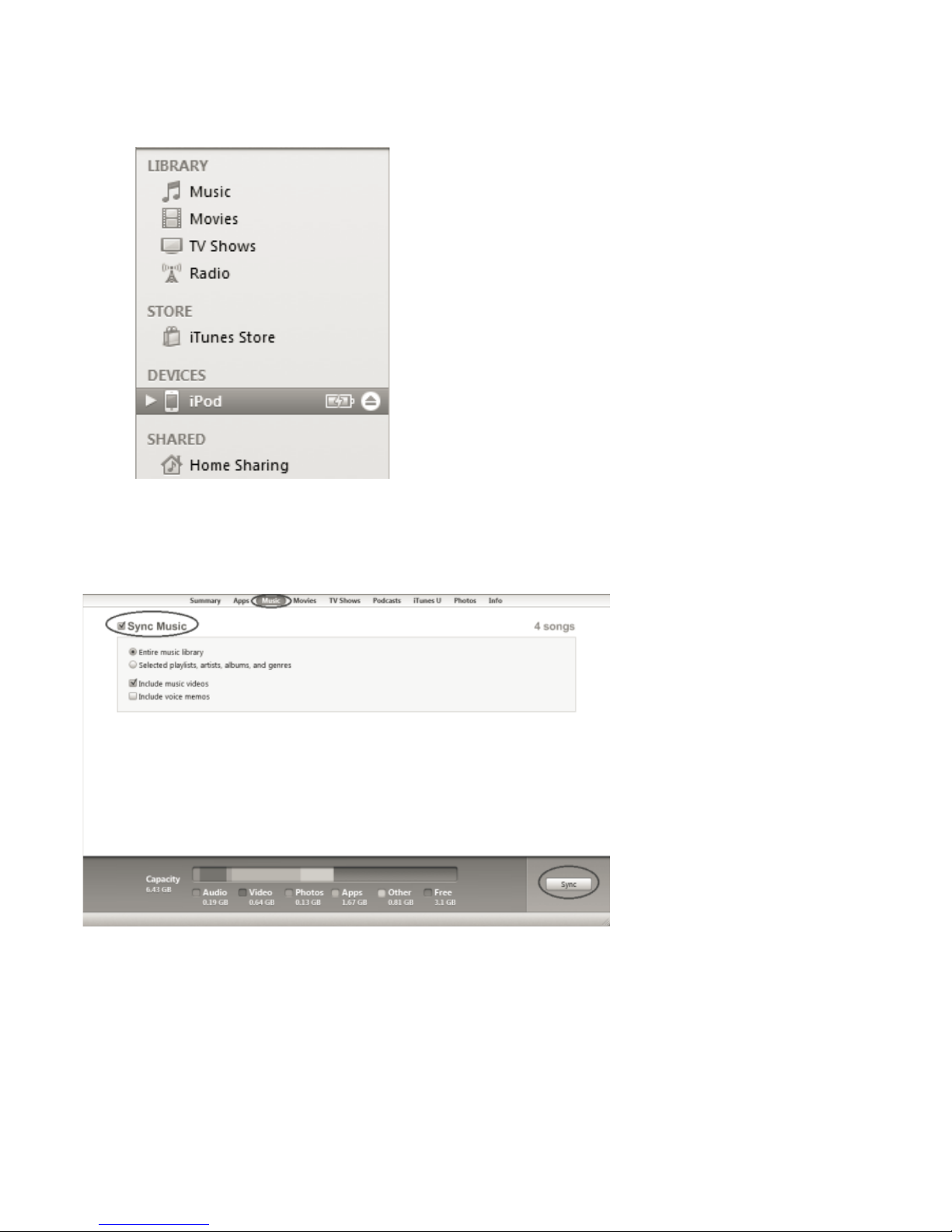
49
5.
6. Click “Music” for music interface (below). Select “Sync music” if you have music in iPod already.
A box will come up advising that all existing songs and play lists on the iPod
Administrator will be removed. Click the “Sync” button to synchronize the music files in the iTunes to
iPod.
7. After clicking “Sync” Apply, you can find the music in your iPod that has been transformed
from the iTunes.
Page 50

50
GENERAL PROBLEMS FOR WINDOWS VERSION
1. If you do not have the fluctuant wave on the interface during recording, or the recording sounds
unsatisfied, adjust the recording volume as follows:
• Click the Start in the left corner of the computer, select Settings, Control Panel.
• In Control Panel interface
Find Sounds and Audio Devices. Double click the icon to enter Sounds and Audio Devices
Properties interface.
Page 51

51
• In Sounds and Audio Devices Properties interface
Volume window will be seen. Select the Audio tab to reveal the settings.
Under the Sound recording, USB Audio Controller should be selected. Click the Volume… button to
set the recording input level. The WAVE IN window will appear.
Page 52

52
• In WAVE IN interface
Adjust the recording volume to about 50% as per illustrated below. The fluctuant wave will show on
the interface when recording.
Page 53

53
2. When the walkman is connected, you may not hear any sound if you need to listen to video or
music on your PC. It is because the default playback device has been changed to USB Audio Controller
once the walkman connects to the PC.
Recommended: Remove the USB cable from the PC.
Alternative: This solution requires you to change the setting manually every time you connect the
USB cable with the PC.
Change the setting as follows:
• FOR VISTA AND WINDOWS 7 USERS:
Click “Start” and go to the Control Panel. Find and click “Sound” icon. Sound window will be opened
and the “Playback” window will be seen. You will see the Speaker USB Audio Controller is set default.
To make sounds back, click a playback device (e.g., Speaker High Definition Audio), then click “Set
Default”. And click OK. Then the sound should come out.
• FOR OTHER WINDOWS VERSIONS USERS (e.g.: WINDOWS XP):
You may click “Start” and find “Settings”, “Control Panel”. In the Control Panel window, find and
double click into “Sounds and Audio Devices”. In the Sounds and Audio Devices Properties window,
Volume window will be seen. Click the “Audio” tab to reveal the settings. Then under the Sound
playback section, you will see USB Audio Controller is selected.
To make sounds back, click the pull‐down arrow and select your inbuilt sound device or sound card by
name as the playback device (e.g., Realtek) and click OK. Then the sound should come out.
Page 54

54
3. If you want to hear the music while downloading to the computer, go to the Audacity interface.
Click Edit and select “Preference”.
Click ‘Recording’ on the left side, you will see the detail contents on the right side.
Click the checkbox beside ‘Software Playthrough: Listen while recording or monitoring new track’.
Click “OK” to confirm.
• For more information on recording from cassette converter, see website
below: http://wiki.audacityteam.org
Page 55

55
ADJUSTMENT FOR WINDOWS 7 AND SOME VISTA SYSTEMS ONLY
If do not have the fluctuant wave on the Audacity interface or the sound is low or distorted during
recording, adjust the recording level as follows:
1. Click on Start to open & select the Control Panel. Click All Control Panel Items to access
your computer settings:
2. Click on the Sound icon.
3. Sound window will open and the Playback tab should appear. Click on the Recording tab:
Page 56

56
4. If the USB cord is properly connected you shall see these selection options:
Select Microphone Speakers USB Audio Controller and click OK:
NOTE: If the USB cord is NOT properly connected the USB Audio Controller Default Device
selection will not appear. In this case, reboot your computer with the USB cable connected.
5. Highlight the Microphone USB Audio Controller then click the Properties button.
Microphone Properties window will open:
Page 57

57
6. Select the Levels tab and adjust the Microphone recording level by sliding the indication to 21:
Page 58

58
You may notice the level does not exceed “0” on the Input Level Indicator (marked with a square)
in the Audacity Control Panel.
Adjust the level accordingly, click OK to close the Microphone Properties window and click OK to
close the Sound window. You may now open the Audacity software program to begin recording to
your PC.
• For more information on Windows System: http://wiki.audacityteam.org
Page 59

59
TROUBLESHOOTING GUIDE
SOFTWARE
In case of trouble with the unit, please look through problems and see if you can solve them yourself
before calling your dealer.
NO SOUND:
• If you are not getting any sound into the software application, go back to the preferences as shown
above and make sure you have selected the USB input for the recording device.
• Power Cycle: Close Audacity, turn off the turntable, unplug the USB Cable. Then plug in the USB
Cable, turn on the turntable, and reopen Audacity.
• If you are not able to hear any audio as you play the record, please click on the microphone
drop‐down arrow and select Monitor Input. This will enable you to hear the audio from the turntable,
even if you have not record‐enabled the Audacity application.
• If you are not seeing the microphone slider, please go to the Preferences menu in Audacity, click on
the Interface tab and make sure that the Enable Mixer Toolbar and Enable Meter
Toolbar options are checked. If they are not, please check them and then press OK.
• Check the microphone slider to make sure that it is at full volume, all the way to the right as shown
below. If you find the recording sounds low or distorted, adjust the microphone slider. If you are not
seeing the microphone slider, please go to the Preferences menu in Audacity, click on the Interface
tab and make sure that the Enable Mixer Toolbar and Enable Meter Toolbar options are checked. If
they are not, please check them and then press OK.
Page 60

60
UNSATISFIED SOUND Quality:
• Check the playback head on your cassette player to make sure it is clean.
• If you experience any odd sounds coming from the recording, try closing all applications, restarting
the computer, and only run Audacity while recording.
MAIN UNIT
Page 61

61
SPECIFICATIONS
Power Requirement
DC 3V
MAX 500mA
Power Consumption
DC 3V
1W
Power Consumption (ideal stage)
DC 5V
0.1W
Power Input
5V±0.5V
Dimension
115.5 x 89 x 32 mm
Weight
160g
Accessories
Instruction Manual, USB Cable, CD Disc for
Audacity ,Earphone
