enControl RSP1003 Quick Start Manual
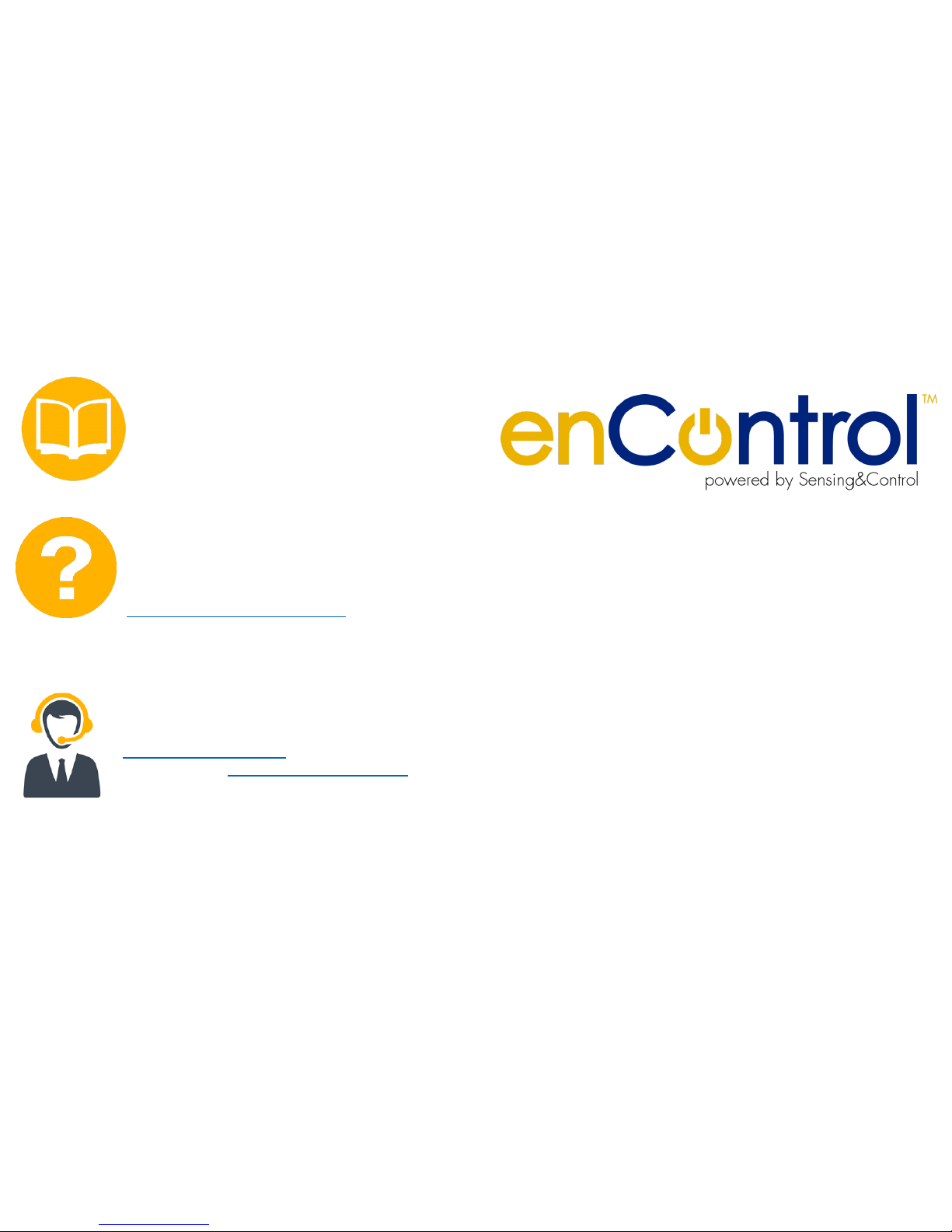
V1.2
For more information…
Consult your User Manual to set up your Smart Home
If you have any questions, you can go to our Frequently
Asked Questions section on our website at
http://www.encontrol.io/support-area/
If you have a question or technical problem, you can
contact us through the following email address
support@sensingcontrol.com, Or open an online ticket
through the portal https://encontrol.freshdesk.com
Quick Start Guide
For Gateway RSP100x
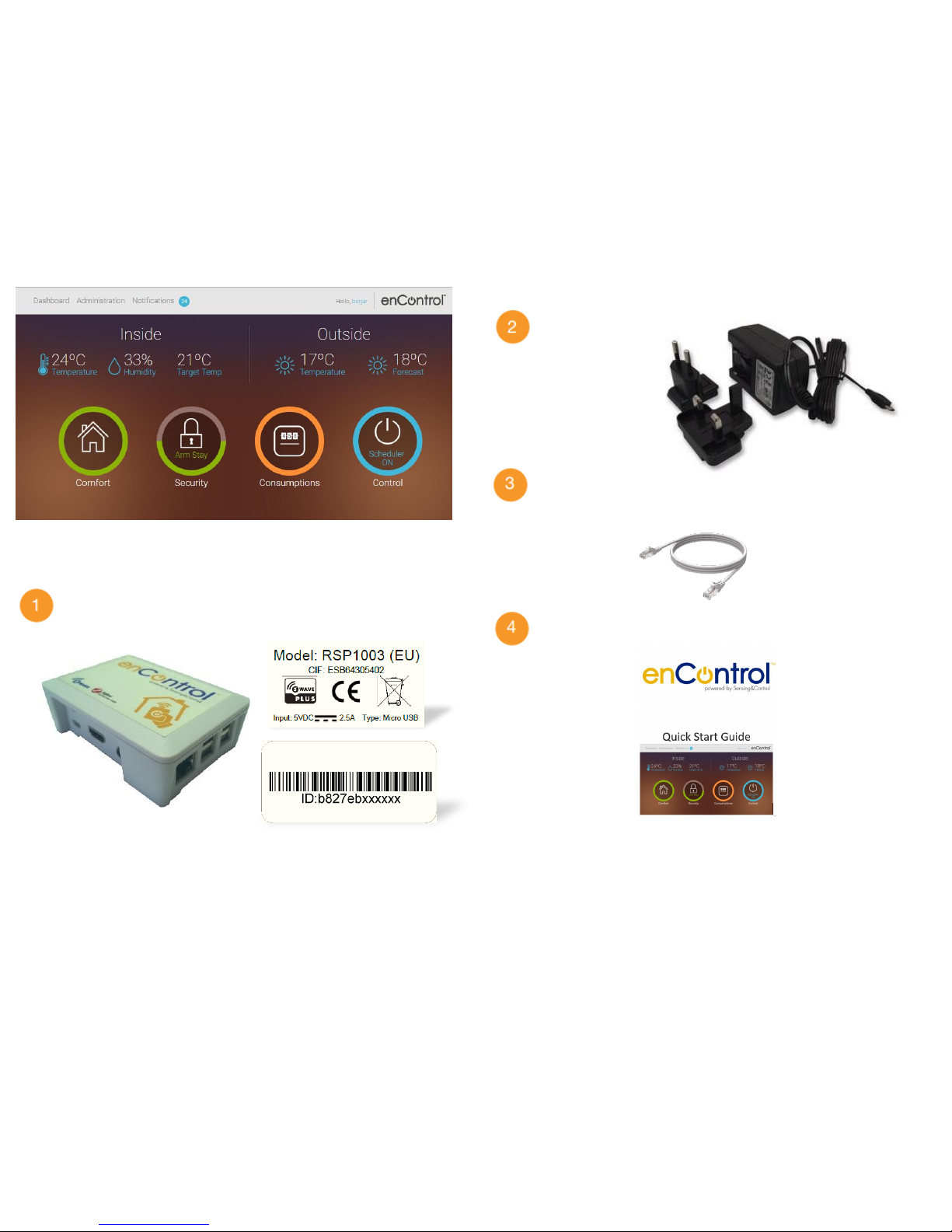
V1.2
Pack content
Gateway enControl RSP100x
With the device identifiers placed below the gateway
Power supply
Cable Ethernet
To connect your Gateway enControl a free port of your Internet
Router.
The quick start guide
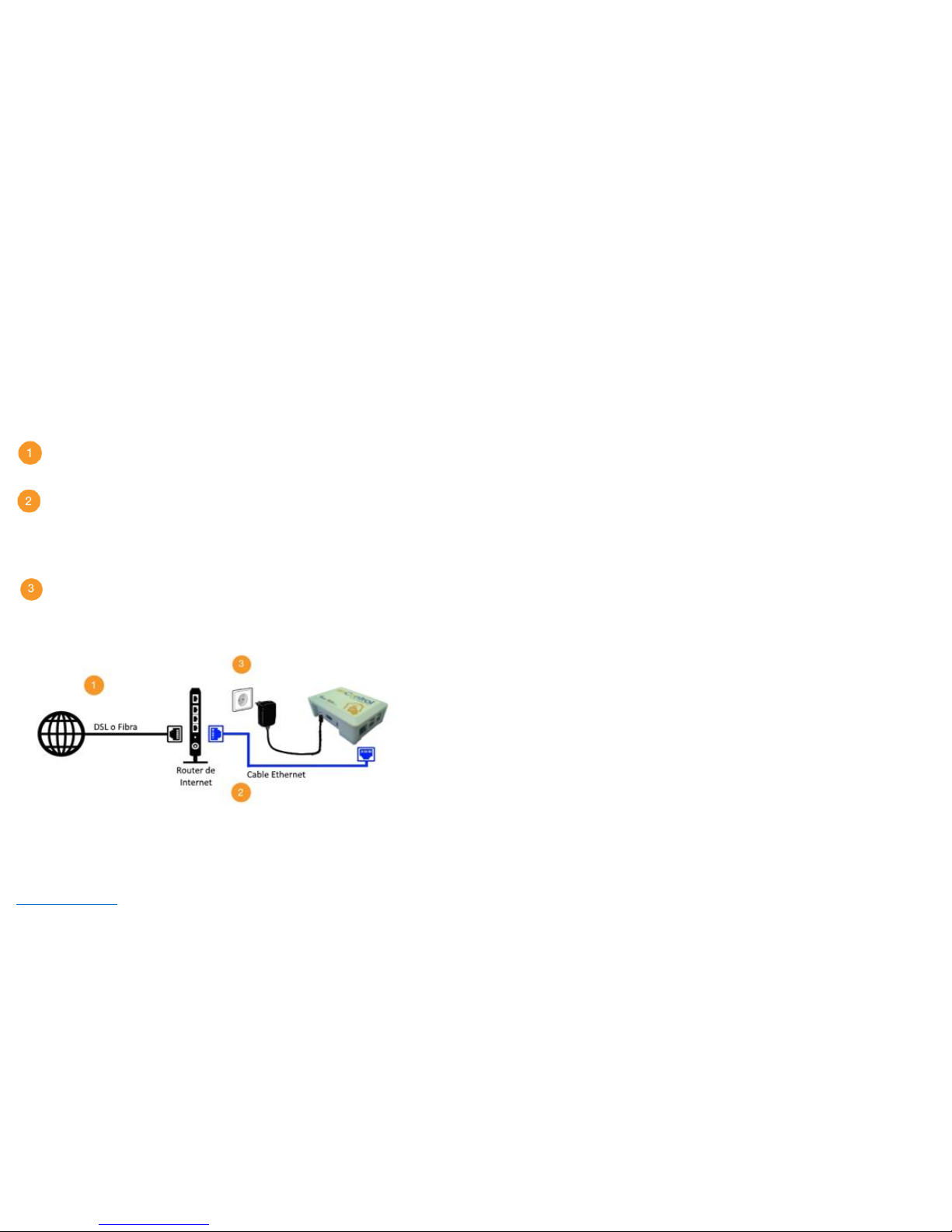
V1.2
Pre-installation
In order to use the service in Control you need to connect your equipment and
devices. This process has three steps:
Check that your internet connection is working properly
Connect the Ethernet cable from the enControl Gateway to any free
port on your Internet Router. Do not connect this cable to your
Router's WAN port even if it is free.
Connect the Power Supply to a power outlet and then to the Gateway.
The gateway has no power button: it will only turn on automatically.
That is all! Once the Gateway is connected as shown in the previous image,
you can now access enControl to configure your system and enjoy your new
Smart Home as explained in your User Manual. Remember that you can
access enControl using your preferred web browser and connecting to the
https://encontrol.io page and using your username e and password.
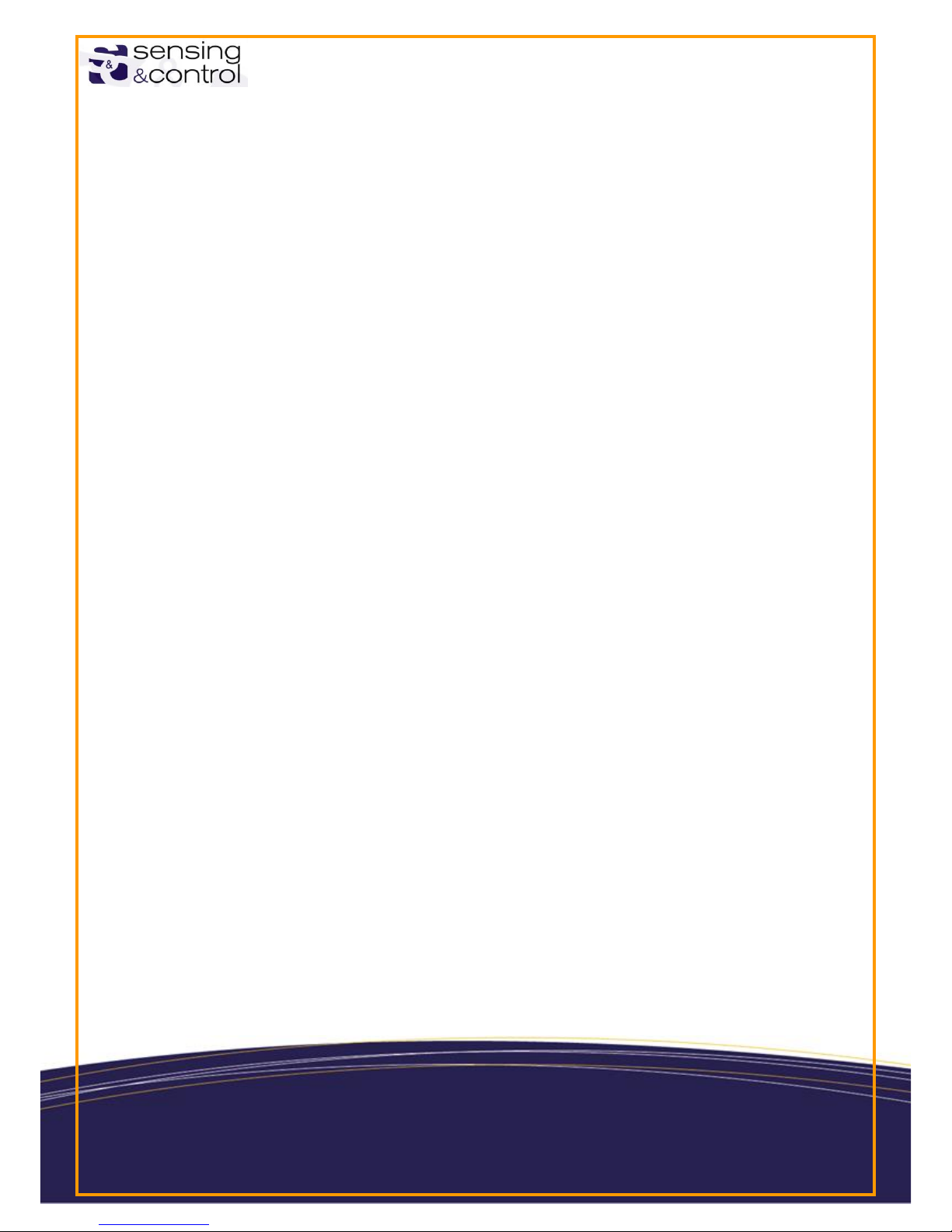
2017/05
Gateway RSP100x
Precautions, Configuration & Guarantee
