Page 1

EMPowered Motorized Touchscreen
Keypad Deadbolt
Page 2
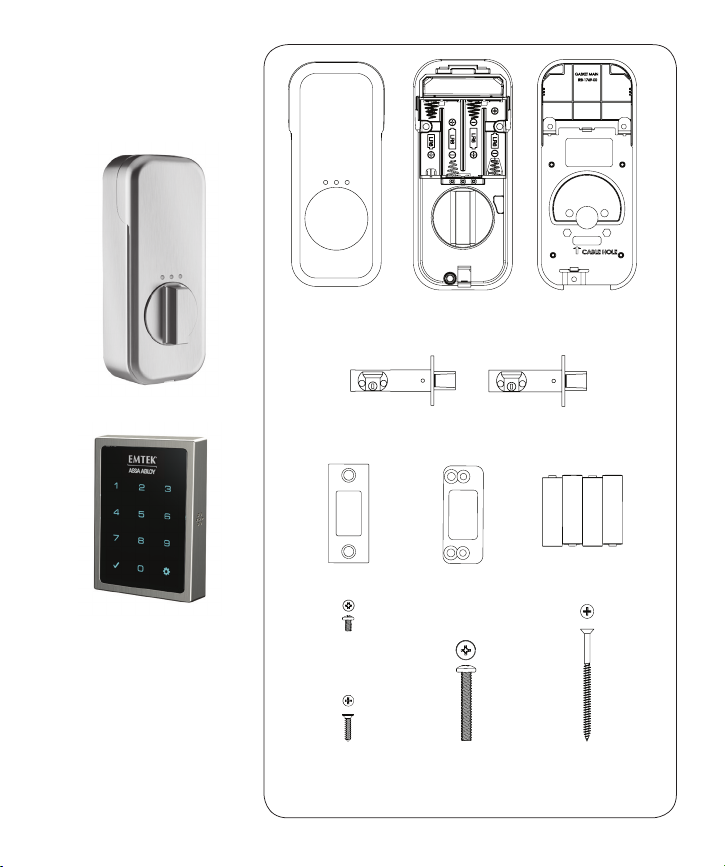
What’s in
the box
Battery
Cover
Deadbolt Latch
Strike Plate
x3
#8-32 x 5/16”
Machine Screws
x4
#8 x 3/4”
Wood Screws
2-3/4”
Interior
Escutcheon
x2
#10-32 x 1-3/8”
Machine Screws
Deadbolt Latch
2-3/8”
Wood Screws
Mounting
Plate
AA x4
BatteriesSecurity Plate
x2
#10 x 3”
2
Page 3
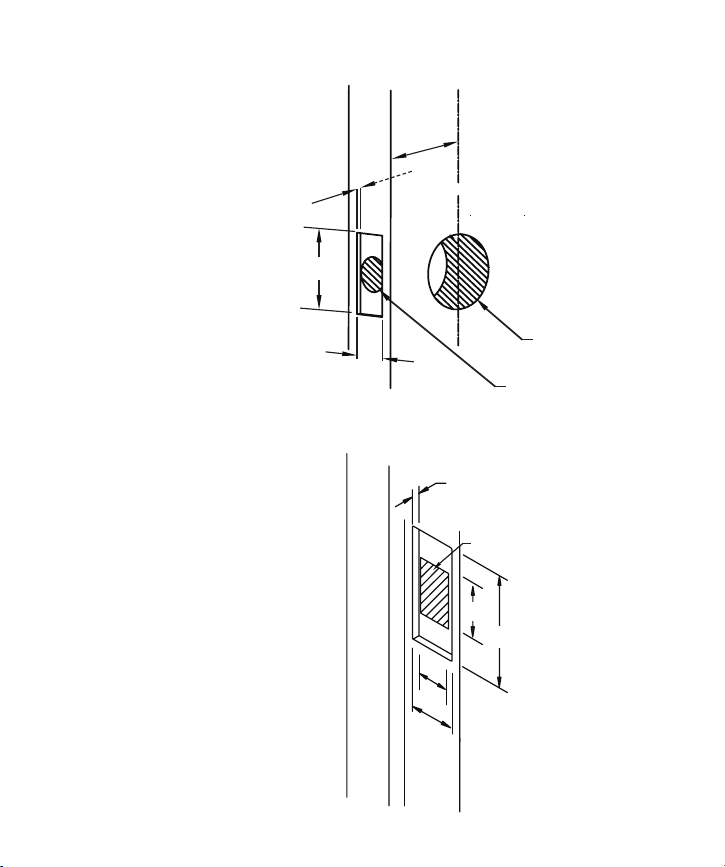
Door Prep
2-3/8” or 2-3/4” Backset
1/8” Deep
2-1/4”
Door Jamb Prep
1”
3/16” Deep
1-1/4” Deep
1-1/4”
2-3/4"
3/4”
1-1/8”
2-1/8” Diameter Bore
1” Diameter Edge Bore
2-3/4”
3
Page 4
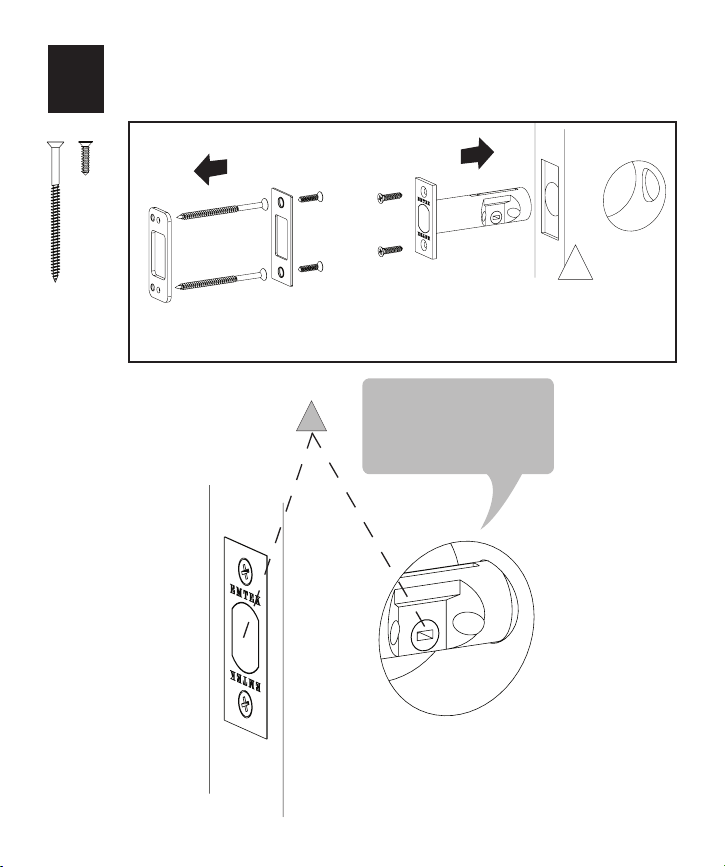
x2
Install Latch & Strike Plate
1
x4
!
!
Note: Use only the
supplied latch for proper
functionality.
Bolt must be in retracted
(unlocked) position. Note
horizontal orientation of
mechanism.
4
Page 5
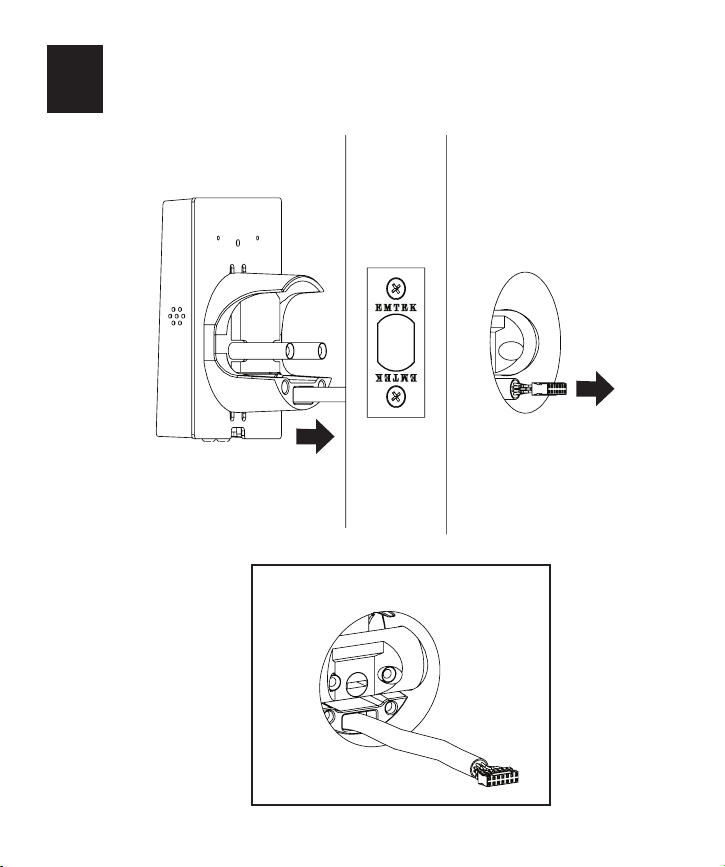
Install Touchscreen Escutcheon
2
Outside of the door Inside of the door
5
Page 6

Install Interior Mounting Plate
3
x2
Loosen screw to
remove cover.
6
Page 7

Connect the Cable Assembly
4
7
Page 8
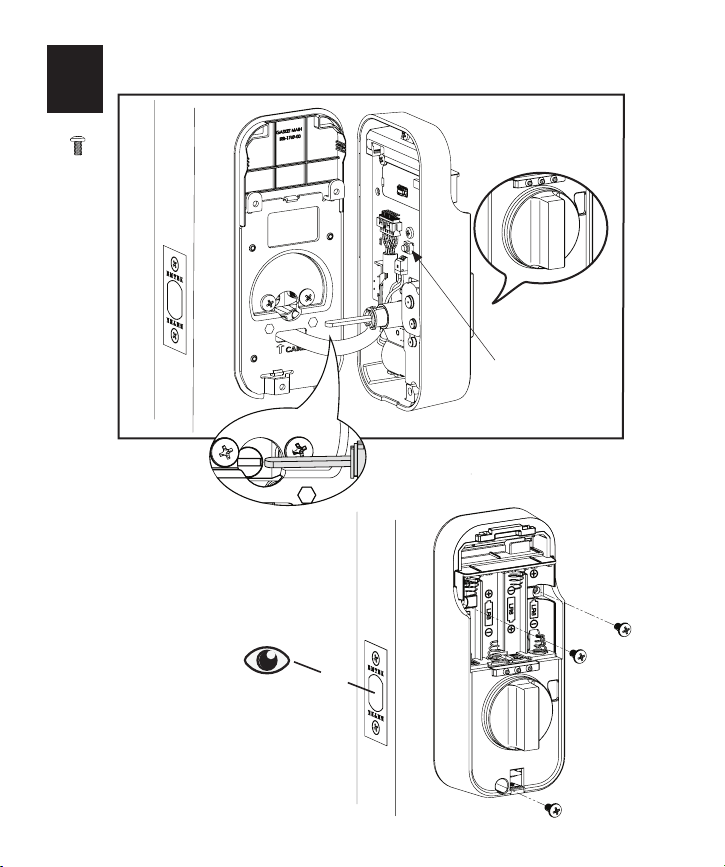
Install Interior Escutcheon
5
x3
See comment about
reset button on page
16, “Resetting Lock to
Factory Default.”
8
Page 9

Testing Operation
6
9
Page 10

Install Batteries
7
!
Bolt must be in retracted
(unlocked) position
before installing batteries.
10
Page 11

Install Cover
8
Secure cover by tightening
screw on bottom.
11
Page 12

Creating Master PIN Code
Creating a Master PIN Code
must be performed upon
installation or after resetting
the lock to factory default.
Programming and use of
lock is not possible until this
step has been successfully
completed.
“Register Master
Code. Press the gear
key to continue.”
Press
“Enter a 4 to 8 digit
PIN Code followed by
the gear key.”
12
“Registered.”
Press
Page 13

Handing the Lock
Activate the Lock
“Handing Lock”
OR
“Handing Lock
Complete”
13
Page 14

Creating User PIN Code
Master PIN Code must be created rst.
*Max User Codes = 250 with Network Module.
*Max User Codes = 25 without Network Module.
Enter Master PIN Code
Press
“Menu Mode,
enter number,
press the gear key
to continue.”
14
Press
Press
2
Adding more
User Codes:
Press
Enter 4-8 digit PIN Code
Press
Press
Press
1
To end programming:
Press
Enter 4-8 digit PIN Code
Press
(code ashes)
Page 15

Unlocking Door with PIN Code
Enter PIN Code
Press
Code Chart Duplicate if Necessary
PIN Code Management (With Network Module - Up to 250 Users)
User Type User Name User # PIN Code
Master
User____
User____
User____
User____
User____
User____
User____
User____
User____
User____
User____
User____
User____
User____
15
Page 16

Resetting Lock to Factory Default
When lock is reset to factory defaults, all User Codes (including the Master PIN Code*)
are deleted and all programming features are reset to original default settings (see
below).
1. Remove battery cover and batteries.
2. Remove the interior escutcheon to access the reset button.
3. The reset button (see page 8, Step 5) is located beside the PCB cable connector.
4. While pressing the reset button (Minimum of 3 seconds) reinstall batteries.
Release reset button.
5. Replace battery cover.
Upon reset, Master PIN Code creation is the only option available and must be
performed prior to any other programming of the lock.
Factory Settings
Settings
Master PIN Code
Factory Settings
Registration required*
Automatic Re-lock Disabled
Inside Indicator Light Disabled (O)
One Touch Locking Enabled
Volume Setting Enable (Low)
Language Setting English
Lockout Mode Disabled
Automatic Re-lock Time 30 Seconds
Wrong Code Entry Limit 5 Times
Shutdown Time 60 Seconds
*The Master PIN Code must be registered prior to any other programming of the lock.
16
Page 17

Denitions
All Code Lockout Mode: This feature is enabled by the Master PIN Code. When enabled, it restricts all
user (except Master) PIN Code access. When attempting to enter a code while the unit is in Lockout, the
RED locked padlock will appear on the screen.
Automatic Re-lock Time: After a successful code entry and the unit unlocks, it will automatically re-lock
after thirty (30) seconds.
Inside Indicator Light: Located on the interior escutcheon. Shows active status (Locked) of lock and can
be enabled or disabled in the Advanced Lock Settings (Main Menu selection #3).
Language Setting Mode: Choosing English (1), Spanish (2) or French (3) becomes the (default) setting for
the lock’s voice prompts.
Low Battery: When battery power is low, the Low Battery Warning indicator ashes RED. If battery power
is completely lost, use the 9 Volt battery override. To use the 9V battery override apply 9V battery, in either
direction, to terminals below the touchscreen for backup power option. Wake up the lock and enter your
PIN Code to unlock the door.
Master PIN Code: The Master PIN Code is used for programing and for feature settings. It must be
created prior to programming the lock. The Master PIN Code will also operate (unlock/lock) the lock.
Network Module Settings: With the optional Network Module installed, this setting becomes available thru
the Main menu (7) and allows the lock to connect with a network controller.
One Touch Locking: When the latch is retracted, activating the keypad will extend the latch (during
Automatic Re-lock duration or when Automatic Re-lock is disabled). When One-Touch Re-lock is not in
use (disabled), any valid PIN Code will re-lock the lock.
Previous: While in Menu Mode, pressing this icon cancels the current operation and returns the user to the
previous step.
Privacy Mode: Privacy mode is disabled by default Privacy mode is enabled/disabled in the app.
Shutdown Time: The unit is shutdown (ashing RED) for sixty (60) seconds and does not allow operation
after the wrong code entry limit (5 attempts) has been met.
Tamper Alert: Audible alarm sounds if attempting to forcibly remove outside lock from door.
User PIN Code: The User Code operates the lock. Maximum number of User Codes is 250 with Network
Module; without Network Module maximum is 25 User Codes. Note: When deleting User Code(s), screen
will display User Number (not code) being deleted.
Volume Setting Mode: The volume setting for PIN Code verication is set to Low (2) by default; otherwise
it can be set to High (1) or Silent (3) for quiet areas.
Wrong Code Entry Limit: After ve (5) unsuccessful attempts at entering a valid PIN Code, the unit will
shut down and not allow operation.
17
Page 18

Feature Programming Trough Menu Mode
Using Master PIN Code*
1. Touch screen with back of hand or palm to activate.
2. Enter 4-8 digit master PIN Code* followed by key.
Lock Response: “Menu mode, enter number, press key to continue.”
3. Enter digit corresponding to the function to be performed followed by the key.
Follow the voice commands.
*The Master PIN Code must be registered prior to any other programming of the lock.
18
Page 19

Master PIN Code Setting
1
User PIN Code Registration
2
Advanced Lock Settings
3
M
PIN
Register
1
Delete
3
Automatic Re-lock
1
Inside Indicator Light
2
One Touch Locking
3
U
PIN
U
PIN
U
PIN
1
2
3
4
5
1
3
1
3
Disable
30 sec
60 sec
2 min
3 min
Enable
Disable
Enable
Disable
Continue
Complete
Continue
Complete
Continue
Complete
Continue
Volume Settings
4
Language Setting Mode
5
Lockout Mode
6
**Network Module Setting
7
Handing the Lock
5
High
1
2
Low
Silent
3
1
English
Spanish
2
French
3
Enable
1
3
Disable
Join the Network
1
Exit the Network
3
Performs
automatic
handing of
the lock.
Default settings
in bold.
**This function appears only
with network module installed.
Complete
19
Page 20

Programming Troubleshooting
Symptom Suggested Action
Lock does not respond
- door is open and
accessible.
Lock does not respond
- door is locked and
inaccessible.
Unit is on for a while
then shows no reaction.
Lights dim.
Unit Chimes to indicate
code acceptance, but the
door will not open.
Unit operates to allow
access, but will not auto
matically re-lock
PIN Codes will not
register.
Upon entering a PIN
Code and pressing
key, the unit displays
“invalid code” error or
lock times out without
responding.
Upon entering a PIN
Code and pressing the
key, the red padlock
icon appears and there
are dierent tones.
The unit operates but it
makes no sound.
The unit responds “Low
Battery”
Upon entering a PIN
Code and pressing the
key, the unit responds
“Wrong number of digits”.
*When batteries are replaced. Network Module locks have a real time clock that will be set through the User Interface (UI);
it is recommended to verify correct date and time particularly those locks operating under Daylight Saving Time (DST).
• Touchscreen becomes active when pressed with whole hand. Use larger area of the hand or ngers
and verify contact with at least 3 numbers.
• If touchscreen numbers are visible, check to see if they respond when pressed.
• Check batteries are installed and oriented correctly (polarity) in the battery case.
• Check batteries are in good condition; replace batteries* if discharged.
• Check to see if touchscreen harness is fully connected and not pinched.
• Batteries may be completely discharged.
• Apply 9V Battery to terminals below the touchscreen for backup power option.
• Batteries do not have enough power. Replace Batteries*.
• Check door gaps for any foreign objects between door and frame.
• Check that the wire harness is rmly connected to the PCB.
• Check to see if Auto Re-lock Mode is enabled.
-
• Disable Auto Re-lock Mode to lock the door (automatically).
• If low battery indicator is lit (see below), change batteries*.
• PIN Codes must consist of 4 to 8 digits to register.
• The same PIN Code cannot be used for multiple users.
• Registration/management of PIN Codes is set by the authority of the
Master PIN Code, which is set rst.
• Contact the Master user.
• User Codes must be entered within 5 seconds (while touchscreen is active) or process will have to be
restarted.
• Check or gear cannot be used as part of the PIN Code.
• Lockout Mode is enabled.
• Only the Master user can enable/disable Lockout Mode.
• Contact the Master user.
• Check to see if the lock is set to Lockout Mode.
• Setting/managing Lockout Mode is done through Master PIN Code only.
• Contact the Master user.
• Check to see if Silent Mode is enabled (see Feature #4)
• This is the alert to replace the batteries. Replace all four (4) batteries*
with new AA Alkaline batteries.
• The digits entered were incorrect or incomplete. Re-enter the correct code
followed by the check key.
20
Page 21

Hardware Troubleshooting
Cycle lock in both the locked and unlocked positions. If problems are found:
Door is binding
a. Check that door and frame are properly aligned and door is free swinging.
b. Check hinges: They should not be loose or have excessive wear on knuckles.
Bolt will not deadlock
a. Check for sucient clearance of the bolt within the strike-side jamb. Correct
this by increasing the depth of the pocket for the bolt.
b. Check for misalignment of bolt and/or strike which may be preventing bolt
from properly entering the strike. With the door open, extend and retract the
bolt; if it is smooth, check the strike alignment.
Bolt does not extend or retract smoothly
a. Bolt and strike are misaligned, see above.
b. Check the backset of door relative to adjustments already made to bolt.
c. Verify proper door preparation and re-bore holes that are too small or
misaligned.
d. Verify keypad wire harness is routed under the bolt (see Fig. A)
e. Verify bolt is installed with correct side up (Fig. A)
Keypad numerics are scrolling
Remove interior escutcheon and check to ensure that the wire harness lies at against the
back recessed area and is properly routed along the side of the
escutcheon and tucked under the plastic cable guide.
Figure A
NOTE TO INSTALLER AND CONSUMER
While EMTEK has included several features to prevent lockout (9V battery jumper,
low battery warnings), it is still possible for a lockout situation to occur. Because this
product does not have a mechanical override (a key), EMTEK recommends to use this
product in an environment where there are additional entry points into the dwelling.
21
Page 22

Compliance
FCC INTERFERENCE STATEMENT
This device complies with Part 15 of the FCC Rules. Operation is subject to the
following two conditions. (1) This device may not cause harmful interference, and (2)
this device must accept any interference received, including interference that may
cause undesired operation.
This equipment has been tested and found to comply with the limits for a Class B
digital device, pursuant to Part 15 of the FCC Rules. These limits are designed to
provide reasonable protection against harmful Interference in a residential installation.
This equipment generates, uses and can radiate radio frequency energy and, if not
installed and used in accordance with the instructions, may cause harmful interference
to radio communications.
However, there is no guarantee that interference will not occur in a particular
installation If this equipment does cause harmful interference to radio or television
reception, which can be determined by turning the equipment o and on, the user is
encouraged to try to correct the interference by one of the following
• Reorient or relocate the receiving antenna.
• Increase the separation between the equipment and receiver
• Connect the equipment into an outlet on a circuit dierent from that to which the
receiver is connected.
• Consult the dealer or an experienced radio/TV technician for help.
FCC Caution: Any changes or modications not expressly approved by the party
responsible for compliance could void the user’s authority to operate this equipment.
This transmitter must not be co-located or operating in conjunction with any other
antenna or transmitter.
Radiation Exposure Statement:
This equipment complies with FCC radiation exposure limits set forth for an
uncontrolled environment. This equipment should be installed and operated with
minimum distance 20cm between the radiator & your body.
22
Page 23

INDUSTRY CANADA COMPLIANT
This device complies with RSS·210 of the Industry Canada Rules Operation Is subject
to the following two conditions: (1) This device may not cause harmful interference, and
(2) this device must accept any interference received, including interference that may
cause undesired operation.
Radiation Exposure Statement:
This equipment compiles with IC radiation exposure limits set forth for an uncontrolled
environment. This equipment should be installed and operated with minimum distance
20cm between the radiator & your body.
INDUSTRIE CANADA CONFORME
Ce dispositif est conforme à la norme CNR-210 d’industrie Canada applicable aux
appareils radio exempts de licence. Son fonctionnement est sujet aux deux conditions
suivantes: (1) le dispositif ne doit pas produire de brouillage préjudiciable, et (2) ce
dispositif doit accepter tout brouillage reçu. y compris un brouillage susceptible de
provoquer un fonctionnement indésirable.
Déclaration d’exposition aux radiations:
Cet équipement est conforme aux limites d’exposition aux rayonnements IC établies
pour un environnement non contrôle. Cet équipement doit être installé et utilisé avec un
minimum de 20 cm de distance entre la source de rayonnement et votre corps.
23
Page 24

REV 19A 05-15-19IN8-EMPWRSA
Copyright © 2019, EMTEK Products, Inc. an ASSA ABLOY Group company. All rights reserved. Reproduction in
whole or in part without the express written permission of EMTEK Products, Inc. is prohibited.
!
WARNING: This product can expose you to chemicals including lead, which is known to the state of California to
cause cancer and birth defects or other reproductive harm. For more information go to www.P65Warnings.ca.gov.
