Page 1
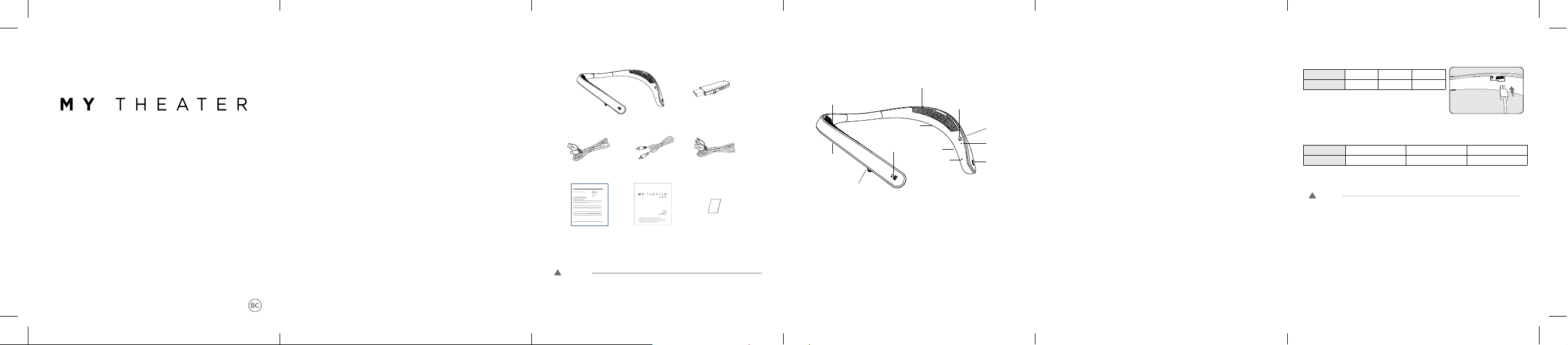
EM-W100
Product Components
Note: Check the package and read this manual carefully.
Actual product design may differ form images shown in manual
! CAUTION
Make sure authentic EM-Tech components are used. Using a non-authentic components may
damage the product and thus void the warranty.
Product Description
Battery Charging and Alerts
Open the Charging port cover and connect your charger to the
Charging port.
LED Red Purple Blue
Battery Status Charging 80 %
Completed
Battery Status Sufficient Normal Insufficient
LED Blue flashes three times
Purple flashes three times
Red flashes three times
1 2 3 4 5
Micro USB Charging Cable
Warranty Card
NOTE: To prevent hearing damage, you can hear the adjustment sound twice or longer from the upper
6 level when you adjust the volume (16 levels).
3.5mm AUX
Bluetooth Dongle
(EM-AK100)
⑨ SpeakerL1
⑩ SpeakerL2
① Power switch
④ LED
② MIC1
⑦ SpeakerR1
⑥ Jog button
( Volume+ -/ Previous Song / Next Song / Mode change)
⑤ Call button
⑪ Play / Pausebutton
② MIC2
⑧ SpeakerR2
제품보증서
Contents
Product Components
Product Description
Parts and Functions
Battery Charging and Alerts
EM-W100 Pairing and Connecting
LED
Playing Music
Mobile Calling Functions
EM-W100 function
Bluetooth Connection
EM-AK100 Paring and Connecting
LED
Functions of Connected Devices
Out of Communication range
Troubleshooting(EM-W100)
Troubleshooting(EM-AK100)
Specifications (EM-W100)
Specifications (EM-AK100)
Precautions When Using the Product
Important Safety Information
! CAUTION
● At extremely high or low temperatures, the device may or may not charge faster than usual.
● You need to charge your device every six months tomaintai n functionality.
● Rechargeable batteries have a limited life.
Capacity willg radually be decreased with frequency of useand over time.
● The life of the rechargeable battery depends on the st orage method, usage c onditions and usage
environment.
● To maximize the batteryu sage time, there are significant differences in sound volume an d sound quality
when using the device with battery or usingit with AC adapter.
● Depending on the volume level,the power may be turned offr egardless of the remaining battery level.
● The equipment shall be connected to from power source is supplied by l imited power sources.
USB (USB. POWER)
Charging by using the provided USB
cable with AC adapter.
① Power Switch
- ON : Slide the Power Switch toward the ON position to turn on
power.
- OFF : Sl ide the Power Switch toward the Off position to turn off
power.
"Power on" sounds when the unit is turned on and "Power off" sounds
when it is turned off.
② MIC1, MIC2 : The MIC used for the call.
③ DC IN : Connects your mobile phone to AC adapter.
④ LED : Indicates charge status and Bluetooth device connection
status.
⑤ Call Button : When you hear a call, you can press the button to
speak to the speakerphone.
⑥ Jog Button:
- Volume+- : Adjust the volume level when playing music.
- Play Previous/Next Song: During playback, moves to the previous or
next song.
- Acoustic vibe: Press and hold button for 2 seconds during playback.
The Acoustic vibe changes and you can feel the Acoustic vibe change
according to the music when you wear it.
(Pressing the jog button: Acoustic v ibe On(Default) Acoustic vibe
Off )
Repeatedly pressing Acoustic vibe On (Default) Acoustic vibe Off
⑦ Speaker R1 : Right Speaker
⑧ Speaker R2 : Right Passive Speaker
⑨ Speaker L1 : Left Speaker
⑩ Speaker L2 : Left Passive Speaker
⑪ Play/Pause Button : Music play, pause
Parts and Functions
③ DC IN
USB Extension Cable
Detachable tapeUser Manual
User Manual
Please read the Important Safety Information for the proper use of this product.
Store this User Manual in a place easily accessible to all users after reading.
Misspelling errors or inaccuracies in the user manual are subject to change without prior notice
by EM-Tech. Class B device (home broadcasting communication equipment) : This device is for
home (B) electromagnetic compatibility and is intended primarily for use in the home and is
available in all regions.
EM-W100
--------------------------------------------------- 2
--------------------------------------------------- 3
--------------------------------------------------- 4
-------------------------------------------- 5
--------------------------------- 6~7
---------------------------------------------------------------- 8
--------------------------------------------------------- 9
--------------------------------------------- 10
----------------------------------------------------- 11
------------------------------------------------- 12
----------------------------------- 13
-------------------------------------------------- 14
--------------------------------- 14~17
---------------------------------------- 18
------------------------------------ 19~20
------------------------------------ 21~22
----------------------------------------- 23
----------------------------------------- 24
-------------------------------- 25
----------------------------------------- 26
Rev 1.0 KR
All rights reserved.
Copyright © 2018 EM-Tech Co., Ltd.
.
If you plug in the charger while the power switch is [ON], the power of
[EM-W100] turns off. Turn the power switch to [OFF] again and slide it
toward [ON] to turn on the power. If you sl ide the Jog Button toward the
(-) or (+) direction for 2 seconds,
You can check the battery status with voice and status LEDs.
Page 2
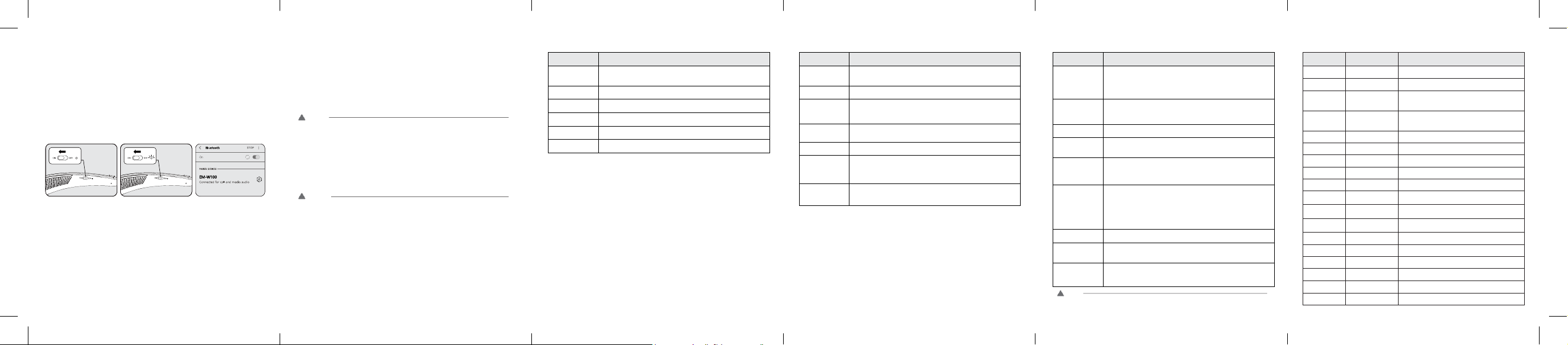
7 8 9 10 11
EM-W100 Paring and Connecting
[EM-W100] can easily register / connect via voice prompts.
If you hear that the battery is insufficient, recharge the battery before proceeding
with pairing.
If pairing is not completed within three minutes, the power automatically turns off.
When power automatically turns off, slide the Power switch from the OFF to the ON
position to turn on the power again.
Conne cting Quickly
1 Slide the Power switch toward the ON position to turn on power.
2 The blue LED turns on and EM-W100 switches to Search mode.
3 Select EM-W100 from your phone or a device to connect.
4 When the connection is completed, the connection status is announced
by voice.
5 Use the same process to pair EM-W100 with another device.
Connecting Manually (connecting to other devices or reconnecting)
Automatic Reconnection
[EM-W100] is automatically connected to the last connected device. (The existing
connection to the phone has been established and the Bluetooth function of the phone
must be turned on.)
If automatic reconnection does not wo rk, find [EM-W100] on the device and connect it
manually.
LED
EM-W100 Status Description
Power On
Power LED blinks 4 times, battery LED blinks 3 times, LED blinks
sequentially for connection status.
Power Off The blue LED blinks 4 times.
Search Mode The blue LED is on.
Being connected Red and blue lights alternately blink.
Connected
The blue LED blinks once every 5 seconds.
Call / Music The blue LED blinks once every 5 seconds.
Qualcomm® aptX™ audio
Qualcomm® aptX™ audio is a Bluetooth wireless technology that prevents loss of sound and
provides CD-quality audio. You can enjoy clear audio sound when listening to music and
watching movies)
Qualcomm® aptX™ audio works automatically only on the phones or the a udio devices that
support Qualcomm® aptX™ audio.
The Bluetooth® word mark and logos are owned by the Bluetooth SIG, Inc.
Qualcomm® aptX™ audio is a product of Qualcomm Technologies International, Ltd.
! Caution
Please note that some devices may no t be registered.
! Caution
If automatic connection doe s not work, please try to con nect from your phone or delete the registration
list and re-register.
Out of Communication Range
If the device connected to EM-W100 is out of effective communication range (about 33feet/10
meters), the signal becomes weaker and the communication can be lost.
If the device comes back within the effective communication range within 10 minutes, the
product will reconnect automatically to EM-W100.
If it is not connected automatically, you can make a con nection by trying to reconnect in BT
environment setting.
The auto reconnect function is not supported after 10 minutes, and it indicates that the red LED
blinks twice every 5 seconds.
Playing Music
Function Description
Playing
Music
Briefly press the Play/Pause button.
Music will play on the connected device that is active.
Pause Briefly press the Play/Pause button while playing music.
Volume
Control
Slide the Jog button toward the (+) position, the volume is
increased by one level.
Slide the Jog button toward the (-) position, the volume is
decreased by one level.
Play
Previous
Song
Slide toward to (+) position (1 sec) while playing music.
Play Next
Song
Slide toward to (-) position (1 sec) while p laying music.
Mode
Change
Press and hold the middle of Jog button and it will change to the
following mode with “Beep” sound.
(Acoustic vibe On(Default) A coustic vibe Off)
Voice Dial
Briefly press the Call button while playing music.
Turn on the voice recognition function.
Briefly press the Call button again to c ancel the voice dial.
Mobile Calling Functions
Function How to use
Receiving a
Call/
Hanging
up
Briefly press the Call button.
(For some mobile phones, the call is connected to the mobile
phone when you receive a call. To connect a call to EM-W100,
press the Bluetooth icon on the headset or press the (+) button on
the EM-W100 for 2 seconds to switch the call )
Making a
Call
When you make a call from your mob ile phone, the call is
automatically connected to [EM-W100].
(Some phones need to switch the call by pushing in the (+)
direction for 2 seconds .)
Redial
Press and hold the Call button for 1 second to dial the last number
you called.
Voice Dial
Briefly press the Call button to make calls by Voic e Dial.
(Briefly press the Call button again to cance l the voice dial.)
Switching a
device
Press and hold toward (+)position (2 sec ) while on the phone.
(The call is switched to the mobile phone or [EM-W100] every
time you slide the button toward (+) positon.)
Call in
Progress,
Accepting
Another
Call
If you press and hold the Call button for 1 second, you can receive
an incoming call during a call.
The existing call is put on hold. Pr ess the call button again for 1
second to switch to the existing call.
You can hang up a call o r disconnect both calls by briefly pressing
the call button.
(It works differently depending on the phone setup.)
Rejecting a
Call
Press and hold the Call Button for 2 seconds.
Mute
Press and hold (1 sec) the Play/Pause Button while on the phone.
Briefly press the middle of the Jog Button while on the phone.
Volume
Control
Slide the Jog Button toward the (+) po sition, the volume increases
by 1 level.
Slide the Jog Button toward the (-) p osition, the volume deceases
by 1 level.
6
! NOTE
Receiving or hanging up by Call button is not supported for the free call apps of Android series..
EM-W100 Function Summary
1 Slide the Power Switch to the ON position to turn it on.
2 Press the Play/Pause button and Call button simultaneously for 2 seconds.
3 EM-W100 switches to Search mode.
4 Select EM-W100 from the device list to co nnect.
Function EM-W100 Status How to use
Power On Power Off
Slide the Power Switch toward the ON position to turn
on power.
Power Off Power On
Slide the Power Switch toward the OFF position to
turn on power.
Volume Up
Music in Play/
Call in Progress
Slide the Jog button toward (+) to increase the
volume by 1 level.
Volume Down
Music in Play/
Call in Progress
Slide the Jog button toward (-) to decrease the
volume by 1 level.
Receiving a Call
Accepting a Call Briefly press the Call Button.
Rejecting a Call
Accepting a Call Press and hold the Call Button for 2 seconds.
Switching a
device
Call in Progress
Slide the Jog Button toward the (+) position for 2
seconds.
Switching
a call
Call in Progress Press the Call Button for 1 second.
Mute Call in Progress Briefly press the middle of the Jog Button.
Redial
Standby Mode
/ Music in Play
Press and hold the Call Button for 2 seconds.
Voice Dial
Standby Mode
/ Music in Play
Briefly press the Call Button.
Search Mode
Standby Mode
/ Music in Play
Press and hold the Call Button and Play/Pause Button
for 2 seconds simultaneously.
Battery Check Standby Mode
Slide the Jog Button toward to (-
) or (+) position for 2
seconds.
Play Standby Mode Briefly press the Play/Pause Button.
Pause Music in Play Briefly press the Play/Pause Button.
Play previous
song
Music in Play
Slide the Jog Button toward the (+) position for 1
second.
Play next song Music in Play
Slide the Jog Button toward the (-) position for 1
second.
Change Mode Music in Play Press and hold the Jog Button for 2 second.
Page 3

Connecting to the Play Station 4
12 13 16 1714 15
EM-AK100 Registration and connection
button
LED
Audio cable
USB port
1 Connect [EM-AK100] to PC/TV/Play Station.
2 Press the [EM-AK100] button for 3 seconds.
3 [EM-AK100] switches to connection request mode.
4 Slide the Power switch of [EM-W100] toward the ON position.
5 Press the Play/ Pause button and the Call button of [E M-W100]
simultaneously for 2 seconds.
6 [EM-W100] switches to search mode.
7 If connection is completed, [EM-W100] informs you the connection
status by voice.
Autom atic Reconnect ion
If you turn on the power of [EM-W100] while the power of [EM-AK100] is o n, it will be
connected automatically.
If the automatic reconnection does not work, press Play/ Pause and Call buttons of [EMW100] simultaneously for 2 seconds and connect manually by pressing the [EM-AK100]
button for 3 seconds.
Manua l connection
[EM-AK100] can be registered/connected with [EM-W100]
LED
Features per connected device
Please note that [EM-AK100] supports different functions in [EM-W100] depending on
the connected device. Please see the following description.
[EM-AK100] Status Description
Power On
No Connection History : The blue LED blinks quic kly for 30 seconds and
blinks three times at intervals of 5 seconds for 10 seco nds repeatedly.
Connection History Saved: The blue LED blinks twice e very 5 seconds.
Power Off The LED turns off.
Connection
Request Mode
The blue LED blinks quickly for 30 seconds and blinks three times at
intervals of 5 seconds for 10 seconds repe atedly.
Connected Status
The blue LED blinks once every 5 seconds.
Connecti ng the TV
When you connect [EM-AK100] to a TV that does not support USB Audio, you need to
connect the AU X cable to the Audio / Headphone output terminal of the TV and the
Audio terminal of [EM-AK100] as shown in Figure 1 or Figure 2.
Microphone function is not supported when you connect [EM-AK100] to TV.
Function Description
Speaker On
Briefly press the Play/Pause button while the speaker is off.
Speaker Off
Briefly press the Play/Pause button while the speaker is on.
Volume Control
Slide the Jog Button toward the (+) position, the volume increases
by one step.
Slide the Jog Button toward the (-) position, the volume decreases
by one step.
Acoustic vibe
Mode
Change
Press and hold the middle of the Jog button for 2seconds.
Change the Mode with “Beep” sound.
Acoustic vibe On(Default) Acoustic vibe Off
Connecting the PC
Function Ac tion
Mic On
Mic is turned off while connecting.
Briefly press the Call Button while the Mic is turned off.
Mic is turned on with “Beep” sound.
Mic Off
Briefly press the Call Button while the Mic is turned on.
Speaker On
Briefly press the Play/Pause Button while the speaker is off.
Speaker Off
Briefly press the Play/Pause Button while the speaker is on.
Mic/Speaker On
Briefly press the Play/Pause Button while the Mic/Speaker is off.
Mic/Speaker is turned on simultaneously.
Speaker Volume changes while the Mic is turned on.
Mic/Speaker Off
Briefly press the Play/Pause Button while MIC/Speaker is on.
MIC/Speaker is turned off simultaneously.
Volume Control
Slide the Jog Button toward the (+) position, the volume inceases
by one step.
Slide the Jog Button toward the (-) position, the volume deceases
by one step.
Mode Change
Press and hold the Jog button for 2 seconds while the Mic is off.
The mode is changed with “Beep” sound.
Acoustic vibe On(Default) A coustic vibe Off
Function Action
Mic On
Mic is turned off while connecting.
Briefly press the Call Button while the Mic is turned off.
Mic is turned on with the “Beep” sound.
Each time the microphone is turned on, the speaker volume changes to a
certain level.
Mic Off
Briefly press the Call Button while the Mic is on.
Speaker On
Briefly press the Play/Pause Button while the speaker is off.
Speaker Off
Briefly press the Play/Pause Button while the speaker is on.
Mic/Speaker On
Briefly press the Play/Pause button while the Mic/Speaker is off.
Mic/Speaker is turned on simultaneously.
Mic/Speaker Off
Briefly press the Play/Pause Button while the Mic/Speaker is on.
Mic/Speaker is turned off simultaneously.
Volume Control
Slide the Jog Button toward the (+) position, the volume increases
by 1 step.
Slide the Jog Button toward the (-) position, the volume decreases
by 1 step.
Mode Change
Press and hold the Jog Button for 2 seconds while the mic is off.
The mode is changed with “Beep” sound.
Acoustic Vibe On(Default) Aco ustic Vibe Off
No sound from [EM-W100] on the User selection screen.
You can hear the sound from the Game Selection screen.
Appropriate speaker and microphone level settings are required before the game runs.
- Speaker Level: [Settings] → [Devices] → [Audio Devices] → [Volume Control]
- Mic Level: [Settings] → [Devices] → [Audio Devices] → [Adjust Mic level]
Fig1) Con nect TV to USB port ( EM-AK 100 + Audi o cable )
Fig.2) Connect TV con nection usi ng USB exten sion cable
(Conn ect Cable + E M-AK1 00 + Audio cable)
USB
AUX
! CAUTION
Interference due to TV size and usage environment may affect the wireless performance of [EM-
AK100]. Depending on the usage environment, it can be installed as the configuration shown in
Fig. 2) to minimize interference of wireless signal to the TV.
You can not use a TV that does not support audio/headphone output.
Even if you use a TV that supports audio/headphone output, all the functions may not work
depending on the TV.
If you increase the volume of the TV too loudly, it may affect the sound quality. Please decrease
the TV volume and increase the volume of [EM-W100]
! CAUTION
If you can not execute the co nnection request mode by key operation after Inserting the [EM-AK100]
into a connected device such as a PC, remove it from the connected device and try to c onnect again.
Bluetooth
• Bluetooth is a technology for wireless communication between devices at distances of
less than 10 meters and uses the unlicensed 2.4 GHz frequency band.
• The Bluetooth® word mark and logos are owned by the Bluetooth SIG, Inc.
• Bluetooth is a registered trademark of Bluetooth SIG and is used by JINYOUNG G & T
under license agreement.
Bluetooth Communication Processing
• The 2.4GHz band used by Bluetooth-compatible devices is the radio ba nd sha red by
various types of devices.
• Bluetooth-compatible devices use technology that minimizes the impact on other
components that use the same w ireless band, but these effects can reduce
communication speed and distance, and in some cases intercept communications.
• The signal transmission rate and the communicable distance are the distance between
communicating devices, the presence of obstacles. It depends on the radio status and
device type.
• EM-Tech does not guarantee that all wireless connections between this unit and the
device are compatible with Bluetooth functionality.
©2013 CSR pic and affiliates,
aptX@ mark and aptX logo are trademarks of CSR plc or one of its affiliated companies
and may have been registered in more than one jurisdiction.
Android™
Android and Google Play are trademarks of Google, Inc.
Bluetooth communication
Detachable Tape
Page 4

18 19 22 2320 21
Troubleshooting (EM-W100)
Problem Cause Solution
The power does not turn
on
The device is turned off. Check the battery level and charge it.
Can not pair EM-W100 to
the Bluetooth devices.
The device is turned off. Turn on the device and perform the pairing.
Another Bluetooth device is connected. Disconnect your current Bluetooth co nnection and pair with the ne w device.
Devices are too far away. Pair your devices within 10 meter.
A device that emits a 2.4 GHz frequency band signal nearby.
(Ex: Microwave, Wireless LAN, etc.).
Keep this unit away from the device that emits the radio signal.
The device you want to pair with this unit such as a Bluetooth
adapter, it is set to a different password than "0000".
Use the Bluetooth adapter with a password of "0000".
Bluetooth device does not support A2DP. Perform pairing with devices that support A2DP.
Can not set up Bluetooth
Connection
Another Bluetooth device is connected.
Disconnect the current Bluetooth device and set up the Bluetooth connection again with the
device.
The Bluetooth feature of the device is turned off. Turn on the Bluetooth function of your device.
If this unit is listed on the device' s Bluetooth not registered.
Perform Pairing again.
Can not make a call
Not connected with phone.
If your phone does not support headset or handsfree function, you can not use the call
function.
Check the battery level and charge.
Troubleshooting (EM-AK100)
EM-W100 Specifications and Features
Item Comments
Model EM-W100
Name
Specific low power wireless device
(Data transmission wireless device)
Bluetooth Specification
V 4.1 (HSP/HFP/A2DP/AVRCP Profile)
Battery DC 3.7 V / 420 mAh , Lithium-ion Polymer
Standby Time Up to 750 hours
Talk Time Up to 17 hours
Music Play Time Up to 14 hours
Charging Time Less than 2.5 hours
Rated Input Voltage DC 4.75 V - 5.3 V
Operating Temperature
-10 ˚C ~ 50 ˚C
Dimension / Weight 181 mm (W) X 181 mm (L) x 16 mm (H) / 88 g
Operating Frequency 2402 MHz - 2480 MHz
Antenna power supply 3 mW
The recipient of the
conformity assessment
EM-Tech Co., Ltd.
Manufacturer EM-Tech Co., Ltd.
Country of Origin Vietnam
Manufacturing year Marked on the box separately (S/N : 1st-3rd number – Yr/Mon)
Certification Number R-CRM-eMT-EM-W100
Out of Communication Range
If connection between [EM-W100] and [EM-AK100] is out of effective communication range
(33 feet/10 meters), the com munication signal becomes weaker and the co mmunication can
be lost.
If the device comes back in the effective communication range within 10 minutes,
[EM-W100] and [EM-AK100] are connected again automatically.
If the devices does not connect automatically, you can connect manually by pressing the
[EM-AK100] button for 3 seconds after pressing Play/Pause button and Call button of
[EM-W100] for 2 seconds simultaneously.
If [EM-AK100] and [EM-W100] come in the effective range within 10 minutes, they are
automatically reconnected.
Red LED of [EM-W100] and blue LED of [EM-AK100] blinks twice every 5 seconds after 10
minutes, and automatic reconnection is not supported.
Problem Cause Solution
No sounds or
buffering
The volume on the connected device is too low. Increase the volume on the conne cted device.
The connection device does not send a Bluetooth
audio signal to the device.
Set the Bluetooth audio signal output on the connected device to the device.
The Bluetooth connection between the devic es has
been disconnected.
Perform Bluetooth pairing again.
There is a devices that emits signals in the 2.4 GHz
frequency band nearby.
(Ex: Microwave, Wireless LAN, etc.)
Put it far away from any devices that emits radio signals.
This device is too far from the connected device. Move the connected device within 10 me ters from [EM-AK100].
No sound when
connecting to TV
It is not connected properly.
Reconnect the USB Cable to [EM-AK100].
The audio output device of the TV is not set to [EMAK100].
Change the TV’s output settings for devices you wish to connect.
No sound when
connecting to Play
Station 4
The connection is not set up.
Please change the output settings o n Play Station 4 to the USB headset option by ac cessing
[Devices] - [Audio Devices] - [O utput Devices].
Page 5

Avoidi ng hearing dama ge
If volum e on the head set is too high, permanent h earing los s may
occur. Please set th e volume to a safe level. Yo u can beco me
accusto med to a high volume that m ay sound n ormal but can
damage you r ears. If you experience rin ging in your ears or
muffled speech, stop listening and have your ear s checked. The
louder the volume, the more quickly the h earing can be damag ed.
Hearing ex perts suggest how to protect y our hearing:
· Limit the amount of time you use the headset at high volume.
· Avoid the h abit of increasing the volum e so that you do not hear the lo ud
noises aro und you.
· Turn the volume down if you can not hear peopl e speaking a round you.
For setting the max imum volum e limit of the connec tion device, refer to the
instruction manual supplied w ith the connection dev ice.
Class B equipment (ho me-use broad casting communication equipment):
This equip ment is intended for h ome-us e (Class B) elec tromagn etic compatibility
equipment and can be used in all areas.
24 25 26
28
• Do not drop the product from a high place.
• Do not repair or disassemble the product.
• Keep the product away from water, alcohol, benzene, etc.
• Avoid contact with flammable materials.
• Do not place or store the product near excessive heat or flammable material.
• Please keep away from damp and dusty places.
• Do not place any heavy objects on the products.
• If you repair the device yourself, you will not be able to receive a service.
• Do not arbitrarily replace the battery because it may explode.
• If you use an incompatible recharger, the product may be damaged.
• This product is not waterproof. Avoid humidity or water when using the product.
• Make sure that an infant or a child does not swallow small components of the
product.
• If you have a medical device implanted, contact your doctor before using this device.
This device is not a medical device.
• Disconnect the charger from the wall outlet to prevent unnecessary po wer
consumption.
Safety Cautions
If the product is exposed to a large amount of sweat, wipe the product clean.
! Refe rence
1. Radio frequ ency exposure
This Bluetooth® Wireless Stereo Neckband Speaker EM-W100 is a radio transmitter
and receiver. When in operation it communicates with a Bluetooth® equipped mobile
device by receiving and transmitting radio frequency (RF) electromagnetic fields
(microwaves) in the frequency range 2.4 to 2.4835 GHz. Your Bluetooth® Headset is
designed to operate in compliance with the RF exposure guidelines and limits set by
national authorities and international health agencies when used any compatible
mobile phone.
2. Batte ry infor mation
- A rechargeable battery has a long service life if treated properly.
- A new battery or one that has not been used for a long period of time could have
reduced capacity the first few times it is used. Do not expose the battery to extreme
temperatures, never above +50°C (+122°F) or below -10°C (+14°F).
- For maximum battery capacity, use the battery at room temperature.
- If the battery is used in low temperatures, the battery capacity will be reduced. The
battery can only be charged in temperatures between +10°C (+50°F) and +45°C (+113°F).
- RISK OF EXPLOSION IF BATTERY IS REPLACED BY AN INCORRECT TYPE. DISPOSE OF
USED BATTERIES ACCORDING TO THE INSTRUCTIONS.
Important Safety InformationEM-AK100 Specification and Features
Item Description
Model EM-AK100
Name of equipment
Specific low power wireless device
(Data transmission wireless device)
Bluetooth Specifications
V 4.2 (HFP/A2DP/AVRCP Profile)
Rated Input Voltage DC 4.75 V - 5.3 V
Operating Temperature
-10 ˚C ~ 50 ˚C
Dimension / Weight 18 mm (L) X 67 mm (H) X 10.4 mm (W) / 9.5 g
Operating Frequency 2402 MHz - 2480 MHz
Antenna Power Supply 3 mW
The Recipient of the Confor
mity Assessment
EM-Tech Co., Ltd.
Manufacturer EM-Tech Co., Ltd
Country of Origin Vietnam
Manufacturing Year Marked on the box separately (S/N : 1st-3rd number – Yr/Mon)
Certification Number R-CMM-eMT-EM-AK100
27
FCC ID: 2AOIKEM-W100
FCC ID: 2AOIKEM-AK100
Additional Information
DECLARATION OF CONFORMITY
Bluetoo th® is a registere d tradema rk of Blu etooth SIG, Inc. w orldwid e.
Qualcomm ® aptXTM au dio is a produc t of Qualc omm Techno logies Int ernation al, Ltd.
FCC WARNING STATEMENT
1. FCC Part 15.19
This device complies with part 15 of the FCC Rules. Operation is subject to the following two
conditions: (1) This device may not cause harmful interference, and (2) this device must
accept any interference received, including interference that may cause undesired operation.
2. FCC Part 15.21
Any changes or modifications (including the antennas) to this device that are not expressly
approved by the manufacturer may void the user's authority to operate the equipment.
3. FCC RF Radiation Exposure Statement:
This equipment complies with FCC RF Radiation exposure limits set forth for an uncontrolled
environment. This device and its antenna must not be co-located or operating in conjunction
with any other antenna or transmitter. This equipment should be installed and operated with
a minimum distance of 20 cm between the radiator and your bod y.
