Page 1

Page 2
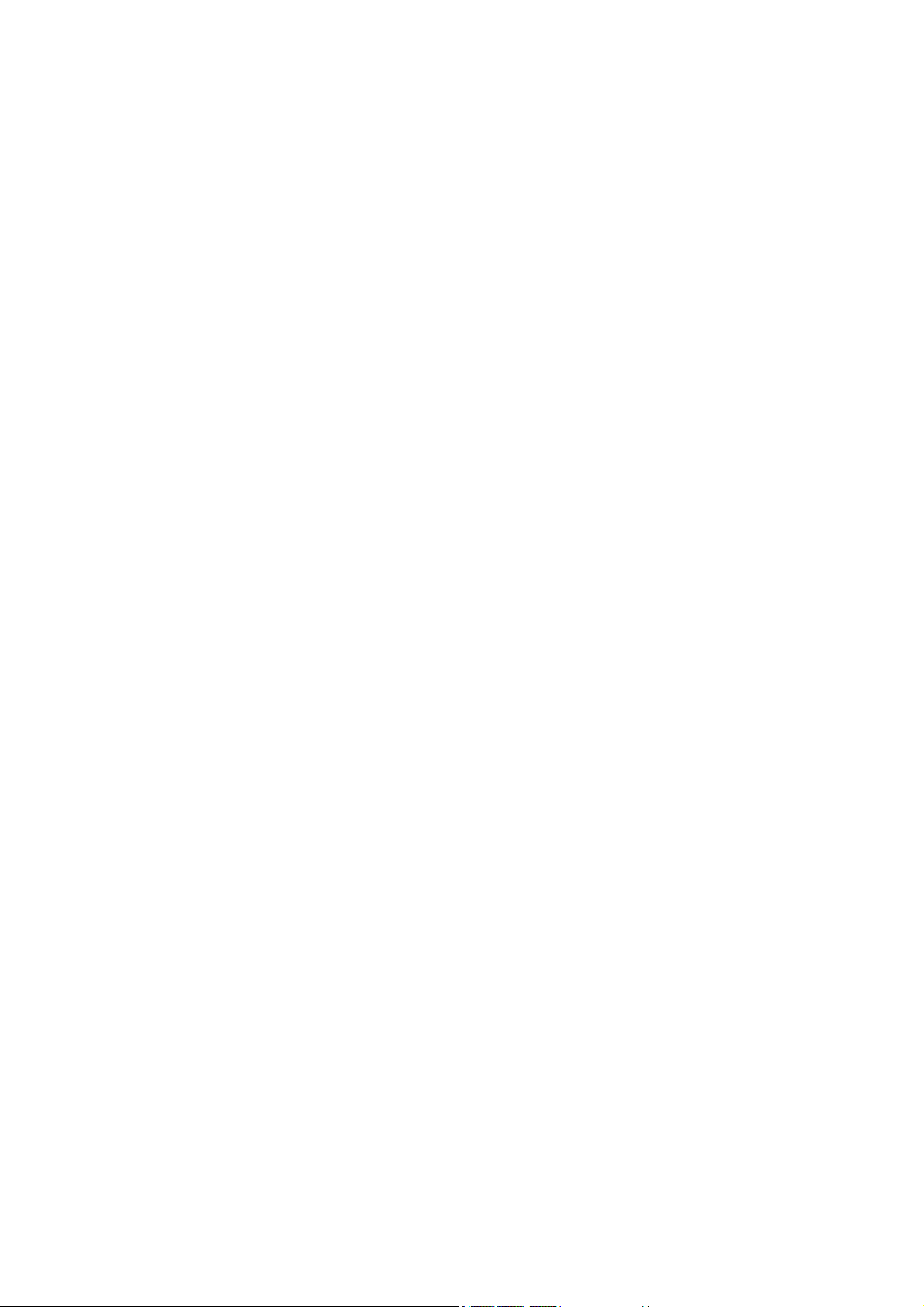
Table of Contents
TU1. IntroductionUT .......................................................................................................................... 3
TU1.1 PrefaceUT........................................................................................................................ 3
TU1.2 Packing ListUT................................................................................................................. 4
TU1.3 CautionUT........................................................................................................................ 5
TU1.4 ConnectionUT .................................................................................................................. 7
TU1.5 First Time UsageUT ....................................................................................................... 12
TU2. About the PlayerUT ................................................................................................................ 13
TU2.1 Remote ControlUT ......................................................................................................... 13
TU2.2 Front PanelUT ............................................................................................................... 18
TU2.3 Rear PanelUT ................................................................................................................ 20
TU3. Getting StartedUT................................................................................................................... 21
TU3.1 Selecting Video In – Live TV, Recording and Time ShiftUT .......................................... 21
TU3.2 Selecting Playback – Playback and Edit Recorded TitlesUT ........................................ 21
TU3.3 Selecting Browser – Playback Multimedia FilesUT ....................................................... 21
TU3.4 Selecting SetupUT ......................................................................................................... 22
TU3.5 Selecting Playlist – Music PlaylistUT ............................................................................. 22
TU4. Title List Menu for Recorded VideosUT ............................................................................... 23
TU4.1 Title List MenuUT........................................................................................................... 23
TU4.2 Playing Back TitlesUT.................................................................................................... 24
TU4.3 Deleting TitlesUT ........................................................................................................... 24
TU4.4 Renaming TitlesUT ........................................................................................................ 24
TU4.5 Sorting FilesUT .............................................................................................................. 25
TU4.6 Title Edit MenuUT .......................................................................................................... 26
TU4.7 ToolsUT .......................................................................................................................... 29
TU4.8 Saving Your Recorded TitlesUT..................................................................................... 29
TU5. Timer Record MenuUT ........................................................................................................... 30
TU5.1 Create a New ScheduleUT ............................................................................................ 30
TU5.2 Editing ScheduleUT ....................................................................................................... 31
TU5.3 Deleting SchedulesUT ................................................................................................... 31
TU5.4 Viewing Schedule StatusUT .......................................................................................... 32
TU5.5 Viewing Recording HistoryUT........................................................................................ 32
TU6. Setup MenuUT ........................................................................................................................ 33
TU6.1 Changing Language SettingsUT ................................................................................... 33
TU6.2 Changing Audio SettingsUT........................................................................................... 35
TU6.3 Changing Video SettingsUT .......................................................................................... 36
TU6.4 Changing Record SettingsUT ........................................................................................ 38
TU6.5 Changing Network SettingsUT ...................................................................................... 40
TU6.6 Changing System SettingsUT........................................................................................ 41
TU6.7 MiscellaneousUT ........................................................................................................... 43
TU7. Browser MenuUT .................................................................................................................... 44
TU7.1 Browsing MusicUT ......................................................................................................... 44
TU7.2 Browsing PhotosUT ....................................................................................................... 45
1/62
Page 3
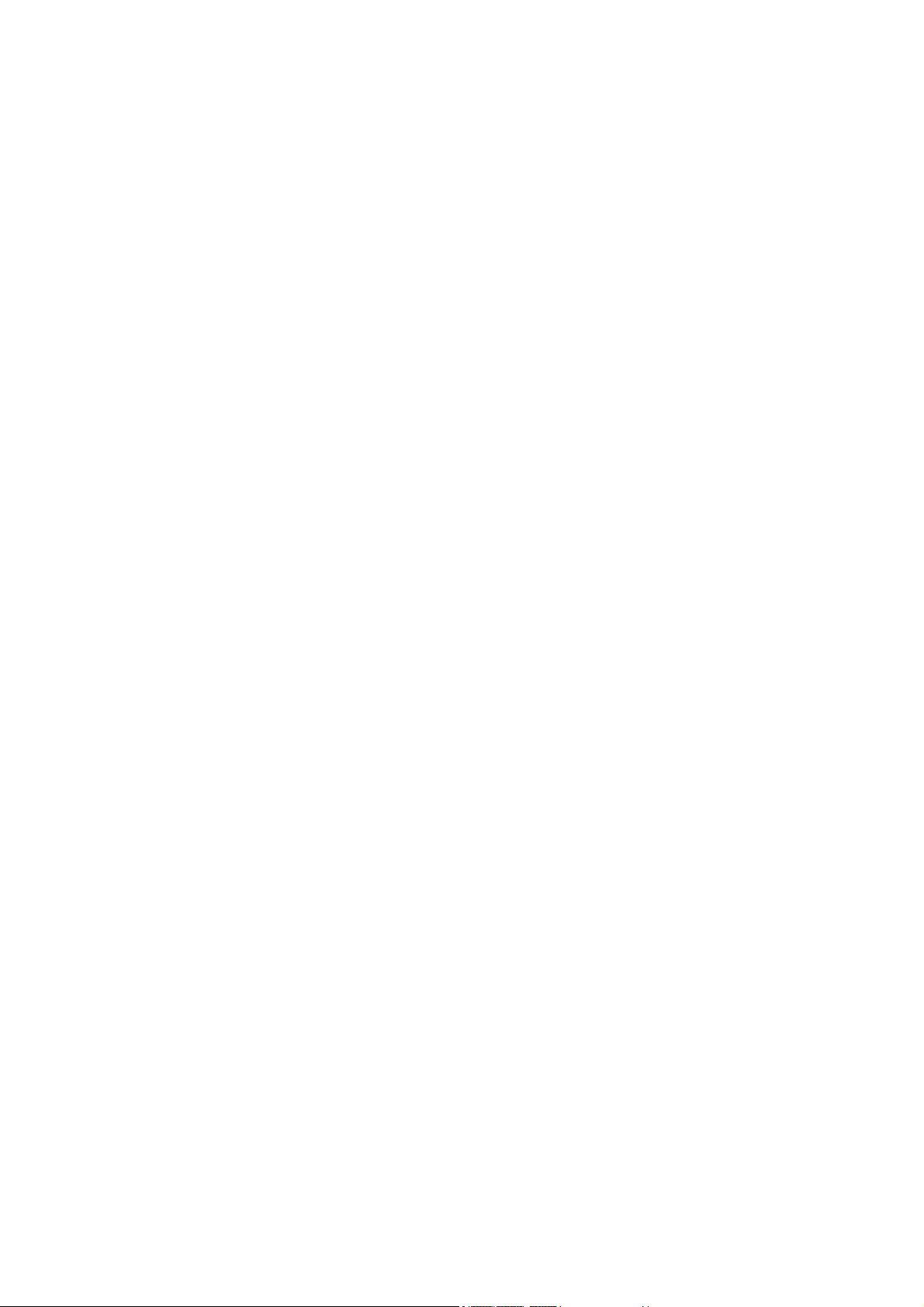
TU7.3 Browsing MoviesUT ....................................................................................................... 46
TU7.4 Network FunctionUT ...................................................................................................... 47
TU8. Playlist MenuUT...................................................................................................................... 50
TU9. File Copy MenuUT .................................................................................................................. 51
TU10. Firmware Installation and UpdateUT .................................................................................. 53
TU10.1 Firmware InstallationUT............................................................................................... 54
TU10.2 Firmware UpdateUT .................................................................................................... 56
TU11. AppendixesUT....................................................................................................................... 58
TU11.1 SpecificationsUT .......................................................................................................... 58
TU11.2 Frequently Asked QuestionsUT ................................................................................... 60
TU11.3 Copyrights and TrademarksUT .................................................................................... 62
TU11.4 WarrantyUT .................................................................................................................. 62
2 / 62
Page 4

1. Introduction
U1.1 Preface
Dear Customer,
Thank you very much for purchasing the Movie Cube-R. In the digital era, this product is a
great home entertainment partner. With the outstanding brushed aluminum design, you can
enjoy movies and music, view photos of precious moments, and record your favorite TV or
movie program and view them in your own time. The editing function provides you with an
easy way to save these. The unit can also backup the data from your digital camera without a
PC. It’s easy to use this product as a portable external storage device with its built-in HDD and
high-speed USB 2.0.
This player has the following functionality:
Movie Playback – supports
TXviD), DAT (VCD), and MPEG2 TS files; resolution up to 1080i;
Video Recording – supports one button recording and schedule recording in MPG format, can
easily record programs from TV, DVD player and DV, and save as
can edit the recorded titles.
T --- Time shifting functionT
Music Playback – supports MP3, OGG, and WMA* files,
-- supports one button playlist music playback;
Photo Playback – supports digital camera JPEG, and BMP files;
Card copy – supports memory cards:
T supports one button memory card copy to internal HDD;
Data Storage – works as a portable hard disk using USB 2.0 port.
Network function--- Network streaming playback
We hope that this product will bring you a lot of enjoyment. We are committed to apply
multimedia technology in your work, entertainment, family, daily life, car and everywhere!
Welcome to Emtec. Thank you again for choosing our Movie Cube-R.
* Notice: WMA Pro & Advanced Profile and WMA with DRM are not supported.
T VOB (DVD), IFO (DVD), MPG (MPEG-2/1), TAVI (MPEG-4 ASP:
TMPEG-2 (.mpg) format; also
TSD/MMC/MS/MS Pro,
3 / 62
Page 5
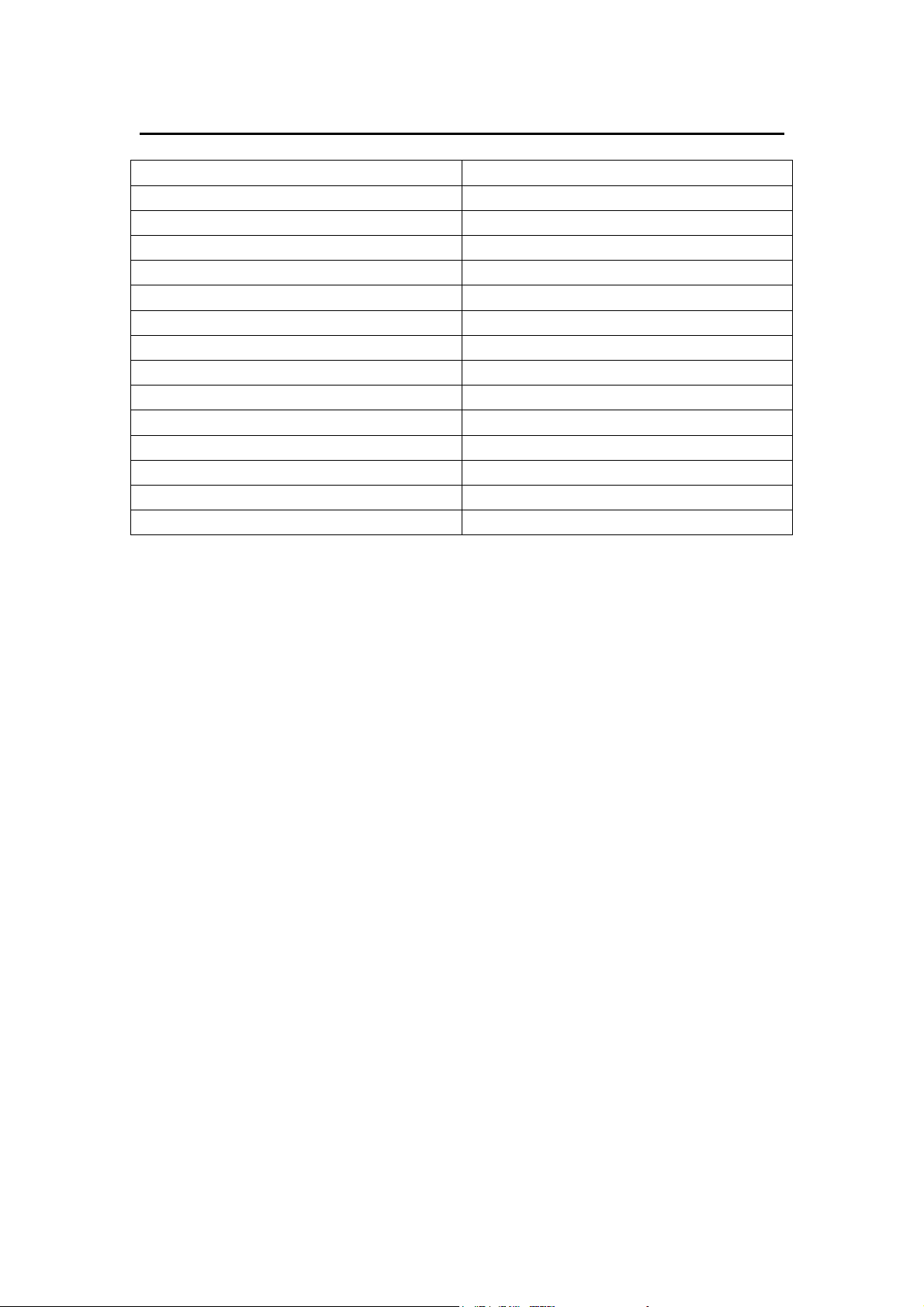
U1.2 Packing List
Part Quantity
Player 1
Cradle 1
A/V IN cable 1
A/V OUT cable 1
Y/Pb/Pr OUT cable 1
SCART 6 RCA cable 1
USB cable 1
Remote Control 1
Remote Control Battery 2
AC/DC adaptor 1
AC/DC adaptor Power Cord 1
User Manual 1
Quick Installation Guide 1
Driver CD 1
Note:
The actual contents in the package might be different from the packing list in this manual.
4 / 62
Page 6

U1.3 Caution
This player’s design and manufacture has your safety in mind. In order to safely and effectively
use this player, please read the following before usage.
1.3.1 Usage cautions
User should not modify this player. If commercial hard disk is being used, the environmental
temperature should be within +5℃ ~ +35℃.
1.3.2 Power
The player’s power voltage: DC 12V.
When using this player, please connect the supplied AC adapter or AC adapter cable to the
player’s power jack. When placing the adapter cable, make sure it can not get damaged or be
subject to pressure. To reduce the risk of electric shock, unplug the adapter first before
cleaning it. Never connect the adapter to the player in a humid or dusty area. Do not replace
the adapter or cable’s wire or connector.
1.3.3 Radio interference/compatibility
- If not properly shielded, almost all electronic devices will get radio interference. Under some
conditions, your player might get interference.
- The design of this player has followed the FCC/CE standard, and has followed the following
rules:
(1) This player may not cause harmful interference;
(2) This player could accept some interference received including interference that may
cause undesired operation.
1.3.4 Repair
If the player has a problem, you should take it to an appointed repair center and let the
specialists do the repair, never repair the player yourself, you might damage the player or
endanger yourself or your data.
1.3.5 Disposing of the player
When you dispose of the player, be sure to dispose it appropriately. Some countries may
regulate disposal of electrical device, please consult with your local authority.
1.3.6 Hard disk cautions
The player uses an internal hard disk for data storage, in normal case, format or repair is not
required.
5 / 62
Page 7
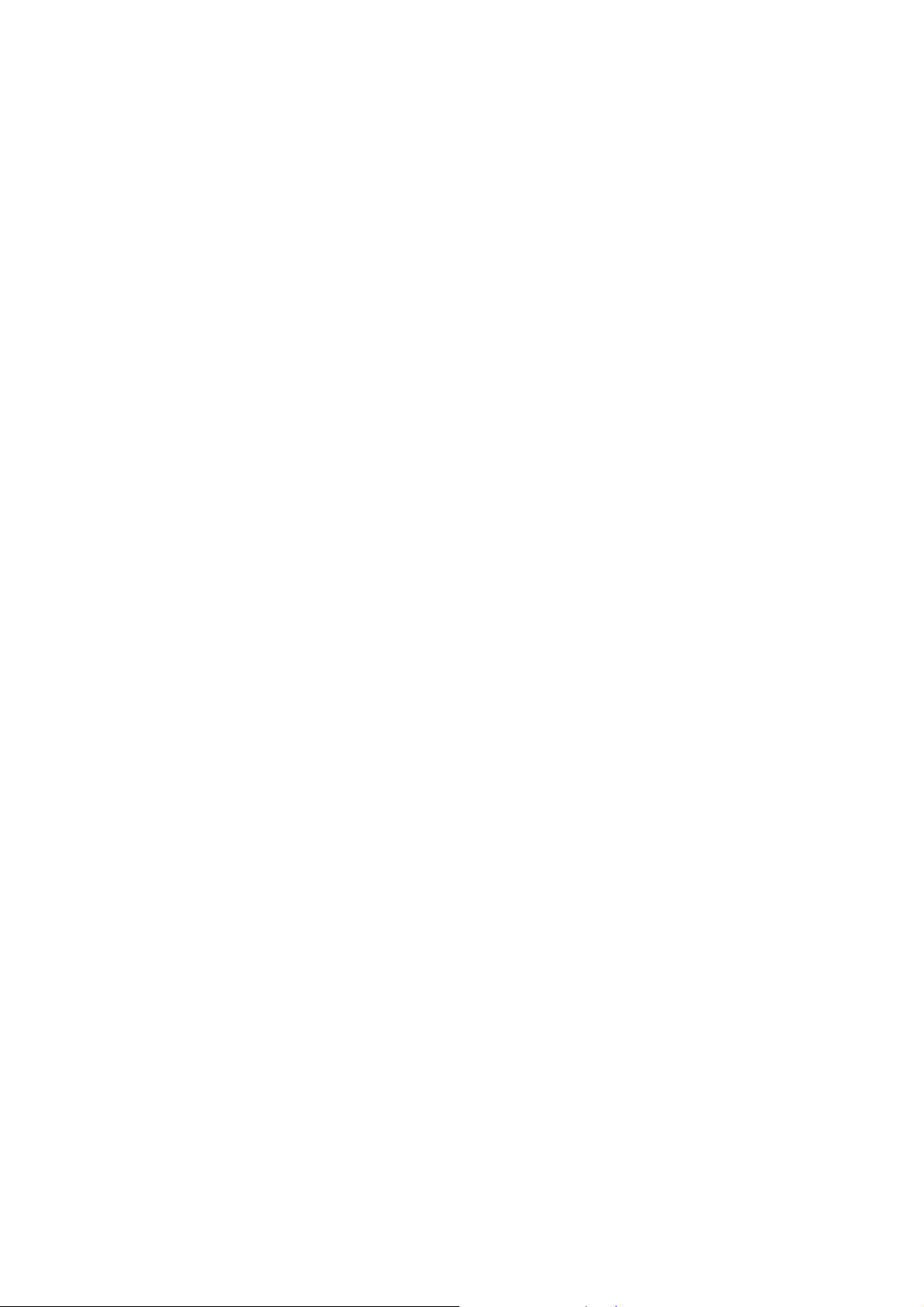
You should carefully read the < Frequently Asked Questions > chapter, and check our website
for latest information before formatting the hard disk.
If you need to format, please note the following:
(1) When formatting the hard disk, remember to choose FAT32 as the system format. If
you use NTFS system, the player may not operate properly in some situation..
Note: NTFS partition on the hard disk is read-only.
(2)The player cannot be formatted in non-Windows OS (example: Mac), or else the player
will not operate.
- Physical impact may create bad a sector in the hard disk, you can use CHKDSK to fix the
problem.
- All data stored in the player may be lost due to physical impact, electrical shock, power lost,
HDD format etc. Please backup your data.
- It is suggested to do defragment after a long period of usage.
- Regularly backup the data in the hard disk so that it can be recovered in the event of data
corruption or loss. Our company takes no responsibility for loss of data stored on the hard disk.
1.3.7 Others
When using this player, please do not let the player come into contact with water or other liquid,
if water is accidentally spilled on the player, please use a dry cloth to absorb the spillage.
Electronic products are vulnerable, when using please avoid shaking or hitting the player, and
do not press the buttons too hard.
Do not let the player come into contact with water or other liquid.
Do not disassemble the player, repair the player or change the design of the player, any
damage done will not be included in the repair policy.
Do not press the buttons of the player too hard.
Avoid hitting the player with hard object, avoid shaking the player, and stay away from
magnetic fields.
During electrostatic discharge and the strong electromagnetic field, the product will
malfunction, then unplug the power cable and the product will return to normal
performance next time it is powered on.
6 / 62
Page 8
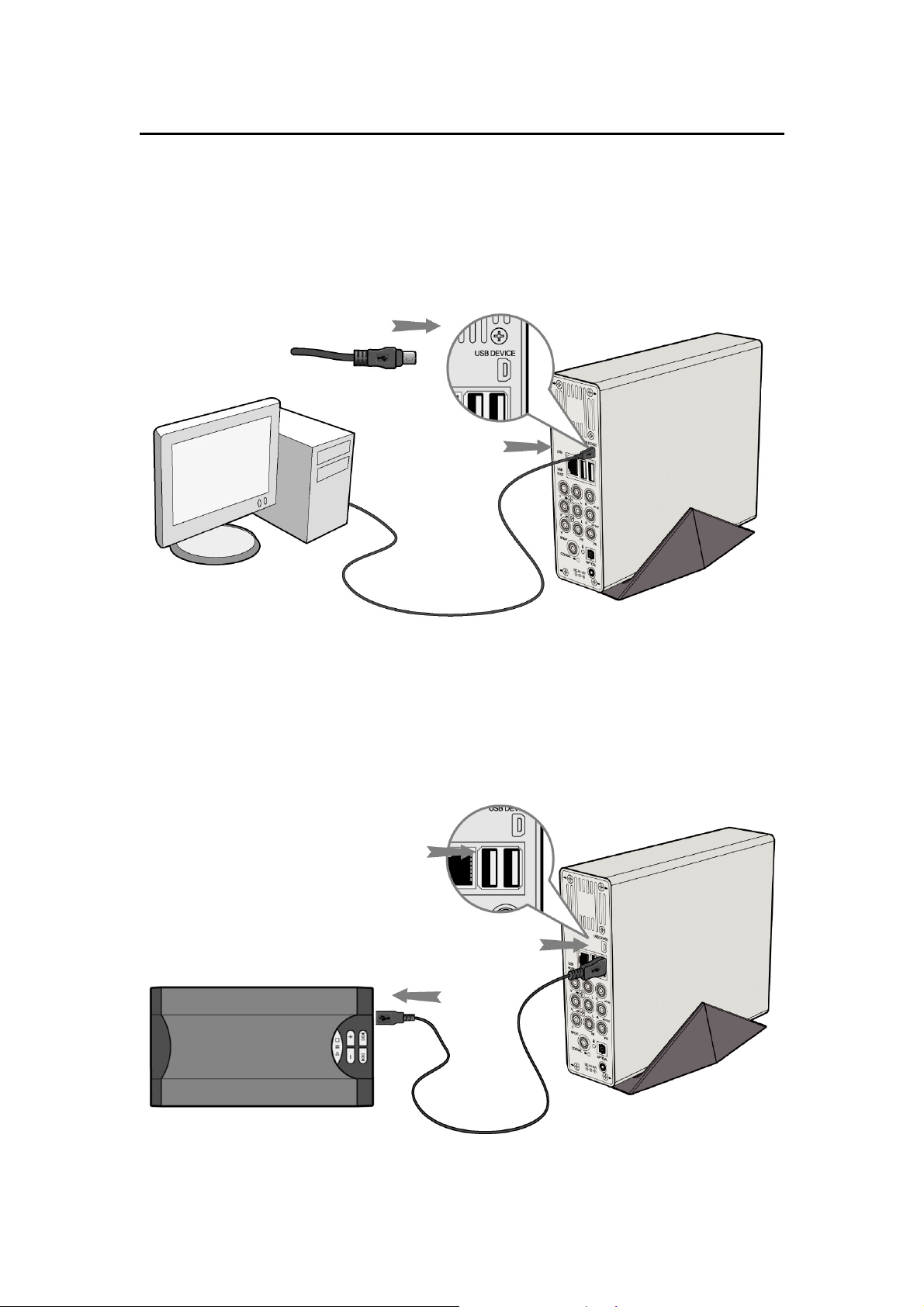
U1.4 Connection
1.4.1 Connect to Computer
(1) Make sure the player is powered on;
(2) Plug in the mini connector of the USB cable to this player’s USB DEVICE port;
(3) Plug in the big connector of the USB cable to Computer.
1.4.2 USB Mass Storage Device (like U disk, MP3, USB HDD etc.) Connection
(1) Make sure the player is powered on;
(2) Plug in the U disk or USB HDD etc. to one of the USB host ports of this player.
7 / 62
Page 9
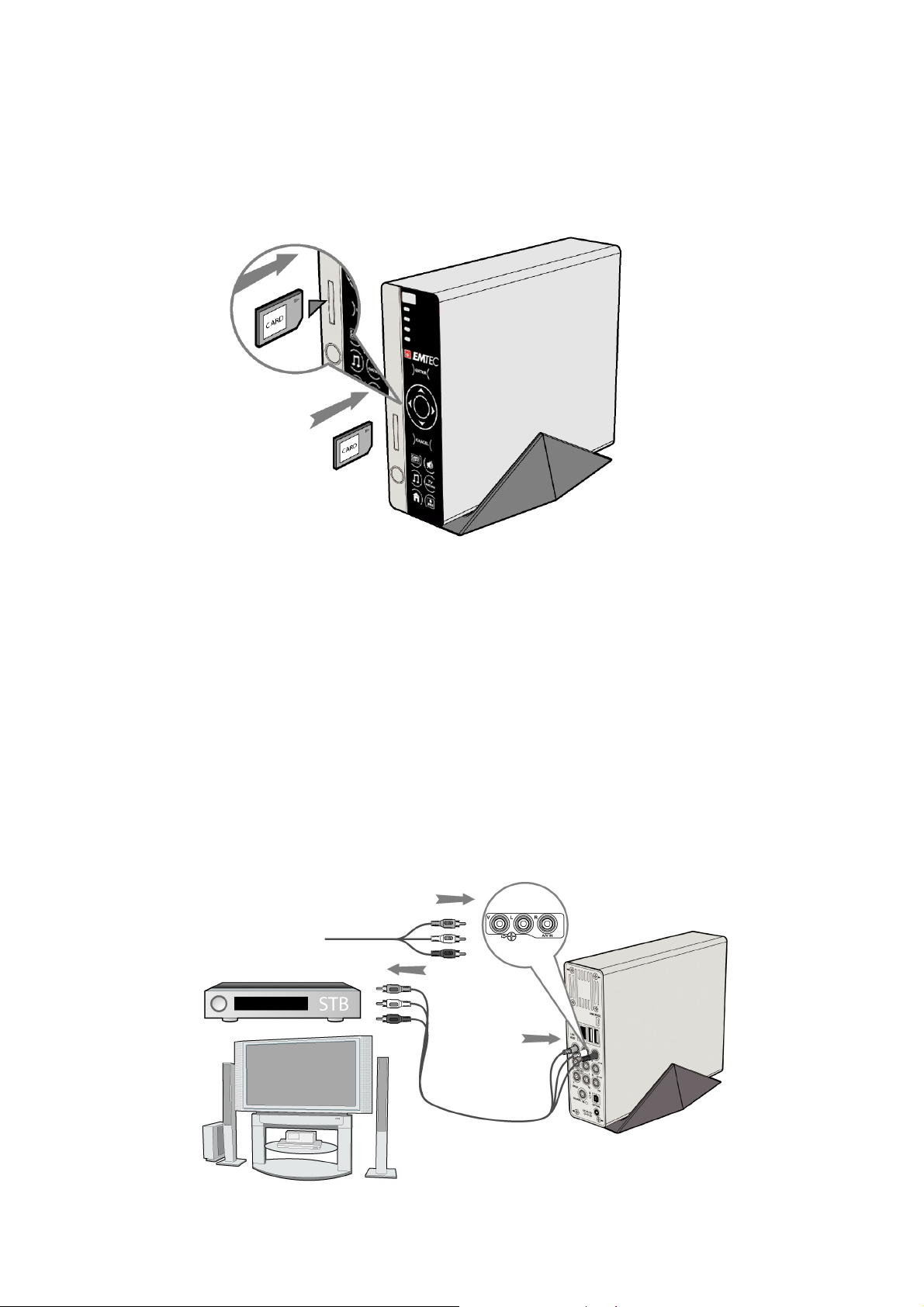
1.4.3 Memory card connection
A Memory card can be used by inserting into the card slot
(1) Follow the picture below for inserting the memory card into the card slot properly;
(2) Insert the card by following the arrow pointer in the picture.
After properly inserted, you can press the copy button to copy all the contents in the memory
card to the current partition.
1.4.4 TV connection
Note: For details about TV connection, pls check the Quick installation guide which is
included in the box.
1. A/V IN
(1) Follow the picture and plug in the 3 color connector to the player’s A/V IN jack;
(2) Follow the picture and plug in the 3 color connector to the A/V OUT jack of the TV/IPTV
Set-Top Box (STB).
In this way, you can record TV programs from the TV/IPTV Set-Top Box.
8 / 62
Page 10
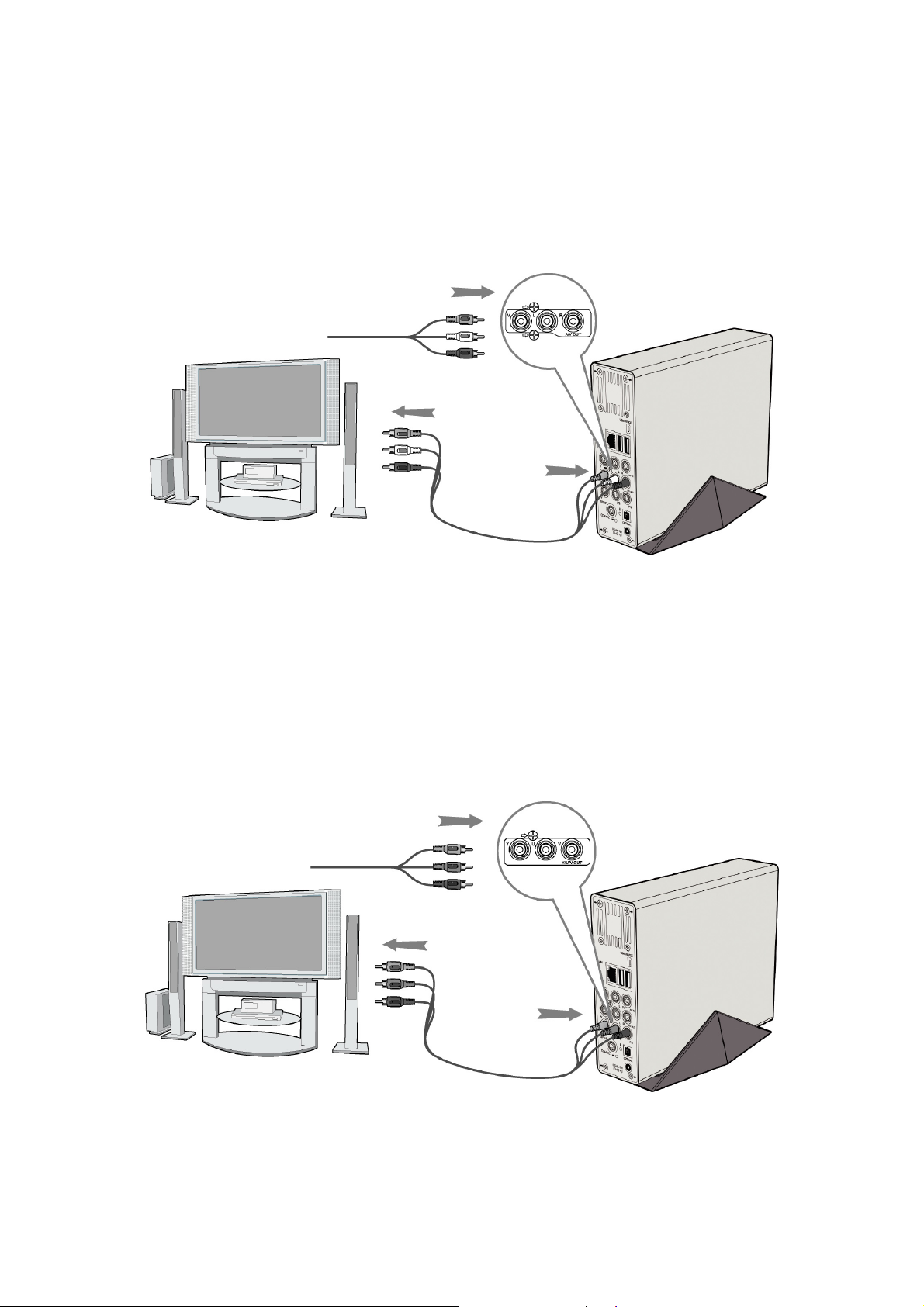
2. A/V OUT
(1) Follow the picture and plug in the 3 color connector to the player’s A/V OUT jack;
(2) Follow the picture and plug in the 3 color connector to the TV’s A/V IN jack.
In this way, you can enjoy the content in the player on TV or other display devices.
3. Y/Pb/Pr Component OUT
(1) Follow the picture and plug in the 3 color connector to the player’s Y/Pb/Pr jack;
(2) Follow the picture and plug in the 3 color connector to the TV’s Y/Pb/Pr jack.
Audio Connection while using Y/Pb/Pr Video out:
First method: use the audio output from the A/V OUT jack;
Second method: use the audio output from the S/PDIF Coaxial or Optical jack.
In this way, you can also enjoy videos, music, and photos in the player on TV.
9 / 62
Page 11

1.4.5 Digital Audio Device connection
(1) Follow the picture and plug in the RCA connector on your coaxial cable to the player’s
S/PDIF Coaxial jack. Or if you use optical fiber, please plug in the Toslink connector on your
optical fiber to the player’s S/PDIF Optical jack;(not supplied)
(2) Follow the picture and plug in the other connector on your coaxial cable or optical fiber to
the digital audio device.(not supplied)
10 / 62
Page 12
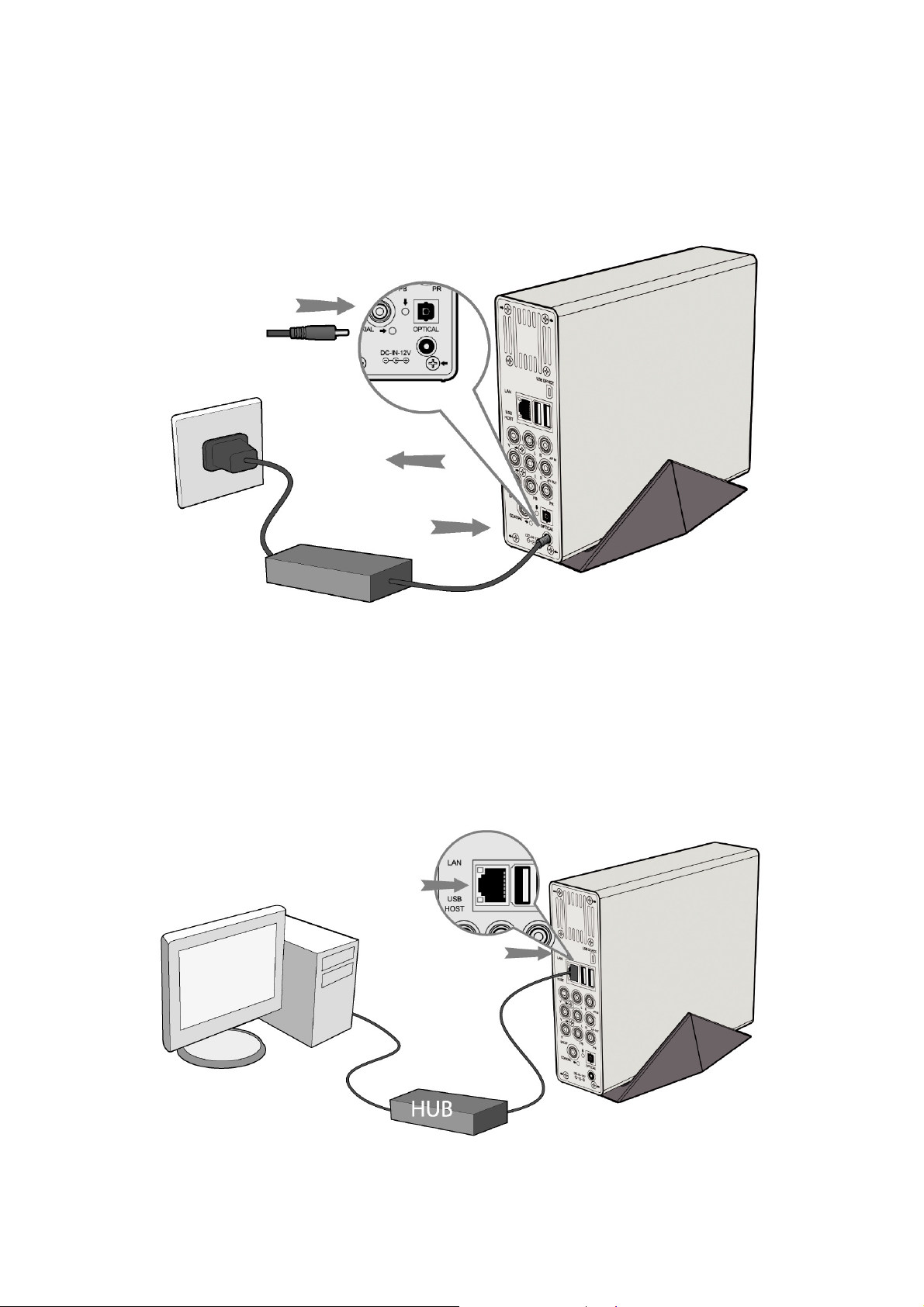
1.4.6 Power connection
(1) Follow the picture and connect the AC adaptor to the player’s DC IN jack;
(2) Follow the picture and plug in the AC adaptor to the power outlet.
1.4.7 Network connection
To connect to a network you require a cat5, cat5e or cat6 network cable (not supplied).
(1) Connect one of the crystal plugs on the cable to the player’s RJ45 LAN socket;
(2) Connect the other crystal plug on the cable to a RJ45 LAN port on your router, switch, or
hub devices.
11 / 62
Page 13
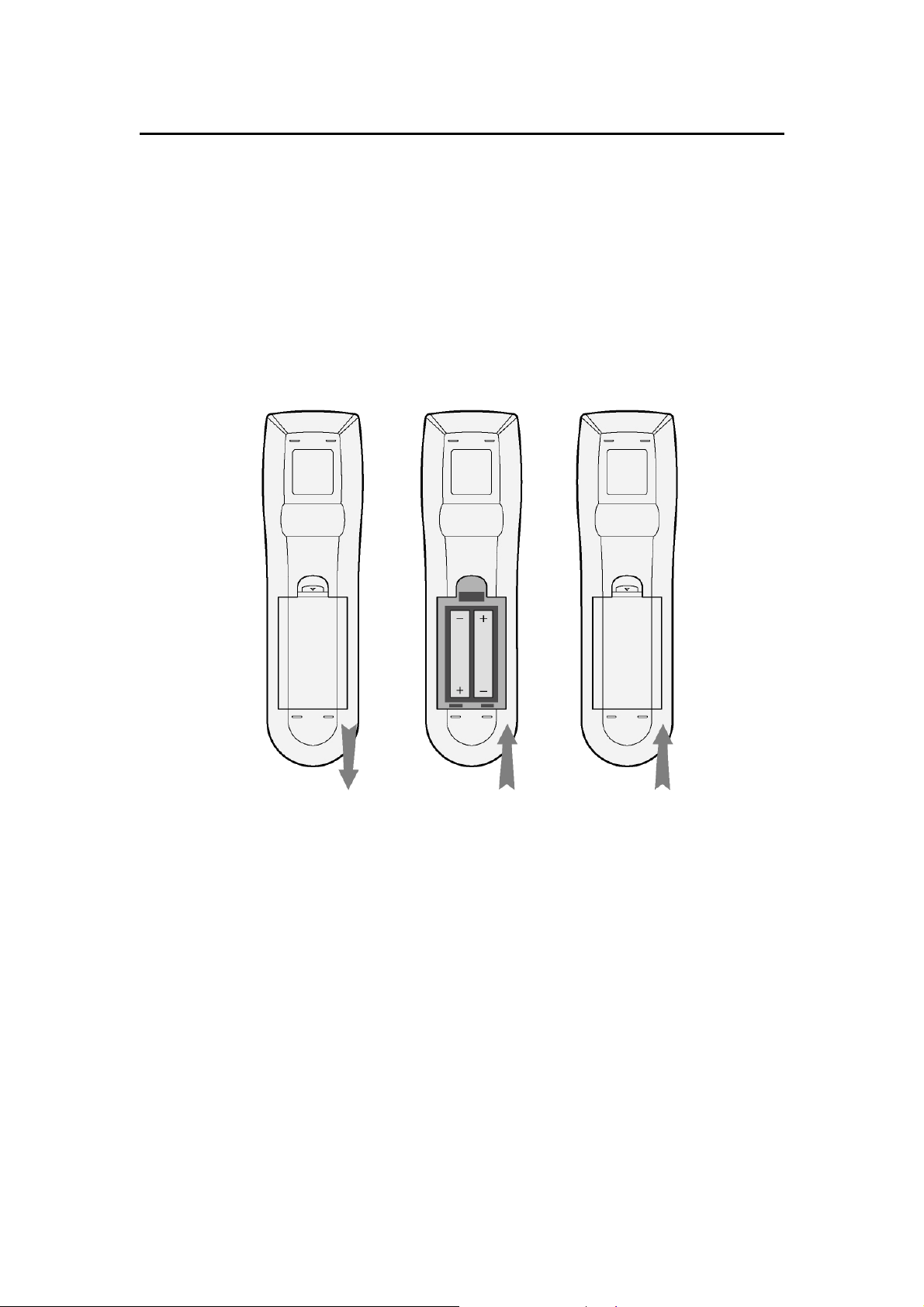
U1.5 First Time Usage
1.5.1 Firmware Installation
For users who bought the player without a HDD inside, and want to install a SATA HDD, please
see ‘Firmware Installation’ on page 54 for details.
1.5.2 Remote Control
First time usage of Remote control
Install the batteries before using the remote control, installation steps are as the picture shows:
1.5.3 Power on/off, language control
1. Power on
After connecting the socket, press the POWER button to turn on the player; after the player is
on, the button on the front panel will light, wait for a couple of seconds to enter the system and
the OK indicator will turn off.
2. Power off
In playback and other interface, press the POWER button to turn off the player, when power off
the player will prompt you that the system is being shut down. After the system is shut down,
the light of the buttons on the front panel will turn off and the OK indicator will turn on.
3. Language control
The system language of this player can be set to English or other languages. In the setup
interface is language setup, the selected language will take effect immediately.
12 / 62
Page 14
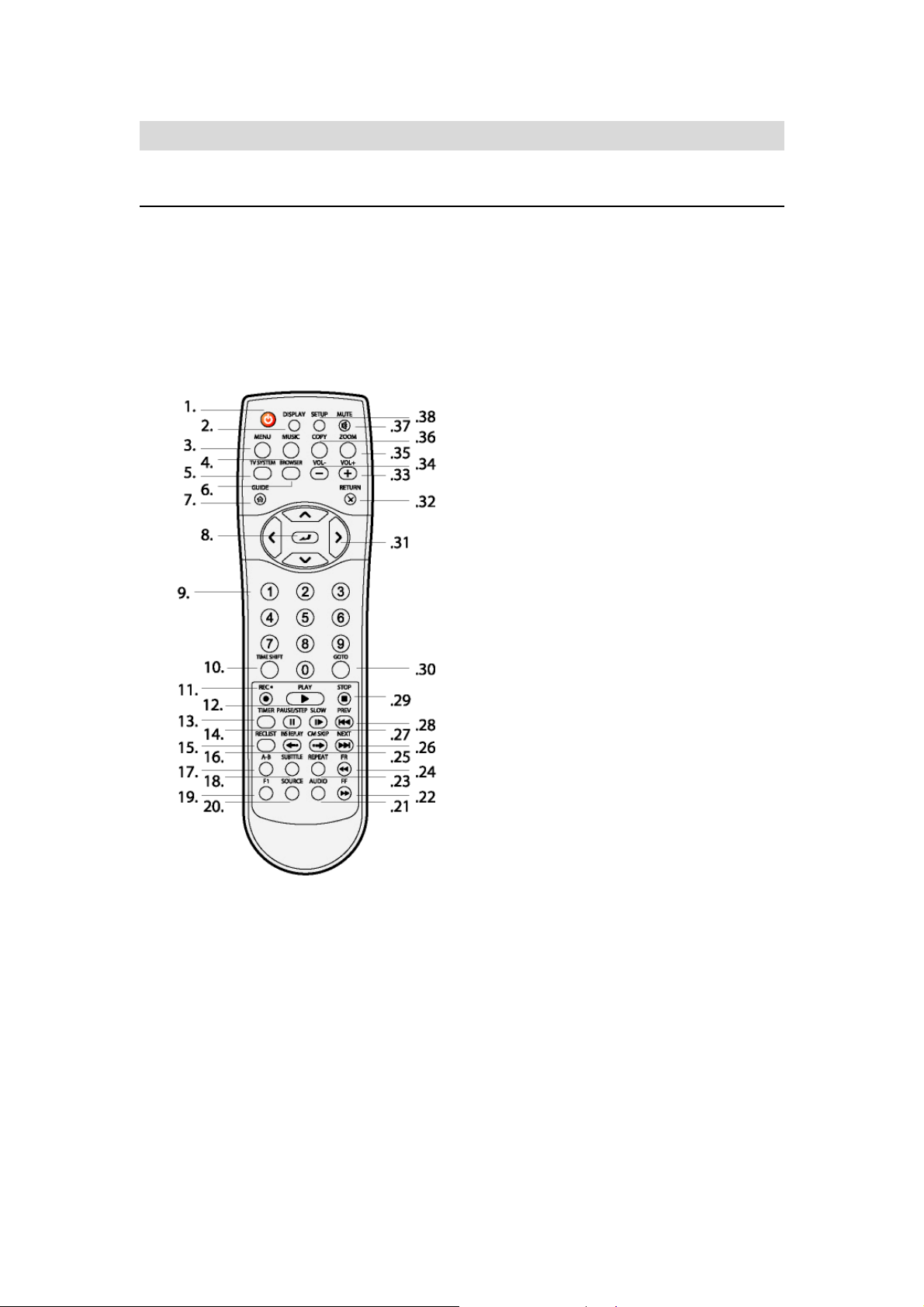
2. About the Player
U2.1 Remote Control
All procedures in this manual can be carried out using the remote control buttons. Certain
functions can also be carried out using the front panel.
See the following for details on each button and its function:
1. Power 2. DISPLAY
3. MENU 4. MUSIC
5. TV SYSTEM 6. BROWSER
7. GUIDE 8. ENTER
9. Numeric buttons 10. TIME SHIFT
11. REC 12. PLAY
13. TIMER 14. PAUSE/STEP
15. REC LIST 16. INS REPLAY
17. A-B 18. SUBTITLE
19. F1 20. SOURCE
21. AUDIO 22. FF
23. REPEAT 24. FR
25. CM SKIP 26. NEXT
27. SLOW 28. PREV
29. STOP 30. GOTO
31. Navigation buttons 32. RETURN
33. VOL+ 34. VOL-
35. ZOOM 36. COPY
37. MUTE 38. SETUP
13 / 62
Page 15
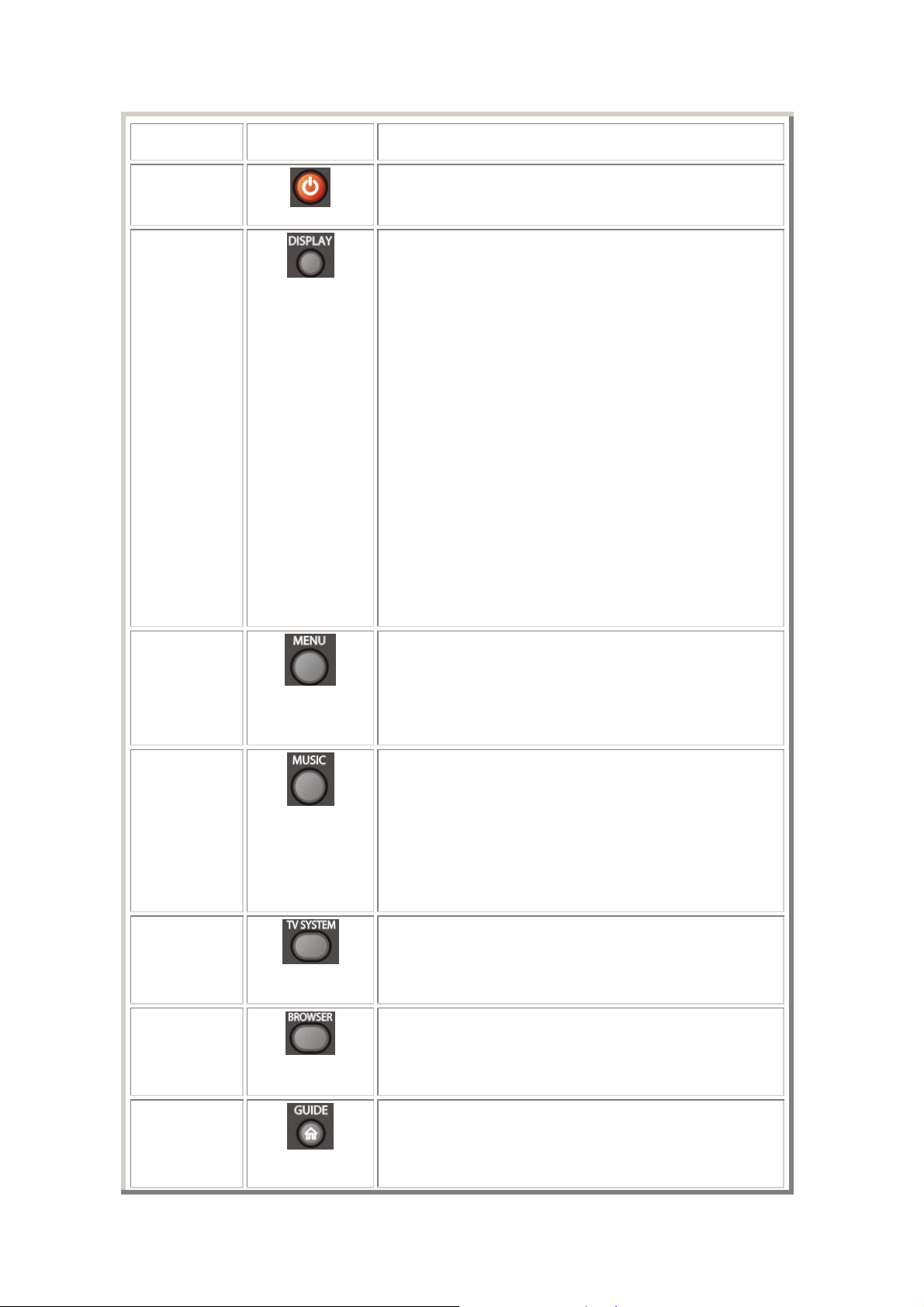
No. Button Function
1
2
Power button:
Press to power on/off.
Display button:
Press to display current status.
z Press during playback and an onscreen display
appears, showing track number and time
elapsed/remaining.
z Press during recording and an onscreen display
appears, showing the recording quality setting
and time elapsed.
z Press during live TV and an onscreen display
appears, showing the current channel number
and time.
3
4
5
6
Menu button:
Press during music playback and an onscreen tools
menu appears which enables to add the current music to
playlist.
Music button:
When the machine is not playing, recording or
connected with PC by a USB cable, press the button to
start playback music in the first nonempty playlist. Press
the button again to switch to the next playlist and
playback music.
TV SYSTEM button:
Press to switch between NTSC, PAL, 480P, 576P, 720P,
and 1080i.
BROWSER button:
Press to browse music, photo, and movie files on HDD,
USB, CARD, and NET.
7
GUIDE button:
Press to view the Guide menu. See ‘The Guide Menu’
on page 21 for more details.
14 / 62
Page 16
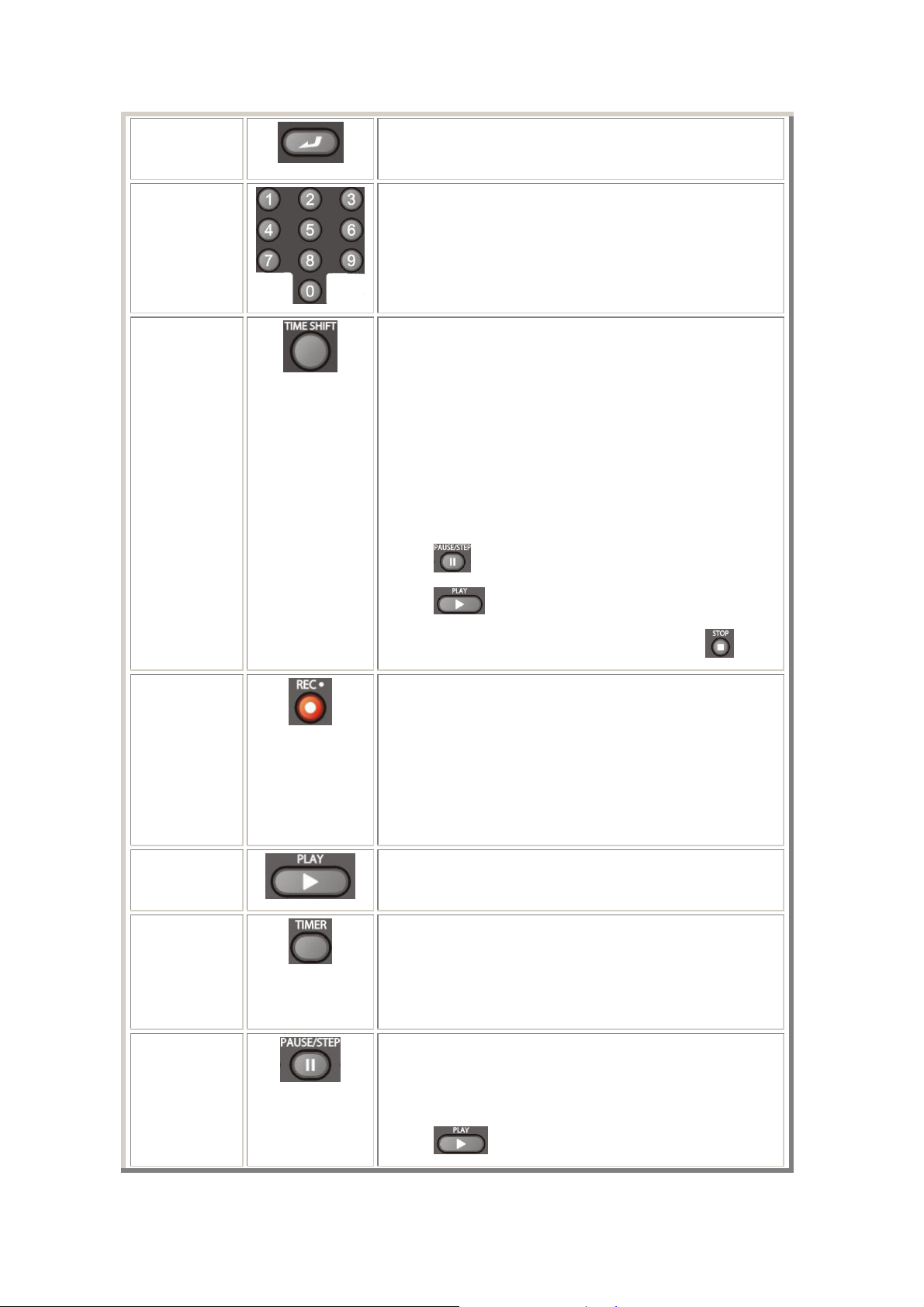
8
ENTER button:
Press to select options in menus.
9
10
Numeric buttons:
Press to enter channel numbers or numeric input when
changing settings.
TIME SHIFT button:
While in Video In mode, press to activate the time shift
function, which allows you to pause live TV and resume
the program from the point you left it. While paused, the
program is recorded to the HDD or USB device, as long
as space is available.
Press to activate TIME SHIFT function and wait for the
PLAY arrow to appear on the screen.
Press
Press
and the program will be paused.
to resume viewing the program.
11
12
13
14
Time shift mode remains active until you press
.
RECORD button:
Press to begin recording or to resume when recording
has been paused.
Press repeatedly to set one touch recording (OTR)
length (30 mins / 60 mins / 90 mins / 120 mins / 180 mins
/Off).
PLAY button:
Press to begin playback of a title.
TIMER button:
Press to enter the Timer Menu directly to add, edit and
delete recording schedules. See ‘Creating a New
Schedule’ on page 30 for more details.
PAUSE / STEP button:
Press to pause current playback.
Press again to step to the next frame.
Press
to resume playback.
15 / 62
Page 17
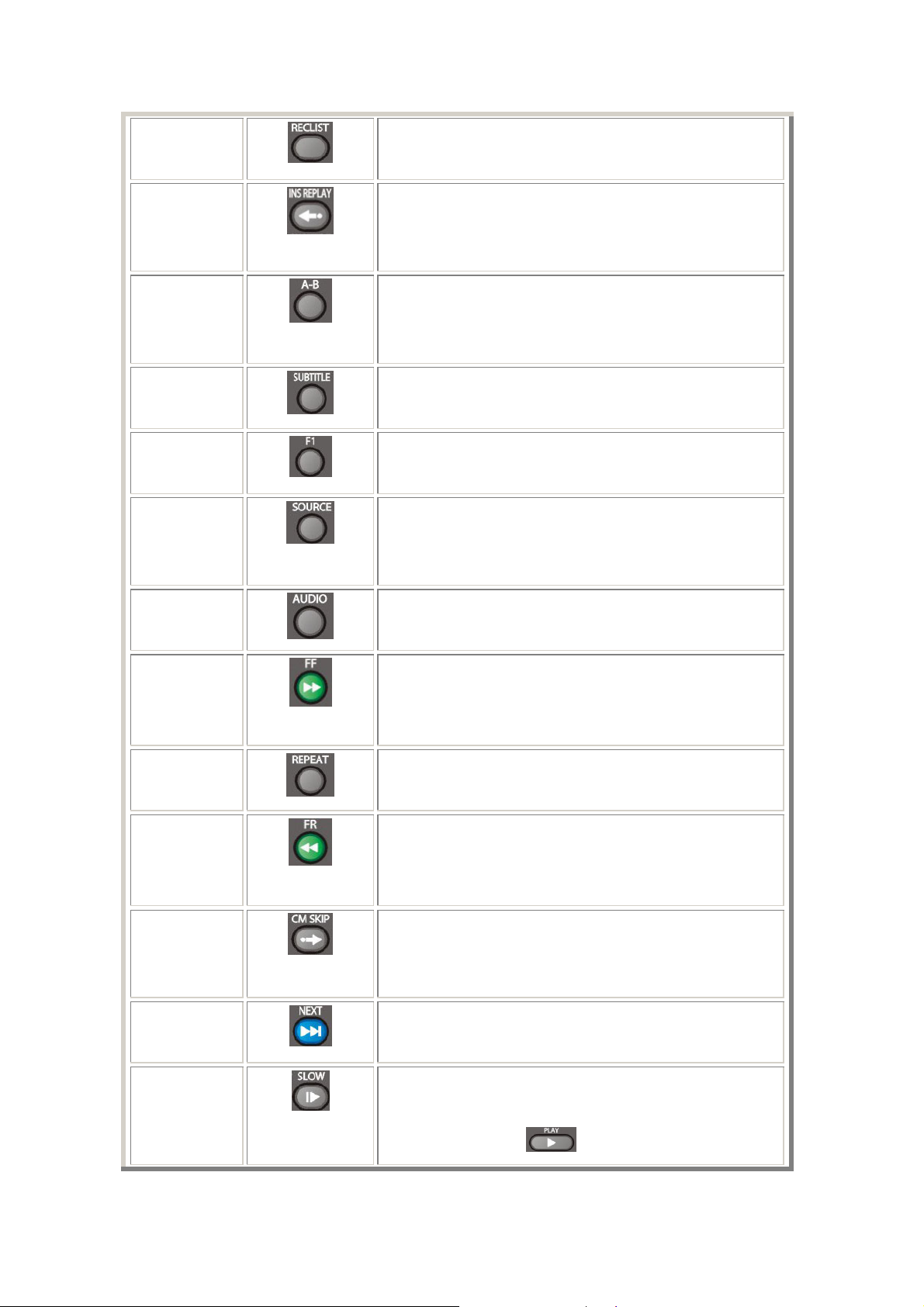
15
REC LIST buttons:
Press to show the recording List.
16
17
18
19
20
21
INSTANT REPLAY button.
Press to backward 10 seconds of the current playback,
which suitable for sport program.
A-B button:
Press to set the beginning and end points of a section to
repeat.
SUBTITLE button:
Press to activate available subtitles.
F1 button:
Press to enter the file copy menu.
SOURCE button:
Press to select input source. See ‘Selecting Video In’
on page 21 for more details.
AUDIO button:
Press to select an audio track.
22
23
24
25
26
27
FAST FORWARD button:
Press to fast forward the current playback.
Press repeatedly to select speeds.
REPEAT 1/ALL button:
Press to set repeat option - Chapter, Title or Off.
FAST REWIND button:
Press to fast rewind the current playback.
Press repeatedly to select speeds.
CM SKIP button:
Press to advance 30 seconds when in playback or
record mode.
NEXT button:
Press to go the next chapter on a title.
SLOW MOTION button:
Press to play back in slow motion. Three motion settings
are available.Press
16 / 62
to resume regular playback.
Page 18
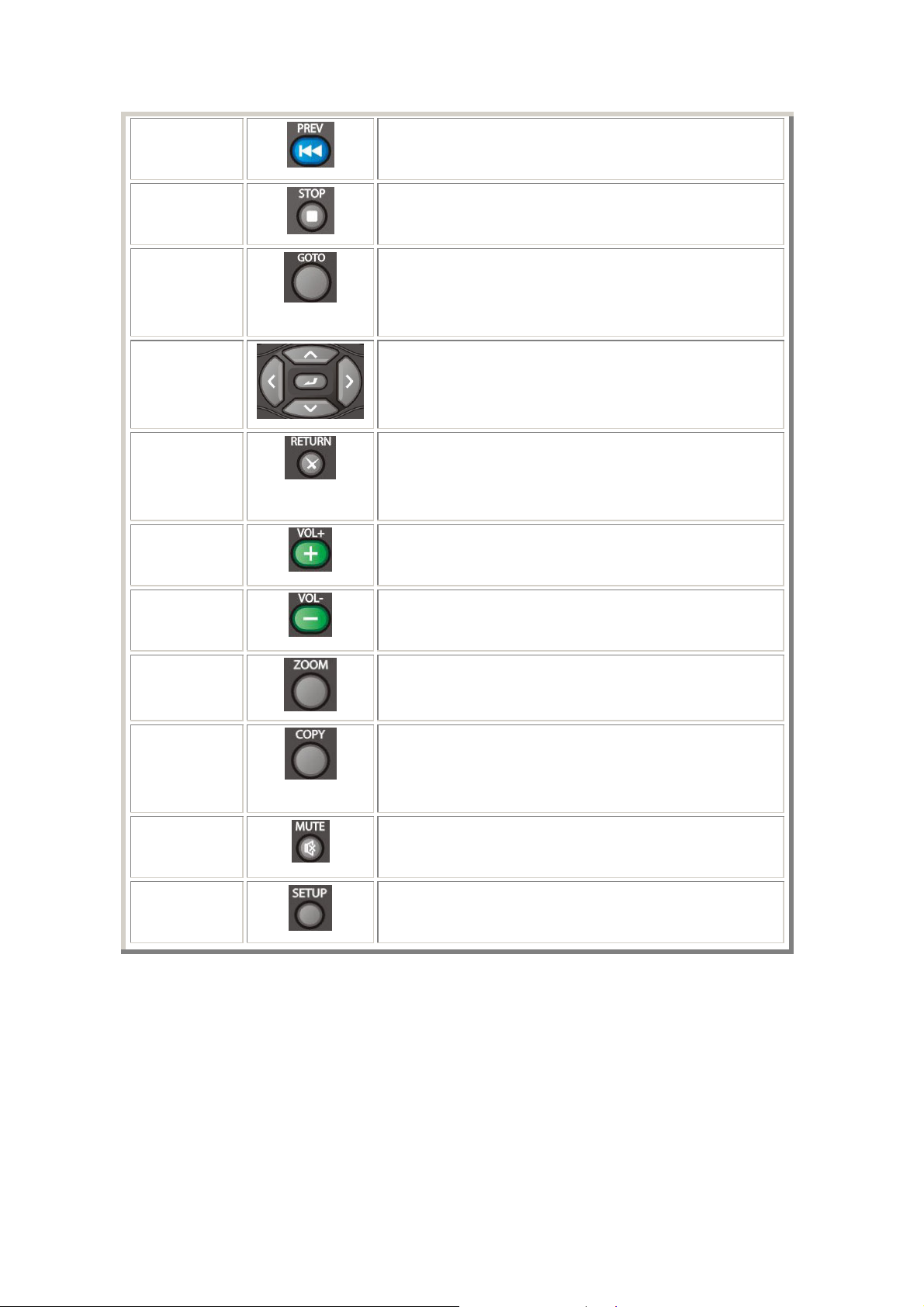
28
PREVIOUS button:
29
30
31
32
33
34
Press to go the previous chapter on a title.
STOP button:
Press to stop playback.
GOTO button:
Press to jump to a specific point on a title. Specify the
point using Title, Chapter and Time.
Navigational buttons:
Press the arrow buttons to select menu options.
RETURN button:
Press to return to the previous screen when navigating
menus.
VOL+ button:
Press to increase the volume.
VOL- button:
35
36
37
38
Press to decrease the volume.
ZOOM button:
Press to zoom in/out the image (photo or video).
COPY button:
Press to copy all the contents of the card to the working
partition (FAT32 only) of the HDD.
MUTE button:
Press to mute audio output, and press again to resume.
SETUP button:
Press to access the Setup Menu directly.
17 / 62
Page 19

U2.2 Front Panel
18 / 62
Page 20
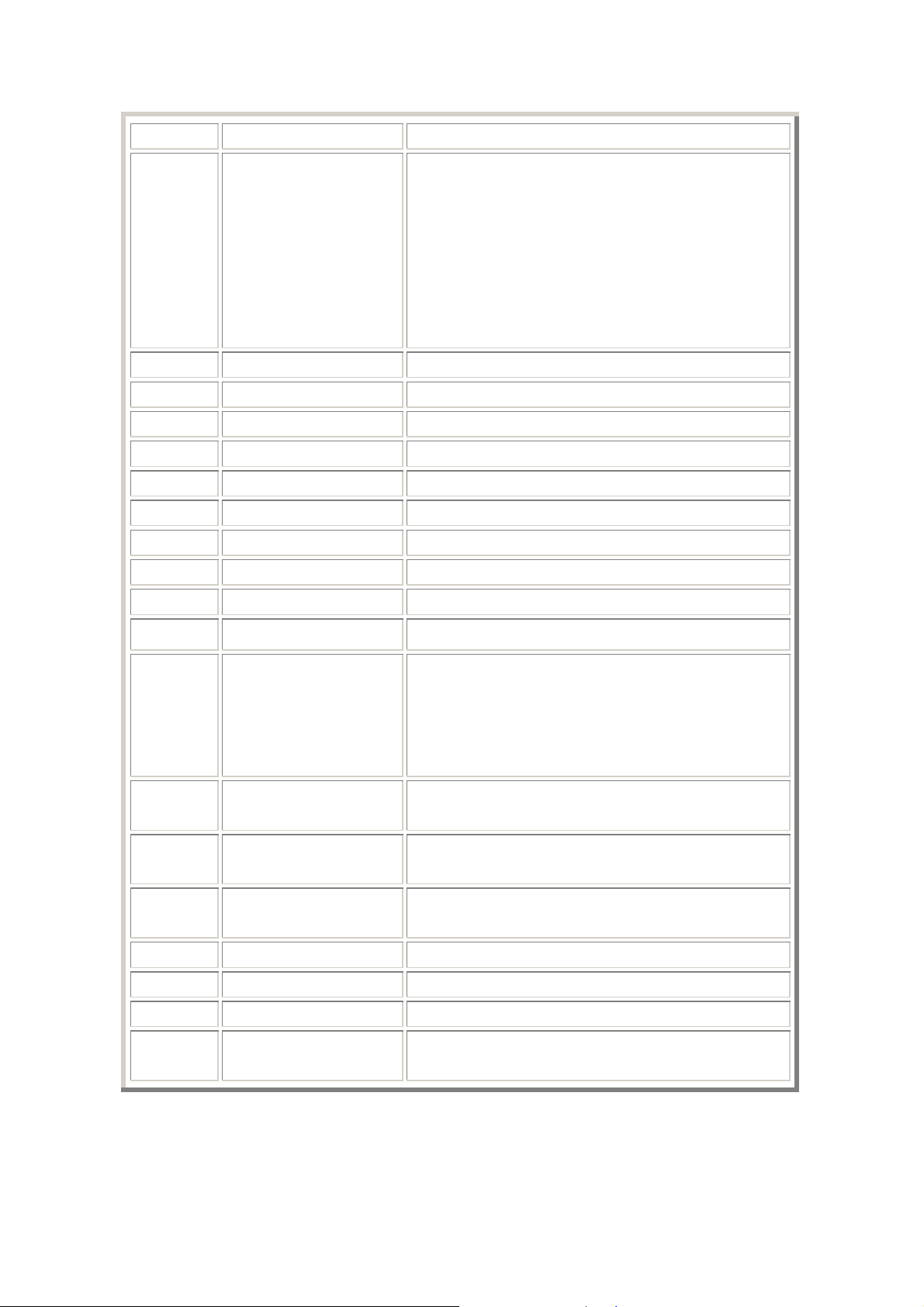
No. Name Function
1 STATUS indicator
2 COPYING indicator
3 RECORDING indicator
4 MUSIC indicator
5 ENTER button
6 UP button
7 LEFT button
8 4-In-1 card slot
9 POWER button
10 GUIDE button
Blue means OK status:
Indicator turns on when recording or card copy
finishes, press any button to turn it off;
Indicator flickers when any button is pressed or any
signal is received from the remote control.
Red means ERROR status:
Indicator turns on when card copy or music playback
is failed, press any button to turn it off.
Indicator turns on when card copy starts.
Indicator (red) turns on when recording starts.
Indicator turns on during music playback.
Enter/play.
Move the highlight up.
Move the highlight left.
Compatible with 4 types of memory cards.
Press and hold for 2 sec to power on/off.
Press to view the Guide menu.
11 REC button
12 MUSIC button
13 TV SYSTEM button
14 COPY button
15 MUTE button
16 CANCEL button
17 DOWN button
18 RIGHT button
19 Infrared receiver
window
Press to begin recording.
When the machine is not playing, recording or
connected with PC by a USB cable, press the button
to start playback music in the first nonempty playlist.
Press the button again to switch to the next playlist
and playback music.
Press to switch between NTSC, PAL, 480P, 576P,
720P, and 1080i.
Press to copy all the contents of the card to the
working partition of the HDD.
Press to mute audio output, and press again to
resume.
Cancel/exit.
Move the highlight down.
Move the highlight right.
Receiving IR signals from the remote control.
19 / 62
Page 21

U2.3 Rear Panel
1. Air Flow hole
2. RJ45 Net socket
3. V1:Video IN jack
4. L1:Audio IN jack(Left Channel)
5. V2:Video OUT jack
6. L2:Audio OUT jack(Left Channel)
7. S/PDIF Coaxial jack
8. DC IN jack
9. S/PDIF Optical jack
10. Y/Pb/Pr OUT jack(Components
Video)
11. R2: Audio OUT jack(Right
Channel)
12. R1:Audio IN jack(Right Channel)
13. USB Host ports x 2
14. USB Slave port(MINI B)
20 / 62
Page 22

3. Getting Started
Power on the system, and after a few seconds, the system will enter a guide menu. To enter
this menu, press
on the remote control too.
U3.1 Selecting Video In – Live TV, Recording and Time Shift
To pre-view the video to be recorded, or have time shift function (See ‘TIME SHIFT button’ on
page 15 for more details).
To select an input source, press
on the remote control or select Video In button on the
guide menu page.
U3.2 Selecting Playback – Playback and Edit Recorded Titles
A clip recorded in HDD or USB device is called a Title.
Playback the recorded video, you can also Merge/Split/Delete/Edit all the recorded video titles.
Press
on the remote control or select Playback button on the main menu page to
access Title List.
U3.3 Selecting Browser – Playback Multimedia Files
You can browse all the multimedia (Videos/ Music/Photos) files on the internal HDD/USB/Card/
or Network and playback them on TV.
21 / 62
Page 23

Press on the remote control or select Browser button on the guide menu page to
browser movie, photo, and music files stored either on a HDD, USB device, Memory Card, or
Network.
U3.4 Selecting Setup
To enter the setup menu, select on the remote control or select Setup button on the
guide menu page.
U3.5 Selecting Playlist – Music Playlist
To enter the music playlist menu, select Playlist button on the guide menu page.
22 / 62
Page 24

4. Title List Menu for Recorded Videos
The Title List menu allows you to play and edit all saved titles. To enter the menu, press
to enter Title List. To select Playback from the Guide menu will enter the Title List also.
U4.1 Title List Menu
Number Function Description
1
Menu Bar
Press
or to scroll through the menu.
Here you can Play / Delete / Rename / Sort / Edit a
recorded title.
2
Title Lists
Here lists all recorded titles. Here you can see thumbnail /
length / quality / recorded channel / recorded date & time of
a title.
A
sign shows this recorded title has not been watched.
A
sign shows this title is been recording now.
3
Information
Here you can see a playback progress bar of a title, the
remained free space of HDD, and remained recording time
of each quality.
4
Preview Shows the preview window.
23 / 62
Page 25
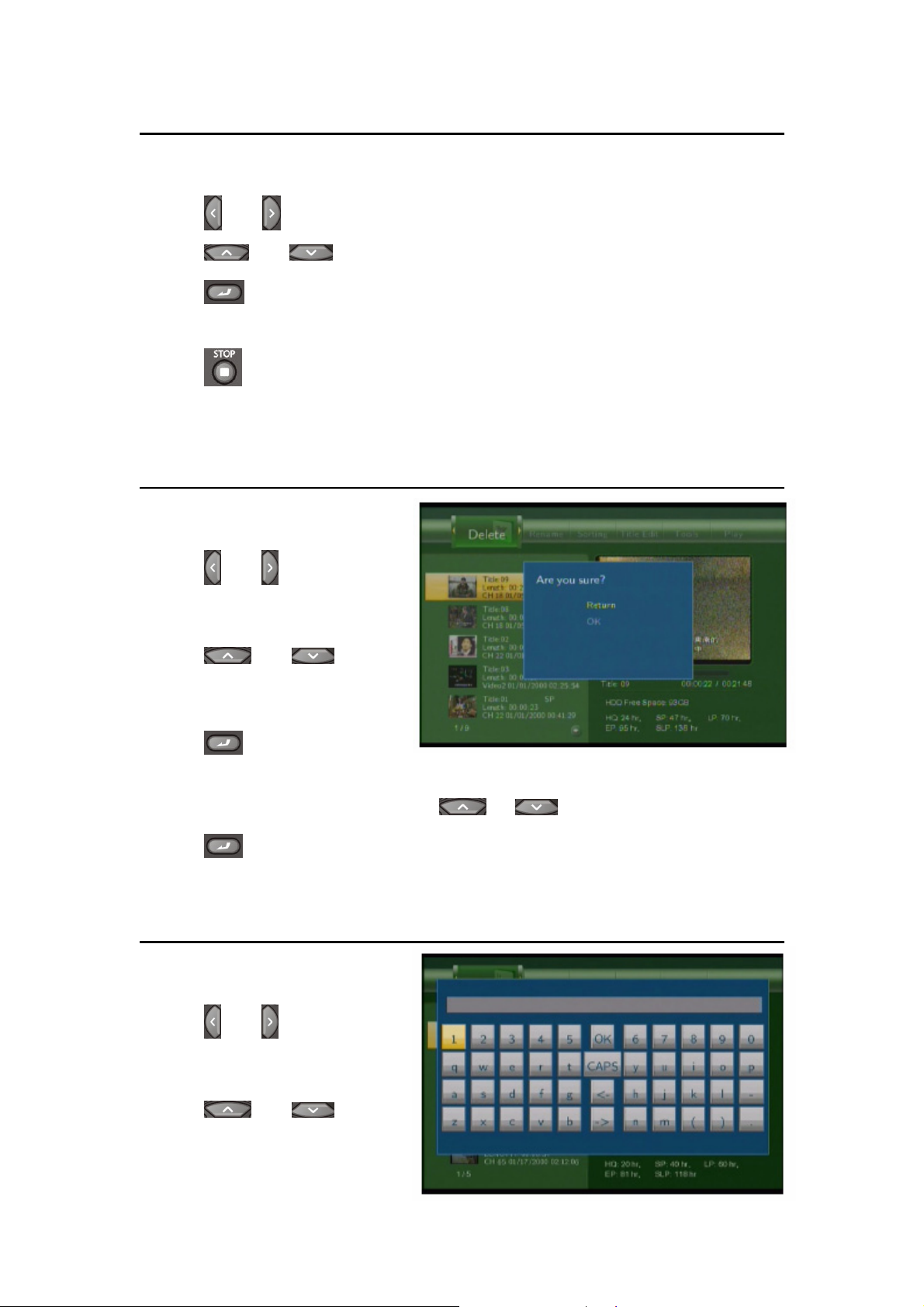
U4.2 Playing Back Titles
To play a recorded title, do the following:
1. Press
2. Press
3. Press
and on the remote control to select the Play tab from the menu bar.
and on the remote control to select the title you wish to play.
on the remote control or the ENTER (Play) button on the front panel to play
the file.
4. Press
on the remote control or the CANCEL (Stop) button on the front panel to stop
playback and return to the Title List menu screen.
U4.3 Deleting Titles
To delete a title, do the following:
1. Press
and on the remote
control to select the Delete tab from
the menu bar.
2. Press
and on the
remote control to select the title you
wish to delete.
3. Press
to confirm and delete
the file.
4. A confirmation message appears. Press
5. Press
to delete the selected file. To cancel delete, select Return.
or and select OK.
U4.4 Renaming Titles
To rename a title, do the following:
1. Press
and on the remote
control to select the Rename tab from
the menu bar.
2. Press
and on the
remote control to select the file you
wish to rename.
24 / 62
Page 26

3. Press on the remote control. The name entry screen appears.
4. Use the navigation arrows to select letters and numbers. Select CAPS to toggle between
uppercase and lowercase letters. Press <- to delete a letter. Press -> to insert a space. Press
to input each letter or number.
5. Once you have entered the new name, select OK and press
If you want to cancel the naming during the process, press
to confirm all changes.
U4.5 Sorting Files
Press
Press
and on the remote control to select the Sorting tab from the menu bar.
, and the menu appears.
Return
Title Number
Recording Time
Select to return to the main screen.
Select to sort all files according to title numbers.
Select to sort all files according to the length of the
recordings
Select to sort all files alphabetically, according to title
name.
Title Name
Select to sort all files according to freshness (i.e. the
most recent recordings), listing the most recent
Fresh Titles
recording first.
25 / 62
Page 27

U4.6 Title Edit Menu
Press
Press
and on the remote control to select the Title Edit tab from the menu bar.
, and the menu appears.
Return
Select to return to the main screen.
Set Thumbnail
Select to change a thumbnail of the selected video.
Press
or on the remote control to
select Set Thumbnail, an editing screen appears.
You can press
or to fast forward or fast
rewind when searching a proper point. When you
reach the point at which you wish to insert a
thumbnail, press or to select CONFIRM and
press
.
26 / 62
Page 28
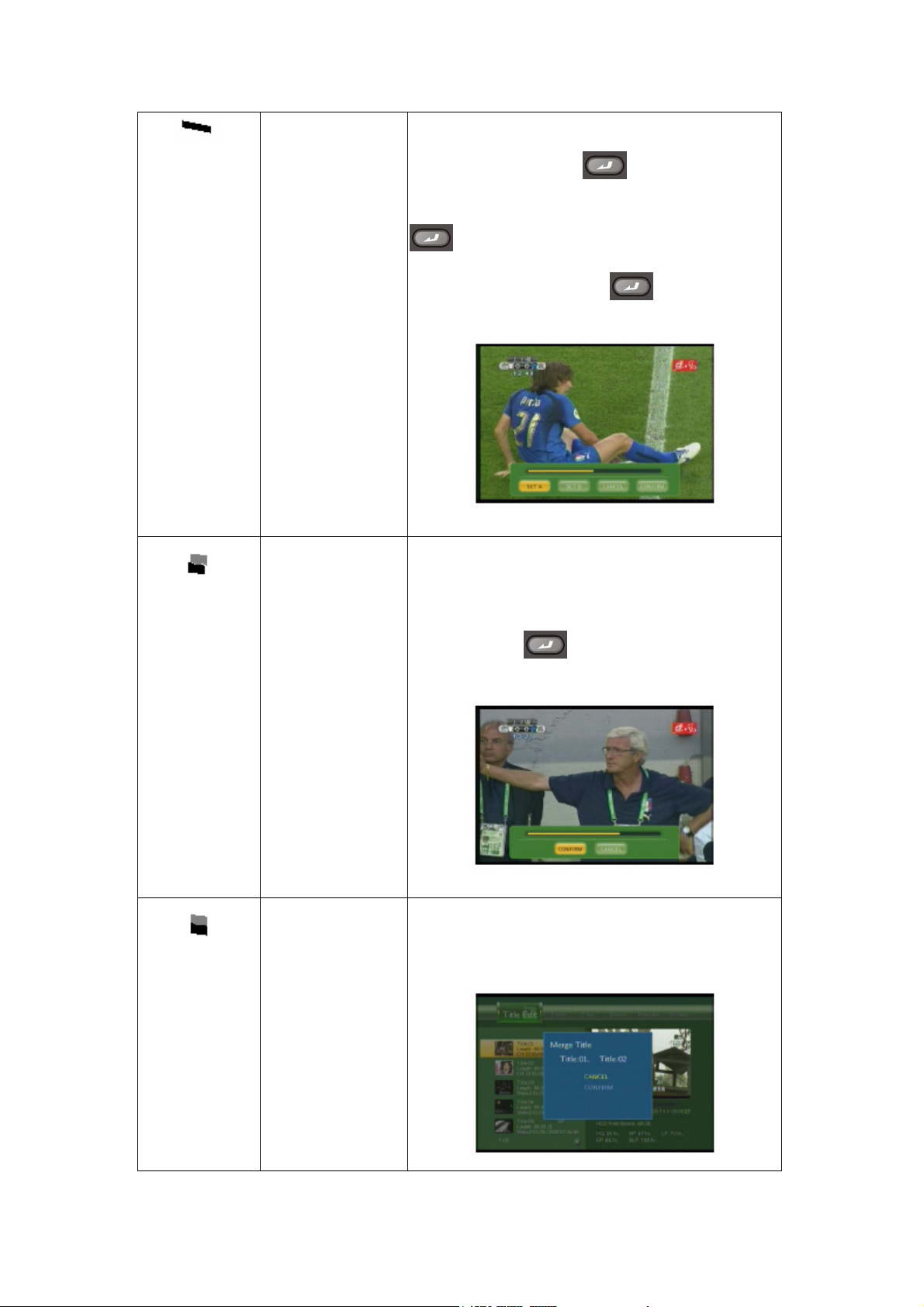
AB Erase
Delete a specified clip in a title.
Select SET A and press
to mark the start for
the section to be deleted. Select SET B and press
to mark the end of the section to be deleted.
Select CONFIRM and press
to delete the
section.
Split Title
Select a title and divide them into sections.
When you reach the point at which you wish to split
the track, press
to confirm.
Merge Title
Select more than two titles and combine them into one
title. A confirmation message appears. Select
CONFIRM to merge the files.
27 / 62
Page 29

Add Chapter Mark
Add a chapter mark to the selected file.
A chapter mark is a marker inserted into the title. You
can jump between marked sections by pressing
or on the remote control.
An editing screen appears. When you reach the point
Remove
Chapter Mark
at which you wish to add the mark, press
confirm.
Remove a chapter mark that you have inserted. An
editing screen appears. Use the left and right
navigation arrows to select the mark you wish to
remove and press
to delete.
to
Copy to FAT32
partition
Copy function.
In the Title List Menu, press
remote control to select which title you want to copy
from UDF partition to FAT32 partition.
or on the
28 / 62
Page 30

U4.7 Tools
Press
and on the remote control to select the Title Edit tab from the menu bar. Press
and the menu appears.
Return
Select to return to the main screen.
Delete All Title
Select to delete all titles.
U4.8 Saving Your Recorded Titles
All the recorded titles are stored temporarily in a recording disc partition (UDF format) which
cannot be identified by personal computers. If you want to share the recorded titles on your
computer, please copy the titles from the recording disc to the multimedia disc which is in
FAT32 format first. See ‘Copy to FAT32 partition’ of ‘Title Edit Menu’ on page 30 for more
details.
29 / 62
Page 31
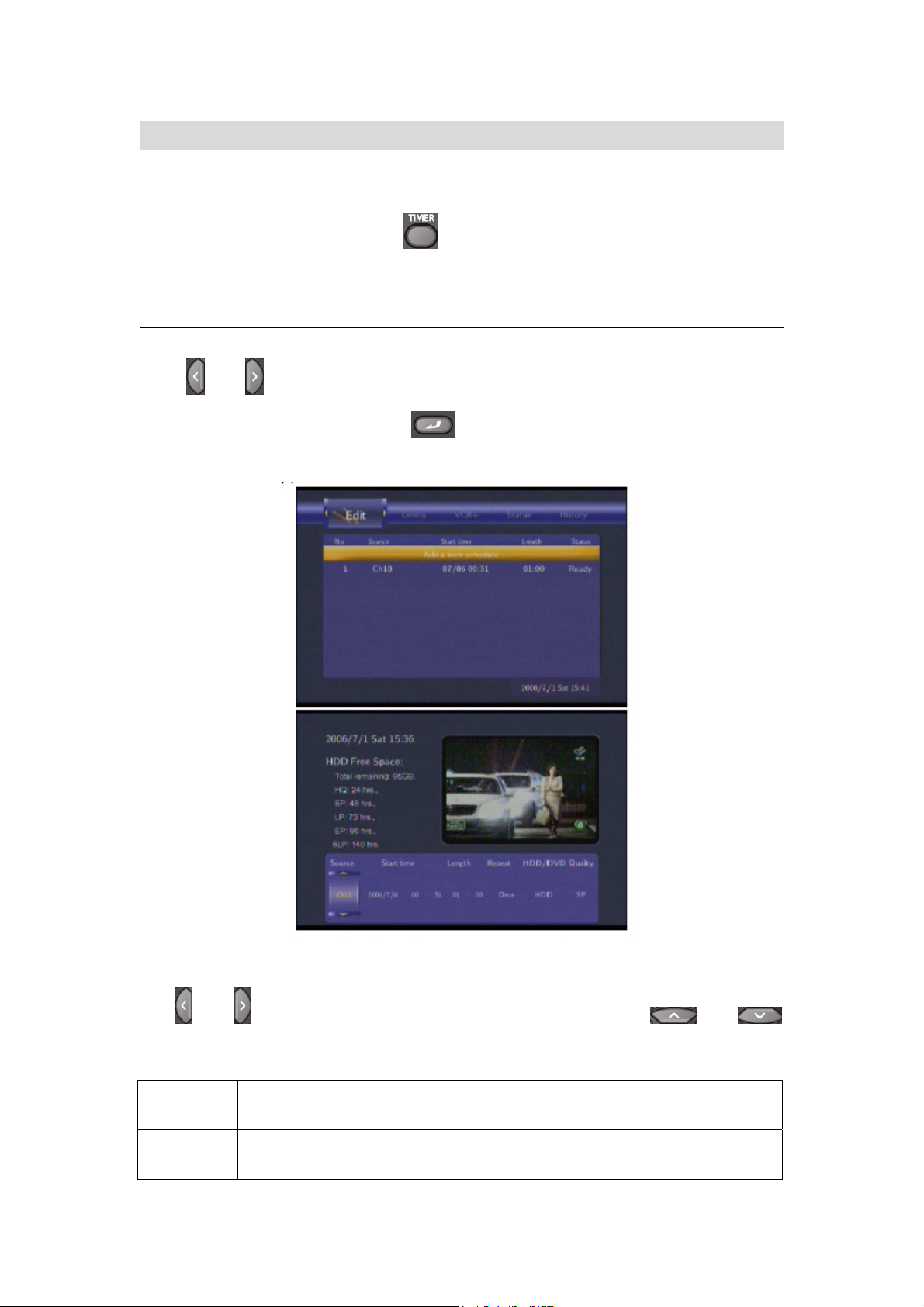
5. Timer Record Menu
The Timer Record menu allows you to create, edit and delete recording schedules and view
all schedule status and history. Press
on the remote control to enter the menu.
U5.1 Create a New Schedule
Press
Select Add a New Schedule and press
and on the remote control to select the Edit tab from the menu bar.
. The schedule setting screen appears.
Use
and on the remote control to move between fields and Press and
to adjust each setting.
Start Time
Length
Repeat
Enter the date and time of the recording.
Enter the length of the recording
Select how often you want the schedule to record. Choose from
Once, Everyday, Mon-Fri, Mon-Sat or for an individual day of the week.
30 / 62
Page 32

Quality
Select the recording quality. Choose from HQ, SLP, EP, LP and SP.
The higher the quality, the more space required on the hard drive. See HDD
Free Space on the left of the screen for details of how long you can record for
using each setting.
Preview
This small preview window will show the current program of the select channel.
U5.2 Editing Schedule
Press
and on the remote control to select the Edit tab from the menu bar.
Select the schedule you want to edit from the list and press
. The schedule setting
screen appears. Modify the schedule as described in ‘Creating a New Schedule’ on page
32.
U5.3 Deleting Schedules
Press
and on the remote control to select the Delete tab from the menu bar.
Select the schedule you want to delete and press
31 / 62
. A confirmation message appears.
Page 33
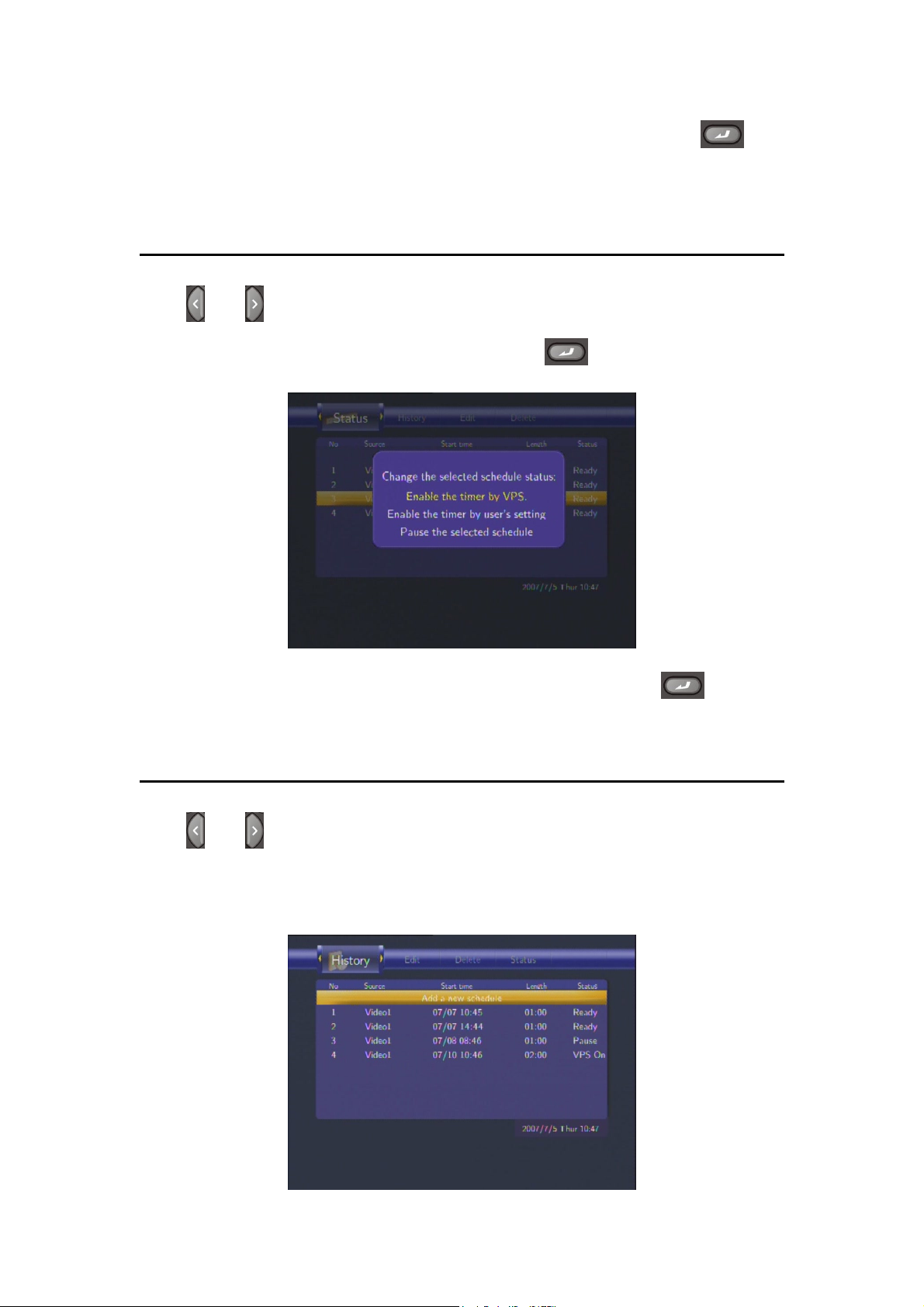
Select CANCEL, Delete the selected schedule or Delete all schedules. Press to
confirm.
U5.4 Viewing Schedule Status
Press
The schedule list is displayed. Select a schedule and press
and on the remote control to select the Status tab from the menu bar.
.
Select Enable VPS, Disable VPS or Pause the selected schedule. Press
to confirm.
U5.5 Viewing Recording History
Press
and on the remote control to select the History tab from the menu bar.
Here you can view a complete history of all recordings that were set.
32 / 62
Page 34

6. Setup Menu
The Setup Menu allows you to configure language, audio, video, record, network and system
settings. To enter the menu, select Setup from the Guide menu or select
on the remote
control.
U6.1 Changing Language Settings
Press
and on the remote control to select the Language tab from the menu bar.
Menu Language
Select to choose the OSD (On Screen Display) language.
Press
Press
and to select the language.
to confirm.
33 / 62
Page 35

Text Encoding
Select to set text encoding.
Audio Language
Press
and BIG5. Press
Select to set audio language
and to select from Unicode, Chinese GBK
to confirm.
Subtitle Language
Disc Language
Select to set subtitle language
Select to set disc language
34 / 62
Page 36

U6.2 Changing Audio Settings
Press
and on the remote control to select the Audio tab from the menu bar.
Speaker
Night Mode
Select to set type of speaker.
Press
and to select from 2CH, 5.1CH. Press
to confirm.
Select to set night mode.
Press
Press
and to select from Off, On, and Comfort.
to confirm.
S/PDIF
Select to set S/PDIF mode.
Press
and to select from Raw, and LPCM. Press
to confirm.
35 / 62
Page 37

U6.3 Changing Video Settings
Press
and on the remote control to select the Video tab from the menu bar.
Aspect Ratio
Select to set aspect ratio.
Press
and to select
from Pan Scan 4:3, Letter Box 4:3,
or 16:9. Press
to confirm.
Pan Scan 4:3: Display a wide picture on the entire screen and cuts off
the redundant portions. Select when a standard 4:3 TV is connected.
Letter Box 4:3: Display a wide picture with two black borders on the top
and bottom of 4:3 screen. Select when a standard 4:3 TV is connected.
16:9: Compress the image to convert the whole image. Select when a
16:9 TV is connected.
36 / 62
Page 38

Brightness
Select to set brightness levels.
Press
and to adjust brightness.
The new setting is previewed
onscreen.
Contrast
Video Output
Press
to confirm.
Select to set contrast levels.
Press
and to adjust
contrast.
The new setting is previewed
onscreen.
Press
to confirm.
Select to adjust video output type.
Video System
Press
and to set
the video output type, depending on
your viewing preferences.
Press
to confirm.
Select to adjust TV system.
Press
and to set the
TV system, depending on your
viewing preferences.
Press
to confirm.
37 / 62
Page 39
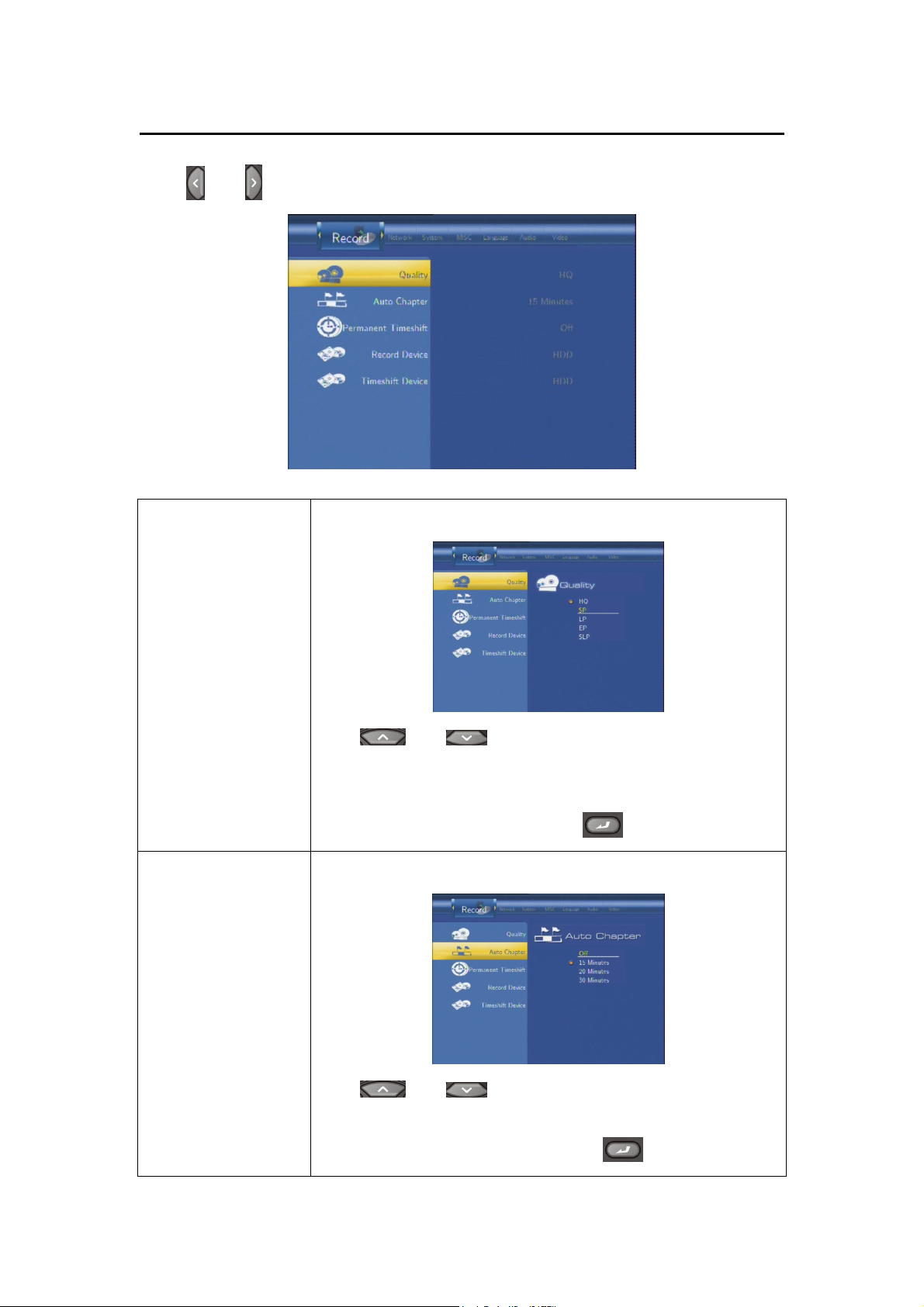
U6.4 Changing Record Settings
Press
Quality
and on the remote control to select the Record tab from the menu bar.
Select to set the default recording quality setting.
Auto Chapter
Press
and to select the quality setting you require.
The highest quality setting is HQ which requires the most storage
space. The other settings reduce recording quality sequentially but
also require less storage space. Press
to confirm.
Select to add chapter marks automatically at set intervals.
Press
and to select the interval you require. An
automatic chapter mark will be added at each interval, allowing you
browse titles easily after recording. Press
38 / 62
to confirm.
Page 40

Permanent Timeshift
Select to set Time Shift mode.
Record Device
Timeshift Device
Press
and to select from On and Off. Press
to confirm. If On, the Time Shift function will be activate permanently.
Select to set device to restore the recorded files.
Press
and to select from HDD and USB. Press
to confirm.
Select to set Time Shift device.
Press
Press
and to select from HDD, USB, and Auto.
to confirm.
39 / 62
Page 41

U6.5 Changing Network Settings
Press
and on the remote control to select the Network tab from the menu bar.
Wired Lan Setup
Select to set the Network Setting. Before use the Network
functions, please check following items:
1) Connect the Player to Network first;
2) Please enable NetBIOS of TCP/IP on computer;
3) Please turn off your PC’s firewall;
4) Please enable your PC’s ‘Guest’ account;
5) Please share the folders which you wish to browse on your PC,
and make sure that ‘Everyone’ or ‘Guest’ has the right to
access.
Press
and to select DHCP (AUTO) or FIXED IP
(MANUAL). Press
to confirm.
40 / 62
Page 42

DHCP DNS(AUTO)
Set the DNS server IP address by auto.
Press
to confirm.
FIX IP (MANUAL)
Using Fixed IP, it is required to enter followings. IP address, Subnet
Mask, Default Gateway. For further assistant to above settings,
please contact to the network administrator.
Use Navigational and Numeric buttons to enter IP address.
Press
to confirm.
U6.6 Changing System Settings
Press
and on the remote control to select the System tab from the menu.
41 / 62
Page 43

Time
Select to set the system time.
Parental Control
Press
and enter Manual setup.
Enter the system menu and press
and to select each field
and the up and down navigation arrows to adjust each setting.
Press
to confirm.
Select to set parental control levels.
Password
Select to set password for parental control.
42 / 62
Page 44
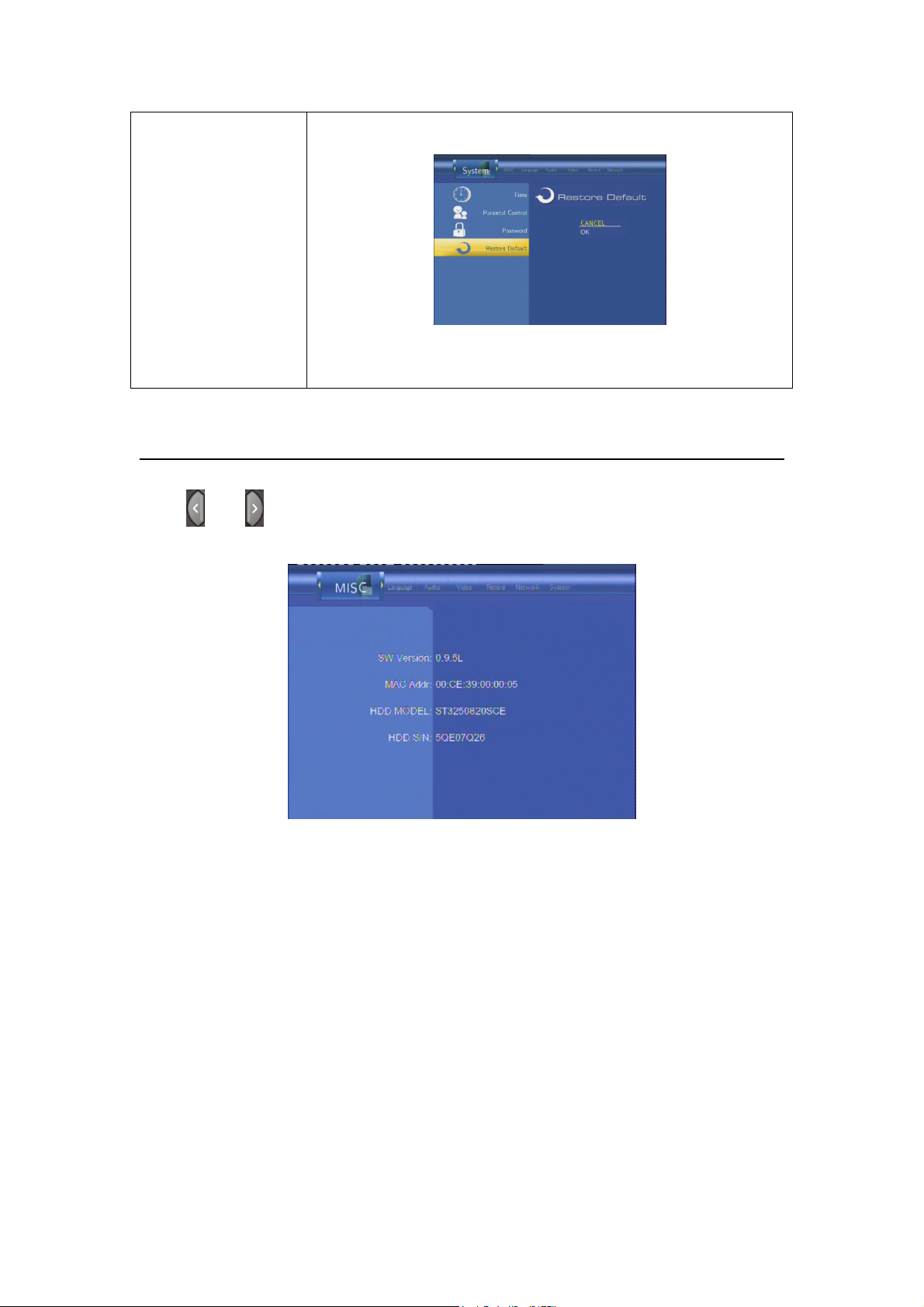
Restore Default
Select to restore factory defaults.
A confirmation message appears. Select OK and press Enter to
restore all settings to defaults.
6.7 Miscellaneous
Press
and on the remote control to select the MISC tab from the menu.
43 / 62
Page 45
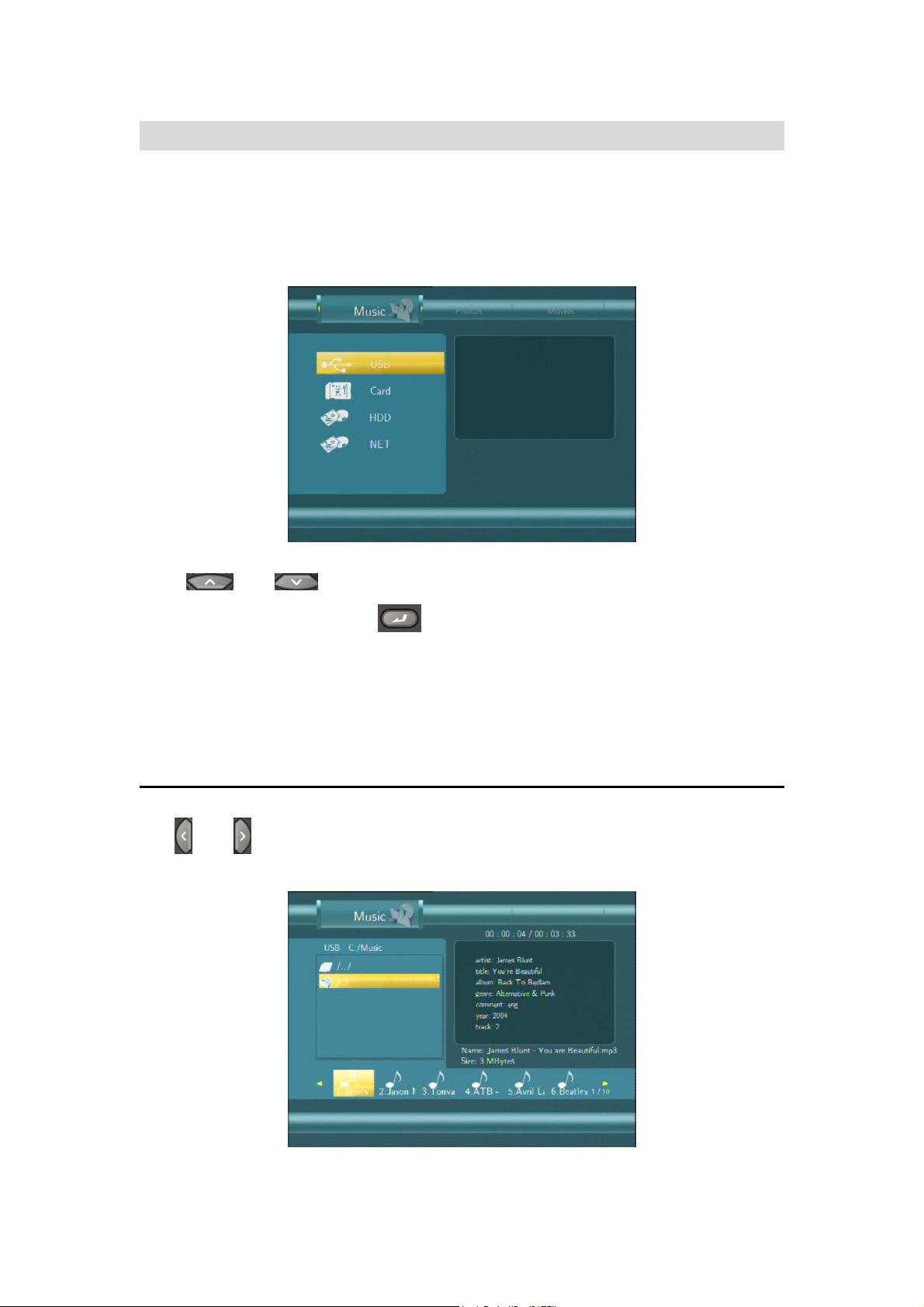
7. Browser Menu
The Browser menu allows you to browse and play music, photo and movie files stored on a
HDD, an external USB device, Memory Card, and Network. To enter the menu, select
Browser from the Guide menu.
Press
and to select the device on which the media is stored. Choose from
HDD, USB, CARD, NET and press
.
When data on HDD, USB device and Memory Card is connected or connect the system to
Network, you can also browse photos, listen to music, and watch movies.
U7.1 Browsing Music
Use
and on the remote control to select the Music tab.
44 / 62
Page 46

Press and to select the folder that contains your audio files. A thumbnail strip
appears at the bottom of the screen, along with song information. Press
the file you want to play and press
Press
and a tools menu appears which enables you to add the current music to the
.
and to select
playlists.
U7.2 Browsing Photos
Use
and on the remote control to select the Photos tab.
Press
and to select the folder containing your photo files. A thumbnail strip
appears at the bottom of the screen, along with a preview of the selected photo.
Press
and to select the photo you want to view and press . The photo will be
displayed full screen.
45 / 62
Page 47

Note:
1. When the photo is displayed in full screen mode, the slide show starts automatically.
2. While listening to music files, you can browse the photos at the same time.
While browsing a photo, you can press
rotating a photo, you can press
or to rotate a photo in any angle. Besides
to zoom in/out that photo. Three zoom levels are
available.
U7.3 Browsing Movies
Use the left and right navigation arrows to select the Movies tab.
Press
and to select the folder that contains your movie files. A thumbnail strip
appears at the bottom of the screen, and a preview of the selected movie will be played.
Press
and to select the movie you want to view and press . The movie will be
played in full screen mode.
This browsing movies function supports DAT, VOB, IFO, MPG, AVI, and TS file formats.
While browsing a movie in full screen mode, you can press
to zoom in/out the image.
Four zoom levels are available.
46 / 62
Page 48

U7.4 Network Function
You can enable streaming playback of your multimedia files from the network and have file
copy function through the network also.
Before viewing the following, please make sure that you have read ‘Changing Network
Settings’ on page 42 and made the right settings.
When selecting NET in the Browser menu, there are two ways to locate the multimedia files
shared on your local network. One way is to browse through workgroup; the other way is to
browse through ‘My Short Cuts’.
7.4.1 Browsing through Workgroup
You can choose the workgroup which your PC belongs to from the workgroup list, find your PC
name, and press
to confirm.
47 / 62
Page 49

Then select the shared multimedia file that you want to browse.
Note: Due to different network conditions, sometimes the workgroup might not be accessed or
shown in the list. And then you need to use ‘My Shortcuts’ to browse shared files.
7.4.2 Browsing through ‘My Shortcuts’
You can also set ‘Specific File Server IP’ and access it from ‘My Shortcuts’ in the menu.
Press
and a tools menu appears.
48 / 62
Page 50

Network Browser
Select to set Net User ID, Net Password, and Specific File Server IP,
which enables to browse files on NET through ‘My Short Cut’.
Select Net User ID and the entry screen will appear.
Use the navigation arrows to select letters and numbers. See
‘Renaming Titles’ on page 26 for more details.
Select Net Password and the entry screen will appear. See above.
Select Specific File Server IP, and use Navigational and Numeric
buttons to enter IP address. Press
to confirm.
49 / 62
Page 51

Select your IP address and press to confirm.
Then select the shared multimedia file that you want to browse.
7.4.3 Network File Copy
Note: The current version of firmware may not support copying files across the network. However,
it could be supported by firmware updates in the near future.
8. Playlist Menu
The Playlist menu allows you to browse and play your favourite music in the playlists. To enter
the menu, select Playlist from the Guide menu. There are up to 5 playlists.
50 / 62
Page 52

9. File Copy Menu
Press
files between HDD and USB devices.
Step 1: Select the source device and destination device.
on the remote control to enter the File Copy menu, which allows you to copy
Press
and to select device. Press to cancel, and for next step.
51 / 62
Page 53

Step 2: Select the source files you want to copy.
Press
Step 3: Select the destination folder to store the above files.
Press
Step 4: Proceed to copy selected files.
to select files, to cancel, and to next step.
and to select folder. Press to cancel, and for next step.
52 / 62
Page 54

Press and to select OK, press to confirm. And the copy will start.
10. Firmware Installation and Update
The firmware is the operating system (OS) of your device.
In Video In mode, press
version information of the current firmware.
on the remote control first, and then . You can see the
53 / 62
Page 55
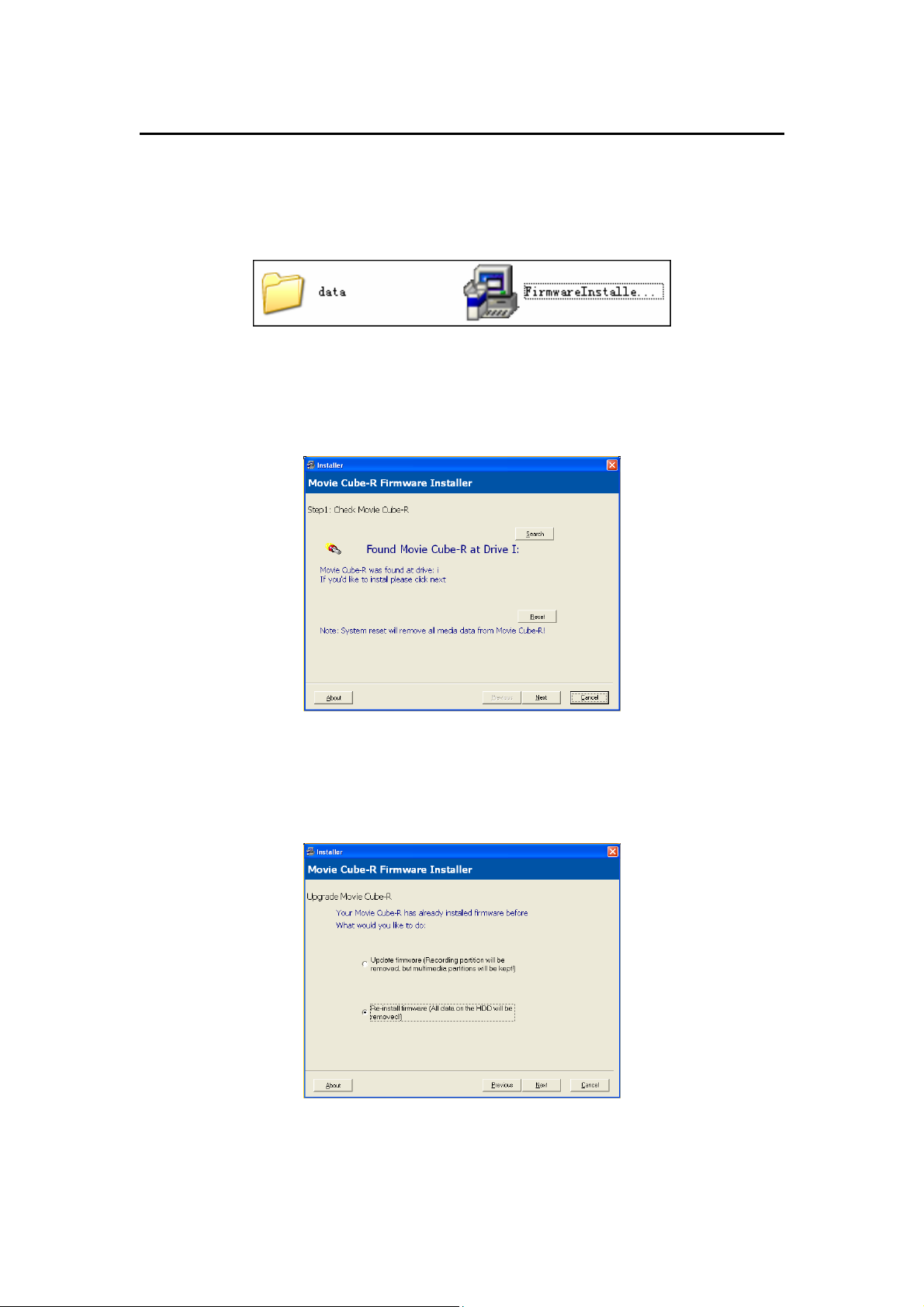
U10.1 Firmware Installation
When you insert a hard disc on the system for the first time, please power on the player and
wait for another 30 seconds, then connect it to your PC by USB cable, and then double click
FirmwareInstaller.exe (for Windows OS only) which can be found on the Driver CD on your PC.
Note: Please backup the data in your hard disc in advance. Because the following steps will
format the hard disc, which will ERASE ALL DATA currently stored on the hard disc.
Step 1: Check Movie Cube-R
Make sure the software found Movie Cube-R on Windows. If yes, click ‘Next’ to next step. If not,
check the USB cable is connected.
Step 2: Select ‘Re-install firmware (All data on the HDD will be removed)’
Select ‘Re-install firmware (All data on the HDD will be removed)’, and click ‘Next’. Clicking
next will erase all data currently stored on your hard disc
54 / 62
Page 56

Step 3: Allocate the ‘Timeshift Buffer Partition Capacity’
Adjust Time Shift buffer as you prefer, and click ‘Next’.
Step 4: Allocating the ‘Video Recording and Multimedia Partition Capacity’.
Adjust the capacities for video recording (UDF format) and multimedia storage (FAT32 format)
to your specifications, and click ‘Next’.
Step 5: Allocating the ‘Multimedia Partition Capacity’
Decide between one or two multimedia partitions which you can plan and partition in size.
55 / 62
Page 57

Step 6: Starting installation
Click ‘Close’, unplug the USB cable from your PC, and connect the player to TV. The firmware
installation will start automatically. At the same time, you can see the install screen on the TV.
After a few minutes, the installation will complete, and the system will reboot, please be patient
to wait around 10 seconds.
U10.2 Firmware Update
Firmware updates can bring new features, improvements and bug fixes.
Before the following steps, please connect your player to PC by USB cable. Then double click
the FirmwareInstaller.exe on your PC.
Note: Please copy the recorded data to FAT32 partition in your hard disc in advance. Because the
following steps will delete all the recorded videos on the HDD unless you copy them to FAT32
partition. Please see “Copy to FAT32 partition” of ‘Title Edit Menu’ on page 29 for more details.
Step 1: Check Movie Cube-R
Make sure the software found Movie Cube-R on Windows. If yes, click ‘Next’ to next step. If not,
check the USB cable is connected.
56 / 62
Page 58
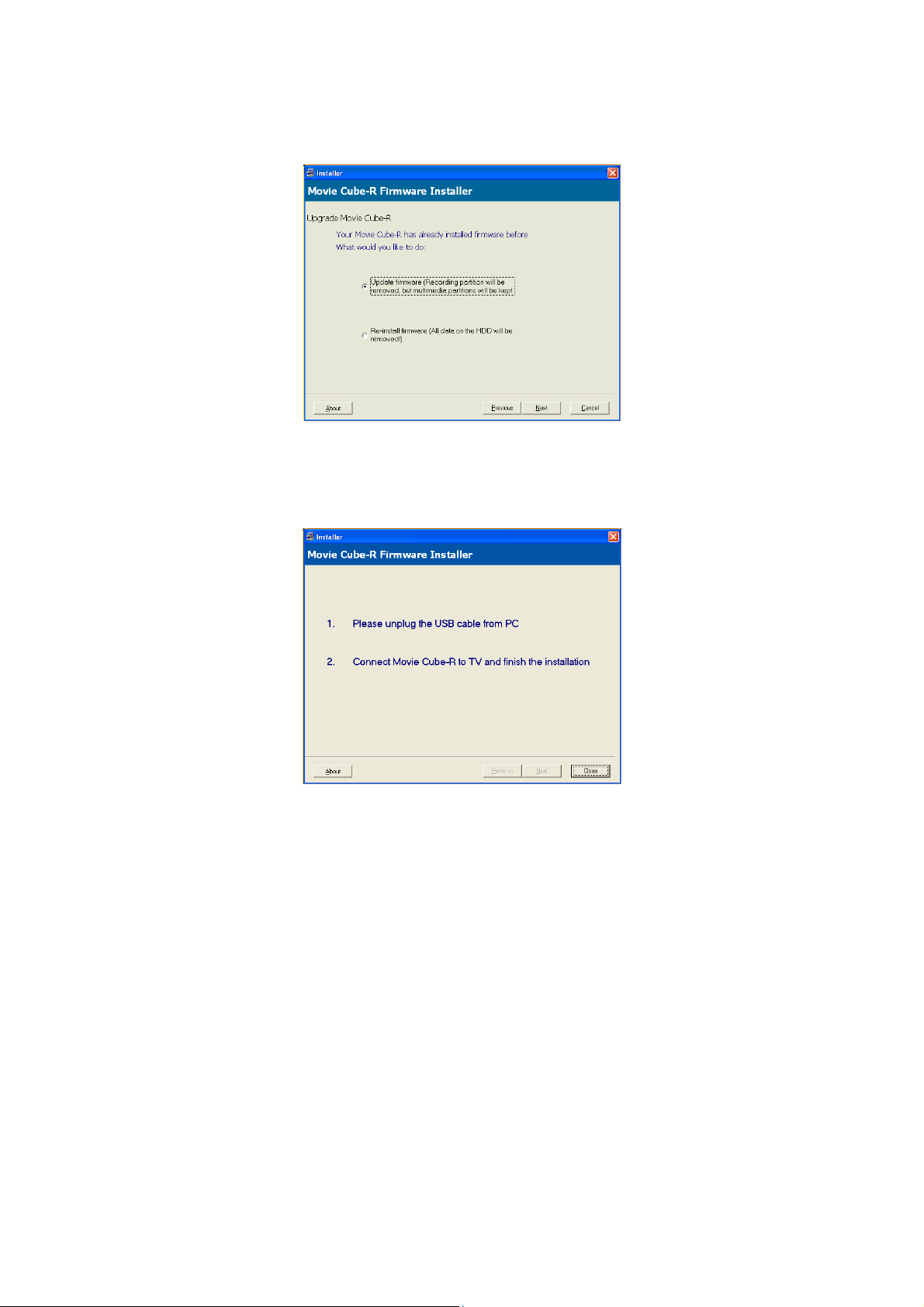
Step 2: Select ‘Update firmware (Recording partition will be removed, but multimedia
partition will be kept)’
Select ‘Update firmware (Recording partition will be removed, but multimedia partitions will be
kept)’, and click ‘Next’.
Step3: Start updating
Click ‘Close’, unplug the USB cable from your PC, and connect the player to TV. The firmware
update will start automatically. After a few minutes, the installation will complete, and the
system will reboot, please be patient to wait around 10 seconds.
Note: When installation or update is completed, several system partitions would be created.
Please do not delete any of these partitions in case of hard disc failure.
57 / 62
Page 59
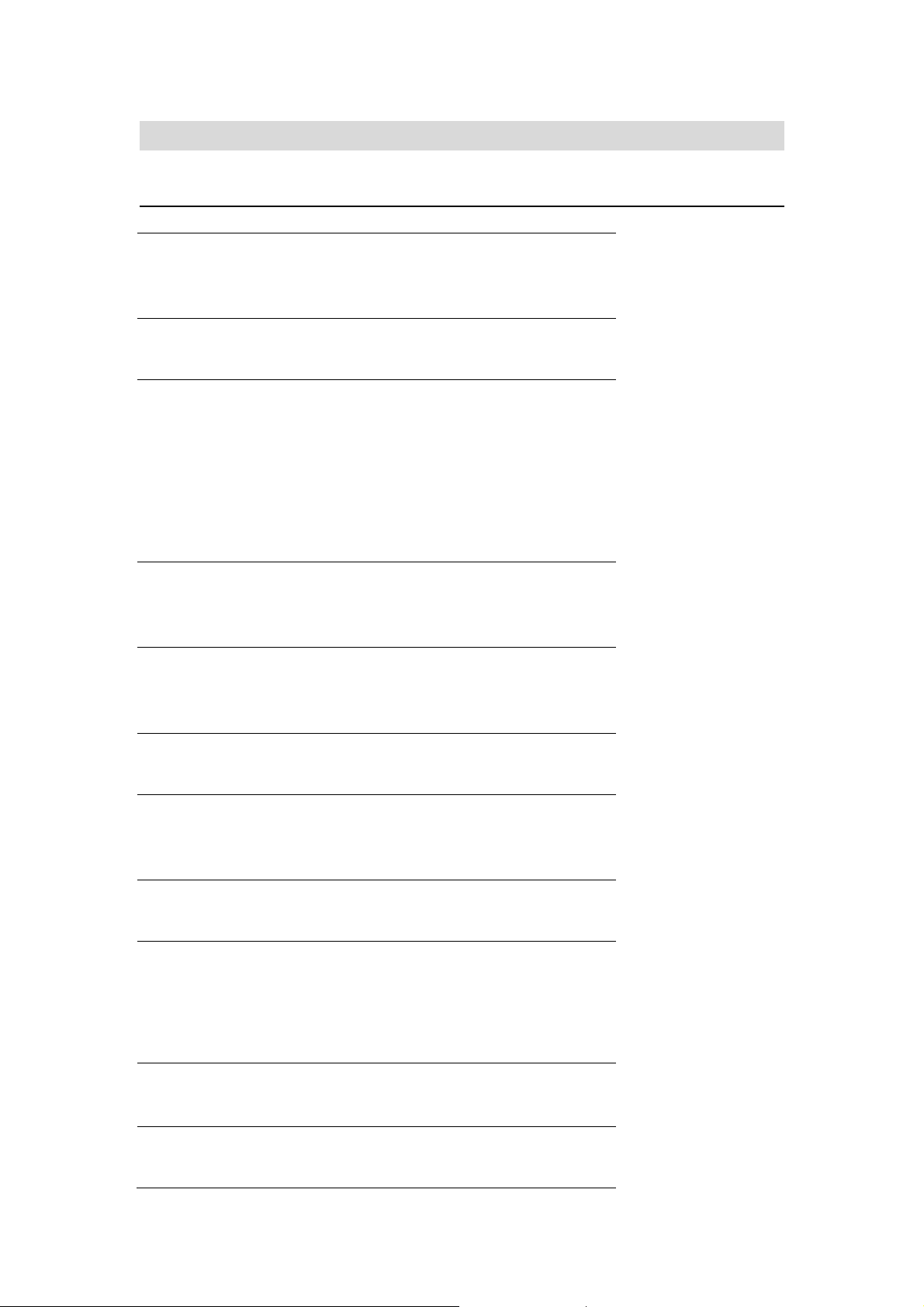
11. Appendixes
U11.1 Specifications
USB SUPPORTED:
z USB HDD
z Other USB Mass Storage Devices
CARD SUPPORTED:
z
TSD/MMC/MS/MS ProT
CONTENT FORMATS SUPPORTED:
z DAT/VOB/IFO/MPG/AVI/MPEG-2 TS
z MP3/OGG/WMA
z Maximum number of files recognizable: 9999 files
z Compression rate: between 32 kbps and 320 kbps
z JPEG/BMP
z Maximum number of pictures recognizable: 9999 files
VIDEO CODECS SURPORTED:
z MPEG-1/MPEG-2
z MPEG-4 ASP: XviD
AUDIO CODECS SURPORTED:
z MP2/MP3 /OGG Vorbis/WMA Standard (DRM, Pro & Advanced
Profile not supported)/PCM
SUBTITLE FORMATS SURPORTED:
z SRT, SMI, SSA
RECORDABLE DEVICES SUPPORTED:
z Built in HDD
z USB HDD
VIDEO RECORDING MODE
Mode 80 GB HDD 120 GB HDD 160 GBHDD
HQ 16hrs 24hrs 33hrs
SP 32hrs 48hrs 66hrs
LP 48hrs 72hrs 99hrs
EP 64hrs 96hrs 132hrs
SLP 96hrs 144hrs 198hrs
VIDEO RECORDING FORMAT
z HQ/SP/LP/EP/S-LP mode: MPEG-2 MP@ML
AUDIO RECORDING FORMAT
z HQ/SP/LP/EP/SLP mode: MP2 2-chanel
58 / 62
Page 60

VIDEO OUTPUT SPECIFICATION
Composite Output 1 Vpp 75 Ohm
Components Output Y:1 Vpp 75 Ohm
Cb:0.7 Vpp 75 Ohm
Cr:0.7 Vpp 75 Ohm
AUDIO PERFORMANCE
DA Converter 24-bit/192kHZ
AD Converter 24-bit/96kHZ
Signal-Noise (1kHZ) ≥ 95dB
Dynamic Range ≥90dB
(1kHZ)
Channel ≥95dB
Separation
Total Harmonic
Distortion (1kHZ) ≤-85dB
GENERAL
Power Supply
Power
Consumption
Operating
Temperature
Operating Humidity
Hard Disk
Dimensions (W/H/D)
Net Weight
AC 100~240V 50~60Hz
Approx. 35 W
+5°C to +35°C (+36°F to +95°F)
5% to 80% RH
3.5’’ SATA HDD
203x164.4x53mm (7.99”x6.47”x2.09”)
Approx 1.5 kg
Note: The specifications and design of this product are subject to change without notice.
59 / 62
Page 61

U11.2 Frequently Asked Questions
Question 1. My computer does not recognize my player.
Answer:
(1) Make sure the player is powered on. If it is off, the computer will not be able to find the
player;
(2) Make sure the player is connected to computer. (Refer to 1.4.1 for connecting player to
computer);
(3) When using Windows 98SE, install the USB driver first. After installation, restart the
computer. Then reconnect the player to the computer. (Refer to 1.4.1 for connecting player to
computer);
(4) If you installed the Windows 98SE driver over your Windows® XP, 2000, or ME edition,
problems might occur;
(5) It is not recommend using the USB ports in the front of your computer, try to use the USB
ports in the rear, because the USB ports in the front are often from non-powered hubs.
Question 2. When I try to disconnect the USB device, I keep on getting “The device
‘Generic volume’ cannot be stopped right now. Try stopping the device again later.”
message, what should I do?
Answer:
Close any program that might be accessing data on the player, including Windows® Explorer.
If it does not work, close all programs and wait for another 20 seconds, then try the green
arrow icon again. If it still does not work, you should shut down the player and disconnect the
USB cable.
Question 3. I find new file names and folder names that I never created before or they
have strange gibberish names.
Answer:
Most likely, the player’s file allocation table (FAT) has been corrupted. This might be due to the
player shutting down (due to low battery power) while reading or writing to your computer by
the USB connection. Windows and Macintosh often write extra files to the hard disk such as
finder.def or System volume info. These are normal and will not do any harm to the player.
Question 4. I used my player to transfer files back and forth between different
computers. Will defragmenting the player hard disk do any harm to it?
Answer:
Defragmenting the player hard disk may be useful after having transferred many files to and
from the player. It is never harmful to use the defragment on the player. Make sure no other
programs are running while using the Windows® defragment utility. Make sure you have
connected the player with the external power adapter during this procedure.
Question 5. My files have disappeared from the player.
Answer:
Make sure that you browse your files via the correct Browser mode which means correct
60 / 62
Page 62

filtered views such as Photos, Music, or Movies.
Question 6. Why do some supported photo formats, cannot be shown in the photo
function?
Answer:
In the JPEG format there are different modes. The player doesn’t support all the modes. So
you have to change your photo format first as follow:
(1) Use Photoshop to open the photo;
(2) Choose ”File” then “save as” from the menu, as the picture on the left hand side shows,
select the picture format as JPEG, input the file name and click the “save” icon;
(3) After click on the “save” icon, a new window will appear as the picture on the right hand
side shows, select “Baseline (standard)” or “Baseline optimized”;
(4) Click the “OK” icon.
Question 7. During power on, why does the TV will have a short flashing, blue screen or
screensaver?
Answer:
This is normal, when the system initializes, it will setup the corresponding parameters so it can
output the correct video signal to the TV, during the initializing time, the TV will receive
incorrect signals or the signals will not be stable and will cause the TV screen to flash, some
TV’s will treat this as no signal, and will display a blue screen or screensaver.
Question 8. Why when I switch to Y/Pb/Pr 480P, 576P, 720P, 1080I, does the TV screen
display an unwatchable picture?
Answer:
Please check if your TV supports Y/Pb/Pr 480P, 576P, 720P, 1080I output, if your TV does not
support, please use the A/V signal display instead, press the TV SYSYEM button on the
remote control, then switch the TV’s video input to NTSC or PAL.
61 / 62
Page 63

Question 9. Why is there no sound on movie or music playback when using Y/Pb/Pr
component output?
Answer:
Y/Pb/Pr output is a video output only, and does not include sound signals, when using Y/Pb/Pr
output, please plug the A/V OUT or the S/PDIF jack to output sound.
Question10. Why couldn’t the player find the hard disc?
Answer:
Make sure the firmware is installed correctly, and no system partitions on the HDD were
deleted. If hard disc failure occurs, please backup your data and reinstall the firmware using
the Firmware Installer software in the Driver CD which is provided along with the player.
U11.3 Copyrights and Trademarks
UCopyrights
All rights reserved. No part of this manual may be reproduced, stored in a retrieval system, or
transmitted in any form or by any means, electronic, mechanical, photocopying, recording or
otherwise, without the prior written permission from the copyright holder. According to
copyright law, no recorded data may be used for purposes other than personal enjoyment
without permission from the copyright holder.
UTrademarks
Microsoft and Windows are registered trademarks of Microsoft Corporation.
All other trademarks are property of their respective holders.
U11.4 Warranty
What your warranty does not cover:
-Acts of nature, such as fire, static discharge.
-Damage from unauthorized repair, alteration or accident.
-Damage from misuse or neglect.
-A unit that has been modified or incorporated into other products or is used for institutional or
other commercial purposes.
-Loss of customer’s software, firmware, information, or memory data.
-Improper handling or installation.
62 / 62
Page 64

