Page 1

Page 2

Thank you for purchasing this C235 portable media player, which delivers a combination of
style, features and user friendliness, the best combination that you can find nowhere else – a
new experience of powerful, yet intuitive control over you audio and video collection.
Highlights of the player include:
01
Plays MP3 and WMA files
Music library , group music files by album name, artist name, song title,
genre, year and playlist. (in conjunction with Windows Media Playe
r
Software)
Playlists (WMP playlist created by PC)
Plays video files ( after using the Video Conversion software available
from the CD )
Views photo and slideshow while enjoying your music collection
USB 2.0 high speed transfer
FM radio
Page 3

LIABILITY EXEMPTION STATEMENT
1. All of the information included in this manual was produced with our great caution, but there
may still be some errors and mistakes. The supplier or retailer will not be held responsible for
any operation errors caused by confusion or mis-interpretation of the information shown in
this manual.
2. As we cannot control users’ understanding of this manual, Therefore the supplier or retailer
will not be held responsible for any accident or other loss caused by misunderstanding of thi
s
manual. We shall not be held responsible for any loss caused by using this product.
3. The supplier reserves the right to modify software, hardware and user manual of this device
without prior notice.
4. To make copies, publish, transfer, store in a traceable system, or translate to any other
language without written authorization from the supplier is strictly prohibited.
TRADEMARKS
Windows ME, Windows 2000, Windows XP and Window Media Device are the registere
d
trademarks of Microsoft Corp
.
This product is not sponsored, endorsed or approved by Microsoft Corporation.
If the product suddenly has no response or turns off
:
- Turn off the device for 15s
- Turn on the device again
Warning:
C235 is a precision device made of sensitive components. Some safety precautions an
d
guidelines must be followed. To avoid damage, make sure that you do not drop, smash o
r
mis-use the device. Operate the device in acceptable temperature. Make sure that you only use
the player where temperature between 0 °C ~ 40 °C.
02
Page 4
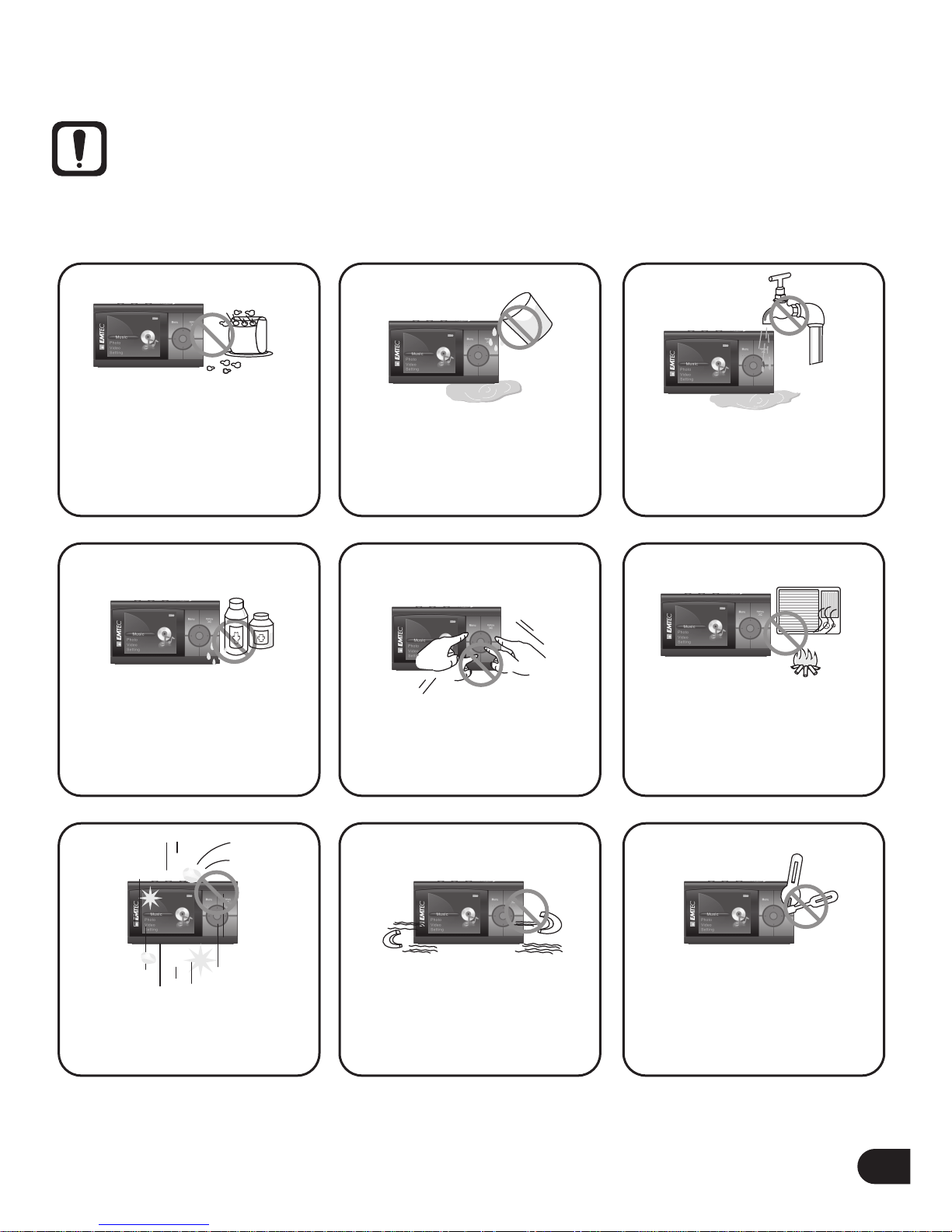
SAFETY PRECAUTION
Warning:
C235 is a precision device made of sensitive components. Some safety precautions and guidelines
must be followed.
03
Do not place heavy objects
on the device. Keep away
from harsh environments
including humid,dusty
and smoky areas.
Avoid contact with water
and other liquid.
Do not use water or
chemicals to clean the
player. Clean the surface
with a soft cloth.
Do not clean with chemical
or detergent.
Do not use excessive force
on the buttons or attempt to
disassemble the device.
Keep out of direct sunlight,
extreme heat or cold.
Do not drop or subject the
device to impact.
Keep the player away from
strong magnets.
Do not disassemble or
modify the player.
Page 5

04
0 C
Reduce volume while
walking especially at
pedestrian crosswalk.
Do not use headphone/
earphone at high volume.
Hearing experts advise that
do not listen to continuous,
loud player for long.
Reduce volume or stop
using the player if you
experience a ringing in
your ears.
Do not use headphone/
earphone while cycling,
driving, or operating any
motorized vehicle.
Do not use at high volume
for continuous listening.
Keep headphone/ earphone
cords under control to avoid
getting caught on various
objects.
Do not dry the product
with heater or microwave.
When you upload or
download files using USB
cable, do not disconnect
during data transfer or
turn the device off.
Data can be damaged
because of physical impact,
lightning and power failure.
To avoid damage, make
sure you do not drop,
smash, bend or crash
the player.
Make sure you only use
40 C
the device where temperature
between 0-40 C.
Page 6

LOCATION OF CONTROLS AND KEYS
Vol -
Vol + Power on/off Hold key
Earphone jack USB2.0 port with plastic cover
(There is a reset hole beside USB2.0
port under the plastic cover)
Lanyard eyelet LCD display Navigation keys
Menu key Hotkey
Enter key SD card slot
05
Page 7

DESCRIPTION OF LCD DISPLAY
06
Number of song
being played / total
number of songs
Locked
Current mode
Song name
Artist name
SD card
Repeat mode
Shuffle mode
Battery indicator
Playing progress bar
Album name
Status icon
Elapsed playtime
Remaining playtime
PACKING LIST
User Manual Main Unit
Earphone
USB cable
(for PC connection
and battery charging)
Note:
Please keep all the packing materials for future reference or transportation.
Page 8

BATTERY CHARGING
Charge the battery using the supplied USB2.0 cable. When connecting the device to PC via USB
cable and it will start charging automatically. And it will take about 4 hours to charge the device
fully.
Note : THE COMPUTER MUST BE ON TO CHARGE THE PLAYER CORRECTLY.
07
Note:
1. For first time use, please charge the device for at least 4 hours.
2. If the device connects to the PC via a USB hub, the USB hub must be self-powered in
order to charge the battery properly.
3. Charging time may be prolonged due to file transfer.
4. Avoid using USB extension cable but PC rear port for stable connection.
Note:
Push in or remove the card only after the player is powered off to avoid data loss or damage.
INSTALLATION OF SD CARD
Push the card in until you hear a click. Pay attention to the card direction. Push it again to eject
it.
Page 9

MINIMUM PC SYSTEM REQUIREMENT
You can connect the device to PC via the provided USB2.0 cable for Charging and File
Transfer purposes. Your PC system must meet the following minimum requirement:
- Windows 2000 (Service pack 3 or above) with Window Media Player 9 Series
(DRM9 supported)
- Or Windows XP (Service pack 1 or above) with Window Media Player 10 Series
(DRM 9, 10 supported in service pack 2)
- Pentium Class MMX 166 MHz processor or better
- 128MB RAM
- 50MB hard drive space
- Sound card
- USB port 1.1 (for faster data transfer, USB 2.0 is highly recommended)
The above minimum PC requirement allows you to connect the device to PC and perform basic
features. There are some advanced features which require higher PC configuration.
08
Windows 2000 (Service pack
3 or above) and XP (no service
pack) with Windows Media
Player 9 Series
Window Media Player
playlist supported
Features
PC configuration
PC connection MSC only MTP only
No Yes
Windows XP (Service pack 1
or above) with Windows Media
Player 10 Series
MTP VS MSC
MSC
Database rebuild Not require
The device requires database
rebuild after USB connection
MTP
RESET
If the device freezes and has no response when operating, please shut down the device and turn it
on again in 15 seconds, or insert a clip into the reset hole under the plastic cover of USB2.0 port.
Page 10

GETTING STARTED
Power ON
Press and hold the key for a few seconds to turn on the device as illustrated below
:
09
Power OFF
Press and hold the key for a few seconds to turn o
ff the device as illustrated below:
Volume adjustment
Press the or key to increase or decrease the volume
.
Key lock
To lock the keys, slide the "Hold" button to the left side, all the keys will be disabled and
there will be a “Hold” icon ( ) on the LCD display.
Hold Key
Page 11

GETTING STARTED
Battery low
When the battery power level is very low, a message will be shown on the current interface as
belo
w. It is advised that you charge the player, or it may power off automatically during use.:
10
Hotkey ( )
Pressing the Hotkey during playback provides a shortcut to users to set their preferences. Press
the hot key ( ) for the first time, Shuffle mode (ON or OFF) can be set as illustrated below:
Press the hot key ( ) for the second time, it changes to Repeat mode (One, Off or All) as
illustrated below:
Low Battery• •
Pl ea se Re ch arge• •
Page 12

Press the hot key ( ) for the third time, it changes to the EQ mode (Normal, Pop, Rock, Jazz
or Classic) as illustrated below.
11
CONNECTING TO A PC
Connect C235 to PC
Connect the supplied USB cable to the USB port on player and to an available USB port on your
computer.
Warning:
Please keep it connected until this player is safely removed from your PC after uploading or
downloading is completed. Otherwise, the player may be subject to fatal failure or data loss.
Page 13

12
BUILD MUSIC LIBRARY
After turning on the device, it will go through a process of building music library. It is a process
of updating and reorganizing the database as illustrated below:
FORMAT THE DEVICE
(Formatting is not required unless data corruption has occurred)
Windows 2000
For
Window ME or 2000, connect the device with PC, right click the removable drive in
“My Computer” and select “Format” .
In MTP mode
For
Window XP, it must be done in Windows Media player 10, click the button as the figure below:
Page 14

Download and install the software & required library
1. Insert the included CD and the installation procedure starts automatically.
2. Follow the on-screen instruction to proceed the installation.
3. The install shield wizard lead yon to install the required applications. Please read the
instruction carefully the confirm your option.
4. After the installation is completed, a short-cut will be shown on the desktop.
13
To play your video clip in the player, you have to install the conversion software to your pc.
Please follow the below instruction to install the software
Page 15

14
Way to convert a video clip
1. Connect the player to your PC.
2. Launch the application by double click the short-cut on the desktop.
3. Click "Add File" to add the source file(s).
4. You can choose to save the converted file to the connected player, or click the folder icon
at the bottom to choose the destination folder.
5. Click "Start!" to start the encoding.
Page 16

15
6. After the encoding, you may find the converted file(s) in the target location.
7. Copy/Sync the converted file(s) into the device.
( Please refer to the section of “General and DRM File Transfer”)
Note:
Actual Interface of the software will subject to the changes on software version.
Page 17

16
GENERAL AND DRM FILE TRANSFER
Page 18

17
Windows XP (MTP mode):
1. Double click "My Computer" in
Windows, you will find a new drive .
2. Drag your media files to "Media" folder and other files to "Data" folder
(Windows Media Player 10 installed) or "Internal Storage" (Windows media player11 installed).
Note:
1. You can also upload the files from the device to your PC.
2. During uploading / downloading, keep USB cable connected to your PC.
Unplug it from USB port when the uploading / downloading is finished.
3. The device can store all types of data in addition to music files.
4. For definition of MTP and MSC connection, please refer to FAQ chapter.
5. Data files stored in the device cannot be browsed using the interface of the device.
Audio Player
Page 19

18
DRM file transfer
By synchronization using Windows Media Player 9 (Windows 2000) under MSC mode
1.Run Windows Media Player 9
2.Connect your player to the computer
3.Select "Copy to CD or Device".
4.Drag the desired songs, photos or converted video clips in PC to the left panel.
5.Select "Removable Disk"
6.Click "Copy"
By synchronization using Windows Media Player 10 (Windows XP) under MTP mode
Follow the steps below to transfer files using Windows Media Player 10
1.Run Windows Media Player 10
2.Connect your player to the computer
3.Window of "MTP Media Player" window pop up, choose "Synchronize media
files to the device using Windows Media Player", then click "ok" to confirm.
4.Choose "Manual" and click "Finish" for the new pop up window.
5.Select "Sync", you can sync your files to your player in 2 ways:
Page 20

19
i. Drag your files to the sync list on the left hand side. Click "Start Sync" and the
synchronization starts.
ii. Select playlist from the drop down menu of "Sync List", then click "Start Sync".
Files in the list will be transferred to your device.
Hint:
Windows Media Player should be used to alter the Music Library Information and files.
For more information on how to use Windows Media Player 10 correctly, open Windows
Media Player 10 and press the "GUIDE" selection at the top of the screen.
Page 21

20
CREATE PLAYLIST USING WINDOWS MEDIA PLAYER 10
(Windows XP only)
1. Run Windows Media Player 10
2. Choose "Library", then drag the desired song(s) to the "Now Playing List" on the right hand side.
3. Select all songs in the playlist and right click the mouse. Choose "Add to" and "Additional
Playlist..." then a window will appear.
Page 22

21
4.Select "New" and enter the playlist name, then click "OK" then a new playlist will be created.
Add Playlist through Windows Media Device 10 to C235
Sync option for your device with WMP10 is set to "Manual Transfer". You can sync your playlist
to your device by changing "Synchronization Settings" on WMP10.
Please follow the below steps.
1. Connect your device with the computer.
2. Run Window Media Device 10
3. Go to SYNC menu and click "Set up Sync" button. "Synchronization Settings" window will
appear.
Page 23

22
4.Check "Synchronize device automatically" and check the playlist(s) you want to sync.
5.After choosing your playlist(s) to sync, click "OK" and the synchronization starts.
6.When the synchronization finished, disconnect your device from computer properly.
7.Turn on your device and select "Music".
8.Your playlist(s) from WMP is added under the "Playlist" menu.
Page 24

23
FAQ
What is DRM ?
Short
for digital rights management, a system for protecting the copyrights of data circulated via
the
Internet or other digital media by enabling secure distribution and/or disabling illegal
distribution
of the data. Typically, a DRM system protects intellectual property by either
encrypting
the data so that it can only be accessed by authorized users or marking the content with
a digital watermark or similar method so that the content can not be freely distributed.
What is MT
P ?
MT
P stands for 'Media Transfer Protocol' and it has been developed by Microsoft based on
WMP10. Here is the related content referred from Microsoft website.
Media
Transfer Protocol Specification
Microsoft
has developed the Media Transfer Protocol (MTP) to manage content on any portable
device
with storage. It is based upon an existing protocol, Picture Transfer Protocol (PTP), and
can
be implemented to be fully compatible with that protocol. The primary purpose of MTP is to
facilitate
communication between devices that connect to a computer or other host, exchange data,
and
then disconnect for standalone use. A secondary purpose of MTP is to enable command and
control
of a connected device. This includes remote control of device functionality, monitoring of
device-initiated events, and reading and setting of device properties.
What is MSC ?
MSC
stands for Mass Storage Class. It doesn't require separate drive installation when It's first
connected
to PC and it can be used as an external mass storage device using 'drag and drop'
method with '
Windows Explorer'.
Page 25

24
TROUBLE SHOOTING
Symptom Possible Solution
Cannot download / upload
The file cannot be played The file may not be compatible with the device.
Check the supported formats in the chapter
“Technical Specification”.
There is noise during playback
WMP or PC does not recognize Make sure you have Windows XP and Windows Service
Pack 1 installed on your computer before proceeding.
Windows Media Player 10 is recommended.
You can download Windows Media Player 10 at
www.windowsmedia.com.
Keys do not work
Check if the HOLD switch is ON.
Move the slide switch to OFF position (to the right side)
and try again.
No sound during playback
The device cannot be turned on The battery is exhausted.
Please charge the device via USB cable.
Check if volume setting is too low.
Make sure to plug the earphone firmly.
Check if the earphone plug is connected firmly.
Check if the earphone plug is dirty.
The songs maybe corrupted, please download
other songs and try again.
No FM channel is detected
Videos without audio stream are unable to be converted.
Make sure the video is with audio signal before the
conversion.
The earphone acts as an antenna so make sure an
earphone is connected when searching FM channel.
Page 26

25
TECHNICAL SPECIFICATION
Note:
The above specifications are subject to change without prior notice.
Category Specification
Dimensions (H x W x D) 87.5 X 37 X 22 M
M
Net
Weight 38G
Internal Flash Memory 2G
B
Power Supply
Via USB cable
PC Interface High speed USB 2.0
Distortion < 0.5
%
Frequency Response 60 ~ 20,000 HZ
Operating temperature 0 to 40 °C
Storage temperature -10 to 60 °C
Relative humidity 5~95%
Operating altitude Up to 20,000 ft
Audio format supported
MP3, WMA
Photo Format Supported JPG
Radio Frequency
87.5-108MHz
