Page 1
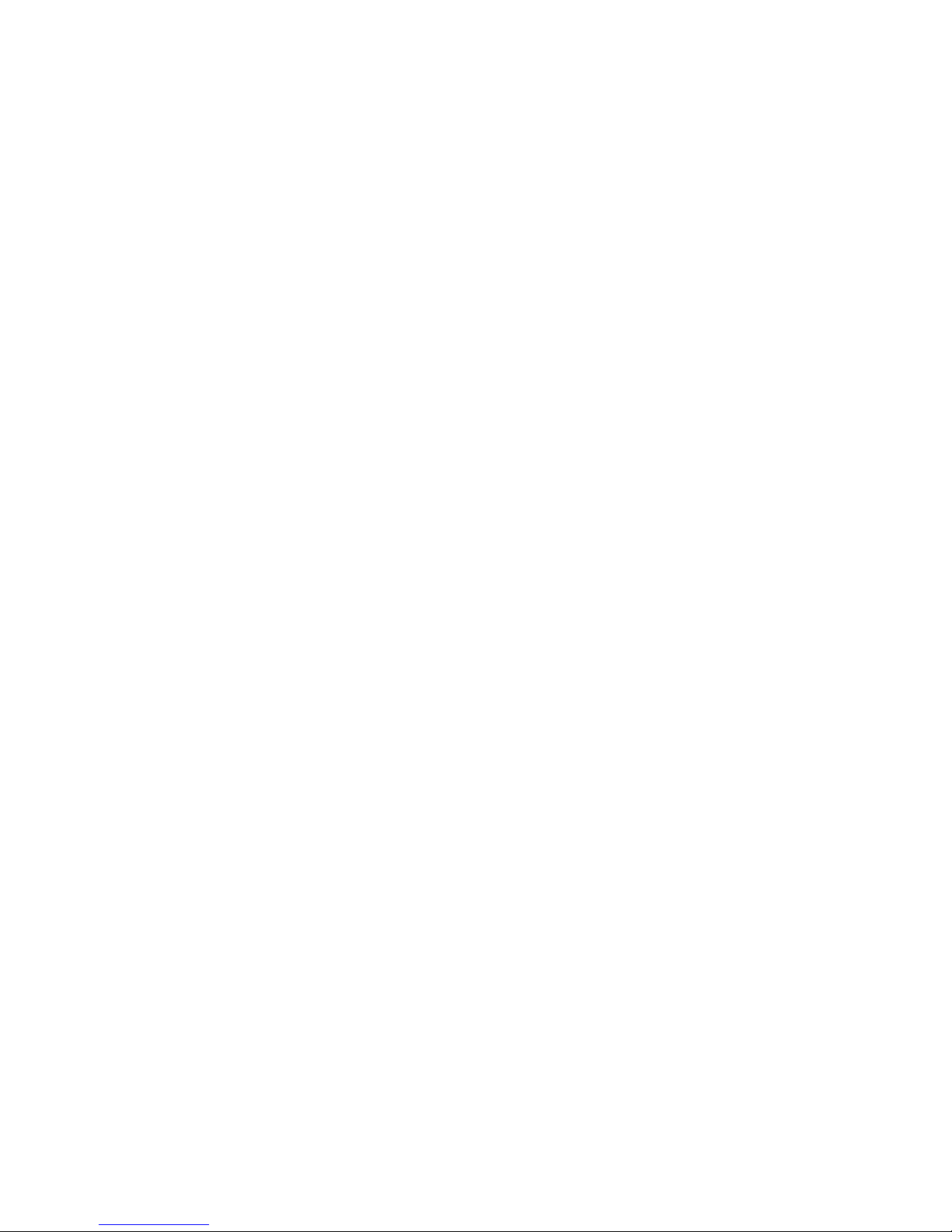
CRUX II / GPSJAQ
GPS Receiver
User Guide
EMTAC
Page 2
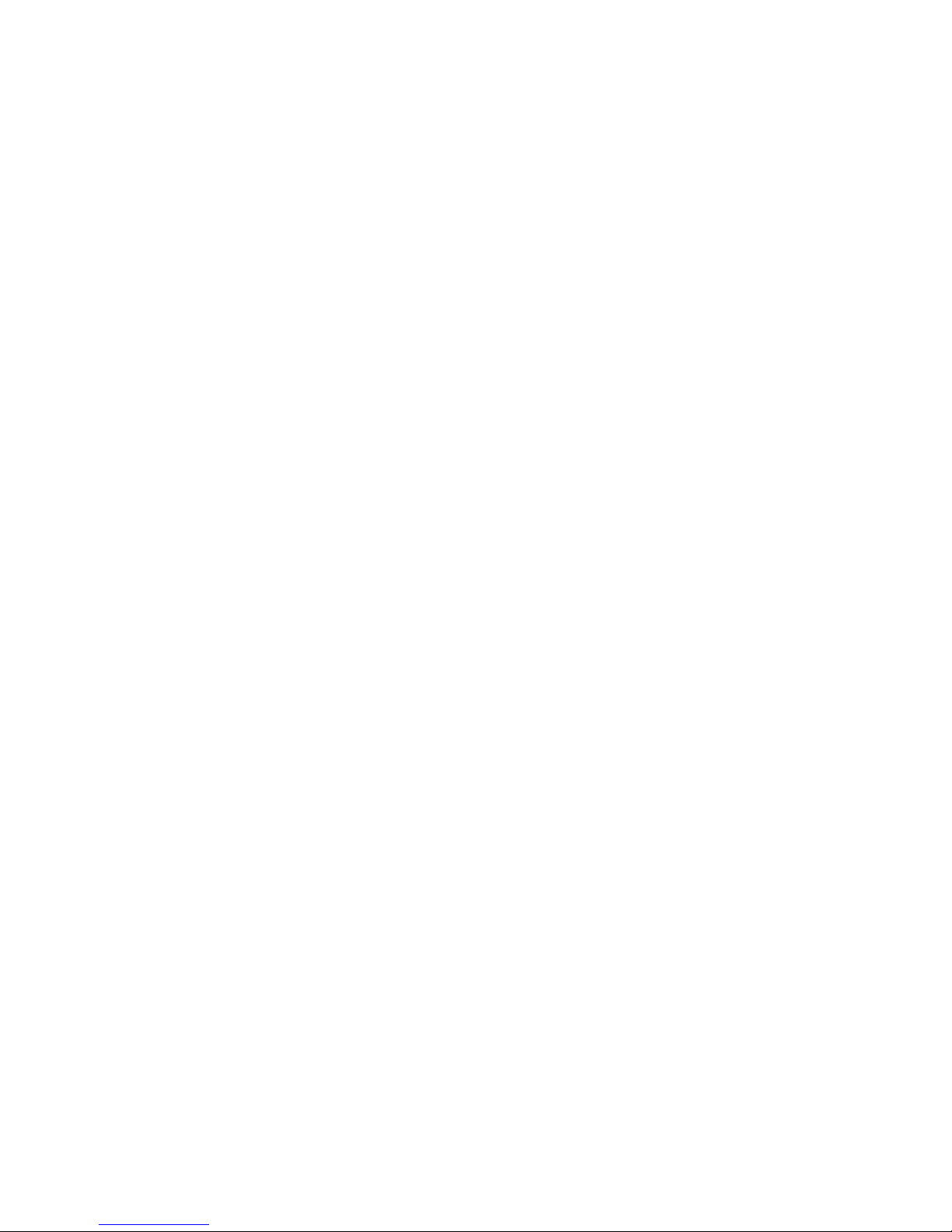
2
Copyright © EMTAC Technology Corp. 2002. All rights reserved.
Reproduction, transfer, distribution or storage of part or all of the contents in this
document in any form without the prior written permission of EMTAC is prohibited.
All other products and company names mentioned herein may be trademarks or
tradenames of their respective owners. The software and map photos are belonged to
respective owners.
EMTAC reserves the right to make changes and improvements to any of the products
described in this document without prior notice.
Under no circumstances shall EMTAC be responsible for any loss of data or income or
any special, incidental, consequential, or indirect damages howsoever caused.
Remark:
The synthetic screen displays on the PDA in this manual and on the package description are for
demonstration purpose only. All the trade names and all the map software are belonged to their
respective owners.
Page 3
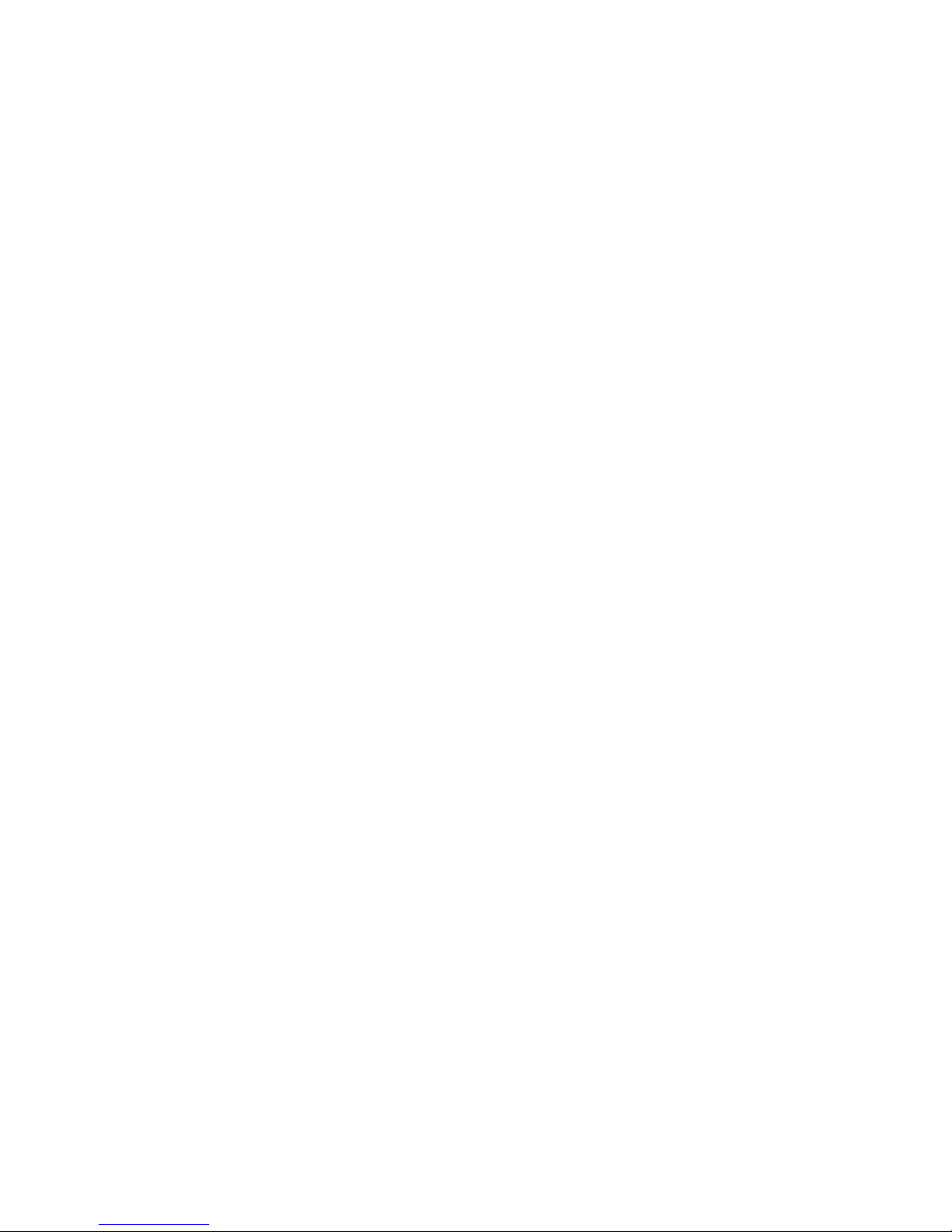
3
Warnings
Care and Caution
The Global Positioning System (GPS) is operated by the United States
Government which is solely responsible for the accuracy and continued
operation of the system. Accuracy of position fixes (longitude, latitude and
altitude) can be affected by alterations made to the GPS satellites by the U.S.
Government. Accuracy is subject to change in accordance with the U.S.
Department of Defense civil GPS user policy and Federal Radionavigation Plan.
Positional accuracy and time to fix time can also be affected by poor view of
caused by obstructions such as
tall buildings,
heavy foliage,
large cliffs and other obstructions
where GPS satellite signals are blocked and poor satellites geometry conditions
result.
Judgment
The CRUXII / GPSJAQ receiver is an excellent navigation and location
awareness assist tool, but does not substitute the needs of careful steering and
good judgment. Never only rely on one single tool or apparatus for positioning
and navigation.
Accessories
There may have accessory supplied with the CRUX II / GPSJAQ receiver which are
specifically designed for the CRUX II / GPSJAQ. Use of other accessories will severely
degrade performance or even damage the receiver, and will void the warranty. Do not
try to open or break the receiver. There is no service accessory part inside the
receiver. Open the receiver will void the warranty.
Software
Follow the operation guidance as stated and described in the user guide of the
GPS application software.
The software supplied with the CRUX II / GPSJAQ receiver is solely for personal
usage. Making copies only for personal use, but may not copy, modify, reverse
engineer or transfer the software unless expressively provided by written
agreement. The software is the property of EMTAC and/or its supplier and is
protected by international treaty provisions.
Page 4
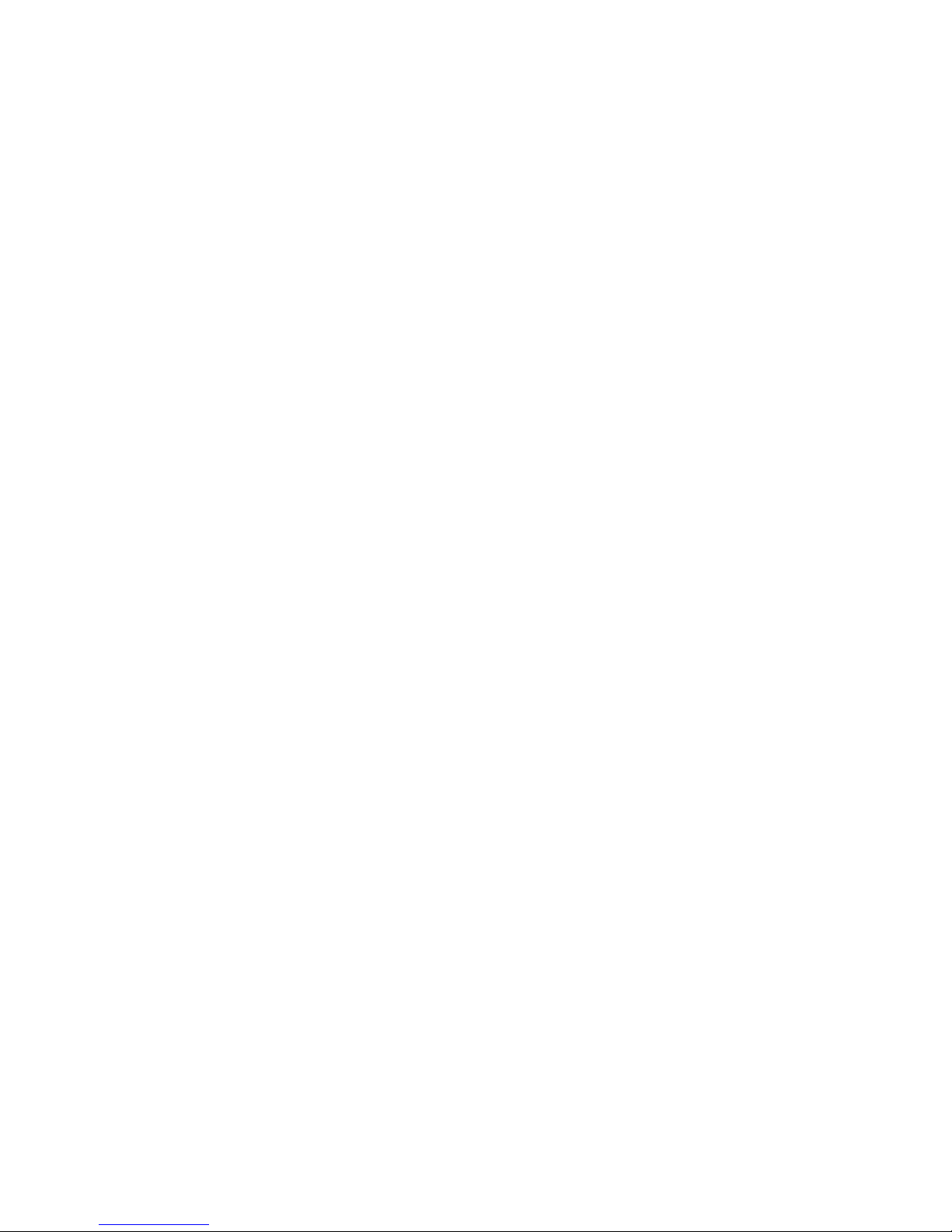
4
Notice
In order to help you fulfilling any warranty obligations, read comprehensively the
“Warnings”, “Disclaimer and Limitation of Liability”, “Basic Guidelines”, “Care and
Maintenance”, and the whole User Guide.
Remarks:
1. The External Active Antenna is an optional accessory which not included in the package.
2. The Charger is an optional accessory which not included in the package.
Page 5
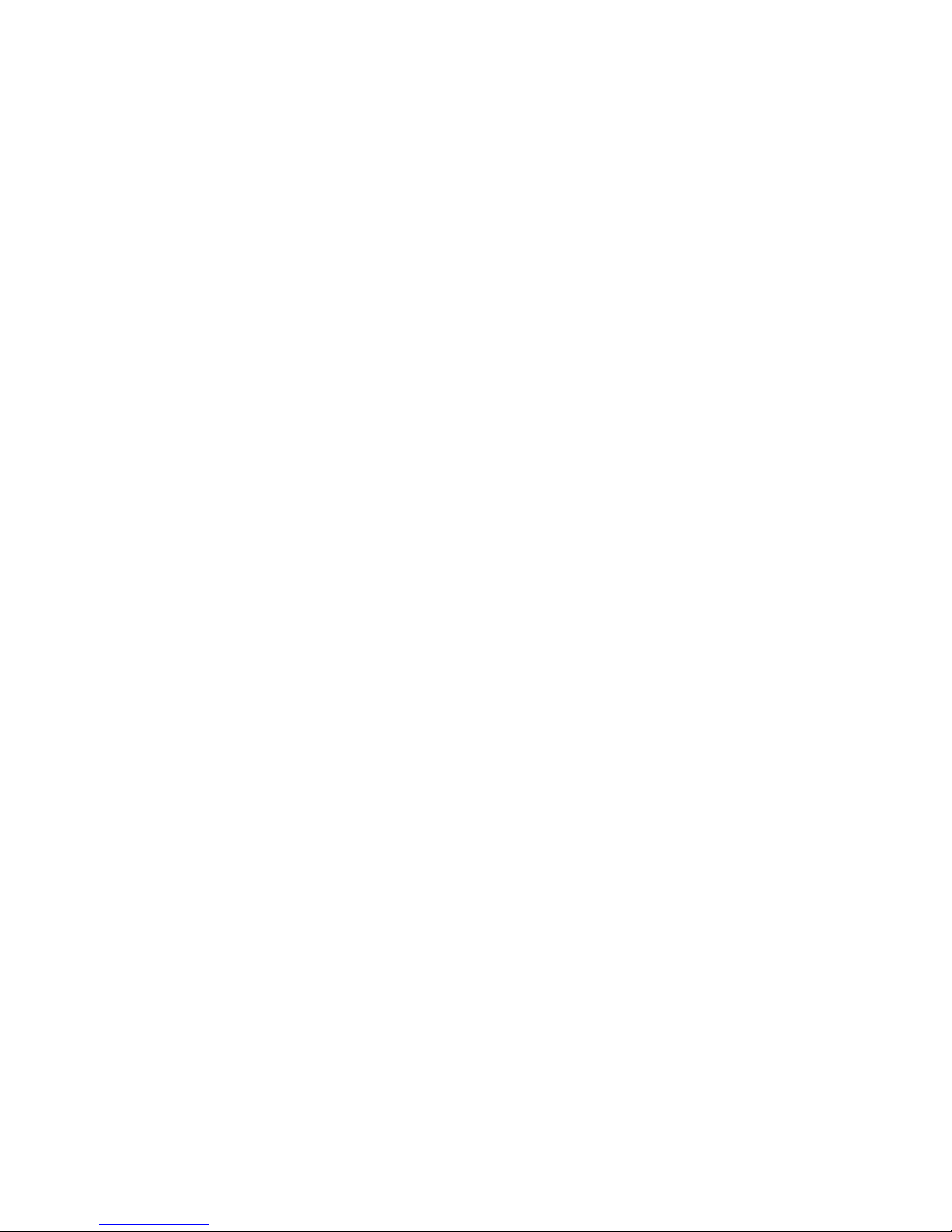
5
Disclaimer and Limitation of Liability
EMTAC Technology Corp. and its subsidiaries assume no responsibility for any damage
or loss resulting from the use of this product, software and user guide.
EMTAC and its subsidiaries assume no responsibility for any loss or claims by third
parties which may arise through the use of the software. EMTAC and its subsidiaries
assume no responsibility for any damage or loss caused by deletion of data as a result
of malfunction, dead battery, or repairs. Under no circumstances shall EMTAC and its
subsidiaries are responsible for any loss of data or income or any special, incidental,
consequential or indirect damages howsoever caused.
The contents of this User Guide are provided “as it”. Except as required by applicable
laws, no warranties of any kind, either express or implied, including, but not limited to,
the implied warranties of merchantability and fitness for a particular purpose, are
made in relation to the accuracy, reliability or contents of this user guide. EMTAC
reserves the right to revise this user guide or withdraw it at any time without prior
notice. EMTAC reserves the right to make changes and improvements to any of the
products described in this user guide.
Page 6
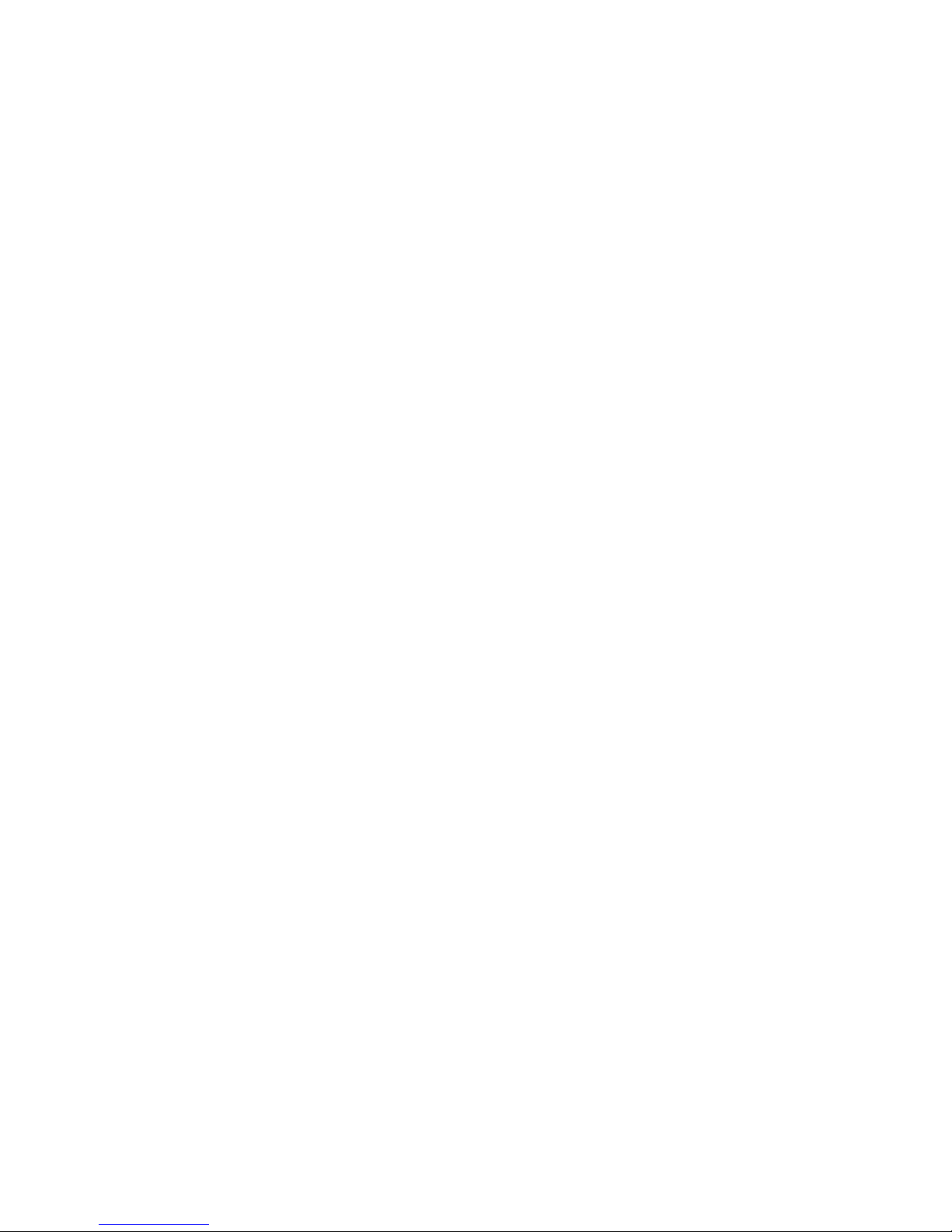
6
Table of contents
Basic Guidelines 7
1. Getting Start 9
Introduction 9
Prepare to use your GPSJAQ 10
GPS signal reception 10
Using optional external active antenna 11
2. General Information 12
General features 12
Embedded active antenna 14
External antenna port 15
CF slot 15
Power jack 16
External active antenna (Optional Accessory) 16
3. Operation Guide 17
Step 1 To install the GPS/MAP application software in the iPAQ 18
Step 2 To operate the GPS/MAP application software 19
Step 3 To connect with the external active antenna(optional) 20
Use of the power jack 21
Connect with external active antenna 22
4. Troubleshooting 24
5. Care and Maintenance 25
Glossary 26
Page 7

7
Basic Guidelines
SAFETY
Read the User Guide and these basic guidelines comprehensively. Breaching the
regulations and rules may be dangerous or illegal. Road safety is the first priority; do
not use or operate the CRUX II / GPSJAQ receiver while driving. Keep the CRUX II /
GPSJAQ receiver away from high temperatures and fire. Additional detailed
information is given in this user guide. (Consult more details in “Warnings” section)
PROPER HANDLING
Operating the GPS receiver requires a clear and unobstructed view of sky with the
antenna facade pointing upward to the sky. Do not bend the CRUX II / GPSJAQ
receiver while connected to charger, bending will damage the connector, resulting in
damage to the CRUX II / GPSJAQ or the charger’s plug.
FIRST TIME OPERATION
A longer than normal time-to-first-fix of position may result the first time you use the
CRUX II / GPSJAQ. Follow this user guide and consult the instructions of the iPAQTM
Pocket PC and the GPS application software. The CRUX II / GPSJAQ is designed for the
iPA Q Po c ke t P C u se , D O N OT TRY TO F I T O R TO C ON N E C T T H E C RU X II / G PS J AQ WI T H
OTHER TYPE OF PDA or OTHER HOST DEVICE.
INTERFERENCE
GPS receivers may receive interference near cellular base-station and when in close
proximity to mobile phone antennae. This interference may affect positioning and
time-to-fix performance.
CONNECTORS, JACK and CF SLOT
There are one external antenna port connector(MCX-female type), one DC power jack,
and one CF slot(for CF Type I and Type II). Caution and care must be exercised when
handling these parts. Bending or breaking these parts will severely degrade
positioning performance as well as damage the receiver and this will void your
warranty.
ACCESSORIES
There may have accessory supplied with the CRUX II / GPSJAQ receiver which are
specifically designed for the CRUX II / GPSJAQ. Use of other accessories will severely
degrade performance or even damage the receiver, and will void the warranty. No
service part inside the CRUX II / GPSJAQ receiver.
Page 8
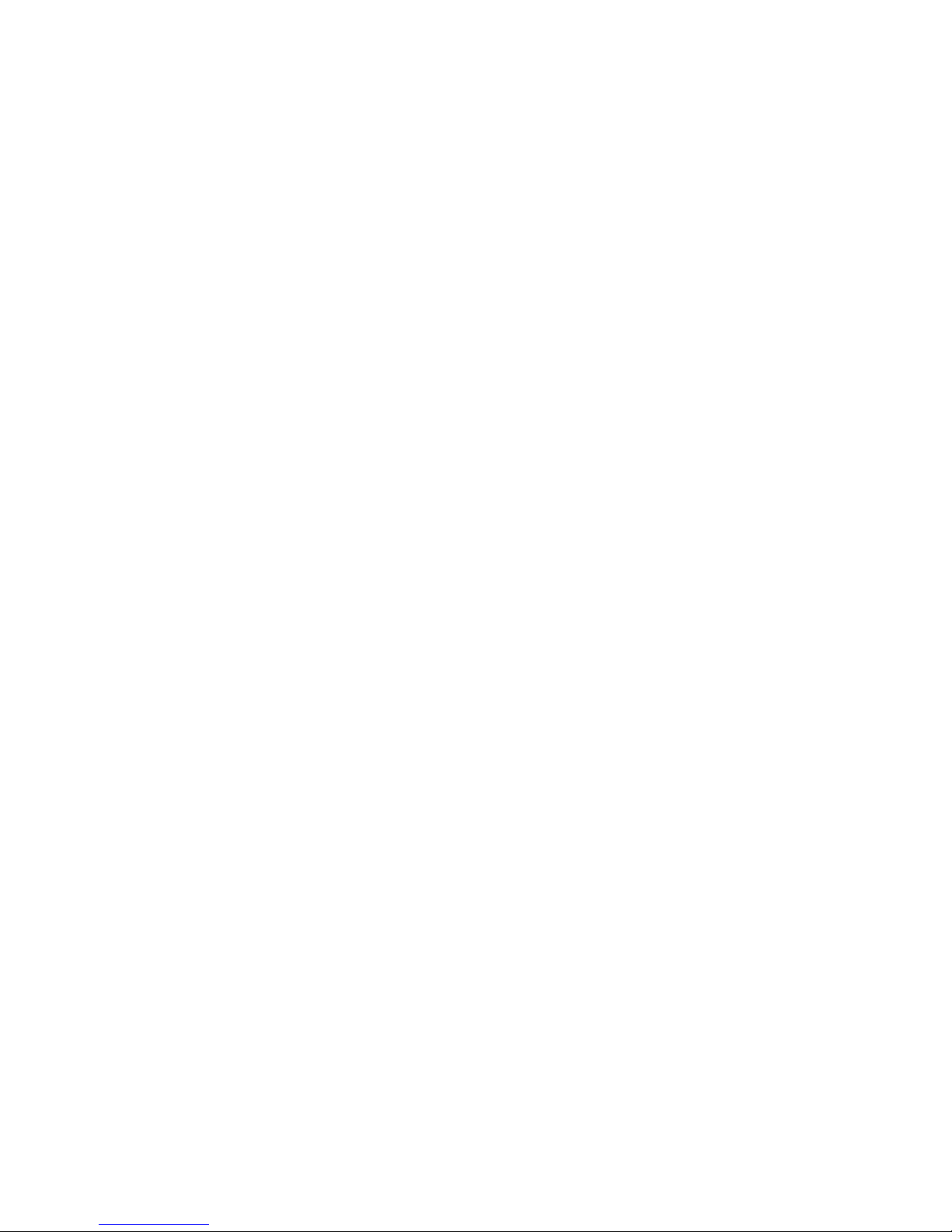
8
DO N OT T RY T O OP EN T HE CR UX I I / GP SJ AQ, OPEN THE CRUX II / GPSJAQ WILL VOID
YOUR WARRANTY.
SERVICE
Only qualified engineering service personnel must install or repair equipment.
SWITCH OFF
Obey all laws, regulations, rules and restrictions. Switch off the host platform and
discontinue operation of the CRUX II / GPSJAQ receiver in hospital ICU, aircraft,
gasoline station, near fuel or chemical, near blasting area, or other restricted areas.
NOTICE
Read the “Warnings” section comprehensively before operation.
Remarks:
1. The External Active Antenna is an optional accessory which not included in the package.
2. The Charger is an optional accessory which not included in the package.
Page 9

9
1. Getting Start
Introduction
Congratulations on purchasing the CRUX II / GPSJAQ GPS receiver(“GPSJAQ”). The
GPSJAQ offers various location awareness applications for both consumer and
corporate usages including
● Navigation and Positioning
● Find Street and Route
● Travel Route Planning
● Recreation
● Safety and Security
● Fleet Management
● Logistic
● Field-Force Management
● Location-Based Service (LBS)
Figure 1
The synthetic screen displays on the PDA in this manual and on the package description are for
demonstration purpose only. All the trade names and all the map software are belonged to their
respective owners.
Page 10

10
Prepare to use your CRUX II / GPSJAQ Receiver
To help you begin to use your GPSJAQ, read this User Guide in the first step. The User
Guide explains the detail how the GPSJAQ operates, functions, and common features
of the GPSJAQ. A short glossary of GPS related terms and abbreviations at the back of
the User Guide.
Before you begin using your GPSJAQ, you must complete the GPS/MAP application
software installation tasks in your iPAQTM Pocket PC. For information about the iPAQ
Pocket PC operation and application software installation, please refer to the
documentation that accompanies each product.
For operation detail information, please consult Chapter 3. In order to get more
familiar with your GPSJAQ, please first read Chapter 2 before starting to operate the
GPSJAQ.
GPS signal reception
The Global Positioning System (GPS) is a space-based radio-navigation system. This
system consists of 24 satellites, which orbit the Earth at an altitude of approximately
17,500 kilometers, and ground control stations. Each of the 24 satellites, deployed in
6 orbital planes, circles the earth twice a day. The system satellites continuously
transmit signals contain the information of time and distance in a precise formation,
24 hours a day in any weather condition, everywhere around the world. By processing
the signals received, GPSJAQ provides users with helpful information of position,
velocity, and time for navigation and location awareness purposes anywhere anytime
on the Earth.
The GPSJAQ offers high position accuracy and fast Time-To-First-Fix (TTFF), which rely
on environment circumstances where receiver located as well as initial states of the
receiver. During attempting to a position fix, the receiver needs to lock on to at least
3 satellites and, uses the signal can be received as well as the data of latest position
stored in the receiver’s digital memory in order to compute the location of the device.
Environmental factors that influence the position accuracy and TTFF including such as
tall buildings,
narrow street and passageway,
Page 11

11
protection film on glass,
heavy foliage,
large cliffs,
and other obstructions where the satellite signals may blocked, and, poor satellites
geometry situation. Initial state of the receiver, means latest status in memory of the
receiver, may mainly determine the time of TTFF. Position can possibly be quickly fixed
within only 10 seconds from a hot-start state and needs 80 seconds typically from a
cold-start state. Or, might need at least 3 to 5 minutes from a completely restart-state,
for example, flying a distance over 500 kilometers from initial origin.
The GPSJAQ uses the satellite signals to calculate an exact geodetic location through
triangulation method, contained in 10 meters CEP accurateness devoid of Selective
Availability (SA), which is good enough for general location awareness purposes. The
position data is then converted within the receiver to latitude and longitude
coordinates, which is usually provided in the geodetic datum on which GPS is based
(WGS 84). Position offsets of hundreds of meters or much more can result from using
the wrong datum.
In addition to datum used, there are number of positioning errors can occur, limiting
accuracy. The major errors including satellites orbiting error, poor satellites geometry,
multi-path signals, atmospheric delay and receiver clock timing.
Using optional external active antenna*
An optional external active antenna is for convenience usage when operating under
certain environment situation, such inside vehicle where satellite signals are blocked.
Detailed operation is described in the Operation chapter. Make sure using the optional
external antenna supplied by EMTAC. Use of other antenna will severely degrade
positioning performance or even damage the receiver. Read basic guidelines before
using optional external active antenna accessory.
*External active antenna is an optional accessory which not included in this package.
Page 12

12
2. General Information
This chapter describes your GPSJAQ in details.
General features
Your GPSJAQ is an excellent navigation and positioning aid tool when using with the
iPAQ Pocket PC which with GPS/MAP application software installed. The general
features are
■ Best GPS Jacket for the iPAQ Pocket PC, 35% slimmer than other GPS Jackets.
■ Fully compatibility with the iPAQ 3600, 3800, 3900 series and 5450 Pocket PC.
■ No software driver required, works with major GPS maps* running on the iPAQ.
■ Ultra-low power consumption draws less power of the competition.
■ Embedded high sensitivity GPS active antenna.
■ Optimal antenna orientation design enhances reception both in the car and on foot.
■ Supports IBM
Microdrives.**
■ Built-in power jack, no adapters required for newer iPAQ Pocket PC.
■ Optional external active antenna for in-vehicle and indoors usage.
Outstanding performance even along tree-lined streets, urban canyons and in
vehicles with coated windshields.
Allows mounting the iPAQ Pocket PC anywhere you like in the vehicle.
In the following sections, each portion of the GPSJAQ are described, see Figure 2
which illustrates the GPSJAQ is connected with and fitted with the iPAQ Pocket PC. In
Figure 2, the top photo shows the front-view of the GPSJAQ fits with iPAQ Pocket PC,
and, the bottom photo shows the rear-side of the GPSJAQ.
Portion details:
Embedded Active Antenna
CF Slot
External Antenna Port
Power Jack
*Such as Microsoft Autoroute, AlturionTM GPS 4.0, … etc.
**Large size of application software or map data might suspend the iPAQ with small size RAM or
low-speed CPU, this is not related to the GPSJAQ functionality.
Page 13

13
front-view
rear-view
A: Embedded Active Antenna
B: CF slot
C: External Antenna Port
D: Power Jack
Figure 2
A
B
D
C
A
Page 14

14
Embedded active antenna
Your GPSJAQ embedded with a high sensitive 1575.42MHz GPS active antenna
internally, which can offer good satellite signal reception for position fix. The
embedded active antenna is illustrated as “A’” in Figure 2 and 3, and the antenna
facade area is indicated in Figure 3. Keep this facade area surface clean and clear view
to the sky while operating the GPSJAQ. Do not let this frontage surface area covered
fully or partially by any object especially contains metal and/or electromagnetic wave
absorption materials such as screwdriver, pen, watch, floppy diskette, CD and metal
wires, thin metal foil like aluminum foil and metal-coated plastic bag, water or liquid,
and carbon paper.
Figure 3
Antennae Facade Area
A
Page 15

15
External antenna port
Your GPSJAQ is equipped with a RF connector port (MCX type) for connecting with
external active antenna(optional accessory) when operating under certain
environment situation, such as inside a vehicle and where satellite signals are blocked
or obstructed. The external antenna port is indicated as in Figure 4. Make sure using
the optional external antenna supplied by EMTAC. Use of other active antenna will
severely degrade positioning performance or even damage the receiver. Please read
basic guidelines before using the external active antenna accessory.
Figure 4
CF slot
The CF slot, compatible with both CF Type I and Type II size memory, is integrated
within the GPSJAQ is indicated as in the Figure 4. This CF slot provides the flexibility
of increasing GPS/MAP software storage space while using CF memory card or IBM
Microdrive (CF Type II size).
External Antenna Port
(MCX female-type)
CF Slot
Power Jack
Page 16

16
Power jack
When the iPAQ Pocket PC indicates low-battery message, you can charge the iPAQ
Pocket PC (not the GPSJAQ) by plugging the charger’s plug into the power jack which
indicated in Figure 4 (and Figure 8). The power jack is designed to provide a by-pass
power charging to your iPAQ Pocket PC, when the GPSJAQ is connected with the iPAQ
Pocket PC. The Charger is an optional accessory which is not included in the package.
External active antenna (optional accessory)
The external active antenna is an optional* accessory. Connecting the optional
external active antenna to the external antenna port described in previous section
“External Antenna Port” as indicated in Figure 4. This optional active antenna is
embedded magnet in the bottom for easy mounting on metal surface, be caution not
put near to materials are sensitive to magnetic field, such as magnetic storage media
like floppy diskette. Figure 5 is the reference photo of the optional external active
antenna. Make sure using the optional external antenna supplied by EMTAC. Use of
other active antenna will severely degrade positioning performance or even damage
the receiver.
Figure 5*
*The external active antenna is an optional accessory which not included in the package.
Page 17

17
3. Operation Guide
Before using the GPSJAQ, first make sure to prepare following steps are ready for
operation.
■ The GPS/MAP software is correctly installed in the iPAQ Pocket PC.
■ The iPAQ Pocket PC is fully power charged.
■ The GPSJAQ is fitted and connected with iPAQ Pocket PC correctly.
■ Identify the operation environment whether external antenna* needed or not.
For information about the operation of the iPAQ Pocket PC and the GPS/MAP
application software installation procedures, please refer to the documentation that
accompanies each product, respectively.
In this Chapter, a step-by-step operation procedure is described.
Step-1 To install the GPS/MAP application software
Step-2 To connect with the iPAQ Pocket PC
Step-3 To operate the GPS/MAP application software
Use of the power jack
Connect with the external active antenna*
*The external active antenna is an optional accessory which not included in the package.
Page 18

18
Step 1 To install the GPS/MAP application software
Before operation the GPSJAQ, make sure the GPS/MAP application software is
properly and completely installed in the iPAQ Pocket PC.
To install the GPS/MAP application software, please consult and follow those operation
procedures described in the user guide of the GPS/MAP application software and the
iPAQ Pocket PC, respectively. Make sure the GPS/MAP application installed
completely and correctly.
In the User Guide CD-ROM, there is the “Crux_View Test Program”(Evaluation version)
for testing purpose. Please follow the step-by-step procedure indicated and described
in the CRUX_VIEW(Evaluation) Manual file(in .pdf format). Figure 6 is a screen shot
example of Crux_View Test Program (indicating the Satellites in view and Signal-Level
View).
Note:
(a) The Crux_View Test Program is an evaluation version program and only for
testing purpose.
(b) The Crux_View program is only for the GPSJAQ used with the iPAQ Pocket PC.
(c) Crux_View supports ARM(StrongARM/X Scale) based iPAQ Pocket PC.
Figure 6
Page 19

19
Step 2 To connect with the iPAQ Pocket PC
To connect your GPSJAQ with the iPAQ Pocket PC, simply slide the iPAQ Pocket into the
GPSJAQ and connected. Figure 7 illustrates the GPSJAQ is well fitted and connected
with the iPAQ Pocket PC. (Please also consult the operation procedures described in
the user guide of the iPAQ Pocket.)
Figure 7
Page 20

20
Step-3 To operate the GPS/MAP application software
To open and use the GPS/MAP application in your iPAQ Pocket PC, first make sure the
GPS/MAP software is correctly installed in the iPAQ Pocket PC which is fully charged.
■ Your GPSJAQ is fitted with and connected with the iPAQ Pocket.
■ Open the GPS/MAP application in the iPAQ Pocket PC.
■ Enter into the GPS/Map application operation.
Consult and follow the details operation guidance described in the user guide of the
GPS/MAP application software which you installed. Figure 8 illustrates the Crux_View
Test Program is well in operation (the screen display is example of the Satellites in
view and Signal-Level View) which indicating that the Crux_View software is
completely installed.
Figure 8
Page 21

21
Use of the power jack
When the iPAQ Pocket PC indicates low-battery message, you can charge the iPAQ
Pocket PC (not for the GPSJAQ) by plugging the charger’s plug into the power jack to
charge your iPAQ Jacket PC as illustrated in Figure 9, and on the other hand connect
the charger to the power source. The power jack is designed for charging iPAQ Pocket
PC, not for charging GPSJAQ. The charger is an optional accessory which not included
in the package.
Figure 9
Power Jack
Charger Plug
Page 22

22
Connect with external active antenna*
When operating under the condition that satellite signals are obstructed or blocked
such as inside vehicle. First, locate the external antenna port (MCX female) and then
plug the connector (MCX male) of external active antenna(optional accessory) into
the external antenna port, as indicated in Figure 10. Put the external active antenna
on the roof metal surface of the car, or on the front top-surface of the dash board
where are not affect driving safety and appropriated. Use only the active
antenna(optional accessory) supplied with the BTGPS. Use of other antenna will
severely degrade positioning performance or even damage the receiver. Read “Basic
Guidelines” before using external active antenna accessory.
Figure 10
*The external active antenna is an optional accessory which not included in the package.
Connect and install the external active antenna in position before driving. Do not
operate the external antenna while steering on the road. The active antenna is
External Antenna Port
(MCX-type/female)
Connector of optional External Active Antenna
(MCX-type/male)
Page 23

23
embedded magnet in its bottom for easy mounting on metal surface, be caution not
put near to materials are sensitive to magnetic field, such as magnetic storage media
like floppy diskette and mechanical wrist watch.
Page 24

24
4. Troubleshooting
1. Why does it take so long to find the satellites and have position fix?
A longer than normal time-to-first-fix of position may result the first time you use the
GPSJAQ. When the GPSJAQ is first initialized it can take several minutes the receiver
to locate the satellites in the orbit. Be sure that the GPSJAQ has a clear and
unobstructed view of sky. Buildings, heavy foliage, and other obstacles are capable of
blocking the satellite signals.
2. Why there is no satellite signal reading on my iPAQ Pocket PC?
Make sure the GPSJAQ is well fitted and firmly connected with the iPAQ Pocket PC.
Second, check the iPAQ Pocket PC is fully charged. Charge the iPAQ Pocket PC before
operating the GPSJAQ and the GPS/MAP software. Consult the operation steps
described in Chapter 3 “Operation Guide”.
3. Why do I get a position fix faster some times than others?
GPS satellites are not always over the same point on the Earth. The constellation of
the GPS satellites is not geostationary. Based on satellite variation from to time, you
could experience a position fix faster some times. Buildings obstruct any GPS signal,
so setting up in a vertical window immediately blocks at least half of the sky view.
3. Why I can’t open the MAP/GPS application in the iPAQ Pocket PC?
Check the MAP/GPS application software is completely and correctly installed on your
iPAQ Pocket PC. If necessary, re-install the GPS/MAP application. Consult and follow
the installation and operation guidance come with the user guide of the GPS/MAP
application software which you purchased.
4. Can I use a different PDA device with GPSJAQ rather iPAQ Pocket PC?
NO. The GPSJAQ is designed for iPAQ Pocket PC only.
5. I can not find the drive for the GPSJAQ inside the package, do I need it?
There is no software driver need for the GPSJAQ itself in the iPAQ Pocket PC. Consult
and follow the installation and operation guidance come with the user guide of the
GPS/MAP application software which you purchased.
Page 25

25
5. Care and Maintenance
Your GPSJAQ is a sophisticated product of superior design as well as craftsmanship,
and should be treated with care of usage and maintenance. The suggestions below will
help you to fulfill any warranty obligations.
■ Keep GPSJAQ and all accessories out of small children’s reach.
■ Keep GPSJAQ dry. Humidity, liquids and precipitation contain minerals that will
corrode its connector, jack, switch and electronic circuit boards.
■ Use only the supplied and approved optional accessories. Unauthorized accessories,
antenna, modifications or attachments could damage the GPSJAQ and may violate
regulations governing radio devices.
■ Only use the charger supplied with for charging purpose. Use other charger may
damage the GPSJAQ and even dangerous at the risk of explosion.
■ Use dry and clean soft cloth to clean the GPSJAQ. Do not use harsh cleaning
solvents, chemicals or strong detergents.
■ Do not drop, shake or knock the GPSJAQ. Rough handling can break the connector,
jack, switch and internal electronic circuit boards. Dropping the GPSJAQ may break
the connector, jack and switch which will cause non-recoverable and malfunction
damages.
■ Do not expose to rain or high humidity environment, or even pour water on it,
which will cause malfunction or non-recoverable damage.
■ Do not sore GPSJAQ in dusty, dirty areas. Its parts, like connector pin and jack, can
be damaged.
■ Do not store GPSJAQ in hot areas. High temperatures can shorten the life of
electronic devices, and melt or drape certain plastics.
■ Do not expose to high temperatures higher than 60°C (140°F) such in car under
direct sunshine.
■ Do not store GPSJAQ in cold areas. When the GPSJAQ warms up to its normal
operation temperature, moisture can aggregate inside it, which may severely
damage electronic circuit boards inside.
■ Do not attempt to open the GPSJAQ. Unauthorized handling may damage the
GPSJAQ.
■ Do not paint on the GPSJAQ. Paint can clog the connector, jack, switch, and prevent
proper normal operation of the GPSJAQ.
Page 26

26
Glossary
Almanac data
A set of information that transmitted by each satellite on the orbits and state of every
satellite in the GPS constellation. Each GPS satellite contains and transmits the
almanac data set for the entire GPS satellite system network. Almanac data allows the
GPS receiver to rapidly acquire satellites shortly after it is turned on.
ACTIVE ANTENNA
An antenna that amplifies the GPS signal before it sends it to the receiver.
Altitude
The distance between the current position and the nearest point on WGS 84 reference
ellipsoid, usually it is expressed in meters or feet and is positive outside the ellipsoid.
Baud
Bits per second. Also referred to as a baud rate.
Channel
Channel refers to a set of hardware in the receiver that detects locks on and
continuously tracks the signal from a single GPS satellite. The more channels available,
the greater number of GPS satellite’s signals a receiver can simultaneously lock and
track. A receiver of 12 channels is the optimized design, considering the current
consumption, chip-package size and cost.
CEP - Circular Error Probable
CEP is the radius of a circle, centered at a true location, within which fifty percent of
positioning solutions fall. CEP is used to achieve horizontal accuracy.
C/N
o
Carrier-to-Noise density ratio. An indication of satellite signal strength received by the
GPS receiver.
COLD START
A condition in which the GPS receiver can arrive at a navigation solution without initial
position, time, current Ephemeris, and almanac data.
Page 27

27
Constellation
Constellation refers to the specific set of orbiting GPS satellites system, used in
calculating positions or all the satellites visible to a GPS receiver at one time. The
pattern created by the relative positioning of a GPS satellite network is designed to
achieve a very high probability of global satellite coverage even in the event of
satellite outages.
dB
Decibel. A notation of relative unit such as the satellite signal strength received.
DATUM
A math model which depicts a part of the surface of the earth. Latitude and longitude
lines on a paper map are referenced to a specific map datum. The map datum selected
on a GPS receiver needs to match the datum listed on the corresponding paper map in
order for the position readings to match.
Elevation mask
Elevation mask is an adjustable feature of GPS receivers that specifies a satellite must
be a certain number of degrees above the horizon before its signals are used for
positioning. Satellites at low elevation angles (five degrees or less) have lower signal
strengths and are more prone to loss of lock thus causing noisy solutions.
Ellipsoid
A geometric surface which all of whose plane sections are either ellipses or circles.
Ephemeris
Ephemeris is a set of parameters used by a global navigation satellite receiver to
predict the location of a satellite and its clock behavior. Each satellite contains and
transmits ephemeris data about its own orbit and clock. Ephemeris data is more
accurate than the almanac data but is applicable over a short time frame from four to
six hours. Ephemeris data is transmitted by the satellite every 30 seconds.
The predictions of current satellite position are transmitted to the user in the data
message.
Geodetic coordinate
A coordinate system whose elements are latitude, longitude and geodetic height. The
latitude is an angle based on the perpendicular to the ellipsoid. Longitude is the angle
measured in the XY plane.
Page 28

28
GIS (Geographic Information System)
a computer based system that is capable of collecting, managing and analyzing
geographic spatial data. This capability includes storing and utilizing maps, displaying
the results of data queries and conducting spatial analysis.
Hot Start
Start mode of the GPS receiver when current position, clock offset, approximate GPS
time and current ephemeris data are all available.
L1 frequency
1575.42 MHz GPS carrier frequency which contains only encrypted P code, used
primarily to calculate signal delays caused by the ionosphere.
Latitude
A north/south measurement of position perpendicular to the earth's polar axis.
Longitude
An east/west measurement of position in relation to the Prime Meridian, an imaginary
circle that passes through the north and south poles.
Multipath
Multipath is the reception of a signal both along a direct path and along one or more
reflected paths. Multipath signals result in an incorrect pseudorange measurement.
NMEA (NATIONAL MARINE ELECTRONICS ASSOCIATION)
A U.S. standards committee that defines data message structure, contents, and
protocols to allow the GPS receiver to communicate with other pieces of electronic
equipment aboard ships.
Selective Availability (SA)
Selective Availability is a process whereby the U.S. Department of Defense dithers the
satellite clock and/or broadcasts erroneous orbital ephemeris data to create a
pseudorange error to prevent adversaries from using the extremely accurate GPS
positioning data.
SPREAD SPECTRUM
The received GPS signal is wide bandwidth and low power. The L-band signal is
modulated with a pseudo random noise code to spread the signal energy over a much
wider bandwidth than the signal information bandwidth. This provides the ability to
Page 29

29
receive all satellites unambiguously and to give some resistance to noise and
multipath.
TIME TO FIRST FIX (TTFF)
The time it takes to find the satellites is called the Time to First Fix (TTFF). If you have
not used your GPS unit for several months, the almanac data for the satellites may be
out of date. The unit is capable of recollecting this information on its own, but the
process can take several minutes. The time it takes after the user first turns on the
GPS receiver, when a GPS receiver has lost memory, or has been moved over 300
miles from its last location.
TRIANGULATION
A method of determining the location of an unknown point, as in GPS navigation, by
using the laws of plane trigonometry.
Universal Time Coordinated (UTC)
UTC is the time as maintained by the U.S. Naval Observatory. Because of variations in
the Earth's rotation, UTC is sometimes adjusted by an integer second. The
accumulation of these adjustments compared to GPS time, which runs continuously,
has resulted in an offset between GPS time and UTC. After accounting for leap seconds
and using adjustments contained in the navigation message, GPS time can be related
to UTC within 20 nanoseconds or better. Greenwich Mean Time (GMT) is still the
standard time zone for the prime meridian (zero longitude).
Warm Start
Start mode of the GPS receiver when current position, clock offset and approximate
GPA time are input by user or by the application software. Almanac is retained, but
ephemeris data is clear.
Wide Area Augmentation System (WAAS)
Developed by the United States government, WAAS is a Satellite-Based Augmentation
System (SBAS) that calculates the errors in the GPS signal at several monitoring
stations around the country, then transmits error correction messages from
geostationary satellites to GPS receivers.
World Geodetic System 1984 (WGS 84)
The primary map datum used by GPS. Secondary datums are computed as differences
from the WGS 84 standard. WGS 84 is a set of U.S. Defense Mapping Agency (DMA)
parameters for determining global geometric and physical geodetic relationships.
Parameters include a geocentric reference ellipsoid; a coordinate system; and a
Page 30

30
gravity field model. GPS satellite orbital information in the navigation message is
referenced to WGS 84.
