Page 1
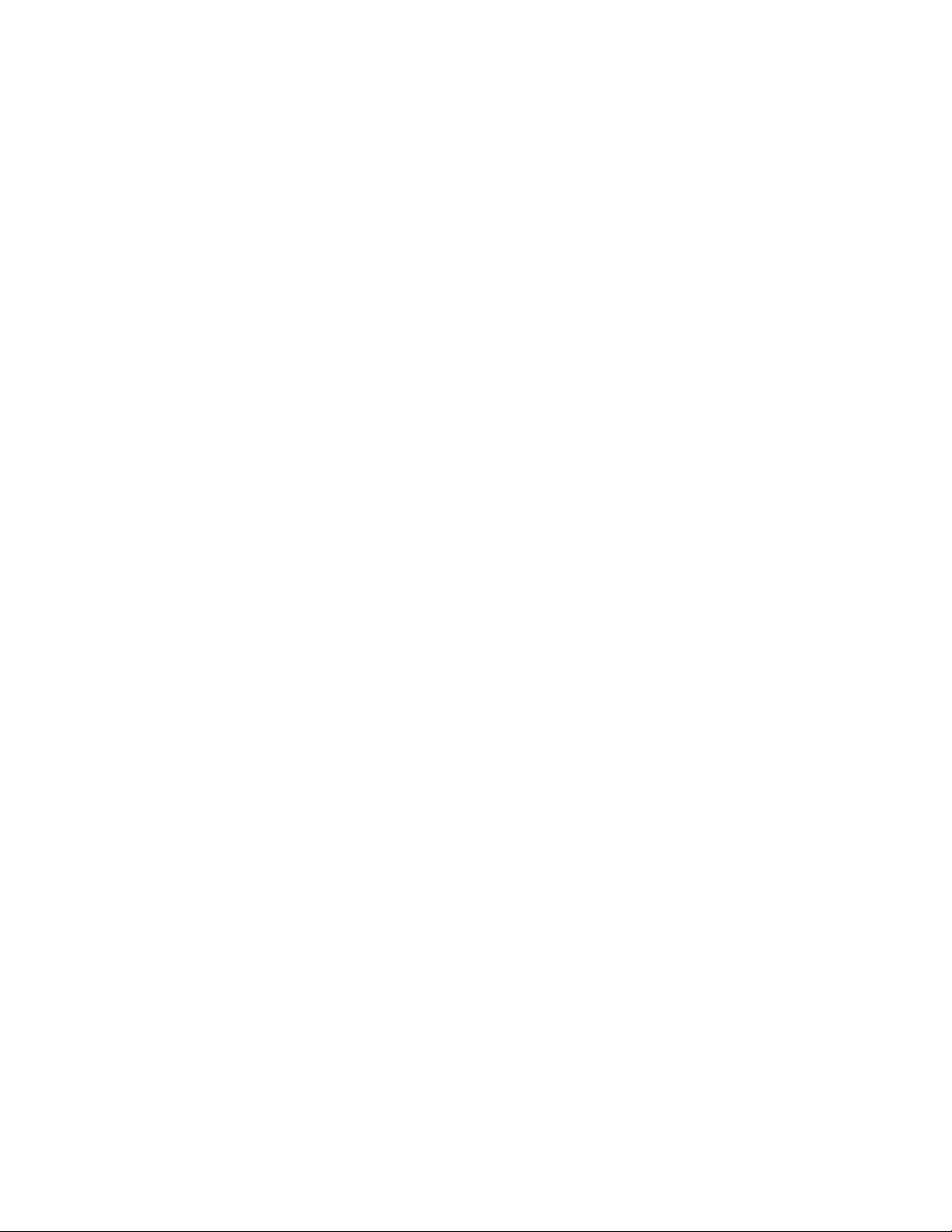
GPS Receiver Card
D152N / D157N
User Guide
Page 2
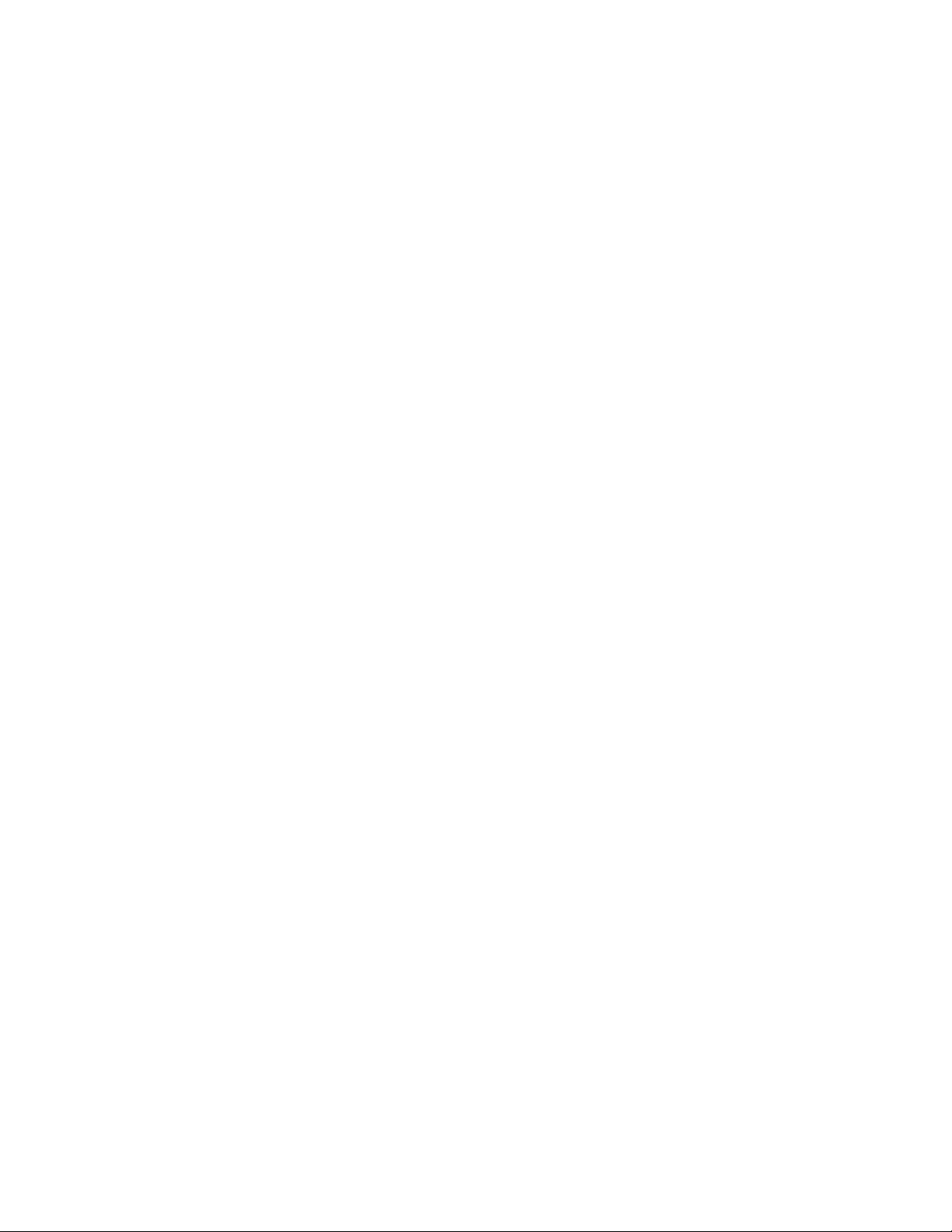
FCC INFORMATION
The Federal Communication Commission Radio Frequency
Interference Statement includes the following paragraph:
This equipment has been tested and found to comply with the
limits for a Class B digital Device, pursuant to part 15 of the FCC
Rules. These limits are designed to provide reasonable protection
against harmful interference in a residential installation. This
equipment generates, uses and can radiate radio frequency energy
and, if not installed and used in accordance with the instruction,
may cause harmful interference to radio communication. However,
there is no guarantee that interference will not occur in a particular
installation. If this equipment does cause harmful interference to
radio or television reception, which can be determined by turning
the equipment off and on, the user is encouraged to try to correct
the interference by one or more of following measures:
Reorient or relocate the receiving antenna.
Increase the separation between the equipment and receiver.
Connect the equipment into and outlet on a circuit different
from that to which the receiver is connected.
Consult the dealer or an experienced radio/TV technician for
help.
1
Page 3
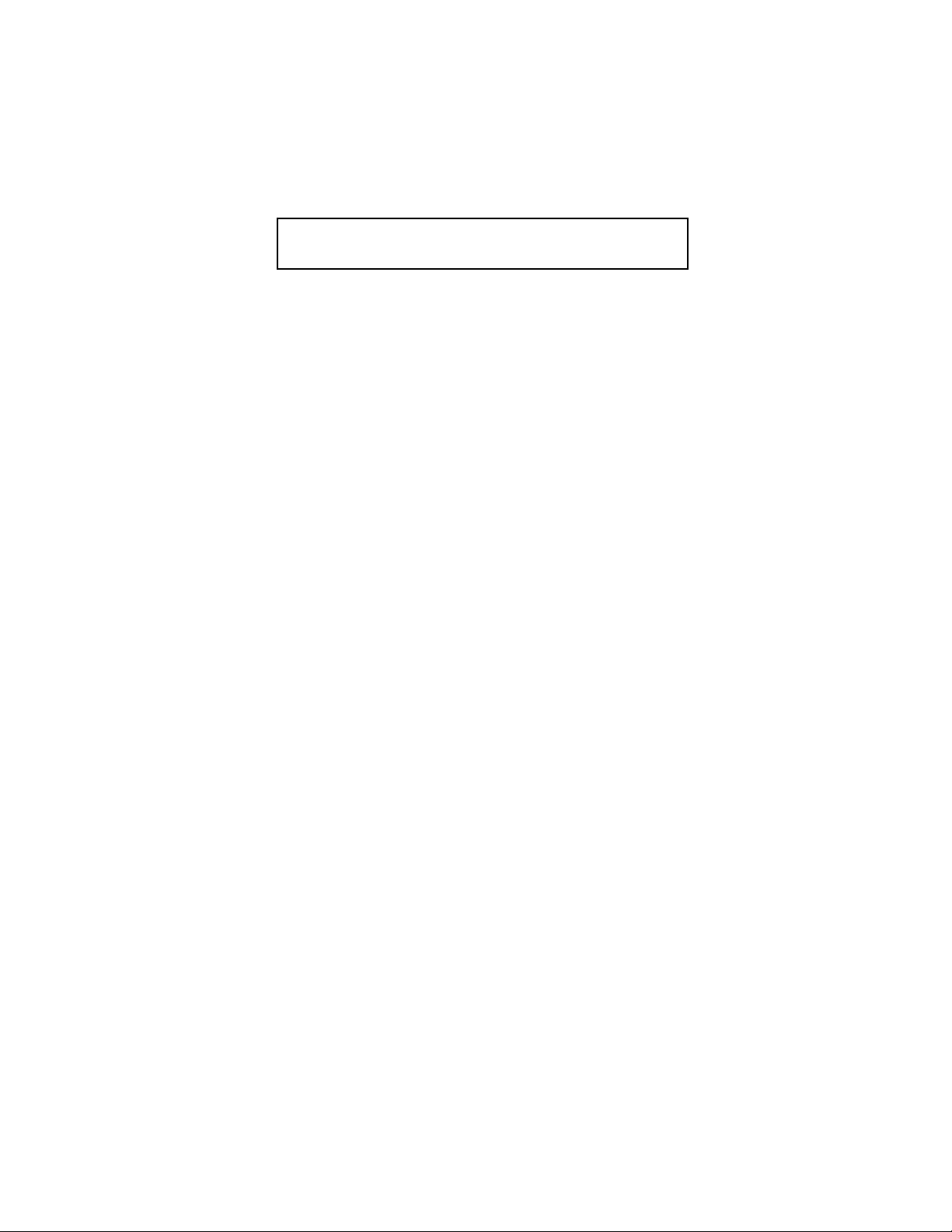
The user should not modify or change this equipment without
written approval from EMTAC TECHNOLOGY CORP.
Modification could void authority to use this equipment.
Notice
User must make a fully charge to the LITHIUM Battery by
keeping the card operation for over 15 hours.
The information in this document is subject to change in order to
improve reliability, design, or function without prior notice and
does not represent a commitment on the part of EMTAC.
No part of this document may be reproduced or transmitted in any
form or by any means without the prior written permission of
EMTAC.
The measurement functions of this GPS card are stated in the
specification that is not intended for use in professional or
industrial precision measurements. Values produced by these GPS
cards should be considered as reasonable accurate representations
only.
2
Page 4
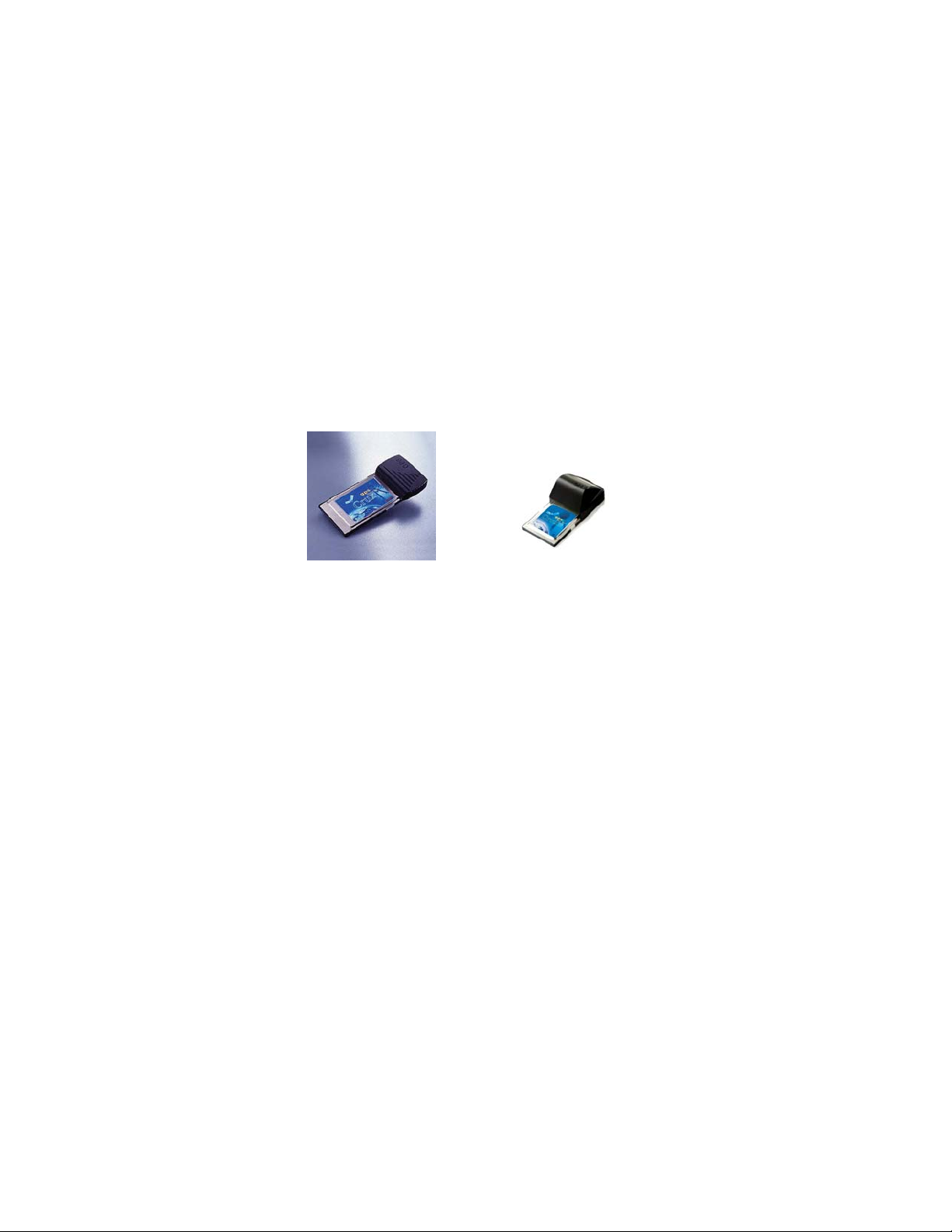
Trademark Acknowledgments
SiRF and SiRFstarII are registered trademarks of SiRF Technology,
Inc.
Microsoft Windows are registered trademarks of Microsoft Corp.
IBM and Thinkpad are a registered trademark s of International
Business Machines Corp.
All other product names or trademarks are property of their
respective owners. Product and cooperate names mention in this
publication are used for identification purpose only.
I. Package Contents
The package should contain following items:
1. CRUXII GPS Card, PCMCIA (D152N) or CF (D157N) Type.
3
Page 5
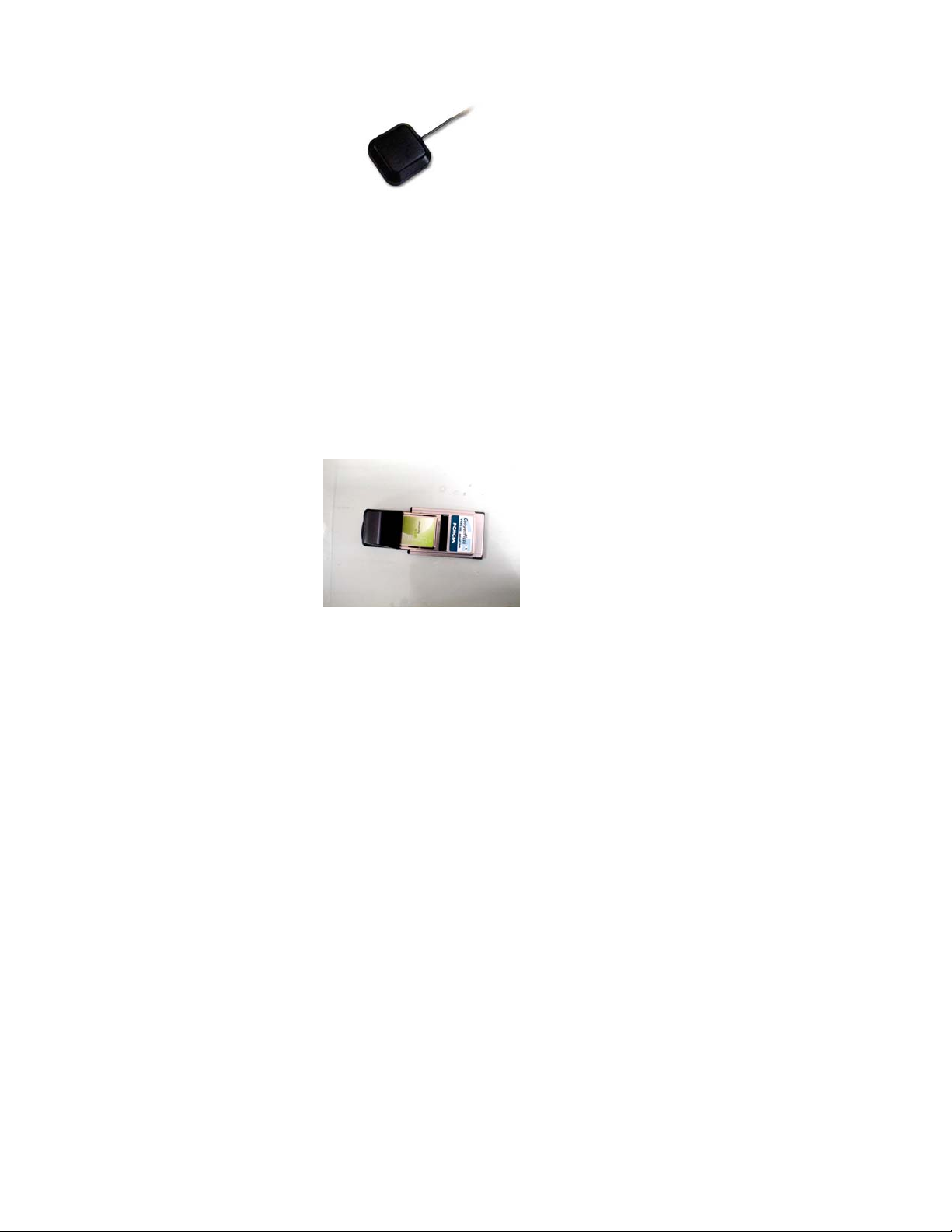
2. External Antenna
3. The driver CD
II. Installation Guide for Win98/WinME
Step1 – Turn on the Notebook/Desktop PC, and boot-up with
Win98/ME.
Step2 – Insert the PCMCIA\CF GPS card into one of the
Notebook/Desktop PC build-in PAMCIA slots.
Note: For CF type GPS card, The card must be connected to a CFtype II –to-PCMCIA adapter before inserted into the PCMCIA
slot.
4
Page 6
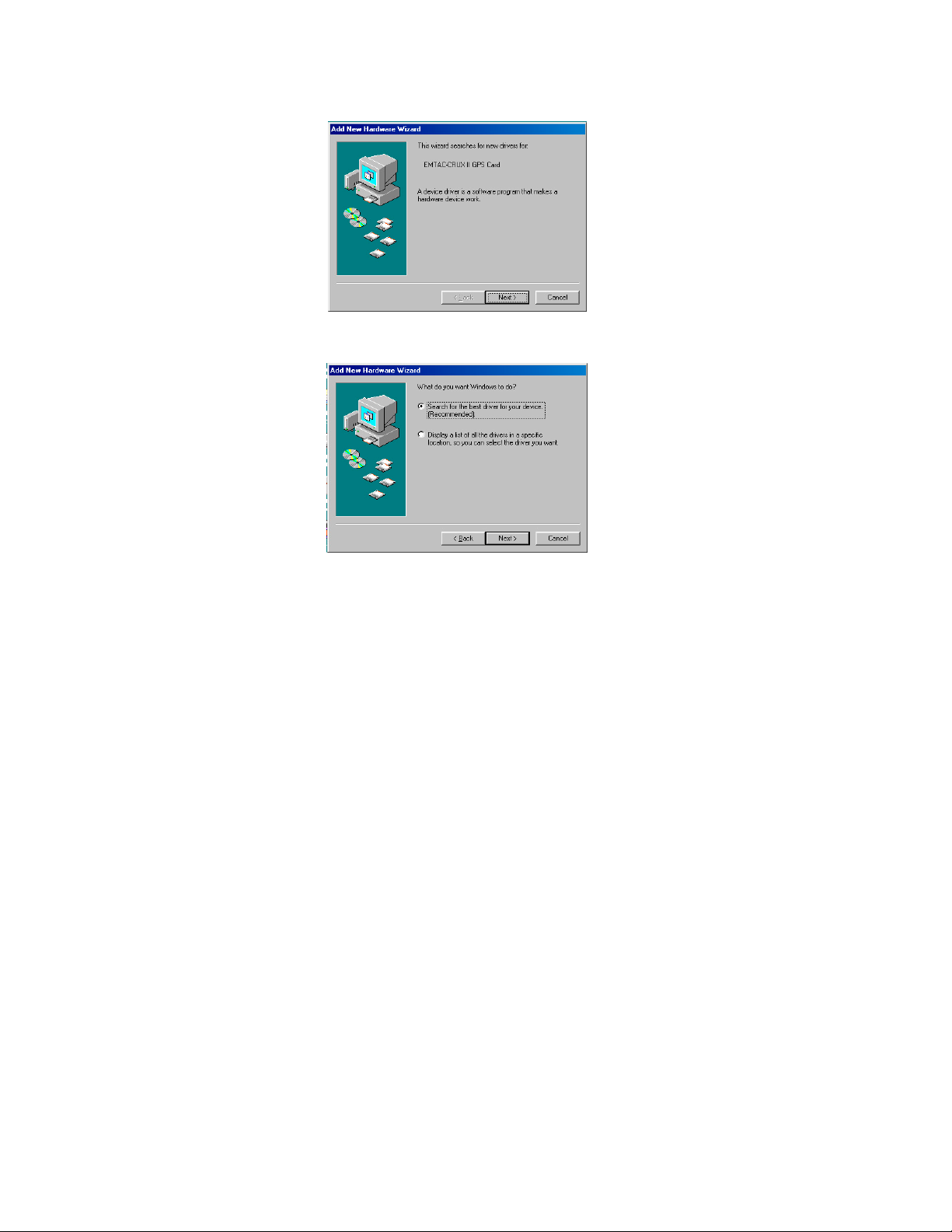
Step3 – The Win98/WinME will show as follows to indicate that
there is a new device found.
Step4 – Press button <Next> to go to next screen.
Step5 – Chooses the first one to make Win98/WinME searching
for the best driver.
5
Page 7

Step6 – Press button <Next> to go to next screen.
Step7 – Insert the Driver CD-ROM into the CD-ROM driver.
Step8 – Key in “D:\” in the field of “Specify a location”, and
choose it.
Step9 – Press button <Next> to go to next screen.
It will show there is a driver- ‘GPS9X.inf”found in drive D.
6
Page 8

Step10 – Press button <Next> to go to next screen.
Step11 – Wait for a moment, Win98/WinME will show that it has
finished the installation of CF\PCMCIA GPS card as show below.
Step12 – To make sure the PCMCIA/CF GPS card work, go to the
Win98/WinME control panel and double click on the “System”
icon.
Step13 – Clicks on the “Device Manager”.
Step14 – Double click on the icon of “global positioning devices”,
it shall show a sub-icon ”CRUX II CF(PC) GPS Card (COM5)”,
as below. But remember, it is not always COM5, it may be COM4
or COM6 depend on you system. And when you install your map
software program, you should be aware of which COM your
Card is using.
7
Page 9

Step15 – Double click on the icon of “CRUXII CF(PC) GPS Card
(COM5)”, it will show the message as below to indicate the card
work properly.
8
Page 10

III. Installation Guide for Win NT4.0
Step1 – Insert the GPS PCMCIA card into one of the
Notebook/Desktop PC build-in PAMCIA slots before turn-on the
power.
Step2 – Turn on the Notebook/Desktop PC, and boot-up with Win
NT4.0
.
Step3 – After the Win NT4.0 boot-up, go to ‘My Computer’ >’Control Panel’. The screen will show as follows.
9
Page 11

Step4 – Click the ‘PC Card’ icon.
Step5 – The Screen shows as follows. Select ‘EMTAC CRUX II
GPS Card…’ then click ‘ Properties’.
10
Page 12

Step6 – The properties information shows that which Com-port
number that the card had occupied, for following example it is
‘Com1’.
Note – Remember, it is not always Com1, it may be Com2 to
Com4 depend on you system. And when you install your own
digital map program, you should be aware of which COM
your CRUX GPS Card is using.
11
Page 13

I. Installation Guide for Win 2k
Step1 – Turn on the Notebook/Desktop PC, and boot-up with
Win2k.
Step2 – Insert the GPS PCMCIA card into one of the
Notebook/Desktop PC build-in PAMCIA slots.
Step3 – Win 2k will show you a message that it found new
hardware, then you should make it search a suitable driver.
And show it where the driver is, usually, put our driver disk into
A:\, and key in “A:\”.
12
Page 14

Step4 – Then win 2k will find the correct information file of
CRUX card, and install it.
Step5 – After CRUX card is installed, you can check you Win2k
setting to see if CRUX works fine. In “Control Panel”->”System”>”Hardware”->”Device Manager”->”Ports”, you can see the
following.
13
Page 15

If you don’t see any exclamation sign in front of CRUX card, then
it means that the card is working correctly. And also, you can see
which com port our CRUX card is.
II. Installation Guide for WinCE
As long as the e-Map/Navigator software programs running
on WinCE supports NMEA input from CF COM port, there
is no extra driver is needed. In above case, just inserts the
CRUX card, executes that e-Map/Navigator program and
there must have a setting in your e-Map/Navigator software
program to choose the NMEA input. Just choose the NMEA
input from ”PCMCIA(COM2)” then it will activate CRUX
card.
14
Page 16

IV. FAQ:
1. Q: I install the CRUX card and the system allocates the card
to ‘COM5’ but my digital-map only accepts the NMEA source
from one of COM1-COM4. What should I do?
A: Remove the CRUX card, Disable one of system on-board
COM ports (COM1 or IR port) that are not in used. Then
reinsert the card for Win98, or restart the computer for Win
NT4.0.
2. Q: Why the reception performance degrades while putting my
Notebook-PC with CRUX card on the metal plate top (i.e.
roof top of a car)?
A: Because the built-in antenna design on CRUX card is for
hand held operation and assume that there should be NO wide
area of metal plate on its bottom back.
3. Q: Which mapping software has your card been tried with?
A: Basically CRUX Card can be used with any E-Map that
supports NMEA Protocol and allows user to select input
source com port number.
Please do disable IR at first and make sure which com port the
CRUX Card is in the PC and modify the right position under
the E-Map software.
**Some of the E-map software do not support Com5 and over
assignment.
15
Page 17

4. Q: Why the CRUX Card can not be detected after insert to the
notebook?
A: Win98 takes longer time to detect 'Hot' insertion 3.3V
CRUX Card. If Win98 still not detect the card for a long
time, it could be caused by IO address / IRQ conflict in the
Win98. Then, go 'My Computer' => 'Control Panel'
=> 'System' => 'Device Manager' => click 'GPS'
=> double click 'EMTAC GPS Card'
=> click 'Resources'
=> de-select 'use Automatic setting'
=> select one of 'Basic Configuration XXX' to appropriate
COM resources. And it should be work then.
5. Q: Can power be switched on/off via software such as by a
proprietary NMEA sentence?
A: When you open PCMCIA COM Port with Win98, the
power will be switched on. On the other hand, when you
close PCMCIA COM Port, the power will be switched off.
6. Q: Why the CRUX unable to download any information from
satellites after it is defected by notebook?
A: We would suggest customer to insert another card in the
notebook to see if the original one is defected or not. If it's
the same problem, means the original card if okay. Then,
please try the following steps to test,
a) For a better software compatibility, disable on board
COM2 device (UART or IRDA) from the BIOS, then
reboot the Windows. After insert the CRUX Card, the
card should occupy COM2 addressing (I/O: 2F-2FFh,
16
Page 18

IRQ3).
b) The application can then open the COM2 via Serial.vxd or
Serial.dll. or just use the HyperTerm, which comes from
Windows to check it.
c) The ASCII streams from the port should be 4800, N, 8, 1
NMEA commend set.
7. Q: Can autolocating cold start be forced, and with what
command? Are SiRF & NMEA commands supported?
A: Yes, SiRF & NMEA does.
8. Q: Recommend notebooks & PDAs for on-board GPS
Antenna:
A: IBM 240X, 380, 560X & 570,
Toshiba Portege 7020CT & S2180,
COMPAQ iPAQ.
17
Page 19

V. Specification:
)
Product Name : CRUX II GPS PCMCIA
Receiver Card
Model No. : D152N-5
Specification:
General:
Frequency: L1, 1575.42 MHz.
C/A: 1.023 MHz chip rate
Channels: 12 Channel all-in-view tracking.
Differential GPS (DGPS
Antenna: One active antenna via MCX connector and an
Accuracy:
Position: 25 meters CEP without SA
Velocity: 0.1 meters/second, without SA
Time: 1 microsecond synchronized to GPS time
Datum: WGS-84
Dynamic Conditions:
Altitude: 18,000m(60,000 feet) max
Velocity: 515 meters/second(1000 knots) max
Acceleration: 4g., max
Interface:
H/W: PCMCIA Type II
S/W: Emulated COM-port (COM1-4; Auto select)
Baud Rate: 4800 bps, N, 8,1
Protocol: NMEA(v2.0)- GGA,GSA,GSV,RMC
Power:
Voltage: 5.0V ±5%
Current: 160mA Max. in continuous mode
Environmental:
Operating Temperature: 0°C to + 70°C
Relative Humidity: 5% to 95%, non-condensing.
* The specifications are subject to be changed without notice.*
Build in WAAS channel
optional built-in on board Patch.
18
Page 20

Product Name : CRUX II CF GPS
)
Receiver Card
Model No. : D157N-5
Specification:
General:
Frequency: L1, 1575.42 MHz.
C/A: 1.023 MHz chip rate
Channels: 12 Channel all-in-view tracking.
Differential GPS (DGPS
Antenna: One active antenna via MCX connector and an
Accuracy:
Position: 25 meters CEP without SA
Velocity: 0.1 meters/second, without SA
Time: 1 microsecond synchronized to GPS time
Datum: WGS-84
Dynamic Conditions:
Altitude: 18,000m(60,000 feet) max
Velocity: 515 meters/second(1000 knots) max
Acceleration: 4g., max
Interface:
H/W: CF Type II
S/W: Emulated COM-port (COM1-4; Auto select)
Baud Rate: 4800 bps, N, 8,1
Protocol: NMEA(v2.0)- GGA,GSA,GSV,RMC
Power:
Voltage: 3.3V ±5%
Current: 160mA Max. in continuous mode
Environmental:
Operating Temperature: 0°C to + 70°C
Relative Humidity: 5% to 95%, non-condensing.
Build in WAAS channel
optional built-in on board Patch.
* The specifications are subject to be changed without notice.*
19
