EMS Imaging XtremeVision-Pro+ User Manual

XtremeVision-Pro+
User Guide
Version 01.0.0
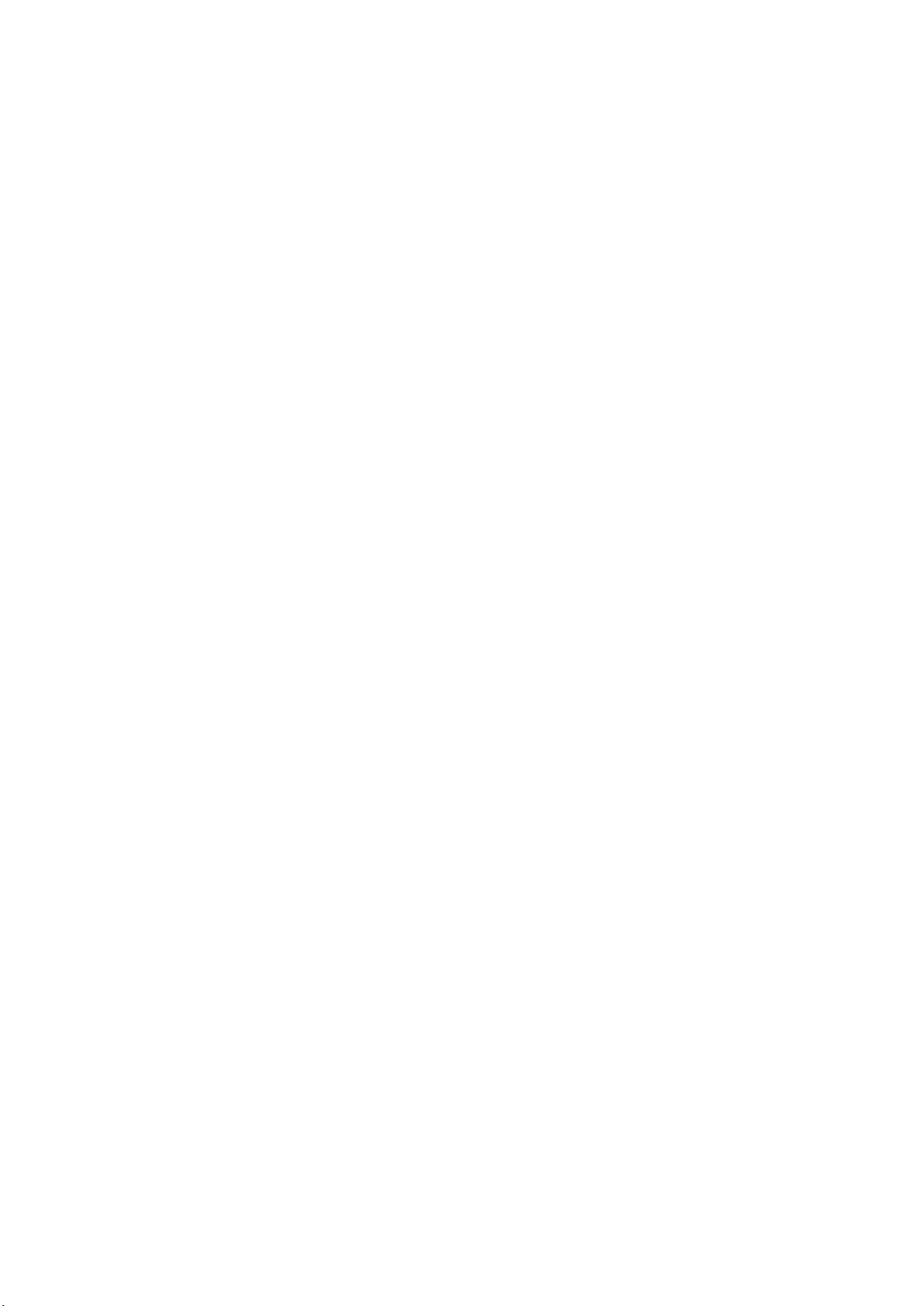
2
Contents
Introduction. ............................................................................................................................ 4
Specifications. ............................................................................................................................................................ 4
XtremeVision-Pro+. .................................................................................................................. 5
Installation. .............................................................................................................................. 6
System Requirements. ............................................................................................................................................... 6
Unpacking. .................................................................................................................................................................. 6
Installing the Display Drivers ........................................................................................................................................ 7
Installing the Additional XtremeVision-Pro+ Cards. ..................................................................................................... 8
Connecting up to 64 Screens .................................................................................................... 9
DisplayPort
Display Driver
Non Standard Device Reporting - XDDM Driver ............................................................................................................ 14
L
EMS
IMITED
O
Configuration
.
......................................................................................................................... 15
.
....................................................................................................................................................... 10
UTPUTS
Tool (DDCT). ............................................................................................. 11
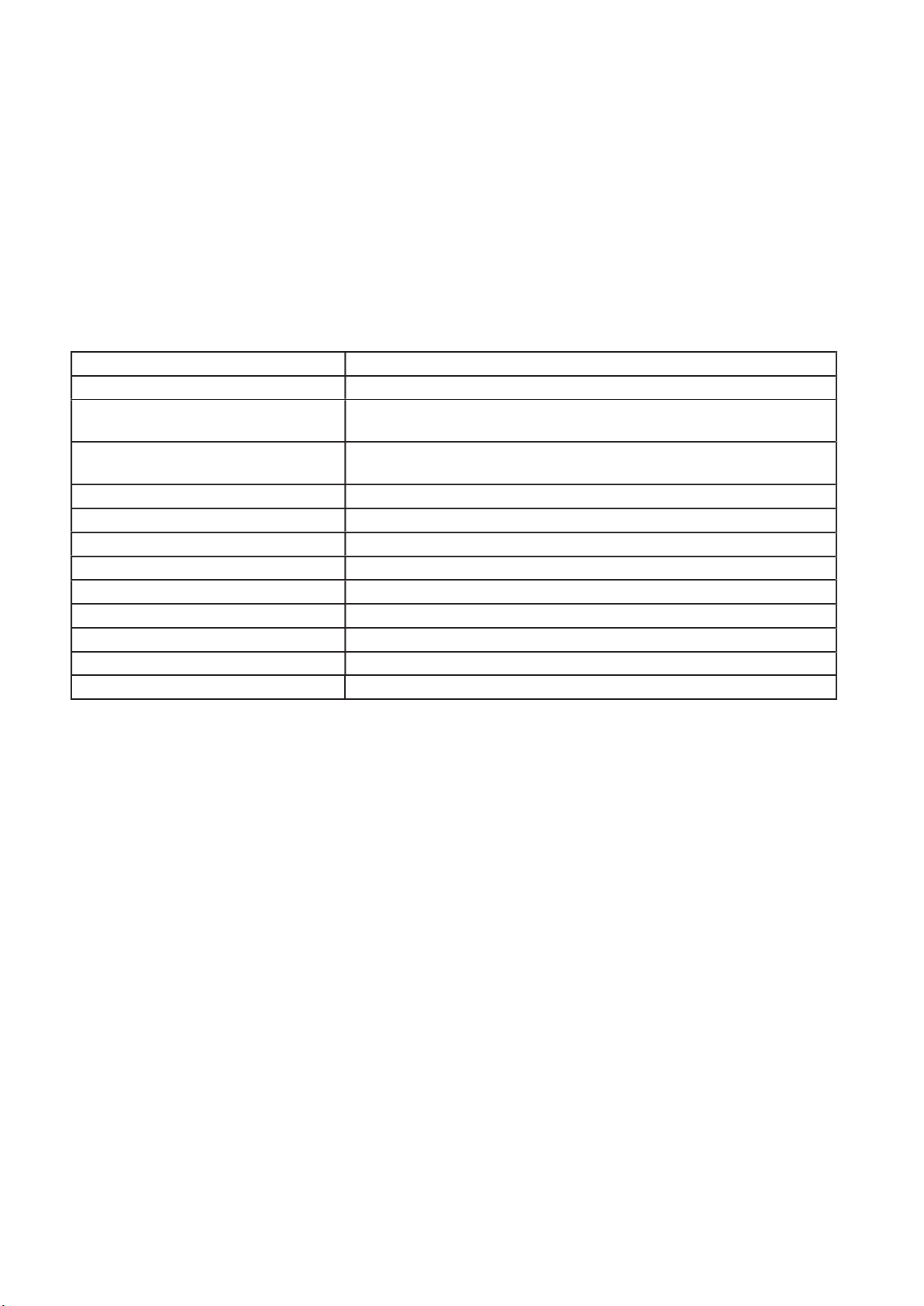
3
Introduction
The XtremeVision-Pro+ is based upon a single, powerful graphics processor that is complemented by faster memory and
flexible
16-
second generation PCIexpress interface. Up to 16 XtremeVision-Pro+ cards
LANE
system
configurations
16
X
110
4 x 2560 x 1600 @ 60Hz (Max 359 Mpixels/s) or
2 x 3840 x 2160 @ 30Hz
16 (64 display channels) using the XDDM Driver on Windows 7 and 12 (48
x 177mm (incl heat sync)
MM
display channels) using the WDDM Driver on Windows 7 and Windows 10
up to 64 screens.
lane PCI express
higher pixel transfer bandwidth over its
can be supported by the EMS XDDM display driver and up to 12 XtremeVision-Pro+ cards can be supported by the EMS
WDDM display driver, providing
•
DisplayPort connectors allow full-size, locking cables capable of driving next generation displays
•
DVI support using EMS DPadapt modules (powered via graphics card)
•
Up to 40m cable support using EMS DPextend modules (powered by graphics card).
Specifications:
Card format Gen 2,
Card size
Max output resolution
Max number of cards per system
Graphic card memory 2GB total
Max current at +3.3V 0.25A (+1.8A when powering four channels of DPextend + DPadapt)
Max current at +12V 1.2A
Max Power 15 watts
Operating temperature 0 to 35 deg C / 32 to 96 deg F
Storage temperature -20 to 70 deg C / -4 to 158 deg F
Relative humidity 5% to 90% non-condensing
MTBF 180,000 hrs
Warranty 3 years

4
XtremeVision-Pro+
The XtremeVision-Pro+ PCI Express graphics card supports the display of digital video capture windows. It is ideal for high end
video/ data walls, signage or display wall applications.
•
Gen 2, X16 lane PCI express graphics card
Digital outputs 4 x 2560 x 1600 x 32BITS/PIXEL @ 60Hz or 2 x 3840 x 2160 @ 30Hz
•
Low power
•
•
High Performance 2D and 3D graphics
•
High performance DMA image load (upto 2GB/S)
•
Support for Windows® 10 and Windows® 7
RGB, SD and HD video window support by adding the EMS XtremeVision-Pro+ range of capture cards.
•
HDCP is supported with EMS capture cards
•
•
Up to 16 cards (64 display channels) per system using the XDDM Driver on Windows 7 and up to 12 cards (48 display
channels) using the WDDM Driver on Windows 7 and Windows 10
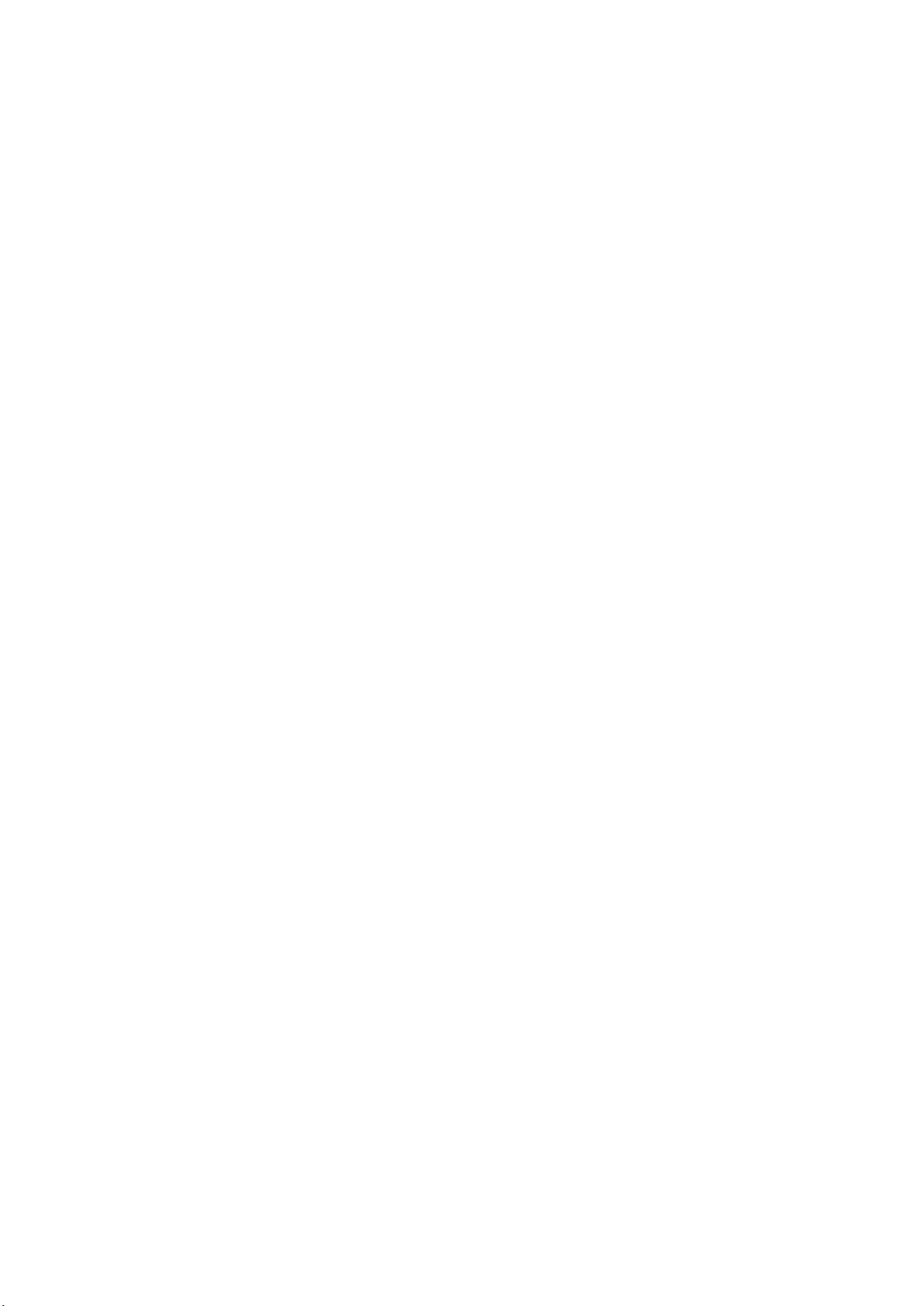
5
Installation
This section deals with installing XtremeVision-Pro+ cards and spreading the Windows desktop across all the screens. If
you are intending to use the XtremeVision-Pro+ cards with other EMS products, you should follow this section to get the
Windows desktop working correctly first.
System Requirements
•
A Pentium PCI Express bus computer with sufficient free PCIe slots.
At least 2GB of RAM, up to 8Gb for multiple cards
•
Support for Windows® 10 or Windows 7®
•
Unpacking
Your packing box should contain the following items:
The XtremeVision-Pro+ PCIe plug-in card.
•
4 x DVI Adapters (XtremeVision-Pro+/DVI only)
•
•
4 x HDMI Adapters (XtremeVision-Pro+/HDMI only)
It is recommended that all XtremeVision-Pro+ cards and any XtremeVision-Pro+ cards are installed in the system prior to
installing the drivers. Otherwise as cards are installed the drivers may need to be reinstalled as the card’s PCI bus numbers
change.
Note:
All plug-in cards are static sensitive and packed in antistatic materials. Please keep the card in its packaging until you are
ready to install.
It is recommended that you do not discard the packing box until you are completely satisfied with the XtremeVision-Pro+
card, and it is fully installed and working correctly. We also recommend that you make note of the serial number of the
card in a prominent place before you plug the card into the computer. This should hasten any query should you need to
contact us
Technical Support Department. The serial number is displayed on the card and the box label.
Power down the PC (including peripherals), switch off at the mains and disconnect all the cables connected to the
•
computer, noting the positions for accurate reconnection. Remove the PC cover.
Locate a vacant PCIe slot for the XtremeVision-Pro+ on the motherboard and remove the backing plate (retain all screws).
•
•
Remove the card from its packaging and secure it firmly into the empty PCIe slot. Extreme care should be taken when
securing the card into the slot as some motherboards may have components that impede the siting of the card.
Screw the card bracket to the back panel of the PC and replace the cover.
Connect screens to all the outputs from the card. If there are other graphics devices in the system, connect screens to them
(even if you don’t intend to use all the outputs in your final configuration).
Switch all the screens on then switch the machine on. You should see the boot messages on one of the screens. The screen on
which the system will boot is dependent on how the system is configured and the motherboard BIOS. It is not possible to control
which of the XtremeVision-Pro+ outputs the system will boot on.
