
Xtreme-ActiveSQX
User Guide
Version 1.0.1
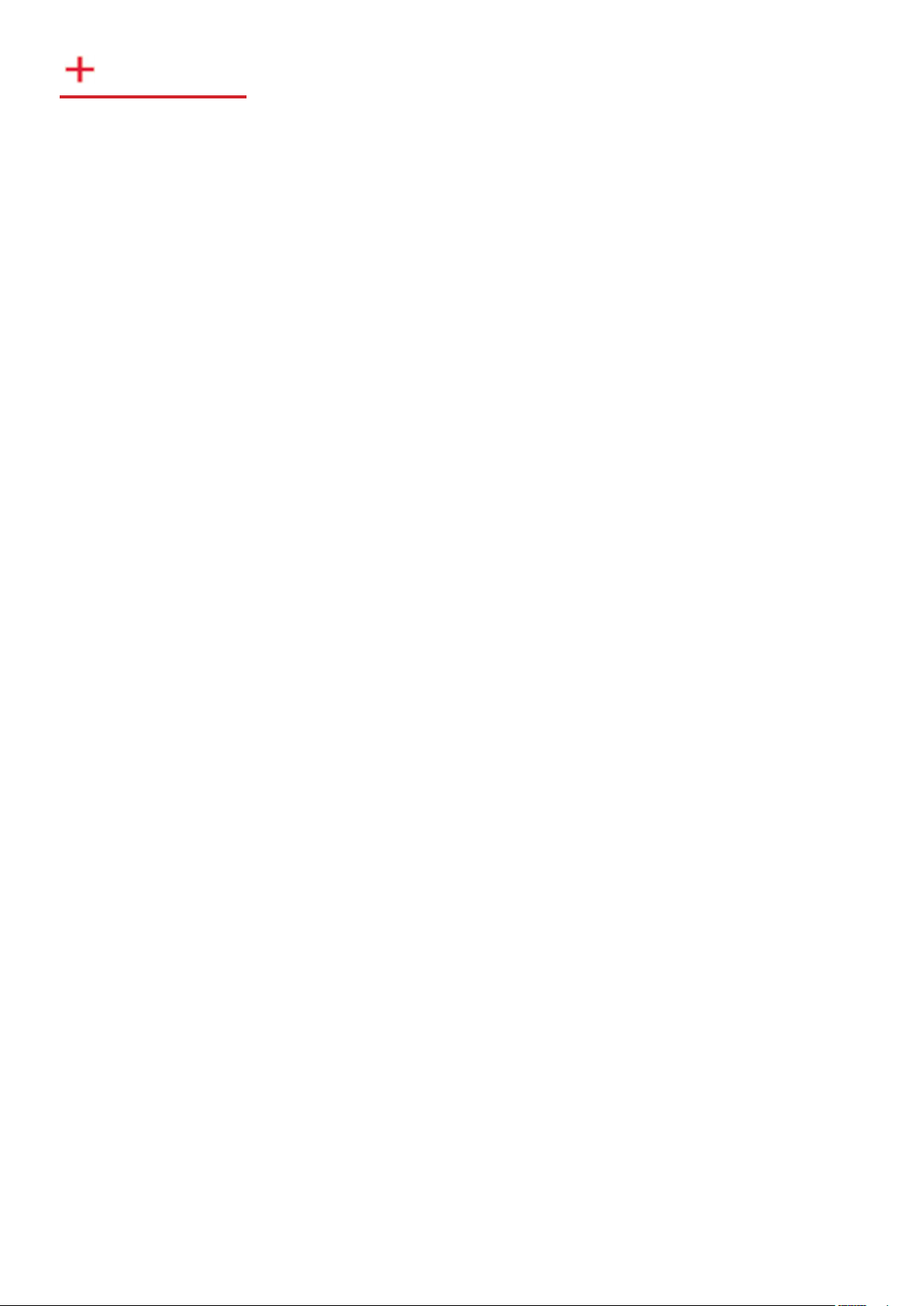
1
Contents
Safety Instructions. ..................................................................... 2
Introduction............................................................................... 3
Hardware Overview. .............................................................. 4
Installing Xtreme-ActiveSQX Cards. ..................................... 5
Software Overview. ............................................................... 8
Specification. ..................................................................... 10
EMS Limited. ....................................................................... 11
Contact. .............................................................................12
Index. ........................................................................................ 13
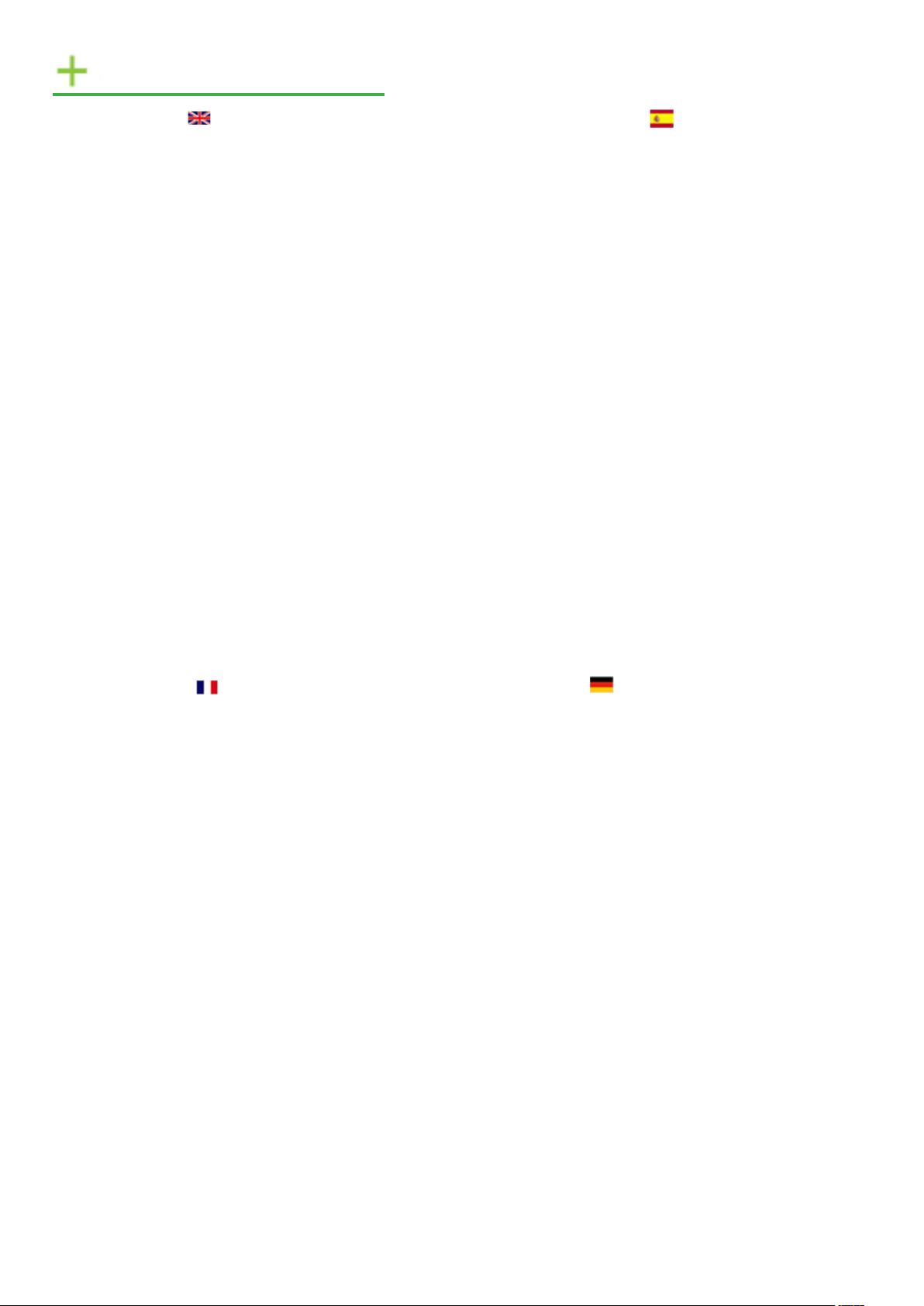
2
Safety Instructions
Safety Instructions (UK)
To prevent damage to your EMS product or injury to personnel operating the
equipment, please read the following safety precautions prior to operation. These
instructions should be made available to all those who will use and operate EMS
products.
Power Supply
All EMS products require a mains powe r supply. This power supply must be
disconnected when equipment is being upgraded or relocated.
Cables
Do not expose cables to any liquids; doing so may cause a short circuit whi ch could
damage the equipment. Do not place heavy objects on top of any cables as this can
cause damage and possibly lead to expo sed live wires.
Ventilation
All computer equipment should be located in a well ventilated area. All ventila tion
holes on the computer casing must be kep t clear of any obstruction at all times.
Failure to do so will result in the system over heating and damaging your equipment.
Working Environment
The equipment should be located in an en vironment free from dust, moisture and
extreme changes in temperature and should be placed on a stable and solid wo rk
surface. Liquids (hot/cold drinks etc) should not be placed near the equipment as
spillage could cause serious damage .
Gas/Flammable Liquids
Electronic equipment should never be used in the presence of gas or any flammable
liquid, doing so could result in an explosion or serious fire.
Smoke/Unusual Smells
Should you notice smoke or unusual smells being emitted from your compute r, turn
off and unplug the system from the mains supply. The system should then be passed
to a qualified technician for inspection. Continued operation could result in personal
injury and damage to property.
Maintenance
Maintenance should only be carried out by competent technicians; any EMS p lug-in
cards that are physically damaged shou ld be returned to EMS for repair using EMS
RMA procedures.
Disposal
At the end of life all EMS products should be disposed of as per local laws and
regulations dictate. In UK contact EMS to arrange disposal. Our WEE registration
number is WEEE/AA0005ZR.
Consignes de sécurité (Fr)
Afin de ne pas endommager votre produit EMS et d’éviter tout risque de blessure du
personnel exploitant le matériel, veuillez lire les consignes de sécurité suivantes avant
toute utilisation. Ces instructions doivent être mises à disposition de toute per- sonne
souhaitant utiliser et exploiter les produ its EMS.
Alimentation électrique
Tous les produits EMS requièrent une alimentation électrique principale. Ce tte
alimentation électrique doit être interrompue en cas de mise à jour ou de reloca lisation
du matériel.
Câbles
Ne pas exposer les câbles à un liquide quelconque car cela pourrait provoquer un court-
circuit susceptible d’endommager le m atériel.
Ne pas placer d’objets lourds sur les câbles car cela pourrait causer des dommages et
conduire éventuellement à des fils éle ctriques dénudés.
Ventilation
Tout matériel informatique doit être disposé dans un endroit bien ventilé. Vei ller à ne
jamais obstruer les orifices de ventilation du boîtier de l’ordinateur ; sinon, il y a risque
de surchauffe du système et votre matériel peut être endommagé.
Environnement de travail
Le matériel doit être placé sur une surface de travail stable et solide, dan s un environne-
ment exempt de poussière et d’humidité et non exposé à des variations extrêmes de
températures. Ne pas placer de liqu ides (boissons chaudes/froides, etc.) près du matériel, car un déversement accidentel pourrait causer de graves dommages.
Gaz/Liquides inflammables
Le matériel électronique ne doit jama is être utilisé en présence de gaz ou de liquide
inflammable ; cela pourrait entraîner une explosion ou un grave incendie.
Fumée/odeurs inhabituelles
Si vous constatez la présence de fumée ou d’odeurs inhabituelles émanant de votre
ordinateur, éteignez-le et débranchez le système de l’alimentation secteur. Dans ce
cas, le système devra être confié à un technicien qualifié pour inspection. Une poursuite
de son utilisation risquerait de provoquer des blessures corporelles et des dommages
matériels.
Entretien
L’entretien doit impérativement être e ffectué par des techniciens compétents, toute
carte enfichable EMS physiquement endo mmagée est à retourner à EMS pour
réparation via la procédure EMS RMA.
Élimination
En fin de vie, tous les produits EMS seront éliminés conformément aux législa- tions et
réglementations locales. Au Royaume-Uni , veuillez contacter EMS pour organiser
l’élimination. Notre numéro d’enregi strement de Déchets d’équipements électriques
et électroniques : WEEE/AA0005ZR.
Instrucciones de seguridad (Esp)
Rogamos leer las siguientes instrucciones de seguridad antes de poner en funcionamiento el equipo, a fin de evitar daños en su producto de EMS o lesiones al personal
encargado de su manejo. Poner estas instrucciones a disposición de todos aquel los que
vayan a utilizar y/o manejar los productos de EMS.
Alimentación eléctrica
Todos los productos de EMS requieren una fuente de alimentación eléctrica. Esta
fuente de alimentación eléctrica debe ser desconectada durante las tareas de
renovación o traslado.
Cables
No exponer los cables a líquidos, ya que ello puede causar un cortocircuito y, por consiguiente, daños en el equipo. No colocar objetos pesados sobre los cables, ya que es to
puede ocasionar daños y poner al descubierto los cables vivos.
Ventilación
Todos los equipos informáticos deben es tar situados en un área bien ventilada. Mantener todos los orificios de ventilación de la carcasa del ordenador siempre l ibres de
obstrucciones de cualquier tipo. En caso contrario, podría producirse un sobrecalentamiento del sistema y daños en el equipo.
Entorno de trabajo
El equipo debe estar emplazado en un ambiente sin polvo, humedad ni cambios bruscos de temperatura y debe ser situado sobre una superficie estable y sólida. No colocar
líquidos (bebidas calientes/frías, etc .) cerca del equipo, ya que un derrame podría causar
graves daños.
Gas/líquidos inflamables
El equipo electrónico nunca debe ser u sado en presencia de gas o líquido inflamable, ya
que esto podría causar una explosión o un incendio grave.
Humo/olores inusuales
En caso de percibir humo u olores inusuales provenientes de su ordenador, apagar y
desenchufar el equipo de la red eléctr ica. El sistema debe ser confiado entonces a un
técnico cualificado para su
inspección. Si el equipo continuara fun cionando, esto podría ocasionar lesiones person-
ales y daños materiales.
Mantenimiento
El mantenimiento solo debe ser ejecutado por técnicos capacitados. Las tarjetas
insertables (plug-in) de EMS que estén físicamente dañadas deben ser devueltas a
EMS para su reparación
Agreement) de EMS.
Eliminación
final
Al
de su vida
con las leyes y normativas locales. En el Reino Unido, contactar a EMS para organizar
la eliminación. Nuestro
Equipment) es WEEE/AA0005ZR.
ÚTIL
Sicherheitsanweisungen (D)
Die folgenden Sicherheitsanweisungen dienen der Vermeidung von Schäden an Ihrem
EMS-Produkt und Verletzungen der Nutzer. Bitte lesen Sie sie sorgfältig durch, bevor
Sie Ihr Produkt in Betrieb nehmen. Diese Anweisungen sollten allen Personen
zugänglich gemacht werden, die mit der Nutzung und der Bedienung von EMSProdukten betraut sind.
Stromversorgung
Alle EMS-Produkte
Stromversorgung muss unterbrochen we rden, wenn Geräte ausgetauscht oder an einer
anderen Stelle platziert werden sollen.
Kabel
Kabel
und somit ein Schaden an dem Gerät ausgelöst werden könnte. Stellen Sie außerdem
keine schweren Objekte auf die Kabel, um Schäden und
Leitungen zu vermeiden.
L
ÜFTUNG
C
OMPUTE RAUSRÜSTUNG
L
ÜFTUN GSLÖCHER
Überhitzung und somit einen Geräteschaden zu vermeiden.
nicht mit
DÜRFEN
am Computergehäuse
Arbeitsumgebung
Die Geräte sollten in einer staubfreien und trockenen Umgebung, in der keine extremen
Temperaturänderungen zu erwarten sind, auf einer stabilen
werden. In der Nähe der Geräte sollten keine
platziert werden, die
könnten.
Gas/brennbare
Elektronische Geräte sind nicht in Umgebungen zu verwenden, in denen Gas oder
brennbare
besteht.
F
LÜSSIGK
F
eiten vorhanden ist/sind und somit Brand- und Explosionsgefahr
LÜSSIGK
Rauch/ungewöhnliche
Schalten Sie das System aus und trennen Sie es von der Hauptversorgung, wenn von
Ihrem Computer Rauch ausgeht oder dieser ungewöhnliche
das System anschließend von einem
Betrieb besteht die Gefahr von Verletzungen und Sachschäden.
Wartung
Wartungsarbeiten sollten nur von
Physisch beschädigte Plug-in-Karten von EMS sollten zur Reparatur unter Einsatz der
RMA-Verfahren von EMS an EMS
Entsorgung
Am Ende ihrer Nutzungsdauer sollten EMS-Produkte gemäß den lokalen Gesetzen und
Bestimmungen entsorgt werden.
EMS, um Vorkehrungen zur Entsorgung von EMS-Produkten zu
Unsere WEE-Registrierungsnummer lautet WEEE/AA0005ZR.
los procedimientos RMA (Return Merchand ise
SEGÚN
,
todos los productos de EMS deben ser eliminados de acuerdo
de registro WEE (Waste Electrical and Electronic
NÚMERO
an die Hauptstromversorgung angeschlossen werden. Die
MÜSSE N
F
LÜSSIGK
sollte in einem gut
VER SCHÜTTET
B
eiten in
MÜSSEN
werden und schwerwiegende Schäden anrichten
kommen, da dadurch ein Kurzschluss
ERÜHRUNG
offen
liegende
Bereich aufgestellt werden. Die
GELÜFTETEN
stets freigehalten werden, um eine
F
LÜSSIGK
Arbeitsfläche
eiten (heiße/kalte Getränke etc.)
STROM FÜHRENDE
aufgestellt
eiten
G
ERÜCHE
G
abgibt. Lassen Sie
qualifizierten
qualifizierten
ÜBERGEB EN
F
Nutzer in Großbritannien: Bitte kontaktieren Sie
ÜR
Techniker
Technikern
werden.
ERÜCHE
.
Bei
PRÜFE N
DURC HGEFÜHR T
treffen.
FORTGEFÜH RTEM
werden.
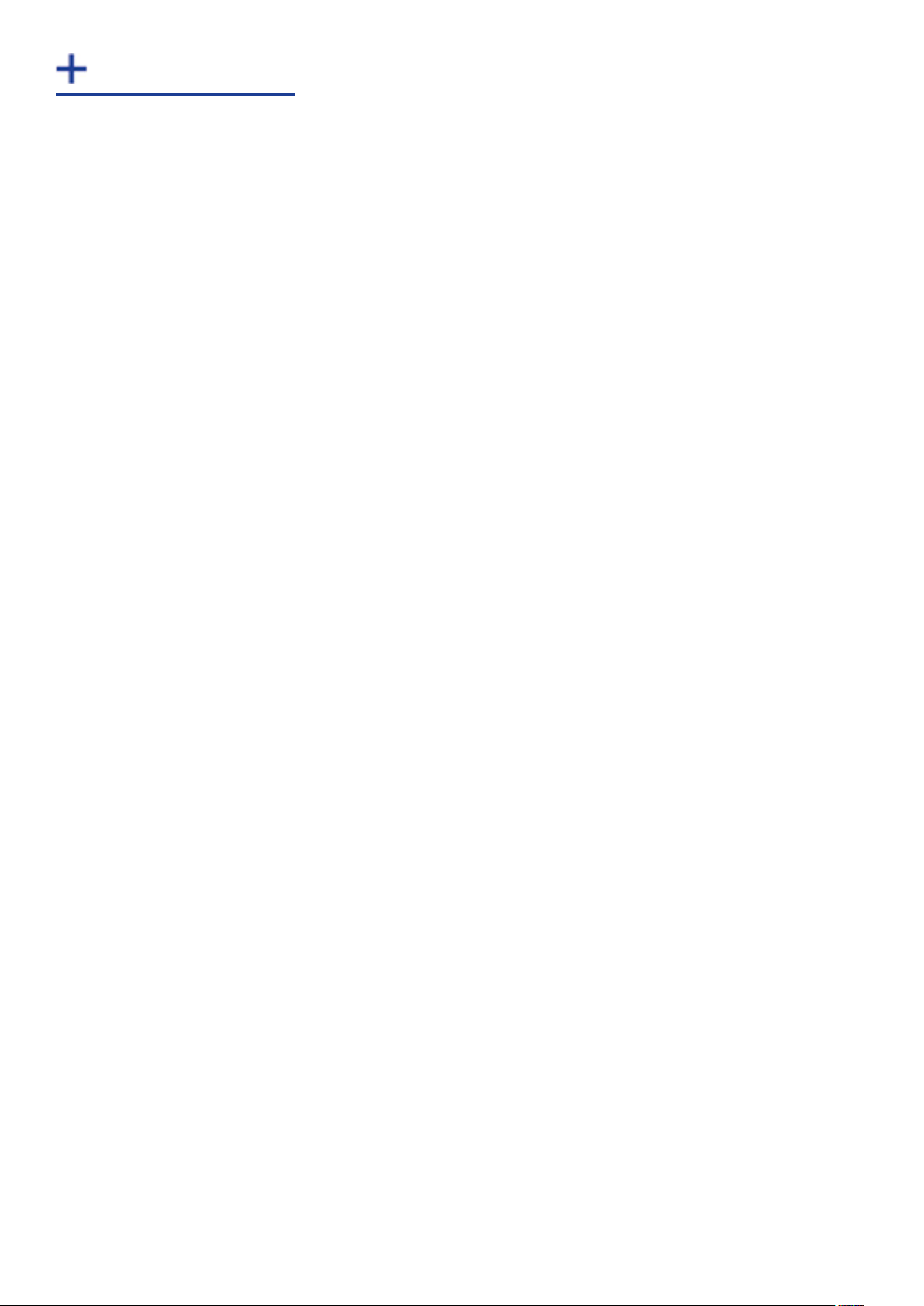
3
Introduction
Professional AV solutions require video to be received from a great many different sources and locations.
The ability to receive and display video directly from online resources such as CCTV networks and remote
desktop applications and combining them with local inputs has become an everyday part of a fully
functional video wall display. EMS’s Xtreme-ActiveSQX PCIe plug in card is a powerful addition to systems
that require a hardware based decoding solution.
The Xtreme-ActiveSQX includes a dedicated processor capable of decoding several IP streams
simultaneously via the on-board Ethernet ports. Fully PCIe compatible, multiple Xtreme-ActiveSQX cards
can be used in a single system to provide project scalability giving users more processing and more
simultaneous decodes.
Unpacking
Note:
All plug-in cards are static sensitive and are packed in anti-static material. Please keep the card in its
packaging until you are ready to install.
It is recommended that you do not discard the packing box until you are completely satisfied with the
Xtreme-ActiveSQX capture card and it is fully installed and working correctly. We also recommend
that you make a note of the serial number of the card in a prominent place before the card is plugged
into the computer. This should hasten any query should you need to contact our Technical Support
Department. The serial number is displayed on the card itself and the box label.

Hardware Overview
The Xtreme-ActiveSQX is a half-length PCI-Express plug in card with two Gigabit Ethernet input nodes
support- ing real time decode of multiple IP streams. Using the Xtreme-ActiveSQX decoding technology
provides the user seamless integration of IP video to a EMS Wall Controller.
Each Xtreme-ActiveSQX card can capture a bandwidth equivalent to twelve 192
0x1080
@30Hz streams
on to any wall controller that uses EMS graphics cards. The number of streams the Xtreme-ActiveSQX
provides depends on a number of factors such as the decoder
profile
used.
Each card uses a single PCIe slot, is passively cooled and can easily be added to a system already using
EMS technology without the need to change existing configuration or front-end software.
This transparent software model enables the number of supported IP streams to be scaled up quickly
according to the user requirements. Xtreme-ActiveSQX also automatically balances the total decoding
workload across all Xtreme-ActiveSQX cards in the system, allowing thermal power consumption to be
distributed more efficiently.
SQX technology has been designed to work alongside the EMS Xtreme range of capture cards
supporting a mixture of local and remote capture feeds on the same display. IP Streams are displayed
on the video wall in the same way as captured video sources. SQX functionality is compatible with many
existing Xtreme window features.
Models
Xtreme-ActiveSQX
Xtreme-Active-SQX
Dedicated Decoding PCIe Card
4

5
Installing Xtreme-ActiveSQX Cards
You are likely to need a flat blade and/or a cross head screwdriver for the installation of the Xtreme-ActiveSQX
card; it would be useful to have these to hand before you begin.
•
Power down the PC (including peripherals), switch off at the mains and disconnect all the cables
connected to the computer, noting the positions for accurate re-connection
Remove the PC cover
•
•
Locate a vacant PCI Express slot (x4 or higher) on the motherboard and remove the blanking plate
(retain all screws)
If you are in doubt consult your motherboard documentation to correctly identify a PCI Express slot.
If the card is forced into a 32 or 64 bit PCI or PCI-X slot it will be irreparably damaged when the system
is powered up and the warranty will be void.
Reconnect all cables to the PC then connect Network cables (not supplied) to the Ethernet port on the
•
Xtreme-ActiveSQX capture card
•
Power up the PC and commence the software installation
Multiple Xtreme-ActiveSQX cards can be installed into a system providing more processing and more
simultaneous decodes.
Note:
The Xtreme-ActiveSQX card is only compatible with systems containing EMS XtremeXtreme
graphics cards.
How to Connect Input Sources
The Xtreme-ActiveSQX card has two Ethernet ports and one currently dormant output DisplayPort
connector (reserved for future use).
Ethernet Port LED’s
Green = Activity
Yellow = Link Speed
100BT)
(On =
(
=
Off
1000BT)
Connect a network cable into one or both of the Ethernet ports. Care should be taken when connecting a
network cable, ensure the cable connector is pushed firmly into the Ethernet port until you hear a definite
click. Failure to connect the network cable properly could result in the network connection being lost.
LAN1
LAN2
Output DisplayPort
(Reserved for future use)

6
Link LEDs
On the rear of the Xtreme-ActiveSQX are a series of LED’s labelled PEX_LANE_GOOD.
The green LED’s are labelled 0-5 and 8-11 these map to LED’s D4 to D13. The LED’s indicate the following:
LED Link Lane LED Status Normal Operation
0: PCI Host Link lane 0 On=Gen 2 Flashing=Gen 1 Off=Link not trained
1: PCI Host Link lane 1 On=Gen 2 Flashing=Gen 1 Off=Link not trained
2: PCI Host Link lane 2 On=Gen 2 Flashing=Gen 1 Off=Link not trained
3: PCI Host Link lane 3 On=Gen 2 Flashing=Gen 1 Off=Link not trained
4: LAN 1 Link lane 0
5: LAN 2 Link lane 0
8 ATOM Link lane 0
9 ATOM Link lane 1
10 ATOM Link lane 2
11 ATOM Link lane 3
On - Gen 2
On - Gen 2
On - Gen 2
On - Gen 2
Flashing - Gen 1
Flashing - Gen 1
On - Gen 2
On - Gen 2
On - Gen 2
On - Gen 2

7
IP Addressing
Out of the box, the Xtreme-ActiveSQX card is configured to accept Dynamic IP addressing. Depending on
the topology of your network this may need to be changed to a Static IP address.
To reconfigure the IP addressing open the Device manager by selecting System and Security in the
system Control Panel. From the System menu select Device manager.
In the Device Manager expand Sound, video and game controllers and the Xtreme-ActiveSQX card(s) is displayed.
Right click on the EMS Xtreme-ActiveSQX then select properties from the displayed menu. Click on the
Configuration tab and the Configuration dialogue is displayed.
To configure a static IP address select Use the following IP address. The IP address box will be populated
automatically with an IP address allocated by the network. You can either keep this IP address as your
static address or create one of your own.
Indicates where in the system
the Xtreme-ActiveSQX card
is located
Create a static IP address
LAN1 and LAN2 operate independently therefore, should both require
configuring
as a Static IP address
then this process should be repeated for LAN2 by clicking on the LAN2 tab.

8
Software Overview
The Xtreme-ActiveSQX requires little configuration to be up and running, the your software should detect the
card and allow you to add IP camera windows to your display wall. The card opens a gateway to the network
enabling the user to add, configure and modify IP cameras using the EMS SQX software.
The application displays the connected source in a window on your desktop; it has the following features:
•
Scales the data to fit in the window
Ability to set up sources accurately (settings automatically saved)
•
•
Command line interface
Alternatively use the SQXEasy SDK.
Note:
The supplied drivers and software require that you are using:
Windows® 7 64 bit / Server 2012
•
•
CD / DVD ROM Drive
Software Installation
The EMS SQX software (driver and application) is installed by inserting the CD that was shipped with
your card into your DVD drive. The installation process should start automatically.
Should the DVD fail to autorun use Explorer to browse the CD, locate then double click on install.exe
file e.g. d:/install.exe and click on Install Software… and follow the installation wizard instructions as
prompted.
Regular software updates are available from our website: www.ems-imaging.com
Firmware Upgrades
The Xtreme-ActiveSQX cards allow firmware upgrades to be completed on site rather than returning
the card to EMS. Whenever a firmware upgrade is performed, the JP8 Link MUST BE FITTED on the
Xtreme-ActiveSQX card.
To perform the upgrade, follow the step-by-step instructions provided by the upgrade application.
In the unlikely event that something goes wrong during the upgrade process (e.g. System power outage)
it is possible to revert to the factory settings by powering down the system, temporarily removing the JP8
link then powering up the system with the link removed.

Once the system has rebooted, replace the JP8 link (whilst the system is powered up) and restart the
firmware upgrade process.
It should be noted that the latest driver installation program includes an automatic firmware update, if
required. Therefore, prior to installing the application and driver, ensure that J8 link is fitted.
JP8 Link
Using the card with other EMS products
EMS’s SQX technology is compatible with industry standards for video compression and streaming. The
Xtreme-ActiveSQX card can be used in EMS wall controller systems along side the Xtreme range of
capture cards. Combined with the Xtreme
HD2-
SQX it provides a full decode and encode capability in a
single system.
The Xtreme-ActiveSQX is totally integrated within the EMS Wall Control-SQX software enabling IP
streams to be configured and displayed anywhere on the display wall with display window functionality
such as Carousel that allows you to create a display list of IP streams which can be cycled through and
displayed for a specific duration.
9

•
For the most up to date list of Codec support, download the
latest
Specification
Board Format
PCI Express x4 (electrically) half length, full height,
GEN.2
PCIe card. The card
can physically be plugged into a X4, X8 or X16 slot.
Connectors (main board)
2 x RJ45 Ethernet ports, 1 x DisplayPort output connector (reserved for future
use)
Ethernet
Dual 1000 Base-T Ethernet ports
DHCP or static IP support
IPv4 and IPv6
Streaming Protocols HTTP, RTSP & MPEG2-TS support
Multicast& Unicast support
Codec Support
Xtreme-ActiveSQX product datasheet.
•
H.264 Decode
Upto 3 x 4096X2160P @30fps or
6 x 1920x1080p @ 60fps / 12 @ 30fps
•
•
50+ D1 @30fps
De-interlacing Supported
Scaling
Hardware downscaling prior to DMA transfer. 1 : 1 transfer for upscale after
DMA
Video Capture Memory 4GB
H.264
Profiles
Constrained Baseline Profile (CBP) / Main Profile (MP) / High Profile (HiP)
H.264 Levels Level 3 / 3.1 / 4 /4.1 / 4.2 /5 / 5.1/5.2
Colour Format NV12 4:2:0 Support.
DMA Engine Direct DMA to physical or virtual memory buffers with full scatter-gather
Carousel
support. DMA bandwidth : up to
1.3GB/S.
IP Window Carousel supported including the hardware based pre-buffering of
IP decodes for smoother playback
Operating System
Windows 7 64 bit / Server 2012
Support
Power
Requirements
Max current at +3.3V = 1.9A
Max current at + 12V = 1.9A
Average power = 14W
Operating Temperature 0 to 35 ºC ( 32 to 95ºF)
Storage Temperature -20 to 70 ºC ( -4 to 158ºF)
Relative Humidity 5% to 90% non-condensing
Warranty 3 years
We are continuously developing the technology used within our product ranges delivering outstanding innovative solutions,
therefore the specifications may change from time to time.
10

Technical Support
Registered users can access our technical support line using email, and the Support page on the EMS
Web Site, usually with a response within 24 hours (excluding weekends).
Via Email
Send an email to support@ems-imaging.com with as much information about your system as possible. To
enable a swift response we need to know the following details:
Specification of the PC - including processor speed
•
Operating System
•
•
Application Software
•
EMS Hardware / Software
•
The exact nature of the problem - and please be as specific as possible.
Please quote version numbers of hardware and software in use wherever possible
Contact
Electronic Modular Solutions Limited
Wigston
Leicestershire
Tel: +44 (0) 1332 294441
Fax: +44 (0) 1332 290667
Email: sales@ems-imaging.com
11

en
e a sta
t I
nput S
ts 1
t
10
tic
IP
our
7
addr
c
es 5
ess
7
Help file 9
I
Installation instructions 9
IP Addressing 7
J
JP8 Link
K
8
Key Features 3
Known problems
L
9
LAN1 5
LAN2 5
Link LEDs
M
6
Models 4
Multiple Xtreme-ActiveSQX cards 5
N
Network cables 5
O
Operating S
Suppor
10
t
ystem
Index
A
Xtreme-ActiveSQX 4
ATOM Links 6
C
Carousel 9
C
odec Suppor
C
onfigur
C
onnec
Cont
D
Device manager
DisplayPort 5
Dynamic IP addressing 7
E
Ethernet input nodes 4
Ethernet Links 6
Ethernet Port LED’s 5
F
Firmware Upgrades 8
G
Green LED’s 6
H
H.264 IP streams 4
H.264
Profiles
10
P
PCI Host Link
Pow
er
R
equiremen
ts 10
6
12

Ethernet ports 5
S
SQ
X t
echnology
9
IP
Static
addr
Streaming Protocols
T
T
echnical Suppor
ess
7
t
11
10
U
Unpacking
V
3
Xtreme window features 4
W
Warrant
y
10
13
