Page 1
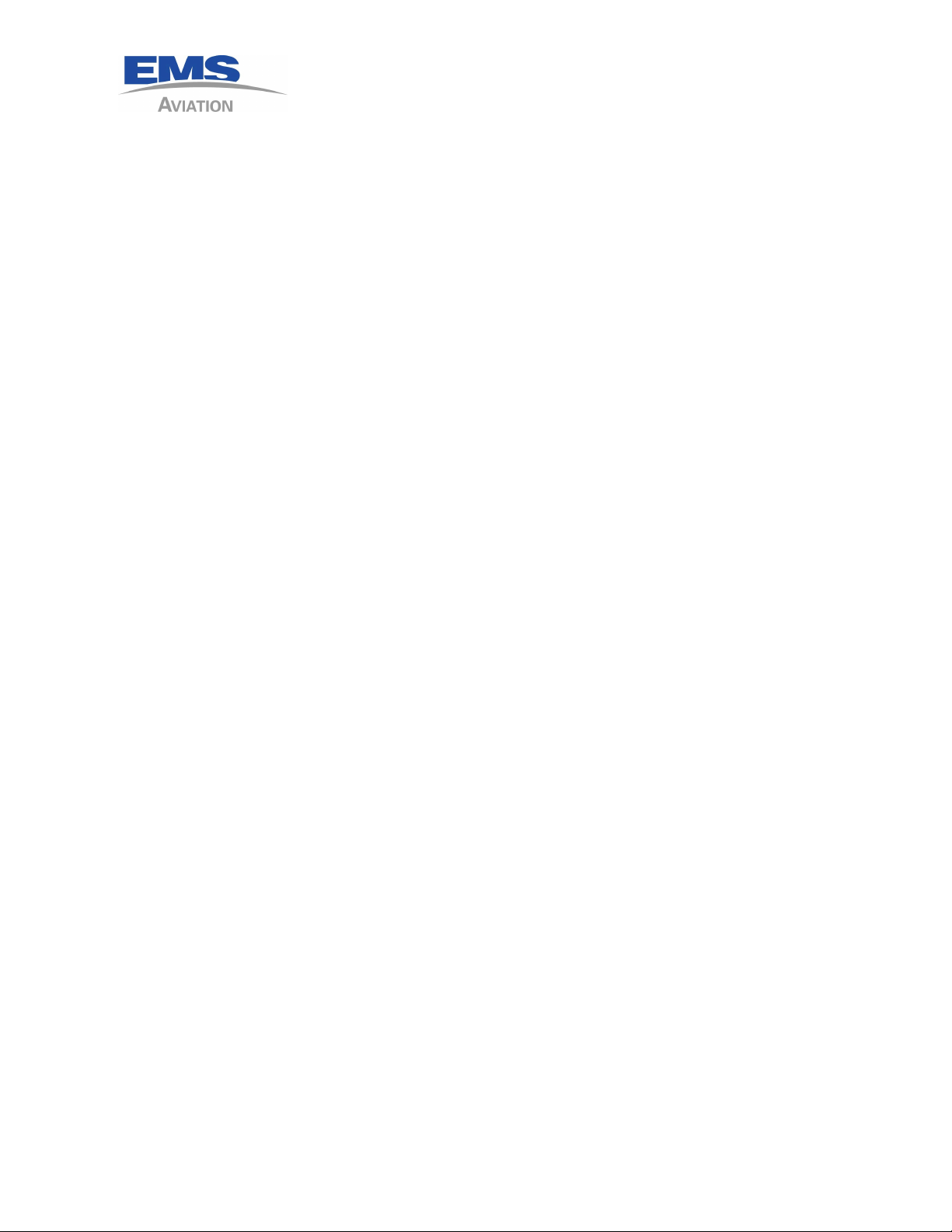
EMS Aviation, Inc.
Sky Connect Aviation Series
Installation Manual
TRACKER
1616-964-12
Date: 7/27/2011
Rev. 2.1
Part Number 1616-964-12
i
Page 2
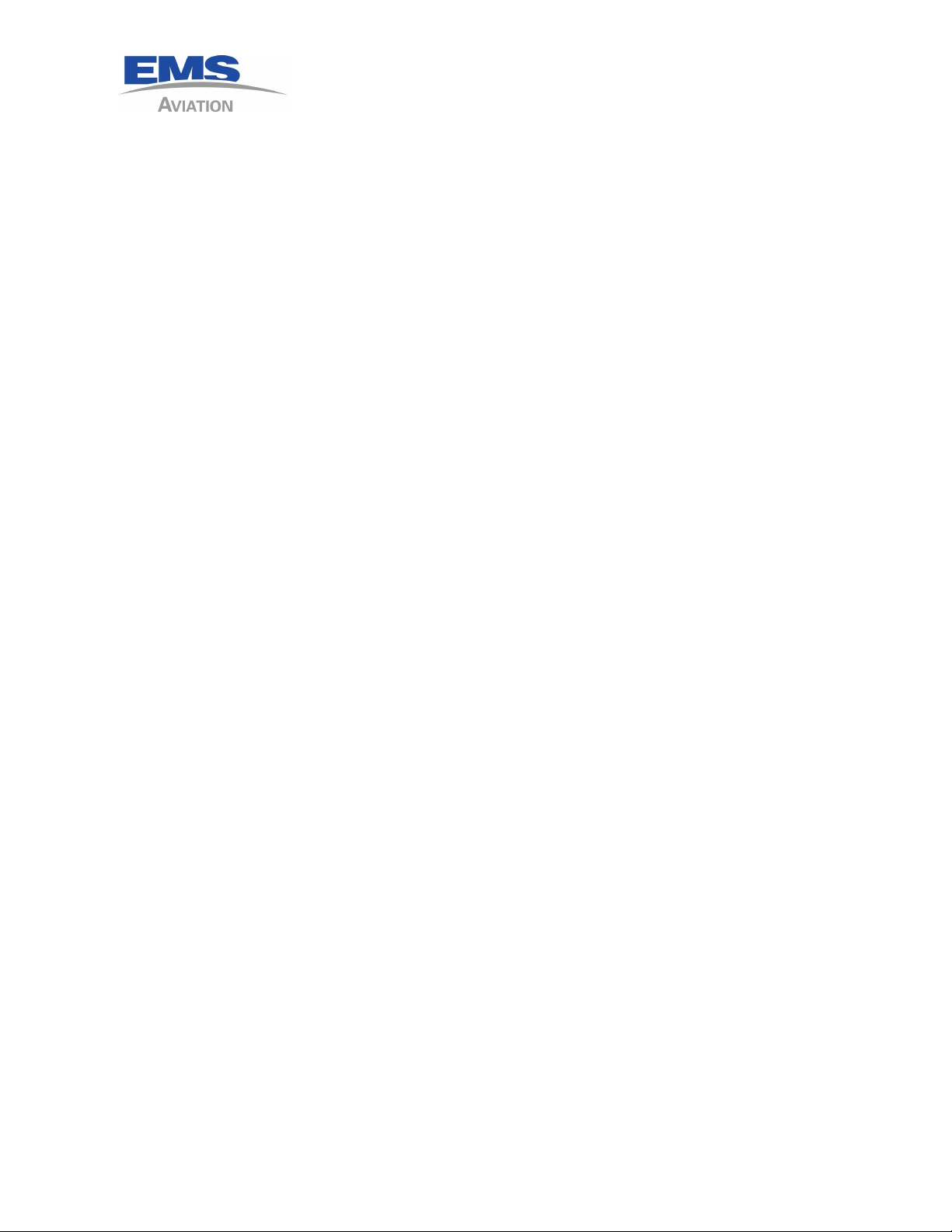
1616-964-12
Date: 7/27/2011
Rev. 2.1
Aviation Certification Issues
CERTIFICATION – Sky Connect has rights to several Supplemental Type Certificates. Use of
this information is provided with purchase of the equipment. Assistance in certification
efforts to the installers is offered at no charge to the customer or installer. Assistance is
provided on Sky Connect’s scheduling.
Please plan your certification issues with the following in mind; Phone assistance is
provided 8am to 5pm Central Time U.S. based on our available time and work load for the
day.
Certification teams maybe required to perform work on a deadline basis, there will be a fee
for such work at the rate of $150 US per hour. Please contact Sky Connect Technical
Services for assistance.
ii
Page 3
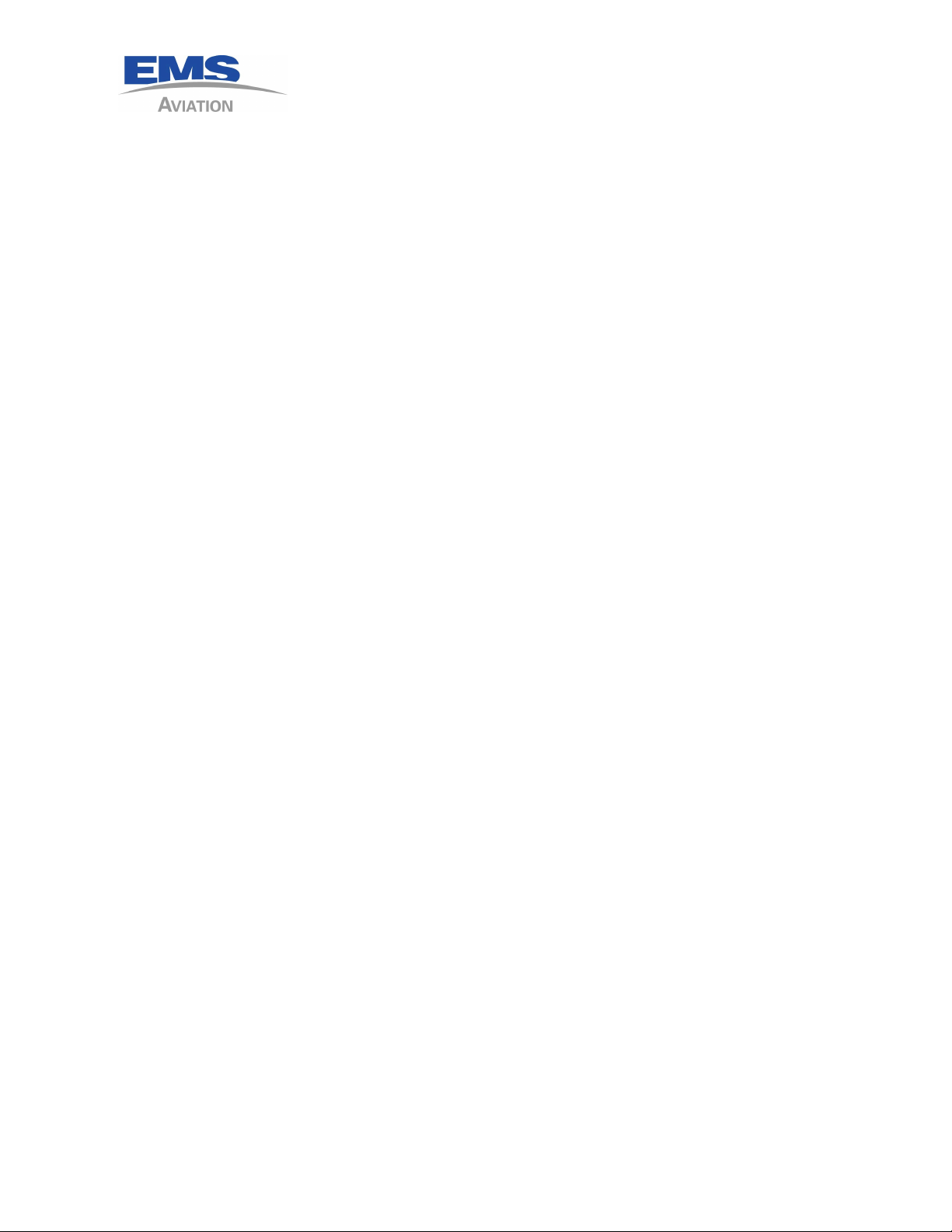
1616-964-12
Date: 7/27/2011
Rev. 2.1
TABLE of CONTENTS
LIST OF REVISIONS.. . . . . . . . . . . . . . . . . . . . . . . . . . . . . . . . . . . . . . . . . . . . . . . . . . . . . . . . . . . . . . . . . . . . . v
INDEX OF ACRONYMS. . . . . . . . . . . . . . . . . . . . . . . . . . . . . . . . . . . . . . . . . . . . . . . . . . . . . . . . . . . . . . . . . . vi
GENERAL INFORMATION.. . . . . . . . . . . . . . . . . . . . . . . . . . . . . . . . . . . . . . . . . . . . . . . . . . . . . . . . . . . . 1 - 1
INTRODUCTION.. . . . . . . . . . . . . . . . . . . . . . . . . . . . . . . . . . . . . . . . . . . . . . . . . . . . . . . . . . . . . . 1 - 1
SYSTEM DESCRIPTION. . . . . . . . . . . . . . . . . . . . . . . . . . . . . . . . . . . . . . . . . . . . . . . . . . . . . . . . 1 - 1
TECHNICAL SPECIFICATIONS.. . . . . . . . . . . . . . . . . . . . . . . . . . . . . . . . . . . . . . . . . . . . . . . . . 1 - 3
INSTALLATION PROCESS.. . . . . . . . . . . . . . . . . . . . . . . . . . . . . . . . . . . . . . . . . . . . . . . . . . . . . . . . . . . . 2 - 1
WIRING DIAGRAM.. . . . . . . . . . . . . . . . . . . . . . . . . . . . . . . . . . . . . . . . . . . . . . . . . . . . . . . . . . . . 2 - 1
SIM CARD ACTIVATION.. . . . . . . . . . . . . . . . . . . . . . . . . . . . . . . . . . . . . . . . . . . . . . . . . . . . . . . 2 - 1
ANTENNA PLACEMENT PLAN. . . . . . . . . . . . . . . . . . . . . . . . . . . . . . . . . . . . . . . . . . . . . . . . . 2 - 1
INFORMATION NEEDED FOR CONFIGURATION. . . . . . . . . . . . . . . . . . . . . . . . . . . . . . . . 2 - 1
TRACKER MAPPING SYSTEM. . . . . . . . . . . . . . . . . . . . . . . . . . . . . . . . . . . . . . . . . . . . . . . . . . 2 - 2
WIRING. . . . . . . . . . . . . . . . . . . . . . . . . . . . . . . . . . . . . . . . . . . . . . . . . . . . . . . . . . . . . . . . . . . . . . . 2 - 2
CONFIGURATION.. . . . . . . . . . . . . . . . . . . . . . . . . . . . . . . . . . . . . . . . . . . . . . . . . . . . . . . . . . . . . 2 - 2
TRACKER RULES. . . . . . . . . . . . . . . . . . . . . . . . . . . . . . . . . . . . . . . . . . . . . . . . . . . . . . . . . . . . . . 2 - 2
INSTALLATION - GENERAL. . . . . . . . . . . . . . . . . . . . . . . . . . . . . . . . . . . . . . . . . . . . . . . . . . . . . . . . . . . 3 - 1
A DISCUSSION ON SIM CARDS. . . . . . . . . . . . . . . . . . . . . . . . . . . . . . . . . . . . . . . . . . . . . . . . . 3 - 1
ITEMS REQUIRED BUT NOT SUPPLIED.. . . . . . . . . . . . . . . . . . . . . . . . . . . . . . . . . . . . . . . . 3 - 2
GENERAL SYSTEM COMPONENTS THAT APPLY TO ALL SYSTEMS. . . . . . . . . . . . . . 3 - 4
SYSTEM COMPONENTS THAT APPLY ONLY TO TRACKER. . . . . . . . . . . . . . . . . . . . . . 3 - 4
GENERAL INSTALLATION INSTRUCTIONS. . . . . . . . . . . . . . . . . . . . . . . . . . . . . . . . . . . . . 3 - 6
TRACKER SYSTEM. . . . . . . . . . . . . . . . . . . . . . . . . . . . . . . . . . . . . . . . . . . . . . . . . . . . . . . . . . . . . . . . . . . 4 - 1
TRACKER SYSTEM COMPONENTS. . . . . . . . . . . . . . . . . . . . . . . . . . . . . . . . . . . . . . . . . . . . . 4 - 1
TRANSCEIVER. . . . . . . . . . . . . . . . . . . . . . . . . . . . . . . . . . . . . . . . . . . . . . . . . . . . . . . . . 4 - 1
CONFIGURATION MODULE. . . . . . . . . . . . . . . . . . . . . . . . . . . . . . . . . . . . . . . . . . . . . 4 - 1
CONFIGURATION/SIM MODULE. . . . . . . . . . . . . . . . . . . . . . . . . . . . . . . . . . . . . . . . 4 - 2
TRACKER SOP DIALER. . . . . . . . . . . . . . . . . . . . . . . . . . . . . . . . . . . . . . . . . . . . . . . . . 4 - 3
MMU/II (Mission Management Unit). . . . . . . . . . . . . . . . . . . . . . . . . . . . . . . . . . . . 4 - 3
TRACKER-SOP STRUCTURAL MOUNTING. . . . . . . . . . . . . . . . . . . . . . . . . . . . . . . . . . . . . . 4 - 5
TRACKER WIRING . . . . . . . . . . . . . . . . . . . . . . . . . . . . . . . . . . . . . . . . . . . . . . . . . . . . . . . . . . . . 4 - 5
POST INSTALLATION TESTING. . . . . . . . . . . . . . . . . . . . . . . . . . . . . . . . . . . . . . . . . . . . . . . . 4 - 8
TRACKER SETUP. . . . . . . . . . . . . . . . . . . . . . . . . . . . . . . . . . . . . . . . . . . . . . . . . . . . . . . . . . . . . 4 - 17
TRACKER TESTING.. . . . . . . . . . . . . . . . . . . . . . . . . . . . . . . . . . . . . . . . . . . . . . . . . . . . . . . . . . 4 - 17
OPERATION.. . . . . . . . . . . . . . . . . . . . . . . . . . . . . . . . . . . . . . . . . . . . . . . . . . . . . . . . . . . . . . . . . 4 - 19
iii
Page 4
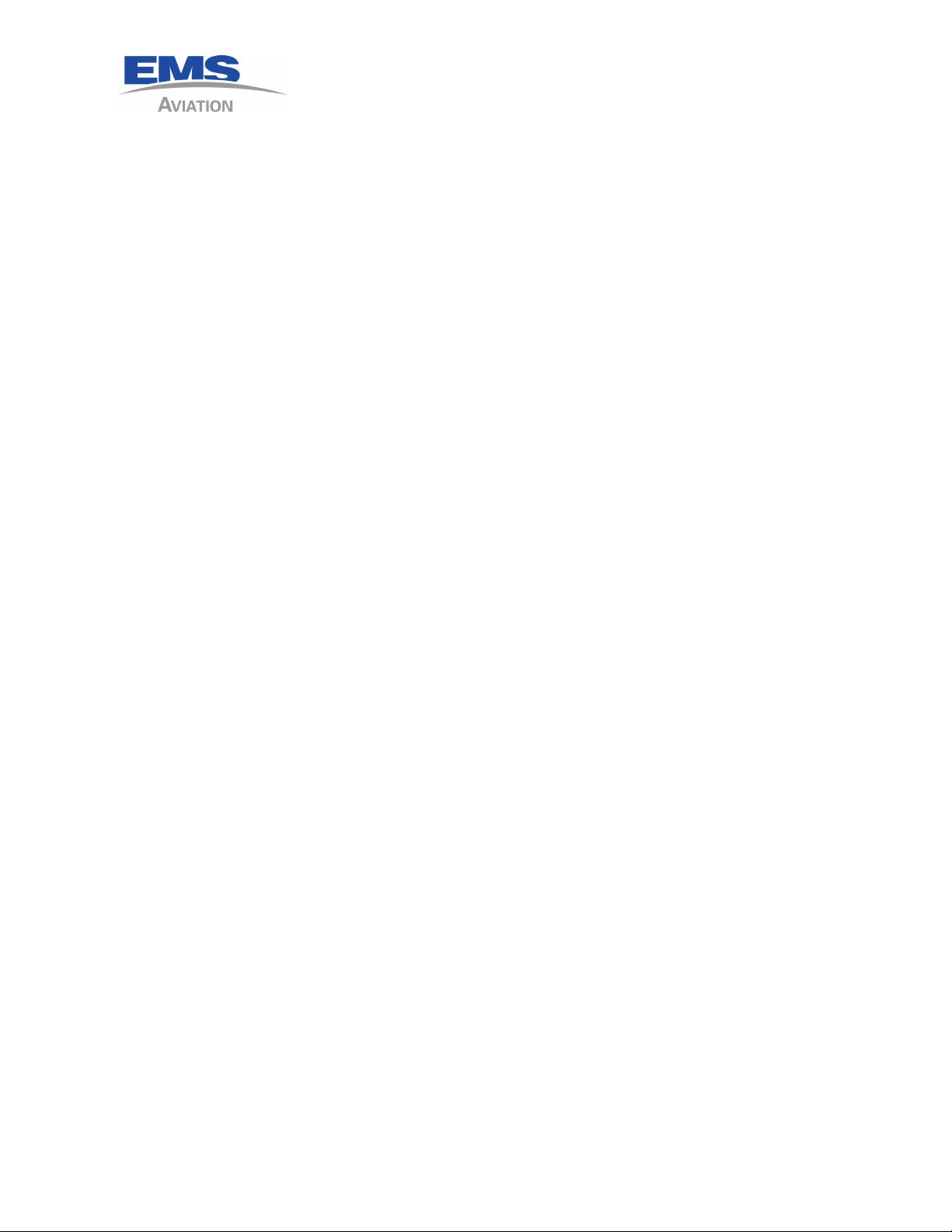
1616-964-12
Date: 7/27/2011
Rev. 2.1
APPENDIX A Troubleshooting. . . . . . . . . . . . . . . . . . . . . . . . . . . . . . . . . . . . . . . . . . . . . . . . . . . . . . . . 5 - 1
INSTALLATION AND SYSTEMS DRAWINGS.. . . . . . . . . . . . . . . . . . . . . . . . . . . . . . . . . . . . . . . . . . . 7 - 1
iv
Page 5
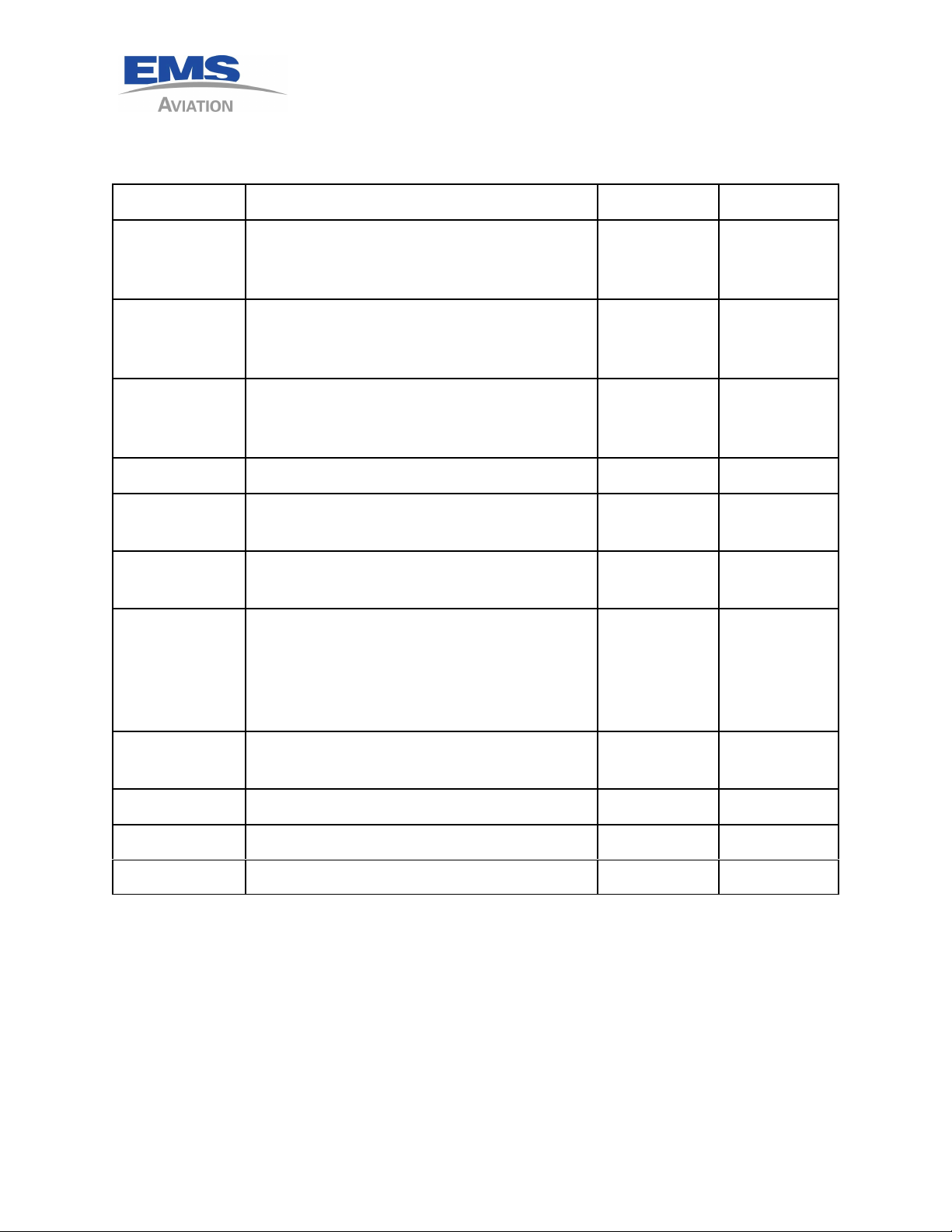
1616-964-12
Date: 7/27/2011
Rev. 2.1
LIST OF REVISIONS
Revision # Description of Change Date Approval
1.0 Removed all POTS unit information and
created a new manual part number for
Tracker only.
1.1 Added Combo antenna, corrected note on
ICSM, revised pin out chart to remove the
400 series references.
1.2 Typos corrected, revised MMU/MMU II
recommended installation wiring
drawing
1.3 Added spec and part numbers for MMU II 12/15/2008 MLF
1.4 Added configuration details on MMU II
and Combo antenna drawing
1.5 Revised to indicate the changes to the
1616-105-01 tray per ECO 10013
2.0 Revised to add description of MMU II
features for Wi-Fi MSet Loads and
Performing Tracker Setup through the
MMU II, Added MMU II Master/Slave
Configuration
3/24/2007 MLF
3/20/2008 MLF
10/3/2008 MLF
1/13/2009 MLF
6/3/2010 MLF
4/7/2011 MLF
2.1 Revised Annuc. #2 description, includes a
picture of the SOP 11 jumper
v
7/27/2011 MLF
Page 6
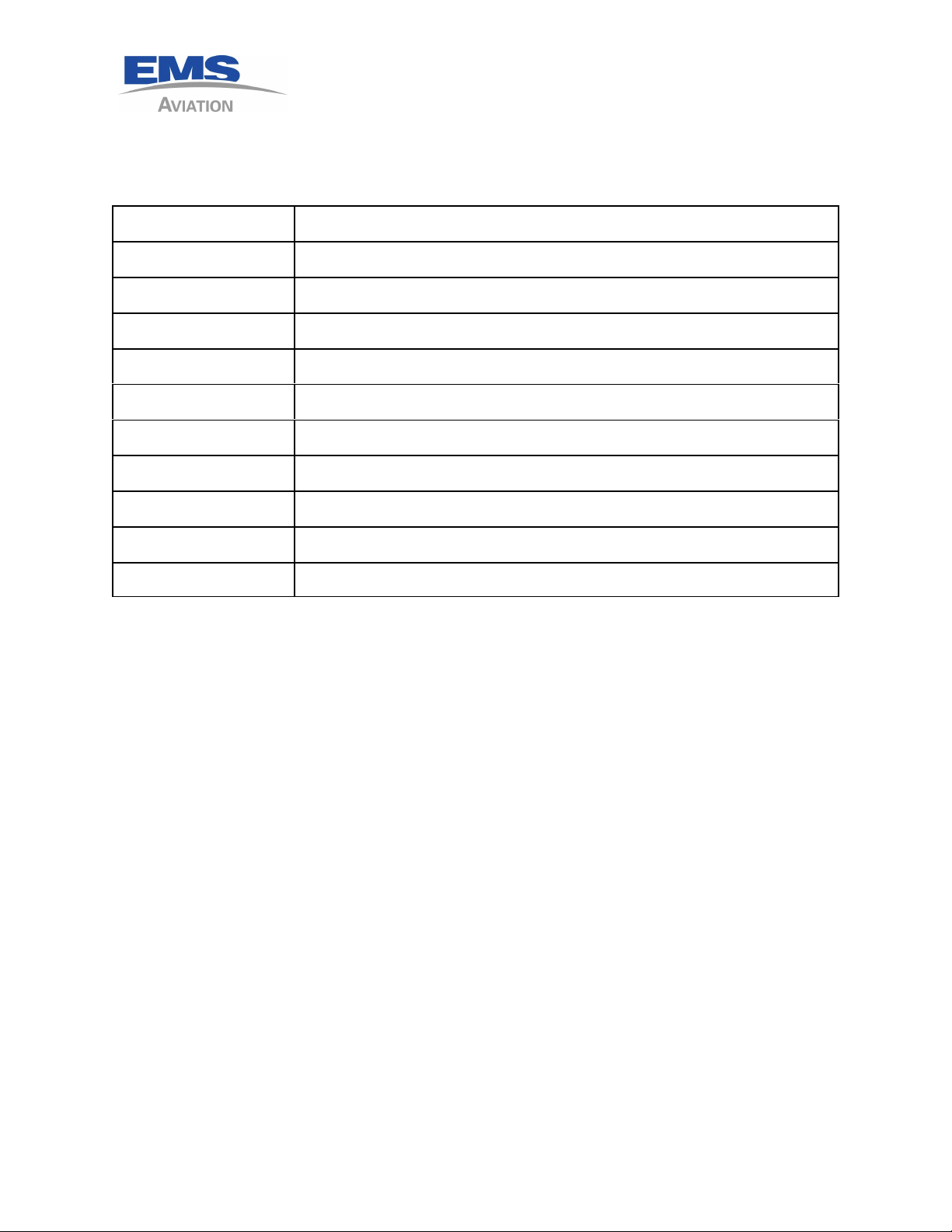
INDEX OF ACRONYMS
FOI Field Of Interest (a position)
GIS Geographic Information System
IDT Icarus Dial Tone
IMEI International Mobile Equipment Identifier
LBT L Band Transceiver
PBX Private Branch eXchange
POTS Plain Old Telephone System
PUK Personal Unblocking Code
SBD Short Burst Data
1616-964-12
Date: 7/27/2011
Rev. 2.1
SIM Subscriber Identity Module
SMS Short Message Service
For a complete definition of terms see http://www.telestial.com/glossary.htm on the Web.
vi
Page 7
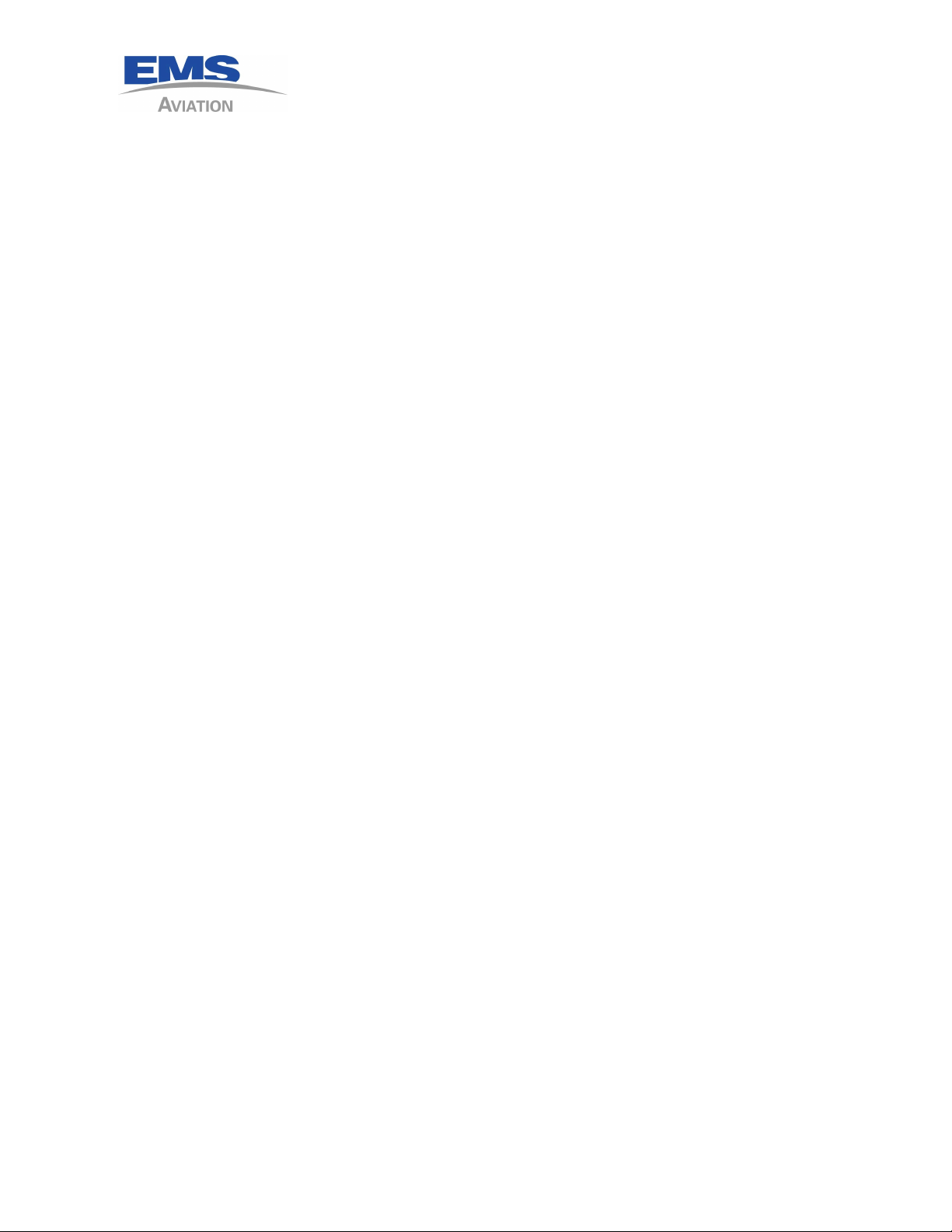
1 GENERAL INFORMATION
1.1 INTRODUCTION
This manual contains information relative to the physical, mechanical, and electrical
installation of the Sky Connect Systems. Operating procedures are also included.
1.2 SYSTEM DESCRIPTION
The Sky Connect series satellite communications device consists of a transceiver, an
L-band antenna, and a dialing/audio/data interface device. The remote mounted
transceiver is the heart of the system, and contains the Iridium satellite LBT (L-Band
Transceiver). The LBT can be thought of as the “phone” in the satellite phone
system and the modem in the data system, as it is the connection used to gain access
to the Iridium network. The LBT allows the two way transfer of voice and data.
1616-964-12
Date: 7/27/2011
Rev. 2.1
The LBT is the same in every transceiver of the Sky Connect System though different
modules are added to define the function of the transceiver as a whole. Each Sky
Connect telephone system also has the ability for data transfer at rates up to 10
Kbps (with compression), allowing the user to interface a laptop for in-flight email
capability. The Tracker system offers an optional internal 12 channel G.P.S. module.
Tracker uses the short burst data transfer portions of the Sky Connect suite, though
it can be coupled with any of the phone systems. Any system can exist alone, or
co-exist with another, and upgrades can be done to any system at any time without
incurring additional cost penalties.
The Iridium system can only be occupied by one “call” at a time, whether it is voice,
data, or Short Burst Data. These systems exist simultaneously, but can not be used
simultaneously. Multiple transceivers and antennas are required for multiple
channels of communication. For clarity, two users may be on separate handsets on
the same call, but two users can not be on separate handsets on different calls
without a second transceiver/antenna. Similarly, when a phone call is in progress,
Tracker will be unable to send SBD packets, though as soon as the line is clear, it will
send its stored messages.
1 - 1
Page 8
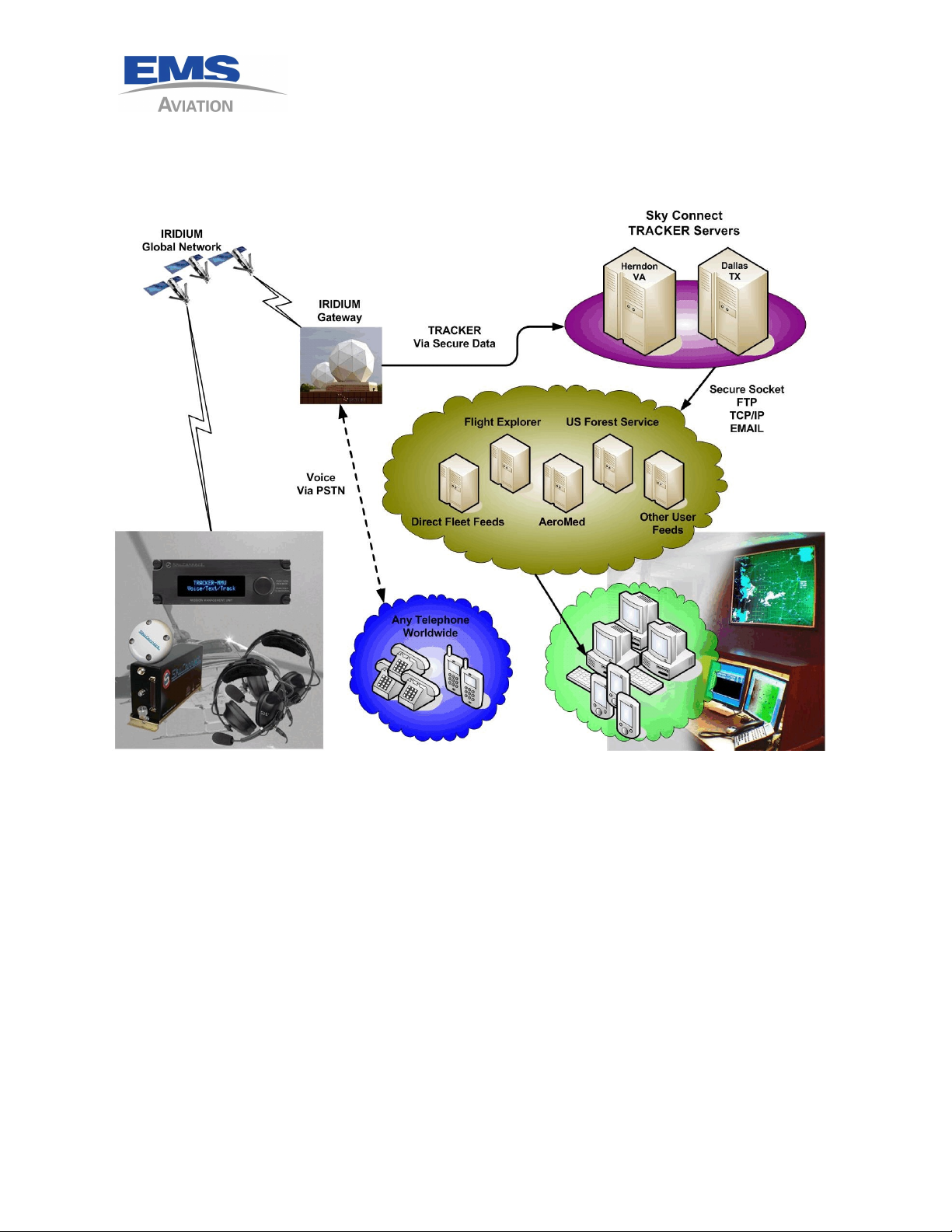
1616-964-12
Date: 7/27/2011
Rev. 2.1
Figure 1
Tracker & Communication Concept Drawing
1 - 2
Page 9
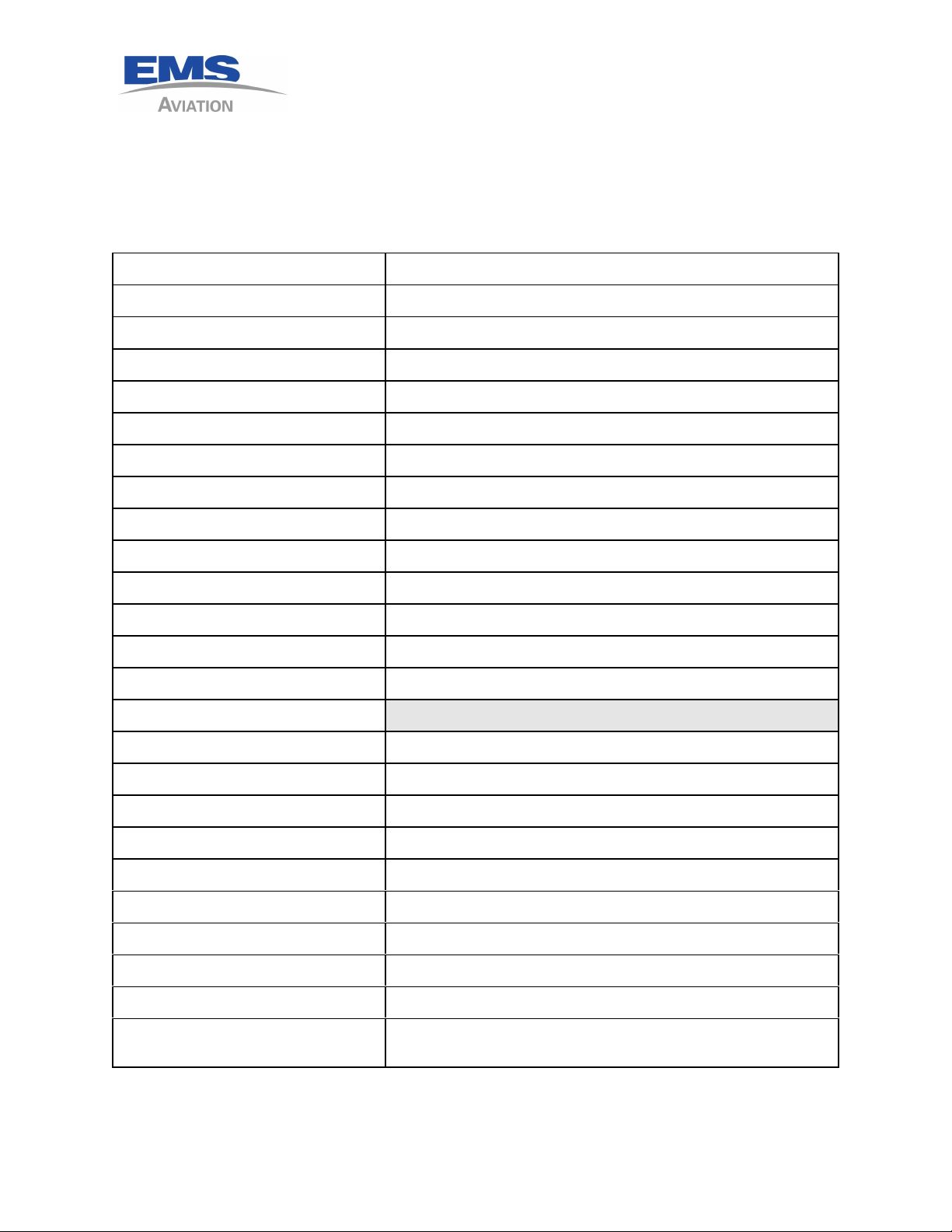
1616-964-12
Date: 7/27/2011
1.3 TECHNICAL SPECIFICATIONS
1.3.1 TRANSCEIVERS
Part Numbers 1616-XX0-0X all Transceivers are the same with the exceptions listed
in the below table.
ITEM SPEC
Regulatory Compliance: DO-160D, FAA STC on Part 25, 27, and 29 aircraft. FAA-PMA
Temperature Range: Section 4 Cat D2 (-20C to +55C)
Altitude Range: Section 4 Cat D2 (50,000 feet)
Vibration: Section 8 Cat R
Temp Variation: Section 5 Cat C
Power Input: Section 16 Cat B
DC Spike: Section 17 Cat B
Rev. 2.1
Conducted Emissions Section 21 Cat B
Radiated Emissions Section 21 Cat B
Weight 4.05 lbs.
Add Tracker: .05 lbs.
Add G.P.S. .10 lbs
Add Messenger: .05 lbs.
Physical Dimensions:
Length 10.0 Inches
(Width) 2.5 Inches
(Height) 4.5 Inches
Power Requirements (Voltage): 11-32Vdc
Power Requirements (Current) : <1 Amp @ 28Vdc
Transmit Power Average: 1.5 watts
Mounting: Quick release tray, 4-#8 holes, any configuration
Transmission rate: 2.4Kbps voice and data (10Kbps with compression)
Operating Frequency: 1.616-1.6265 GHz
Inputs/Outputs: POTS (Plain Old Telephone Service), RS232, DSC, dc
level. 8 discrete inputs Lo< 1.2 Hi >1.3
1 - 3
Page 10
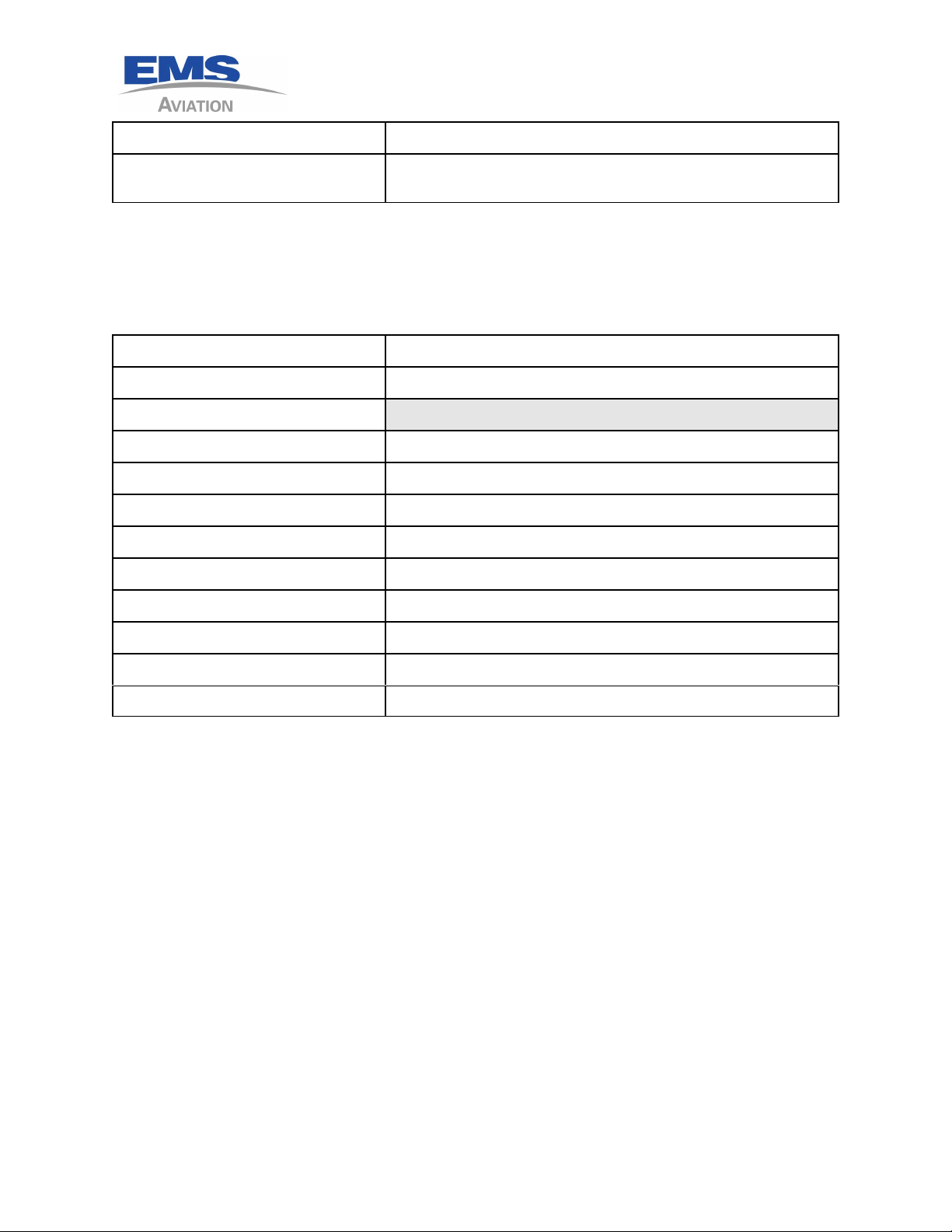
ITEM SPEC
Connectors: TNC female (Iridium), BNC female G.P.S.,
62 pin High Density D-sub connector
1.3.5.2 SOP DIAL PAD SIX POSITION 1616-051-01/03
SOP 6 Dialer has been discontinued.
1.3.5.3 SOP DIALER ELEVEN POSITION 1616-052-00/02
ITEM SPEC
Weight 8 oz.
Physical Dimensions:
(Depth) 3.375 Inches
(Width) 5.75 Inches
(Height) 1.12 Inches
1616-964-12
Date: 7/27/2011
Rev. 2.1
Power Requirements (Voltage): 6 to 28 volt dimmer connected to two separate busses
Power Requirements (Current) : 100 ma Max.
Inputs: 2 lamp inputs
Outputs: 7 switch grounded outputs
Connectors: DB-15 male
Mounting: Dzus rail
1 - 4
Page 11
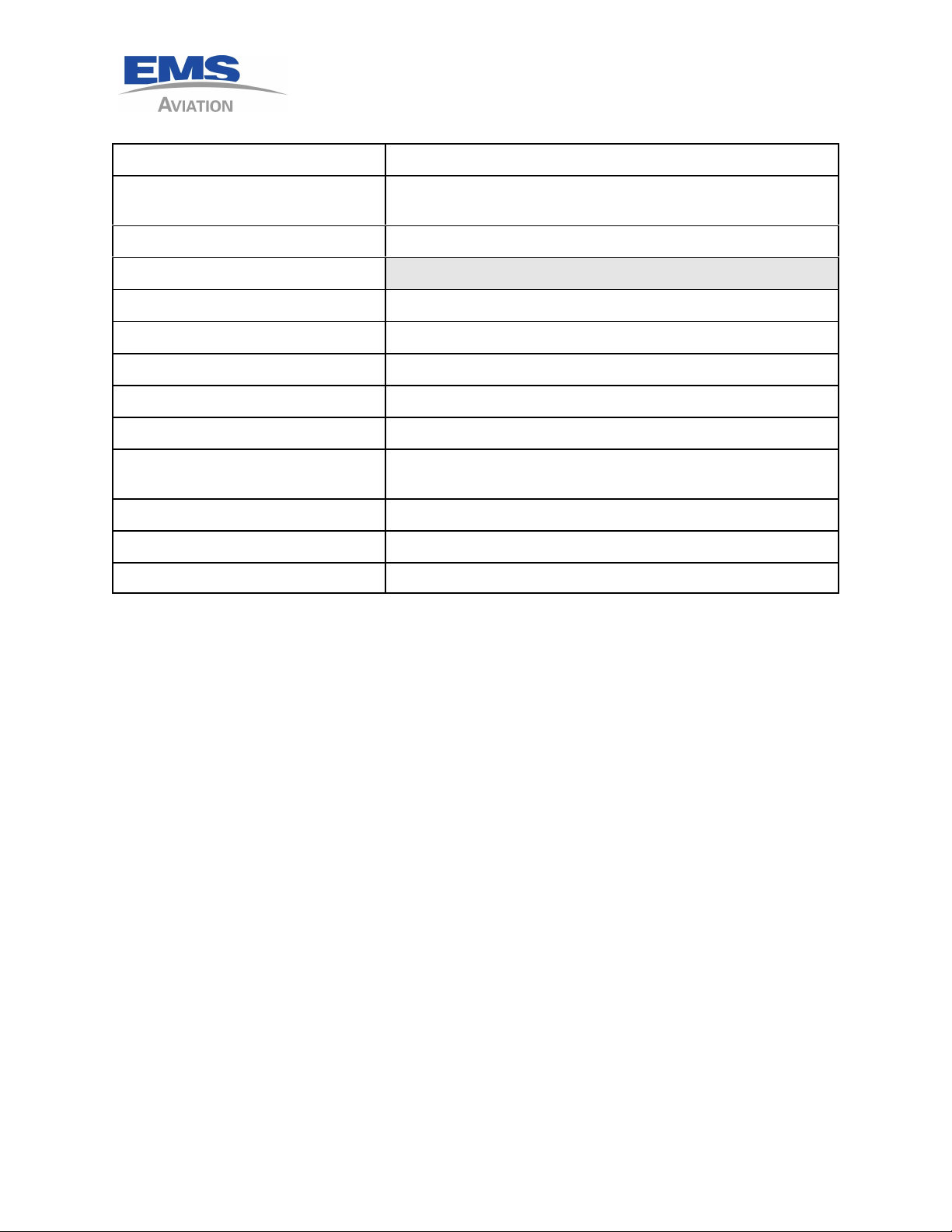
1616-964-12
Date: 7/27/2011
Rev. 2.1
1.3.5.4 MISSION MANAGEMENT UNIT 1616-055-00/10/11/12/13
ITEM SPEC
Regulatory Compliance: FAA STC on Part 27, and 29 aircraft. (MMU II only part 29) FAA-
PMA
Weight: 15 oz.
Physical Dimensions:
(Depth) 3.375 Inches(MMU) 5.65 (MMU II)
(Width) 5.75 Inches
(Height) 1.875 Inches
Power Requirements (Voltage): 10-33 VDC
Power Requirements (Current) : 250 ma max.
Inputs: RS-232, Wi-Fi Interface for the use of loading Message Sets into
memory.
Outputs: RS-232, four discrete outputs 100ma sinked to ground
Connectors: 2ea. DB-25 male (keyed)
Mounting: Dzus rail
1.3.5.5 SWITCH PANEL Reserved
1 - 5
Page 12
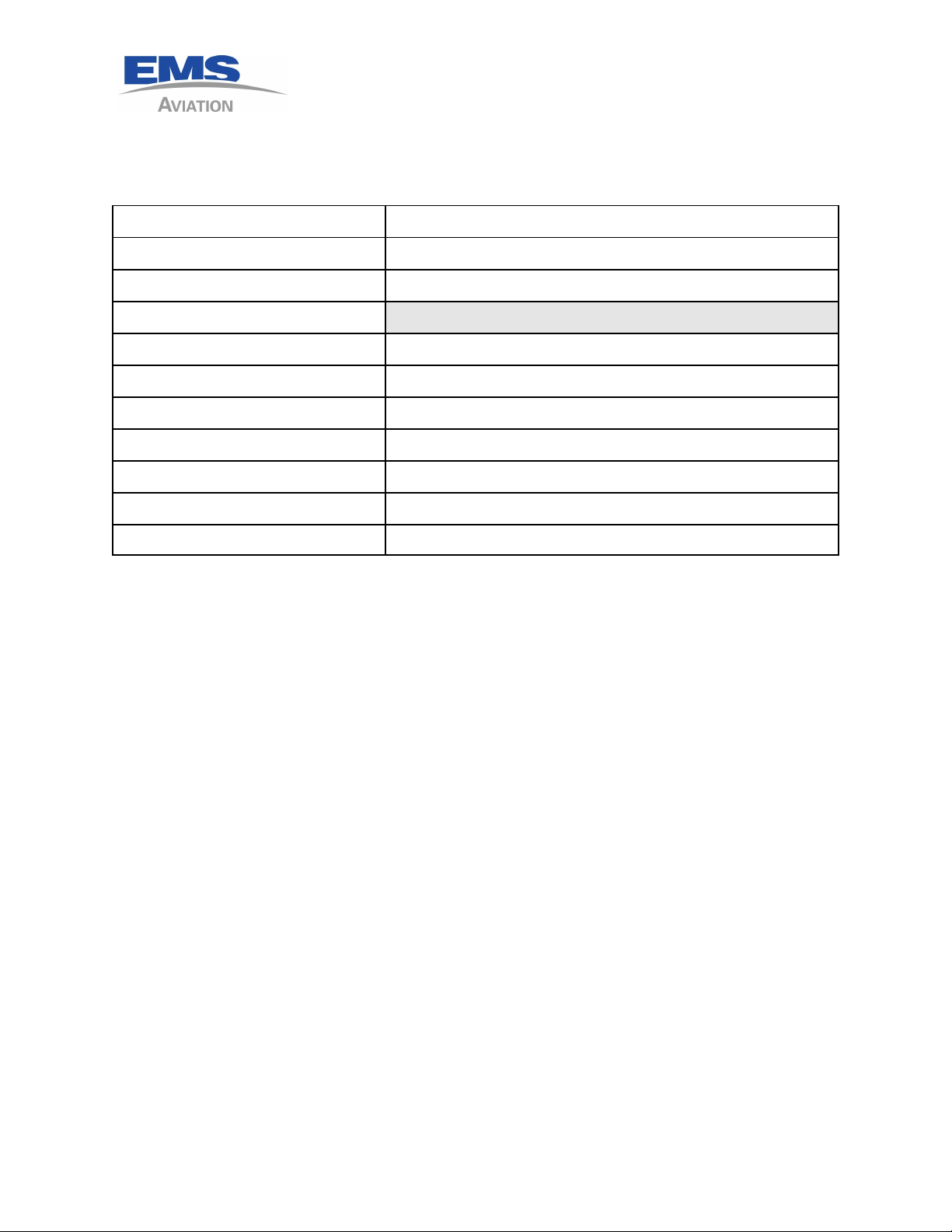
1.3.5.6 CONFIGURATION MODULE 1616-905-01
This part has been discontinued, see earlier manuals.
1.3.5.7 CONFIGURATION/SIM MODULE 1616-905-02
ITEM SPEC
Regulatory Compliance: FAA STC on Part 27, and 29 aircraft. FAA-PMA
Weight: 16 oz.
Physical Dimensions:
(Length) 2.5 inches (without mating connectors)
(Width) 2.125 inches
(Height) .625 inches
Power Requirements (Voltage): 12VDC (supplied by transceiver)
Inputs: Serial Buss and DPL Buss
Outputs: Serial Buss and DPL Buss
1616-964-12
Date: 7/27/2011
Rev. 2.1
Connectors: One DE9 female and one DB25 male
1 - 6
Page 13
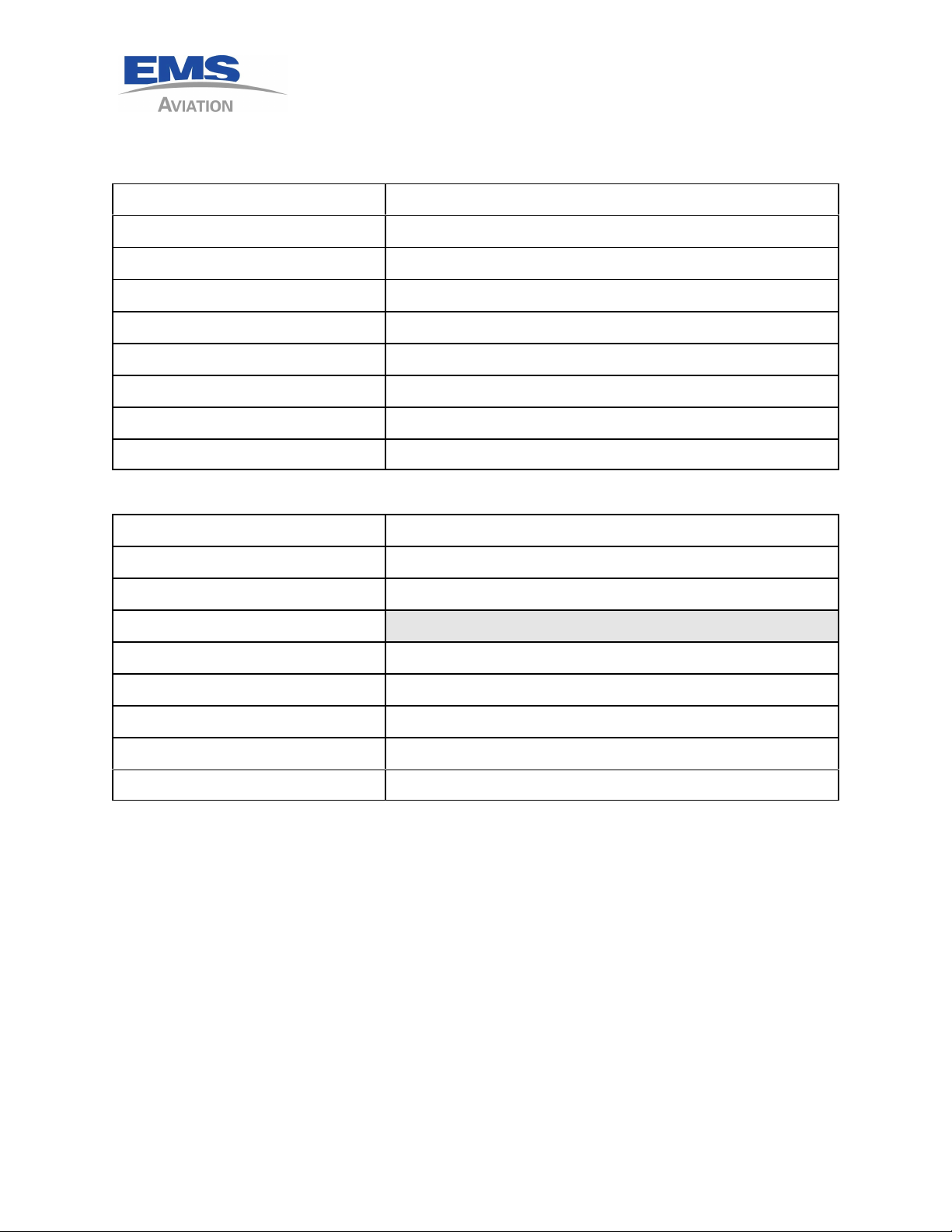
1616-964-12
Date: 7/27/2011
Rev. 2.1
1.3.6 ANTENNAS
1.3.6.1 IRIDIUM LOW PROFILE ANTENNA 1616-880-01 AeroAntenna AT2775-XXX
ITEM SPEC
Regulatory Compliance: TSO C-144, DO-160D
Operating Temp: -55 Deg to +85 Deg C
Weight: .5 Lbs Max.
Physical Dimensions: 3.5 inches in diameter
Frequency: 1595 +/- 30 Mhz
Connectors: TNCF
Altitude: 70,000 feet
Impedance: 50 Ohms
1.3.6.2 IRIDIUM BLADE ANTENNA 1616-880-00 Dayton Grander # L10-780
ITEM SPEC
Regulatory Compliance: FAA STC on Part 27, and 29 aircraft
Weight .7 Lbs Max.
Physical Dimensions:
Length 5.49 Inches
Width 3.09 Inches
Height 3.11 Inches
Speed: 600 Kts.
Impedance: 50 Ohms
1 - 7
Page 14
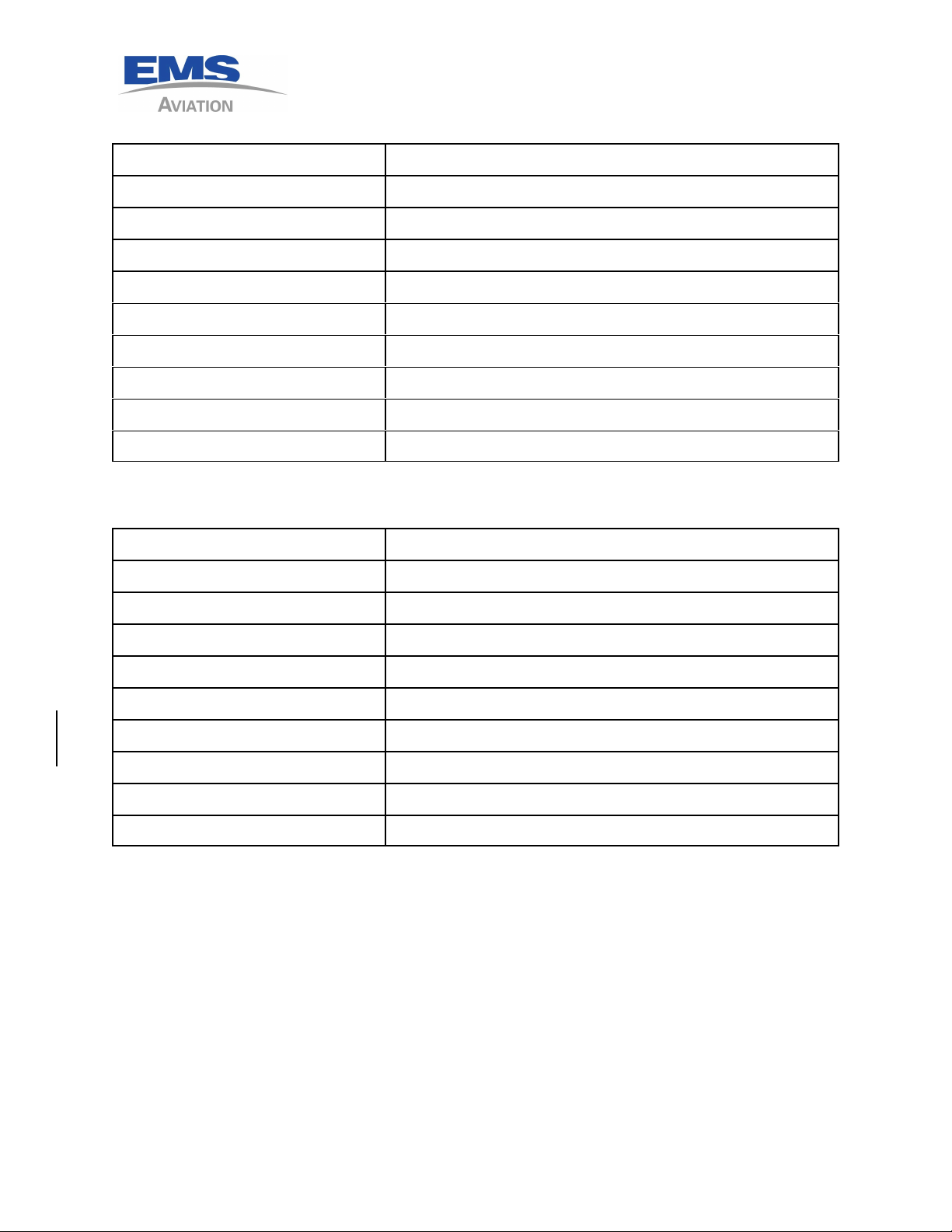
Date: 7/27/2011
1.3.6.3 SENSOR G.P.S. ANTENNA 1616-880-04
ITEM SPEC
Regulatory Compliance: TSO C-144, DO-160D
Operating Temp: -67 Deg F to +185 Deg F
Weight 5 Oz.
Physical Dimensions: 3.5 inches in diameter X .57 Inches High
Frequency: 1575.42 MHz
Connectors: TNCF
Altitude: 55,000 feet
Impedance: 50 Ohms
Voltage: 4 – 24 VDC
1.3.6.4 ANTCOM COMBO IRIDIUM/GPS ANTENNA 1616-880-13
1616-964-12
Rev. 2.1
ITEM SPEC
Regulatory Compliance: TSO C-144, DO-160D, DO-228, MIL-C-5541
Operating Temp: -67 Deg F to +185 Deg F
Weight 7.84 Oz.
Physical Dimensions: L= 5.026" W= 2.2" H= .71"
Frequency: Iridium= 1610 to 1626.5MHz GPS= 1575.42 +/- 13 MHz
Connectors: TNC both GPS (Blue) and Iridium (Red)
Altitude: 70,000 feet
Impedance: 50 Ohms
Voltage: 2.8 to 28VDC (GPS)
1 - 8
Page 15
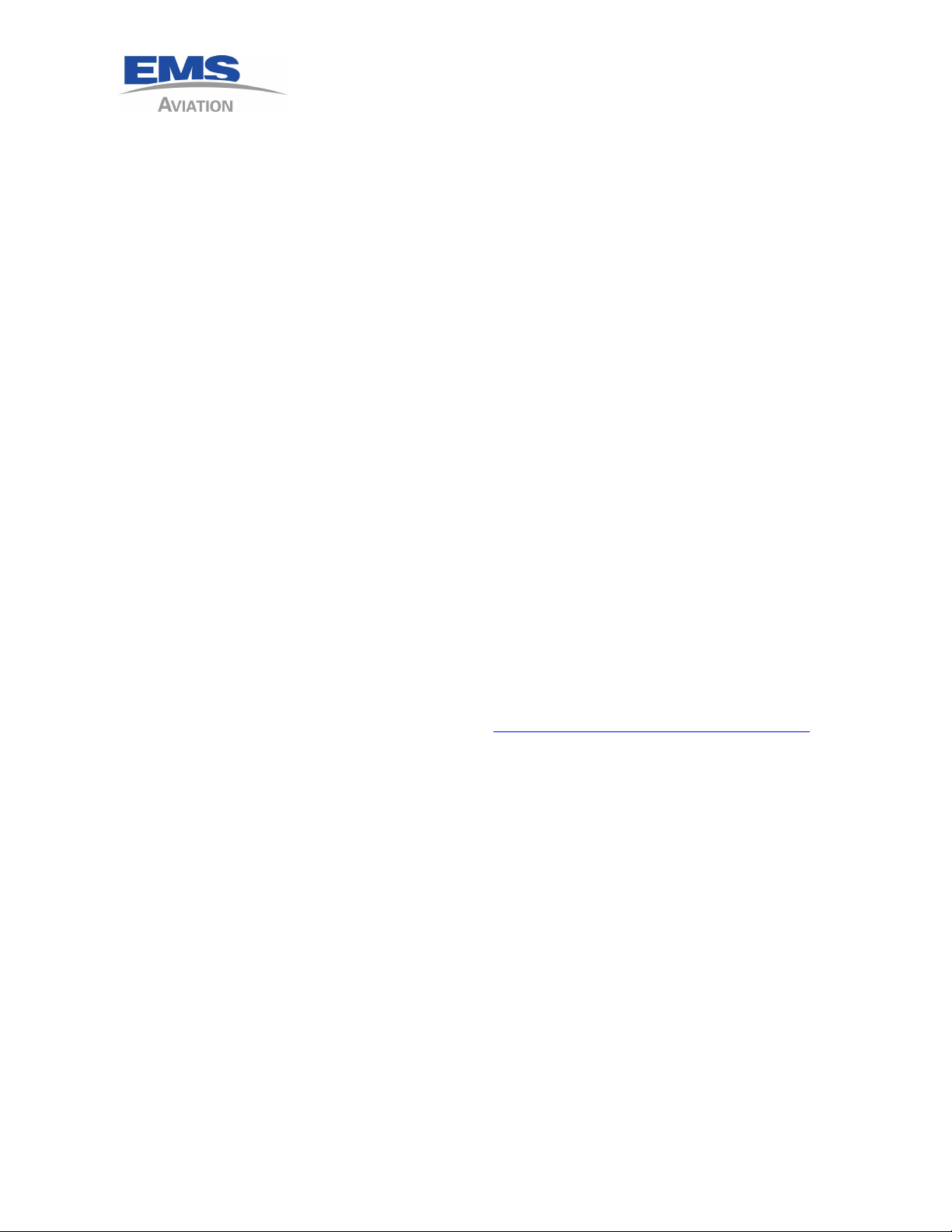
2 INSTALLATION PROCESS
INSTALLATION PROCESS OUTLINE
Note: Make a plan to cover the follow items in depth in this manual.
2.1 WIRING DIAGRAM
2.1.1 G.P.S. interface, or use of an internal G.P.S.
2.1.2 Event switches, optional
2.1.3 Diagnostic port, must be installed for configuration
2.1.4 Configuration/SIM module, optional
2.1.5 Selection of Dialers optional
2.2 SIM CARD ACTIVATION
Check to make sure the card is activated, call Sky Connect
You will need to know the following information;
1616-964-12
Date: 7/27/2011
Rev. 2.1
2.2.1 The IMEI # of your unit
2.2.2 Model #
2.2.3 Serial #
2.2.4 Credit Card or billing information for monthly service
2.2.5 Aircraft type and registration number
2.2.6 Complete contact information for customer using the product
2.2.7 Send in activation form to turn on the unit with satellite system, please fill out the
form as accurately as possible to make the process as smooth as possible
2.2.8 The form may be filled out on the web at http://www.skyconnect.aero/1086.xml
2.3 ANTENNA PLACEMENT PLAN
2.3.1 Pay close attention to the length of coax from the antenna to RT
2.3.2 Follow manual instructions on placement near other Sat COM and Comm antennas
2.4 Notebook computer with “tracker setup” program, CD included with RT
2.5 INFORMATION NEEDED FOR CONFIGURATION
2.5.1 How the event switches were wired
2.5.2 What type of switches, MOM, ALT, Press
2.5.3 What phone numbers need to be entered (optional)
2 - 1
Page 16
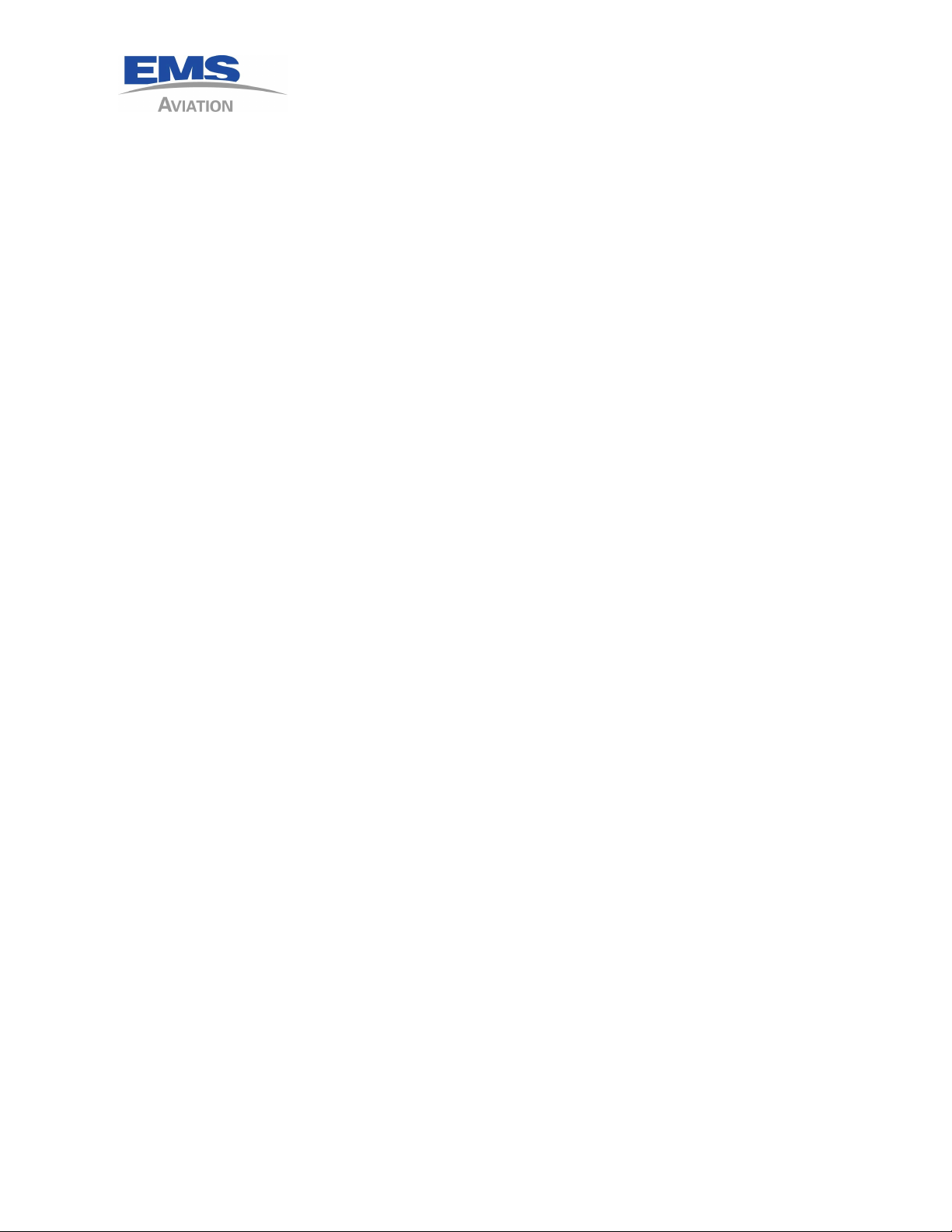
1616-964-12
Date: 7/27/2011
Rev. 2.1
2.6 TRACKER MAPPING SYSTEM
Decide what mapping system is to be used for tracking the aircraft.
Setup an account with that provider and secure ID and passwords.
Make sure this installation is added to the account that handles the mapping.
It is the responsibility of the owner to add aircraft to the mapping system, Sky
Connect
can NOT do that for you unless it is the Sky Connect Webmap you are using.
2.7 WIRING
2.7.1 Wire system as drawn, you the installer are responsible to the FAA for methods and
practices used during the installation.
2.7.2 Continuity checks.
2.7.3 Power polarity checks.
2.8 CONFIGURATION
2.8.1 Configure RT to work with event switches as connected in wiring
2.8.2 Configure external G.P.S. to talk to Sky Connect RT, Aviation or NMEA RS232 format
data
2.8.3 Enter phone numbers (optional)
2.9 TRACKER RULES ( the ugly 14 rules)
Before the tracker can be used to display data on a map, the rules of operation must
be understood. The following will outline those rules.
2.9.1 The transceiver must send data.
2.9.1.1 In order to send data the transceiver must have an active LBT sending SBD.
This is done from the activation form.
2.9.1.2 The transceiver must have an active SIM card.
2.9.1.3 The transceiver must have been configured for the aircraft type.
2.9.1.4 Helicopters may use collective or squat switches.
2.9.1.5 Airplanes may use squat switches.
2.9.1.6 The transceiver must have the report intervals set.
2.9.1.7 The aircraft must be outside and have a clear view of the sky.
2.9.1.8 The aircraft antenna system must be installed I.A.W. our instructions.
2.9.1.9 To display a complete flight, the aircraft must send Departure, Scheduled
reports, and an Arrival message to define a complete flight. This is done
2 - 2
Page 17
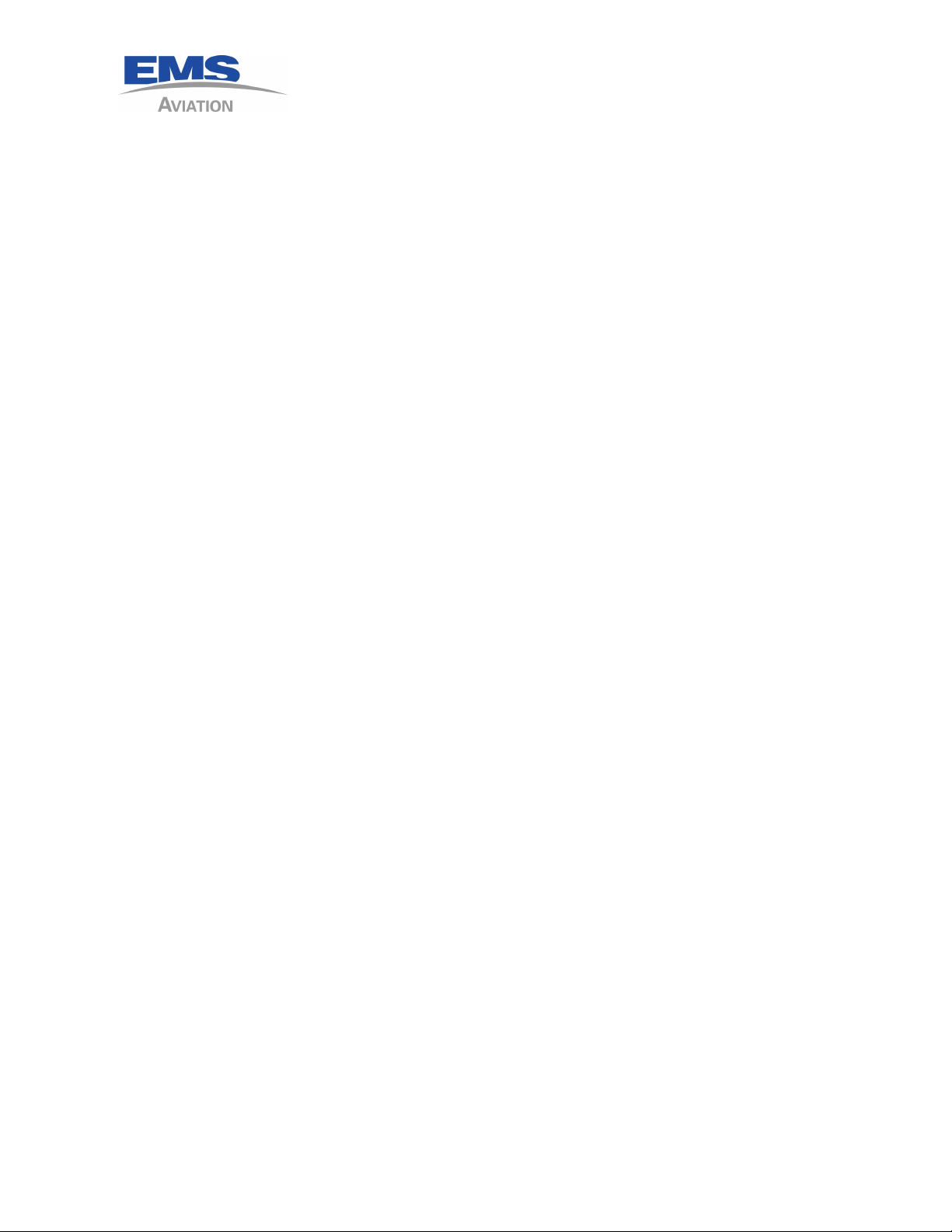
1616-964-12
Date: 7/27/2011
Rev. 2.1
through the proper setting of the squat switch, and or software settings from
the tracker setup configuration software.
2.9.1.10 Our server must be set to pass the data on to the proper map program.
2.9.1.11 Our server must have been set up for the customer (activation form
completed and sent in to our office).
2.9.1.12 The map program must be set to receive the data from our server.
2.9.1.13 The map program must have a profile setup to display the aircraft correctly.
2.9.1.14 If email notification is desired we must have the email addresses (activation
form).
2.10 Sky Connect Tracker Capabilities Notes
The following is a recommendation and suggested options available to the user of
the Sky Connect Tracker Series. We hope not to limit your imagination on how you
can apply the rules of the system, only make some common suggestions.
2.10.1 Event Switch Use
Most important of the options that an end customer can take advantage of
with the tracker is the eight (8) event switches. When one of the switches is
closed or opened, and event report is sent to the ground server alerting the
software to this action. Each event is defined either by the Sky Connect
Server ie Squat switch, or by the end user through the ground mapping
software or the Tracker Configuration software.
Each switch input can be configured to one of the following types of inputs:
2.10.1.1 Toggle Switch - This type of switch selection in the tracker set up software
will send an event report when the switch is closed (set) and when it is again
opened.
2.10.1.2 Press Switch - this is a momentary action switch, and sends one event report
per press.
2.10.1.3 Squat Switch - Has a specific purpose, to report that the aircraft has taken off
(open) or has landed (closed).
2.10.1.4 Dialer - used to dial one of the pre-programmed phone numbers if you are
using the 6 or 11 position dialer panels. Use of the 11 position dialer takes
up 4 of the 8 event switches and limits use for various other inputs.
2.10.1.5 Inhibit - This switch input will prevent the tracker from transmitting the
position data.
The 11 position dialer 1616-052-0X will make use of 7 of the provided 8
2 - 3
Page 18
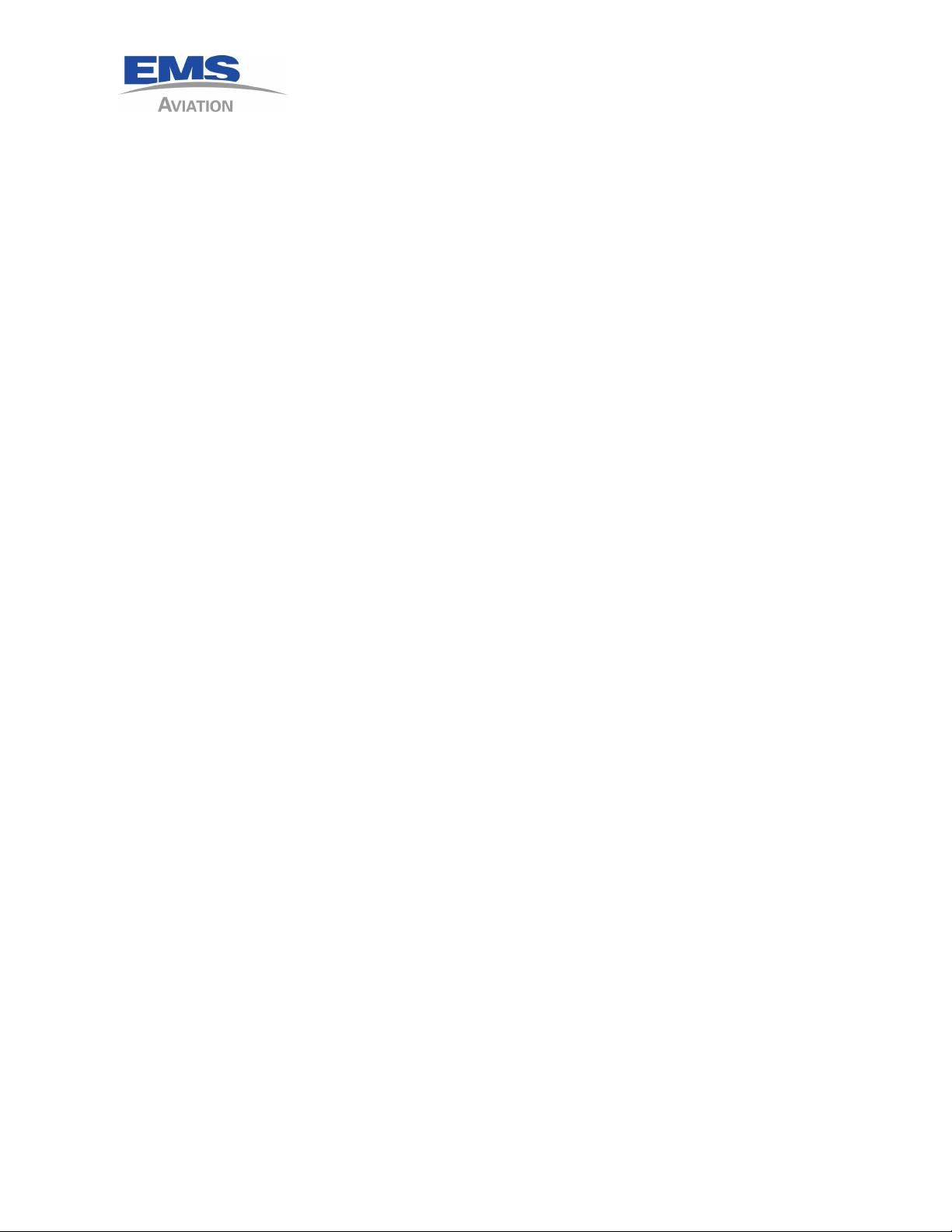
1616-964-12
Date: 7/27/2011
Rev. 2.1
allowing only one left for the squat switch input if desired.
2.10.2 The predetermined functions of the switches on the 11 position dialer are:
2.10.2.1 Emergency - typically to declare and aircraft emergency.
2.10.2.2 Code - used mostly by EMS operators to declare a patient emergency.
2.10.2.3 Position - mark a position of interest to the pilot or crew.
2.10.2.4 Dialer - 4 event switches are used to dial the programmed numbers.
The MMU does not use any of the event switches so all 8 are available.
2.10.3 Suggested uses for the event switches would be:
2.10.3.1 Connect to an oil pressure switch to automatically send an event report when
oil pressure is lost, to the ground.
2.10.3.2 Connect to a low rotor RPM warning when rotor speed is insufficient, to the
ground.
2.10.3.3 Connect to an over temp/torque light to report this event to the ground.
2.10.3.4 Connect to a relay to let the ground know a circuit breaker has been pulled.
This has been used in the past on lease aircraft to allow the leaser to know
when the pilot has made an attempt to disable the time reporting system,
being the Sky Connect system itself.
Any event the operator would wish to know has occurred in flight, can be recorded
to the ground by the use of a switch closure. The logic can be inverse by the use of a
relay. More than one event can be grouped to one event switch by the use of diodes.
Example: the ground might want to know that an event has occurred that would
require ground maintenance. You might not need to know that a specific event has
occurred immediately, but that something has occurred. Connecting all the engine
events to one input isolated by diodes would report such an event.
Note: Connection of aircraft “required systems” through the tracker (a nonessential
system) will require FAA or other airworthiness approval. Engineering showing
compliance with XX.1309 will have to be completed. Minor or major
change/alteration determination is up to the installer.
2 - 4
Page 19
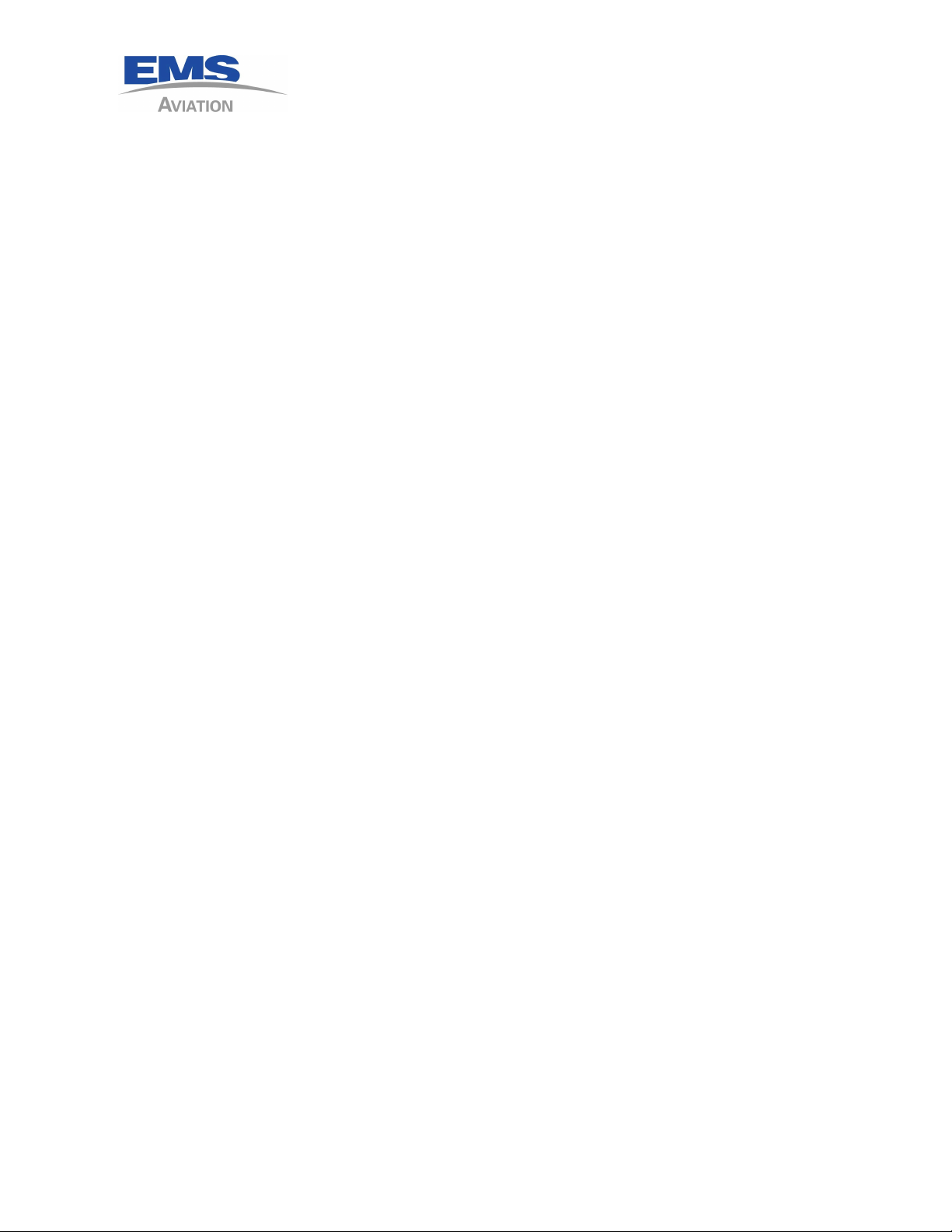
1616-964-12
Date: 7/27/2011
Rev. 2.1
2.10.4 Server Software Options
Sky Connect Server Software is capable of the following settings.
2.10.4.1 Sending an email when the unit has missed a report. This is determined in
the software by looking at the report rate interval and making the
determination that an interval has passed without a report from the
transceiver. The system waits an additional 5 minutes, and if another report
has not come through to the server, sends an email(s) to an individual or a
table of addresses for missed report alarm, a.k.a. Overdue.
2.10.4.2 Sending an email for EVERY report the unit makes. Some operators use this
to determine if the unit is tracking in lew of a software program.
2.10.4.3 Flight summary reports can be sent by email, with information on the
distance, time and takeoff/landing locations. This email may be sent to one
or many persons in a email table.
2.10.5 Mapping Software Options
There are many mapping programs designed for either a wide customer
base, or designed for very specific operator use. These programs have their
own manuals and should be consulted based on which program you choose.
2 - 5
Page 20
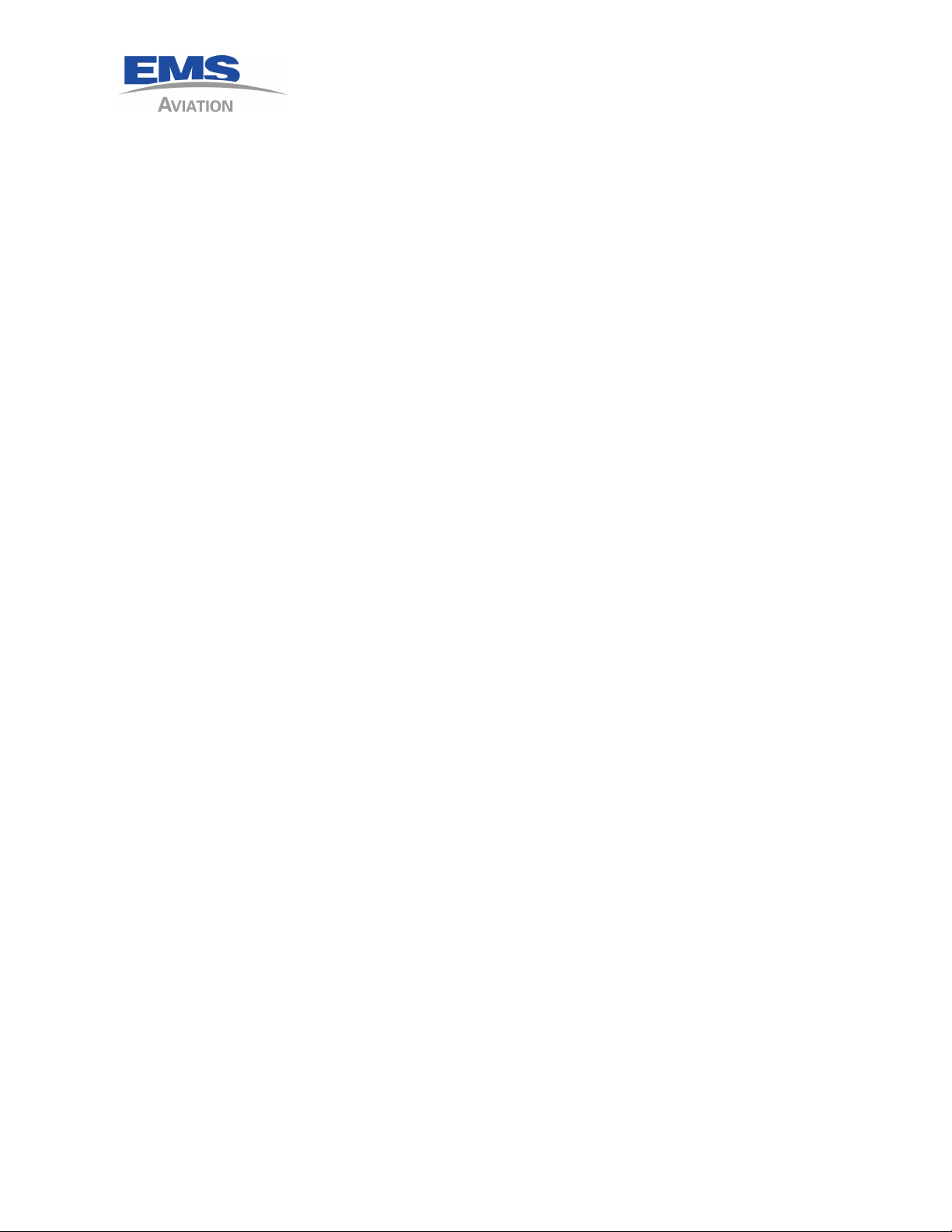
This page intentionally left blank
1616-964-12
Date: 7/27/2011
Rev. 2.1
2 - 6
Page 21
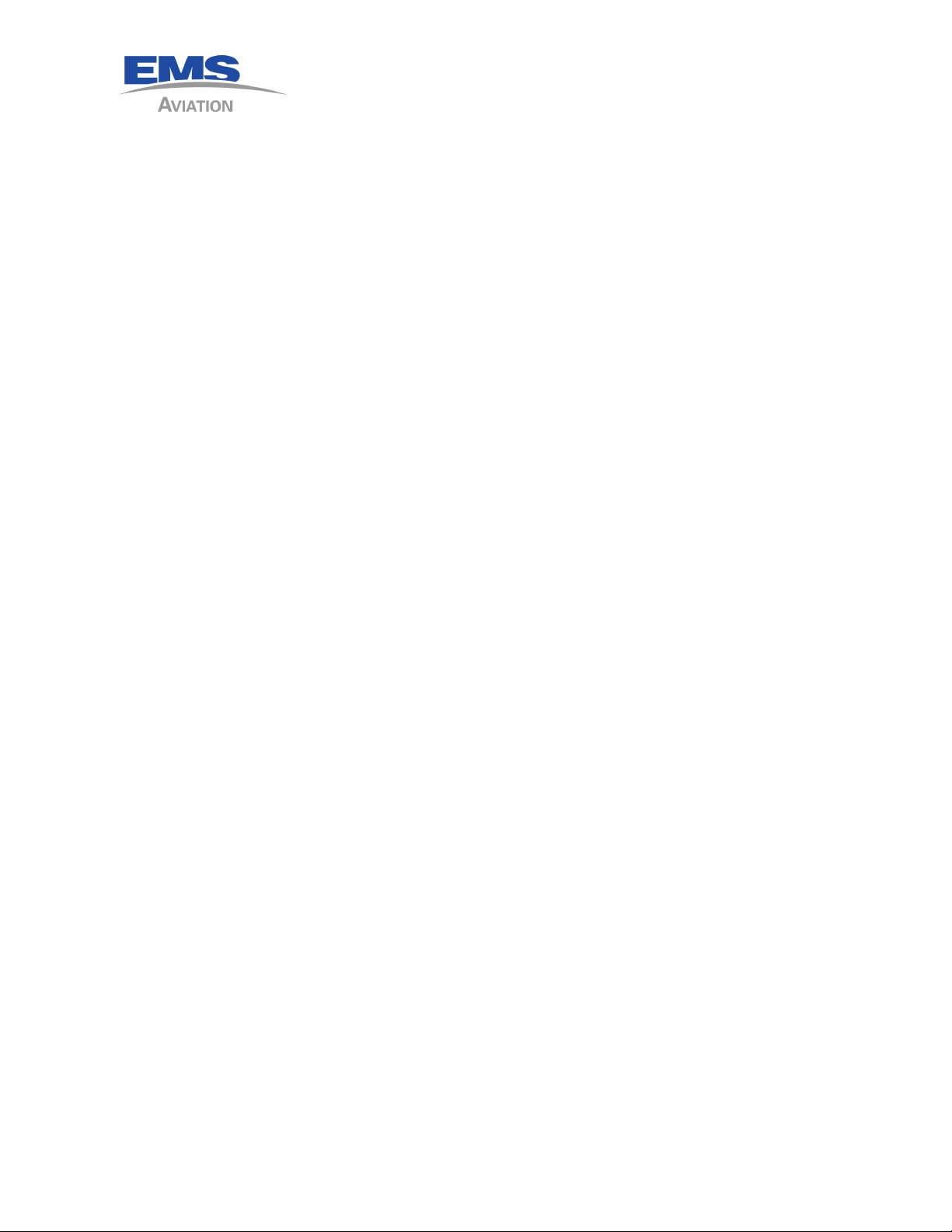
3 INSTALLATION - GENERAL
PRIOR TO INSTALLATION
Perform a visual inspection of the equipment for evidence of damage incurred
during
shipment.
3.1 A DISCUSSION ON SIM CARDS
It is Sky Connect policy to ship all units with a deactivated SIM card. The unit is
tested with a DEMO card before leaving our facility.
With that in mind, please be aware of the following paragraphs.
No testing can occur until a activated SIM card is installed in the transceiver or
CONFIG/SIM Module. The account has to be activated with an Iridium service
provider. Systems are generally shipped with a SIM card installed, with the PIN
code disabled, and the service deactivated. The customer is responsible for this
activation as the customer receives the bills for the phone use. This process can
take minutes, and should be done in advance of the installation/testing.
In the event that the customer provides a SIM card, or desires to provide the card it
must be de-pinned, or the system will get blocked. Contact the manufacturer if you
intend to change SIM cards. Sky Connect recommends against customer
replacement of SIM cards as it affects unit serviceability.
1616-964-12
Date: 7/27/2011
Rev. 2.1
Until the Iridium L-Band Transceiver has been registered on the network, there is
very little you can do to test its operation. A de-pinned activated SIM is required
before this can happen. The SIM card is the identity of the user, and thus must
travel with the user. In this case, the user’s SIM card is installed in the Sky Connect
transceiver.
This process should only need to be accomplished at initial installation. After user
activation, the system will function. Should the unit need to be replaced, or
transferred to another party, or in the event that a SIM card requires replacement,
return unit to Sky Connect or a qualified avionics shop to have the SIM card replaced
in order to keep the SIM card account matched with the user.
3 - 1
Page 22

1616-964-12
Date: 7/27/2011
Rev. 2.1
3.2 ITEMS REQUIRED BUT NOT SUPPLIED;
Table 1
QTY ITEMS USE
1 Daniels Manufacturing Crimper P/N M22520/2-01 P1
1 Daniels Manufacturing Crimper Positioner P/N K41 P1
1 Daniels Manufacturing Crimper Positioner P/N K1S All M24308 connectors
Crimping tools for use on coax connectors All coax connectors
Coax connectors for antenna cable if locally made
Contact insertion/removal tool M81969/1-4 (metal) or
M81969/14-01
(plastic)
Misc. installations supplies such as; wire ties, Adel
clamps, Etc.
If installing a Tracker without the control head (ie
FlightDeck system with a Tracker) and panel
mounted
switches are desired, we offer the following
manufacturer
part numbers with and without LEDs with and
without
NVIS, non NVIS part numbers are not shown call
Vivisun
Vivisun# LED-42-15-KB-36185 (2LA EMER; 3S0
////)
Vivisun# LED-40-18-KB-36189 (2LA CODE; 3J0 ////) Code Switch
Vivisun# LED-42-12-KB-36187 (2LA POSN; 3J0 ////) Position Switch
Vivisun# LED-42-12-KB-36188 (2LA DIAL; 3J0 ////) Dial Switch
Vivisun# LED-40-18-KB-36190 (2JA CALL; 3JA TEXT) Call/Text - Annunciator
Vivisun# 95-42-15-K6-70878 (2LA EMER; 3S0 ////) Emergency Switch
Vivisun# 95-40-18-K6-70956 (2LA CODE; 3J0 ////) Code Switch
Emergency Switch
Vivisun# 95-42-12-K6-70880 (2LA POSN; 3J0 ////) Position Switch
3 - 2
Page 23

1616-964-12
Date: 7/27/2011
Rev. 2.1
QTY ITEMS USE
Vivisun# 95-42-12-K6-70881 (2LA DIAL; 3J0 ////) Dial Switch
Vivisun# 95-40-18-K6-70957 (2JA CALL; 3JA TEXT) Call/Text - Annunciator
3.3 Suggestions for coax connectors and tools (customer supplied);
Table 2
Connector Coax Tool Newark# Industrial#
BNC male RG400/RG142 CTL-1 89F2891 31-4427
BNC male 90 Deg RG400/RG142 CTL-1 39F1443 31-334
TNC female RG400/RG142 220045-2 96F7801 225551-6
TNC female bulkhead RG400/RG142 220045-2 97F8562 225557-6
TNC male RG400/RG142 CTL-1 92B0647 31-4452
TNC male 90deg RG400/RG142 220045-2 90B4658 225554-6
3 - 3
Page 24

3.4 GENERAL SYSTEM COMPONENTS THAT APPLY TO ALL SYSTEMS
Table 3
Product Part Number Description
1616-700-01 Inmarsat Filter
1616-900-99 Sky Connect Series CD ROM
1616-950-XX Aviation Installation Manual, current revision
1616-901-XX Quick Start User Manual, current revision
1616-050-80 SBD Message Traffic
1616-104-01 3 year warranty
S67-1575-109Low Profile Iridium Antenna
1616-429-01 ARINC 429 Converter for converting to RS232
1616-964-12
Date: 7/27/2011
Rev. 2.1
1616-105-02 RT Installation kit which consist of:
1.) 1616-720-07 DD62F00000 – Positronics
connector
2.) 1616-721-01 FC8022D - Positronics contacts
3.) 1616-722-06 D37000Z00 – Positronics hood
3.5 SYSTEM COMPONENTS THAT APPLY ONLY TO TRACKER
Table 4
Description And
Part Number
Tracker and
Tracker with
voice
Components Product
1616-050-0XA -01A Tracker with GPS no voice
-02A Tracker no GPS no voice
-03A Tracker with voice and GPS
-04A Tracker with voice and no GPS
-05A AFF Tracker
1616-880-01 Iridium Antenna AT2775-110GAW-TNCF
1616-880-04 G.P.S. antenna S67-1575-39
1616-880-13 Combo Iridium/GPS antenna
1616-900-01 Installation Kit consist of; tray, Iridium antenna,
connector kit, G.P.S. antenna and Install CD
1616-900-02 Same as above but without G.P.S. antenna
3 - 4
Page 25

1616-964-12
Date: 7/27/2011
Rev. 2.1
Description And
Part Number
Components Product
1616-105-01 Transceiver tray
1616-150-01U Upgrade kit for adding Tracker with G.P.S. to POTS
system
1616-150-02U Upgrade kit for adding Tracker without G.P.S. to
POTS system
S67-1575-39 G.P.S. Antenna 1616-050-01/03/05 only
1616-500-01 SatTalk II Interface
1616-055-XX MMU/II (Mission Management Unit)
1616-055-00 MMU
1616-055-02 MMU NVG lense
1616-055-10 MMU II
1616-055-11 MMU II without POTS audio/no Wi-Fi
1616-055-12 MMU II NVG lense
1616-055-13 MMU II NVG lense without POTS
audio/no Wi-Fi
Originally the -11/13 part numbers did not exist. They
were marked as Mod A (without the POTS interface) and
Mod B (without Wi-Fi)
ALL MMU IIs ORDERED TO BE USED WITH A 1616-050
SHOULD BE A NON POTS 1616-055-11/13 (Mod AB)
units.
1616-905-01 Configuration Module
1616-905-02 Configuration/SIM Module
1616-052-00 11 Position SOP Dialer
1616-052-02 11 Position SOP Dialer NVIS
3 - 5
Page 26

3.6 GENERAL INSTALLATION INSTRUCTIONS
3.6.1 ANTENNA PLACEMENT
The Aero-Antenna AT2775 L-Band antenna should be placed as far as practical from
other transmitting antenna. A minimum of 30 inches is recommended to other
L-Band transmitting antenna. The Iridium antenna is itself a transmitting antenna,
and as such, an eighteen inch minimum spacing to G.P.S. antennae is recommended.
The Iridium antenna requires full view of the sky above. Shadowing and
interference can occur when mounted near vertical stabilizers, and other structures
inherent to aircraft. When used in conjunction with an internal G.P.S. for Tracker, a
separate active Sensor S67-1575-39 G.P.S. antenna is supplied. See Figure 4 for
antenna dimensions.
Note: Inmarsat systems (commonly referred to as Satcom) will greatly interfere
with the performance of the Iridium antenna. This interference may appear
to be intermittent with aircraft position as the Inmarsat transmitting antenna
array is electrically steer able depending on azimuth to satellite. Inmarsat
will disrupt Iridium communications whenever active. Inmarsat should be
disabled when Iridium is in use, alternatively, filters are available for
Inmarsat systems which essentially act as an Iridium bandpass filter. Consult
Sky Connect for more information.
1616-964-12
Date: 7/27/2011
Rev. 2.1
The antenna should be mounted in accordance with the manufacturer’s instructions
and reference FAA AC43.13-2A. The antenna should be properly bonded to the
aircraft ground plane to aid in eliminating unwanted interference. Surface
preparation should include the use of Alodine 1001 or similar. The antennae listed
above, as well as the Sensor S67-1575-109 Iridium antenna are all TSO’d and
approved for mounting on pressurized vessels.
Antenna installations on pressurized vessels require FAA approved design and
engineering data whenever a pressure vessel requires penetration due to
connector/mounting holes. Approved designs can be obtained from aircraft
manufacturers, STC data specific to the antenna, or DERs. Seal antenna in
accordance with FAA AC43.13-2A.
3 - 6
Page 27

3.6.2 ANTENNA CABLE
When routing antenna cable, avoid high current wiring, other transmitting antenna
cables, and sharp bends. Antenna cable should be selected to obtain 3dB max loss at
1.6GHz. The installer is responsible for providing antenna cables. Use the following
chart as an aid to determine the appropriate cable type for your required installed
length. Follow industry practices when assembling the TNC connectors. RG-142
coax cable is recommended in installations up to 20 feet in length, alternative cable
types are listed below.
Pre assembled cable lengths are available from EMTEQ, ECS, and PIC.
Table 5
Cable Length EMTEQ ECS PIC
< 15 feet PFLX195-100 352001 S33141
15-25 feet PFLX240-100 311601 S33141
1616-964-12
Date: 7/27/2011
Rev. 2.1
25-40 feet PFLX340-100 311201 S55122
35-60 feet 310801 S22089
3 - 7
Page 28

3.6.3 TRANSCEIVER STRUCTURAL MOUNTING
The Sky Connect Transceiver should be mounted in accordance with standard
practices found in FAA Advisory Circular 43.13-2A. The Transceiver is approved for
mounting outside the pressure vessel. See Figures 2 and 3 for unit and tray
dimensions.
The structural mount consists of a mating tray, with a self-locking, vibration
resistant, knurled thumbscrew system. The tray should be bolted to a suitable
avionics shelf, using approved #6 hardware, until the tray was changed to Mod level
A, which requires #8 hardware. Please check the Mod Status on the tray prior to
installation to assure you use the correct hardware.
1616-964-12
Date: 7/27/2011
Rev. 2.1
Tray Mod
Level
none 6-32 screw holes are provided, if required, these may be drilled
A 8-32 screw holes are provided. If replacing this tray in place of
The 62 pin High Density D-subminiature connector and 1 to 2 antenna connectors
are all that is required to electrically connect the box once it has been structurally
secured in place.
Hardware to be used
oversize to accommodate 8-32 screws.
an older tray with 6-32 screws, use the 6-32 screws with
washers.
3 - 8
Page 29

3.6.4 TRANSCEIVER ELECTRICAL INSTALLATION
Wiring must be done in accordance with FAA AC43.13-1B, or most current revision.
A crimp tool meeting Mil Spec M22520/2-01 and a positioner are required to ensure
consistent, reliable crimp contact connections for the 62-pin D Subminiature
connector. A 2 amp pull able Circuit Breaker is required for external protection of
the Sky Connect Transceiver. All wiring is 18-22AWG, and should use Mil Spec
22759/16 or 27500/18 wire or wire deemed appropriate to the aircraft type by the
governing aviation regulatory agency. See the appropriate following Sections for
the schematics of your system for wiring examples.
See Table 1 above for recommendations of discreet switches to be installed when
not installing a Sky Connect control head with internal switches.
Note: Sky Connect telephony systems are generally considered non-essential and
should be treated as such when selecting the appropriate bus for power. The
system should be placed behind a nonessential bus. However if the mission of the
aircraft deems the Sky Connect System safety sensitive, the essential buss may be
used. An electrical load analysis may be required when doing so.
1616-964-12
Date: 7/27/2011
Rev. 2.1
3 - 9
Page 30

3.6.5 TRANSCEIVER PIN ASSIGNMENTS
The below Table is a listing of pin assignments and signal flows. This table applies
only to 1616-050-0XA transceivers. For non A models refer to older install manuals.
1616-964-12
Date: 7/27/2011
Rev. 2.1
Table 6
Pin Description Flow
1 Ground Input Gnd
2 Reserved do not connect anything to
this pin
3 Comm Audio Lo Gnd
4 DPL Uplink In
5 PC DCD (Data Connections only) Out
6 NC
7 Microphone Audio Hi In
8 Program Stat --Factory Use Do Not
Connect
9 ISCM DPL Ground Gnd
10 Shield/Configure ground Gnd
11 Shield/Configure ground Gnd
12 Configuration Module Power
(3.3V)--Do Not Connect to other
than ICM/ICSM
Out
22 Ground Input Gnd
23 No Connection
24 Program -TX-- Factory Use Do Not
Connect
25 DPL Downlink Out
26 DPL Enable Out
27 PC CTS (Data Connections only) Out
28 Configure SCL In
29 Com Audio Hi Out
30 Diagnostics Gnd Gnd
31 RS232 #1 Gnd Gnd
32 RS232 #2 Gnd Gnd
33 Shield/Configure ground Gnd
34 Program Md0--Factory Use Do Not
Connect
35 Shield/Configure ground Gnd
13 Shield/Configure ground Gnd
14 Shield/Configure ground Gnd
15 Annunciator #1 –Sinks 100ma to
Ground
16 Annunciator #2 – Sinks 100ma to
Ground
17 Annunciator #3 – Sinks 100ma to
Ground
18 Annunciator #4 – Sinks 100ma to
Ground
19 Configure SDA
20 Event switch #1 – Gnd=Active In
21 11-33VDC positive voltage input In
Out
Out
Out
Out
36 PC GND (Data Connections only) Gnd
37 PC S TX (Data Connections only) Out
38 PC DTR (Data Connections only) In
39 PC RTS (Data Connections only) In
40 Program Rx--Factory Use Do Not
Connect
41 No Connection Out
42 11-33VDC positive voltage input In
43 Ground Input Gnd
44 No Connection
45 PC RI (Data Connections only) Out
46 PC DSR (Data Connections only) Out
3 - 10
Page 31

Pin Description Flow
47 Data out Hi – Diagnostics output Out
48 RS232 #2 Hi – Messenger output Out
49 Data in Hi – Diagnostics input In
50 RS232 #2 Hi – Messenger input In
51 PC S RX (Data Connections only) In
52 RS232 #1 Hi – Serial G.P.S. input In
53 Program-md1-- Factory Use Do Not
Connect
54 Program-RST-- Factory Use Do Not
Connect
1616-964-12
Date: 7/27/2011
Rev. 2.1
55 Event switch #8 – Gnd=Active,
configuration. switch style
(mom,alt,dial,sqt)
56 Event switch #7 – same as pin 55 In
57 Event switch #6 – same as pin 55 In
58 Event switch #5 – same as pin 55 In
59 Event switch #4 – same as pin 55 In
60 Event switch #3 – same as pin 55 In
61 Event switch #2 – same as pin 55 In
62 11-33VDC positive voltage input In
View of connector from rear (side contacts insert in)
In
Figure 2
3 - 11
Page 32

3.6.6 MMU II PIN ASSIGNMENTS
The table below indicates the pin out of the MMU II
J1 - Data J2 - DO NOT CONNECT
1 28 VDC 1
2 Polarized Key 2
3 RS 485 HI 3
4 RS 485 LO 4
5 RS 485 HI 5
6 RS 485 LO 6
7 Unit ID #1 7
8 Unit ID #2 8
9 Unit ID #4 9
10 Unit ID #8 10
11 Spare I/O #1 11
12 Ground 12
13 Ground 13
14 Spare I/O #2 14
15 Message Alert 15
16 Incoming Call 16
17 DTR Out 17
18 Ground 18
19 DSR In 19
20 Ground 20
21 5V Dimmer Input 21
22 14V Dimmer Input 22
23 28V Dimmer Input 23
24 MMU RS232 Input (RX) 24
25 MMU RS232 Output
(TX)
1616-964-12
Date: 7/27/2011
Rev. 2.1
25
3.6.7 Outline Drawings of Equipment
See the appendix for drawings of the equipment.
3 - 12
Page 33

4 TRACKER SYSTEM
INSTALLATION
NOTE: All added features to the Tracker, such as Altitude Trigger, and Change
of Flight Plan feature can increase the cost of operation of the tracker.
Check with your operations department prior to turning on features
that may increase the cost of operation. Once the data is sent over the
system, there will be a charge for the use of the data.
4.1 TRACKER SYSTEM COMPONENTS
4.1.1 TRANSCEIVER
The Tacker transceiver is identical to the unit in Section 3 in physical form.
The Tracker transceiver is not full telephony as the Executive, FlightDeck,
and Classic. The dialing is done through software using the SOP Dialers or
through the MMU when connected.
1616-964-12
Date: 7/27/2011
Rev. 2.1
4.1.2 CONFIGURATION MODULE
The Configuration Module (ICM) part number 1616-905-01, if used should be
installed within 8” to the 62 pin connector and secured to the harness. The
configuration module stores settings external to the transceiver and also
provides a female connector for easy connection to a PC via straight PC cable
for system configuration. The purpose of the module is to alleviate the need
to reprogram to an individual aircraft if units are shifted amongst the fleet.
Removal and replacement of the Sky Connect Transceiver with a different
unit will keep the Users stored settings the same, though a tail number to
serial number configuration mismatch will be logged as a security procedure
via the iridium network. Theft for re-use of the Sky Connect Tracker is
impractical, as not only do we know who you are, but exactly where you are!
Regardless, the configuration procedure only needs to occur once, or when a
configuration module is replaced. An additional use for the configuration
module would be to update all of the phone numbers in a fleets system. This
becomes a time saving device allowing one module to program each aircraft,
only necessitating the update of the individual tail numbers.
The male connector on the ICM connects via 6 wires to the 62 pin connector
of the Tracker system. The female connector is the configuration port for
both the ICM and the Tracker itself. If the configuration module is in place
during programming, settings are saved to the transceiver and to the ICM. If
4 - 1
Page 34

the ICM is connected at startup, the configuration is read from the ICM. If it is
not present at startup, the system uses its internal memory which is
re-flashed by the ICM at startup when connected.
4.1.3 CONFIGURATION/SIM MODULE
The Configuration/SIM Module (ICSM) part number 1616-905-02, has the
same functionality as the Configuration Module but allows for the installation
of the SIM card into the module instead of the transceiver. With this setup no
card need be installed in the transceiver at all. This allows for the swapping
of the unit, and the SIM card to remain with the aircraft. No changes to the
aircraft’s phone number. A secondary advantage would be if the customer
changed voice providers, the ICSM could be opened and the card installed,
eliminating maintenance to the transceiver itself.
NOTE: While the 9 pin female connector on the ICM/ICSM is
designed to be connected directly to a PC for programming,
the PC should not be connected directly to the 9 or 25 pin
female connector used to connect to the ICM/ICSM’s male
connector. Only pins 2, 3, and 5 are used for configuration,
the remainder of the pins are used internally and damage
can be done to the Tracker and the PC if these lines are
connected to a PC inadvertently. See wiring diagrams.
1616-964-12
Date: 7/27/2011
Rev. 2.1
4 - 2
Page 35

4.1.4 TRACKER SOP DIALER
There are two SOP Dialers, a six position and a eleven position. The
six position is a very basic design with lighting for the switches but
not for the panel. There is no NVIS version of this unit. The eleven
position dialer has a back lit face plate and the dimming feature to
the panel lights and the annunciators can be separate or together.
1616-964-12
Date: 7/27/2011
Rev. 2.1
Figure 12
SOP 11 Dialer
4.1.5 MMU/II (Mission Management Unit)
This unit is a computer controlled dialer and is very flexible in
operation. It communicates with the transceiver over an RS-232
port. This unit can be programmed in the aircraft with new
message sets. There are several versions of the MMU/II, but the
basic operation of all of them are the same. See the operators
manual for a complete description of features.
Stores phone numbers to be called
Stores text messages
MMU II has a keypad for direct dialing without storing a
number
Possible NVG versions
Wi-Fi loading of Message Sets (if Wi-Fi equipped)
4 - 3
Page 36

1616-964-12
Date: 7/27/2011
Rev. 2.1
Figure 10
MMU II
Figure 11
MMU
4 - 4
Page 37

4.2 TRACKER-SOP STRUCTURAL MOUNTING
The Tracker SOP A has eliminated the use of the SatTalk 2 audio controller, and only
the RT and the SOP Dialer or MMU need be considered for mounting.
If you are using the original version of the SOP system (P/N 1616-050-03/-04), the
Sat Talk 2 audio controller normally is installed using a flange mounting plate that is
supplied and may be attached to the bottom of the audio controller using the
existing screws that secure the bottom plate. Using the flange plate, the controller is
mounted using four #6 screws in a 6.25” by 2.5” pattern. Alternatively, a bracket
can be fashioned to strap the controller in place.
The SOP Dial pad is a Dzus mounted unit. The dimensions are 5.75" x 1.125" with an
overall depth of 2.8”, and depth behind panel of 2.1".
The MMU is a Dzus mounted device. Dimensions are 5.75" x 1.9" with a depth
behind the panel of 5.5"
1616-964-12
Date: 7/27/2011
Rev. 2.1
4.3 TRACKER WIRING
Follow the installation drawing 1616-910-XX for the interconnection of the Tracker
system into the aircraft. As always pay close attention to the notes that apply to that
drawing. Wiring of the Tracker system is mission specific. Tracker can be entirely
standalone, or tied to multiple aircraft systems. The Tracker system is designed to
be extremely flexible with open architecture. Switched input options are limited
only by the customer and the specific capabilities of the GIS software used for
aircraft tracking.
The SatTalk 2 for the Tracker-SOP system requires approximately 80 ma at any
voltage between 10 and 32 VDC and must be protected by an external fuse or circuit
breaker. Tracker SOP “A” and MMU does not use the SatTalk 2.
Note: this applies to both the 6 and 11 position SOP
Dialers. These units need a lighting supply to make the
annunciators turn on, so plan this part of the installation
carefully. If you have a dimmer buss that does not supply
full voltage when the dimmer is off, then a two stage
dimmer will need to be designed to allow for Bright/Dim
operation.
4 - 5
Page 38

1616-964-12
Date: 7/27/2011
Rev. 2.1
The SOP dialer should be powered through either a bright/dim switch, or through a
rheostat. If not connecting the dialer to a dimmer buss, connect to 14/28 VDC
through a circuit breaker. The dialer is entirely passive and can be dimmed through
a range of 4-11VDC. If two or more dialers are to be installed, they may be wired in
parallel with the addition of isolation diodes on the dialer lines, A1, A2, and A4. See
wiring drawings for details.
The 11 Position Dialer has the annunciators dimmed from a separate source as the
back lighting on the face plate. By default, they are wired separately, but can be
connected together either externally or internally by adding a shorting bar across
header J2.
J2 jumper
shown installed
The MMU S/N 001 to 100 lighting is controlled from the lighting buss, but the unit
does not draw current from the buss. The control is used to “follow” the dimmer
buss voltage and when this voltage gets within 20% of the low end of the scale, the
unit will illuminate to full brightness for day light use. This is designed for aircraft
that loose dimmer voltage when the dimmer is turned off. S/N 101 and later, due to
a change in the display, the only dimming allowed is through the face plate knob and
menu.
MMU and MMU II - P1 are wired identical with the exception listed above on the
dimmer. MMU II also dims through a menu using the knob. MMU II P2 is identical
to the connector on the PTA12-X00. Either a MMU or a PTA-12 can be removed and
the correct dash number MMU II be installed in its place.
See paragraph below, for installations that use a MMU and a GPS that does not
supply altitude data, the serializer may be input through the diagnostics port. This
should be done using the 9 pin connector as on the drawings, so the serializer may
be disconnected when time to connect a PC.
The best way to load a MSet into the MMU II is through the connector P/J19 as
shown in the installation drawings. This is a pigtail that is to be provided to the
customer so the MSet can be loaded without removing the MMU II from the
aircraft. Please make sure this connector is provided in all the installations.
4 - 6
Page 39

1616-964-12
Date: 7/27/2011
Rev. 2.1
When using an external GPS receiver, in order for the Tracker to include aircraft
altitude in the data that is sent to the ground, a Garmin GPS receiver (430/530/480,
etc) must be used in order to get altitude data from the navigation RS-232 data
stream.
For GPS receivers such as the KLN-90B, KLN-900, etc which DO NOT supply altitude
in their serial stream, a source of serial altitude data in the Icarus (Garmin) format
at 9,600 baud must be supplied to the Tracker. There are multiple sources available
for serial altitude data in this format including certain Garmin transponders,
encoders with a serial output, and the Icarus 3000U serializer. Please consult
technical support for further details.
Annunciators (optional)
Annunciator #1 - This is the status light of the tracker. This light if connected
will;
A.) Flash the version of the tracker software as a portion of the POST
(power on self test)
B.) Indicate the condition of the tracker. Steady light with a flicker on
the report interval. Or flash an SOS pattern when the tracker is seeing
a problem condition.
Annunciator #2 - This light will indicate by flashing, an incoming call or flash
with the ring of an out going call. Once the call is picked up or answered, this
output remains low (to ground) for the duration of the call. When the call is
terminated, the output will go to a high.
Annunciator #3 - The Link light will indicate to the operator the condition of
the satellite RF level being picked up by the transceiver. Any level of signal
lower than 4 the light be illuminated. Phone calls can be made, but may be
dropped at this level, tracking will not reliably occur.
Annunciator #4 - Lights to indicate a system failure. First flash the software
version in sync with annunciator #1. Then illuminates until the system is
registered on the Iridium network. Once registered, it extinguishes and only
lights again if a system fault is detected.
4 - 7
Page 40

MMU/MMU II Annunciators - The MMUs have their own annunciator that
will illuminate a light for the following reasons;
Incoming Message - To provide a heads up indication to the pilot if the MMU
is installed out of the scan view of the pilot, the “Incoming MSG” light will
blink slowly for five seconds.
Incoming Call - As above the “Incoming Call” light will flash with the ring of
the phone to allow the pilot to know there is an incoming call if the audio
monitor switch is off.
4.4 POST INSTALLATION TESTING
No testing can occur until a valid SIM card is installed in a transceiver, the PIN code
turned off, and the account has been activated with an Iridium service provider.
Systems are generally shipped with a SIM card installed, with the PIN code disabled,
and the service inactive. The customer is responsible for this activation as the
customer receives the bills for the phone use. This process can take some time, and
should be done in advance of the installation/testing.
1616-964-12
Date: 7/27/2011
Rev. 2.1
4.4.1 MMU II CONFIGURATION
Entering Installer Configuration mode is one CCW pushed-in detent of the rotary
knob while pressing the ‘*’ key from either the Ready page, or from the initial MMU
splash display page. The following parameters may be set in Configuration mode:
4.4.1.1 Config Version - Internal use, for informational purposes. This description is
valid for Config Version 2.
4.4.1.2 WiFi Channel - Select the WiFi channel the MMU should use, or “No” to
deselect WiFi. Note: to shutoff WiFi completely, you must select and save a
value of “No” and then power-cycle the MMU. (only appears for MMUs with
WiFi capability)
NOTE: Wi-Fi usage on the aircraft in flight requires the aircraft to have a EMI test
against interference from TPEDs (Transmitting Personal Electronic Devices).
This would be any device carried on to the aircraft that would emit 802.11 Wi-Fi
signals. The MMU II itself transmits approx. 10mw of 802.11 signal. TPEDS
can produce as much as 4 watts of 802.11 signal when searching for a hot spot. IF
you are to use TPEDS, the EMI test must be complied with on your aircraft with
your suit of avionics as installed.
4 - 8
Page 41

1616-964-12
Date: 7/27/2011
Rev. 2.1
4.4.1.3 WiFi Transmit Power - Select the power level for the MMU to operate WiFi.
For aircraft use, this should typically be 6. (only appears for MMUs with WiFi
capability)
4.4.1.4 Brightness Control - Select one of the following:
1.) Manual – the user always controls display and keypad brightness
2.) Dimmer Bus – the MMU samples a connection to a dimmer bus and
adjusts display and keypad brightness accordingly
3.) Light Sensor – the MMU samples ambient light and adjusts display and
keypad brightness accordingly. The sensor is located just above the keypad
“*” key.
4.4.1.5 Sensor/Dimmer Low End - This value aligns with the dimmer bus voltage or
light sensor for the dimmest setting of the display and keypad brightness. For
the light sensor, this value is in LUX. (only appears when brightness control
on light sensor or dimmer bus)
4.4.1.6 Sensor/Dimmer High End - This value aligns with the dimmer bus voltage or
light sensor for the brightest setting of the display and keypad brightness.
For the light sensor, this value is in LUX. (only appears when brightness
control on light sensor or dimmer bus)
4.4.1.7 Dial/In-call Mechanism - Determines the handling of the messenger port as
well as the mechanism used for establishing phone connections. Choose from
the following:
1.) None – generally, not used.
2.) DTMF/DTMF – for POTS installations with a TRKR on the messenger port.
Incoming and outgoing calls and in-call DTMF are made via POTS.
3.) AT/AT – Incoming and outgoing calls as well as in-call DTMF are made via
commands to the TRKR.
4.) AT/DTMF – Incoming and outgoing calls are made via commands to the
TRKR. In-call DTMF tones are generated.
5.) Reserved – generally, not used.
6.) POTSnoTRKR – Connection to a TRKR not required; no messaging
required. Incoming and outgoing calls are made via POTS. The messenger
port may optionally be connected, for example to MSET Manage for MSET
upload.
4 - 9
Page 42

1616-964-12
Date: 7/27/2011
Rev. 2.1
4.4.1.8 DTMF Total Time - This is the time for a tone from the start of one digit to the
start of the next. The default value of 1016 works for most applications. To
determine the duration in seconds, multiply the value by 246 uSecs. For
example, the default value of 1016, times 246 uSecs, is 0.25 seconds. (only
appears when Dial/In-call mechanism enables DTMF)
4.4.1.9 DTMF Interval Time - This is the duration of the pause between digit tones.
The default value of 407 works for most applications. To determine the
duration in seconds, multiply the value by 246 uSecs. For example, the
default value of 407, times 246 uSecs, is 0.1 second. (only appears when
Dial/In-call mechanism enables DTMF)
4.4.1.10 DTMF Output Volume - The volume level of DTMF PWM digit tones, a value
from 0 to 127. Default value is 30.
4.4.1.11 Phones Volume - The volume level of the phones, a value from 0 to 127.
Default value is 50.
4.4.1.12 Sidetone Level - The sidetone level, a value from 0 to 127. Default value is 0.
4.4.1.13 Microphone Volume - The microphone volume, a value from 0 to 127. Default
value is 60.
4.4.1.14 Ringer Volume - The ringer volume, a value from 0 to 127. Default value is 50.
4 - 10
Page 43

1616-964-12
Date: 7/27/2011
Rev. 2.1
4.4.1.15 Volume Tap - Select from the following options:
1.) Not Enabled – neither offhook nor flash are enabled
2.) Offhook – allow taking phone offhook from ringer volume page
3.) Flash – allow flashing of the line (go onhook for 90 ms) from phone
volume page
4.) Offhook & Flash – allow both of these options
4.4.1.16 Messenger Protocol - Select the protocol version to be used between MMU
and the TRKR box. For proper operation until noted otherwise, Version 1
protocol should be enabled.
To exit from Configuration mode, push-n-turn the knob one detent to “Exit Settings
Mode”, and then tap the knob back to the “MMU Ready” display.
A mechanism known as “pocket-config” is available to change volumes and levels
while in-call. To enable pocket-config, you must first enter Configuration mode, and
then exit Configuration mode (it does not matter if any settings are changed; only
that you were at one time in this mode). Once that is performed, pocket-config is
then enabled any time while in-call. While pressing one of the following keypad
keys, turn the knob to select:
1.) DTMF Output Volume
2.) Phones Volume
3.) Sidetone Level
4.) Microphone Volume
5.) Ringer Volume
6.) Ringer Sample – the ringer will be heard with a test ring.
4 - 11
Page 44

4.4.2 MMU II Master vs. Slave Configuration
This configuration will allow two MMU IIs to be used connected to one transceiver.
The function here, since the RS485 has not yet been implemented, would be to allow
two MMU IIs to connect and carry on a phone conversation as in a party line
situation. The Slave will not be able to indicate signal strength as that is a function
of the RS232 control line and not implemented as part of this feature... yet.
Full operation of the MMU II in a master slave relationship will require
implementation of the RS485 control bus. This is not yet released and when it is all
slaves will function as the master does in an installation.
To configure two MMU IIs to communicate over POTS line with one transceiver,
follow the below procedure.
Perform the following configuration and testing with reference to the MMU II
Operators Guide, and the Pilot’s Guide for description of function and use of the
knobs and menus.
1616-964-12
Date: 7/27/2011
Rev. 2.1
4 - 12
Page 45

4.4.2.1 Master Unit Configuration
Step Procedure
M1 Apply Power to the Master MMU II
M2 When the Screen displays the MMU Version and MSet
hold the * button (Upper Right) and press the KNOB in while
making a turn one click counter-clockwise, then release both the
knob and the * button.
M3 The MMU II will now display the BRIGHTNESS CTL page.
M4 Rotate the Knob (do not press in) clockwise until the DIAL/In-Call
Mech: page appears.
M5 Ensure that the display is set at DTMF/DTMF
1616-964-12
Date: 7/27/2011
Rev. 2.1
M6 If not, TAB the knob and the selection will begin to flash.
M7 Rotate the knob until the DTMF/DTMF is displayed. Press the
knob and hold. The screen will display “Value Saved SUCCESS”.
M8 Rotate the Knob (do not press in) clockwise until the Volume Tap:
appears.
M9 If required, TAP knob and select Offhook & KeyIn.
M10 Press the knob and hold. The screen will display “Value Saved
SUCCESS”.
M11 Press the knob in and rotate clockwise one click. Release.
M12 The screen should display Exit Settings Mode.
M13 Press the knob in and release. The screen will now display MMU
Ready page.
M14 Master MMU II Configuration complete.
M15 Cycle Power to the Master MMU II.
4 - 13
Page 46

4.4.2.2 MMU II Slave Configuration
Step Procedure
S1 Apply Power to the Slave MMU II Controller.
S2 When the Screen displays the MMU Version and MSet version,
press and hold the * button (Upper Right) and press the main
KNOB in and turn one click counter-clockwise, then release both
the knob and the * button.
S3 Rotate the Knob (do not press in) clockwise until the DIAL/In-Call
Mech: page appears.
S4 The display probably is set at DTMF/DTMF.
S5 Press the knob and release. The selection will begin to flash.
1616-964-12
Date: 7/27/2011
Rev. 2.1
S6 Rotate the knob until the Pots/NoTrkr is displayed.
S7 Press the knob and hold. The screen will display “Value Saved
SUCCESS”.
S8 Rotate the Knob (do not press in) clockwise until the Volume Tap:
page appears.
S9 The display probably is set at NOT ENABLED.
S10 Press the knob in and release. The selection will begin to flash.
S11 Rotate the knob until the selection Offhook displayed.
S12 Press the knob and hold. The screen will display “Value Saved
SUCCESS”.
S13 Press the knob in and rotate clockwise one click. Release.
S14 The screen should display Exit Settings Mode.
S15 Press the knob in and release. The screen will now display MMU
Ready page.
S16 Slave MMU II Configuration complete.
4 - 14
Page 47

4.4.2.3 Master/Slave Testing
Step Procedure
T1 Apply Power to the EMS Sky Connect Transceiver and the both the
Master and Slave MMU II Controllers.
T2 Operation of the Master MMU II should be as normal.
T3 Place an incoming call to the aircraft. The external Call
Annunciator should flash (if installed). The MMU II displays
should display – Incoming Call
T4 On the Slave MMU II Controller, press the knob to answer the call.
The Call should be answered after a slight delay, and the Call
Connected / Duration screen appears and the timer starts and
the external CALL annunciator (if installed) illuminates steady.
1616-964-12
Date: 7/27/2011
Rev. 2.1
T5 Mic and Phone audio should be available to the Slave MMU II
Controller
T6 Press the knob to end the test call.
T7 Initiate a call from the Slave MMU II Controller.
T8 The call should dial as normal. The external CALL annunciator (if
installed) will be illuminated during the call
T9 END of Test
4 - 15
Page 48

4.5 Loading of Message Sets
Loading the Message Sets into the MMU II may be done in one of two ways.
A.) Serial port of a PC connected to the pigtail of the MMU II harness via a 9 pin
serial port cable.
B.) Wi-Fi port on the MMU II (if so equipped)
The MSet Mange software has provisions to select either of the above options.
The best way to load a MSet into the MMU II is through the connector P/J19 as
shown in the installation drawings. This is a pigtail that is to be provided to the
customer so the MSet can be loaded without removing the MMU II from the
aircraft. Please make sure this connector is provided in all the installations.
1616-964-12
Date: 7/27/2011
Rev. 2.1
4 - 16
Page 49

4.6 TRACKER SETUP
See the software manual to configure the unit to work as the customer desires.
NOTE: This is a very important step in installing the system correctly,
DO NOT SKIP CONFIGURING THE TRACKER.
Tracker Setup using the MMU II as a setup device.
If you are installing a MMU II in the system, the MMU II maybe used as a terminal to
allow Tracker Setup without a PC connected to the transceiver. Follow the
procedures below to use the MMU II for this purpose.
4.7 TRACKER TESTING
In order to fully test Tracker, you will need access to a PC running Sky Connect
Tracker-Map, or an approved GIS display system. In the event that this is not
available to you, contact Sky Connect Technical Support where we can remotely aid
in your testing. Refer to Appendix A for additional troubleshooting advice.
1616-964-12
Date: 7/27/2011
Rev. 2.1
The installer can verify the proper wiring of every onboard component with a
combination of the Tracker Setup program and the “all in one” annunciator light.
The installer can be assured that their portion of the job is acceptable if the onboard
unit consistently indicates that it is sending and completing messages.
6 or 11 position dialer - this is indicated by a fast pulse as messages are sent at
programmed intervals, followed by a solid green indication.) It is the customer’s
responsibility to choose the manner in which they display their “tracked” aircraft,
not the installers.
MMU - this is indicted when the “READY” page is displayed with the current signal
strength.
Note: Only one Iridium source can occupy the network at one time. If a Sky
Connect voice option is installed and in use, the Tracker will store and send
position reports when the line is free. Configurations will exist to give
Tracker priority, thus discontinuing an in-progress call.
Using ground power, turn on the Aircraft master, avionics master, or what ever is
required to fully power all elements of the installed Sky Connect components. If a
G.P.S. is interfaced, it must be operating and have acquired satellites. The aircraft
must have an unimpeded view of the sky. Operating next to a hangar can cause
occasional brief signal interruption of both G.P.S. and Iridium functions. If using an
4 - 17
Page 50

1616-964-12
Date: 7/27/2011
Rev. 2.1
internal G.P.S., allow the unit to run for up to 15 minutes on the initial startup to
allow the internal G.P.S. to acquire almanac data. Allow one minute for the system
to register on the iridium network.
Within this registration time, Tracker will generate a start up message which will be
sent via the Iridium network to our switching network, and then to the mapping
system. At this time, (approximately 24 seconds after the message was generated) a
data block will be available to your Tracking Provider. With some software systems
there may be a delay up to 1 ½ minutes before the aircraft is seen on your GIS.
Giving the G.P.S. a destination waypoint, and if possible some speed, will send
additional parameters to the mapping system for display, including Destination,
Speed, Altitude, Flight Plan, etc.
IMPORTANT - Using the TRACKER SETUP program, you can test
most of the features of the installation with the exception of the
full network test. Any contact closures that were installed for use
with Tracker can be tested at this time as well. No messages will
be sent while the Tracker Setup program is connected and
running. Messages will resume, roughly one minute after the
Tracker Setup program is terminated.
From the main page, you can verify the G.P.S. position, speed, and altitude. The units
IMEI # and G.P.S. input type are displayed when known. The Iridium Signal strength
(0-5) and Modem status are displayed and updated in real time.
From the Switch configuration page you can select the type and rate of each switch
input, but you can also test to verify the input. The Setup program samples the
incoming switches every ten seconds to see if they are active. The switch status will
display as on if a ground is applied to the corresponding pin, and off if the line is
floating.
Each closure will also generate a specific event at the PC running the mapping
system software. The program must have an “assignment” for the event triggers to
accomplish their task. The assignment for contact closure #2, for example, can be
assigned on the mapping system PC terminal to annunciate “Mission Aborted.” The
important element here is that the contact closure number is accurate to the specific
switch being tested. Purposes for these switches are defined by the end user. For
more clarity on this programming, refer to the mapping system operation manual.
Should you desire to use our Tech Support for these tests, you will need to have
available the Transceiver Serial Number, IMEI#, aircraft flight ID, and installed
options/configuration. With power applied, Tracker will continue to generate
4 - 18
Page 51

position report updates at its programmed interval. Once registered on the
network, Tracker interval reports are billed per hour of use including during the
testing process.
Note: Programmed interval directly affects customer billing.
Consult with end user regarding all available configuration options
before accomplishing.
4.8 OPERATION
4.8.1 TRACKER
The Sky Connect Tracker system consists of the transceiver and L-band
antenna, as well as an additional module in the transceiver. The Tracker can
be added to any system but works autonomously of them. The Tracker can
utilize a feed from most panel mounted G.P.S. systems, or its own internal
G.P.S. (when equipped with separate active G.P.S. antenna). This feed of
aviation data provides Tracker with aircraft flight parameters such as
latitude, longitude, speed, direction, altitude, and flight plan information if
available.
1616-964-12
Date: 7/27/2011
Rev. 2.1
The Tracker utilizes Short Burst Messaging over the Iridium network to send
this flight information packet to ground terminals for the monitoring of fleet
aircraft. Regular reporting intervals of twelve seconds to greater than 30
minutes can be set for the triggering of a flight information packet. Three
separate rates can be selected based on flight status.
In addition to interval reporting, changes in flight parameters, proximity to
waypoint, or “events” can trigger reports. Events can be triggered by contact
closures, such as a squat switch, or an emergency button. DC level inputs
may require external diode protection. While no external switching or
annunciation is required for the Tracker system to operate, it can contain up
to eight external event switches, and four status annunciators. It is
recommended that at least one annunciator be installed in a suitable location
which would provide verification of a completed message transaction. This
annunciator would alert the user to the system status and a reception (or
lack thereof) of the flight information packet at the Iridium Gateway.
4 - 19
Page 52

1616-964-12
Date: 7/27/2011
Rev. 2.1
Examples of Event Switch usage would be;
Engine Oil Pressure
Low Rotor RPM
Engine Out
Engine Fire
Engine Chip
Gear Box Chip
Any of the above that will trigger a switch closeure, a ground to turn on a
lamp, can be used to trigger an event report from the Tracker. Relays may be
used to isolate “required” systems from “non required” or simply diodes.
The options and variation here are far too complex and vary to cover all of
them in a STC project. This type of interface will have to be approved by your
local airworthiness authority, and NOT from this manual as it is only
intended to be offered as a guide as to how to use these features.
4 - 20
Page 53

4.8.2 TRACKER SOP A
Tracker SOP A is a new version of the original Tracker SOP but without the
need for the SatTalk II audio controller component. The audio operations of
the SatTalk 2 are now included in the Tracker SOP “A” transceiver. This
brings the operational characteristics of the Tracker SOP “A” model to the
same as any remote mounted Comm transceiver. This unit can be operated
with or without an audio panel, and needs no external amplification of the
phone audio.
Most audio panels only support ½ duplex, or push-to-talk communications.
For obvious reasons, this is somewhat limiting for phone conversations. The
reason Full Duplex audio panels are recommended for proper operation is to
retain the full transmission capabilities of your on board communications
transceivers. In a full duplex system, Comm 3 is devoted to the Satellite
phone, while Comm 1 and 2 are the VHF Transceivers. When a call is
initiated, Comm 3 is selected and communications happen as they would on a
phone; without the need to push-to-talk. Meanwhile, the pilot is still able to
monitor his on board radios, and if necessary, key the Mic to allow
conversations on the VHF Transceiver.
1616-964-12
Date: 7/27/2011
Rev. 2.1
In a half duplex audio panel, keying on any transceiver line will cause the
muting of all other sources of incoming audio. Safety of flight can be
compromised in this fashion by muting an incoming call from ATC while
holding down the key to communicate on the phone.
It is strongly recommended that a Full Duplex audio panel such as the PS
Engineering PMA7000B or NAT AMS50 be used when interfacing the SatTalk
II (or the SOP Model “A”) as a transceiver.
4.8.3 SOP DIALER
With both SOP Dialer panels it is recommended that if you do not have a
dimmer circuit that maintains voltage with the dimmer off, that you connect
the lights to a two stage dimmer circuit.
4.8.3.1 SIX POSITION
The six position dialer has been dis continued. Refer to older install manuals
for information on this unit.
4 - 21
Page 54

4.8.3.2 SOP 11 (ELEVEN POSITION DIALER)
See this section for a visual of the 11 position dialer.
1. 11 programmable positions.
2. The rotary knob serves as the dial button by pushing in on the
knob. To hang up, push a second time.
3. The dimmer feature of the unit works on a true 6 to 28VDC
range.
4. It has a separate input for the dimming of the annunciator
lights than the face plate. This is internally selected by a
jumper.
5. The face plate is back lit.
6. There is a “Phone”, indicator to indicate a visual on the ringing.
7. This unit has a Tracker light to indicate the operation of the
tracker.
8. Toggle switch operation are indicated by seperate lights to
show they are on or off.
1616-964-12
Date: 7/27/2011
Rev. 2.1
4.8.4 MMU/II
See the MMU/II Operator’s Manual for a detail description of the MMU/II.
The MMU/II communicates with the transceiver over an RS-232 port. This is
a three wire port. The MMU/II is fully user configurable and offers a great
deal of flexibility to the system.
The MMU/II was designed to replace our legacy SOP Dialer to enhance the
functions offered to the SOP System.
The MMU/II can store a great number of phone numbers with an alpha
identifier to better detail who you are dialing.
The MMU/II provides a user interface to an external Iridium transceiver,
allowing a user to control voice calls and send & receive text SBD messages.
The MMU contains a 2-line, 16 character alphanumeric display and a rotary
knob with a pushbutton action. External I/O includes an RS232 port.
The MMU/II is loaded with a “Message Set”, which is saved in Flash memory.
The Message Set contains configuration data, the names and phone number
choices for voice dialing, and the complete set of text messages that can be
selected by the user for transmission to the ground. The Message Set may be
loaded on the ground via the MMU’s RS232 port.
4 - 22
Page 55

1616-964-12
Date: 7/27/2011
Rev. 2.1
The MMU/II communicates with the map application via binary SBD
messages. Mobile Terminated (“MT”) messages are sent from the ground to
the MMU, and Mobile Originated (“MO”) messages are sent from the MMU to
the ground. These messages are sent to and from the Map.
Phone numbers and messages are created for the MMU/II by using a Sky
Connect program called MSETgen (MMU) or Mset Manager (MMU II). This
program will create a message set of phone numbers and canned messages to
be loaded into the MMU with its companion program called MMULoad (MMU
only). MMULoad uses the RS-232 port to update the internal software as
well as load new message sets into the MMU. MMU II uses the Mset Manager
to load the MSet.
The MMU/II does not contain the switches found on the legacy SOP Dialer,
but those switches are offered by part number for parties interested in
installing them as an option. With MMU/II, the switches are wired to the
Transceiver.
The MMU/II supports driving two annunciators to indicate when a call is
coming in and when a message is incoming.
Send flight plan information using the G.P.S. data as To/From reference. FP
data will contain; TO/FROM waypoints, ETA, Number of PAX, and Fuel on
Board in Pounds.
The MMU will control the volume of the LBT through its serial port. The
MMU has a signal strength indicator in its display.
4 - 23
Page 56

4.8.5 MMU/MMU II INDICATIONS
First the aircraft must be outside and have a clear 360 degree view of the sky.
Normal Start up procedure for the MMU after power on is to indicate a “MMU
Starting” message, this first step is a power on self test routine that will allow the
MMU to self test. MSet version, and the internal MMU software version will be
displayed.
If you never get past the MMU starting page, check the wiring between the
MMU and the transceiver to make sure it is wired correctly, and that the
wires are not open or shorted.
Next the MMU will communicate with the transceiver, and display the software
version of the transceiver, and the Iridium component internal to the transceiver,
should be Trkr 4.X and ISOX00X. This indicates that the MMU and the transceiver
can communicate.
1616-964-12
Date: 7/27/2011
Rev. 2.1
Next the MMU displays “waiting system registation”, at this point the transceiver is
attempting to register with the Iridium satellites, checking signal strength, and
activation of that SIM card.
If you never get past this message, the transceiver is not registering with the
satellites, this could be a wiring problem between the CSM module if installed, or a
problem with antenna or antenna coax. All coax connections should be checked, and
the coax itself should be tested for continuity, open and if possible a TDR for the
integrity of the coax.
Next the MMU should indicate “Ready” and display the signal strength.
Refer to the MMU and MMU II Operators Manual or the Pilot’s Guide for further
operation instructions.
4 - 24
Page 57

5 APPENDIX A Troubleshooting
TROUBLESHOOTING THE SKY CONNECT SYSTEMS
Table 12
Description of Problem Possible Causes
TRACKER SYSTEMS
1616-964-12
Date: 7/27/2011
Rev. 2.1
Tracker System light flashes software
rev, shortly thereafter the light goes
solid and remains solid.
There are no transmissions and the light
never winks even when it’s sending
interval has been passed.
After running the Tracker Setup software
the boxes in the window do not populate.
Verify that you are not currently connected
to the Tracker Setup Program, or the
diagnostic port.
If a separate Data connector (9 wire for PC
calls) has been installed, check shielding of
the cable. You may need to install an
Icarus Instruments data feed through
connector.
Contact Technical Support.
Make sure that you waited the full 2
minutes to allow the transceiver to
complete the power on test before starting
the Tracker Setup software.
Make sure you have a true 9 pin serial port
connection, and that you are not using a
USB adapter.
Call tech support.
5 - 1
Page 58

Description of Problem Possible Causes
1616-964-12
Date: 7/27/2011
Rev. 2.1
Tracker system light pulses, and goes solid,
but winks off every five seconds. It
continues to pulse, then goes solid
followed by the wink off without any pause
(constantly trying to transmit).
No communication is being made with the
Iridium Network.
Verify Signal Strength using Tracker Setup
Program.
Verify unit is outside, clear of obstructions
(hangars).
Verify customers service plan is fully
activated with Service provider.
Verify that Inmarsat system, if on aircraft is
deactivated or properly filtered.
Verify cable length and type is appropriate
to achieve not more than 3dB loss at 1.6
GHz.
Check antenna placement on aircraft to be
free of obstructions or shadowing.
Verify SIM Card PIN is deactivated. SIM
comes de-pinned from factory, but a
change in SIM card in the field can cause
problems.
Check all antenna connections and cable.
Contact the Factory.
5 - 2
Page 59

Description of Problem Possible Causes
1616-964-12
Date: 7/27/2011
Rev. 2.1
MMU display never reaches the “READY”
page
The initial power on test of the MMU and
hand shaking with the transceiver should
follow the below sequence.
1. The MMU should indicate software
version and MSet version
2. MMU will display a “MMU
Starting”message.
3. After a pause, the MMU should
display the Tracker Transceiver
software and the software in the
LBT. This would be at least V4.7,
and ISO6004.
4. MMU should display “Ready” and
the signal strength.
If you don’t see the MMU version the MMU
has failed. If you do not see the transceiver
version, the communication between the
MMU and the transceiver has failed.
Check wiring between the MMU and
Transceiver in the later case.
If you never see the Ready Page, the unit
has not registered on the Iridium network.
Check SIM card activation, antenna and
antenna coax.
5 - 3
Page 60

6.0 INSTRUCTIONS FOR CONTINUED AIRWORTHINESS
Samples of the FAA approved ICAs can be found at the Sky Connect website
www.skyconnect.aero under the support tab, and the manuals and guides link.
ICAs are provided for the various STCs Sky Connect holds on its products. These
ICAs may be used as reference material to develop your own ICA for an installation
not covered by one of the STCs.
If you require assistance with certification issues, please call Technical Services
group at 985-863-0954.
1616-964-12
Date: 7/27/2011
Rev. 2.1
6 - 1
Page 61

7.0 INSTALLATION AND SYSTEMS DRAWINGS
The following attached drawings are presented as a suggestion on how the system
could be installed. If you have any question on installation methods or techniques,
please call Technical Services.
Electrical Interface of Components
Tray - 1616-105-01
Antennas
1616-880-00 Iridium
1616-880-01 Iridium
1616-880-02 Iridium
1616-880-04 GPS
1616-880-13 Combo Iridium/GPS
1616-964-12
Date: 7/27/2011
Rev. 2.1
7 - 1
Page 62

Revision History
AR AR AR
111
1
AR AR AR
AR AR AR 23
3 3 2 22 D20419 MALE SCREWLOCK KIT CANNON
1 2 1 21 D20418 FEMALE SCREWLOCK KIT CANNON
24220
1
111
117
116
121
12114
12113
11112
AR AR AR 11 N/A
111
3 3 3 09 031-4452
1 (OPT) 1 (OPT) 1 (OPT)
1 (STD) 1 (STD) 1 (STD)
1 (OPT) 1 (OPT) 1 (OPT)
1 (OPT) 1 (OPT) 1 (OPT)
1 (STD)
1 (OPT)
1 (OPT)
1 (STD)
111
1 (OPT) 1 (OPT) 1 (OPT)
1 (OPT) 1 (OPT) 1 (OPT)
1 (STD) 1 (STD) 1 (STD)
1 (OPT) 1 (OPT) 1 (OPT)
1 (OPT) 1 (OPT) 1 (OPT)
-15 -11 -02 ITEM
31
MS25041-x ANNUNCIATOR DIALIGHT
30
MS26574-3
29
MS26574-2
1616-721-04
24
(M39029/64-369)
1616-721-02
(M39029/63-368)
1616-722-04
(DE-24657)
1616-722-01
19
(DA-24658)
1616-722-02
18
(DB-24659)
1616-725-25
(D25000JVL0)
1616-720-01
(M24308/2-2F)
1616-720-04
15
(M24308/2-1F)
1616-720-05
(M24308/4-1F)
1616-720-02
(M24308/2-3F)
1616-105-02
(DD62F10Z00)
10 031-4427
1616-880-04
08
(S67-1575-39)
1616-880-01
07
(AT2775-110GAO-TNCF)
1616-880-13
(L10-806)
06
1616-880-13
(5G1516RR-AP-XTT-1)
05 1616-905-02
1616-052-00
04
1616-052-02
1616-055-11
03
1616-055-13 MMU II
02 1616-105-01
1616-050-05A
1616-050-04A
1616-050-03A
01
1616-050-02A
1616-050-01A
PART NUMBER
CIRCUIT BREAKER, 3 AMP
CIRCUIT BREAKER, 2 AMP
CONTACT, 20G MALE
CONTACT, 20G FEMALE
HOOD 9
HOOD 15
HOOD 25
HOOD 25 WITH VIBRATION LOCK
D-SUB CONNECTOR, 15 F
D-SUB CONNECTOR, 9 F
D-SUB CONNECTOR, 9 M
D-SUB CONNECTOR, 25 F
D-SUB CONN KIT, 62 F HD
COAX CABLE, RG400 OR EQ.
CONNECTOR, BNC
CONNECTOR, TNC
GPS ANTENNA
IRIDIUM ANTENNA
IRIDIUM/GPS ANTENNA
CONFIGURATION MODULE SKY CONNECT
SOP 11 DIALER SKY CONNECT
SOP 11 DIALER, NVIS
MMU II, NVIS
MOUNTING TRAY SKY CONNE CT
TRANSCEIVER, AFF
TRANSCEIVER, 4 WIRE, NO GPS
TRANSCEIVER, 4 WIRE
TRANSCEIVER, NO AUDIO, NO GPS
TRANSCEIVER, NO AUDIO
DESCRIPTION SUPPLIER
PARTS LIST
PARTS LIST AND NOTES
(1616-910-01)
KLIXON
KLIXON
SKY CONNECT
(CINCH)
SKY CONNECT
(CINCH)
SKY CONNECT
(CINCH)
SKY CONNECT
(CINCH)
SKY CONNECT
(CINCH)
SKY CONNECT
(POSITRONICS)
SKY CONNECT
(CINCH)
SKY CONNECT
(CINCH)
SKY CONNECT
(CINCH)
SKY CONNECT
(CINCH)
SKY CONNECT
(POSITRONICS)
BELDEN
AMPHENOL
AMPHENOL
SKY CONNECT
(SENSOR SYSTEMS)
SKY CONNECT
(AERO ANTENNA)
SKY CONNECT
(DAYTON-GRANGER)
SKY CONNECT
(ANTCOM)
SKY CONNECT
SKY CONNECT
SKY CONNECT
SKY CONNECT
SKY CONNECT
SKY CONNECT
SKY CONNECT
SKY CONNECT
Rev Date
1.1
1.2
1.3
1.4
1.5
1.6
2.0
4/12/05
7/1/05 Changed note 6 and 17
7/11/05 Expanded Parts List added #23
1/18/07
8/31/07 Revised note #1 4
9/19/07 Revised notes, removed obsolete notes for A Model
8/16/11 Eliminated obsolete notes. Created complete parts list.
Added Note 22
Added Note 24
Description
NOTES:
1. Connect 22AWG spliced as shown to 18AWG.
2. Optional "LINK" light may be used to indicate unit failure if light is illuminated. Check software options.
3. All audio wires are twisted pairs. Shield floats at one end.
4. All unused pins are reserved, DO NOT connect anything to reserved pins.
5. All wire numbers are examples. Use what suits your installation.
6. PC connector may be used for upgrades and PC data calls. Avoid long RS232 runs in noisy environments.
This port is NOT to be used for diagnostics connections of PC.
7. See installation instructions on Coax. type, typically RG400.
8. GPS antenna used in installations if GPS sensor installed in transceiver.
9. Configuration module is optional.
12. Wire dimmer to 5-28VDC or through 1 amp breaker in absence of dimmer buss.
14. Squat/Collective/WOW switch is strongly recommended for helicopter, but optional for fixed wing A/C. Units
with 4.5 or higher version of software may Depart and Arrive on GPS data changing.
19. If configuration module is installed these wires must not be more than 8" long.
21. Mount in remote location for easy access. Connect PC serial cable for unit configuration.
23. Lighting for Dialer is selected on the appropriate pins. When dimmer is turned off, lights will go to full
brightness.
24. Pin 1 is back lighting, Pin 9 is power to the annunciators. Separate if needed. Use two stage dimming if
needed to annunciators.
This data is provided as a CONFIDENTIAL and PRIVILEGED DOCUMENT by EMS Aviation. Any other use or
reproduction without the expressed written consent of EMS Aviation is expressly forbidden. Any misuse of this
document including (but not limited to) quotation in part without written consent of EMS Aviation is expressly forbidden.
All dimensions are in inches unless
otherwise specified.
Dimensions marked:
[X.XX] REF are existing geometry,
and are supplied as reference only.
[X.XX] TYP are typical dimensions
are are supplied as reference only
Tolerances, unless otherwise
specified:
x.x ± .05"
x.xx ± .01"
x.xxx ± .005"
x° ± 2°
Drawn
Michael Freyder 01/31/2005
Revised
Christopher Malpass 08/16/2011
Checked / Approved
Michael Freyder 08/16/2011
DER Review
Filename
1616-910.dwg
Sky Connect Tracker Installation
Drawing Number
Size
Sheet Scale
B 1 of 4 N/A 2.0
1616-910
Rev
Page 63

TRANSCEIVER
01 02
4
+28V DC
+28V DC
GND
GND
GND
JP1
21
42
62+28V DC
1
22
43
NON ESS
12
22
22
22
1
22
22
22
SKY1A18S W
SKY1A18S B
29
BUSS
3
Rev Date
1.0
11/7/06
Revision History
Description
Recreated drawing.
#1 RS232 DATA IN
#1 RS232 DATA OUT
#2 RS232 DATA IN HI
#2 RS232 DATA OUT HI
#2 RS232 LO
RS232 GND
CONFIG DATA OUT
CONFIG DATA IN
CONFIG GND
SHIELD
CONFIG DATA OUT
CONFIG DATA IN
CONFIG GND
CONFIG PWR
CONFIG SCL
CONFIG SDA
DPL ENABLE
DPL GND
DPL Tx
DPL Rx
SHIELD
52
31
50
48
32
10
20EVENT SWITCH 1
61EVENT SWITCH 2
60EVENT SWITCH 3
59EVENT SWITCH 4
58EVENT SWITCH 5
57EVENT SWITCH 6
56EVENT SWITCH 7
55EVENT SWITCH 8
15ANNUNCIATOR #1 SKY50A22S
16ANNUNCIATOR #2
17ANNUNCIATOR #3
18ANNUNCIATOR #4
47
49
30
13
SKY30A22S W
SKY30A22S B
SKY31A22S W
SKY31A22S B
SKY31A22S O
SKY40A22
SKY41A22
SKY42A22
SKY43A22
SKY44A22
SKY45A22
SKY46A22
SKY47A22
SKY64B22S W
SKY64B22S B
SKY64B22S O
OR
47
49
30
12
28
19
26
9
4
25
11
SKY60A22S W
SKY60A22S B
SKY60A22S O
SKY62A22S W
SKY62A22S B
SKY62A22S O
SKY61A22S W
SKY61A22S B
SKY65A22S W
SKY65A22S B
19
GPS DATA FROM GPS, AVIATION OR NMEA-0183 MARINE
MESSENGER DATA TO/FROM RS232 DEVICE
2
31
G
212015 23
Diagnostic
21
Connector
2218 2313
PJ20 P10JP9
SKY50B22S TO DIMMER BUSS
P10
2
3
5
CONFIGURATION MODULE
05
9
CONFIG DATA IN
2
3
CONFIG DATA OUT
5
CONFIG GND
6
CONFIG PWR
8
CONFIG SCL
9
CONFIG SDA
13
DPL POWER
DPL GND
17
15
DPL Rx
DPL Tx
14
DATA OUT
DATA IN
DATA LO
6
12
20 2214 21201524 23
2
3
5
SKY64B22S W
SKY64B22S B
SKY64B22S O
Diagnostic
21
Connector
TRACKER SYSTEM WIRING
(1616-910-02)
Tracker Dash Numbers
#
-01A
Tracker with GPS
-02A
Tracker no GPS
-03A
Tracker with Phone and GPS
-04A
Tracker with Phone and no GPS
-05A
Tracker AFF with GPS
2
3
5
Description
IRIDIUM ANTENNA
09
TNC TNC
10
BNC TNCGPS ANTENNA
7
7
SKY102A
8
SKY109A
11
11
09
09
OR
09
TNC TNCIRIDIUM ANTENNA SKY102A
BNC TNCGPS ANTENNA SKY 109A
10
7
8
7
11
11
09
09
07
08
This data is provided as a CONFIDENTIAL and PRIVILEGED DOCUMENT by EMS Aviation. Any other use or
reproduction without the expressed written consent of EMS Aviation is expressly forbidden. Any misuse of this
document including (but not limited to) quotation in part without written consent of EMS Aviation is expressly forbidden.
All dimensions are in inches unless
06
otherwise specified.
Dimensions marked:
[X.XX] REF are existing geometry,
and are supplied as reference only.
[X.XX] TYP are typical dimensions
are are supplied as reference only
Tolerances, unless otherwise
specified:
x.x ± .05"
x.xx ± .01"
x.xxx ± .005"
x° ± 2°
Drawn
Michael Freyder 01/31/2005
Revised
Christopher Malpass 08/16/2011
Checked / Approved
Michael Freyder 08/16/2011
DER Review
Filename
1616-910.dwg
Sky Connect Tracker Installation
Drawing Number
Size
Sheet Scale
B 2 of 4 N/A 1.0
1616-910
Rev
Page 64

TRANSCEIVER
01 02
4
CONFIG DATA OUT
CONFIG DATA OUT
RS232 GPS DATA IN
12
JP1
+28V DC
+28V DC
GND
GND
GND
AUDIO HI
COMM LO
MIC HI
RS232 DATA IN
RS232 DATA OUT
RS232 GND
CONFIG DATA IN
CONFIG GND
SHIELD
CONFIG DATA IN
CONFIG GND
CONFIG PWR
CONFIG SCL
CONFIG SDA
DPL ENABLE
DPL GND
DPL Tx
DPL Rx
SHIELD
EVENT SWITCH 6 SKY90A22
EVENT SWITCH 8
RS232 GPS LO
SHIELD
22
21
22
42
22
62+28V DC
1
22
43
29
3
7
15ANNUNCIATOR #1
17ANNUNCIATOR #3
18ANNUNCIATOR #4
2AUDIO ENABLE
9CONFIGURATIO N GND
50
48
32
47
49
30
13
47
49
30
12
28
19
26
9
4
25
11
57
58EVENT SWITCH 5
20EVENT SWITCH 1
61EVENT SWITCH 2
60EVENT SWITCH 3
59EVENT SWITCH 4
55
56EVENT SWITCH 7
52
31
10
1
22
22
22
SKY2A22S W
SKY2A22S B
SKY3A22S W
SKY3A22S B
N/A FOR 1616-050-01A AND 1616-050-02A
N/C
N/C
SKY63A22S W
SKY63A22S B
SKY63A22S O
SKY60A22S W
SKY60A22S B
SKY60A22S O
SKY62A22S W
SKY62A22S B
SKY62A22S O
SKY61A22S W
SKY61A22S B
SKY65A22S W
SKY65A22S B
2
SKY30A22 W
SKY30A22 B
SKY51A22S
SKY64A22 W
SKY64A22 B
SKY64A22 O
OR
19
SKY1A18S W
SKY1A18S B
2015 23
21
2218 2313
AUDIO PANEL
(EXISTING)
3
COM 3 PHONE HI
COM 3 PHONE LO
COM 3 MIC HI
COM 3 MIC LO
AUDIO SHIELD
OPTIONAL LINK LIGHT
2
MAXIMUM LENGTH: 50.0' +0.00'
21
P10
2
3
5
Diagnostic
Connector
CONFIGURATION MODULE
PJ20 P10JP9
05
9
14
CONFIG DATA IN
2
CONFIG DATA OUT
3
CONFIG GND
5
CONFIG PWR
6
CONFIG SCL
8
CONFIG SDA
9
DPL POWER
13
DPL GND
17
DPL Rx
15
DPL Tx
14
SKY90B22
DATA OUT
DATA IN
DATA LO
GPS DATA FROM GPS, AVIATION OR NMEA-0183 MARINE
TWO STAGE DIMMER BUSS
20 2214 21201524 23
2
3
5
SKY64B22S W
SKY64B22S B
SKY64B22S O
21
SKY9B22TWO STAGE DIMMER BUSS
SKY96A22
SKY97A22
2
3
5
Diagnostic
Connector
NON ESS
29
3
30
2
SKY7A22
Call in Progress
EMERGENCY SW
(EXAMPLE)
W
G
F
D
R
3A
3B
BUSS
Revision History
Description
TB
1B1A
2A 2B
DIMMER BUSS
A
PJ19
31
2
3
5
1
BW
SKY8A22
SKY10A22
SKY11A2216ANNUNCIATOR #2 SKY50A22S
3131
SKY9A22
222015 23212014 24
SKY63B22S W
SKY63B22S B
SKY63B22S O
SKY12A22N
131723
23
MMU II
MMU II P2
PJ18
11-33VDC INPUT
1
16 INCOMMING CALL
15 MESSAGE ALERT
21 5VDC DIMMER
22 12VDC DIMMER
23 28VDC DIMMER
25
RS232 DATA OUT
24
RS232 DATA IN
12
RS232 GND
Rev Date
1.1
1.2
1.3
1.4
03
1.5
1.6
1.7
1.8
1.9
2.0
12/21/05 Added ICSM module change
2/3/06 Corrected DPL Gnd pin error on RT
2/15/06
Moved MMU to Msgr port
5/9/06 Corre ct ed ISC M pinout
6/21/06 Removed pin 13 from MMU (not needed)
8/31/06 Corrected Pin 15 on MMU, change shielding P19
9/5/06 Moved call in progress to pin 16 of RT
9/19/07
7/4/08
8/16/11
Added Link Light note
Added MMU II notes
Recreated drawing.
TRACKER SYSTEM WIRING
WITH MMU II
(1616-910-11)
Tracker Dash Numbers
#
-03A
Tracker with Phone and GPS
-04A
Tracker with Phone and no GPS
C
W
R
SKY95A22N
SKY99A22N
1A
SKY98A22N
1B
GND TB
1F1G
1J 1H
Description
09
TNC TNCIRIDIUM ANTENNA SKY102A
10
BNC TNCGPS ANTENNA SKY 109A
09
TNC TNCIRIDIUM ANTENNA SKY102A
BNC TNCGPS ANTENNA SKY 109A
10
7
8
7
7
8
7
11
11
OR
11
11
07
09
08
09
This data is provided as a CONFIDENTIAL and PRIVILEGED DOCUMENT by EMS Aviation. Any other use or
reproduction without the expressed written consent of EMS Aviation is expressly forbidden. Any misuse of this
document including (but not limited to) quotation in part without written consent of EMS Aviation is expressly forbidden.
All dimensions are in inches unless
otherwise specified.
09
06
09
Dimensions marked:
[X.XX] REF are existing geometry,
and are supplied as reference only.
[X.XX] TYP are typical dimensions
are are supplied as reference only
Tolerances, unless otherwise
specified:
x.x ± .05"
x.xx ± .01"
x.xxx ± .005"
x° ± 2°
Drawn
Michael Freyder 01/31/2005
Revised
Christopher Malpass 08/16/2011
Checked / Approved
Michael Freyder 08/16/2011
DER Review
Filename
1616-910.dwg
Sky Connect Tracker Installation
Drawing Number
Size
Sheet Scale
B 3 of 4 N/A 2.0
1616-910
Rev
Page 65

TRANSCEIVER
01 02
4
+28V DC
+28V DC
GND
GND
GND
AUDIO HI
COMM LO
MIC HI
JP1
21
42
62+28V DC
1
22
43
29
3
7
Revision History
29
NON ESS BUSS
3
Rev Date
1.1
1.2
1.3
2.0
11/7/06
12/8/06 Corrected 3000U interface
1/18/07
8/16/11
Description
Added 3000U wiring
Added pin 9 to dialer
Recreated drawing. Removed 3000U wiring.
12
22
22
22
1
22
22
22
SKY2A22S W
SKY2A22S B
SKY3A22S W
SKY3A22S B
SKY1A18S W
SKY1A18S B
N/A FOR 1616-050-01A AND 1616-050-02A
AUDIO PANEL
(EXISTING)
3
COM 3 PHONE HI
COM 3 PHONE LO
COM 3 MIC HI
COM 3 MIC LO
AUDIO SHIELD
SHIELD
SHIELD
57
52
31
10
61
60
59
58
56
55
20
15
16
47
49
30
13
SKY30A22S W
SKY30A22S B
SKY70A22S W
SKY70A22S B
SKY71A22S W
SKY71A22S B
SKY72A22S W
SKY72A22S B
SKY72A22S O
SKY73A22S
SKY74A22S
SKY64A22 W
SKY64A22 B
SKY64A22 O
EVENT SWITCH 6 SKY90A22
#1 RS232 DATA IN
#1 RS232 DATA OUT
EVENT SWITCH #2
EVENT SWITCH #3
EVENT SWITCH #4
EVENT SWITCH #5
EVENT SWITCH #7
EVENT SWITCH #8
EVENT SWITCH #1
ANNUNCIATOR #1
ANNUNCIATOR #2
CONFIG DATA OUT
CONFIG DATA IN
CONFIG GND
OR
DPL Tx
DPL Rx
SHIELD
47
49
30
12
28
19
26
9
4
25
11
SKY60A22S W
SKY60A22S B
SKY60A22S O
SKY62A22S W
SKY62A22S B
SKY62A22S O
SKY61A22S W
SKY61A22S B
SKY65A22S W
SKY65A22S B
CONFIG DATA OUT
CONFIG DATA IN
CONFIG GND
CONFIG PWR
CONFIG SCL
CONFIG SDA
DPL ENABLE
DPL GND
14
SKY90B22
SOP 11
1916 23
22
PJ11
GPS DATA FROM GPS, AVIATION OR NMEA-0183 MARINE
212015 23
P10
2
3
5
Diagnostic
21
Connector
18 2313
22
19
CONFIGURATION MODULE
PJ20 P10JP9
05
9
CONFIG DATA IN
2
3
CONFIG DATA OUT
5
CONFIG GND
6
CONFIG PWR
8
CONFIG SCL
9
CONFIG SDA
13
DPL POWER
DPL GND
17
15
DPL Rx
DPL Tx
14
DATA OUT
DATA IN
DATA LO
2
3
5
20
2214 21
24
SKY64B22S W
SKY64B22S B
SKY64B22S O
2015
23
Diagnostic
21
Connector
TO DIMMER BUSS
12
2
3
5
SKY7A22
24
SKY79A22
SKY78A22
SKY10A22N
04
1 6-28VDC FACE DIMMER
9
6-28VDC ANNUNCIATOR DIMMER
13
DIALER 1
14 DIALER 2
15
DIALER 4
DIALER 8
11
7CODE
6
EMERGENCY
8
POSITION
4 TRACKER STATUS
3
DIALER STATUS
5
GND
TRACKER SYSTEM WIRING
WITH SOP 11 DIALER
(1616-910-11)
Tracker Dash Numbers
#
-03A
Tracker with Phone and GPS
-04A
Tracker with Phone and no GPS
Description
IRIDIUM ANTENNA
09
TNC TNCIRIDIUM ANTENNA SKY102A
10
BNC TNCGPS ANTENNA SKY 109A
7
8
7
11
11
09
09
OR
09
TNC TNC
BNC TNCGPS ANTENNA SKY 109A
10
7
7
SKY102A
8
11
11
09
09
07
08
This data is provided as a CONFIDENTIAL and PRIVILEGED DOCUMENT by EMS Aviation. Any other use or
reproduction without the expressed written consent of EMS Aviation is expressly forbidden. Any misuse of this
document including (but not limited to) quotation in part without written consent of EMS Aviation is expressly forbidden.
All dimensions are in inches unless
otherwise specified.
Dimensions marked:
06
[X.XX] REF are existing geometry,
and are supplied as reference only.
[X.XX] TYP are typical dimensions
are are supplied as reference only
Tolerances, unless otherwise
specified:
x.x ± .05"
x.xx ± .01"
x.xxx ± .005"
x° ± 2°
Drawn
Michael Freyder 01/31/2005
Revised
Christopher Malpass 08/16/2011
Checked / Approved
Michael Freyder 08/16/2011
DER Review
Filename
1616-910.dwg
Sky Connect Tracker Installation
Drawing Number
Size
Sheet Scale
B 4 of 4 N/A 2.0
1616-910
Rev
Page 66

4
3
PARTS LIST
ITEM QTY PART NUMBER DESCRIPTION MATERIAL VENDOR STOCK NUMBER
1 1 1616-105-0101 Body, Transceiver Tray Aluminum-5052
2 1 1616-105-0102 Foot, Transceiver Tray Aluminum-5052 Marelco Sheet Metal IC020503-2
3 1 1616-105-0103
4
5
5
MS 20426-AD4-4
1 1616-105-0105
6 1 1616-105-0106
7
1 1616-105-0107
Hinge Clip, Transceiver Tray
Rivet Aluminum-2117-T4
Knob, Transceiver Tray
Tension Screw, Transceiver Tray Stainless Steel Marelco Sheet Metal
Tension Lock, Transceiver Tray
Aluminum-5052
Aluminum-6061 Marelco Sheet Metal 1616-105-0105
Aluminum-6061 Marelco Sheet Metal 1616-105-0107
8 1 1616-105-0108 Hinge Nut, Transceiver Tray Aluminum-6061
Marelco Sheet Metal IC020503-1
Marelco Sheet Metal IC020503-3
MS 20426-AD4-4
1616-105-0106
Marelco Sheet Metal
1616-105-0108
2
REVISION HISTORY
REV ECO DESCRIPTION DATE APPRO
-
AN/A
B 08010
C 10019
Initial Release
N/A
Added component information
Moved component information onto individual drawings.
Thickened tray body. Changed notches on knob
Added Center of Gravity information.
1
04/12/2007 MLF
06/28/2007 MLF
03/04/2009 MLF
7/14/2010 MLF
1
B B
`.04
2.62
"K"
4PL
4
4
"W"
2.88
`.04
"G"
1.835
`.02
1.441
`.02
10.22
"B"
"A"
10.72
`.04
5
5.461
6
"E"
.725
`.040
7
.482
A A
Center of Gravity
2
NOTE:
1. The Center of Gravity is calculated based on the shown position of the knob. Any shift in knob position will result in a corresponding shift in the Center of Gravity.
4
3
3
This data is provided as a CONFIDENTIAL and PRIVILEGED DOCUMENT by Sky Connect. Any other use or
reproduction without the expressed written consent of Sky Connect is expressly forbidden. Any misuse of this document
including (but not limited to) quotation in part without written consent of Sky Connect is expressly forbidden.
All dimensions are in inches unless
otherwise specified.
Dimensions marked:
[X.XX] REF are existing geometry,
and are supplied as reference only.
[X.XX] TYP are typical dimensions
and are supplied as reference only.
Tolerances, un less otherwi se
specified:
x.x ± .05"
x.xx ± .01"
x.xxx ± .005"
x° ± 2°
2
8
Drawn
Wesley Hastings
Revised
Wesley Hastings
Checked / Approved
Michael Freyder
DER Review
Filename
1616-105-01.dwg
4/13/2007
7/14/2010
7/14/2010
Tray, Transceiver Mounting
Drawing Number
Size Sheet Scale
B
1616-105-01
1 of 1 1:1 C
Rev
1
Page 67

4
3
2
1
REVISION HISTORY
REV ECO DESCRIPTION DATE APPROVED
-
AN/A
10029
B
Initial Release
N/A
Added PMA label, additional specifications, and Note 1.
Changed PMA label to Sky Connect P/N FAA-PMA
label (1616-820-13)
6/13/2006 MLF
9/23/2010 MLF
12/13/2010 MLF
SPECIFICATIONS:
B B
FREQUENCY: 1595 `30 MHz
(-1.5 dB BAND WIDTH)
1.900
POLARIZATION: RIGHT HAND CIRCULAR
AXIAL RATIO: 3.0dB MAX
RADIATION COVERAGE: 4.0 dBic θ = 0°
-1.0 dBic 0° < θ < 75°
-2.5 dBic 75° ≤ θ < 80°
-4.5 dBic 80° ≤ θ < 85°
-7.5 dBic θ = 90°
IMPEDANCE: 50 OHMS
VSWR: ≤2.0:1
1.900
n.203 x .600
w n .400 X 100°
CONNECTOR: TNC, TYPE FEMALE
.810
R.50
R10.00S
.600
WEIGHT: 8.0 oz MAX
MATERIAL: BASE - A380 ALUMINUM ALLOY CASTING
RADOME - ULTEM 2200
FINISH: WHITE POLYURETHANE
ALTITUDE: 70,000'
OPERATING TEMP: -55°C TO +85°C
.650
NITRILE O-RING
MANUFACTURER: AERO ANTENNA
MFR P/N: AT2775-110GAW-TNCF-000-00-00-NM
TSO: C-144
TSO
.200
NOTES:
1. O-RING(M83461/1-133) AND MOUNTING
CONNECTOR CLEARANCE HOLE 0.56" DIA.
MFR P/N
A A
SKY CONNECT P/N
FAA-PMA LABEL
1616-820-13
4
.283
3
SCREWS(10-32UNF-2A) SUPPLIED BY AEROANTENNA.
This data is provided as a CONFIDENTIAL and PRIVILEGED DOCUMENT by Sky Connect. Any other use or
reproduction without the expressed written consent of Sky Connect is expressly forbidden. Any misuse of this document
including (but not limited to) quotation in part without written consent of Sky Connect is expressly forbidden.
All dimensions are in inches unless
otherwise specified.
Dimensions ma rked:
[X.XX] REF are existing geometry,
and are supplied as reference only.
[X.XX] TYP are typical dimensions
and are supplied as reference only.
Tolerances, unless otherwise
specified:
x.x ± .05"
x.xx ± .01"
x.xxx ± .005"
x° ± 2°
2
Drawn
J. Staehle
Revised
Wesley Hastings
Checked / Approved
Michael Freyder
DER Review
Filename
1616-880-01 Rev B.dwg
6/13/2006
12/13/2010
12/13/2010
Antenna, Iridium Passive
Drawing Number
Size Sheet Scale
B
1
1616-880-01
1 of 1 1:1
Rev
B
Page 68

Page 69

Page 70

4
3
2
1
REVISION HISTORY
5.026
2.200
REV ECO DESCRIPTION DATE APPROVED
IR N/A
Initial Release
4/5/2010 MLF
B B
.800
2.119
4X n.201 THRU
wn.385 X 100°
FOR 10-32 MOUNTING SCREWS
R6.0S
.721
.572
O-RING
.937.784
.406
GENERAL SPECIFICATIONS:
WEIGHT: 7.84oz
MATERIAL: 6061-T6 ALUMINUM
ALTITUDE: 70,000'
OPERATING TEMP: -67°F TO 185°F
.143
IRIDIUM SPECIFICATIONS:
FREQUENCY: 1616MHz
A A
POLARIZATION: RHCP
ANTENNA GAIN: 5.0dB @ ZENITH
VSWR: <1.5:1
POWER HANDLING: 30W
GPS SPECIFICATIONS:
FREQUENCY: 1575.42MHz
POLARIZATION: RHCP
ANTENNA GAIN: 4.6dB @ ZENITH
VSWR: <1.5:1
POWER HANDLING: 1W
4
.148
GPS: TNC FEMALE (BLUE) IRIDIUM: TNC FEMALE (RED)
3
This data is provided as a CONFIDENTIAL and PRIVILEGED DOCUMENT by Sky Connect. Any other use or
reproduction without the expressed written consent of Sky Connect is expressly forbidden. Any misuse of this document
including (but not limited to) quotation in part without written consent of Sky Connect is expressly forbidden.
All dimensions are in inches unless
otherwise specified.
Dimensions marked:
[X.XX] REF are existing geometry,
and are supplied as reference only.
[X.XX] TYP are typical dimensions
and are supplied as reference only.
Tolerances, un less otherwi se
specified:
x.x ± .05"
x.xx ± .01"
x.xxx ± .005"
x° ± 2°
2
Drawn
Christopher Malpass
Revised
Checked / Approved
Michael Freyder
DER Review
Filename
1616-880-13.dwg
4/5/2010
4/5/2010
Iridium/GPS Antenna
Drawing Number
Size Sheet Scale
B
1
1616-880-13
1 of 1 1:1
Rev
IR
