Page 1

INPUT/OUTPUT UNIT
INSTALLATION MANUAL
Page 2
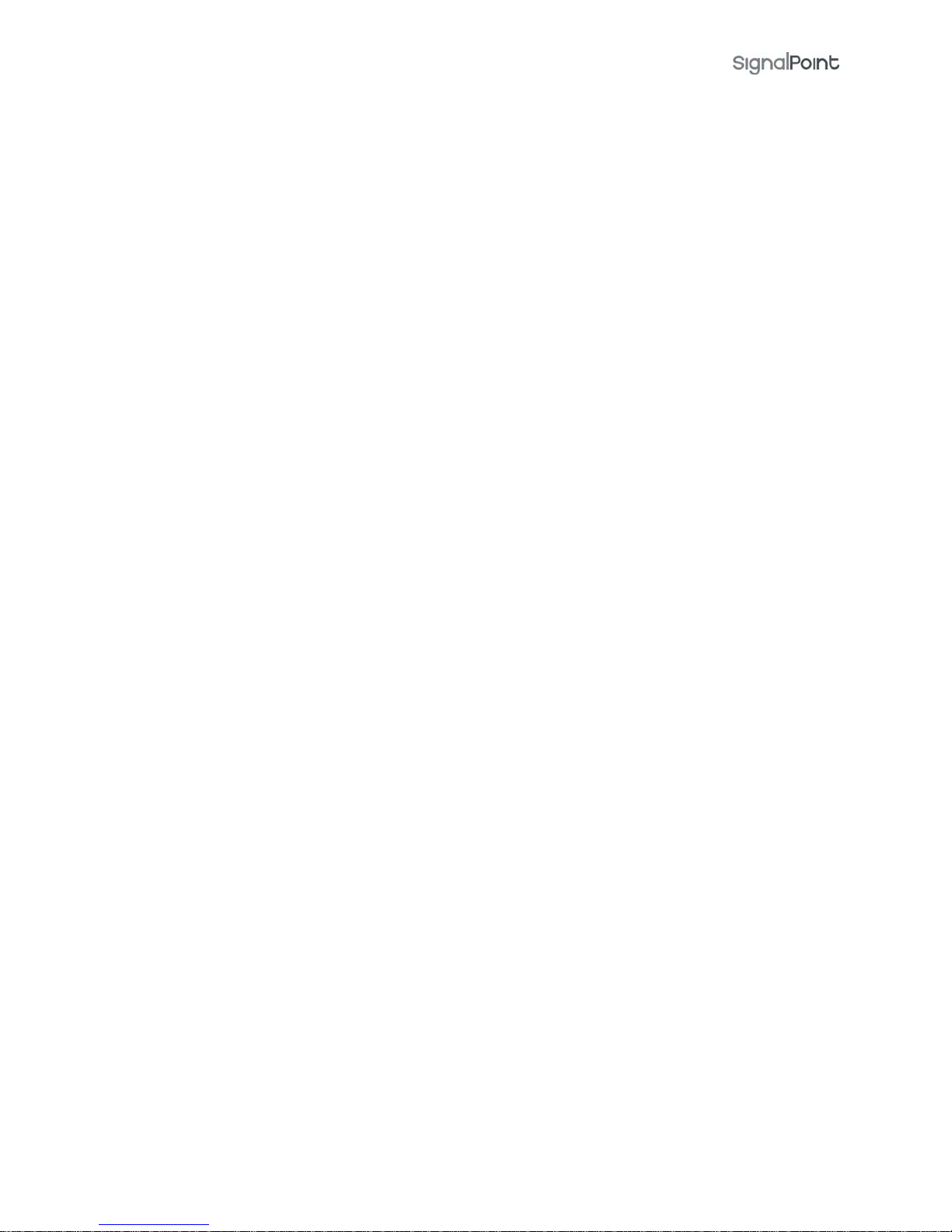
TSD012 SIGNALPOINT I/O UNIT, ISSUE 1 – 09/09/13
2
Table of Contents
Section Page No
1. INTRODUCTION............................................................................................... 3
2. I/O UNIT POSITIONING.................................................................................... 3
3. INSTALLATION................................................................................................ 3
4. INPUT/OUTPUT UNIT LOGGING ON PROCEDURE .................................................. 4
5. TESTING THE SYSTEM...................................................................................... 7
Page 3
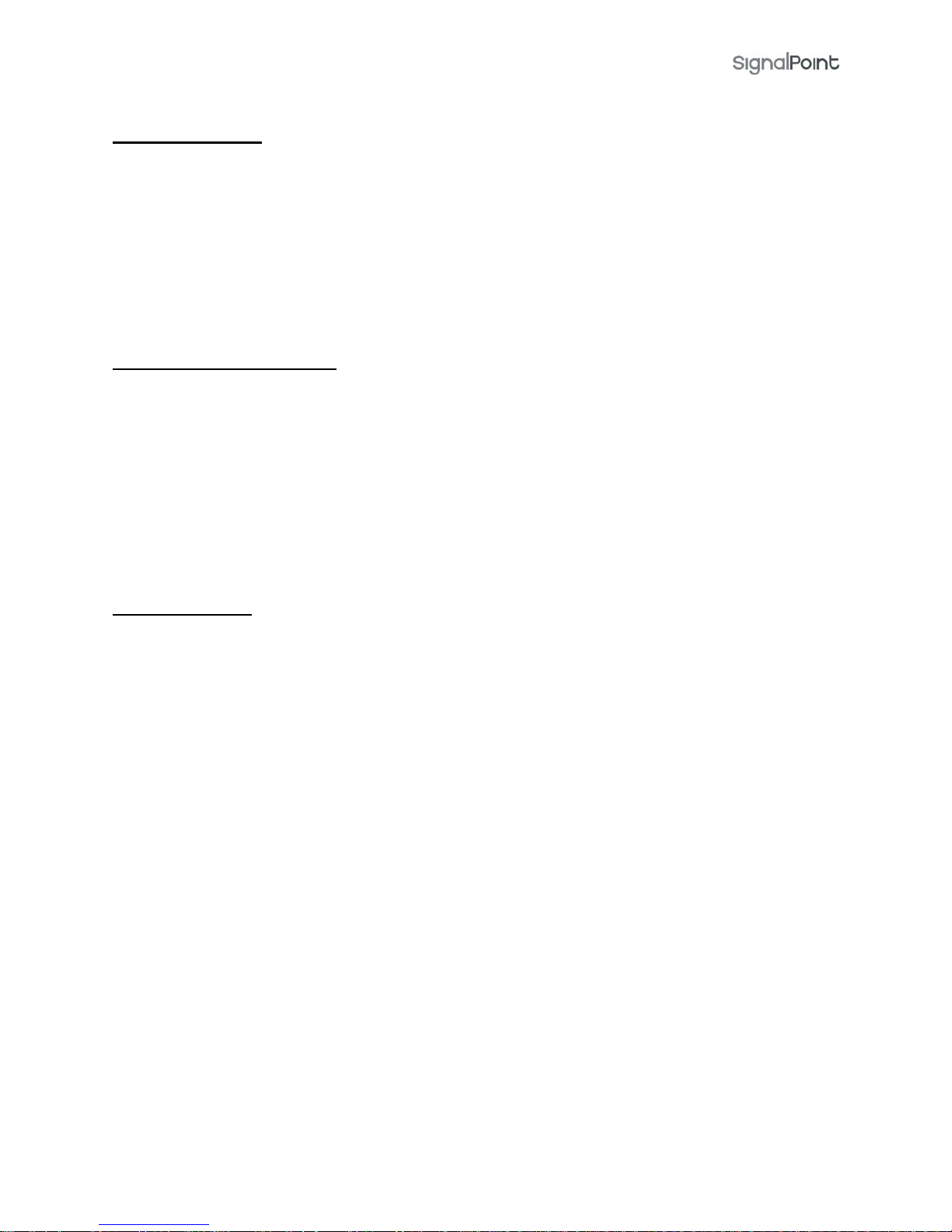
TSD012 SIGNALPOINT I/O UNIT, ISSUE 1 – 09/09/13
3
1. Introduction
The installation and programming of the 83-5610/MH Radio Input/Output unit used in
conjunction with the SignalPoint Control Panel, is detailed in the following instructions.
The I/O unit is a monitored input/output device, capable of transmitting VHF alarm
signals to the control panel upon activation of its hardwired input. The unit will also
receive UHF transmissions from the control panel, which remotely operates the units
relay output. An external LED is mounted on the unit for ease of checking the the units
output state. A lit LED signifies the relay is latched in an active state.
2. I/O Unit positioning
The optimum position for the I/O unit will be determined upon a radio site survey. To
ensure reliable communication it is essential that the unit is installed at the exact
location specified upon this survey. The maximum range between device and control
panel is dependant upon the environment in which the system is operating.
When selecting a site for the unit, the installing engineer should be aware that the device
should be as far away from other electrical and electronic equipment as possible. Metal
objects such as filing cabinets, pipe work, radiators and air conditioning ducts will also
adversely affect the performance of the system if they are too near the device.
3. Installation
The I/O unit is a battery-powered device therefore no power wiring is necessary. The
units input and output connection details are shown in the attached diagram Figure 1. An
installation drawing is also supplied P04242. The following paragraphs outline the
installation in a step-by-step format.
The unit should now be logged on to the system (see Input/Output Unit Logging on
Procedure section). Note: If the unit is supplied with the system, it will already be logged
onto the system.
Remove the two lid retaining screws situated on the front cover. The front section of the
unit can now be removed from the rear housing.
Offer the unit up to the wall and using the back plate as a template mark out the three
fixing holes. The unit can be fixed to the wall and all external wiring connections made.
Connections to the hardwired input has to be wired using 4k7 and 2k2 resistors in a
normally closed circuit. (See Figure 1) 4K7 is clear state, open circuit is fault and short
circuit is fault. When the 4k7 and 2k2 resistors are in series, (which makes 6K9) the I/O
unit will send an alarm signal.
The output is a standard clean contact, for switching voltage the output is rated 24v 1Ah
DC.
When all connections have been made and the unit has been logged on to the system
the lid can be re-fixed.
Page 4

TSD012 SIGNALPOINT I/O UNIT, ISSUE 1 – 09/09/13
4
4. Input/Output Unit Logging on Procedure
The process of adding I/O Units to the SignalPoint Control Panel, is largely carried out
automatically, by the panel’s own operating system. It is usual practice for each unit to
require “logging on” to the system. In such cases, the following action must be taken.
Should the system have been received “pre-programmed”, the unit will have been added
to the system at the factory and this section will not be required.
To log on a device onto the SignalPoint, take the device in front of the panel. Insert the
key into the panel controls keyswitch, located at the right of the panel.
Step Action Screen Display
No
1 Turn the key to the ‘ON’ position and the screen will
display:
2 Press the ‘0’ key and the screen will now display:
3 Press the ‘’ key until the screen displays:
4 Press the ‘YES’ key and the screen will now display:
5 Press the ‘’ key until the screen displays:
6 Press the ‘YES’ key and the screen will now display:
7 Enter ‘221100’ then press the ‘YES’ key and the screen
will display:
8 Press the ‘’ key until the screen displays:
9 Press the ‘YES’ key and the screen will now display:
Panel in Access
Date Time
|***Options **** |
>Passwords <
|Time and Date |
Yes =Select Time
| Logging |
>Fire System Opts <
| /\/\/\/\/\/\/\/\/\/\ |
Yes = select Time
| ** Fire system ** |
> Dev. Disable/Test <
| Net. Disable/Test |
Yes= Select Time
| System Mode |
>Engineers Config <
| Printer Options |
Yes= Select Time
Enter Your PIN
For Access>
Then Press YES
Time
|** Eng.; Config ** |
>Device Database <
| Sounder Options |
Yes= Select Time
| Sounder Options |
>Log On Devices <
| Site Survey |
Yes= Select
Time
Logon DISABLED(000)
Push YES to change
Push NO to escape
Push YES/NO Time
|**Logon Options** |
> Logon Slot :AUTO <
| Slot is :FREE |
Yes= Select
Time
Page 5

TSD012 SIGNALPOINT I/O UNIT, ISSUE 1 – 09/09/13
5
10 Press the ‘YES’ key to change and the screen will now display:
11 Press the ‘0’ key and the screen will now display:
12 Enter the slot number that you want to add a device to
(e.g. 125) then press the ‘YES’ key and the Screen will
now display:
13 Press the ‘’ key until the screen displays:
14 Press the ‘YES’ key and the screen will now display:
15 Take the device you want to log on.
Press and hold the logon button for 2-3 seconds
(Shown On Figure 1) and the screen will now display:
Enter Device
(Numbers 1-256)
Number>
Yes= Finish
Time
|**Logon Options** |
>Logon Slot :125 <
|Slot is :FREE |
Yes= Select
Time
| Slot is :FREE |
>Logon is DISABLED<
|\/\/\/\/\/\/\/\/\/\/\/|
| Slot is :FREE |
> Logon is ENABLED<
| /\/\/\/\/\/\/\/\/\/\ |
Logon Default Device
125
Yes= Select
Time
Added Default Device
125
Yes= Select
Time
Page 6

TSD012 SIGNALPOINT I/O UNIT, ISSUE 1 – 09/09/13
6
16 Press the ‘YES’ key until the screen displays:
Note: This function must be returned to disabled once the logging on sequence
has been completed.
17 Press the ‘NO’ key until the screen displays:
Note: After logging the device on to the system there will be two faults: -
1st fault is processor reset.
2
nd
fault is the Tamper.
| Slot is :IN USE |
>Logon is DISABLED<
|\/\/\/\/\/\/\/\/\/\/\|
01 FAULT TOT 02
Default Device 125
ZONE 01 DEVICE 125
Figure 1
Page 7

TSD012 SIGNALPOINT I/O UNIT, ISSUE 1 – 09/09/13
7
(To clear the faults press Silence Alarms button and then the Reset/LED Test
button until the faults have cleared)
18 After the faults have been cleared turn the Control
key switch to the ‘OFF’ Position and the screen will
now display:
5. Testing The System
When the I/O unit has been logged onto the system and fully installed, the input should
be activated and the control panel checked to ensure the correct alarm activation has
been received. The input should be cleared and the control panel reset. The unit’s output
should then be activated and the relay checked to ensure it has changed state. The
device will light the front LED if the units relay is in the active state. The output should
then be de-activated and the relay checked to ensure it has changed state. The units
relay can be activated and de-activated by pressing the control panel’s Sound alarms and
Silence Alarms buttons. If after checking these points a problem persists, call EMS
Technical Support department on 08712 710804 for assistance.
System Clear
Date Time
Page 8

TSD012 SIGNALPOINT I/O UNIT, ISSUE 1 – 09/09/13
8
EMS Group Head Office
Technology House,
Sea Street
Herne Bay,
Kent CT6 8JZ
England
Tel: +44 (0) 8712 710804
Fax: +44 (0) 1227 369679
Email: enquiries@emsgroup.co.uk
www.emsgroup.co.uk
Dealer Information:
The information contained within this literature is
correct at time of publishing. The EMS Group reserves
the right to change any information regarding
products as part of its continual development
enhancing new technology and reliability. The EMS
Group advises that any product literature issue
numbers are checked with its head office prior to any
formal specifications being written.
