Page 1
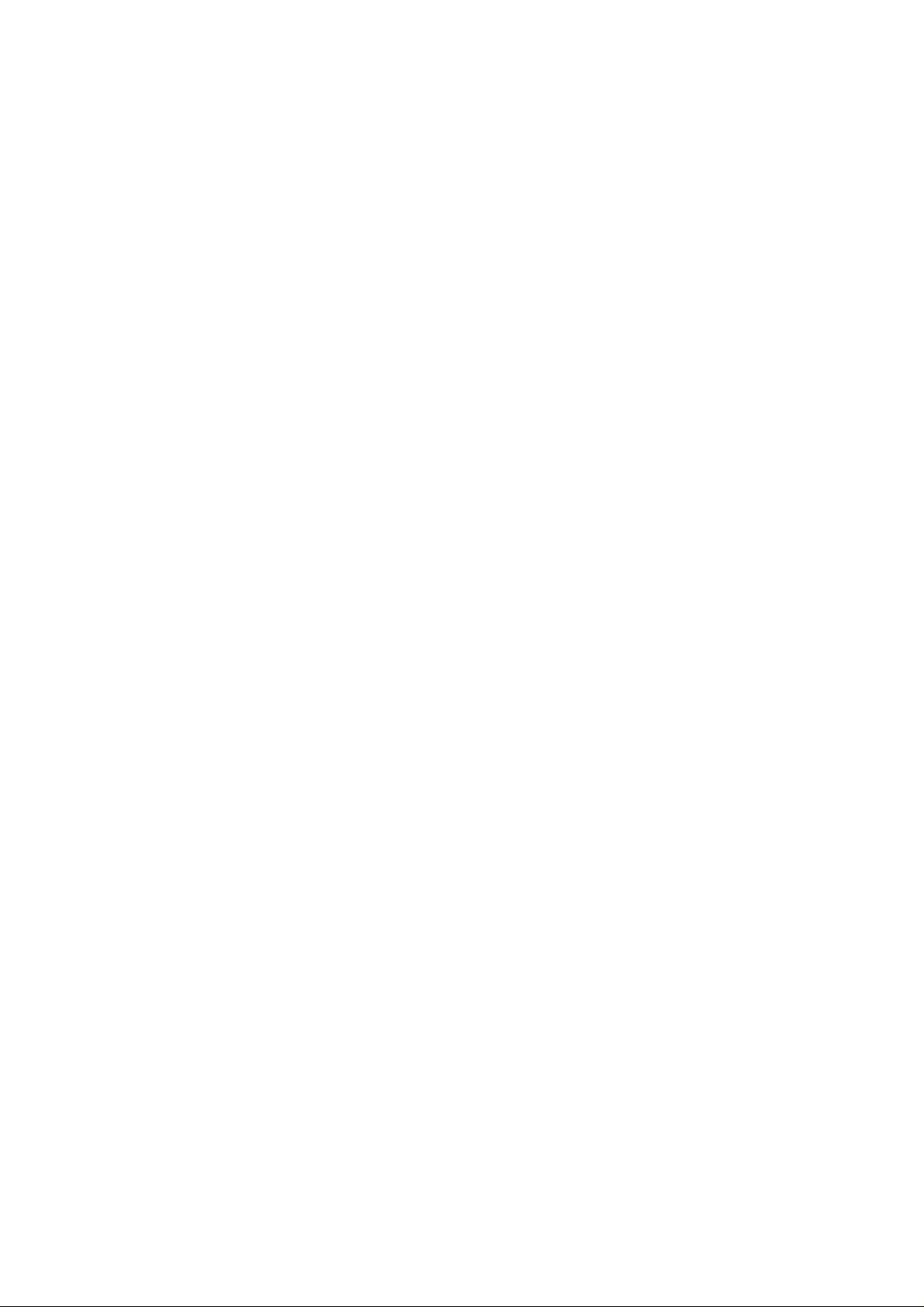
MP516A
DIGITAL MP3 PLAYER
USER MANUAL
Page 2
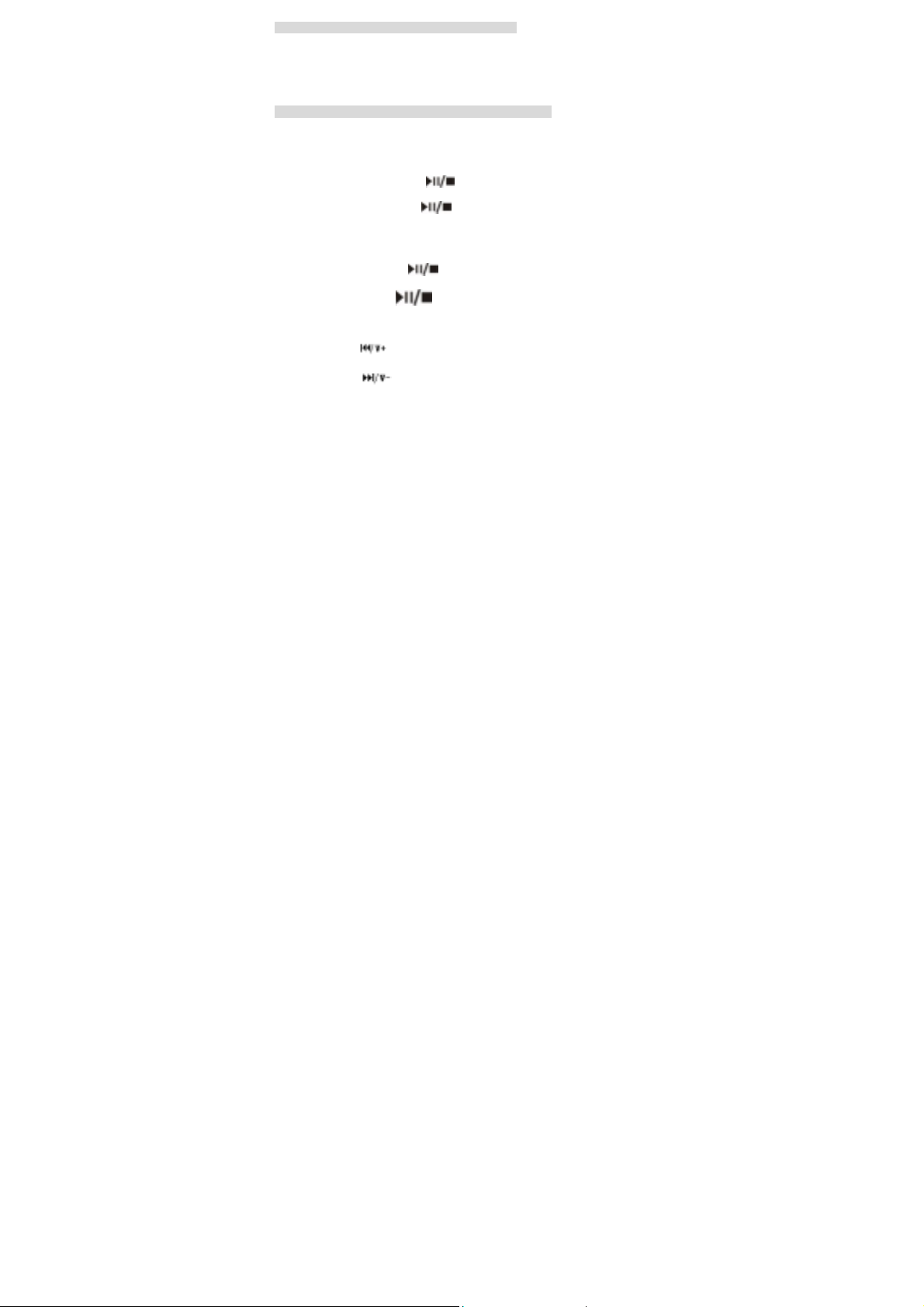
Function overview
MP3/WMA Digital Player ;USB 2.0
2GB memory capacitable
The system supports Win2000/WinXP/WinME systems formatting(FAT16/FAT32
format is supported)
Low power loss, 12 hours continuous playing
Supply DRM10 function
Operation direct
1.Battery
Pull out the USB cover and push away the battery cover, put in battery in the correct way.
Shut the battery cover and - USB cover.
Note: if do not use the device for a long time, please take off the battery.
2.Power on/off
2.1.Long press the play/pause key
enters the stop state before power off.
2.2.Long press the play/pause key
It will enter off state.
Note: if do nothing with the system about 1 minute, when the device is under the sto p state,
the device then turn off automatically.
3.Music playing
Short press the play/pause key
starts playing music.
At playing state, short press
press it for 2 seconds to enter stop state
Note: While the player is playing, the indicator light will twinkle.
4.Music selection/volume adjust
Short press the key
volume.
Short press the key
volume
to select the next music and long press the key to heighten the
to select the last music and long press the key to depress the
, after indicator light is twinkling the system
when the device is under the stop or play state,
when the device is under the stop state and then
will pause, short press it again can r esume playing,
1
Page 3
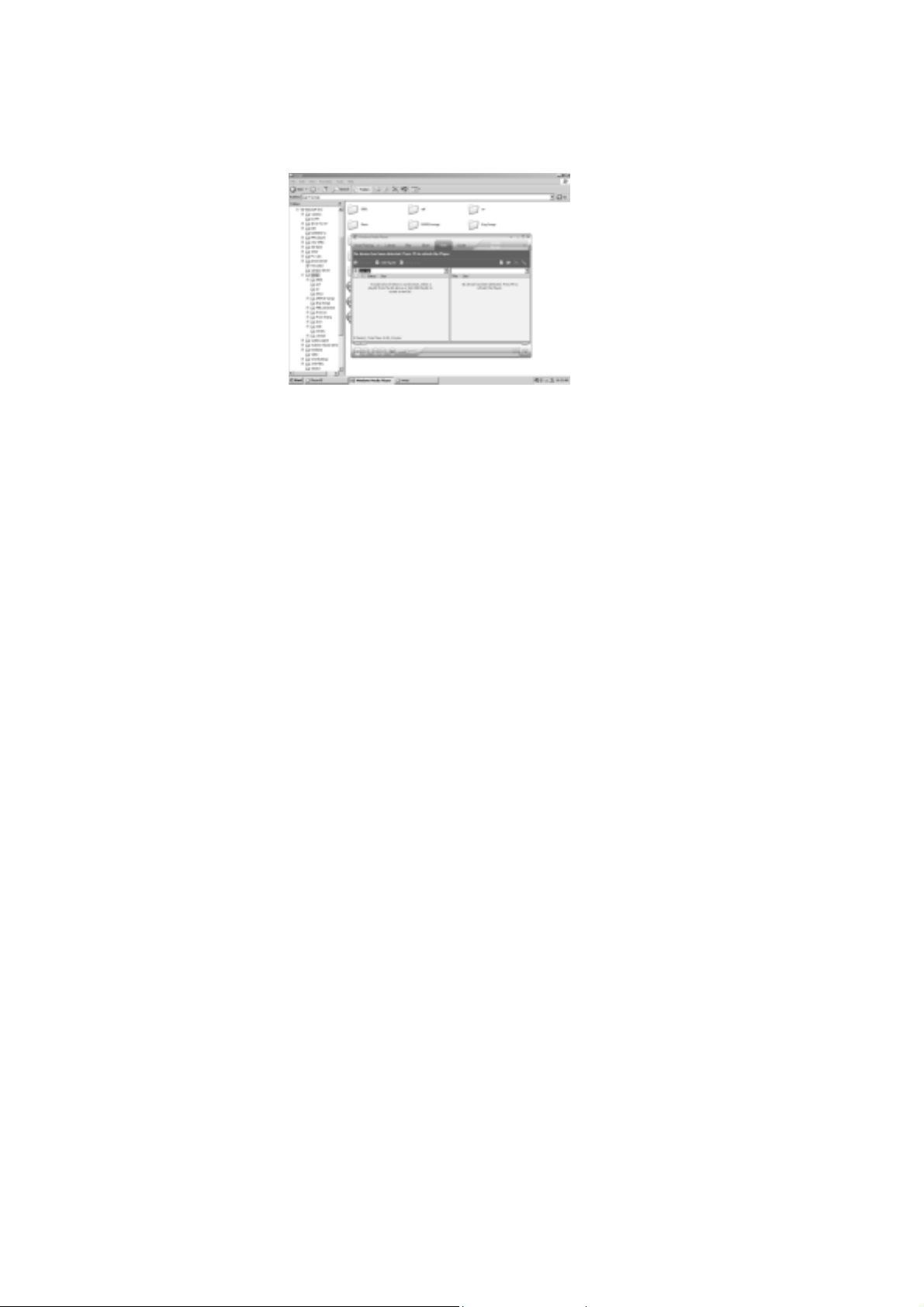
5.DRM10 function
PC requirements:
The driver is required for Windows XP + SP1 and Wind ows Media Player 10 or above
version.( WMP10 for short, setup by downloading directly, not by upgrading from WMP9 )
(1) Download the songs protected by copyright to your hard drive.
(2) Plug USB cable to connect MP3 player to your PC .
Note: If it enter removable disk state after connect MP3 pla yer to your PC, please press
VOL- key switch to MTP state
(3) Open WMP10 after setup finished, and press “Sync” button as follow graph:
2
Page 4

(4) Open the downloaded files of songs, drag them to the area of Sync (left area on the
above graph) by mouse, then click “Start Sync” as follow graph.
(5) Unplug the USB cable when download finished. Select the mode of playing music after
power on your PC, the songs protected by copyright can work.
Computer connection application
1. Download/delete file
When you want to download or delete file or data information from the player, it is required
to connect the computer and to carry out the operation via computer.
Remarks: Only WIN98SE needs the installation of driver program in the disk aff iliated to
the player.
3
Page 5

2. Computer connection and realization of flash disk function
1. USB transmission and MP3 file up-load
(1)If your operation systems are WinME, Win2000, Wi nxp or Win2003, and they need no
installation of driver program. After proper connection of USB data line, a movable disk
will appear in the resource manager of WINDOWS. In this case, it is available for you to
use MP3 player as a common disk as shown in the picture below:
(2)If it is the first time for you to connect MP3 player to PC with operation system
WIN98/SE, it is required to install the driver program.
2. Driver installation for Win98
For MP3 player at WIN ME/2000/XP/2003, etc. operation s ystems, it is no need to install
the driver program. If it is the first time for you to use MP3 player at WIN98 operation
system, it is needed to install the driver program before connection of MP3 pla yer and the
operation step is given below:
4
Page 6

(1) Insert the installation disk affiliated to the player into CD-ROM.
(2) Use the right ke y to open the driver disk and run “Disk icon SETUP.EXE” file. The
following picture will appear.
(3)Click“NEXT”to enter the following picture:
5
Page 7

(4)Click “NEXT” to enter the following picture:
(5) Click “OK” restart the computer
14 Upgrade the firmware
Step 1 Connect the MP3 player to your computer with USB cable, press the player’s MODE
key switch to removable disk mode;
Step 2 Put the CD of attachment in computer CD Rom and find the FWISP.exe by the path:
\Firmware upgrade\
Step 3 Double pick the file of FWISP.exe will jump out on installation interface, such as
below:
6
Page 8

Step 4 pick [OK] to continue
7
Page 9

Step 5 pick [YES] to continue
Step 6 pick [OK] to finish the upgrade operation
8
Page 10

Product Technical specifications
Item Parameter
Music format MPEG 1.2,2.5 Layer 3,WMA
Band rate 56Kbps~256Kbps
FR 20Hz~20KHz
SNR ≥86DB
CSD ≥85DB(1KHZ referenced signal)
FR -3DB ( 20HZ~20KHZ )
Interface USB1.1、2.0
Read speed 72Mbps
Write speed 64Mbps
Store medium FLASH
Playing electric current ≤60mA
Play time 12 hours
File format FAT32,FAT16
9
