Page 1

Introducing the LCD TV
Using the LCD TV
Installing the LCD TV
MUTE
DISP
CH-
Auto Tune
D1/D2/D3
SCART
AV
S-VIDEO
COMP.
TV
PIP
SOURCE
VGA
DVI
FAV.
V-CHIP
C.C.
MTS
TT
INDEX
Sub-Page
MIX
HOLD
SLEEP
EXIT
PAGE+
PAGE-
ZOOM
R
G
Y
B
POWER
CH+
VO
L- VOL+
MENU
1
2
3
4
5
6
7
8
9
00
0
CH RTN
20 LCD TV
User Guide
Page 2
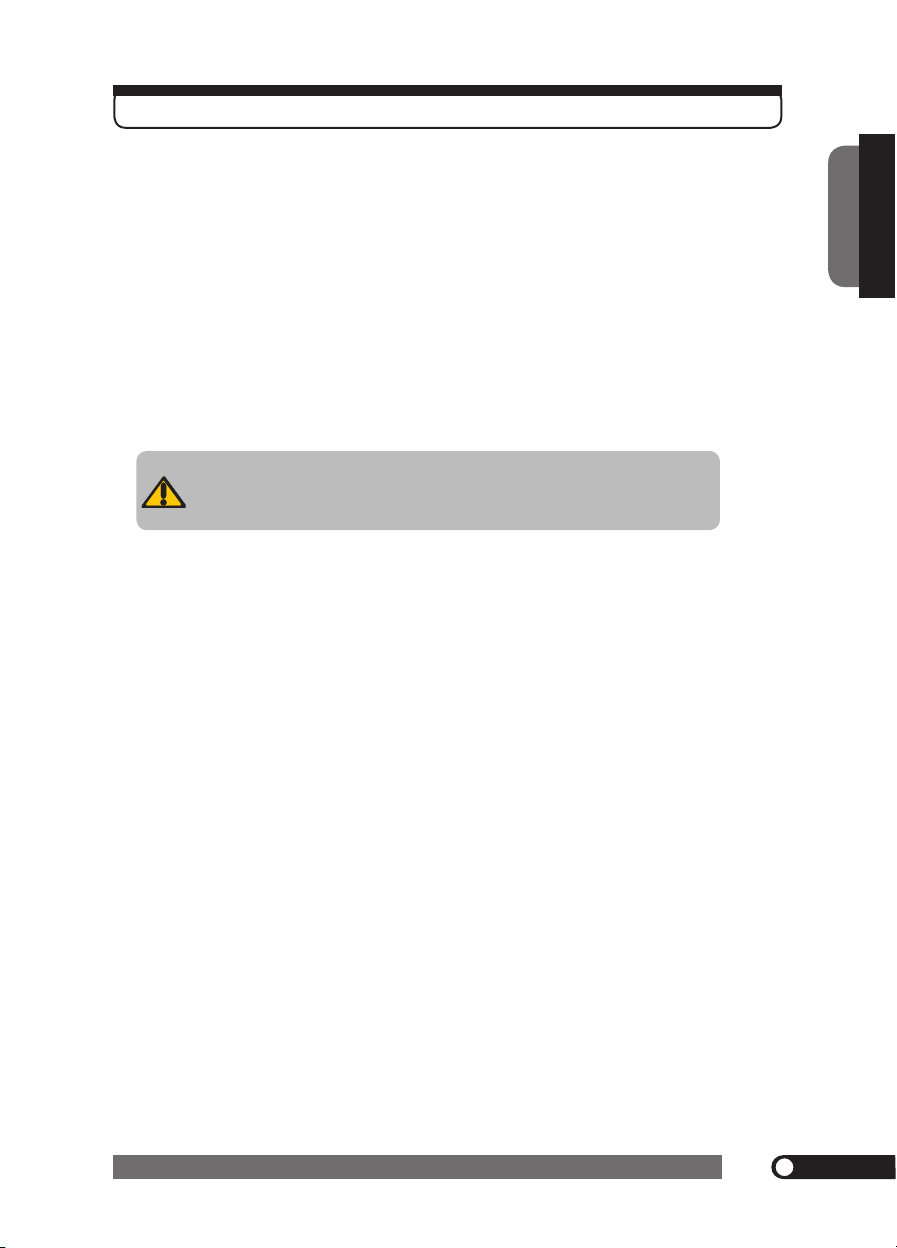
1
FCC
ENGLISH
Federal Communications Commission Statement
This equipment has been tested and found to comply with the limits of a class B digital device,
pursuant to Part 15 of the FCC Rules. These limits are designed to provide reasonable protection
against harmful interference in a residential installation. This equipment generates, uses and can
radiate radio frequency energy and, if not installed and used in accordance with the instructions, may
cause harmful interference to radio communications. However, there is no guarantee that
interference will not occur in a particular installation. If this equipment does cause harmful
interference to radio or television reception, which can be determined by turning the equipment off
and on, the user is encouraged to try to correct the interference by one or more of the following
measures:
1. Reorient/Relocate the receiving antenna.
2. Increase the separation between the equipment and receiver.
3. Connect the equipment into an outlet on a circuit which is different from what the receiver is
connected to.
4. Consult the dealer or an experienced radio/TV technician for help.
Changes or modifications not expressly approved by the manufacturer
responsible for compliance could void the user authority to operate the
equipment.
Page 3
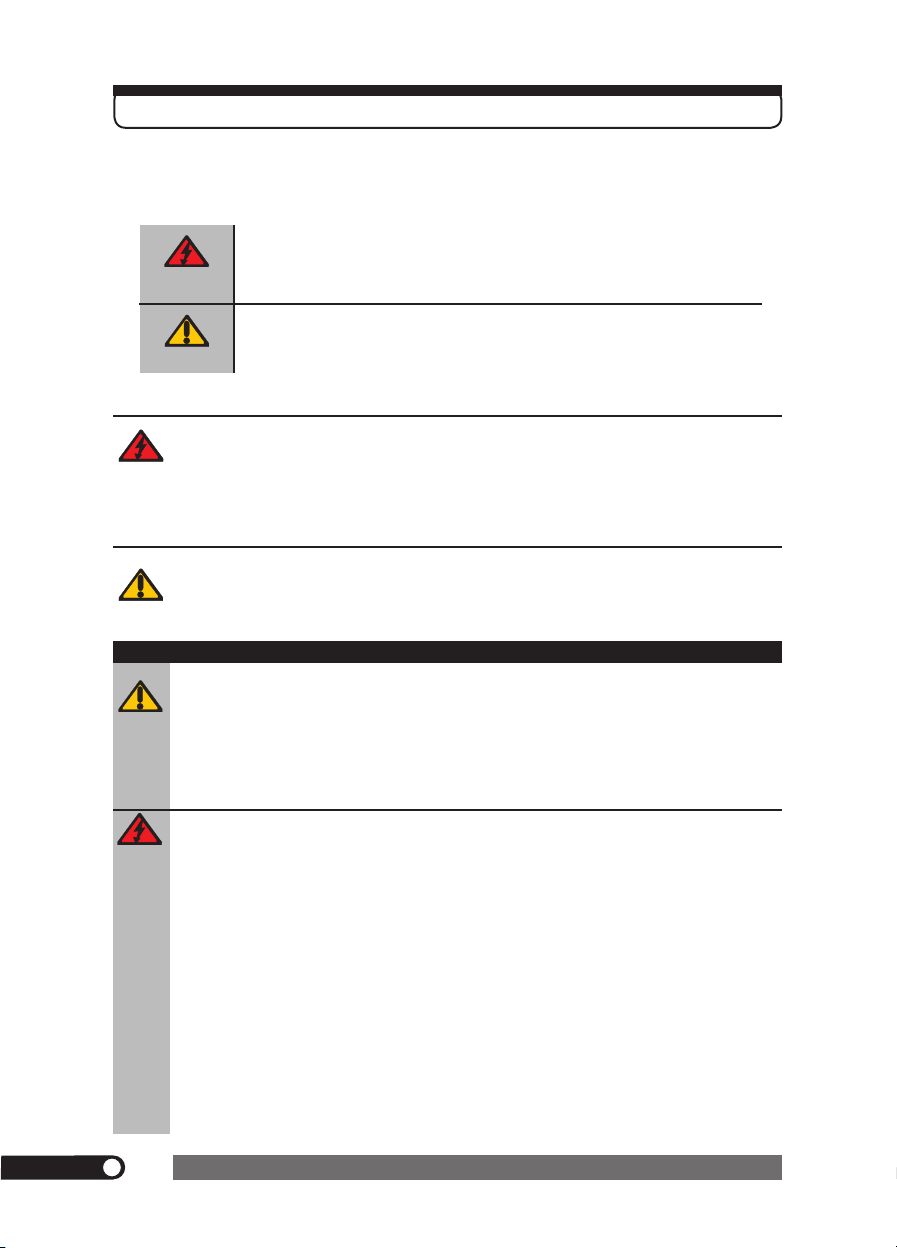
2
Warnings and Precautions
Warnings and Precautions
To reduce the risk of fire or electric shock, do not expose this equipment to rain or moisture.
This symbol is intended to alert the user to avoid the risk of electric shock.
This equipment must not be disassembled by anyone except qualified service
personnel.
This symbol is intended to alert the user to the presence of important
operating and maintenance instructions in the literature accompanying the
appliance.
▪ TO REDUCE THE RISK OF ELECTRIC SHOCK,
▪ DO NOT REMOVE COVER (OR BACK).
▪ NO USER-SERVICEABLE PARTS INSIDE.
▪ REFER SERVICING TO QUALIFIED SERVICE PERSONNEL.
Use of controls, adjustments or performance of procedures other than those specified herein
may result in hazardous radiation exposure.
CAUTION
Important Safety Instructions
To prevent any injuries, the following safety precautions should be observed in the installation, use,
servicing and maintenance of this equipment.
Before operating this equipment, please read this manual completely, and keep it nearby for future
reference.
WARNING
▪ Do not place the equipment on any uneven or unstable carts, stands, tables, shelves etc.
The equipment may fall, causing serious injury to children or adults and serious damage
to the equipment itself.
▪ Use only a cart or stand recommended by the manufacturer. This equipment and
recommended cart or stand should be handled with care. Quick stops, excessive force,
and uneven surfaces may cause the equipment and cart/stand to overturn.
▪ Do not disable the 3-wire grounding type plug. The grounding pin on the 3-prong plug is
an important feature. Removing the grounding pin will increase the risk of damaging the
equipment.
▪ If you can not fit the plug into the electrical outlet, contact an electrician to install a
grounding outlet.
▪ Always operate this equipment from the type of power source indicated on the rear of the
serial/model plate.
▪ Never overload wall outlets and extensions.
▪ Use and handle the power cord with care. Do not place any heavy objects on the AC
power cord.
▪ Do not pull the AC power cord. Do not handle the AC power cord with a wet hand.
▪ Do not touch the power cord and antenna cable during lightning.
Page 4
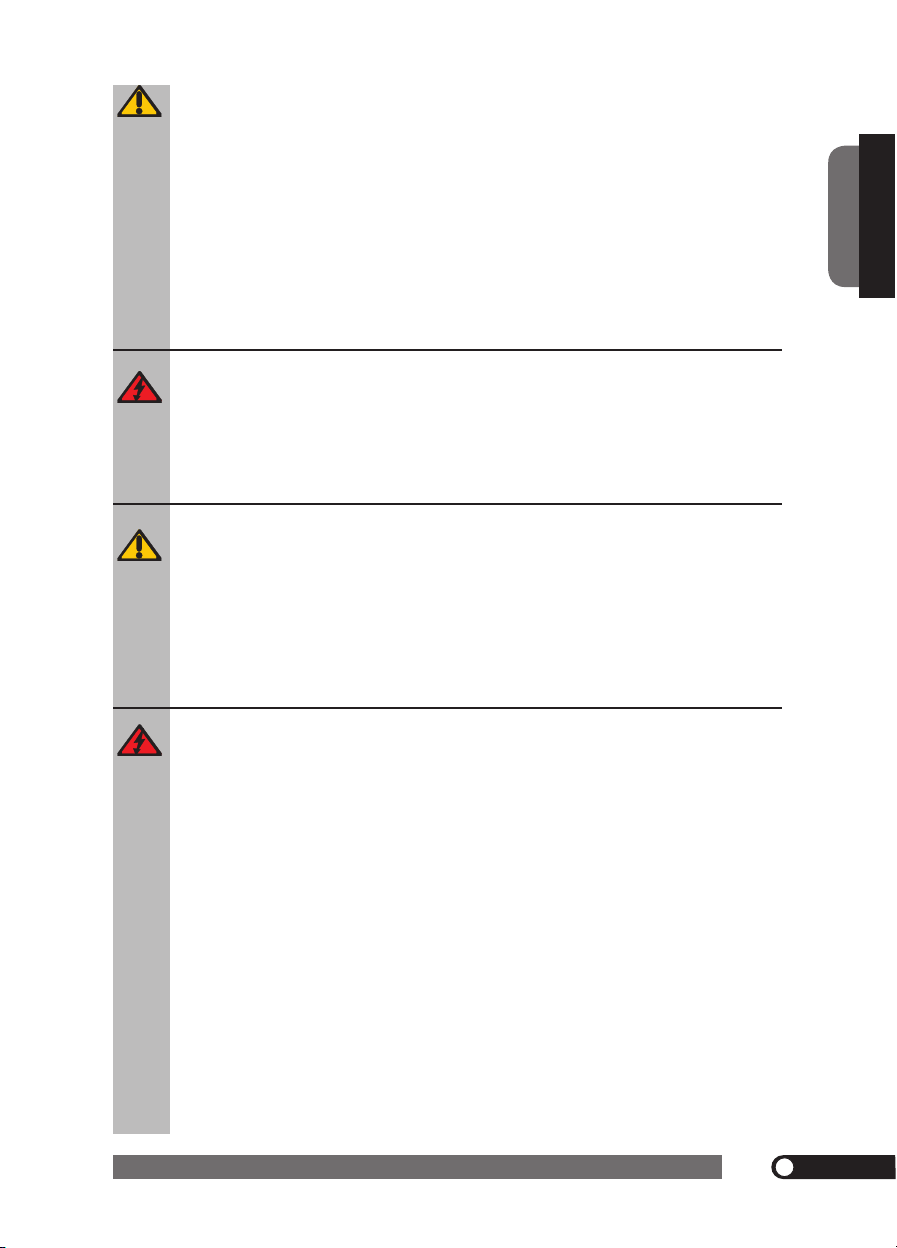
3
Warnings and Precautions
ENGLISH
▪ Remove the plug from the wall outlet, if the equipment will not be used for a long period
of time.
▪ Do not place, use or handle this equipment near water.
▪ Never expose the equipment to liquid, rain, or moisture.
Seek for service if any of the above is spilled into the equipment.
▪ Do not expose the equipment to extreme temperature or to direct sunlight, as the
equipment may heat up and suffer damage.
▪ Do not install the equipment near any heat sources such as radiators, heat registers,
stoves, or any other apparatus that might produce heat.
▪ Do not attempt to service the equipment yourself.
▪ Opening and removing the covers may expose you to dangerous voltage or other
hazards and may void your warranty. Refer service to qualified personnel.
▪ Do not place or drop any other objects on top.
▪ Do not insert anything into the ventilation holes of your equipment.
Inserting any metal or flammable objects may result to fire or electric shock.
▪ Do not place the equipment on uneven or unstable carts, stands, tables, shelves etc. The
equipment may fall, causing serious injury to children or adults and serious damage to
the equipment itself.
Always place the equipment on the floor or on a surface that is sturdy, level, stable and
strong enough to support the weight of the equipment.
▪ Do not block any ventilating openings. Leave an open space around the equipment.
Never place the equipment :
on a bed, sofa, rug, or any other similar surfaces; too close to drapes/curtains/walls, in a
bookcase, built-in cabinet, or any other similar places that may cause poor ventilation.
▪ Always remove the power cord from the outlet before cleaning the equipment.
▪ Never use liquid or aerosol cleaners on the equipment.
Clean only with a soft dry cloth.
Page 5

4
Warnings and Precautions
Outdoor Antenna Safety Instructions
Antenna lead-in wire
Antenna discharge unit
(NEC section 810-20)
Grounding conductors
(NEC section 810-20)
Ground clamps
Power service grounding
(NEC Art250 part H)
Ground clamps
Electric service
equipment
NEC : National Electrical code
If an outdoor antenna is connected, follow the precautions below:
EXAMPLE OF OUTDOOR ANTENNA GROUNDING
Section 810 of National Electrical Code (NEC) provides information with respect to proper grounding of the
mast and supporting structure, grounding of the lead-in wire to an antenna discharge unit, size of grounding
conductors, location of antenna discharge unit, connection to grounding electrodes, and requirements for
the grounding electrode.
▪ An outdoor antenna should not be located in any area where it could come in contact with
overhead power lines, or any other electric light or power circuits.
▪ When installing an outdoor antenna system, extreme caution should be taken to prevent
contact with power lines. Direct contact with power lines may be fatal and should be avoided
at all costs.
Page 6
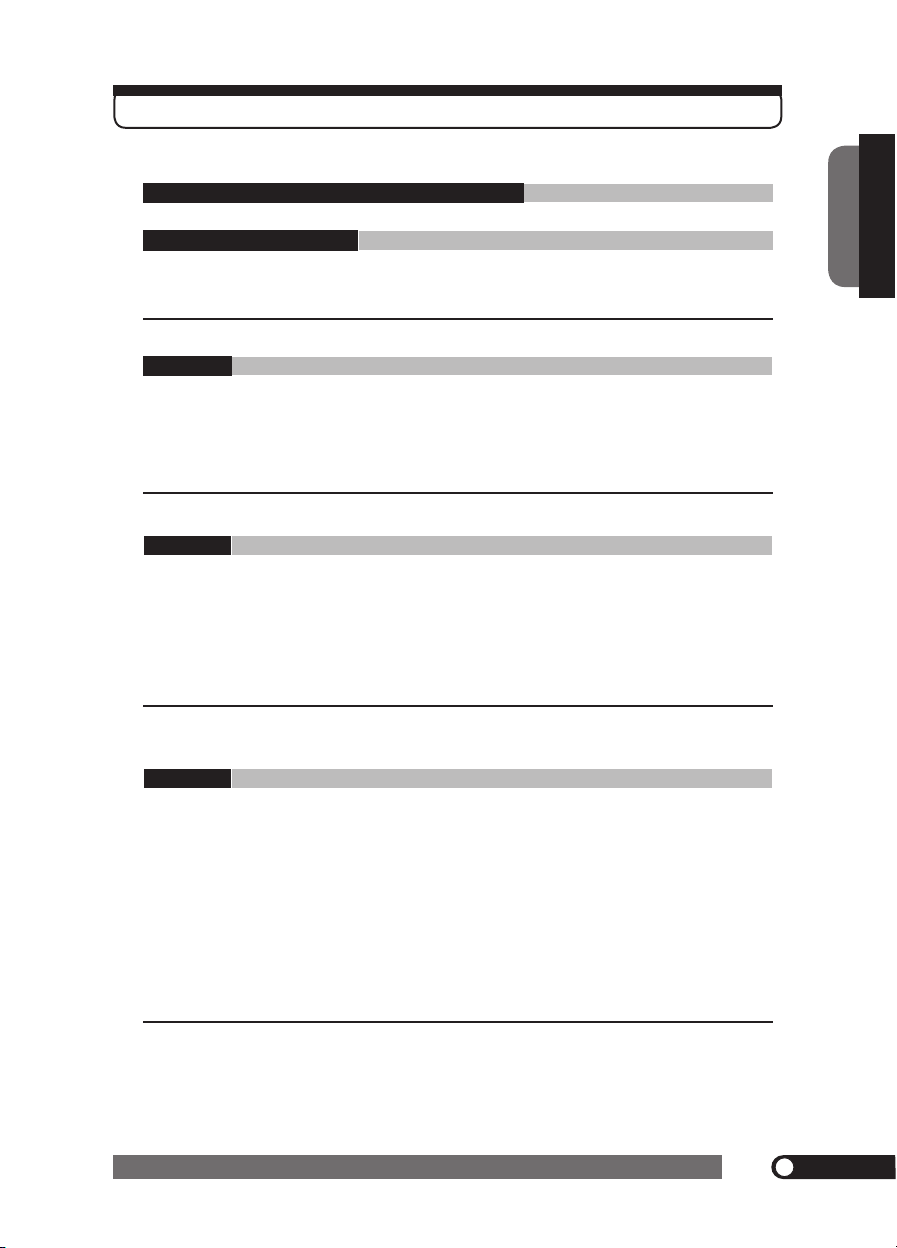
5
Troubleshooting and Specifications
ENGLISH
CONTENTS
Warnings and Precautions
Important Safety Instructions ......................................................................................... 2
Antenna Safety Instructions ........................................................................................... 4
Chapter 1 Introducing the LCD TV
Key Features ................................................................................................................. 7
Package Contents ......................................................................................................... 8
Setting Your LCD TV ...................................................................................................... 9
Your LCD TV .................................................................................................................. 10
Your Remote Control ..................................................................................................... 12
Chapter 2 Installing the LCD TV
Connecting a TV Cable or Antenna ............................................................................... 13
Connecting a VCR ......................................................................................................... 17
Connecting a DVD Player .............................................................................................. 18
Connecting a TV Cable Box and Satellite Receiver ...................................................... 20
Connecting a Video Camara .......................................................................................... 21
Connecting a two VCRs ................................................................................................ 22
Connecting a PC ........................................................................................................... 23
Chapter 3 USING THE FEATURES
Watching Your LCD ....................................................................................................... 25
Operating the Menu ....................................................................................................... 26
Setting up the Channel List ................................................................................. 28
Customizing the Picture Settings ......................................................................... 31
Customizing the Audio Settings ........................................................................... 32
Customizing the Picture Color Settings ................................................................. 33
Customizing the System Settings ......................................................................... 34
Information Menu ............................................................................................... 35
Restoring the factory setting ................................................................................ 35
Customizing the V-CHIP Settings (For U.S TV system only) .................................... 36
Customizing the Closed Caption Settings (For U.S TV system only) ........................ 39
TROUBLESHOOTING ............................................................................................ 41
SPECIFICATION .................................................................................................... 42
Federal Communications Commission Statement
Page 7
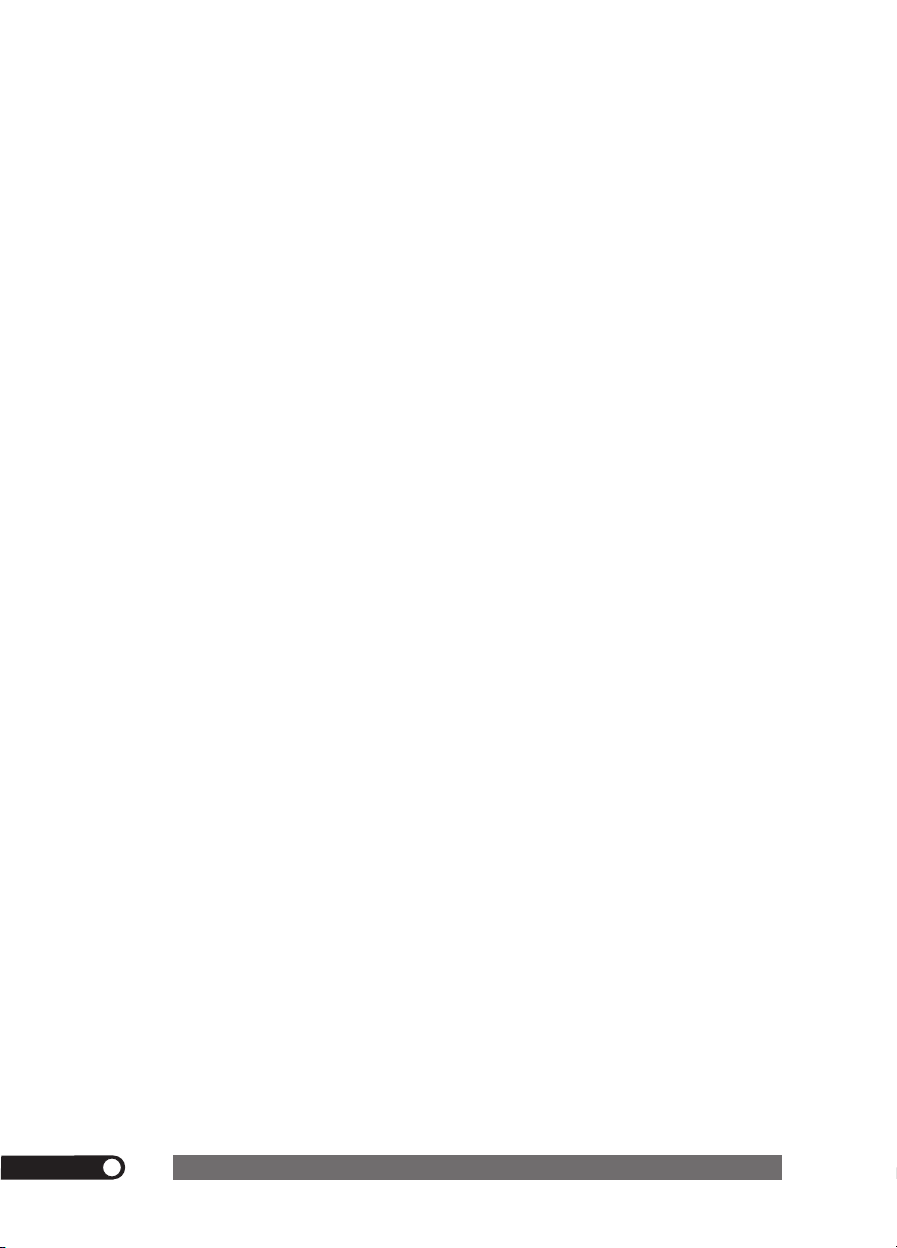
6
Chapter 1 Introducing the LCD TV
Page 8
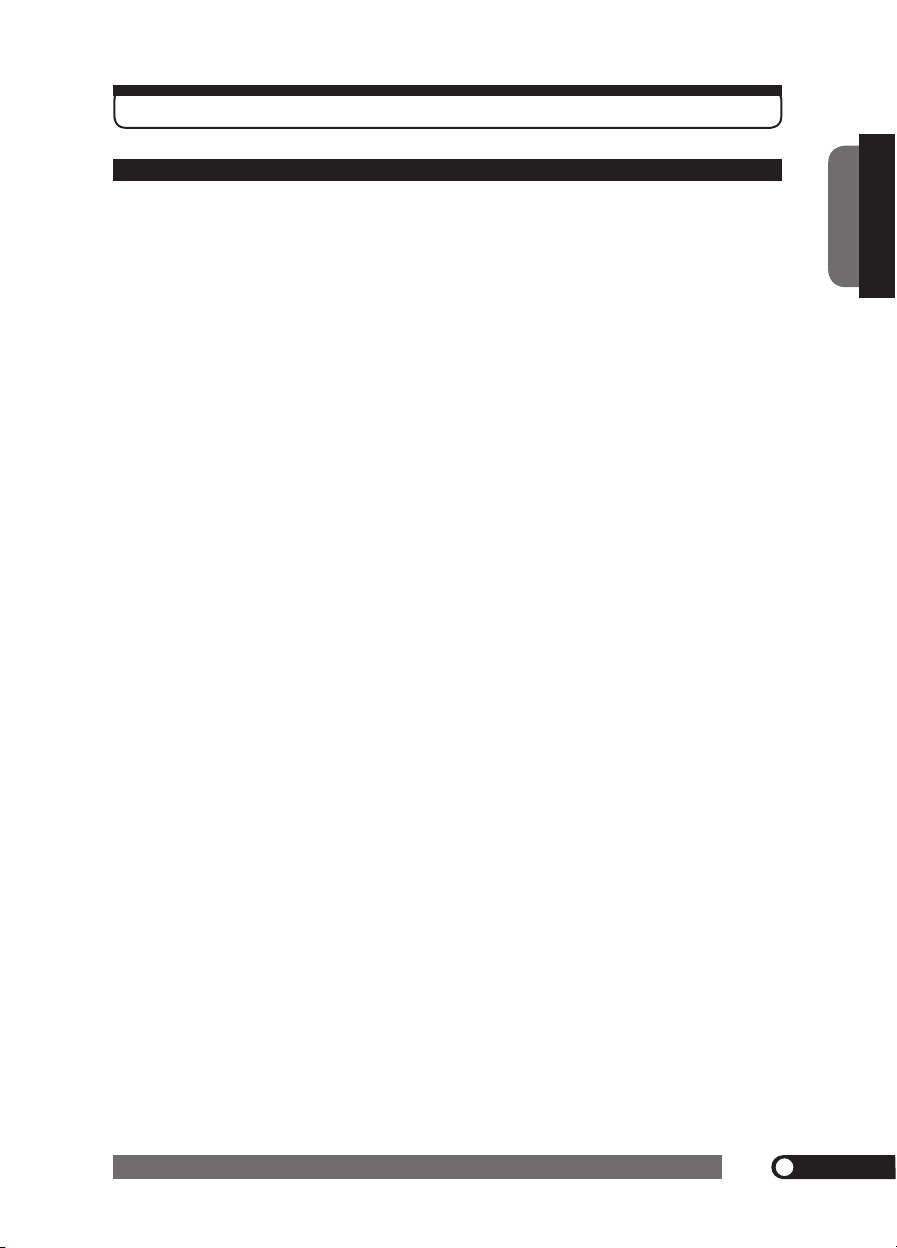
7
Chapter 1 Introducing the LCD TV
ENGLISH
Various Audio/Video terminals for external equipment connection
▪ 1 set of composite A/V terminals
▪ 1 S-VIDEO terminal
▪ 1 set of component Video input terminals
▪ 1 VGA input terminal
▪ 3 sets of Audio input terminals
Digital Noise Reduction
▪ This function can digitally reduce image noise to provide better picture quality.
Film-Mode Detection (3:2 Reverse Pull Down)
▪ This function can automatically detect content derived from film and adjust the
interlacer’s frame matching to provide a more natural-looking, clearer image of the
moving picture.
Chapter 1 Introducing the LCD TV
Key Features
Page 9
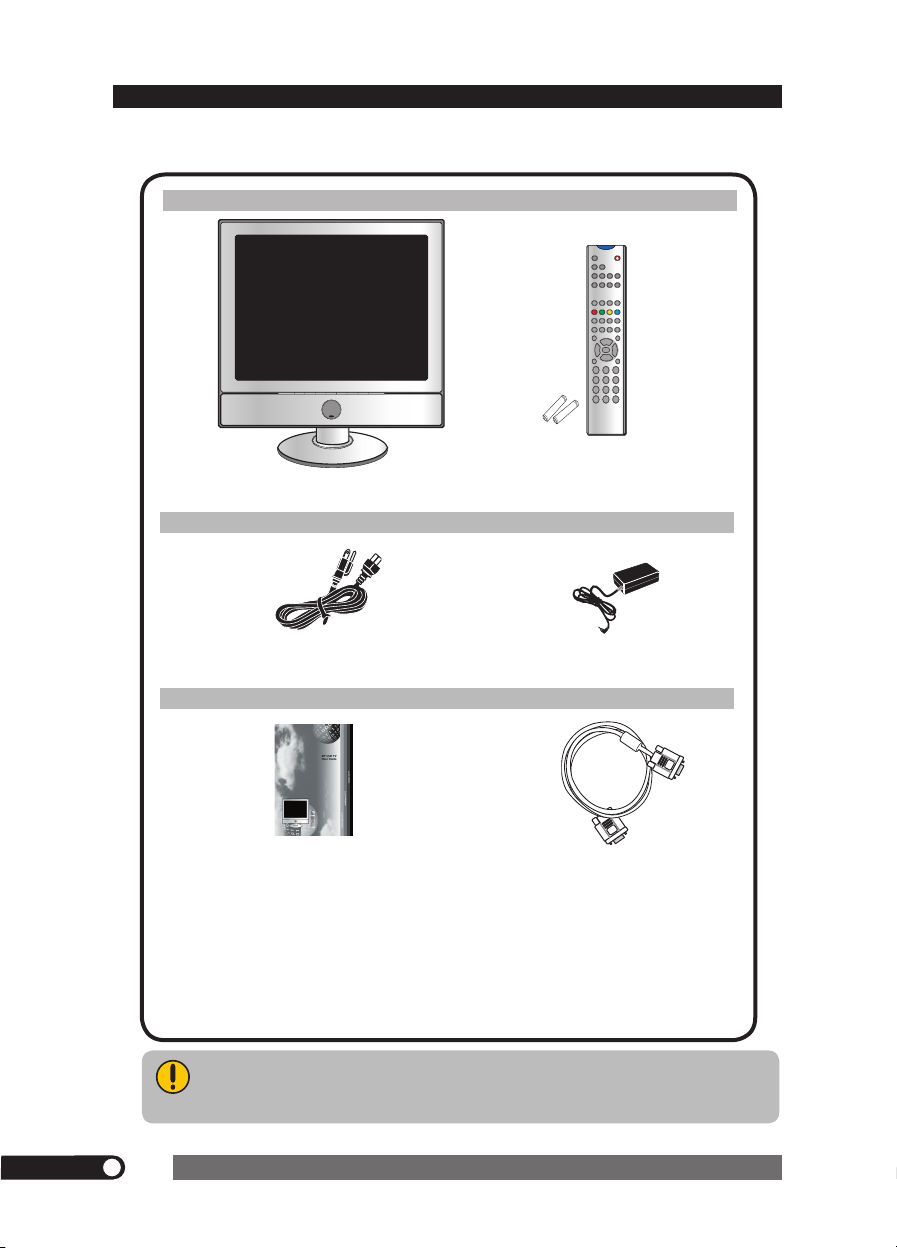
8
Chapter 1 Introducing the LCD TV
LCD TV
Make sure all of the following contents are included.
If you are missing any items, please return this product to the original place of purchase.
User Guide
Power Cord
Remote Control/AAA Batteries x 2
These items are all you need to set up and operate the LCD TV in its basic
configuration.
Most devices (VCRs, DVD players etc.) come with the necessary cables for
connection. If you want to set up a complex system, you may need to purchase
extra cables, connectors etc.
AC-DC Adapter
MUTE
DISP
CH-
Auto Tune
D1/D2/D3
SCART
AV
S-VIDEO
COMP.
TV
PIP
SOURCE
VGA
DVI
FAV.
V-CHIP
C.C.
MTS
TT
INDEX
Sub-Page
MIX
HOLD
SLEEP
EXIT
PAGE+
PAGE-
ZOOM
R
G
Y
B
POWER
CH+
VO
L- VOL+
MENU
1
2
3
4
5
6
7
8
9
00
0
CH RTN
Package Contents
VGA Cable
Page 10
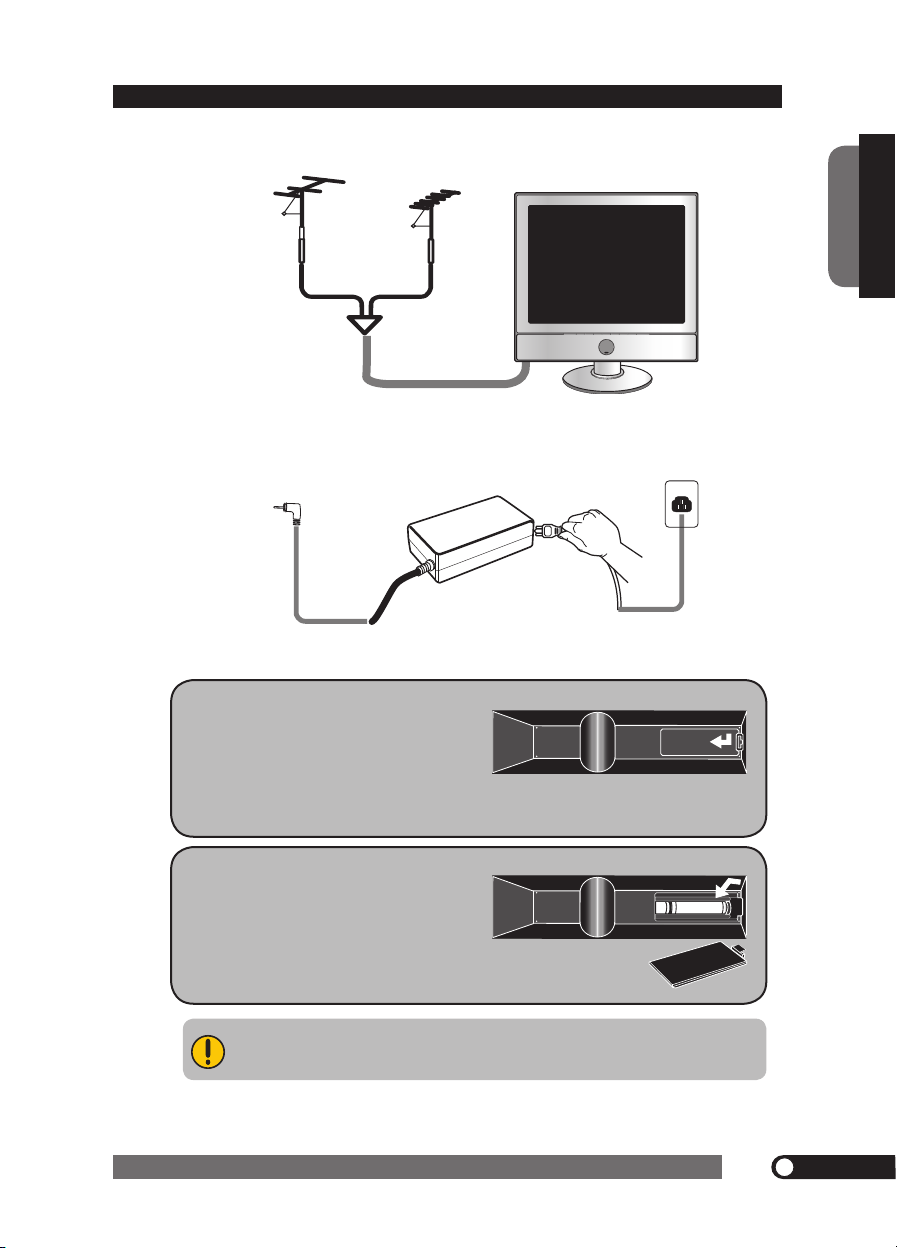
9
Chapter 1 Introducing the LCD TV
ENGLISH
Use a supplied antenna cable to connect the VHF/UHF signal to the LCD TV’s ANT. terminal
(refer to page11).
Connect the DC plug of the AC-DC adapter to the DC 12V socket at the back of the TV.
Connect the AC-DC adapter and its power cord. Connect the power cord to wall outlet.
Insert the 2 batteries supplied in remote control.
Step1 Slide the back cover up to open
the battery compartment of the
remote control.
Do not use caustic cleaners (porcelain, stainless steel, toilet, or oven cleaner
etc.) on the remote, as it may suffer damage.
Connect other an external A/V device (refer to page15-21).
Setting Your LCD TV
Step2 Insert two AAA size batteries. Make
sure to match the (+) and ( - ) ends
of the batteries with the (+) and ( - )
ends indicated in the battery
compartment.
Slide the cover back into place.
Page 11
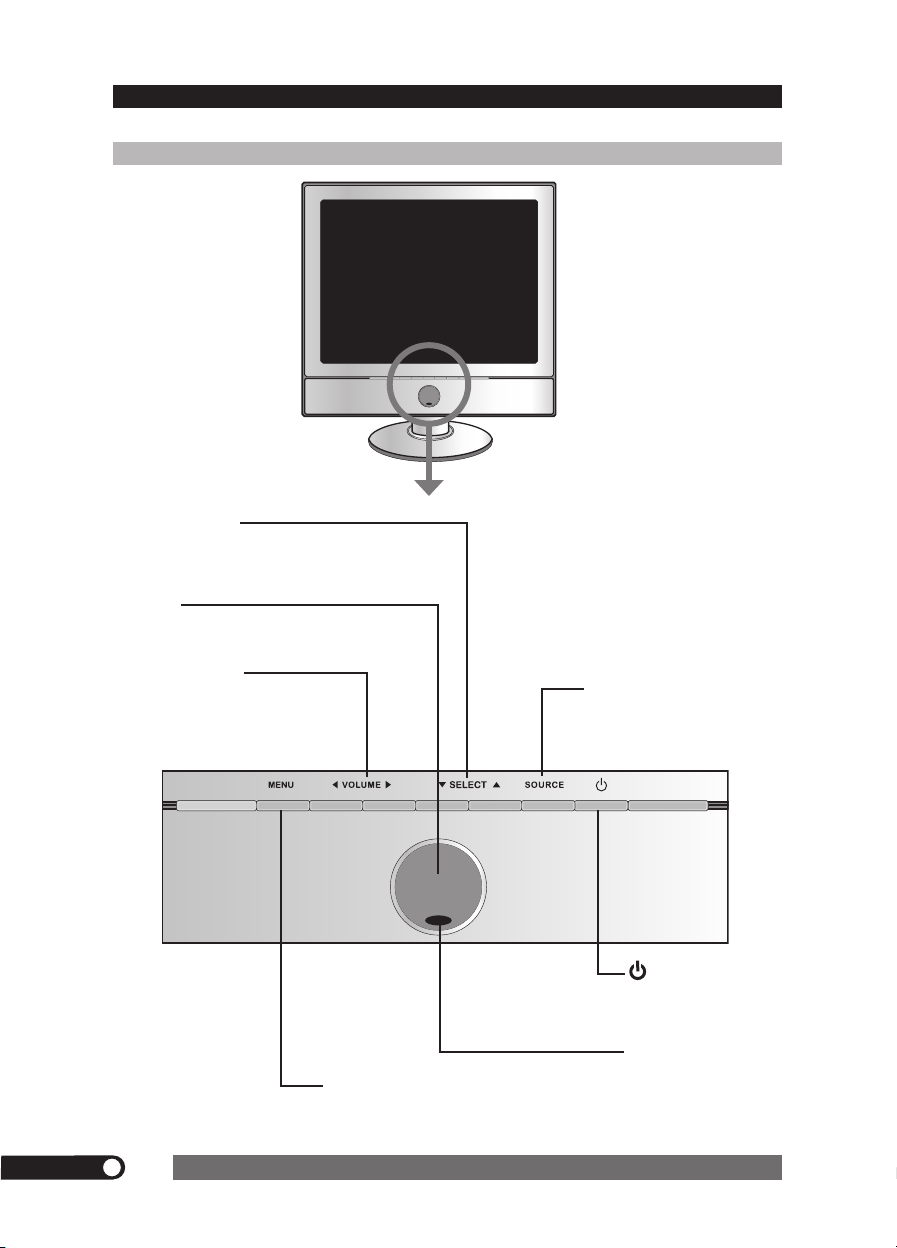
10
Chapter 1 Introducing the LCD TV
Your LCD TV
LED
The LED light indicates when
the LCD TV is activated.
IR
Infrared Receiver (IR)
MENU
Press once to display the OSD (on screen
display), press again to turn the OSD off.
VOLUME◄►
Adjusts the volume up and down.
Selects the sub-menu item and
change values for items when in
the OSD mode.
Turns the LCD TV on
and into standby mode.
SELECT▲▼
Scans up and down through channels.
Selects sub-menu item when in the OSD
mode.
SOURCE
Chooses from different input
signal sources.
Front View and Controls
Page 12
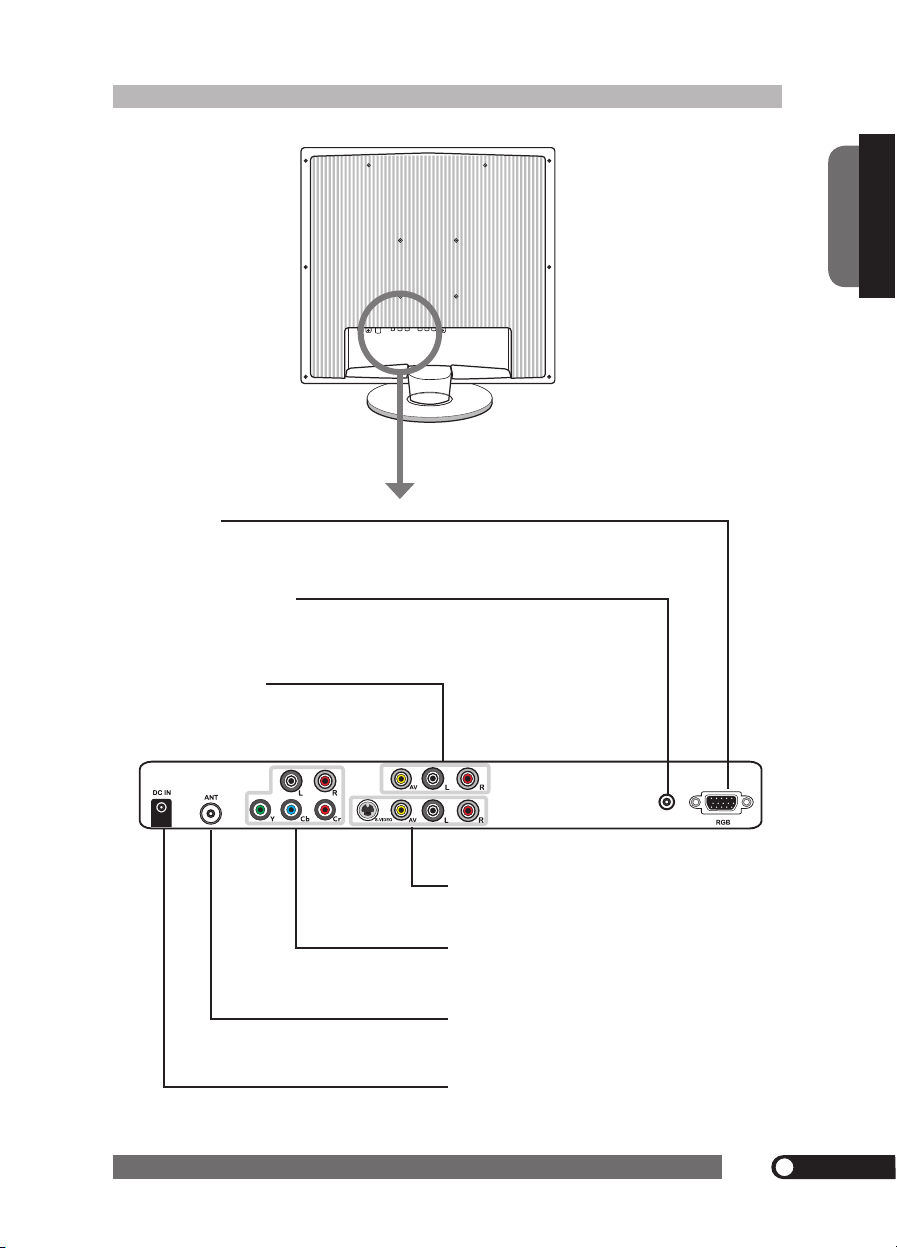
11
Chapter 1 Introducing the LCD TV
ENGLISH
Rear View and Jacks
DC IN
Connects to a wall outlet via the included AC-DC power adapter.
ANT.
Connects to a television antenna via a TV RF signal
cable.
COMPONENT(YCbCr)
Connects to the Component(YCbCr) video and audio
output jacks on external video equipment.
AV/S-VIDEO
Connects to the composite Video , S-VIDEO and Audio
output jacks on external video equipment.
AV Output
Connects to the composite A/V intput
jacks on external video equipment.
VGA
Connects the satellite receiver or other AV equipment
with D-Sub connector.
VGA AUDIO IN
Connects the audio output jack of the satellite receiver or
other AV equipment with D-SUB connector.
Page 13
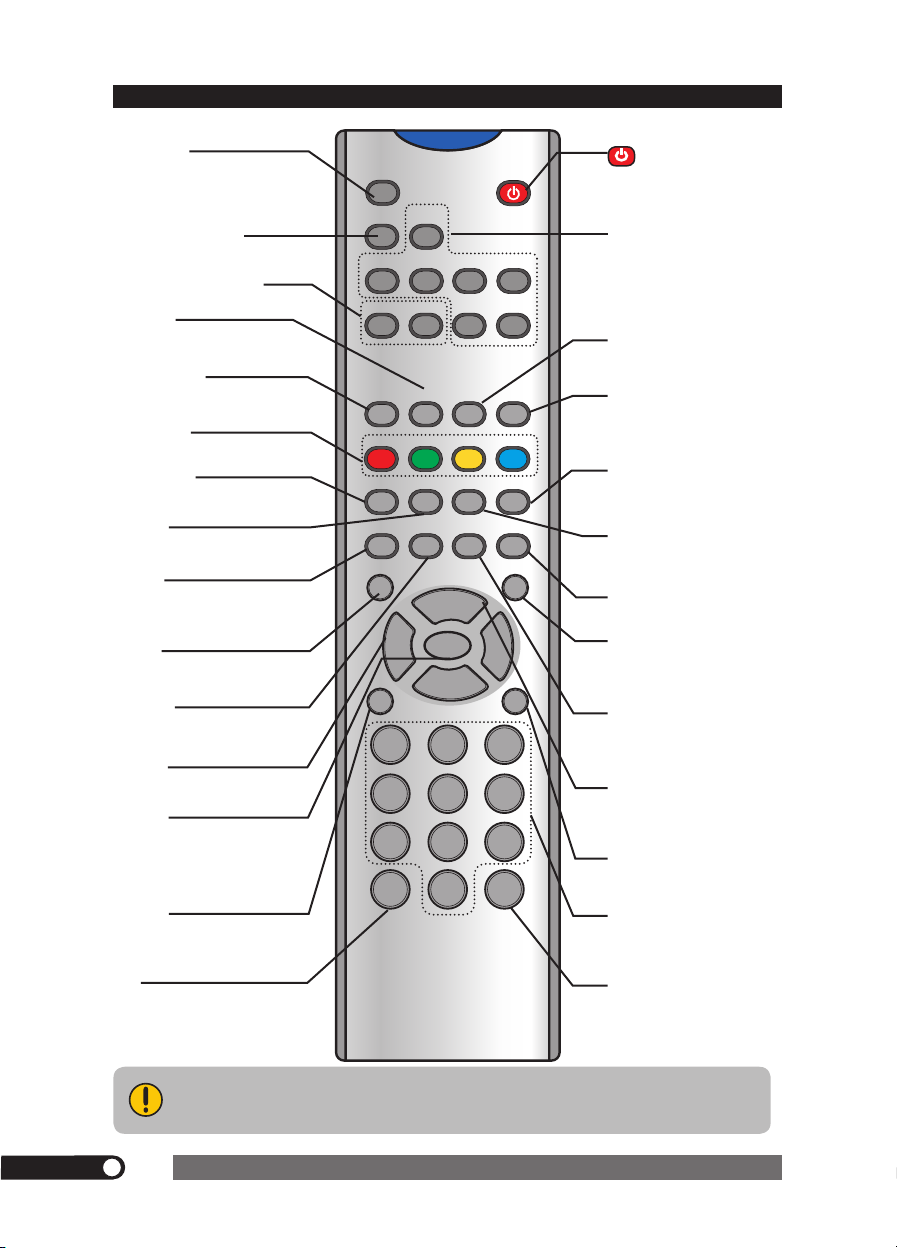
MUTE
DISP
CH-
Auto Tune
D1/D2/D3
SCART
AV
S-VIDEO
COMP.
TV
PIP
SOURCE
VGA
DVI
FAV.
V-CHIP
C.C.
MTS
TT
INDEX
Sub-Page
MIX
HOLD
SLEEP
EXIT
PAGE+
PAGE-
ZOOM
R
G
Y
B
POWER
CH+
VO
L- VOL+
MENU
1
2
3
4
5
6
7
8
9
00
0
CH RTN
12
Chapter 1 Introducing the LCD TV
CH RTN
Switch back and forth
between the current and
previous channel.
Your Remote Control
Turns the LCD TV on and off.
DISP
Displays information on the
LCD TV screen such as
channel and channel label.
SLEEP
Sets the LCD TV sleep time.
TV/SCART(invalid)/VGA/
AV/S-VIDEO/COMP./
DVI(invalid)
Selects among the video
equipment connected to the
video inputs of your LCD TV.
SUBPAGE
For European TV system only.
INDEX
For European TV system only.
TELETEXT
For European TV system only.
MIX
For European TV system
only.
PAGE +
For European TV system only.
PAGE -
For European TV system only.
Y, R, G, B
For European TV system only.
MTS
Cycles through the TV Sound
options: MONO/DUAL/
STEREO
MUTE
Mutes and restores your
LCD TV sound.
CH+/-
Scans up and down through
channels.
VOL+/-
Adjusts the volume.
MENU
Displays the OSD (on screen
display) menu.
EXIT
Exits the OSD menu.
0-9
Select and switch to a
channel by using 0-9 buttons.
00
The one/two digit numbers
by pressing this button.
Effective range:
The remote can control the LCD TV from up to 5m away, if pointed directly at the
receiver.
C.C.
Cycles through the closed
caption modes.
Auto Tune
Press to automatically adjust
the display settings to optimize
performance
D1/D2/D3 (invalid)
For Japan TV system only.
ZOOM (invalid)
FAV. (invalid)
Displays the favorite channels.
HOLD
For European TV system only.
PIP/SOURCE (invalid)
V-CHIP
Turns the V-CHIP function on
and off.
Page 14

13
Chapter 2 Installing the LCD TV
ENGLISH
Chapter 2 Installing the LCD TV
Refer to the owner’s manual of any external equipment to be connected.
When connecting any external equipment, do not connect any AC power cords to wall outlets until all
other connections are completed.
Connecting a TV Cable or Antenna
Antenna Connection
The antenna requirements for good color TV reception are more important than those for a black
&
white TV reception. For this reason, a good quality outdoor antenna is strongly recommended.
The following is a brief explanation of the type of connection that is provided with the various antenna
systems.
75-ohm coaxial cable (round)
F-type connector
300-ohm twin-lead cable (flat)
■ A 75-ohm system is generally a round cable (not included) with F-
type connector that can easily be at tached to a terminal without
tools.
■ A 300-ohm system is a flat twin-lead cable (not included) that can
be attached to a 75-ohm terminal through a 300-75-ohm adapter
(not included).
Use one of the following two diagrams when connecting an outdoor antenna.
A: Shows how to use a VHF/UHF combination outdoor antenna.
B: Shows how to use a separate VHF and/or UHF outdoor antenna.
Page 15

14
Chapter 2 Installing the LCD TV
OUT
IN
300-ohm twinlead cable
300-ohm twinlead cable
75-ohm
coaxial cable
UHF
Antenna
VHF
Antenna
Combiner
(not included)
A. Combination VHF/ UHF antenna
300-ohm twinlead cable
75-ohm
coaxial cable
VHF/UHF
Antenna
VHF/UHF
Antenna
300/75-ohm adapter
(not included)
B. Separate VHF and/or UHF antennas
Page 16

15
Chapter 2 Installing the LCD TV
ENGLISH
This reminder is provided to call the CATV system installer’s attention to Article 820-40 of the
National Electrical Code (NEC) that provides guidelines for proper grounding and, in particular,
specifies that the cable ground shall be connected to the grounding system of the building
accurately, or as close to the point of cable entry as possible. Use of this TV for other than
private viewing of programs broadcasted on UHF, VHF or transmitted by cable companies for
the use of the general public may require authorization from the broadcast/cable company, and/
or program owner.
A
IN
B
OU
T
Cable TV Line
2 set signal
splitter
(not included)
RF switch
(not included)
Cable TV converter/
descrambler
(not included)
Cable TV (CATV) Connection
■ The RF switch (not included) is required to provide two inputs (A and B). Setting
the RF switch to position A allows viewing of all unscrambled channels by using
the TV channel keys.
■ Setting the RF switch to position B allows viewing of all scrambled channels via
the converter/descrambler by using the converter channel keys.
■ A 75-ohm coaxial cable connector is built into the set for easy hookup.
When connecting the 75 -ohm coaxial cable to the set, connect the 75 -
ohm cable into the ANT. terminal.
■ Some cable T V companies of fer premium pay channels. Since the
signals of these premium pay channels are scrambled, a cable TV
converter/descrambler is generally provided to the subscriber by the
cable TV company.
This converter/descrambler is necessary for normal viewing of scrambled channels.
(Set your TV to channel 3 or 4, typically one of these channels is used. If this is unknown,
consult your cable TV company.)
For more specific instructions on installing cable TV, consult your cable TV company.
One possible method of connecting the coverter/descrambler provided by your cable TV
company is shown in the diagram below.
Page 17

16
Chapter 2 Installing the LCD TV
Use a supplied antenna cable to connect the VHF/UHF signal to the LCD TV’s ANT.
terminal.
Connect the DC plug of the AC-DC adapter to the DC 12V socket at the back of the TV.
Connect the AC-DC adapter and its power cord. Connect the power cord to wall outlet.
Press the button on the remote to turn on the LCD TV.
Press the TV button on the remote.
Always disconnect the LCD TV from the main voltage when the LCD TV will
not be used for a long period of time. The POWER button on the front panel
is only used for switching the LCD TV into standby, it does not disconnect
the device from the main voltage. To completely disconnect the main
voltage, please remove the power plug from the socket.
Page 18

17
Chapter 2 Installing the LCD TV
ENGLISH
METHOD A:
Use an audio cable to connect the VCR’s audio output jacks to the LCD TV’s audio
inputs. Use an S-Video cable to connect the VCR’s S-video output jack to the LCD TV’s
S-video input jack.
METHOD B:
Use a composite cable to connect the VCR’s composite video/audio jacks to the LCD TV’s
composite video/audio jacks.
Connect all AC power sources, before turning on the power switch of the LCD TV or
other connected equipment.
Press the button on the remote to turn on the LCD TV.
To watch a videotape, press the S-VIDEO (METHOD A), AV (METHOD B) on the remote
to select.
Connecting a VCR
A B
Page 19

18
Chapter 2 Installing the LCD TV
DV D PL AYE R
Connecting a DVD Player
METHOD A:
Use a component cable to connect the DVD player’s component (YCbCr) output jacks to the
LCD TV’s component input jacks. Use an audio cable to connect the DVD player’s component
audio jacks to the LCD TV’s audio input jacks.
METHOD B:
Use an audio cable to connect the DVD’s audio output jacks to the LCD TV’s audio
inputs. Use an S-Video cable to connect the DVD’s S-video output jack to the LCD TV’s
S-video input jack.
METHOD C:
Use a composite cable to connect the DVD’s composite video/audio jacks to the LCD TV’s
Connect all AC power sources, before turning on the power switch of the LCD TV or
other connected equipment.
Press the button on the remote to turn on the LCD TV.
To watch a DVD, press the COMP. (METHOD A), S-VIDEO (METHOD B), AV
(METHOD C) on the remote.
A
CB
For best picture quality, if your equipment has component video output, use
a component cable instead of a composite video or S-video cable.
Page 20

19
Chapter 2 Installing the LCD TV
ENGLISH
Use a component cable to connect the satellite receiver’s component (YCbCr) output
jacks to the LCD TV’s component input jacks. Use an audio cable to connect the
satellite receiver’s component audio jacks to the LCD TV’s audio input jacks.
METHOD A:
Use an audio cable to connect the TV Cable Box’s audio output jacks to the LCD TV’s
audio inputs. Use an S-Video cable to connect the TV Cable Box’s S-video output jack
to the LCD TV’s S-video input jack.
METHOD B:
Use a D-SUB cable to connect the TV Cable Box’s D-SUB output jack to the LCD TV’s
VGA input jack. Use an audio cable to connect the TV Cable Box’s audio output jack to
the LCD TV’s VGA audio input jack.
Connect all AC power sources, before turning on the power switch of the LCD TV or
other connected equipment.
Connecting a TV Cable Box and Satellite Receiver
A B
Page 21

20
Chapter 2 Installing the LCD TV
Press the button on the remote to turn on the LCD TV.
To watch programs via satellite receiver, press the YCbCr button on the remote.
To watch TV via TV cable box, press the S-VIDEO (METHOD A), or VGA (Method B) on
the remote.
Page 22

21
Chapter 2 Installing the LCD TV
ENGLISH
Not all cameras have the ability to connect to a TV. Please check your video camera
user guide for compatibility.
METHOD A:
Use an audio cable to connect the video camera’s audio output jacks to the LCD TV’s
audio inputs. Use an S-Video cable to connect the VCR’s S-video output jack to the
LCD TV’s S-video input jack.
METHOD B:
Use a composite cable to connect the video camera’s composite video/audio jacks to the
LCD TV’s composite video/audio jacks.
Connect all AC power sources, before turning on the power switch of the LCD TV or
other connected equipment.
Press the button on the remote to turn on the LCD TV.
To watch a video vis camera, press the SV (METHOD A), or AV (METHOD B) on the
remote.
Connecting a Video Camara
A B
Page 23

22
Chapter 2 Installing the LCD TV
Use a composite cable to connect the VCR’s composite video/audio input jacks to the LCD
TV’s composite video/audio output jacks.
Use a composite cable to connect the VCR’s composite video/audio outputjacks to the LCD
TV’s composite video/audio input jacks.
Connect all AC power sources, before turning the LCD TV’s power switch on.
Press the button on the remote to turn on your LCD TV.
Connecting two VCRs
Through connected two VCRs, you can record one VCR to the other. You can
watch a videotape at the same time.
Page 24

23
Chapter 3 Using the LCD TV
ENGLISH
Connecting a PC
Use a D-SUB cable to connect the PC’s D-SUB output jack to the LCD TV’s VGA input
jack.
Connect all AC power sources, before turning on the power switch of the LCD TV or
other connected equipment.
Press the button on the remote to turn on the LCD TV.
Press the VGA on the remote.
Page 25

24
Chapter 3 Using the LCD TV
Page 26

MUTE
DISP
CH-
Auto Tune
D1/D2/D3
SCART
AV
S-VIDEO
COMP.
TV
PIP
SOURCE
VGA
DVI
FAV.
V-CHIP
C.C.
MTS
TT
INDEX
Sub-Page
MIX
HOLD
SLEEP
EXIT
PAGE+
PAGE-
ZOOM
R
G
Y
B
POWER
CH+
VO
L-
VO
L+
MENU
1
2
3
4
5
6
7
8
9
00
0
CH RTN
25
Chapter 3 Using the LCD TV
ENGLISH
Chapter 3 USING THE FEATURES
SOURCE SELECT
: SELECT
TV
AV
S-VIDEO
YCBCR
PC
: EXIT
SOURCE : OK
Watching Your LCD
Press the button to turn the LCD TV on.
Press the TV button to enter TV mode,
or press the SOURCE button on the front of TV
to display the SOURCE SELECT Menu :
Use to select TV and
press the SOURCE button to enable.
Press the CH▲▼ buttons to change channels, or use
the 0-9 buttons to choose a channel. The one/two digit
numbers by pressing -/-- button.
Press the CH RTN button to alternate back and forth
between two channels.
Press the VOL◄► buttons to adjust the volume.
Press the MUTE button to turn the sound off, press
again to turn the sound on.
Press the DISPLAY button to display information such
as the channel and channel label. Press the DISPLAY
button again to hide the information.
If the LCD TV does not display any picture, check all
the connections.
TV 12
5
4
CH+
CH-
1
2
6
6
3
Page 27

26
Chapter 3 Using the LCD TV
Operating the Menu
Press the button to turn the LCD TV on.
To select the signal source, press the MENU button on the remote control. The main
menu will appear on the screen.
MAIN MEMU
VIDEO ADJUST
AUDIO ADJUST
SYSTEM SETTING
CHANNEL SETTING
CLOSED CAPTION
V-CHIP BLOCK
FACTORY PRESET
: EXIT
: SELECT : ADJUST
AUDIO ADJUST
VOLUME ( 45 )
TREBLE ( 55 )
BASS ( 55 )
BALANCE ( + 2 )
AUDIO MODE ( SOFT )
MUTE ( ON )
SOUND MODE ( STEREO )
: EXIT
: SELECT : ADJUST
Select to restore the factory settings.
MEMORY RECALL
SYSTEM ADJUST
LANGUAGE ( ENGLISH )
SLEEP TIME ( OFF )
WAKE UP TIME ( OFF )
: EXIT
: SELECT : ADJUST
If the signal source is video singal, the menu displays:
VIDEO ADJUST
CONTRAST ( 45 )
BRIGHTNESS ( 45 )
COLOR ( 19 )
TINT ( 35 )
SHARPNESS ( 2 )
VIDEO MODE ( SOFT )
: EXIT
: SELECT : ADJUST
CHANNEL SETTING
: EXIT
: SELECT : ADJUST
AIR/CABLE ( CABLE )
CH SCAN ( OFF )
CH HIDE ( YES )
CH SELECT ( 28 )
PREFERENCE ( YES )
CLOSE CAPTION
MODE ( CC )
DATA ( C1 )
: EXIT
: SELECT : ADJUST
V-CHIP BLOCK
STATUS ( YES )
MPAA
TV QUIDELINES
NEW PASSWORD
: EXIT
: SELECT : ADJUST
PLEASE PRESS 0-9
Page 28

27
Chapter 3 Using the LCD TV
ENGLISH
VIDEO ADJUST
AUTO TUNE ( OFF )
CONTRAST ( 50 )
BRIGHTNESS ( 50 )
PHASE ( 19 )
H SIZE ( 50 )
H POSITION ( 50 )
V POSITION ( 19 )
: EXIT
: SELECT : ADJUST
AUDIO ADJUST
VOLUME ( 45 )
TREBLE ( 55 )
BASS ( 55 )
BALANCE ( + 2 )
AUDIO MODE ( SOFT )
MUTE ( ON )
SOUND MODE ( STEREO )
: EXIT
: SELECT : ADJUST
If the signal source is PC singal, the menu displays:
MAIN MEMU
VIDEO ADJUST
AUDIO ADJUST
COLOR ADJUST
INFORMATION
FACTORY PRESET
: EXIT
: SELECT : ADJUST
COLOR ADJUST
R GAIN ( 50 )
G GAIN ( 50 )
B GAIN ( 50 )
COLOR MODE ( COOL )
: EXIT
: SELECT
: ADJUST
INFORMATION
RESOLUTION: 800X600
H FREQUENCY: 37.8 KHz
V FREQUENCY: 60.2 Hz
PIXEL CLOCK: 39.9 MHz
SERIAL NO:
MODEL NO:
: EXIT
Select to restore the factory settings.
MEMORY RECALL
Use to highlight your main menu option, then press ►to enter your selected option.
Use to highlight an option of the sub-menu, and use to change the value of
the item.
Press the MENU button to exit the menu.
CH+
CH-
CH+
CH-
VOL-
VO
L+
Page 29

28
Chapter 3 Using the LCD TV
Setting up the Channel List
With the LCD TV connected to a television programming source, press the TV button on the
remote control.
Press to select AIR/ CABLE, use to select the TV source to be
AIR
or CABLE.
CH XX XXX MHz
Press to select CH SCAN, use to select the ON option.
Press the MENU button on the remote control to display the Main menu, and use
to select the CHANNEL SET TING, and press ►.
CH+
CH-
Automatically scans and stores all the TV channels
MAIN MEMU
VIDEO ADJUST
AUDIO ADJUST
SYSTEM SETTING
CHANNEL SETTING
CLOSED CAPTION
V-CHIP BLOACK
FACTORY PRESET
: EXIT
: SELECT : ADJUST
CHANNEL SETTING
: EXIT
: SELECT : ADJUST
AIR/CABLE ( CABLE )
CH SCAN ( OFF )
CH HIDE ( YES )
CH SELECT ( 28 )
PREFERENCE ( NO )
VOL-
VO
L+
CH+
CH-
VOL-
VO
L+
The CH SCAN automatically creates a list of receivable channels. Press the MENU button
at any time to interrupt the memorization process.(the list cannot be created if interrupted)
CHANNEL SETTING
: EXIT
: SELECT : ADJUST
AIR/CABLE ( CABLE )
CH SCAN ( ON )
CH HIDE ( YES )
CH SELECT ( 28 )
PREFERENCE ( NO )
Page 30

29
Chapter 3 Using the LCD TV
ENGLISH
Press the MENU button on the remote control to display the Main menu, and use
to select the CHANNEL SET TING, and press ►.
Repeat steps 1~3 to hide other channels.
Press to select CH SELECT, then press the VOL+- to select the channel
you choose to hide.
CH+
CH-
Hiding the TV channels
CH+
CH-
Press to select CH HIDE, then Use to select the YES option.
CH+
CH-
VOL-
VO
L+
MAIN MEMU
VIDEO ADJUST
AUDIO ADJUST
SYSTEM SETTING
CHANNEL SETTING
CLOSED CAPTION
V-CHIP BLOACK
FACTORY PRESET
: EXIT
: SELECT : ADJUST
CHANNEL SETTING
: EXIT
: SELECT : ADJUST
AIR/CABLE ( CABLE )
CH SCAN ( OFF )
CH HIDE ( YES )
CH SELECT ( 28 )
PREFERENCE ( NO )
CHANNEL SETTING
: EXIT
: SELECT : ADJUST
AIR/CABLE ( CABLE )
CH SCAN ( OFF )
CH HIDE ( YES )
CH SELECT ( 28 )
PREFERENCE ( NO )
Hided channels can only be accessed with the 0-9 buttons.
To add the hided channels, please repeat steps 1-3 and use to select the
OFF
option.
VOL-
VO
L+
Page 31

30
Chapter 3 Using the LCD TV
Press the MENU button on the remote control to display the Main menu, and use
to select the CHANNEL SET TING, and press ►.
To add more channle to your favorites list, repeat steps 2-3.
Press to select CH SELECT, then press the VOL+-buttons to select one
channel you want to assign to the favorite channel number.
CH+
CH-
Setting the Favorite TV channels
CH+
CH-
Press to select PREFERENCE, then Use to select the YES option.
CH+
CH-
VOL-
VO
L+
MAIN MEMU
VIDEO ADJUST
AUDIO ADJUST
SYSTEM SETTING
CHANNEL SETTING
CLOSED CAPTION
V-CHIP BLOACK
FACTORY PRESET
: EXIT
: SELECT : ADJUST
CHANNEL SETTING
: EXIT
: SELECT : ADJUST
AIR/CABLE ( CABLE )
CH SCAN ( OFF )
CH HIDE ( YES )
CH SELECT ( 28 )
PREFERENCE ( YES )
CHANNEL SETTING
: EXIT
: SELECT : ADJUST
AIR/CABLE ( CABLE )
CH SCAN ( OFF )
CH HIDE ( YES )
CH SELECT ( 28 )
PREFERENCE ( NO )
The favorite chanels feature lets you set up ten favorite
channels.
28
Page 32

31
Chapter 3 Using the LCD TV
ENGLISH
Press to select the item to control.
Press to adjust the desired value.
CONTRAST Controls the difference between the
brightest and darkest regions of the picture.
BRIGHTNESS Controls the overall brightness of the picture.
COLOR Controls the colour intensity.
SHARPNESS Increase this setting to see crisp edges in the picture; decrease it for soft
edges.
VIDEO MODE This setting controls the overall appearance of the picture, and is chosen
from among the following options: PRESET, SOFT, User.
If VIDEO MODE is set to ‘User’, all options may be adjusted
according to personal preference; all settings are saved.
AUTO TUNE Allows adjustment for the fine tune level by hand if signal is too weak or
picture is blurry.
PHASE Increase the focus clarity in the picture and image stability.
H POSITION Controls the horizontal position of the picture.
V POSITION Controls the vertical position of the picture.
Customizing the Picture Settings
Press the button to turn the LCD TV on.
Press the MENU button to display the Main Menu :
Use to select VIDEO ADJUST, the VIDEO ADJUST menu will appear on
the screen.
CH+
CH-
VIDEO ADJUST
CONTRAST ( 45 )
BRIGHTNESS ( 45 )
COLOR ( 19 )
TINT ( 35 )
SHARPNESS ( 2 )
VIDEO MODE ( SOFT )
: EXIT
: SELECT : ADJUST
VIDEO ADJUST
AUTO TUNE ( OFF )
CONTRAST ( 50 )
BRIGHTNESS ( 50 )
PHASE ( 19 )
H SIZE ( 50 )
H POSITION ( 50 )
V POSITION ( 19 )
: EXIT
: SELECT : ADJUST
If the signal source is video singal,
the menu displays:
If the signal source is PC singal,
the menu displays
:
CH+
CH-
VOL-
VO
L+
MAIN MEMU
VIDEO ADJUST
AUDIO ADJUST
SYSTEM SETTING
CHANNEL SETTING
CLOSED CAPTION
V-CHIP BLOACK
FACTORY PRESET
: EXIT
: SELECT : ADJUST
Page 33

32
Chapter 3 Using the LCD TV
Customizing the Audio Settings
Press the button to turn the LCD TV on.
Press the MENU button to display the Main Menu :
Use to
select AUDIO ADJUST, the AUDIO ADJUST menu will appear on
the screen.
CH+
CH-
MAIN MEMU
VIDEO ADJUST
AUDIO ADJUST
SYSTEM SETTING
PROGRAM SETTING
FACTORY PRESET
: EXIT
: SELECT : ADJUST
AUDIO ADJUST
VOLUME ( 45 )
TREBLE ( 55 )
BASS ( 55 )
BALANCE ( + 2 )
AUDIO MODE ( SOFT )
MUTE ( ON )
SOUND MODE ( STEREO )
: EXIT
: SELECT : ADJUST
Press to select the item to control.
Press to adjust the desired value.
VOLUME Changes the audio volume.
TREBLE Controls the relative intensity of higher-pitched sounds.
BASS Controls the relative intensity of lower-pitched sounds.
BALANCE Adjusts the relative volume of the speakers in a multiplespeaker system.
AUDIO MODE Allows selection of an audio-enhancement technique from among the
following options: PRESENT, SOFT, and USER
MUTE Mutes and restores your LCD TV sound.
SOUND MODE
Controls the mono/stereo mode, and allows the speakers to play highfidelity stereo sound from a different source than the TV program currently
being viewed.
STEREO: Use separate audio tracks for left and right speakers, if
available.
DUAL: Use the speakers to play an audio track from a source
independent of the TV program on screen.
MONO: Use a single audio track for left and right speakers.
If input source is PC mode, the option may not be adjusted .
CH+
CH-
VOL-
VO
L+
Page 34

33
Chapter 3 Using the LCD TV
ENGLISH
Customizing the Picture Color Settings
Press the button to turn the LCD TV on.
If the signal source is PC singal, press the MENU button to display the Main Menu :
Use to move select COLOR ADJUST, the COLOR ADJUST menu will
appear on the screen:
CH+
CH-
CH+
CH-
VOL-
VO
L+
COLOR ADJUST
R GAIN ( 50 )
G GAIN ( 50 )
B GAIN ( 50 )
COLOR MODE ( COOL )
: EXIT
: SELECT
: ADJUST
MAIN MEMU
VIDEO ADJUST
AUDIO ADJUST
COLOR ADJUST
INFORMATION
FACTORY PRESET
: EXIT
: SELECT : ADJUST
Press to select the item to control.
Press to adjust the desired value.
R-GAIN Adjusts the red color setting.
G-GAIN Adjusts the green color setting.
B-GAIN Adjusts the blue color setting.
COLOR MODE Controls the red, green and blue components of the picture’s white color:
NATURE, COOL, and USER.
NATURE
: gives the white color a red tint.
COOL: gives the white color a blue tint.
USER: adjusts the RGB color value manually.
If COLOR MODE is set to ‘User’, all options may be adjusted
according to personal preference; all settings are saved.
Page 35

34
Chapter 3 Using the LCD TV
SYSTEM ADJUST
LANGUAGE ( ENGLISH )
SLEEP TIME ( OFF )
WAKE UP TIME ( OFF )
: EXIT
: SELECT : ADJUST
Press to select the item to control.
Press to adjust the desired value.
LANGUAGE Allows selection of the language used on
all the on-screen menus.
SLEEP TIME Allows selection of the time that elapses before the TV shuts off
automatically: Off/10-120 minutes.
WAKE UP TIME Allows selection of the time that elapses before the TV turns on
automatically: off/0.5-23.5 hrs
Customizing the System Settings
Press the button to turn the LCD TV on.
Press the MENU button to display the Main Menu :
Use to select SYSTEM ADJUST, the SYSTEM ADJUST menu will appear on
the screen:
CH+
CH-
CH+
CH-
VOL-
VO
L+
MAIN MEMU
VIDEO ADJUST
AUDIO ADJUST
SYSTEM SETTING
PROGRAM SETTING
FACTORY PRESET
: EXIT
: SELECT : ADJUST
Page 36

35
Chapter 3 Using the LCD TV
ENGLISH
Information Menu
Press the button to turn the LCD TV on.
If the signal source is PC singal, press the MENU button to display the Main Menu :
Use to select INFORMATION
, the INFORMATION menu will appear on
the screen:
CH+
CH-
MAIN MEMU
VIDEO ADJUST
AUDIO ADJUST
COLOR ADJUST
INFORMATION
FACTORY PRESET
: EXIT
: SELECT : ADJUST
INFORMATION
RESOLUTION: 800X600
H FREQUENCY: 37.8 KHz
V FREQUENCY: 60.2 Hz
PIXEL CLOCK: 39.9 MHz
SERIAL NO:
MODEL NO:
: EXIT
Restoring the factory setting
Press the button to turn the LCD TV on.
Press the MENU button to display the Main Menu :
Use to select FACTORY PRESET
,select to restore the factory settings.
CH+
CH-
MAIN MEMU
VIDEO ADJUST
AUDIO ADJUST
COLOR ADJUST
INFORMATION
FACTORY PRESET
: EXIT
: SELECT : ADJUST
MEMORY RECALL
Page 37

36
Chapter 3 Using the LCD TV
Customizing the V-CHIP Settings (For U.S TV system only)
The US has 2 rating system for viewing content: Movie bloacking(MPAA) and TV Blocking.
The TV Blocking conjuncts with the V-CHIP to help parents block inappropriate programs from their
children.
The Movie bloacking(MPAA) is used for original movies rated by the Motion Picture Association of
America(MPAA) as broadcasted on cable TV and not edited for television.
The V-CHIP can also be set to block MPAA-rated movies.
Press the MENU button on the remote control to display the Main menu, and use
to select the V-CHIP BLOCK, and press ►.
The MPAA includes the following options:
RATING DESCRIPTION
G General Audiences. Movie is appropriate for all ages.
PG Parental Guidance Suggested. May contain material not suited for younger viewers
PG-13 Contains content that may not be appropriate for viewers under the age of 13.
R Restricted. Contains adult content, no one under 17 admitted without parent.
NC-17 No one 17 and under admitted.
X No one 17 and under admitted.
Use the V-CHIP BLOCK function, must enter a four-digit password. The factory
password is 0000.
CH+
CH-
Press to select STATUS, then Use to select the YES option to turn the
V-CHIP BLOCK functions on.
CH+
CH-
VOL-
VO
L+
MAIN MEMU
VIDEO ADJUST
AUDIO ADJUST
SYSTEM SETTING
CHANNEL SETTING
CLOSED CAPTION
V-CHIP BLOCK
FACTORY PRESET
: EXIT
: SELECT : ADJUST
INPUT PASSWORD
? ? ? ?
V-CHIP BLOCK
STATUS ( YES )
MPAA
TV QUIDELINES
NEW PASSWORD
: EXIT
: SELECT : ADJUST
Page 38

37
Chapter 3 Using the LCD TV
ENGLISH
CONTENT-BASED
FV D L S V
AGE-BASED
TV-Y
TV-Y7
TV-G
TV-PG
TV-14
TV-MA
: To block programs by both content and age.
The TV GUIDELINE has 2 rating methods: Content-Based Rating and Age- Based Rating.
The
TV GUIDELINE includes the following options:
AGE-BASED
RATING DESCRIPTION
TV-Y All children
TV-Y7 Directed to children age 7 and older
TV-G General Audience
TV-PG Parental Guidance suggested
TV-14 Parents strongly cautioned
TV-MA Mature Audience only
CONTENT-BASED
RATING DESCRIPTION
FV Fantasy violence
D Suggestive dialogue
L Strong language
S Sexual situations
V Violence
Use to select the rating you want and press button to select BLOCK or UNBLOCK.
CH+
CH-
VOL-
VO
L+
Page 39

38
Chapter 3 Using the LCD TV
Setting the New Password
Press the MENU button on the remote control to display the Main menu, and use
to select the V-CHIP BLOCK, and press ►.
Use the V-CHIP BLOCK function, must enter a four-digit password. The factory
password is 0000.
CH+
CH-
Press to select NEW PASSWORD, then press ►.
CH+
CH-
MAIN MEMU
VIDEO ADJUST
AUDIO ADJUST
SYSTEM SETTING
CHANNEL SETTING
CLOSED CAPTION
V-CHIP BLOCK
FACTORY PRESET
: EXIT
: SELECT : ADJUST
INPUT PASSWORD
V-CHIP BLOCK
STATUS ( YES )
MPAA
TV QUIDELINES
NEW PASSWORD
: EXIT
: SELECT : ADJUST
? ? ? ?
NEW PASSWORD
1ST PASSWORD ( 0 )
2ND PASSWORD ( 0 )
3RD PASSWORD ( 0 )
4TH PASSWORD ( 0 )
: EXIT
: SELECT : ADJUST
Press the VOL+-buttons to enter a new four-digit password.
Page 40

39
Chapter 3 Using the LCD TV
ENGLISH
CLOSE CAPTION
MODE ( CC )
DATA ( C1 )
: EXIT
: SELECT : ADJUST
PLEASE PRESS 0-9
Customizing the Closed Caption Settings (For U.S TV system only)
Allows selection of the closed caption modes:
CC1 /CC2 : Displays a printed version of the dialog or sound effects of the program.
TEXT1/TEXT2: Displays station information presented using either half or the whole screen.
Press the MENU button on the remote control to display the Main menu, and use
to select the CLOSED CAPTION, and press ►.
Press to select MODE, then use to select the OFF, CC, or TEXT
mode
.
CH+
CH-
Press to select DATA, then Use to select the closed caption options.
CH+
CH-
VOL-
VO
L+
MAIN MEMU
VIDEO ADJUST
AUDIO ADJUST
SYSTEM SETTING
CHANNEL SETTING
CLOSED CAPTION
V-CHIP BLOCK
FACTORY PRESET
: EXIT
: SELECT : ADJUST
CH+
CH-
VOL-
VO
L+
CLOSE CAPTION
MODE ( CC )
DATA ( C1 )
: EXIT
: SELECT : ADJUST
PLEASE PRESS 0-9
Page 41

40
Troubleshooting and Specifications
Page 42

41
Troubleshooting and Specifications
ENGLISH
TROUBLESHOOTING
TROUBLESHOOTING
Before consulting service personnel, check the following chart for a possible
cause of the trouble and for a possible solution.
Poor picture, sound OK
Check the interface cable between TV and antenna/cable TV.
Try another channel, the station may have broadcast difficulties.
Adjust the Brightness/Contrast options in the VIDEO ADJUST Menu.
Audio noise
Move any infrared equipment away from the TV.
VOLUME 50
TV will not turn on
Make sure the power cord is plugged in, then press the button on the remote.
The batteries in the remote control may be exhausted.
Replace the batteries.
No picture, no sound
Check the interface cable between TV and antenna/cable TV.
Press the button on the remote.
Press the T V button on the remote, then press other input source button to select
the connected video sources.
Picture OK, poor sound
Sound may be muted. Press the MUTE button on the remote.
Press the T V button on the remote, then press the VOL+ button to increase the
volume.
Page 43

42
Troubleshooting and Specifications
TROUBLESHOOTING
SPECIFICATION
Panel System
20 inch
Display Resolution
800 pixels(horizontal) x 600 pixels (vertical)
Television System
NTSC
Antenna Input
75 Ω unbalanced
AV IN
1
AV OUT
1
SV
1
YCbCr
1
VGA
1
AUDIO IN
3
AUDIO OUT
1
SPEAKER OUT
5 W x 2
POWER SOURCE
(Power consumption(Max))
80W
DIMENSION
580 mm (W) x 620 mm (H) x 285 mm (D)
WEIGHT
11 KG
