Page 1
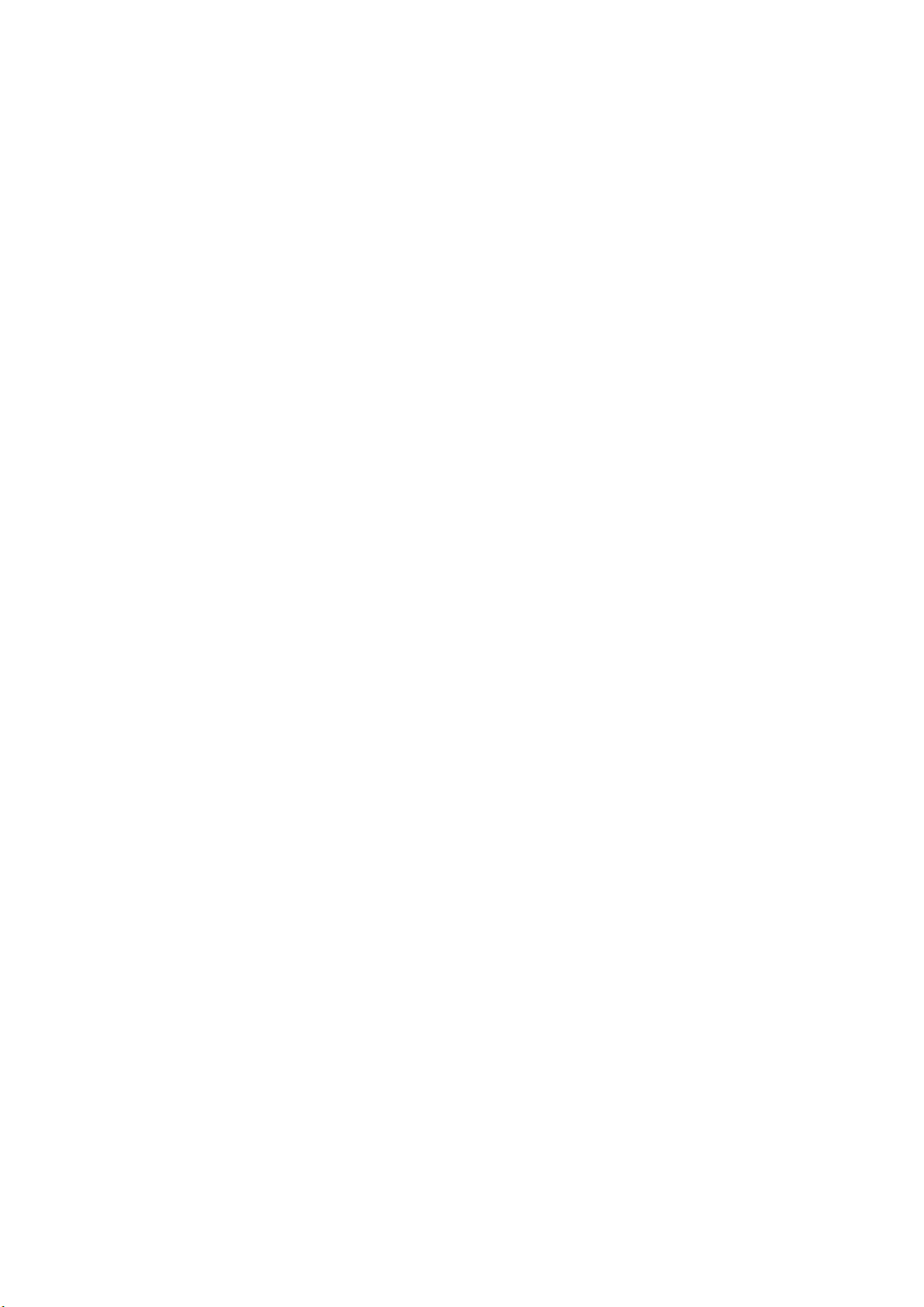
8X DDS DVD±R/RW Drive
Dual Digital Storage
7 in 1 card reader compatibility
User’s Manual
Page 2
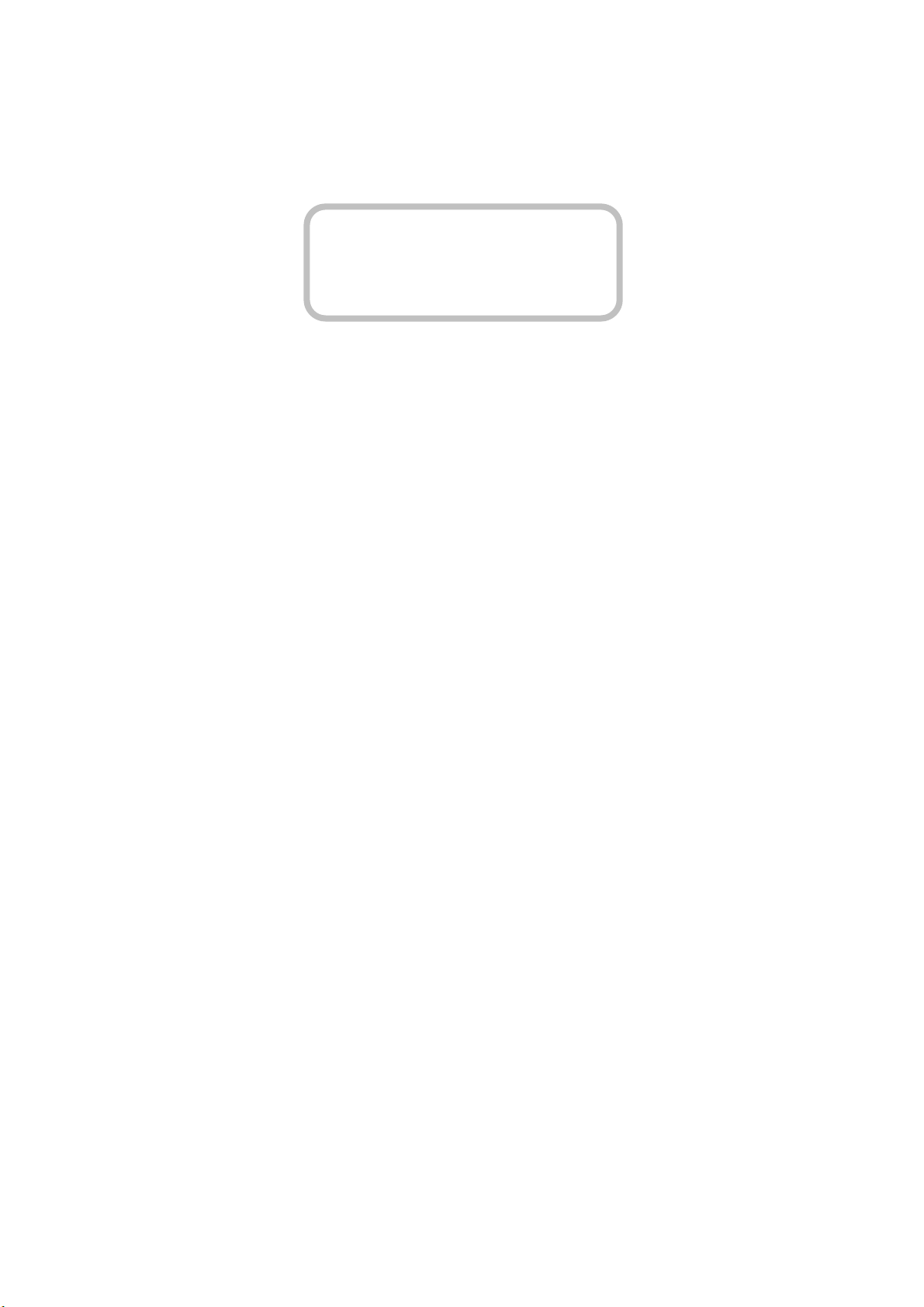
CLASS 1 LASER PRODUCT
APPAREIL A LASER DE CLASSE 1
LASER KLASSE 1
LUOKAN 1 LASERLAITE
PRODUIT LASER
CATEGORIE 1
DANGER INVISIBLE LASER RADIATION WHEN OPEN AVOID DIRECT
EXPOSURE TO BEAM
VORSICHT INSICHTBARE LASERSTRAHLUNG WENN ABDECKUNG GEÖFFNET
NICHT DEM STRAHL AUSSETSEN
ATTENTION RADIATION DU FAISCEAU LASER INVISIBLE EN CAS D’OUVERTURE.
EVITER TOUTE EXPOSITION AUX RAYONS.
Copyright Statement
It is a criminal offence, under applicable copyright laws, to make unauthorised
copies of copyright-protected material, including computer programs, films,
broadcasts and sound recordings. This equipment should not be used for such
purposes.
Page 3
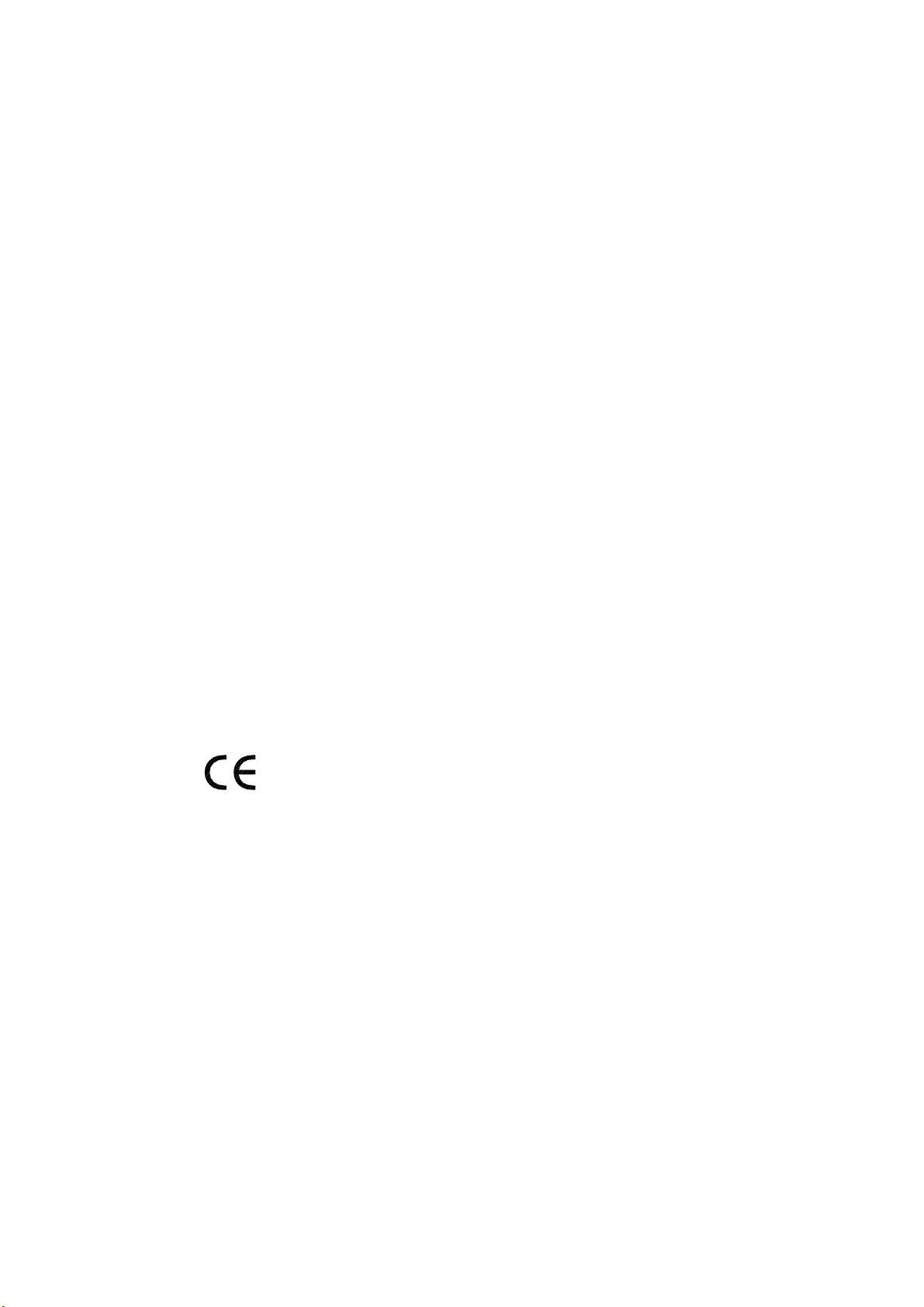
FCC Compliance Statement
This device complies with Part 15 of the FCC Rules. Operation is subject to the following
two conditions:
1. This device may not cause harmful interference, and
2. This device must accept any interference received, including interference that may
cause undesired operation.
FCC Warning Statement
This equipment has been tested and found to comply with the limits for a Class B digital
device, pursuant to Part 15 of the FCC Rules. These limits are designed to provide
reasonable protection against harmful interference in a residential installation. This
equipment generates, uses and can radiate radio frequency energy and, if not installed and
used in accordance with the instructions, may cause harmful interference to radio
communications. However, there is no guarantee that interference will not occur in a
particular installation. If this equipment does cause harmful interference to radio or
television reception, which can be determined by turning the equipment off and on, the user
is encouraged to correct the interference by one or more of the following measures:
• Reorient or relocate the receiving antenna
• Increase the separation between the equipment and the receiver
• Connect the equipment into an outlet on a circuit different from that to which the
receiver is connected
• Consult the dealer or an experienced radio/TV technician for help.
CAUTION
Any changes or modifications not expressly approved by the party responsible for
compliance could void the user’s authority to operate the equipment.
FOR EUROPE
“The drive is in conformity with the EMC directive and low-voltage directive.”
Page 4
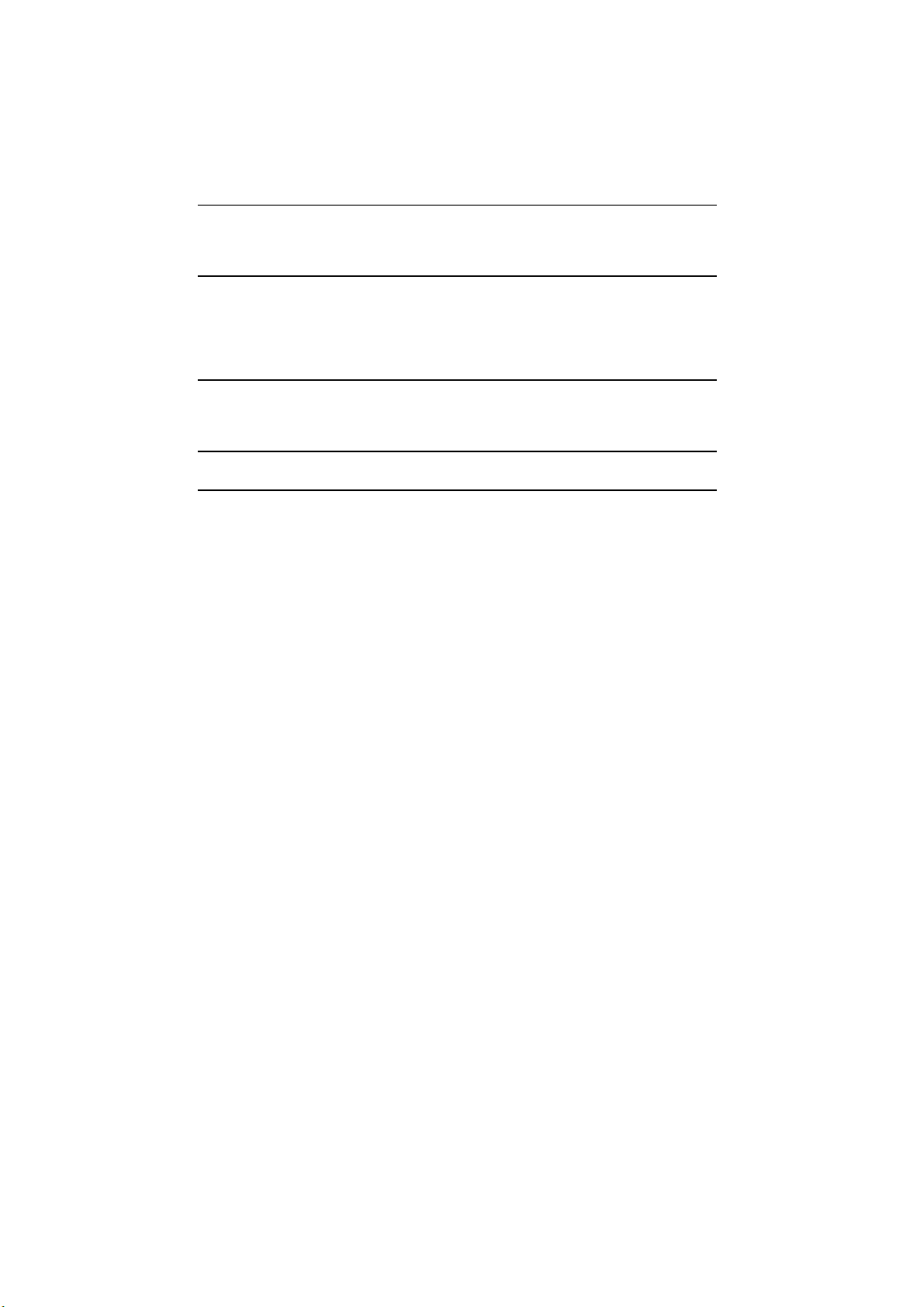
Table of Contents
INTRODUCTION 1
SYSTEM REQUIREMENTS 2
PACKAGE CONTENTS 2
INSTALLATION 3
HOST INTERFACE CONNECTIONS 3
HARDWARE INSTALLATION 4
SOFTWARE INSTALLATION 6
DVD REGION CODE 7
OPERATION & CONNECTION 9
FRONT PANEL 9
REAR VIEW 11
TECHNICAL DATA 13
APPENDIX 16
Page 5
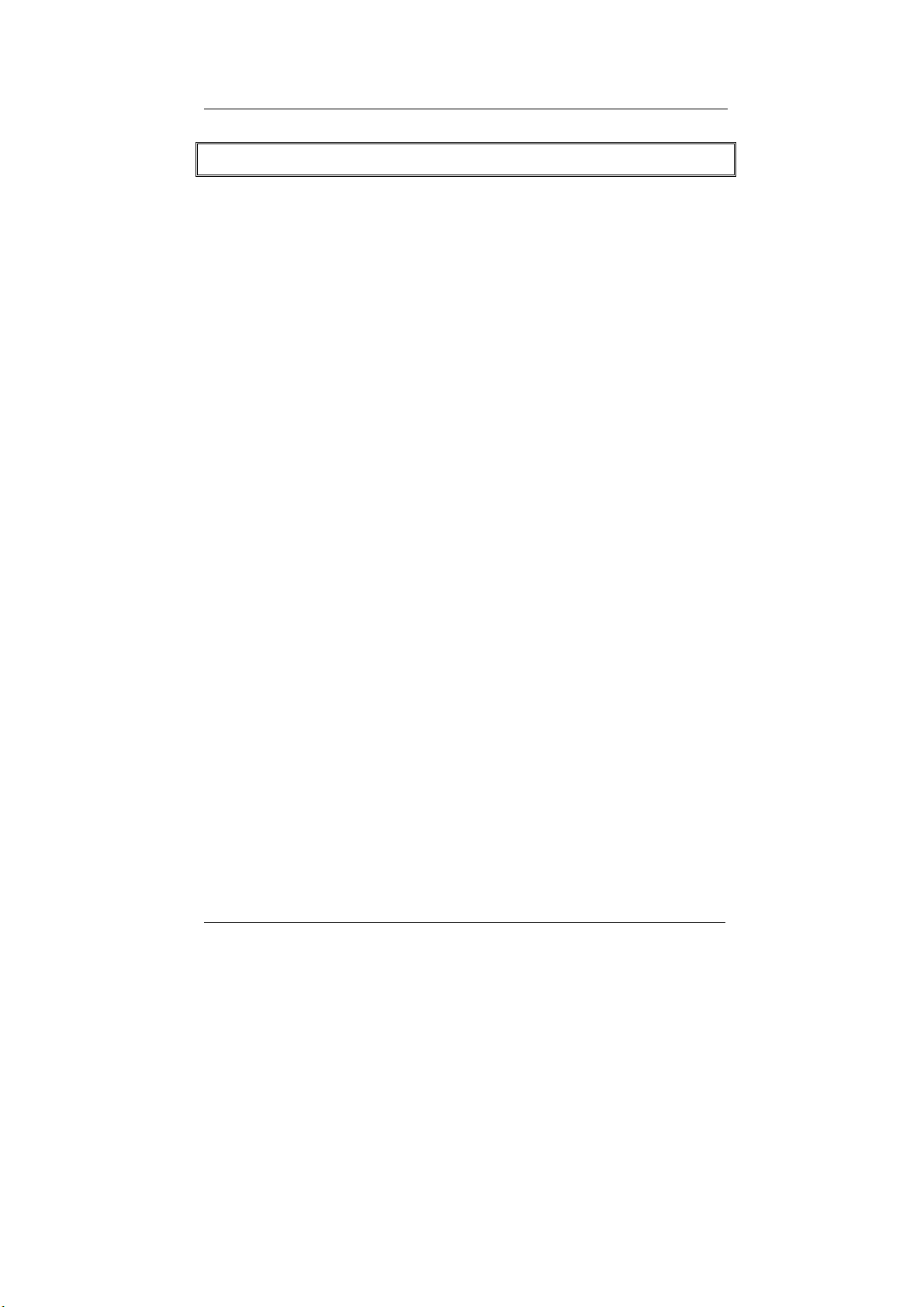
8X DDS DVD
±
R/RW Drive
INTRODUCTION
Accompanying the new DVD storage technology, we are honored to
present you a compact and multiformat drive, 8X DDS DVD±R/RW Drive,
with more to get: memory card capability!
This drive serves as an IDE CD/DVD writer (DVD-Dual Drive) and a USBconnected card reader. Besides the basic backup of CD-R/RW recording
and DVD-ROM reading, it supports dual formats of DVD+R/RW and DVDR/RW enabling excellent compatibility and gigabytes of data storage on
one single DVD.
The bundled package of mastering software offers the creation fun of video,
photos, and music editing. You can either record up to 4.7GB, 3 hours of
TV shows or movies into high-quality DVD video, or author your own DVD
movies – from capture to editing and burning, which both are playable in
most DVD players and DVD-ROM drives.
And that isn’t all, the built-in 7 in 1 card reader which offers read-write
ability of 7 memory card types simplifies the process of exchanging data
between Digital cameras, camcorders, voice recorders, PDAs, MP3s… and
your computer. You can view, archive, or write the files/photos/video/music
of the memory card directly from the drive and enjoy the fascinating
digital/DVD entertainment on your desktop.
Here are some important features:
♦ Easy installation with the DVD-Dual drive of IDE and card reader
of USB 2.0 interface (on board connection)
♦ 8X DVD+R, 4X DVD-R Write, 4X DVD+RW, 2X DVD-RW Rewrite
speed, 12X DVD-ROM Read speed
♦ 40X CD-R, 24X CD-RW Write/Rewrite speed, 40X CD-ROM Read
speed
♦ Adopts “MTKSuperLink” to prevent Buffer Underrun errors for CD
& DVD writing
1
Page 6
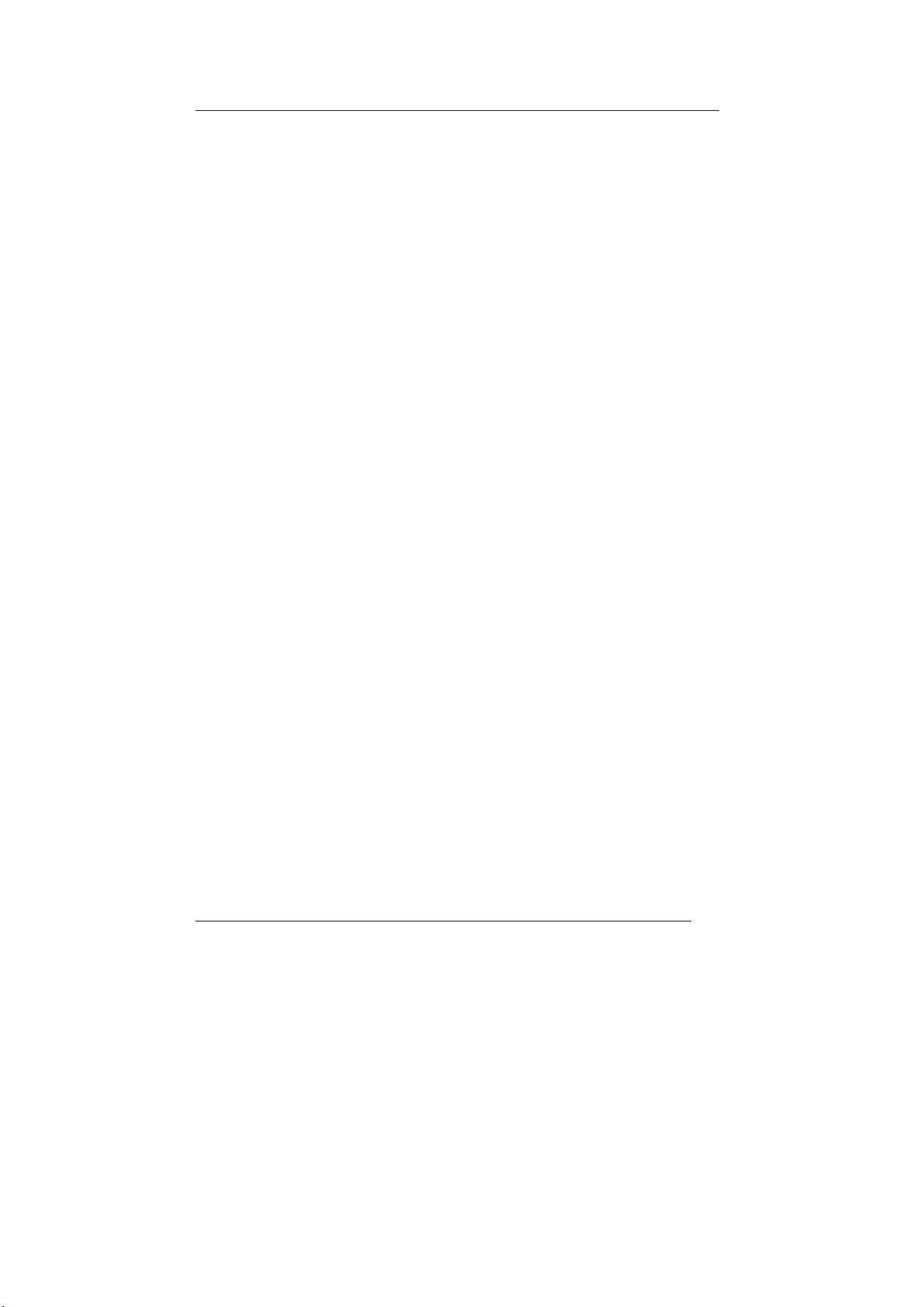
8X DDS DVD
♦ Supports writing modes of TAO, DAO, SAO and packet writing
♦ Smooth DVD playback of high resolution
♦ Compatible with most existing DVD-ROM drives and DVD video
♦ Four-slot integration of the card reader works with CompactFlash,
♦ Convenient connection with A-Type USB Extension Port on the
±
R/RW Drive
players
MicroDrive, Memory Stick, Memory Stick Pro, MultiMediaCard,
Secure Digital, and SmartMedia
front panel
System Requirements
For IBM compatible PCs, the system requirements recommended are as
follows:
♦ Pentium III, 800MHz or above with at least 256MB of memory
♦ Minimum 2GB free Hard Disk space
♦ IDE host interface supporting ATAPI MMC command & USB host
interface (if you don’t have USB on-board connection)
♦ Microsoft Windows 98SE/2000/ME/XP
Package Contents
The package contains the following items:
♦ 8X DDS DVD±R/RW Drive
♦ Audio cable
♦ Application software discs x 2
♦ Quick Installation Guide
2
Page 7
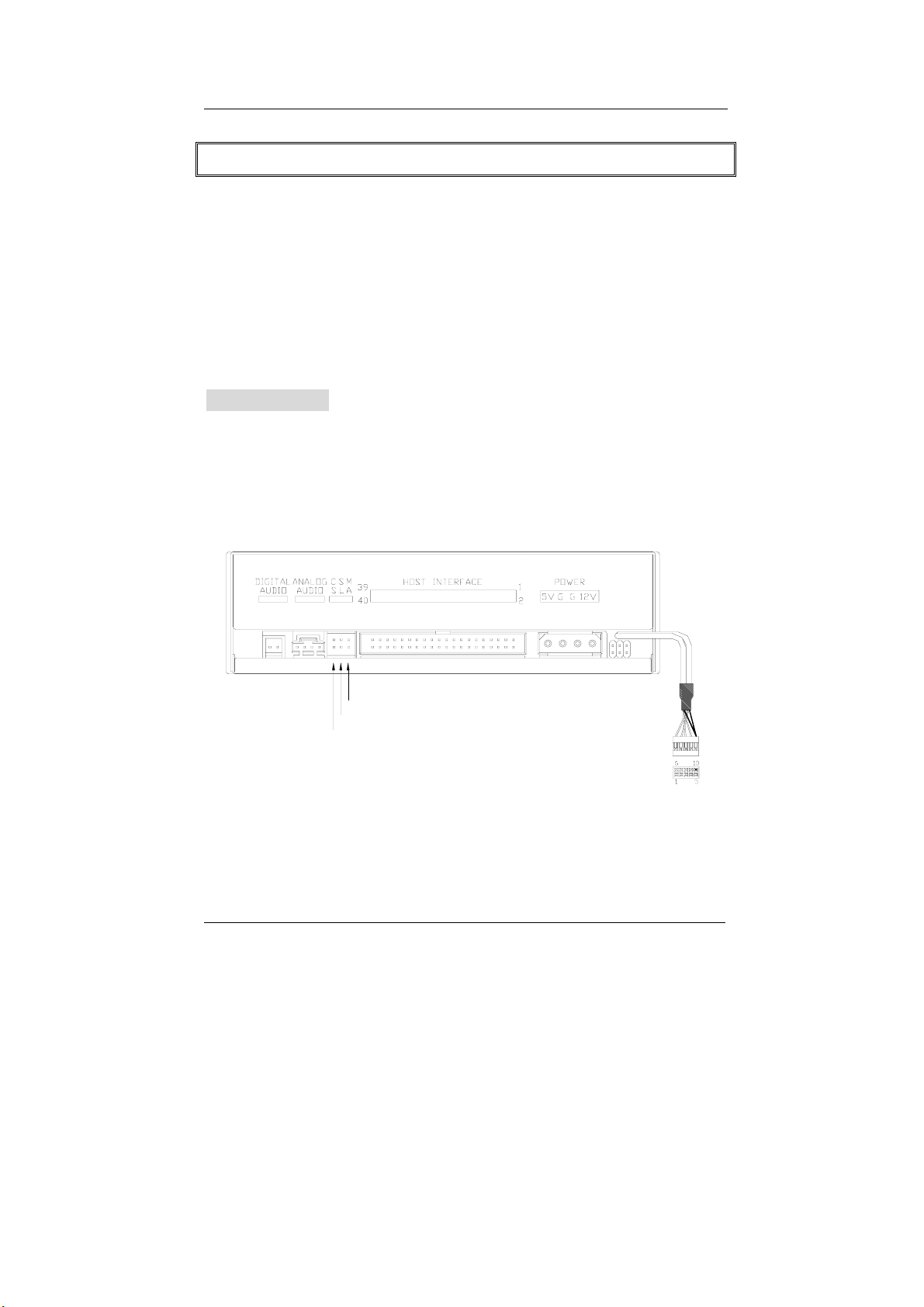
8X DDS DVD
±
R/RW Drive
INSTALLATION
Host Interface Connections
Most current motherboard models have two IDE ports (primary and
secondary), which can connect two IDE cables. Two IDE cables allow you
to connect up to four devices, but it is recommended that you separate IDE
ports for your hard disk and your Dual Digital Storage Drive. This will
ensure that your hard disk’s performance and speed won’t be affected by
having the drive on the same cable.
Jumper Setting
On the rear panel of this drive, you will find three pairs of jumpers: CS
(CSEL), SL (Slave) and MA (Master). Use the jumper cap to set the device
to CS, SL or MA mode corresponding to your PC configuration. If you
connect only one device on the IDE cable, you can set the jumper as
“MASTER” or “SLAVE”.
Master
Slave
Cable Select
If you connect two devices on the same cable, set different jumper for each
device (one as “MASTER”, and the other one as “SLAVE”). The same rule
applies to the connection of having your hard disk and another device on
the same cable.
3
Page 8
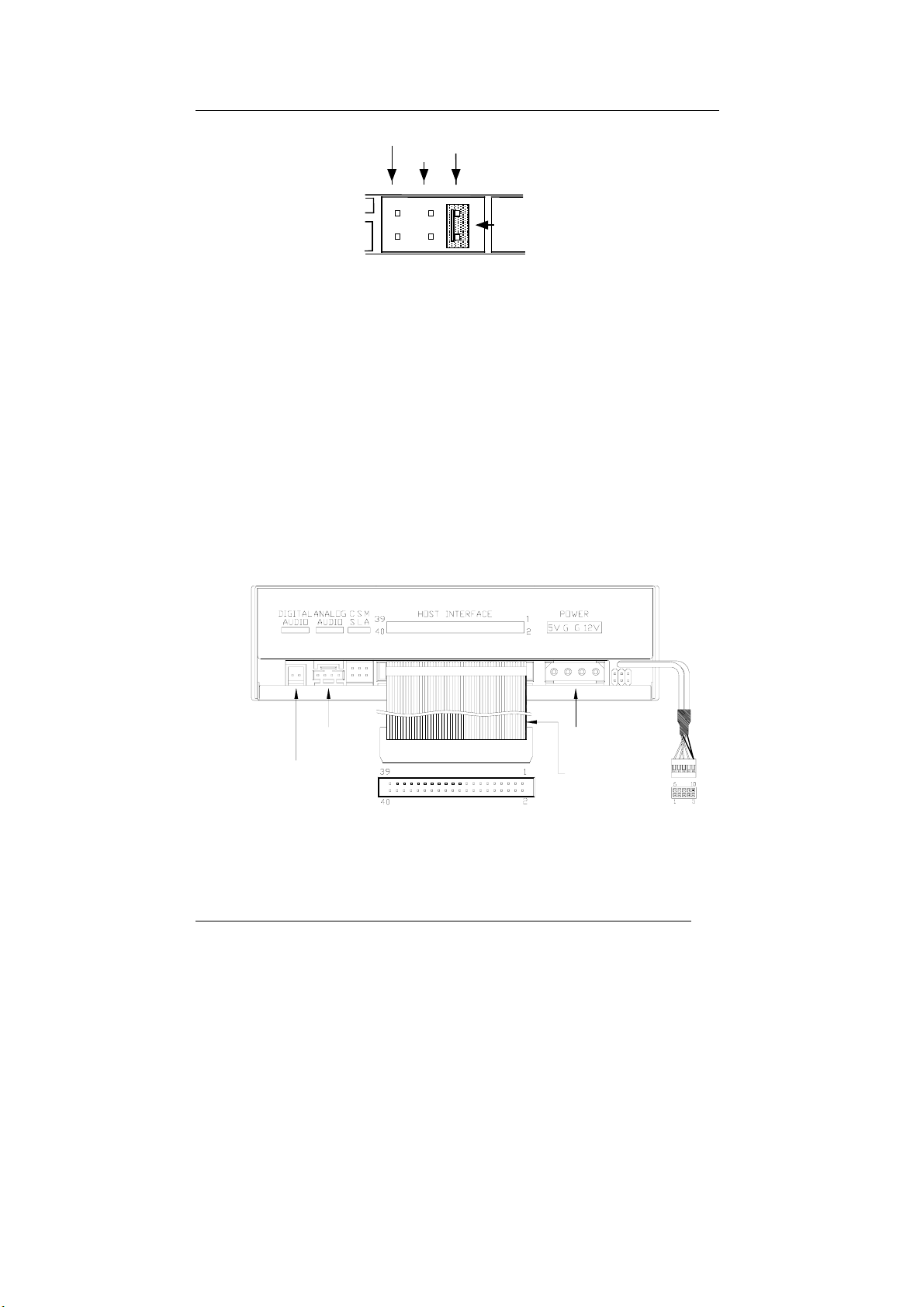
8X DDS DVD
±
R/RW Drive
Cable Select
Slave
Master
Jumper
The system might not detect the drive if there is conflict or mistake with the
jumper setting.
Hardware Installation
1. Turn off the power to your computer system.
2. Disconnect the power cord and all cables from the back of your
computer, and then remove the cover of the computer.
3. Insert the drive into one of the vacant 5.25" drive bays and secure it
to your PC with all four mounting screws.
4. Connect one end of the 40-pin IDE cable to the IDE connector of this
drive and the other end to the IDE port on your motherboard. Also,
connect the power supply cable to the back of the drive.
Audio Out
Digital
Audio Output
Power In
red edge
Make sure to align and connect the red-edge of the IDE Cable to Pin 1
on the drive.
4
Page 9

8X DDS DVD
±
R/RW Drive
5. If you have a sound card that can be connected to the drive, you can
also connect the drive (as Audio-Out) and the sound card (as Audioin) with a 4-pin audio cable.
If your motherboard is integrated with built-in sound system, plug the
4-pin audio cable into the CD-IN connector on the motherboard as
Audio-in.
6. Connect the USB cable at the back of the drive to the USB header
on the computer’s motherboard. The red wire of the cable needs to
be plugged into Pin 1 on the board. I
This drive supports USB 2.0 and if you connect to USB 1.1 connector,
only transfer rate of USB 1.1 will be available.
Mother
Board
Signal
Red/Vcc
White/DGreen/D+
Black/Ground
Braided Shield Ground
Error-Proof Pin
Pin#
1 / 6
2 / 7
3 / 8
4 / 9
5
10
IDE
Red Wire
USB Header
USB
Red Wire
Error-Proof Pin
If the connection is correct, the lower right LED on the front panel will
light green.
7. Re-attach the cover of the computer, and reconnect the power cord
and all cables to the computer.
5
Page 10

8X DDS DVD
Software Installation
±
R/RW Drive
Burning Software
The bundled recording software gives you the complete solution for making
audio/data CD/DVDs. With the user-friendly interface, it guides you through
the creation and backup of files/photos/video/music from your computer to
a recordable disc. Combining with the card reader capabilities, no matter
you are a novice or an experienced user; you can enrich your digital life
with this best recording tool.
DVD Playback Software
The DVD playback software comes with leading video and audio
technologies to deliver the highest sound and visual effect possible on the
PC. Meanwhile, it offers feature-rich navigation controls for an interactive
and tailored DVD movie viewing experience. You can enjoy the wide range
of educational and entertaining DVD titles with theater quality.
Windows Environment
1. Insert the application CD and the installation program will run
automatically. Then follow the on-screen procedures.
Or
2. Run:\setup.exe on the application CD.
6
Page 11

8X DDS DVD
±
R/RW Drive
DVD Region Code
Region Playback Control Management
All DVD Video Playback systems have “Region Playback Control”
management (RPC), which is required by Hollywood movie industry and
defined by DVD Forum. This includes DVD-Video players and PC systems
with DVD-Video capability. You can only play DVD-Video discs with the
same region code as your DVD-Video Playback system.
As for DVD-ROM drives, one kind of the DVD-Video Playback system,
there are 2 types:
RPC Phase 1 (as RPC1): RPC1 drives do not have built-in hardware
support for region management. DVD-ROM drives of this kind don’t play a
part in controlling the playback region. It solely depends on the decoder.
RPC Phase 2 (as RPC2): RPC2 drives maintain the region change count
information in hardware, and in general, the region of such drives can be
changed up to 5 times by the end users under some software decoder (e.g.
PowerDVD).
And referring to the region codes, there are 6 regions worldwide, and
normally, there is a region code mark on the package of DVD titles. :
Region 1: Canada, US
Region 2: Japan, Europe, South Africa, and Middle East (including
Egypt)
Region 3: Southeast Asia and East Asia (including Hong Kong)
Region 4: Australia, New Zealand, Pacific Islands, Central America,
Mexico, South America, and the Caribbean
Region 5: Eastern Europe, Indian subcontinent, Africa, North Korea,
and Mongolia
Region 6: China
7
Page 12

8X DDS DVD
±
R/RW Drive
About This Dual Digital Storage Drive
This drive is also a RPC2 DVD-ROM drive and according to DVD-Forum,
PC chip must be designed into DVD-ROM drives to record how many times
a user has changed the region code. The first region code will depend on
the DVD title you play and you are allowed to modify the region code 5
times (including the initial one). After the fifth alteration, the region code will
be locked and only those DVD titles of the same region code could be
played afterwards, so set the code carefully.
8
Page 13

8X DDS DVD
OPERATION & CONNECTION
Front Panel
4
5
±
R/RW Drive
10
1
1. A-Type USB Extension Port
This USB port is Plug-and-Play Ready. Just plug your USB device
and the computer will detect automatically.
2. Close/Eject Button
This button opens and closes the disc tray. If the tray is closed,
pressing the button will eject it.
3. Led Indicator (DVD-Dual Drive)
While the tray goes in/out, the LED flashes green and it’s off when
the drive is ready.
The LED flashes “green” while verifying or reading a disc and
flashes “amber” while writing discs.
4. Disc Tray
Place the disc in the tray here, and then press the Close/Eject button
or lightly push the tray to close it.
6
2
7
3
89
11
9
Page 14

8X DDS DVD
±
R/RW Drive
5. Emergency Eject Hole
When the Close/Eject button doesn’t work properly and the disc tray
can’t be opened, you can insert a paper clip or a small rod into this
hole for manual ejection. Please make sure to power off the system
before you do that.
6. Slot for Memory Stick (MS)/Memory Stick Pro (MS Pro)
7. Slot for Secure Digital (SD)/MultiMediaCard (MMC)
8. Slot for Compact Flash (CF) Type I, II/MicroDrive
9. Slot for Smart Media
10. LED Indicator (Card Reader)
When the data of memory cards is being accessed, the LED flashes
red.
11. LED Indicator (Card Reader)
Once the USB cable is correctly connected, this LED will light green,
which means the card slots are ready to use.
Note: The design of front panel is subject to change without notice.
10
Page 15

8X DDS DVD
Rear View
±
R/RW Drive
23 4
5
6
1. Digital Audio Output Connector
If your sound card has a digital audio IEC958 format connector, you
can connect it to this digital audio output connector with a 2-pin
audio cable.
2. Analog Audio Output Connector
This connector allows you to connect the drive to your sound card
with a 4-pin audio cable.
3. Device Configuration Jumper
Set the jumper to Master, Slave or Cable Select according to your
system configuration.
4. IDE Interface Connector
Plug one end of the 40-pin IDE cable here to join the 40-pin IDE
connector on the motherboard. The red-edge of the IDE cable must
be connected to Pin 1 of each connector.
11
Page 16

8X DDS DVD
5. Power Supply Connector
6. USB Cable
±
R/RW Drive
By plugging the computer’s power supply cable here, you can
connect the drive and your computer system.
Connect the USB cable to the USB header on the motherboard. The
red wire of the cable needs to be plugged into Pin 1 on the board.
12
Page 17

8X DDS DVD
TECHNICAL DATA
Interface DVD-Dual Drive: EIDE
Card Reader: USB 2.0
Form factor 5.25" Half Height
Data Transfer rate
±
R/RW Drive
DVD-Dual Drive
CD -- Read
CD-ROM/CD-R: 6000KB/sec (up to 40X)
CD-RW: 4800KB/sec (up to 32X)
CD -- Write
CD-R: 6000KB/sec (up to 40X)
CD-RW: 3600KB/sec (up to 24X)
DVD -- Read
DVD-ROM: 16224KB/sec (up to 12X)
DVD -- Write
DVD+R: 10816KB/sec (up to 8X)
DVD-R: 5408KB/sec (up to 4X)
DVD+RW: 5408KB/sec (up to 4X)
DVD-RW: 2704KB/sec (up to 2X)
Card Reader 480Mb/s (USB 2.0)
Access time (⅓ stroke)
DVD: 160ms (12X)
CD: 130ms (40X)
Media supported for Writing DVD+R, DVD-R, DVD+RW, DVD-RW,
CD-R, and CD-RW
Writing modes TAO (Track at once), DAO (Disc
At Once), SAO (Session at once), Multisession, Packet Writing
13
Page 18

8X DDS DVD
±
R/RW Drive
Writing speed
Writing Formats
DVD+R: 1X, 2X, 4X, 6X, 8X
DVD-R: 1X, 2X, 4X
DVD+RW: 1X, 2X, 4X
DVD-RW: 1X, 2X
CD-R: 16X, 24X, 32X, 40X
CD-RW: 4X, 10X, 16X, 24X
DVD+/-R, DVD+/-RW: DVD-ROM, DVD-
Video
CD: CD-DA, CD-ROM, CD-ROM XA, CD-
Extra, CD-I, Mixed-Mode CD, Video CD,
Photo CD, CD-Text, Bootable CD, MultiSession
Reading Compatibility CD Audio, CD-Extra, CD-ROM/XA, CD-I,
Photo CD, Video CD, CD-Text, DVD-ROM,
+/-R, DVD+/-RW
DVD
Reading Speed
DVD+/-R: max 8X
DVD+/-RW:
CD-R: max. 40X, CD-RW: max.32X
CD-ROM: max. 40X,
DVD-ROM: max. 12X
max. 6X
Digital Media CompactFlash, MicroDrive, Memory Stick,
Memory Stick Pro, SmartMedia,
MultiMediaCard, and Secure Digital
Disc Data Capacity
DVD+/-R, DVD+/-RW: Single layer 4.7GB
CD-R/RW: 74min/650MB, 80min/700MB
Data buffer 2MB
Disc loading Tray (motorised), Dust Sealed
Mounting Method Horizontal
RMS Output Voltage Line out = 0.6 ± 10%Vrms
14
Page 19

8X DDS DVD
Power 5 VDC & 12VDC
Card Reader power directly from
computer power supply through USB
connection
Dimensions
Height 41.8 ± 0.2 mm
Width 148.6 ± 0.2 mm
Depth 193.3 ± 0.3mm
Weight 1 kg
Environment
Temperature
Operating 5°C to 45°C
Non-operating -20°C to 60°C
±
R/RW Drive
Humidity
Operating 8% ~ 80%RH
Non-operating 5% ~ 95%RH
15
Page 20

8X DDS DVD
±
R/RW Drive
APPENDIX
DVD Forum
The DVD Forum is an international organization made up of companies
using or manufacturing digital versatile disc (DVD)-related products. The
Forum was created in 1995 when ten companies (Hitachi, Matsushita,
Mitsubishi, Philips, Pioneer, Sony, Thomson Multimedia, Time Warner,
Toshiba Corporation, and Victor) joined for the common purpose of
promoting DVD worldwide and establishing standardized formats of each
DVD application for the marketplace.
DVD+RW Alliance
The DVD+RW Alliance is a voluntary group of industry-leading personal
computing manufacturers, optical storage and electronics manufacturers
including Dell, Hewlett-Packard Company, MCC/Verbatim, Philips
Electronics, Ricoh Company Ltd., Sony Corporation, Thomson multimedia
and Yamaha Corporation. The group seeks to develop and promote a
universally compatible, rewritable DVD format to enable true convergence
between personal computing and consumer electronics products.
DVD FLLC (Format, Logo, Licensing, Corporation)
DVD Format/Logo Licensing Corp (DVD FLLC) was established in 2000 to
handle issuing of the DVD specifications, granting licenses to
manufacturers and policing the use of the DVD logos. All manufacturers of
hardware, discs and related DVD products must be licensed and first
products verified to ensure that all players will play all discs. The correct
logos must be used for the appropriate products in the appropriate way.
16
Page 21

8X DDS DVD
±
R/RW Drive
DVD Formats
DVD Video
Popular format for viewing movies and other visual entertainment with high
quality MPEG2 video & digital surround sound. Enables multi-language,
multi-subtitling and other advanced user features.
DVD Audio
This audio-only storage format doubles the fidelity of sound effect
comparing with a standard CD as well as longer playing times, copy
protection and anti-piracy measures…etc.
DVD-ROM (DVD Read Only Memory)
Read-only DVD discs used for storing data and interactive sequences as
well as audio and video.
DVD-R (DVD Recordable)
A write-once format used to master DVD Video and DVD-ROM discs. Good
for archiving data and recording home movie discs.
DVD-RW (DVD ReWritable)
The DVD Forum’s format with a read-write capacity of 4.7GB per side. It
can be re-written up to 1000 times. Suitable for backups, DVRs, and
movies.
DVD+R (DVD Recordable)
A write-once format. Good for archiving data and recording DVD movies.
DVD+RW (DVD ReWritable)
The DVD+RW Alliance’s fast, 1000-times-rewritable format. Excellent for
backups, good for movies, real-time video recording & random data
burning
DVD-RAM (DVD Random Access Memory)
The DVD Forum’s 100,000-times-rewritable format. Suitable for backups
and DVRs.
17
Page 22

8X DDS DVD
±
R/RW Drive
Reference
For more related information about the organizations and formats definition
of DVD, please refer to the following web sites:
http://www.dvdrw.com
http://www.dvdforum.org
http://www.licensing.philips.com
http://www.disctronics.co.uk
http://www.dvdfllc.co.jp
18
Page 23

Page 24

3100552070
Version 1.2
April 2004
