Emprex 8193, 8193URF Quick Installation Manual
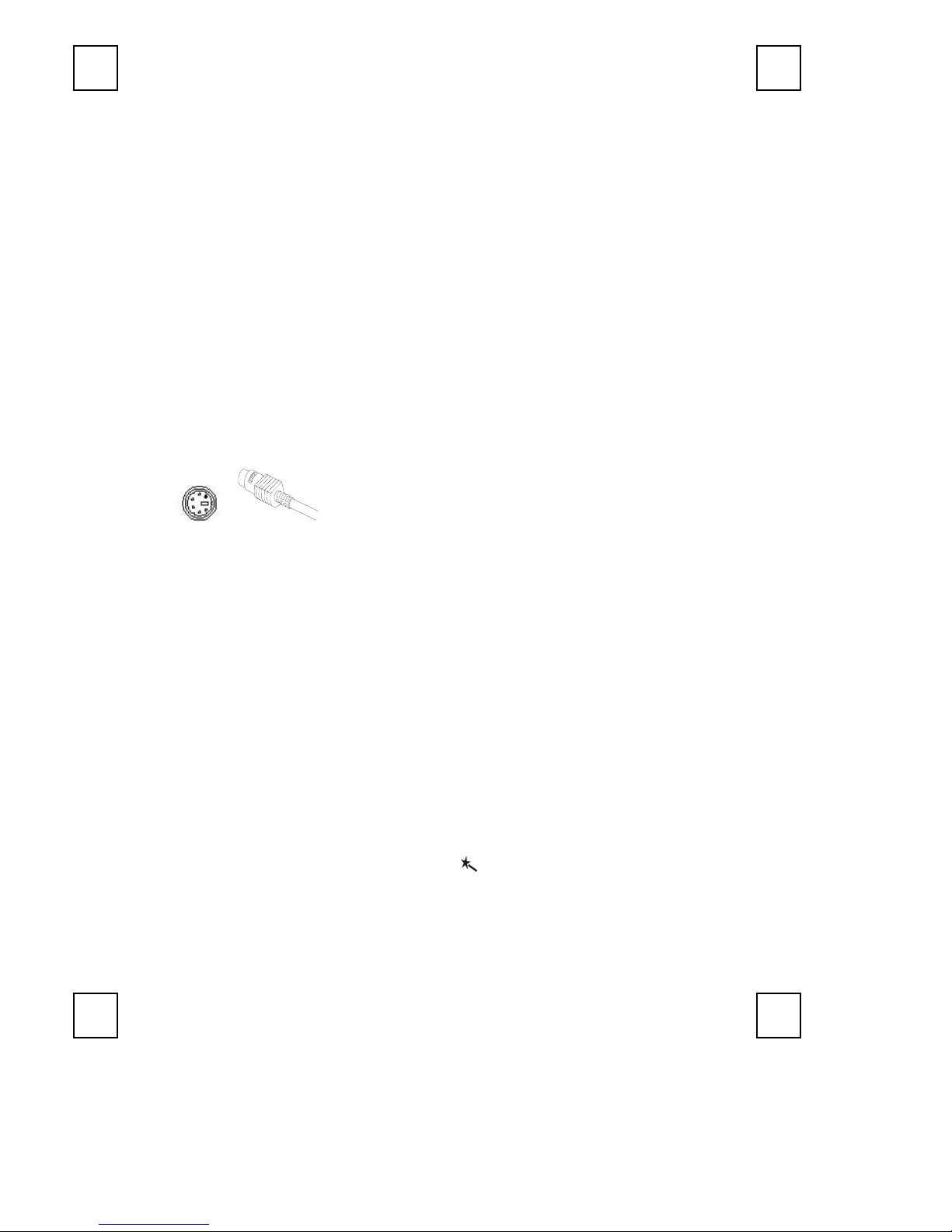
Quick Installation Guide
Congratulations on your purchase of this Deluxe Office Keyboard! This unique keyboard puts all
functions you use in Office Applications on the top for your fingertips. It combines the Microsoft
Office Applications, Multimedia and Internet keys. Deluxe Office Keyboard makes the work you
do all the time take less time.
System Requirements
Microsoft Windows NT 4.0, Windows 95, Windows 98, Windows ME, Windows
2000 or Windows XP operating system
CD-ROM or DVD drive (for CD or Video operation)
Standard sound card (for CD or Video operation)
Available PS/2 port
Microsoft Office 97 or later version (for Office Application keys and Enhanced Function
keys)
Microsoft Internet Explorer 5.0 or later version (for the Internet keys)
The system supporting ACPI or APM II (for power management buttons)
ATX mother board and ATX power supply (for power management buttons)
Hardware Installation
1. Please turn off your PC first, and then plug the connector into the PS/2 port on your PC.
PS/2 Keyboard Connector
2. Start your PC, your computer will auto-detect your keyboard.
Software Installation
1. Check if there is any keyboard driver existed. If yes, please remove it before installing this
Deluxe Office Keyboard driver.
2. Insert the driver CD in your computer CD-ROM, and run the “Autorun.exe”.
3. Select “Typical Installation” and follow the on-screen instructions to finish the installation.
The driver will be installed under C:\Program Files\KeyMaestro.
4. After installation, restart your computer to enable the keyboard software.
Hot-Key Blocks
Office Application Keys : Word, Excel, PowerPoint, Outlook, and My Computer
Internet Keys : Back, Forward, Stop, Refresh, WWW, Search, My Favorite,
E-mail
Application Keys : Sleep
Multimedia Keys : Mute, Volume up, Volume down, Stop, Previous, Next,
Play/Pause
Enhanced Function Keys: Office Wizard Key and Enhanced Function (F1-F12) Keys
Clipboard Keys : Copy, Cut and Paste
Note: The default of Office Wizard key
connector into your PC. Press it again to make the Enhanced Function (F1-F12) keys
back to their normal functions, instead of Office functions.
Note: If the Office function “Send” on F12 can’t work, please do the following steps:
In e-mail application, e.g. Microsoft Outlook, visit Tools\ Options\ Mail Format\
Message Format, and click off the option of both “Use Microsoft Word to edit e-mail
message” and “Use Microsoft Word to read Rich Text E-mail message.”
is enabled when you plug the keyboard
8193 QG 英
3100505160 v1.0
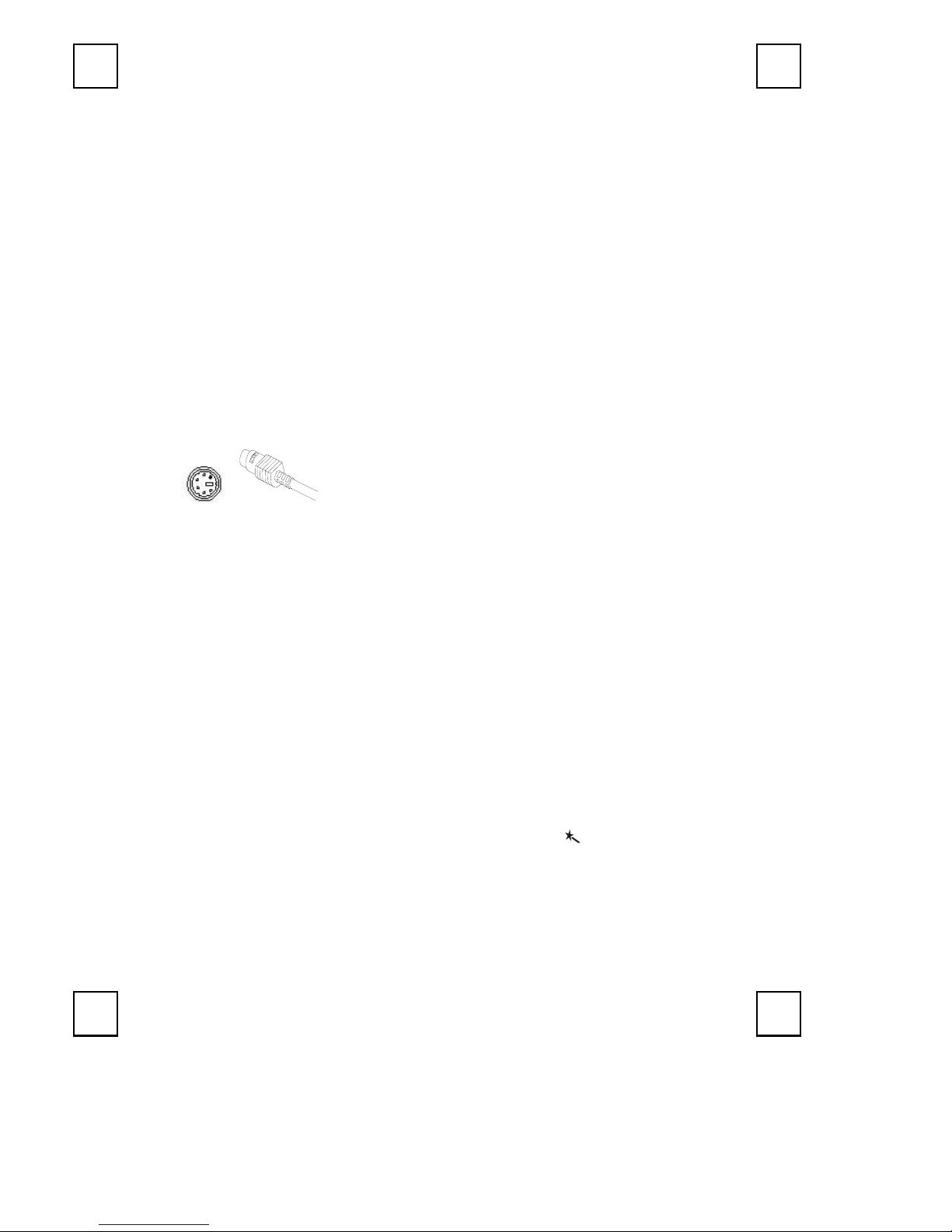
Guide d’Installation Rapide
Merci d’avoir acheté ce Clavier Deluxe Office ! Ce clavier unique met sous vos doigts toutes les
fonctions que vous utilisez dans les Applications Office. Il combine les Applications Office Microsoft, les
touches Multimédia et les touches Internet. Le clavier Deluxe Office rend vos tâches quotidiennes plus
efficaces.
Configuration Système
Systèmes d'exploitation Microsoft® Windows NT® 4.0, Windows® 95, Windows® 98, Windows®
Lecteur de CD-ROM (pour le fonctionnement du CD et de la Vidéo)
Carte son standard (pour le fonctionnement du CD et de la Vidéo)
Port PS/2
Microsoft® Office 97 ou une version plus récente (pour les touches d'Application Office et les
Microsoft® Internet Explorer 5.0 ou la version la plus récente (pour les touches Internet)
Système supportant ACPI ou APM II (pour les boutons de la gestion d'énergie)
Carte mère ATX et Alimentation ATX (pour les boutons de la gestion d'énergie)
Installation Matérielle
1. Veuillez d’abord éteindre votre ordinateur, ensuite branchez le connecteur dans le port PS/2 de
ME, Windows® 2000 ou Windows®XP
touches de Fonctions Avancées)
votre ordinateur.
2. Démarrez votre PC, votre ordinateur détectera automatiquement votre clavier.
Connecteur Clavier PS/2
Installation Logicielle
1. Vérifiez s'il y a d'autres pilotes de clavier existants. Si oui, veuillez les supprimer avant d'installer
le pilote du Clavier Deluxe Office .
2. Insérez le disque du pilote dans le lecteur de CD-ROM de votre ordinateur et exécutez le fichier
"Autorun.exe".
3. Sélectionnez “Installation Standard(Typical Installation)” puis suivez les instructions à l’écran
pour terminer l’installation. Le pilote sera installé sous C:\Program Files\KeyMaestro.
4. Une fois l’installation terminée, redémarrez votre ordinateur pour activer le logiciel du clavier.
Caractéristiques des Blocs de Touche de Raccourci
Touches d’applications Office : Word, Excel, PowerPoint, Outlook, et Poste de travail
Touches Internet : Précédente, Suivante, Arrêter, Actualiser, WWW, Rechercher,
Mes Favoris, Courrier
Touches d’Application : Veille
Touches Multimédia : Coupure son, Volume Haut, Volume Bas, Arrêter, Précédente,
Suivante, Lecture/Pause
Touches de fonctions avancées : Touche Office Wizard et les Touches de Fonctions Avancées
(F1-F12)
Touches du presse-papier : Copier, Couper et Coller
Remarque: Les valeurs par défaut de la touche Office Wizard sont activées lorsque vous
Remarque: Si la fonction “Envoyer” d’Office sur touche F12 ne fonctionne pas, veuillez
connectez le clavier à votre PC. Pressez-la de nouveau pour ramener les touches de
fonction étendues (F1-F12) à leur mode de fonctionnement par défaut, à la place des
fonctions Office.
suivre les étapes suivantes: Dans l’application de courrier électronique, par exemple,
Microsoft Outlook, allez sur Outils\ Options\ Format du Courrier \ Format de Message, et
désélectionnez les deux options “Utiliser Microsoft Word pour éditer les messages de
courrier électronique ” et “Utiliser Microsoft Word pour lire les messages de courrier
électronique en rtf.”
8193 QG 法
3100505160 v1.0
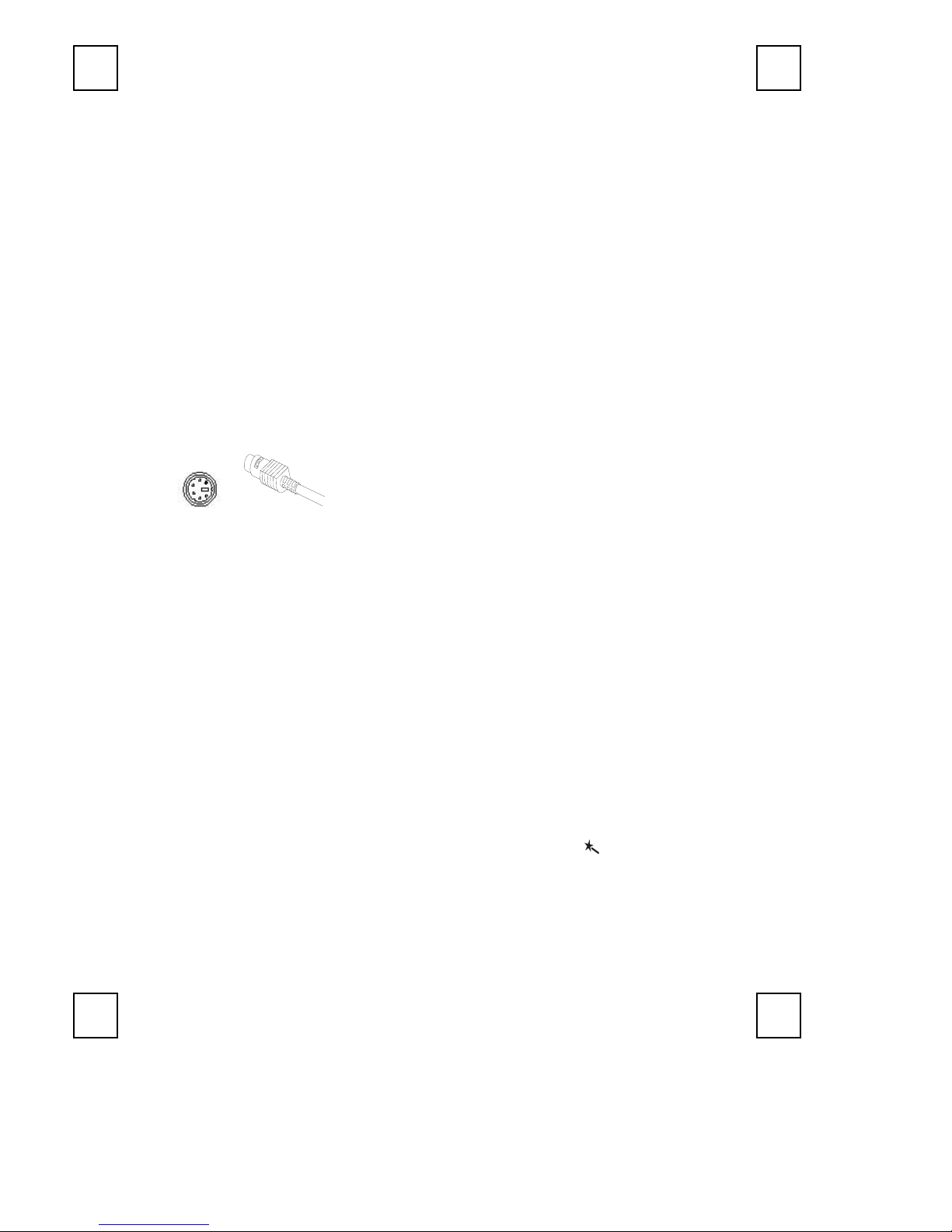
Schnellinstallationsanleitung
Herzliche Glückwünsche zu Ihrem Kauf dieser Deluxe Office Keyboard! Bei dieser einzigartigen
Tastatur liegen alle Funktionen, die Sie in Office-Anwendungen brauchen, unter Ihren Fingerspitzen.
Auf dieser Tastatur werden die Microsoft Office-Anwendungs-, Multimedia- und Internet-Tasten
kombiniert. Deluxe Office Keyboard spart Ihnen viel Zeit für jede Arbeit.
Systemanforderung
Microsoft® Windows NT® 4.0, Windows® 95, Windows® 98, Windows® ME, Windows® 2000
oder Windows®XP Betriebssystem
CD-ROM-Laufwerk (für die Anwendung der CD und Video)
Standard-Soundkarte (für die Anwendung der CD und Video)
PS/2-Anschluss
Microsoft® Office 97 oder Nachfolger (für Office-Anwendungstasten und erweiterte
Funktionstasten)
Microsoft® Internet Explorer 5.0 oder Nachfolger (für die Internettasten)
Das System muss ACPI oder APM II unterstützen (für Energieverwaltungstasten)
ATX-Hauptplatine und ATX-Stromversorgung (für Energieverwaltungstasten)
Hardwareinstallation
1. Schalten Sie bitte zuerst den PC aus. Stecken Sie dann den Stecker in den PS/2-Anschluss am
PC ein.
PS/2-Tastaturanschluss
2. Starten Sie Ihren PC. Ihr Computer erkennt daraufhin diese Tastatur automatisch.
Softwareinstallation
1. Prüfen Sie, ob irgendein Tastaturtreiber in Ihrem System existiert. Wenn ja, dann entfernen Sie
ihn bitte, bevor Sie den Smart Office Keyboard-Treiber installieren.
2. Legen Sie die Treiberdisc in Ihr CD-ROM-Laufwerk ein und führen anschließend "Autorun.exe"
aus.
3. Wählen Sie “Typical Installation” und folgen den Anweisungen auf dem Bildschirm, um die
Installation zu vervollständigen. Der Treiber wird im C:\Program Files\KeyMaestro installiert.
4. Starten Sie nach der Installation den Computer neu, um die Tastatursoftware zu aktivieren.
Funktionsbeschreibung der Hotkey-Blöcke
Office-Anwendungstasten : Word, Excel, PowerPoint, Outlook und Arbeitsplatz
Internet-Tasten : Zurück, Vor, Stopp, Aktualisieren, WWW, Suchen, Favoriten,
E-Mail
Anwendungstasten : Sleep
Multimedia-Tasten : Verstummen, Lautstärke +, Lautstärke -, Stopp, Vorherige,
Nächste, Wiedergabe/Pause
Erweiterte Funktionstasten : Office-Assistent-Taste und erweiterte Funktionstasten
(F1-F12)
Zwischenablagen-Tasten : Kopieren, Ausschneiden und Einfügen
Hinweis: In der Standardeinstellung ist die Office Wizard-Taste
Tastatur an Ihren PC anschließen. Drücken Sie sie noch einmal, um die erweiterten
Funktionstasten (F1-F12) auf die üblichen Funktionen statt die Office-Funktionen zu
stellen.
Hinweis: Gehen Sie bitte wie folgend vor, wenn die Office-Funktion "Senden" nicht über
F12 aktiviert werden kann: Gehen Sie in einer E-Mail-Anwendung wie z.B. Microsoft
Outlook zu Extras\ Optionen\ E-Mail-Format\ Nachrichtenformat und deaktivieren dann
die Optionen “E-Mail mit Microsoft Word bearbeiten” und “Rich-Text-Nachricht mit
Microsoft Word lesen.”
aktiviert, wenn Sie die
8193 QG 德
3100505160 v1.0
