
Emotron FDU 2.0
Variable Speed Drive
Instruction manual
English

Variable speed drive FDU 2.0
INSTRUCTION MANUAL - ENGLISH
Software version 4.0x
Document number: 01-3694-01
Edition: r2
Date of release: 01-04-2007
© Copyright Emotron AB 2005 - 2007
Emotron retains the right to change specifications and illustrations in the
text, without prior notification. The contents of this document may not
be copied without the explicit permission of Emotron AB.
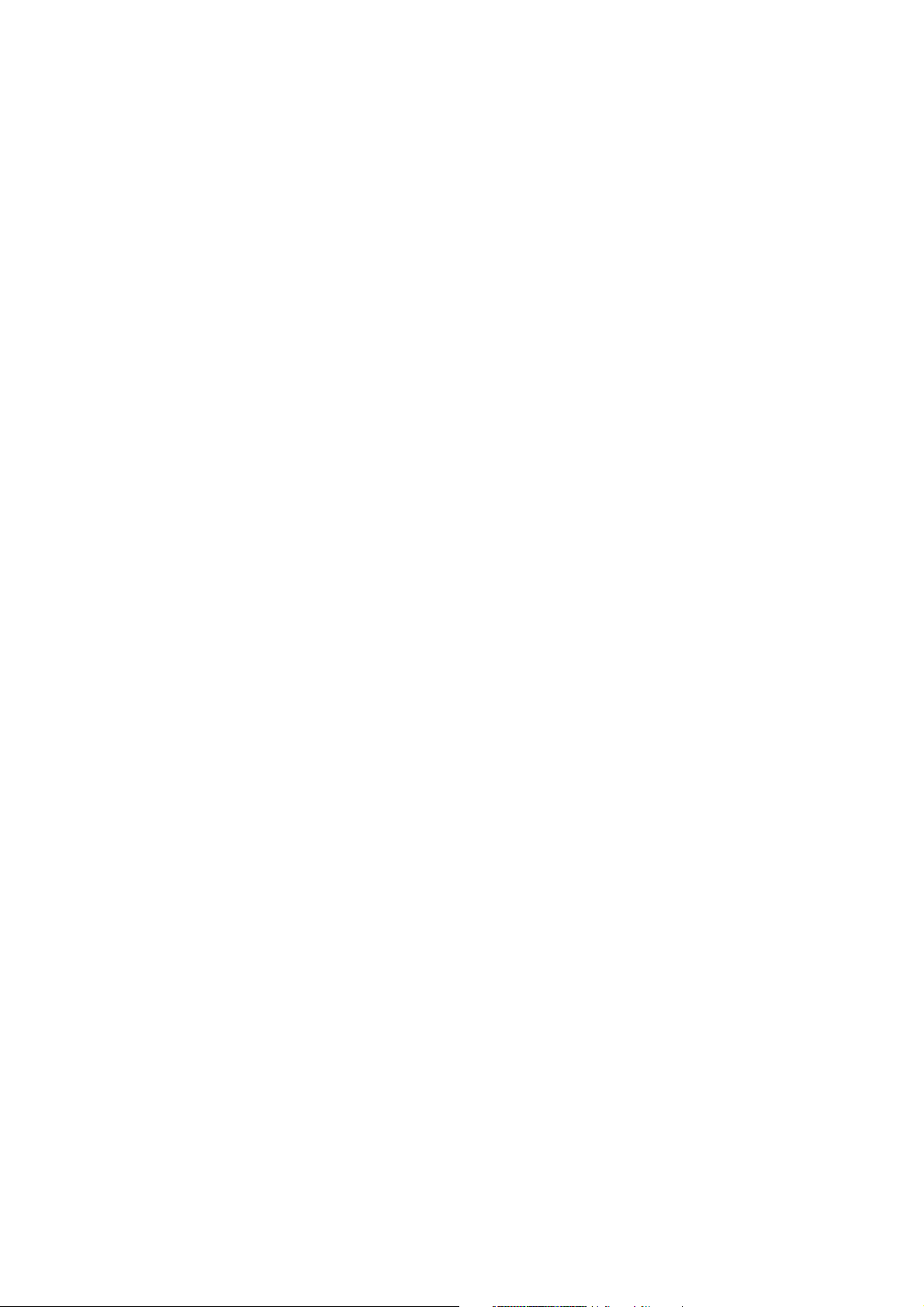
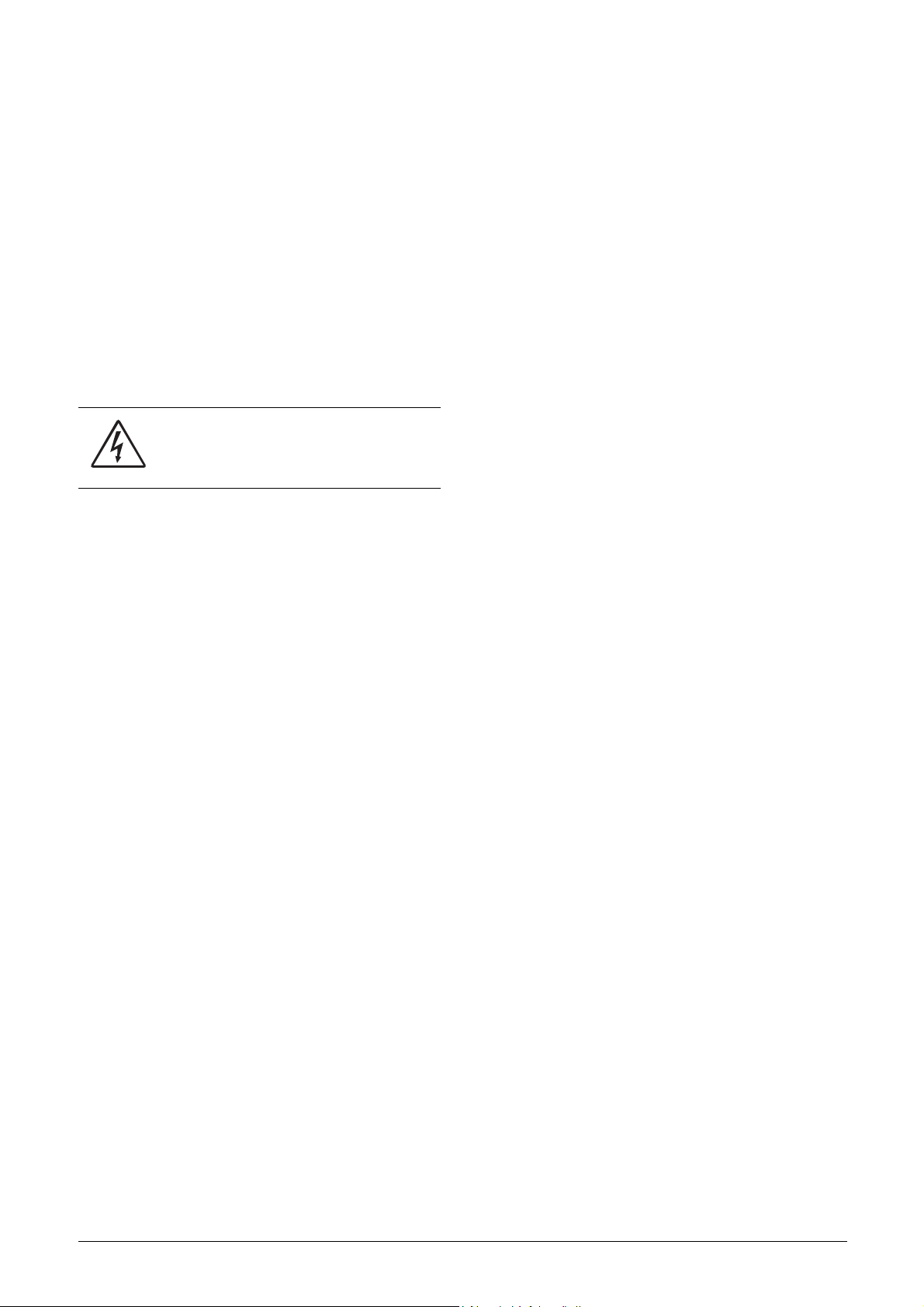
Safety Instructions
Instruction manual
Read the instruction manual first!
Handling the variable speed drive
Installation, commissioning, demounting, taking measurements, etc, of or on the variable speed drive may only be carried out by personnel technically qualified for the task. The
installation must be carried out in accordance with local
standards.
Opening the variable speed drive
WARNING: Always switch off the mains voltage
before opening the variable speed drive and
wait at least 5 minutes to allow the buffer
capacitors to discharge.
Always take adequate precautions before opening the variable speed drive. Although the connections for the control
signals and the switches are isolated from the main voltage,
do not touch the control board when the variable speed
drive is switched on.
Precautions to be taken with a
connected motor
If work must be carried out on a connected motor or on the
driven machine, the mains voltage must always be disconnected from the variable speed drive first. Wait at least 5
minutes before starting work.
Earthing
The variable speed drive must always be earthed via the
mains safety earth connection.
Earth leakage current
This VSD has an earth leakage current which does exceeding
3.5 mA a.c. or 10 mA d.c. Therefore the minimum size of
the protective earth conductor must comply with the local
safety regulations for high leakage current equipment.
Residual current device (RCD)
compatibility
This product cause a d.c. current in the protective conductor. Where a residual current device (RCD) is used for protection in case of direct or indirect contact, only a Type B
RCD is allowed on the supply side of this product. Use
RCD of 300 mA minimum.
EMC Regulations
In order to comply with the EMC Directive, it is absolutely
necessary to follow the installation instructions. All installation descriptions in this manual follow the EMC Directive.
Mains voltage selection
The variable speed drive is suitable for use with the mains
voltage listed below. Adjustment of the mains voltage is not
necessary!
380-415 V
380-480 V
440-525 V
500-690 V
Voltage tests (Megger)
Do not carry out voltage tests (Megger) on the motor, before
all the motor cables have been disconnected from the variable speed drive.
Condensation
If the variable speed drive is moved from a cold (storage)
room to a room where it will be installed, condensation can
occur. This can result in sensitive components becoming
damp. Do not connect the mains voltage until all visible
dampness has evaporated.
Incorrect connection
The variable speed drive is not protected against incorrect
connection of the mains voltage, and in particular against
connection of the mains voltage to the motor outlets U, V
and W. The variable speed drive can be damaged in this way.
Power factor capacitors for improving
ϕ
cos
Remove all capacitors from the motor and the motor outlet.
Precautions during Autoreset
When the automatic reset is active, the motor will restart
automatically provided that the cause of the trip has been
removed. If necessary take the appropriate precautions.
Transport
To avoid damage, keep the variable speed drive in its original
packaging during transport. This packaging is specially
designed to absorb shocks during transport.
Emotron AB 01-3694-01r2 1

IT Mains supply
The variable speed drives can easily be connected to an IT
mains supply, (non-earthed neutral), please contact your
supplier for details.
Heat warning
Be aware of specific parts on the VSD having
high temperature.
DC-link residual voltage
WARNING: After switching off the mains
supply, dangerous voltage can still be present
in the VSD. When opening the VSD for
installing and/or commissioning activities wait
at least 5 minutes. In case of malfunction a qualified
technician should check the DC-link or wait for one hour
before dismantling the VSD for repair.
2 Emotron AB 01-3694-01r2

Contents
1. Introduction..................................................... 5
1.1 Delivery and unpacking ............................................ 5
1.2 Using of the instruction manual............................... 5
1.3 Type number.............................................................. 5
1.4 Standards .................................................................. 6
1.4.1 Product standard for EMC ........................................ 6
1.5 Dismantling and scrapping....................................... 7
1.5.1 Disposal of old electrical and electronic
equipment ................................................................. 7
1.6 Glossary ..................................................................... 8
1.6.1 Abbreviations and symbols....................................... 8
1.6.2 Definitions.................................................................. 8
2. Mounting ......................................................... 9
2.1 Lifting instructions..................................................... 9
2.2 Stand-alone units .................................................... 10
2.2.1 Cooling ..................................................................... 10
2.2.2 Mounting schemes.................................................. 11
2.3 Cabinet mounting.................................................... 13
2.3.1 Cooling ..................................................................... 13
2.3.2 Mounting schemes.................................................. 13
3. Installation ................................................... 17
3.1 Before installation................................................... 17
3.2 Cable connections................................................... 17
3.2.1 Motor cables............................................................ 17
3.2.2 Mains cables ........................................................... 19
3.3 Cable specifications................................................ 19
3.4 Stripping lengths ..................................................... 19
3.4.1 Dimension of cables and fuses.............................. 20
3.4.2 Tightening torque for mains and motor cables..... 20
3.5 Connect motor and mains cables .......................... 20
3.6 Thermal protection on the motor ........................... 21
3.7 Motors in parallel .................................................... 21
4. Control Connections.................................... 23
4.1 Control board........................................................... 23
4.2 Terminal connections ............................................. 24
4.3 Connection example ............................................... 25
4.4 Inputs configuration with the switches.................. 26
4.5 Connecting the Control Signals .............................. 26
4.5.1 Cables ...................................................................... 26
4.5.2 Types of control signals .......................................... 27
4.5.3 Screening................................................................. 27
4.5.4 Single-ended or double-ended connection? ......... 27
4.5.5 Current signals ((0)4-20 mA).................................. 28
4.5.6 Twisted cables......................................................... 28
4.6 Connecting options ................................................. 28
5. Getting Started ............................................ 29
5.1 Connect the mains and motor cables.................... 29
5.1.1 Mains cables ........................................................... 29
5.1.2 Motor cables............................................................ 29
5.2 Connect control cables ........................................... 29
5.3 Using the function keys .......................................... 30
5.4 Remote control........................................................ 30
5.4.1 Switch on the mains ............................................... 30
5.4.2 Set the Motor Data.................................................. 30
5.4.3 Run the VSD ............................................................ 30
5.5 Local control............................................................ 31
5.5.1 Switch on the mains ............................................... 31
5.5.2 Select manual control............................................. 31
5.5.3 Set the Motor Data.................................................. 31
5.5.4 Enter a Reference Value......................................... 31
5.5.5 Run the VSD ............................................................ 31
6. Applications.................................................. 33
6.1 Application overview ............................................... 33
6.1.1 Pumps...................................................................... 33
6.1.2 Fans ......................................................................... 33
6.1.3 Compressors ........................................................... 34
6.1.4 Blowers .................................................................... 34
7. Main Features .............................................. 35
7.1 Parameter sets........................................................ 35
7.1.1 One motor and one parameter set ........................ 36
7.1.2 One motor and two parameter sets....................... 36
7.1.3 Two motors and two parameter sets ..................... 36
7.1.4 Autoreset at trip ...................................................... 36
7.1.5 Reference priority.................................................... 36
7.1.6 Preset references.................................................... 37
7.2 Remote control functions ....................................... 37
7.3 Performing an Identification Run ........................... 39
7.4 Using the Control Panel Memory............................ 40
7.5 Load Monitor and Process Protection [400] ......... 40
7.5.1 Load Monitor [410]................................................. 40
7.6 Pump function ......................................................... 42
7.6.1 Introduction ............................................................. 42
7.6.2 Fixed MASTER ......................................................... 43
7.6.3 Alternating MASTER ................................................ 43
7.6.4 Feedback 'Status' input .......................................... 43
7.6.5 Fail safe operation .................................................. 44
7.6.6 PID control ............................................................... 45
7.6.7 Wiring Alternating Master ....................................... 46
7.6.8 Checklist And Tips ................................................... 47
7.6.9 Functional Examples of Start/Stop Transitions .... 48
8. EMC and Machine Directive........................ 51
8.1 EMC standards........................................................ 51
8.2 Stop categories and emergency stop .................... 51
9. Operation via the Control Panel.................. 53
9.1 General .................................................................... 53
9.2 The control panel .................................................... 53
9.2.1 The display............................................................... 53
9.2.2 Indications on the display....................................... 54
9.2.3 LED indicators ......................................................... 54
9.2.4 Control keys............................................................. 54
Emotron AB 01-3694-01r2 3
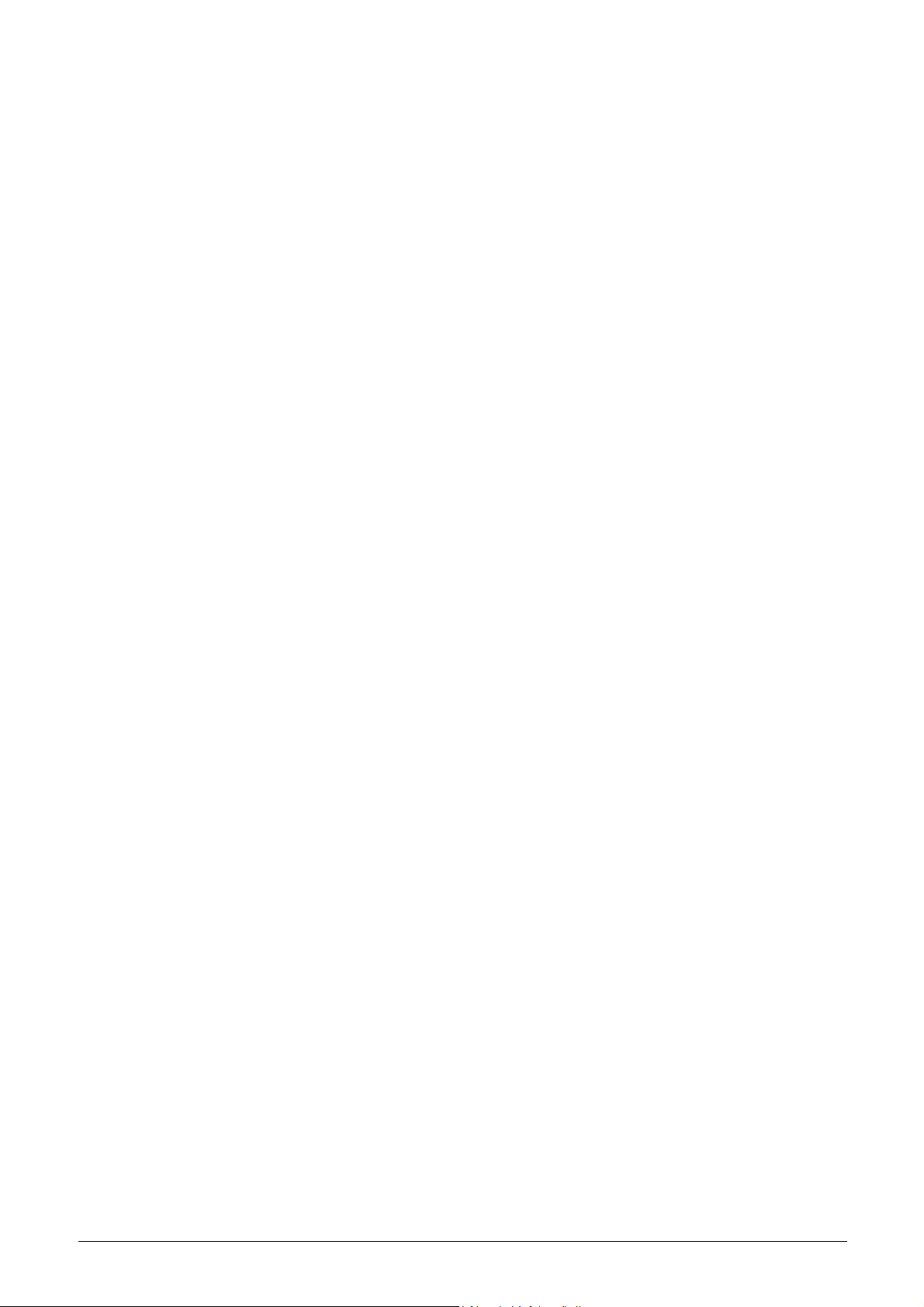
9.2.5 The Toggle and Loc/Rem Key ................................ 54
9.2.6 Function keys .......................................................... 55
9.3 The menu structure................................................. 56
9.3.1 The main menu ....................................................... 56
9.4 Programming during operation .............................. 56
9.5 Editing values in a menu ........................................ 56
9.6 Programming example............................................ 57
10. Serial communication ................................. 59
10.1 Parameter sets........................................................ 59
10.2 Motor data ............................................................... 59
10.3 Start and stop commands ...................................... 60
10.4 Reference signal ..................................................... 60
10.5 Description of the EInt formats .............................. 60
11. Functional Description................................ 63
11.1 Resolution of settings ............................................. 63
11.2 Preferred View [100]............................................... 63
11.2.1 1st Line [110].......................................................... 63
11.2.2 2nd Line [120] ........................................................ 63
11.3 Main Setup [200].................................................... 64
11.3.1 Operation [210]....................................................... 64
11.3.2 Remote Signal Level/Edge [21A]........................... 66
11.3.3 Motor Data [220] .................................................... 67
11.3.4 Motor Protection [230] ........................................... 71
11.3.5 Parameter Set Handling [240]............................... 73
11.3.6 Trip Autoreset/Trip Conditions [250]..................... 75
11.3.7 Serial Communication [260].................................. 81
11.4 Process and Application Parameters [300] .......... 83
11.4.1 Set/View Reference Value [310] ........................... 83
11.4.2 Process Settings [320] ........................................... 83
11.4.3 Start/Stop settings [330] ....................................... 87
11.4.4 Mechanical brake control....................................... 90
11.4.5 Speed [340]............................................................. 92
11.4.6 Torques [350].......................................................... 94
11.4.7 Preset References [360] ........................................ 96
11.4.8 PID Process Control [380] ...................................... 97
11.4.9 Pump/Fan Control [390] ...................................... 100
11.5 Load Monitor and Process Protection [400]....... 106
11.5.1 Load Monitor [410]............................................... 106
11.5.2 Process Protection [420]...................................... 111
11.6 I/Os and Virtual Connections [500] ..................... 112
11.6.1 Analogue Inputs [510].......................................... 112
11.6.2 Digital Inputs [520]............................................... 118
11.6.3 Analogue Outputs [530] ....................................... 119
11.6.4 Digital Outputs [540] ............................................ 123
11.6.5 Relays [550] .......................................................... 124
11.6.6 Virtual Connections [560]..................................... 125
11.7 Logical Functions and Timers [600] .................... 126
11.7.1 Comparators [610] ............................................... 126
11.7.2 Logic Output Y [620] ............................................. 130
11.7.3 Logic Output Z [630]............................................. 132
11.7.4 Timer1 [640] ......................................................... 133
11.7.5 Timer2 [650] ......................................................... 135
11.8 View Operation/Status [700] ............................... 136
11.8.1 Operation [710]..................................................... 136
11.8.2 Status [720] .......................................................... 138
11.8.3 Stored values [730] .............................................. 140
11.9 View Trip Log [800] ............................................... 142
11.9.1 Trip Message log [810]......................................... 142
11.9.2 Trip Messages [820] - [890] ................................ 143
11.9.3 Reset Trip Log [8A0] ............................................. 143
11.10 System Data [900]................................................ 143
11.10.1 VSD Data [920] ..................................................... 143
12. Troubleshooting, Diagnoses and
Maintenance .............................................. 145
12.1 Trips, warnings and limits..................................... 145
12.2 Trip conditions, causes and remedial action ...... 146
12.2.1 Technically qualified personnel............................ 146
12.2.2 Opening the variable speed drive ........................ 146
12.2.3 Precautions to take with a connected motor ...... 146
12.2.4 Autoreset Trip ........................................................ 146
12.3 Maintenance ......................................................... 149
13. Options........................................................ 151
13.1 Protection class IP54............................................ 151
13.2 Options for the control panel................................ 152
13.3 EmoSoftCom.......................................................... 152
13.4 Brake chopper....................................................... 152
13.5 I/O Board ............................................................... 153
13.6 Output coils ........................................................... 153
13.7 Serial communication and fieldbus ..................... 153
13.8 Standby supply option .......................................... 153
13.9 Safe Stop option.................................................... 153
13.10 Crane option board ............................................... 155
13.11 Encoder.................................................................. 155
13.12 PTC/PT100 ............................................................ 155
14. Technical Data ........................................... 157
14.1 Electrical specifications related to model........... 157
14.2 General electrical specifications.......................... 159
14.3 Operation at higher temperatures ....................... 160
14.4 Operation at higher switching frequency............. 160
14.5 Dimensions and Weights...................................... 161
14.6 Environmental conditions..................................... 161
14.7 Fuses, cable cross-sections and glands .............. 162
14.8 Control signals....................................................... 163
15. Menu List .................................................... 165
Index 171
4 Emotron AB 01-3694-01r2
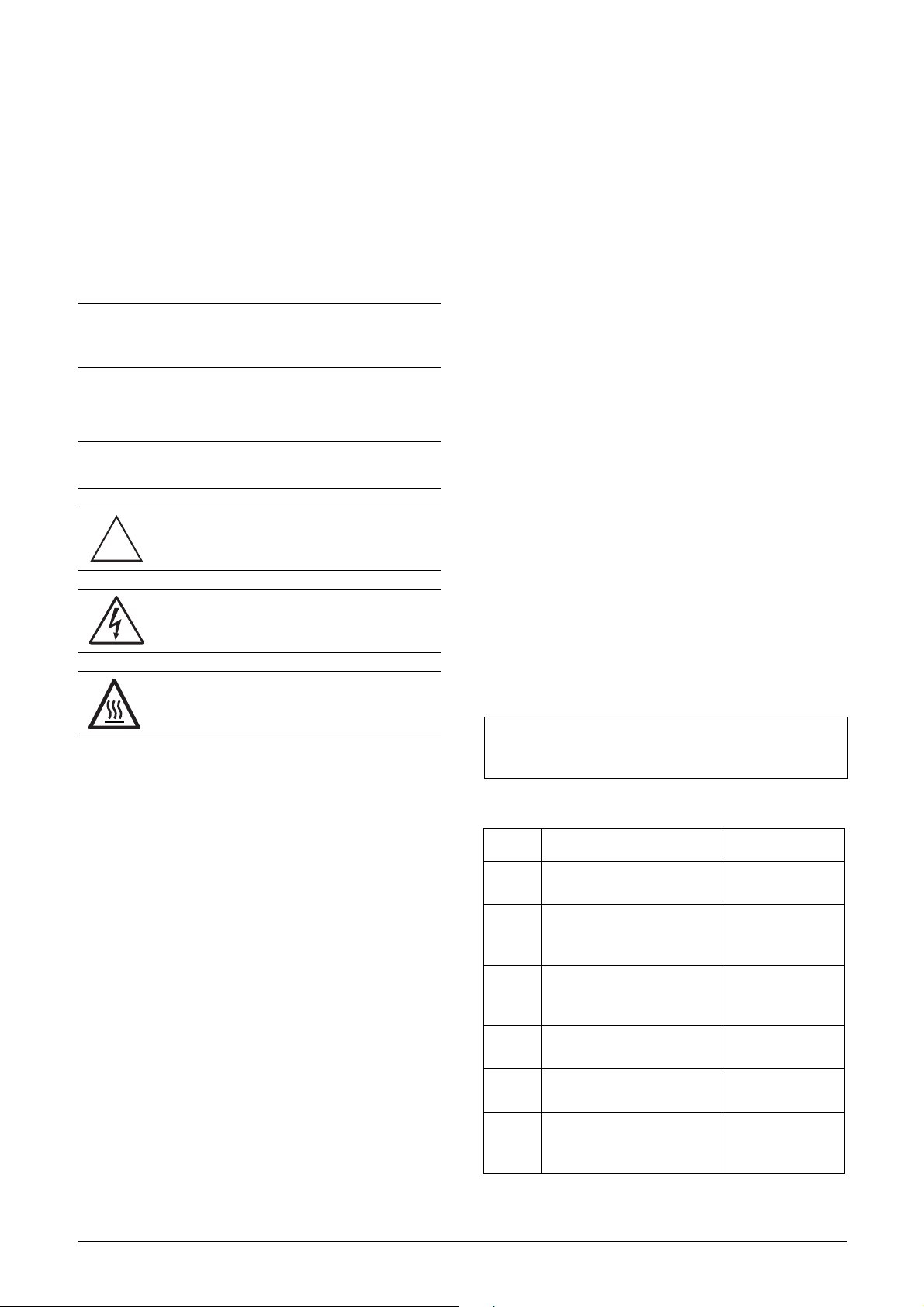
1. Introduction
FDU is used most commonly to control and protect pump
and fan applications that put high demands on flow control,
process uptime and low maintenance costs. It can also be
used for e.g. compressors and blowers. Several options are
available, listed in chapter 13. page 151, that enable you to
customize the variable speed drive for your specific needs.
NOTE: Read this instruction manual carefully before
starting installation, connection or working with the
variable speed drive.
The following symbols can appear in this manual. Always
read these first before continuing:
NOTE: Additional information as an aid to avoid
problems.
CAUTION: Failure to follow these instructions
!
can result in malfunction or damage to the
variable speed drive.
WARNING: Failure to follow these instructions
can result in serious injury to the user in addition
to serious damage to the variable speed drive.
HOT SURFACE:
The variable speed drives are delivered with a template for
positioning the fixing holes on a flat surface. Check that all
items are present and that the type number is correct.
1.2 Using of the instruction
manual
Within this instruction manual the abbreviation “VSD” is
used to indicate the complete variable speed drive as a single
unit.
Check that the software version number on the first page of
this manual matches the software version in the variable
speed drive.
With help of the index and the contents it is easy to track
individual functions and to find out how to use and set
them.
The Quick Setup Card can be put in a cabinet door, so that
it is always easy to access in case of an emergency.
1.3 Type number
Fig. 1 gives an example of the type code numbering used on
all variable speed drives
type of the drive can be determined. This identification will
be required for type specific information when mounting
and installing. The code number is located on the product
label, on the front of the unit.
. With this code number the exact
Users
This instruction manual is intended for:
• installation engineers
• maintenance engineers
•operators
• service engineers
Motors
The variable speed drive is suitable for use with standard 3phase asynchronous motors. Under certain conditions it is
possible to use other types of motors. Contact your supplier
for details.
1.1 Delivery and unpacking
Check for any visible signs of damage. Inform your supplier
immediately of any damage found. Do not install the variable speed drive if damage is found.
FDU48-175-54 C E B S T A V C E P N A
12345678910111213141516
Fig. 1 Type number
Position Configuration
1VSD type
2Supply voltage
3 Rated current (A) continuous
4 Protection class
5 Control panel
6 EMC option
FDU
VFX
40=400 V mains
48=400 V mains
50=500 V mains
-003=2.5 A
-
-1500=1500 A
20=IP20
54=IP54
–=Blank CP
C=Standard CP
E=Standard EMC
F=Extended EMC
I=IT-Net
Emotron AB 01-3694-01r2 Introduction 5
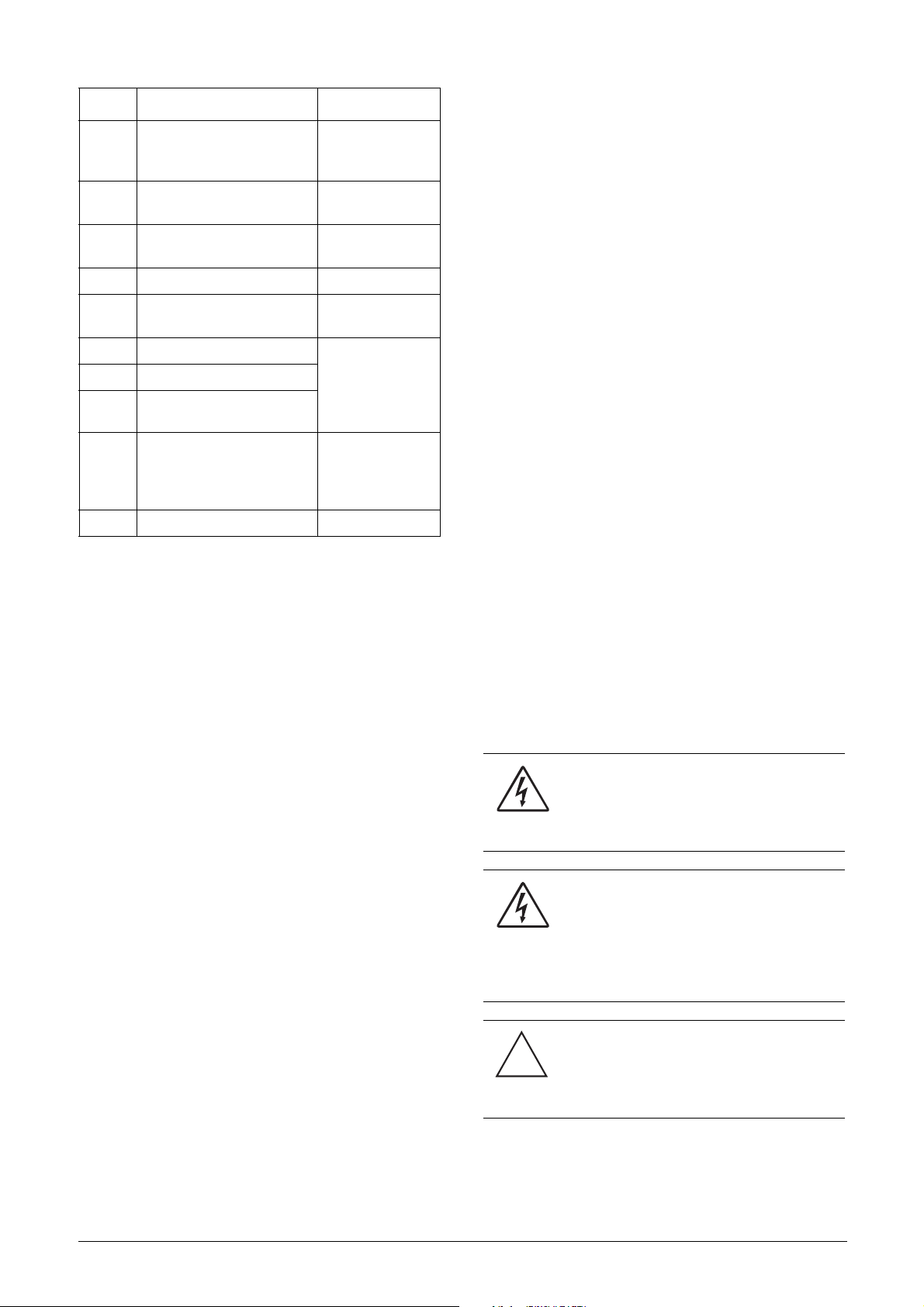
Position Configuration
7 Brake chopper option
8 Stand-by power supply option
–=Brake N.C
B=Brake
D=DC interface
-=No SBS
S=SBS included
1.4 Standards
The variable speed drives described in this instruction manual comply with the standards listed in Table 1. For the declarations of conformity and manufacturer’s certificate,
contact your supplier for more information or visit
www.emotron.com.
9 Safe stop option
10 Brand label
11 Coated boards, option
12 Option position 1 N=No option
13 Option position 2
14 Option position 3
15
16 Software type
Option position, communication
–=No safe stop
T=Safe stop incl.
–=No coating
V=Coated boards
C=Crane I/O
E=Encoder
P=PTC/PT100
I=Extended I/O
N=No option
D=DeviceNet
P=Profibus
S=RS232/485
1.4.1Product standard for EMC
Product standard EN(IEC)61800-3, second edition of 2004
defines the :
First Environment (Extended EMC) as environment that
includes domestic premises. It also includes establishments
directly connected without intermediate transformers to a
low voltage power supply network that supplies buildings
used for domestic purposes.
Second Environment (Standard EMC) includes all other
establishments.
Category C2: Power Drive System (PDS) of rated voltage<1.000 V, which is neither a plug in device nor a movable
device and, when used in the first environment, is intended
to be installed and commissioned only by a professional.
Category C3: PDS of rated voltage <1.000 V, intended for
use in the second environment and not intended for use in
the first environment.
Category C4: PDS or rated voltage equal or above 1.000 V,
or rated current equal to or above 400 A, or intended for use
in complex systems in the second environment.
The variable speed drive complies with the product standard
EN(IEC) 61800-3:2004 (Any kind of metal screened cable
may be used). The standard variable speed drive is designed
to meet the requirements according to category C3.
WARNING: In a domestic environment this
product may cause radio interference, in
which case it may be necessary to take
adequate additional measures.
WARNING: The standard VSD, complying with
category C3, is not intended to be used on a
low-voltage public network which supplies
domestic premises; radio interference is
expected if used in such a network. Contact
your supplier if you need additional
measures.
CAUTION: In order to comply fully with the
standards stated in the Manufacturer’s
!
Declaration ANNEX IIB, the installation
instructions detailed in this instruction
manual must be followed to the letter.
6Introduction Emotron AB 01-3694-01r2
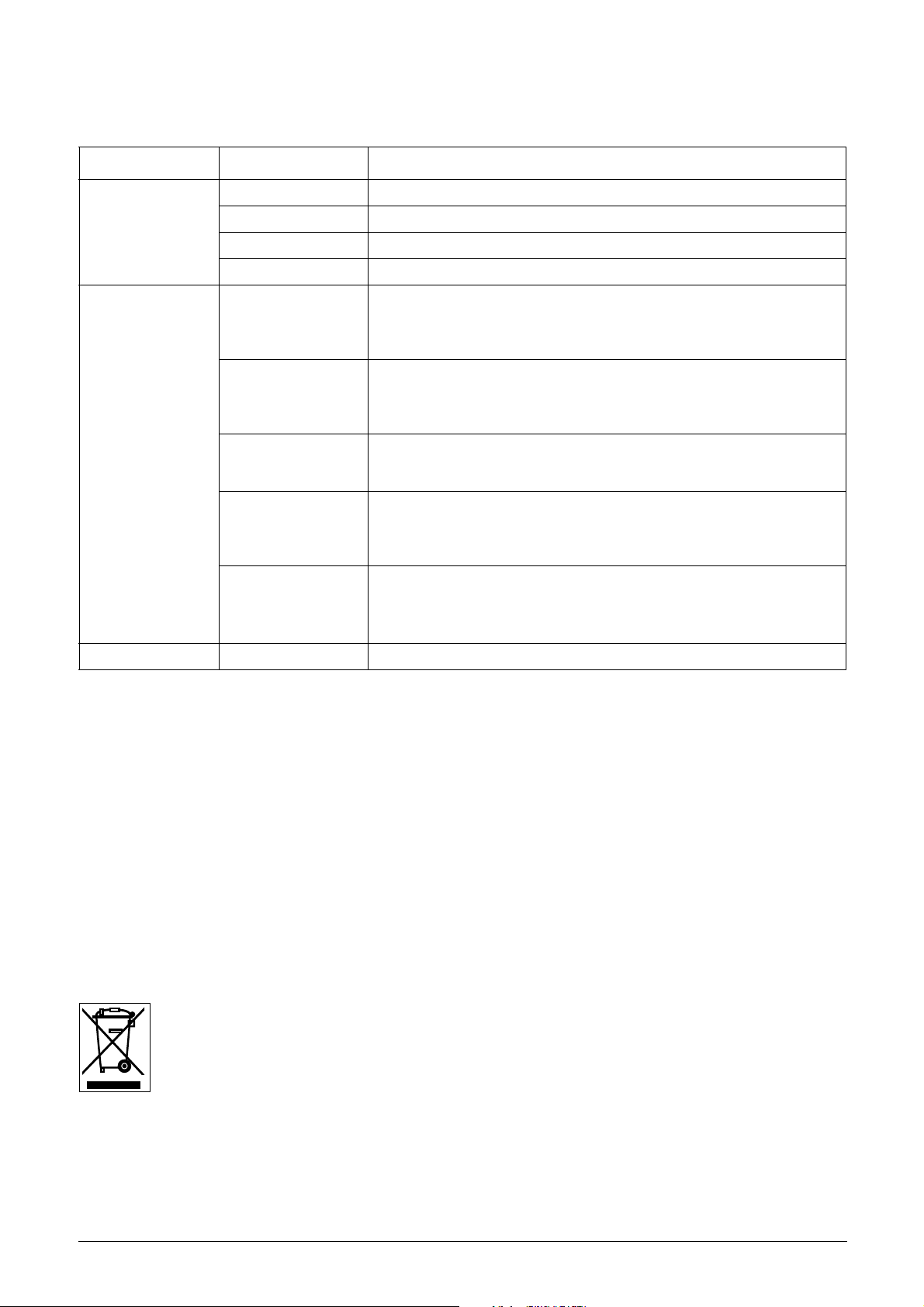
Ta b le 1 St an d ar d s
Market Standard Description
Machine Directive 98/37/EEC
European
All
Russian GOST R For all sizes
EMC Directive 2004/108/EEC
Low Voltage Directive 2006/95/EC
WEEE Directive 2002/96/EC
Safety of machinery - Electrical equipment of machines
EN 60204-1
EN(IEC)61800-3:2004
EN50178
(<90 A)
EN(IEC)61800-5-1
≥90 A)
(
IEC 60721-3-3
Part 1: General requirements.
Machine Directive: Manufacturer’s certificate
Adjustable speed electrical power drive systems
Part 3: EMC requirements and specific test methods.
EMC Directive: Declaration of Conformity and
Electronic equipment for use in power installations.
Low Voltage Directive: Declaration of Conformity and
Adjustable speed electrical power drive systems Part 5-1.
Safety requirements - Electrical, thermal and energy.
Low Voltage Directive: Declaration of Conformity and
Classification of environmental conditions. Air quality chemical vapours, unit in
operation. Chemical gases 3C1, Solid particles 3S2.
Optional with coated boards
Unit in operation. Chemical gases Class 3C2, Solid particles 3S2.
acc. to Appendix IIB
CE marking
CE marking
CE marking
1.5 Dismantling and scrapping
The enclosures of the drives are made from recyclable material as aluminium, iron and plastic. Each drive contains a
number of components demanding special treatment, for
example electrolytic capacitors. The circuit boards contain
small amounts of tin and lead. Any local or national regulations in force for the disposal and recycling of these materials
must be complied with.
1.5.1 Disposal of old electrical and
electronic equipment
This information is applicable in the European Union and
other European countries with separate collection systems.
This symbol on the product or on its packaging indicates
that this product shall be treated according to the WEEE
Directive. It must be taken to the applicable collection point
for the recycling of electrical and electronic equipment. By
ensuring this product is disposed of correctly, you will help
prevent potentially negative consequences for the environment and human health, which could otherwise be caused
by inappropriate waste handling of this product. The recycling of materials will help to conserve natural resources. For
more detailed information about recycling this product,
please contact the local distributor of the product or visit our
home page www.emotron.com.
Emotron AB 01-3694-01r2 Introduction 7
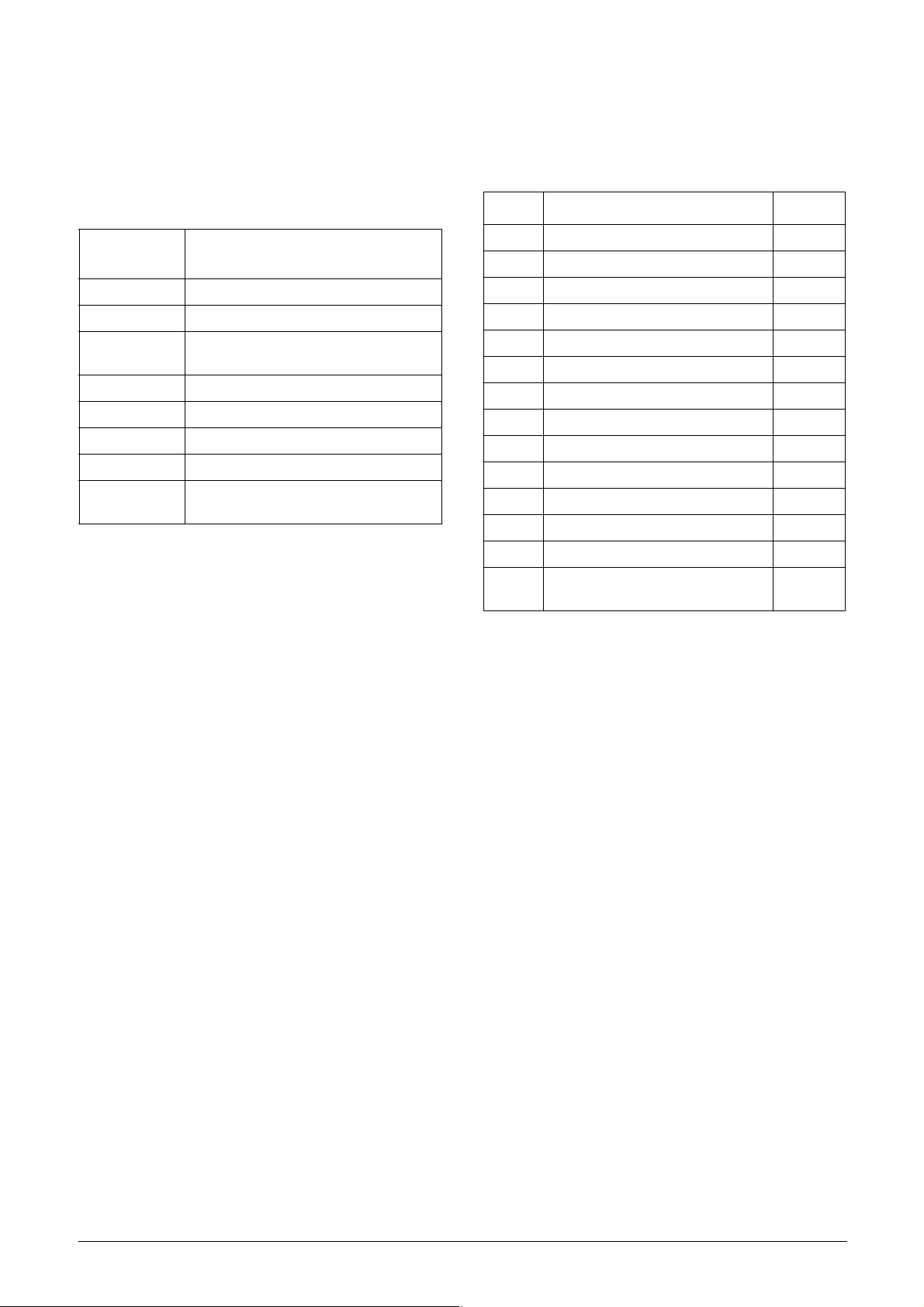
1.6 Glossary
1.6.1Abbreviations and symbols
In this manual the following abbreviations are used:
1.6.2 Definitions
In this manual the following definitions for current, torque
and frequency are used:
Table 3 Definitions
Table 2 Abbreviations
Abbreviation/
symbol
DSP Digital signals processor
VSD Variable speed drive
CP
EInt Communication format
UInt Communication format
Int Communication format
Long Communication format
Control panel, the programming and presentation unit on the VSD
The function cannot be changed in run
mode
Description
Name Description Quantity
I
IN
I
NOM
I
MOT
P
NOM
P
MOT
T
NOM
T
MOT
f
OUT
f
MOT
n
MOT
I
CL
Speed Actual motor speed rpm
Torque Actual motor torque Nm
Sync
speed
Nominal input current of VSD A, RMS
Nominal output current of VSD A, RMS
Nominal motor current A, RMS
Nominal power of VSD kW
Motor power kW
Nominal torque of motor Nm
Motor torque Nm
Output frequency of VSD Hz
Nominal frequency of motor Hz
Nominal speed of motor rpm
Maximum output current for 60s A, RMS
Synchronous speed of the motor rpm
8Introduction Emotron AB 01-3694-01r2

2. Mounting
This chapter describes how to mount the VSD.
Before mounting it is recommended that the installation is
planned out first.
• Be sure that the VSD suits the mounting location.
• The mounting site must support the weight of the VSD.
• Will the VSD continuously withstand vibrations and/or
shocks?
• Consider using a vibration damper.
• Check ambient conditions, ratings, required cooling air
flow, compatibility of the motor, etc.
• Know how the VSD will be lifted and transported.
2.1 Lifting instructions
Note: To prevent personal risks and any damage to the
unit during lifting, it is advised that the lifting methods
described below are used.
Recommended for VSD models -090 to -250
Recommended for VSD models -300 to -1500
*
*
*
Load: 56 to 74 kg
Fig. 3 Remove the roof plate.
*
A
DETAIL A
Fig. 4 Remove roofunit
Fig. 2 Lifting VSD model -090 to -250
Emotron AB 01-3694-01r2 Mounting 9
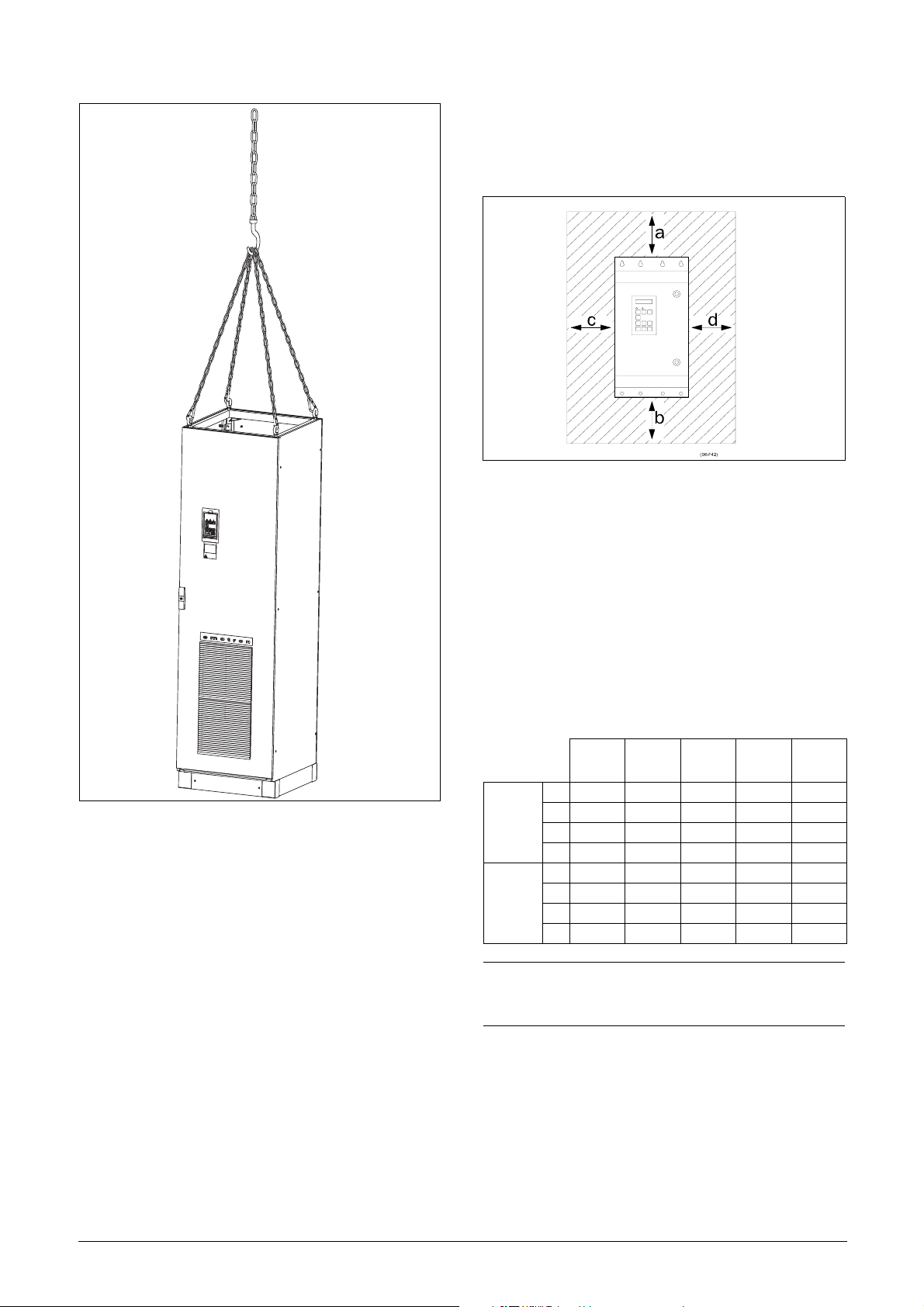
2.2 Stand-alone units
The VSD must be mounted in a vertical position against a
flat surface. Use the template (delivered together with the
VSD) to mark out the position of the fixing holes.
Fig. 6 Variable speed drive mounting models 003 to 250
2.2.1 Cooling
Fig. 6 shows the minimum free space required around the
VSD for the models 003 to 250 in order to guarantee adequate cooling. Because the fans blow the air from the bottom to the top it is advisable not to position an air inlet
immediately above an air outlet.
The following minimum separation between two variable
speed drives, a VSD and a non-dissipating wall must be
maintained:
Fig. 5 Lifting VSD model -300 to -1500
Table 4 Mounting and cooling
003-
013
FDUFDU
(mm)
FDUwall
(mm)
NOTE: When a 300 to 1500 model is placed between two
walls, a minimum distance at each side of 200 mm must
be maintained.
a 200 200 200 200 100
b 200 200 200 200 0
c 30 0 30 0 0
d 30 0 30 0 0
a 100 100 100 100 100
b 100 100 100 100 0
c 30 0 30 0 0
d 30 0 30 0 0
018-
037
046-
073
090-
250
300-
1500
10 Mounting Emotron AB 01-3694-01r2
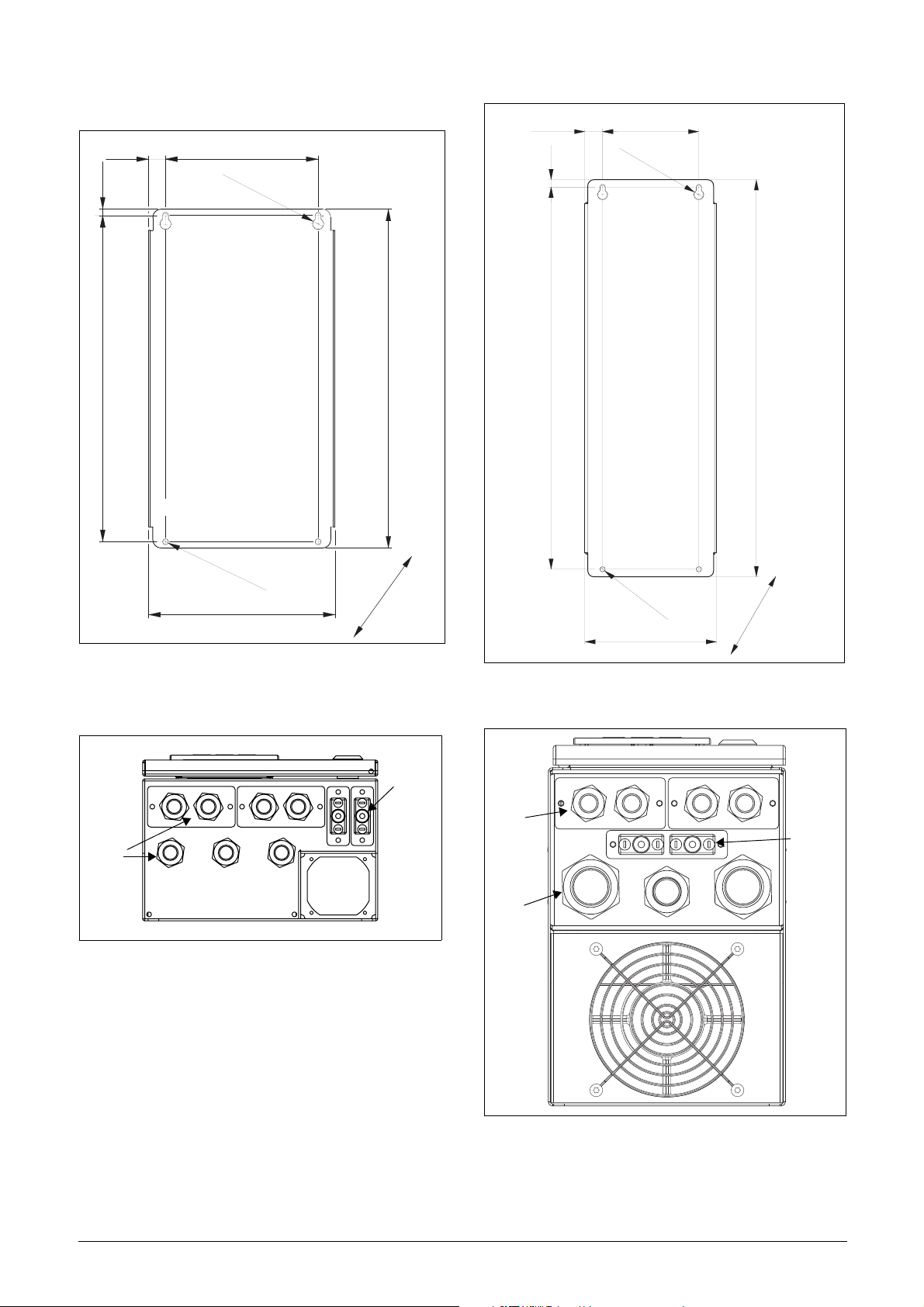
2.2.2 Mounting schemes
20 180
Ø 13 (2x)
7,5385
23,75 128,5
Ø 13 (2x)
10510
Ø 7 (4x)
220
Fig. 7 VSD models 003 - 013 (X1)
Glands
M20
400
154,5
External
Interface
Ø 7 (4x)
176
Fig. 9 VSD models 018 - 037 (S2)
Glands
M20
530
273
External
Interface
Glands
M25
M32M32
Fig. 8 Cable interface for mains, motor and communication,
VSD models 003 - 013(X1)
Fig. 10 Cable interface for mains, motor and communication,
VSD models 018 - 037 (S2).
Emotron AB 01-3694-01r2 Mounting 11

10570
30 160
Ø 13 (2x)
Membrane cable
gland M60
Ø 7 (4x)
220
590
284,5
275
314
10
925
22,5
Ø16(3)
240
120
Ø9(6x)
952,50
30
922,50
Fig. 13 VSD models 090 - 175 including cable interface for
mains, motor and communication (E)
Fig. 11 VSD models 046 - 073 (X2)
External
Glands
M20
Glands
M40
Interface
Fig. 12 Cable interface for mains, motor and communication,
VSD models 046 - 073 (X2)
12 Mounting Emotron AB 01-3694-01r2
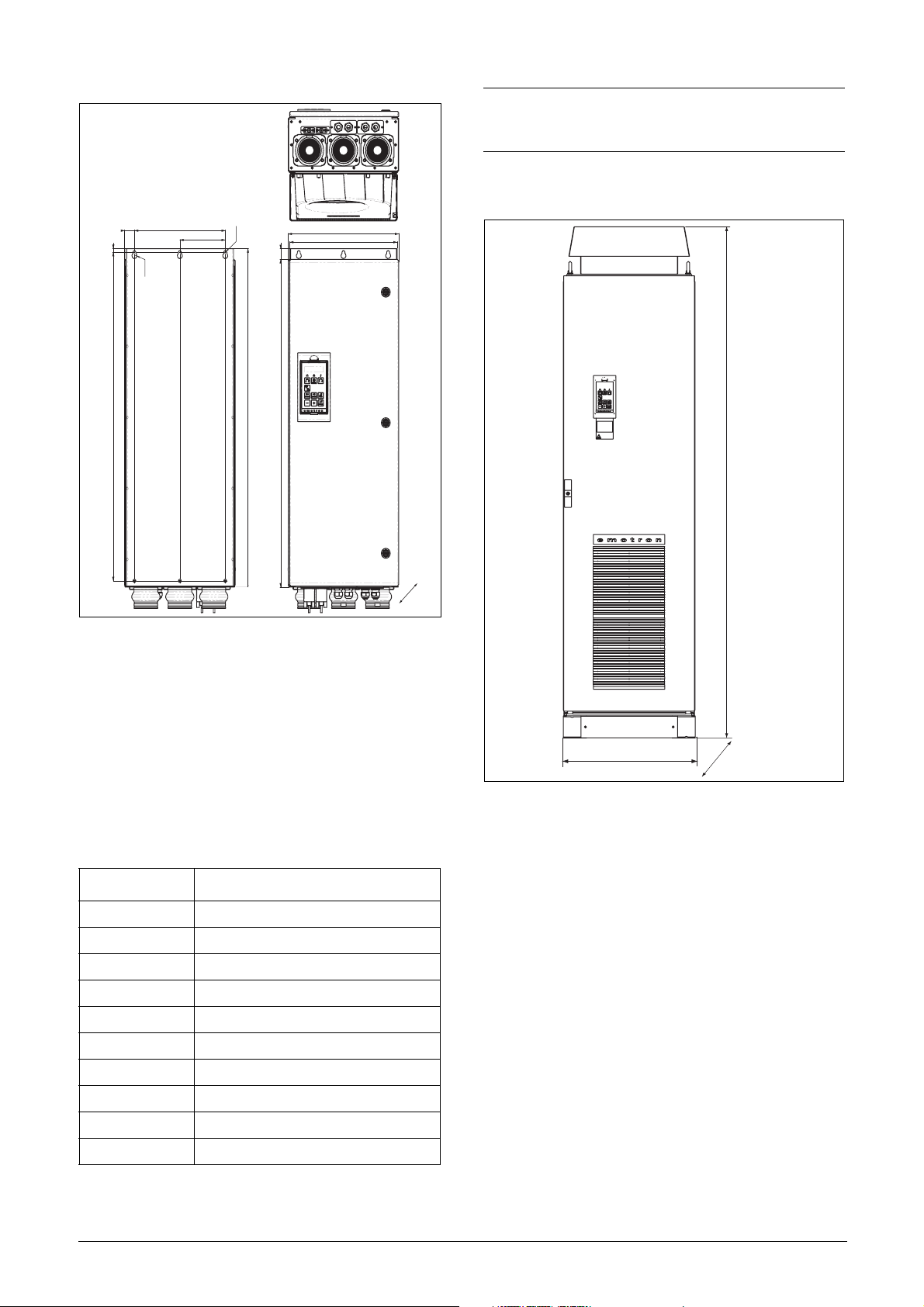
Cable dimensions 27-66 mm
NOTE: For the models 860 to 1500 the mentioned
amount of air flow should be divided equally over the two
cabinets.
2.3.2 Mounting schemes
22.50
10
925
Ø16(3x)
300
Ø9(x6)
150
30
922,50
952,50
344,5
335
314
Fig. 14 VSD models 210 - 250 including cable interface for
mains, motor and communication (F)
2320
2.3 Cabinet mounting
2.3.1 Cooling
If the variable speed drive is installed in a cabinet, the rate of
airflow supplied by the cooling fans must be taken into consideration.
Table 5 Flow rates cooling fans
FDU Model Flow rate [m3/hour]
003 – 013 40
018 – 037 150
046 – 073 165
090 – 175 510
210 – 250 800
300 – 375 1020
430 – 500 1600
600 – 750 2400
860 – 1k0 3200
1200 – 1500 4800
600
600
Fig. 15 VSD models 300 - 500 (G and H)
Emotron AB 01-3694-01r2 Mounting 13
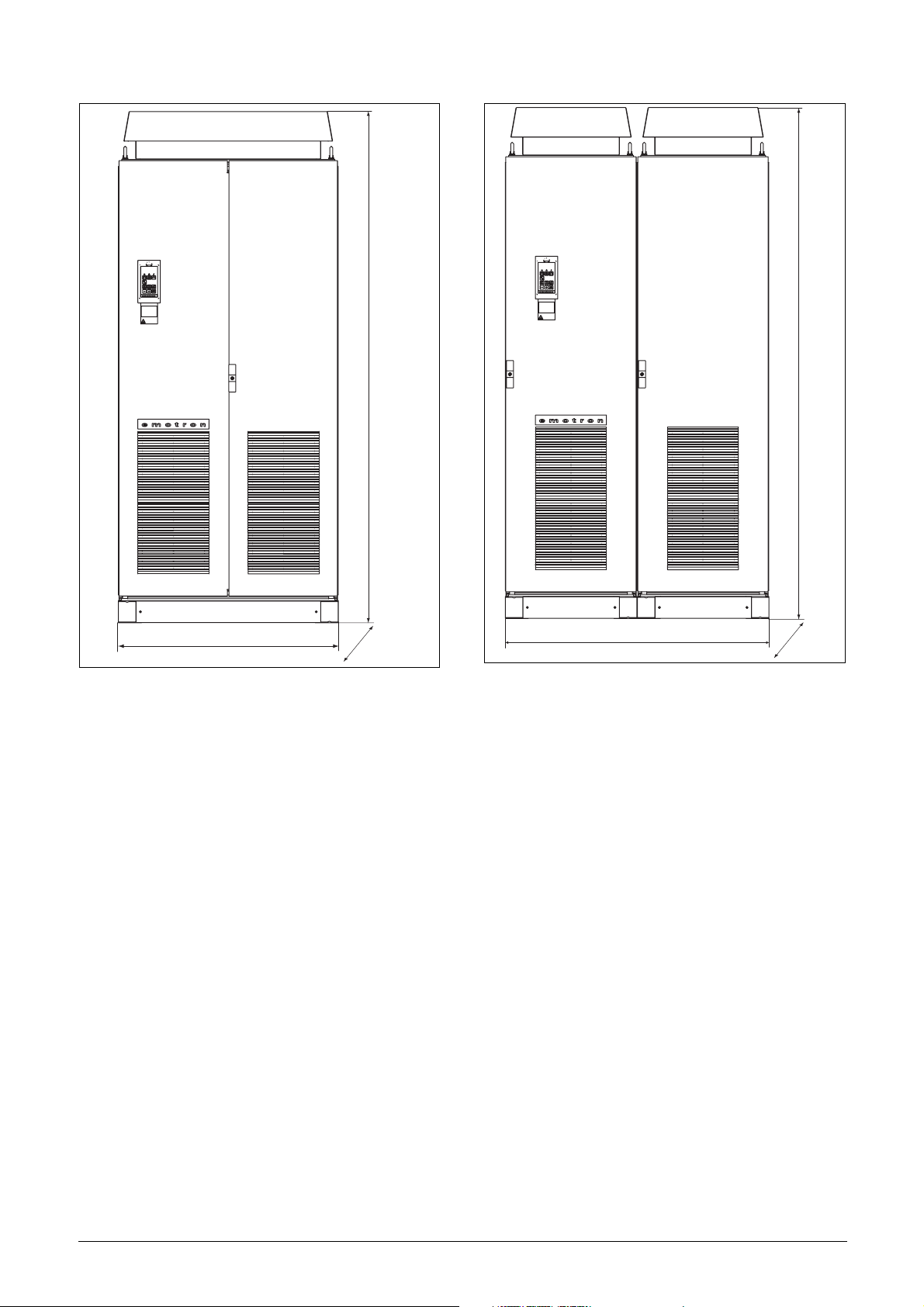
2320
2320
1000
Fig. 16 VSD models 600 - 750 (I)
600
1200
Fig. 17 VSD models 860 - 1000 (J)
600
14 Mounting Emotron AB 01-3694-01r2
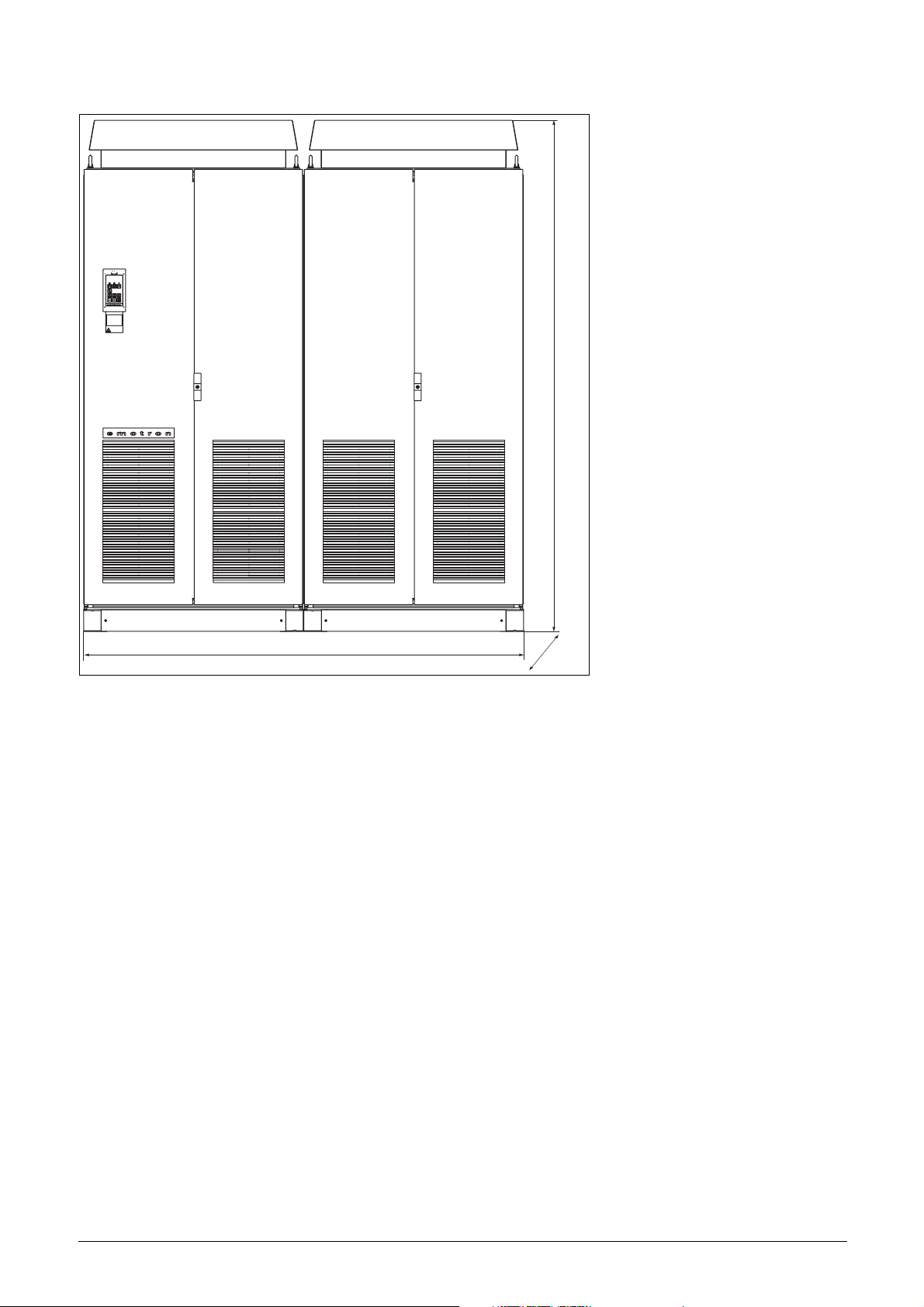
2320
2000
Fig. 18 VSD models 1200 - 1500 (K)
600
Emotron AB 01-3694-01r2 Mounting 15
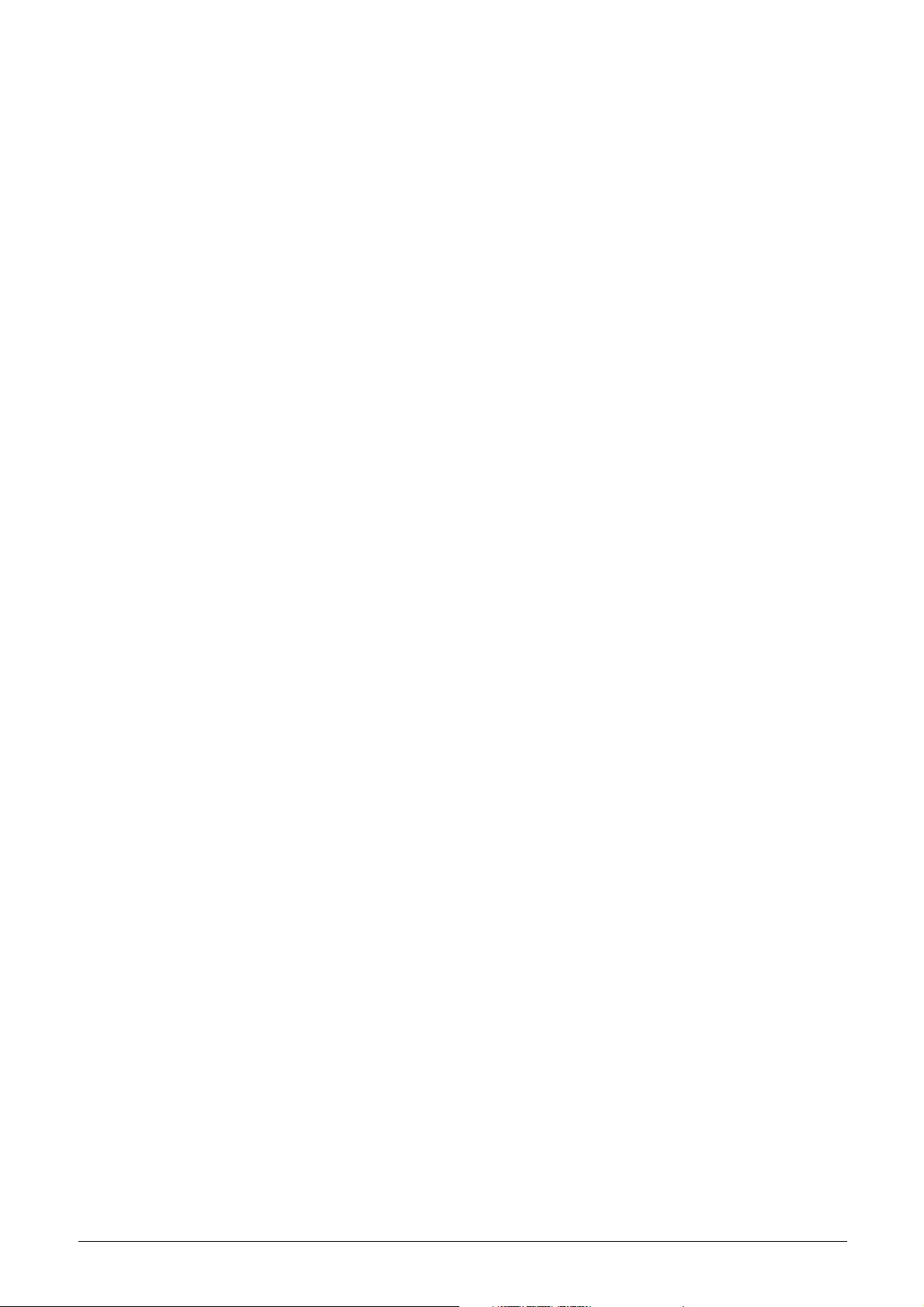
16 Mounting Emotron AB 01-3694-01r2
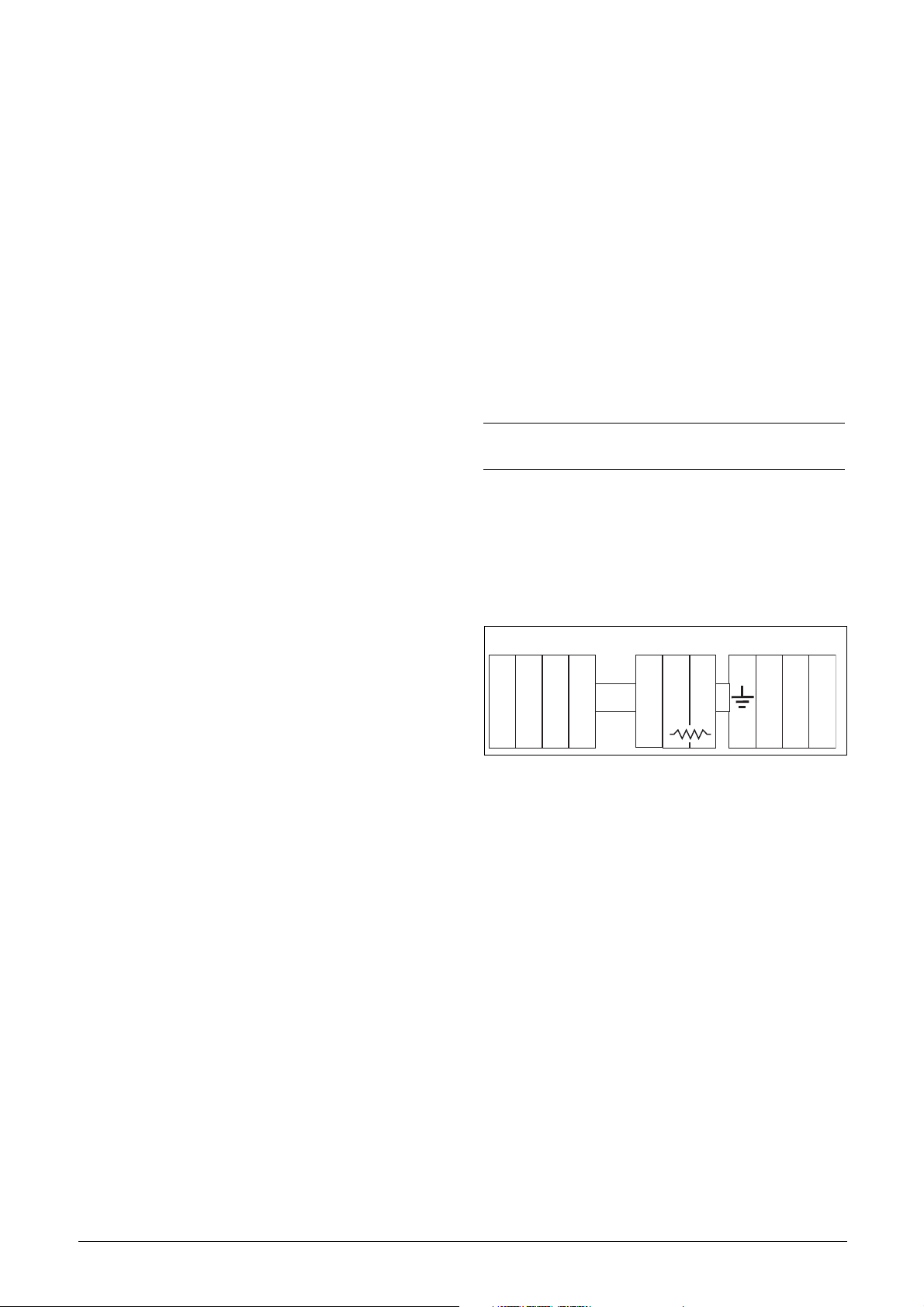
3. Installation
The description of installation in this chapter complies with
the EMC standards and the Machine Directive.
Select cable type and screening according to the EMC
requirements valid for the environment where the VSD is
installed.
3.1 Before installation
Read the following checklist and think through your application before installation.
• External or internal control.
• Long motor cables (>100m).
• Motors in parallel.
• Functions.
• Suitable VSD size in proportion to the motor/applica-
tion.
• Mount separately supplied option boards according to
the instructions in the appropriate option manual.
If the VSD is temporarily stored before being connected,
please check the technical data for environmental conditions. If the VSD is moved from a cold storage room to the
room where it is to be installed, condensation can form on
it. Allow the VSD to become fully acclimatised and wait
until any visible condensation has evaporated before connecting the mains voltage.
3.2 Cable connections
• Dimension the cables and fuses in accordance with the
nominal output current of the motor. See table 43, page
162.
• Keep the motor cable between VSD and motor as short
as possible.
• The screening must be connected with a large contact
surface of preferable 360× and always at both ends, to
the motor housing and the VSD housing. When painted
mounting plates are used, do not be afraid to scrape
away the paint to obtain as large contact surface as possible at all mounting points for items such as saddles and
the bare cable screening. Relying just on the connection
made by the screw thread is not sufficient.
NOTE: It is important that the motor housing has the
same earth potential as the other parts of the machine.
• The litz connection is only necessary if the mounting
plate is painted. All the variable speed drives have an
unpainted back side and are therefore suitable for
mounting on an unpainted mounting plate.
Connect the motor cables according to U - U, V - V and
W - W.
OPTION
DC
L2 L3 PEL1 U V WR
DC
-
+
3.2.1 Motor cables
To comply with the EMC emission standards the variable
speed drive is provided with a RFI mains filter. The motor
cables must also be screened and connected on both sides. In
this way a so-called “Faraday cage” is created around the
VSD, motor cables and motor. The RFI currents are now
fed back to their source (the IGBTs) so the system stays
within the emission levels.
Recommendations for selecting motor
cables
• Use screened cables according to specification in table 7.
Use symmetrical shielded cable; three phase conductors
and a concentric or otherwise symmetrically constructed
PE conductor, and a shield.
• When the conductivity of the cable shield is <50% of the
conductivity of the phase conductor, a separate PE conductor is required.
• Use heat-resistant cables, +60°C or higher.
Fig. 19
Switches between the motor and the
VSD
If the motor cables are to be interrupted by maintenance
switches, output coils, etc., it is necessary that the screening
is continued by using metal housing, metal mounting plates,
etc. as shown in the Fig. 21.
Fig. 22 shows an example when there is no metal mounting
plate used (e.g. if IP54 variable speed drives are used). It is
important to keep the “circuit” closed, by using metal housing and cable glands.
Emotron AB 01-3694-01r2 Installation 17

VSD built into cabinet
r
O
Screening of motor cable
Screening of signal cables
Fig. 20 Screening of cables for models 018 - 037.
Pay special attention to the following points:
• If paint must be removed, steps must be taken to prevent
subsequent corrosion. Repaint after making connections!
• The fastening of the whole variable speed drive housing
must be electrically connected with the mounting plate
over an area which is as large as possible. For this purpose
the removal of paint is necessary. An alternative method
is to connect the variable speed drive housing to the
mounting plate with as short a length of litz wire as possible.
• Try to avoid interruptions in the screening wherever possible.
RFI-Filter
(option)
Mains
Litze
Mains
(L1,L2,L3,PE)
VSD
Motor
Metal coupling
nut
Brake resisto
(option)
Metal cable glands
Output coil (option)
Screened cables
Unpainted mounting
plate
Metal connector housing
Motor
Fig. 21 Variable speed drive in a cabinet on a mounting plate
Fig. 22 shows an example when there is no metal mounting
plate used (e.g. if IP54 variable speed drives are used). It is
important to keep the “circuit” closed, by using metal housing and cable glands.
• If the variable speed drive is mounted in a standard cabinet, the internal wiring must comply with the EMC
standard. Fig. 21 shows an example of a VSD built into a
cabinet.
VSD
RFI-Filter
Mains
Metal cable glands
Screened cables
Metal housing
utput
coils
(option)
Metal connector housing
Motor
Metal cable gland
Mains
Brake
resistor
(option)
Fig. 22 Variable speed drive as stand alone
18 Installation Emotron AB 01-3694-01r2
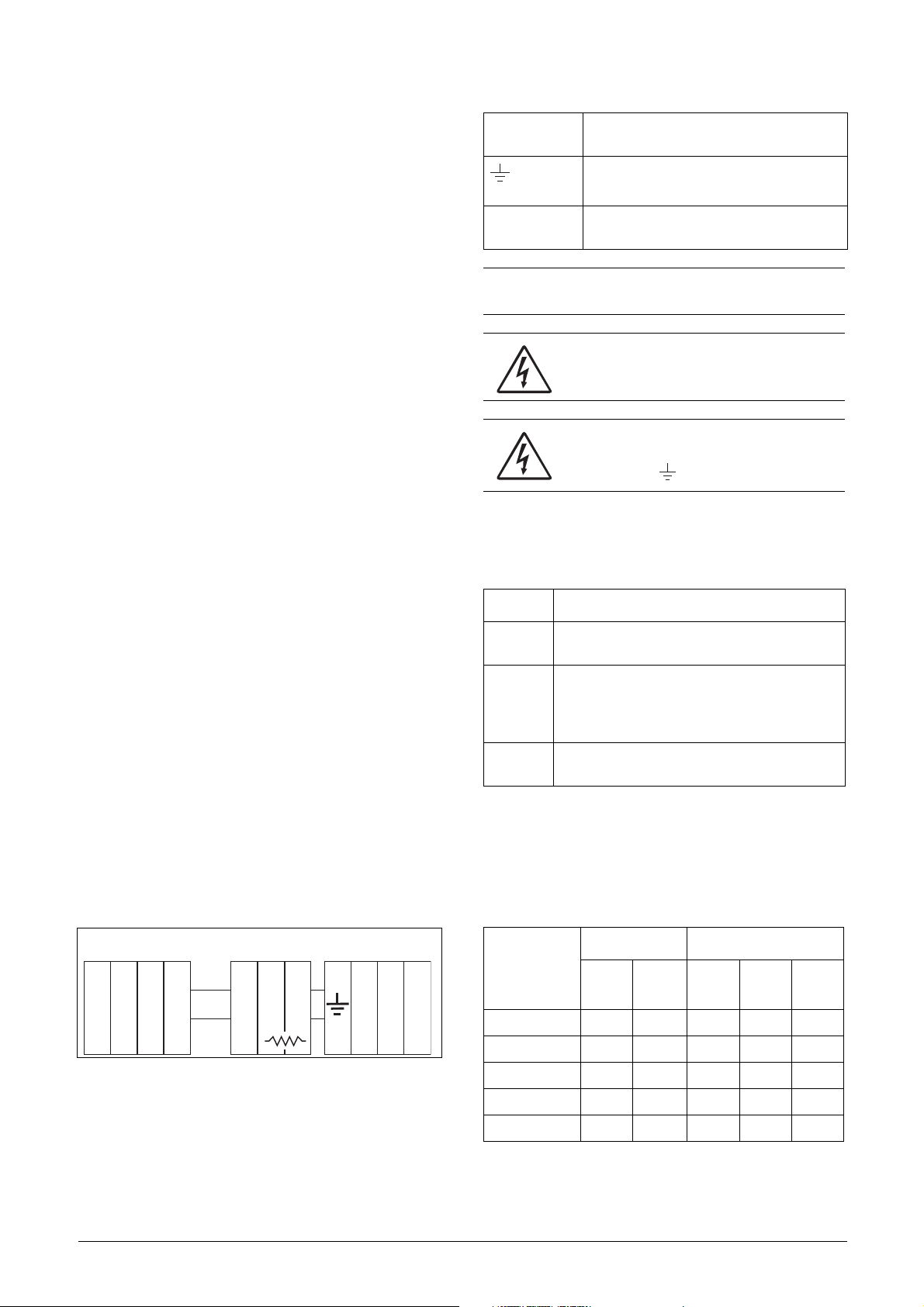
Placing of motor cables
Keep the motor cables as far away from other cables as possible, especially from control signals. The minimum distance
between motor cables and control cables is 30 cm.
Avoid placing the motor cables in parallel with other cables.
The power cables should cross other cables at an angle of
90°.
Long motor cables
If the connection to the motor is longer than 100 m (40 m
for models 003-013), it is possible that capacitive current
peaks will cause tripping at overcurrent. Using output coils
can prevent this. Contact the supplier for appropriate coils.
Switching in motor cables
Switching in the motor connections is not advisable. In the
event that it cannot be avoided (e.g. emergency or maintenance switches) only switch if the current is zero. If this is
not done, the VSD can trip as a result of current peaks.
3.2.2 Mains cables
Dimension the mains and motor cables according to local
regulations. The cable must be able to carry the VSD load
current.
Recommendations for selecting mains
cables
• To fulfil EMC purposes it is not necessary to use
screened mains cables.
• Use heat-resistant cables, +60°C or higher.
• Dimension the cables and fuses in accordance with local
regulations and the nominal output current of the
motor. See table 43, page 162.
• The litz connection is only necessary if the mounting
plate is painted. All the variable speed drives have an
unpainted back side and are therefore suitable for
mounting on an unpainted mounting plate.
Connect the mains cables according to Fig. 23. The VSD
has a built-in RFI mains filter that complies with category
C3 which suits the Second Environment standard.
Table 6 Mains and motor connection
L1,L2,L3
PE
U, V, W
(DC-),DC+,R
NOTE: The Brake and DC-link Terminals are only fitted if
the Brake Chopper Option is built-in.
Mains supply, 3 -phase
Safety earth (protected earth)
Motor earth
Motor output, 3-phase
Brake resistor, DC-link
connections (optional)
WARNING: The Brake Resistor must be
connected between terminals DC+ and R.
WARNING: In order to work safely, the mains
earth must be connected to PE and the
motor earth to .
3.3 Cable specifications
Table 7 Cable specifications
Cable Cable specification
Mains
Motor
Control
Power cable suitable for fixed installation for the
voltage used.
Symmetrical three conductor cable with concentric protection (PE) wire or a four conductor cable
with compact low-impedance concentric shield
for the voltage used.
Control cable with low-impedance shield,
screened.
3.4 Stripping lengths
Fig. 24 indicates the recommended stripping lengths for
motor and mains cables.
Table 8 Stripping lengths for mains and motor cables
OPTION
Model
DC
L2 L3 PEL1 U V WR
Fig. 23 Mains and motor connections
Emotron AB 01-3694-01r2 Installation 19
DC
-
+
003–013 60 8 60 8 31
018–037 115 12 115 12 32
046–073 130 11 130 11 34
090-175 160 16 160 16 41
210–250 170 24 170 24 46
Mains cable Motor cable
a
(mm)b (mm)a (mm)b (mm)c (mm)
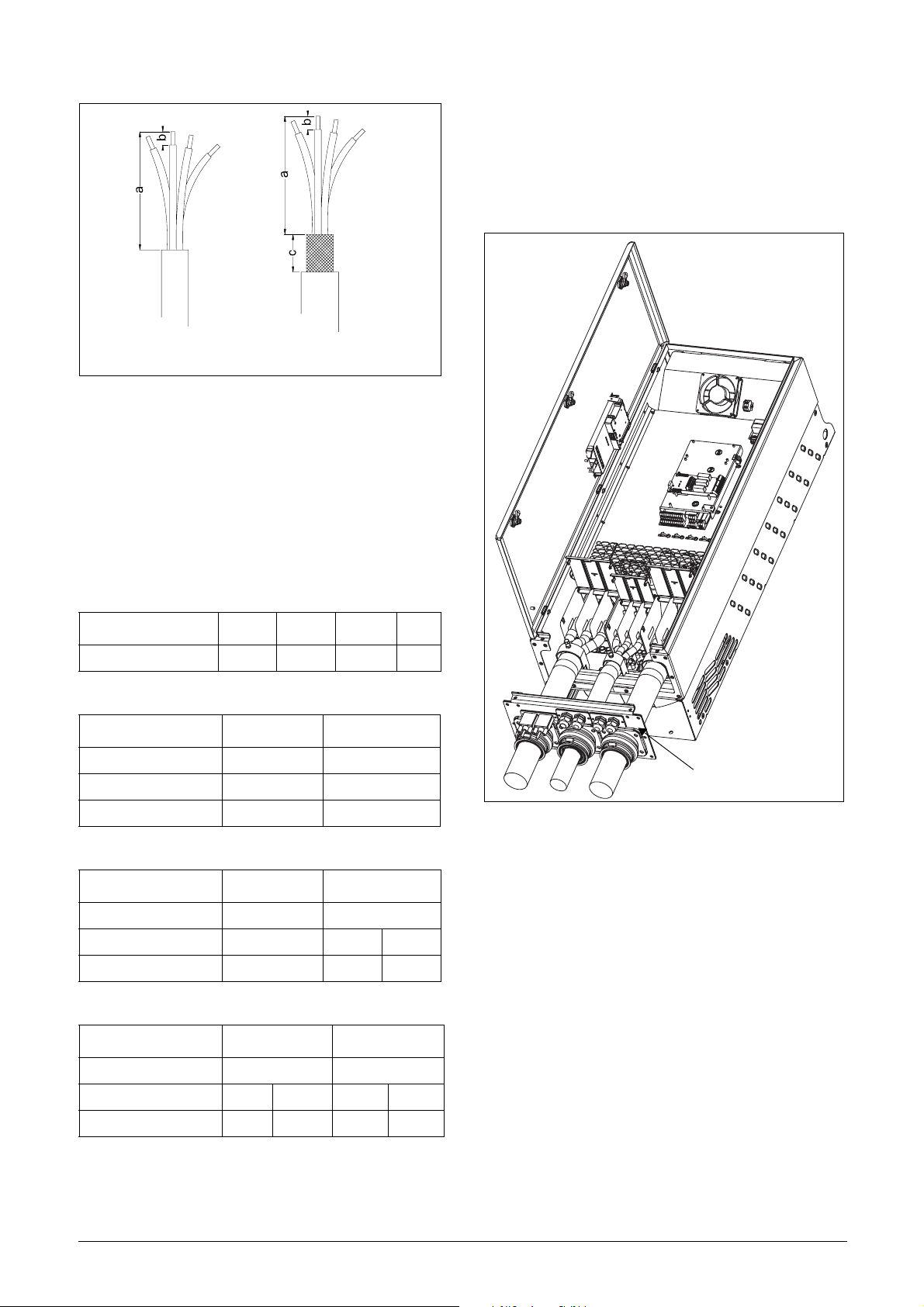
MotorMains
(06-F45-cables only)
Fig. 24 Stripping lengths for cables
3.4.1 Dimension of cables and fuses
Please refer to the chapter Technical data, section 14.7, page
162.
3.4.2 Tightening torque for mains and
motor cables
3.5 Connect motor and mains
cables
VSD model 090 to 250
To simplify the connection of thick motor and mains cables
to the VSD model 090-250 the cable interface can be
removed.
Table 9 Model 003 to 073
003-013 018-037 046-060 073
Tightening torque, Nm 0.5 1.5 1.5 3.2
Table 10 Model 90 to 109
Brake chopper Mains/motor
Block, mm
Cable diameter, mm
Tightening torque, Nm 14 14
2
2
95 95
16-95 35-95
Table 11 Model 146 to 175
Brake chopper Mains/motor
Block, mm
Cable diameter, mm
Tightening torque, Nm 14 14 24
2
2
95 150
16-95 35-95 120-150
Table 12 Model 210 to 250
Brake chopper Mains/motor
Block, mm
Cable diameter, mm
Tightening torque, Nm 14 24 14 24
2
2
150 240
35-95 120-150 35-70 95-240
Cable interface
Fig. 25 Connecting motor and mains cables
1. Remove the cable interface from the housing.
2. Put the cables through the glands.
3. Strip the cable according to Table 8.
4. Connect and tighten the cable in the clamp.
5. Put the cable interface in place and secure with the
screws.
20 Installation Emotron AB 01-3694-01r2
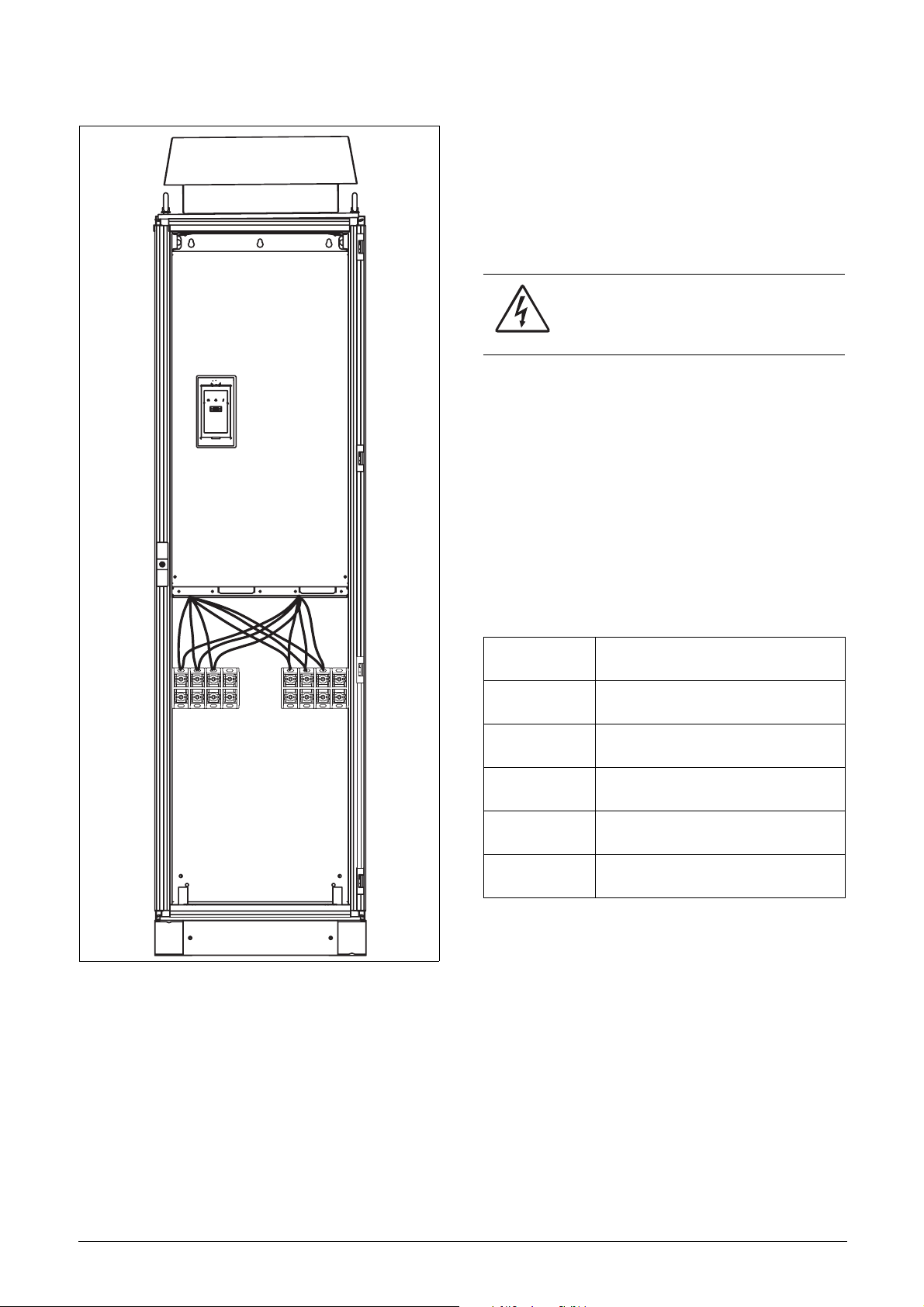
VSD model 300 to 1500
3.6 Thermal protection on the
motor
Standard motors are normally fitted with an internal fan.
The cooling capacity of this built-in fan is dependent on the
frequency of the motor. At low frequency, the cooling capacity will be insufficient for nominal loads. Please contact the
motor supplier for the cooling characteristics of the motor at
lower frequency.
WARNING: Depending on the cooling
characteristics of the motor, the application,
the speed and the load, it may be necessary
to use forced cooling on the motor.
Motor thermistors offer better thermal protection for the
motor. Depending on the type of motor thermistor fitted,
the optional PTC input may be used. The motor thermistor
gives a thermal protection independent of the speed of the
motor, thus of the speed of the motor fan. See the functions,
Motor I
2
t type [231] and Motor I2t current [232].
3.7 Motors in parallel
It is possible to have motors in parallel as long as the total
current does not exceed the nominal value of the VSD. The
following has to be taken into account when setting the
motor data:
L1 L2 L3 PE PE U V W
Fig. 26 Connecting motor and mains cables
VSD models 300 to 1500 are supplied with Klockner Moeller K3x240/4 power clamps.
For all type of wires to be connected the stripping length
should be 32 mm.
Menu [221]
Motor Voltage:
Menu [222]
Motor Frequency:
Menu [223]
Motor Power:
Menu [224]
Motor Current:
Menu [225]
Motor Speed:
Menu [227]
Motor Cos PHI:
The motors in parallel must have the
same motor voltage.
The motors in parallel must have the
same motor frequency.
Add the motor power values for the
motors in parallel.
Add the current for the motors in parallel.
Set the average speed for the motors in
parallel.
Set the average Cos PHI value for the
motors in parallel.
Emotron AB 01-3694-01r2 Installation 21
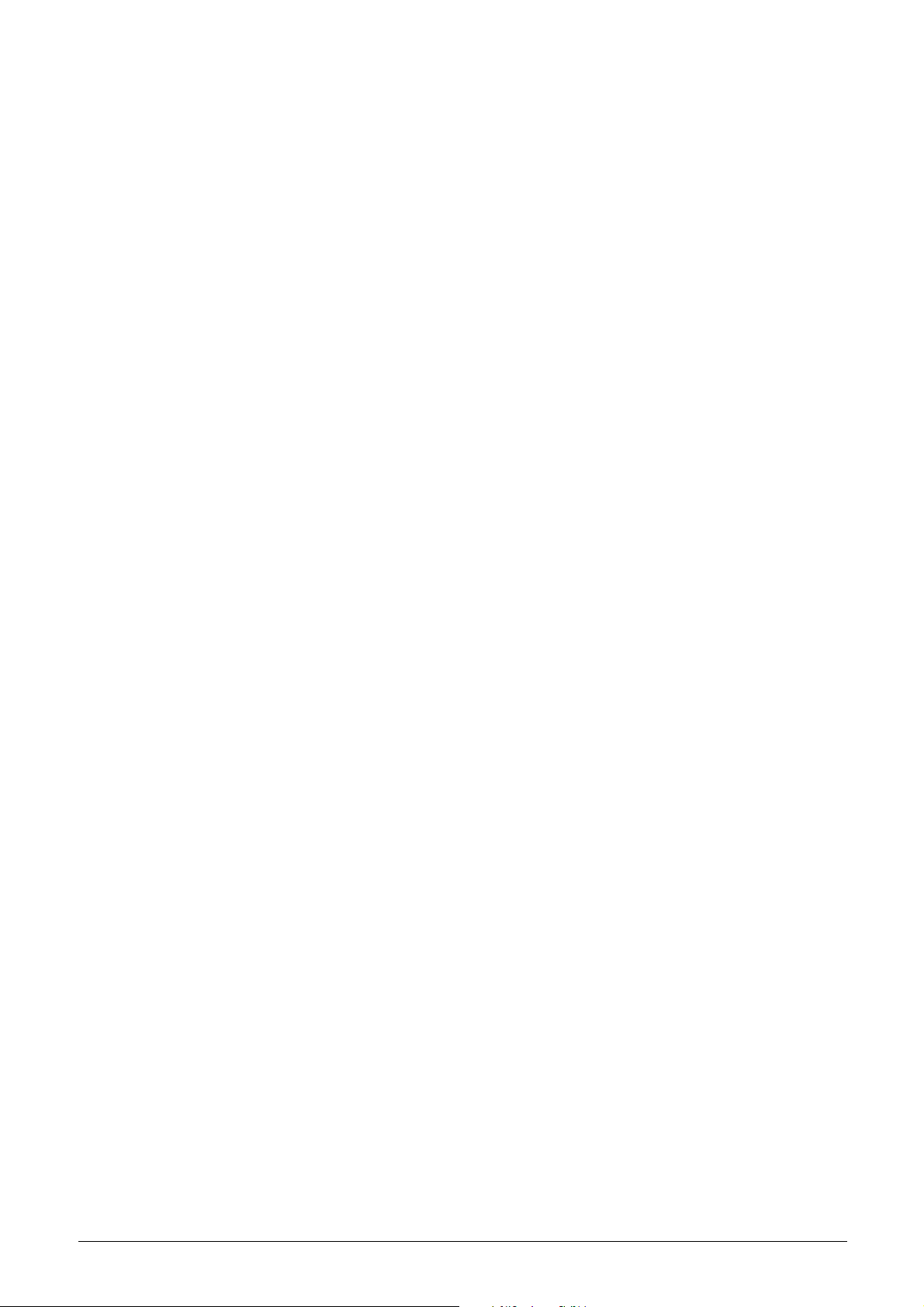
22 Installation Emotron AB 01-3694-01r2
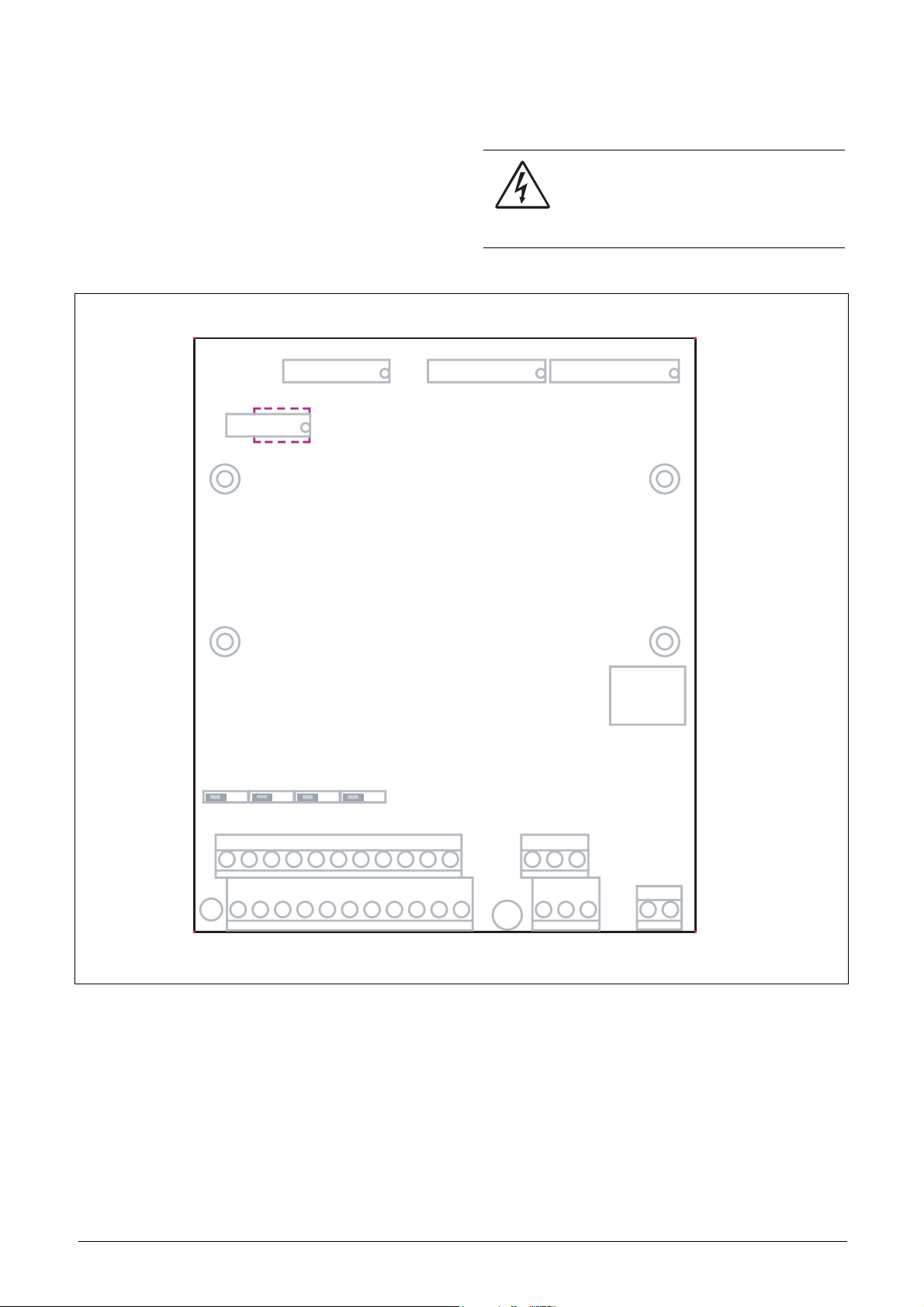
4. Control Connections
4.1 Control board
Fig. 27 shows the layout of the control board which is where
the parts most important to the user are located. Although
the control board is galvanically isolated from the mains, for
safety reasons do not make changes while the mains supply
is on!
X5
X4
Communication
Option
WARNING: Always switch off the mains
voltage and wait at least 5 minutes to allow
the buffer capacitors to discharge before
connecting the control signals or changing
position of the switches.
X6
X7
I
12
1
X1
Fig. 27 Control board layout
Switches
S3 S4
S2S1
II
U
I
UU
X8
Control
Panel
U
Control
signals
22
11
X2
41
42 43
31 32
Relay outputs
33
X3
51
52
Emotron AB 01-3694-01r2 Control Connections 23
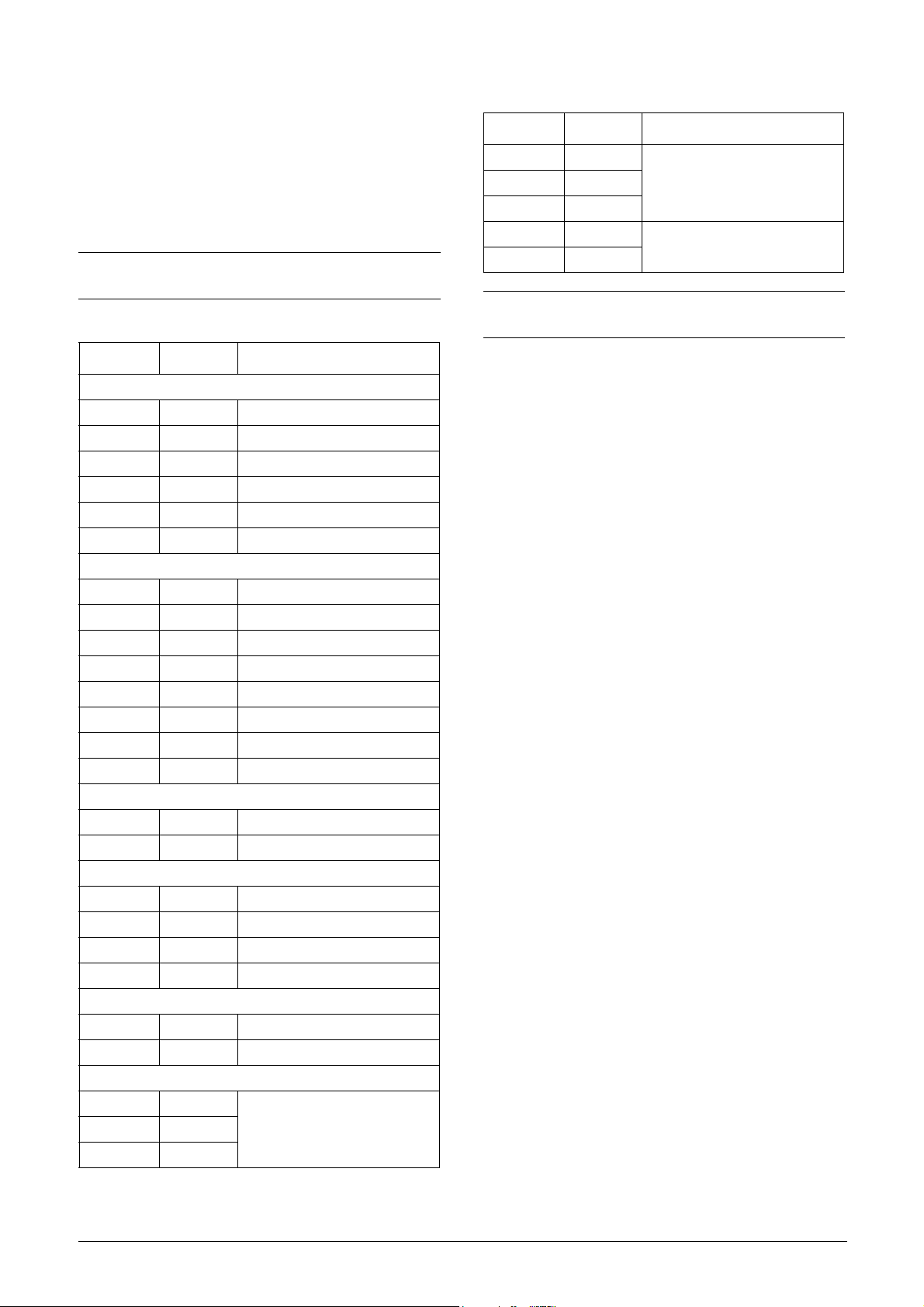
4.2 Terminal connections
The terminal strip for connecting the control signals is
accessible after opening the front panel.
The table describes the default functions for the signals. The
inputs and outputs are programmable for other functions as
described in chapter 11. page 63. For signal specifications
refer to chapter 14. page 157.
NOTE: The maximum total combined current for outputs
11, 20 and 21 is 100mA.
Table 13 Control signals
Terminal Name Function (Default)
Outputs
1 +10 V +10 VDC supply voltage
6 -10 V -10 VDC supply voltage
7 Common Signal ground
11 +24 V +24 VDC supply voltage
12 Common Signal ground
15 Common Signal ground
Digital inputs
8DigIn 1RunL (reverse)
9DigIn 2RunR (forward)
10 DigIn 3 Off
16 DigIn 4 Off
17 DigIn 5 Off
18 DigIn 6 Off
19 DigIn 7 Off
22 DigIn 8 RESET
Digital outputs
20 DigOut 1 Ready
21 DigOut 2 Brake
Analogue inputs
2AnIn 1Process Ref
3AnIn 2Off
4AnIn 3Off
5AnIn 4Off
Analogue outputs
13 Speed Min speed to max speed
14 Torque 0 to max torque
Relay outputs
31 N/C 1
32 COM 1
33 N/O 1
Relay 1 output
Trip, active when the VSD is in a
TRIP condition.
Table 13 Control signals
Terminal Name Function (Default)
41 N/C 2
42 COM 2
43 N/O 2
51 COM 3
52 N/O 3
NOTE: N/C is opened when the relay is active and N/O is
closed when the relay is active.
Relay 2 output
Run, active when the VSD is
started.
Relay 3 output
Off
24 Control Connections Emotron AB 01-3694-01r2
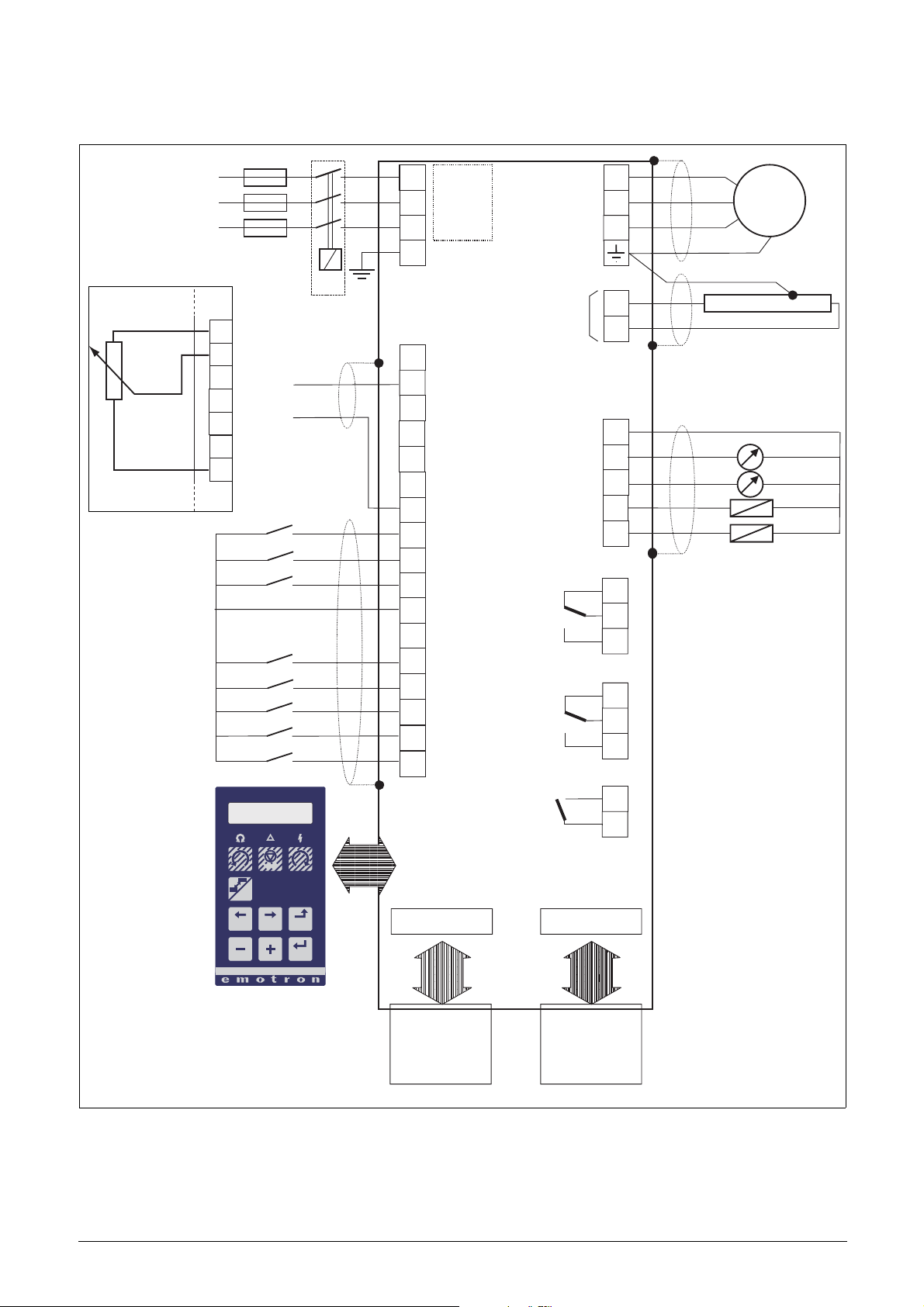
4.3 Connection example
Fig. 28 gives an overall view of a VSD connection example.
L1L3L1
RFI-
L2
filter
PE
Alternative for
potentiometer control Optional
1
2
3
4
5
6
7
0 - 10 V
4 - 20 mA
+10 VDC
1
AnIn 1
2
AnIn 2
3
AnIn 3
4
AnIn 4
5
-10 VDC
6
Common
7
DigIn 1:RunL*
8
DigIn 2:RunR*
9
DigIn3
10
+24 VDC
11
Common
15
DigIn 4
16
DigIn 5
17
DigIn 6
18
DigIn 7
19
DigIn 8:Reset*
22
Common
AnOut 1
AnOut 2
DigOut 1
DigOut 2
Relay 1
Relay 2
U
V
W
DC+
R
12
13
21
14
20
21
31
32
33
41
42
43
Motor
PREV NEXT ESC
* Default setting
Fig. 28 Connection example
Relay 3
51
52
RESET
LOC/
REM
Comm. options
ENTER
Fieldbus option
or PC
Other options
Option board
NG_06-F27
Emotron AB 01-3694-01r2 Control Connections 25

4.4 Inputs configuration
4.5 Connecting the Control
with the switches
The switches S1 to S4 are used to set the input configuration
for the 4 analogue inputs AnIn1, AnIn2, AnIn3 and AnIn4
as described in table 14. See Fig. 27 for the location of the
switches.
Table 14 Switch settings
Input Signal type Switch
AnIn1
AnIn2
AnIn3
AnIn4
Voltage
Current (default)
Voltage
Current (default)
Voltage
Current (default)
Voltage
Current (default)
S1
S1
S2
S2
S3
S3
S4
S4
I
U
I
U
I
U
I
U
I
U
I
U
I
U
I
U
Signals
4.5.1 Cables
The standard control signal connections are suitable for
stranded flexible wire up to 1.5 mm
2.5 mm
2
.
2
and for solid wire up to
NOTE: Scaling and offset of AnIn1 - AnIn4 can be
configured using the software. See menus [512], [515],
[518] and [51B] in section 11.6, page 112.
NOTE: the 2 analogue outputs AnOut 1 and AnOut 2 can
be configured via the software. See menu [530]
section 11.6.3, page 119
Control signals
Fig. 29 Connecting the control signals
NOTE: The screening of control signal cables is
necessary to comply with the immunity levels given in
the EMC Directive (it reduces the noise level).
NOTE: Control cables must be separated from motor and
mains cables.
26 Control Connections Emotron AB 01-3694-01r2

4.5.2 Types of control signals
Always make a distinction between the different types of signals. Because the different types of signals can adversely
affect each other, use a separate cable for each type. This is
often more practical because, for example, the cable from a
pressure sensor may be connected directly to the variable
speed drive.
We can distinguish between the following types of control
signals:
4.5.4 Single-ended or double-ended
connection?
In principle, the same measures applied to motot cables
must be applied to all control signal cables, in accordance
with the EMC-Directives.
For all signal cables as mentioned in section 4.5.2 the best
results are obtained if the screening is connected to both
ends. See Fig. 30.
Analogue inputs
Voltage or current signals, (0-10 V, 0/4-20 mA) normally
used as control signals for speed, torque and PID feedback
signals.
Analogue outputs
Voltage or current signals, (0-10 V, 0/4-20 mA) which
change slowly or only occasionally in value. In general, these
are control or measurement signals.
Digital
Voltage or current signals (0-10 V, 0-24 V, 0/4-20 mA)
which can have only two values (high or low) and only occasionally change in value.
Data
Usually voltage signals (0-5 V, 0-10 V) which change rapidly
and at a high frequency, generally data signals such as
RS232, RS485, Profibus, etc.
Relay
Relay contacts (0-250 VAC) can switch highly inductive
loads (auxiliary relay, lamp, valve, brake, etc.).
Signal
type
Maximum wire size
Tightening
torque
Cable type
NOTE: Each installation must be examined carefully
before applying the proper EMC measurements.
Control board
Pressure
sensor
(example)
External control
(e.g. in metal housing)
Analogue Rigid cable:
Digital Screened
Data Screened
Relay Not screened
0.14-2.5 mm
Flexible cable:
0.14-1.5 mm
Cable with ferrule:
0.25-1.5 mm
2
2
2
0.5 Nm
Screened
Example:
The relay output from a variable speed drive which controls
an auxiliary relay can, at the moment of switching, form a
source of interference (emission) for a measurement signal
from, for example, a pressure sensor. Therefore it is advised
to separate wiring and screening to reduce disturbances.
4.5.3 Screening
For all signal cables the best results are obtained if the
screening is connected to both ends: the VSD side and the at
the source (e.g. PLC, or computer). See Fig. 30.
It is strongly recommended that the signal cables be allowed
to cross mains and motor cables at a 90° angle. Do not let
the signal cable go in parallel with the mains and motor
cable.
Control consol
Fig. 30 Electro Magnetic (EM) screening of control signal
cables.
Emotron AB 01-3694-01r2 Control Connections 27

4.5.5 Current signals ((0)4-20 mA)
A current signal like (0)4-20 mA is less sensitive to disturbances than a 0-10 V signal, because it is connected to an
input which has a lower impedance (250 Ω) than a voltage
signal (20 kΩ). It is therefore strongly advised to use current
control signals if the cables are longer than a few metres.
4.5.6 Twisted cables
Analogue and digital signals are less sensitive to interference
if the cables carrying them are “twisted”. This is certainly to
be recommended if screening cannot be used. By twisting
the wires the exposed areas are minimised. This means that
in the current circuit for any possible High Frequency (HF)
interference fields, no voltage can be induced. For a PLC it
is therefore important that the return wire remains in proximity to the signal wire. It is important that the pair of wires
is fully twisted over 360°.
4.6 Connecting options
The option cards are connected by the optional connectors
X4 or X5 on the control board see Fig. 27, page 23 and
mounted above the control board. The inputs and outputs
of the option cards are connected in the same way as other
control signals.
28 Control Connections Emotron AB 01-3694-01r2

5. Getting Started
This chapter is a step by step guide that will show you the
quickest way to get the motor shaft turning. We will show
you two examples, remote control and manual control.
We assume that the VSD is mounted on a wall or in a cabinet as in the chapter 2. page 9.
First there is general information of how to connect mains,
motor and control cables. The next section describes how to
use the function keys on the control panel. The subsequent
examples covering remote control and manual control
describe how to program/set the motor data and run the
VSD and motor.
5.1 Connect the mains and
motor cables
Dimension the mains and motor cables according to local
regulations. The cable must be able to carry the VSD load
current.
5.1.1 Mains cables
1. Connect the mains cables as in Fig. 31. The VSD has a
built-in RFI mains filter that complies with category C3
which suits the Second Environment standard.
5.2 Connect control cables
Here you will make up the minimum wiring for starting. In
this example the motor/VSD will run with right rotation.
To comply with the EMC standard, use screened control
cables with plaited flexible wire up to 1.5 mm
up to 2.5 mm
2
.
3. Connect a reference value between terminals 7 (Common) and 2 (AnIn 1) as in Fig. 32.
4. Connect an external start button between terminal 11
(+24 VDC) and 9 (DigIn1, RUNR) as inFig. 32.
X1
1
Reference
0-10 V
Start (RunR)
2
3
4
5
6
7
8
9
10
11
12
13
14
15
16
17
18
19
20
21
22
2
or solid wire
5.1.2 Motor cables
2. Connect the motor cables as in Fig. 31. To comply with
the EMC Directive you have to use screened cables and
the motor cable screen has to be connected on both
sides: to the housing of the motor and the housing of the
VSD.
DC
L2 L3 PEL1 U V WR
Fig. 31 Connection of mains and motor cables
Table 15 Mains and motor connection
L1,L2,L3
PE
U, V, W
Mains supply, 3 -phase
Safety earth
Motor earth
Motor output, 3-phase
WARNING: In order to work safely the mains
earth must be connected to PE and the motor
earth to .
DC
-
+
Fig. 32 Wiring
X3
X2
41
31
42
32
43
33
51
52
Emotron AB 01-3694-01r2 Getting Started 29

5.3 Using the function keys
PREV
ENTER
NEXT
ESC
ENTER
ENTER
NEXT
ENTER
ESC
NEXT
PREV
NEXT
ENTER
NEXT
ENTER
ENTER
ENTER
RESET
100
Fig. 33 Example of menu navigation when entering motor
voltage
step to lower menu level or confirm changed setting
step to higher menu level or ignore changed setting
step to next menu on the same level
NEXT
step to previous menu on the same level
PREV
increase value or change selection
ENTER
200
210
ENTER
300
220
ESC
221
ENTER
3. Press to display menu [221] and set motor voltage.
ENTER
4. Change the value using the and keys. Confirm
with .
ENTER
5. Set motor frequency [222].
6. Set motor power [223].
7. Set motor current [224].
8. Set motor speed [225].
9. Set power factor (cos ϕ) [227].
10. [229] Motor ID run: Choose Short, confirm with
ENTER
and give start command .
The VSD will now measure some motor parameters.
The motor makes some beeping sounds but does not
rotate. When the ID run is finished after about one
minute ("Test Run OK!" is displayed), press to continue.
11. Use AnIn1 as input for the reference value. The default
range is 4-20 mA. If you need a 0-10 V reference value,
change switch (S1) on control board and set [512] Anln
1 Set-up to 0-10V/4-20mA.
12. Switch off power supply.
13. Connect digital and analogue inputs/outputs as in
Fig. 32.
14. Ready!
15. Switch on power supply.
decrease value or change selection
5.4 Remote control
In this example external signals are used to control the VSD/
motor.
A standard 4-pole motor for 400 V, an external start button
and a reference value will also be used.
5.4.1 Switch on the mains
Close the door to the VSD. Once the mains is switched on,
the internal fan in the VSD will run for 5 seconds.
5.4.2 Set the Motor Data
Enter correct motor data for the connected motor. The
motor data is used in the calculation of complete operational
data in the VSD.
Change settings using the keys on the control panel. For further information about the control panel and menu structure, see the chapter 9. page 53.
Menu [100], Preferred View is displayed when started.
5.4.3 Run the VSD
Now the installation is finished, and you can press the start
button to start the motor.
When the motor is running the main connections are OK.
1. Press to display menu [200], Main Setup.
2. Press and then to display menu [220], Motor
ENTER
Data.
30 Getting Started Emotron AB 01-3694-01r2

5.5 Local control
NEXT
ENTER
ENTER
NEXT
ENTER
NEXT
ENTER
ESC
NEXT
ENTER
ENTER
NEXT
ESC
PREV
NEXT
ENTER
Manual control via the control panel can be used to carry
out a test run.
Use a 400 V motor and the control panel.
5.5.1 Switch on the mains
Close the door to the VSD. Once the mains is switched on,
the VSD is started and the internal fan will run for 5 seconds.
5.5.2 Select manual control
Menu [100], Preferred View is displayed when started.
1. Press to display menu [200], Main Setup.
2. Press to display menu [210], Operation.
3. Press to display menu [211], Language.
ENTER
ENTER
4. Press to display menu [214], Reference Control.
5. Select Keyboard using the key and press to con-
ENTER
firm.
6. Press to get to menu [215], Run/Stop Control.
7. Select Keyboard using the key and press to con-
ENTER
firm.
8. Press to get to previous menu level and then to
ESC
display menu [220], Motor Data.
5.5.3 Set the Motor Data
Enter correct motor data for the connected motor.
9. Press to display menu [221].
10. Change the value using the and keys. Confirm
11. Press to display menu [222].
12. Repeat step 9 and 10 until all motor data is entered.
13. Press twice and then to display menu [100], Pre-
ENTER
with .
ENTER
ESC
ferred View.
5.5.4 Enter a Reference Value
Enter a reference value.
14. Press until menu [300], Process is displayed.
15. Press to display menu [310], Set/View reference
ENTER
value.
16. Use the and keys to enter 300 rpm. We select a
low value to check the rotation direction without damaging the motor.
5.5.5 Run the VSD
Press the key on the control panel to run the motor.
Whe the motor is running the main connections are OK.
Emotron AB 01-3694-01r2 Getting Started 31

32 Getting Started Emotron AB 01-3694-01r2

6. Applications
This chapter contains tables giving an overview of many different applications/duties in which it is suitable to use variable speed drives from Emotron. Further on you will find
6.1 Application overview
6.1.1Pumps
Challenge Emotron FDU solution Menu
High start currents require larger fuses and cables.
Cause stress on equipment and higher energy cost.
Dry-running, cavitation and overheating damage
the pump and cause downtime.
Sludge sticks to impeller when pump has been running at low speed or been stationary for a while.
Reduces the pump’s efficiency.
Motor runs at same speed despite varying
demands in pressure/flow. Energy is lost and
equipment stressed.
Process inefficiency due to e.g. a blocked pipe, a
valve not fully opened or a worn impeller.
Water hammer damages the pump when stopped.
Mechanical stress on pipes, valves, gaskets, seals.
Torque control reduces start current. Same fuses
can be used as those required for the motor.
Pump Curve Protection detects deviation. Sends
warning or activates safety stop.
Automatic pump rinsing function: pump is set to
run at full speed at certain intervals, then return
to normal speed.
PID continuously adapts pressure/flow to the
level required. Sleep function activated when
none is needed.
Pump Curve Protection detects deviation. Warning is sent or safety stop activated.
Smooth linear stops protect the equipment. Eliminates need for costly motorized valves.
application examples of the most common applications and
solutions.
331–336, 351
411–419, 41C– 1C9
362–368, 560, 640
320, 380, 342, 354
411–419, 41C–41C9
331–336
6.1.2 Fans
Challenge Emotron FDU solution Menu
High start currents require larger fuses and cables.
Cause stress on equipment and higher energy cost.
Starting a fan rotating in the wrong direction can be
critical, e.g. a tunnel fan in event of a fire.
Draft causes turned off fan to rotate the wrong way.
Starting causes high current peaks and mechanical
stress.
Regulating pressure/flow with dampers causes
high energy consumption and equipment wear.
Motor runs at same speed despite varying
demands in pressure/flow. Energy is lost and
equipment stressed.
Process inefficiency due to e.g. a blocked filter, a
damper not fully opened or a worn belt.
Torque control reduces start current. Same fuses
can be used as those required for the motor.
Fan is started at low speed to ensure correct
direction and proper function.
Motor is gradually slowed to complete stop before
starting. Avoids blown fuses and breakdown.
Automatic regulation of pressure/flow with motor
speed gives more exact control.
PID continuously adapts to the level required.
Sleep function is activated when none is needed.
Load Curve Protection detects deviation. Warning
is sent or safety stop activated.
331–336, 351
219, 341
219, 33A, 335
321, 354
320, 380, 342, 354
411–419, 41C–41C9
Emotron AB 01-3694-01r2 Applications 33

6.1.3 Compressors
Challenge Emotron FDU solution Menu
High start currents require larger fuses and cables.
Cause stress on equipment and higher energy cost.
Compressor is damaged when cooling media
enters the compressor screw.
Pressure is higher than needed, causing leaks,
stress on the equipment and excessive air use.
Motor runs at same speed when no air is compressed. Energy is lost and equipment stressed.
Process inefficiency and energy wasted due to e.g.
the compressor idling.
6.1.4 Blowers
Challenge Emotron FDU solution Menu
High start currents require larger fuses and cables.
Cause stress on equipment and higher energy cost.
Difficult to compensate for pressure fluctuations.
Wasted energy and risk of production stop.
Motor runs at same speed despite varying
demands. Energy is lost and equipment stressed.
Torque control reduces start current. Same fuses
can be used as those required for the motor.
Overload situation is quickly detected and safety
stop can be activated to avoid breakdown.
Load Curve Protection function detects deviation.
Warning is sent or safety stop activated.
PID continuously adapts to the level required.
Sleep function activated when none is needed.
Load Curve Protection quickly detects deviation.
Warning is sent or safety stop activated.
Torque control reduces start current. Same fuses
can be used as those required for the motor.
PID function continuously adapts pressure to the
level required.
PID continuously adapts air flow to level required.
Sleep function activated when none is needed.
331– 36, 351
411–41A
411–419, 41C–41C9
320, 380, 342, 354
411–419, 41C–41C9
331–336, 351
320, 380
320, 380, 342, 354
Process inefficiency due to e.g. a broken damper, a
valve not fully opened or a worn belt.
Load Curve Protection quickly detects deviation.
Warning is sent or safety stop activated.
411–419 , 41C–41C9
34 Applications Emotron AB 01-3694-01r2

7. Main Features
This chapter contains descriptions of the main features of
the VSD.
7.1 Parameter sets
Parameter sets are used if an application requires different
settings for different modes. For example, a machine can be
used for producing different products and thus requires two
or more maximum speeds and acceleration/deceleration
times. With the four parameter sets different control options
can be configured with respect to quickly changing the
behaviour of the VSD. It is possible to adapt the VSD
online to altered machine behaviour. This is based on the
fact that at any desired moment any one of the four parameter sets can be activated during Run or Stop, via the digital
inputs or the control panel and menu [241].
Each parameter set can be selected externally via a digital
input. Parameter sets can be changed during operation and
stored in the control panel.
NOTE: The only data not included in the parameter set is
Motor data 1-4 (entered separately), language,
communication settings, selected set, local remote, and
keyboard locked.
Select and copy parameter set
The parameter set selection is done in menu [241], Select
Set. First select the main set in menu [241], normally A.
Adjust all settings for the application. Usually most parameters are common and therefore it saves a lot of work by copying set A>B in menu [242]. When parameter set A is
copied to set B you only change the parameters in the set
that need to be changed. Repeat for C and D if used.
With menu [242], Copy Set, it is easy to copy the complete
contents of a single parameter set to another parameter set.
If, for example, the parameter sets are selected via digital
inputs, DigIn 3 is set to Set Ctrl 1 in menu [523] and DigIn
4 is set to Set Ctrl 2 in menu [524], they are activated as in
Table 16.
Table 16 Parameter set
Parameter set Set Ctrl 1 Set Ctrl 2
A00
B10
C01
D11
Define parameter sets
When using parameter sets you first decide how to select different parameter sets. The parameter sets can be selected via
the control panel, via digital inputs or via serial communication. All digital inputs and virtual inputs can be configured
to select parameter set. The function of the digital inputs is
defined in the menu [520].
Fig. 34 shows the way the parameter sets are activated via
any digital input configured to Set Ctrl 1 or Set Ctrl 2.
Parameter Set A
11
10
16
+24 V
Set Ctrl1
Set Ctrl2
Run/Stop
-
Torques
-
Controllers
-
Limits/Prot.
-
-Max Alarm
{
Set B
Set C
Set D
(NG06-F03_1)
NOTE: The selection via the digital inputs is immediately
activated. The new parameter settings will be activated
on-line, also during Run.
NOTE: The default parameter set is parameter set A.
Examples
Different parameter sets can be used to easily change the
setup of an VSD to adapt quickly to different application
requirements. For example when
• a process needs optimized settings in different stages of
the process, to
- increase the process quality
- increase control accuracy
- lower maintenance costs
- increase operator safety
With these settings a large number of options are available.
Some ideas are given here:
Multi frequency selection
Within a single parameter set the 7 preset references can be
selected via the digital inputs. In combination with the
parameter sets, 28 preset references can be selected using all
4 digital inputs: DigIn1, 2 and 3 for selecting preset reference within one parameter set and DigIn 4 and DigIn 5 for
selecting the parameter sets.
Fig. 34 Selecting the parameter sets
Emotron AB 01-3694-01r2 Main Features 35

Bottling machine with 3 different products
Use 3 parameter sets for 3 different Jog reference when the
machine needs to be set up. The 4th parameter set can be
used for “normal” remote control when the machine is running at full production.
Manual - automatic control
If in an application something is filled up manually and then
the level is automatically controlled using PID regulation,
this is solved using one parameter set for the manual control
and one for the automatic control
7.1.1 One motor and one parameter
set
This is the most common application for pumps and fans.
Once default motor M1 and parameter set A have been
selected:
1. Enter the settings for motor data.
2. Enter the settings for other parameters e.g. inputs and
outputs
7.1.2 One motor and two parameter
sets
This application is useful if you for example have a machine
running at two different speeds for different products.
Once default motor M1 is selected:
5. Select M2 in menu [212].
6. Enter motor data and settings for other parameters e.g.
inputs and outputs.
7.1 . 4 Autores et at tri p
For several non-critical application-related failure conditions, it is possible to automatically generate a reset command to overcome the fault condition. The selection can be
made in menu [250]. In this menu the maximum number of
automatically generated restarts allowed can be set, see menu
[251], after this the VSD will stay in fault condition because
external assistance is required.
Example
The motor is protected by an internal protection for thermal
overload. When this protection is activated, the VSD should
wait until the motor is cooled down enough before resuming
normal operation. When this problem occurs three times in
a short period of time, external assistance is required.
The following settings should be applied:
• Insert maximum number of restarts; set menu [251] to
3.
•Activate Motor I
[25A] to 300 s.
• Set relay 1, menu [551] to AutoRst Trip; a signal will be
available when the maximum number of restarts is
reached and the VSD stays in fault condition.
2
t to be automatically reset; set menu
1. Select parameter set A in menu [241].
2. Enter motor data in menu [220].
3. Enter the settings for other parameters e.g. inputs and
outputs.
4. If there are only minor differences between the settings
in the parameter sets, you can copy parameter set A to
parameter set B, menu [242].
5. Enter the settings for parameters e.g. inputs and outputs.
Note: Do not change motor data.
7.1.3 Two motors and two parameter
sets
This is useful if you have a machine with two motors that
can not run at the same time, such as a cable winding
machine that lifts up the reel with one motor and then turns
the wheel with the other motor.
One motor must stop before changing to an other motor.
1. Select parameter set A in menu [241].
2. Select motor M1 in menu [212].
3. Enter motor data and settings for other parameters e.g.
inputs and outputs.
7.1.5 Reference priority
The active speed reference signal can be programmed from
several sources and functions. The table below shows the
priority of the different functions with regards to the speed
reference.
Table 17 Reference priority
Jog
Mode
On/Off On/Off On/Off Option cards
On On/Off On/Off Jog Ref
Off On On/Off Preset Ref
Off Off On Motor pot commands
Preset
Reference
Motor Pot Ref. Signal
4. Select parameter set B in menu [241].
36 Main Features Emotron AB 01-3694-01r2

7.1.6 Preset references
X
The VSD is able to select fixed speeds via the control of digital inputs. This can be used for situations where the
required motor speed needs to be adapted to fixed values,
according to certain process conditions. Up to 7 preset references can be set for each parameter set, which can be
selected via all digital inputs that are set to Preset Ctrl1, Preset Ctrl2 or Preset Ctrl3. The amount digital inputs used
that are set to Preset Ctrl determines the number of Preset
References available; using 1 input gives 2 speeds, using 2
inputs gives 4 speeds and using 3 inputs gives 8 speeds.
Example
The use of four fixed speeds, at 50 / 100 / 300 / 800 rpm,
requires the following settings:
• Set DigIn 5 as first selection input; set [525] to Preset
Ctrl1.
• Set DigIn 6 as second selection input; set [526] to Preset
Ctrl2.
• Set menu [341], Min Speed to 50 rpm.
• Set menu [362], Preset Ref 1 to 100 rpm.
7.2 Remote control functions
Operation of the Run/Stop/Enable/Reset functions
As default, all the run/stop/reset related commands are programmed for remote operation via the inputs on the terminal strip (terminals 1-22) on the control board. With the
function Run/Stp Ctrl [215] and Reset Control [216], this
can be selected for keyboard or serial communication control.
NOTE: The examples in this paragraph do not cover all
possibilities. Only the most relevant combinations are
given. The starting point is always the default setting
(factory) of the VSD.
Default settings of the Run/Stop/
Enable/Reset functions
The default settings are shown in Fig. 35. In this example
the VSD is started and stopped with DigIn 1 and a reset
after trip can be given with DigIn 4.
• Set menu [363], Preset Ref 2 to 300 rpm.
• Set menu [364], Preset Ref 3 to 800 rpm.
With these settings, the VSD switched on and a RUN command given, the speed will be:
• 50 rpm, when both DigIn 5 and DigIn 6 are low.
• 100 rpm, when DigIn 5 is high and DigIn 6 is low.
• 300 rpm, when DigIn 5 is low and DigIn 6 is high.
• 800 rpm, when both DigIn 5 and DigIn 6 are high.
X1
12
1
13
2
14
3
15
4
16
5
17
6
18
7
19
8
20
RunR
Reset
+24 V
9
21
10
22
11
Fig. 35 Default setting Run/Reset commands
The inputs are default set for level-control. The rotation is
determined by the setting of the digital inputs.
Emotron AB 01-3694-01r2 Main Features 37

Enable and Stop functions
X
Both functions can be used separately or simultaneously.
The choice of which function is to be used depends on the
application and the control mode of the inputs (Level/Edge
[21A]).
NOTE: In the Edge mode, at least one digital input must
be programmed to “stop”, because the Run commands
are then only able to start the VSD.
Reset and Autoreset operation
If the VSD is in Stop Mode due to a trip condition, the
VSD can be remotely reset by a pulse (“low” to “high” transition) on the Reset input, default on DigIn 4. Depending
on the selected control method, a restart takes place as follows:
Level-control
If the Run inputs remain in their position the VSD will start
immediately after the Reset command is given.
Enable
Input must be active (HI) to allow any Run signal. If the
input is made LOW, the output of the VSD is immediately
disabled and the motor will coast.
CAUTION: If the Enable function is not
programmed to a digital input, it is considered
!
to be active internally.
Stop
If the input is low then the VSD will stop according to the
selected stop mode set in menu [33B] Stop Mode. Fig. 36
shows the function of the Enable and the Stop input and the
Stop Mode=Decel [33B].
To run the input must be HI.
NOTE: The Stop Mode=Coast [33B] will give the same
behaviour as the Enable input.
STOP
(STOP=DECEL)
Edge-control
After the Reset command is given a new Run command
must be applied to start the VSD again.
Autoreset is enabled if the Reset input is continuously active.
The Autoreset functions are programmed in menu Autoreset
[250].
NOTE: If the control commands are programmed for
Keyboard control or Com, Autoreset is not possible.
Run Inputs Level-controlled.
The inputs are set as default for level-control. This means
that an input is activated by making the input continuously
“High”. This method is commonly used if, for example,
PLCs are used to operate the VSD.
CAUTION: Level-controlled inputs DO NOT
comply with the Machine Directive, if the inputs
!
are directly used to start and stop the machine.
The examples given in this and the following paragraphs follow the input selection shown in Fig. 37.
OUTPUT
SPEED
ENABLE
OUTPUT
SPEED
(06-F104_NG)
Fig. 36 Functionality of the Stop and Enable input
(or if Spinstart is selected)
X1
12
1
13
2
t
Stop
RunL
RunR
Enable
Reset
+24 V
t
Fig. 37 Example of wiring for Run/Stop/Enable/Reset inputs
14
3
15
4
16
5
17
6
18
7
19
8
20
9
21
10
22
11
The Enable input must be continuously active in order to
accept any run-right or run-left command. If both RunR
and RunL inputs are active, then the VSD stops according
to the selected Stop Mode. Fig. 38 gives an example of a possible sequence.
38 Main Features Emotron AB 01-3694-01r2

INPUTS
INPUTS
ENABLE
STOP
RUN R
RUN L
OUTPUT
STATUS
Right rotation
Left rotation
Standstill
(06-F103new_1)
Fig. 38 Input and output status for level-control
Run Inputs Edge-controlled
Menu [21A] Start signal Level/Edge must be set to Edge to
activate edge control. This means that an input is activated
by a “low” to “high” transition or vice versa.
NOTE: Edge-controlled inputs comply with the Machine
Directive (see chapter EMC and Machine Directive), if
the inputs are directly used for starting and stopping the
machine.
ENABLE
STOP
RUN R
RUN L
OUTPUT
STATUS
Right rotation
Left rotation
Standstill
(06-F94new_1)
Fig. 39 Input and output status for edge-control
7.3 Per forming an
Identification Run
To get the optimum performance out of your VSD/motor
combination, the VSD must measure the electrical parameters (resistance of stator winding, etc.) of the connected
motor.
See Fig. 37. The Enable and Stop input must be active continuously in order to accept any run-right or run-left command. The last edge (RunR or RunL) is valid. Fig. 39 gives
an example of a possible sequence.
Emotron AB 01-3694-01r2 Main Features 39

7.4 Using the Control Panel
7.5 Load Monitor and Process
Memory
Data can be copied from the VSD to the memory in the
control panel and vice versa. To copy all data from the VSD
to the control panel, select Copy to CP[244], Copy to CP.
To copy data from the control panel to the VSD, enter the
menu [245], Load from CP and select what you want to
copy.
The memory in the control panel is useful in applications
with VSDs without a control panel and in applications
where several variable speed drives have the same setup. It
can also be used for temporary storage of settings. Use a control panel to upload the settings from one VSD and then
move the control panel to another VSD and download the
settings.
VSD
Protection [400]
7.5.1 Load Monitor [410]
The monitor functions enable the VSD to be used as a load
monitor. Load monitors are used to protect machines and
processes against mechanical overload and underload, such
as a conveyer belt or screw conveyer jamming, belt failure on
a fan or a pump dry running. The load is measured in the
VSD by the calculated motor shaft torque. There is an overload alarm (Max Alarm and Max Pre-Alarm) and an underload alarm (Min Alarm and Min Pre-Alarm).
The Basic Monitor type uses fixed levels for overload and
underload (pre-)alarms over the whole speed range. This
function can be used in constant load applications where the
torque is not dependent on the speed, e.g. conveyor belt,
displacement pump, screw pump, etc.
For applications with a torque that is dependent on the
speed, the Load Curve monitor type is preferred. By measuring the actual load curve of the process, characteristically
over the range of minimum speed to maximum speed, an
accurate protection at any speed can be established.
The max and min alarm can be set for a trip condition. The
pre-alarms act as a warning condition. All the alarms can be
monitored on the digital or relay outputs.
The autoset function automatically determines the 4 alarm
levels whilst running: maximum alarm, maximum prealarm, minimum alarm and minimum pre-alarm.
Fig. 41 gives an example of the monitor functions for constant torque applications.
Fig. 40 Copy and load parameters between VSD and control
panel
40 Main Features Emotron AB 01-3694-01r2

[4182] MinPreAlDel (0.1s)
[4192] MinAlarmDel (0.1s)
[413] Ramp Alarm=On
Ramp-down phase
[413] Ramp Alarm=On or Off
Stationary phase
Stationary phaseRamp-up phase
[413] Ramp Alarm=On or Off
[411] Alarm Select=Max or Max0Min
[411] Alarm Select=Max or Max0Min
[411] Alarm Select=Max or Max0Min
Must be <t (or t´) otherwise no (pre)alarm
[4162] MaxAlarmDel (0.1s)
[4172] MaxPreAlDel (0.1s)
Must be <t (or t´) otherwise no (pre)alarm
[4182] MinPreAlDel (0.1s)
[4192] MinAlarmDel (0.1s)
Must be elapsed before first (pre)alarm
[4162] MaxAlarmDel (0.1s)
[4172] MaxPreAlDel (0.1s)
[414] Start Delay (0.2s)
[413] Ramp Alarm=On
[411] Alarm Select=Max or Max0Min
or
100%
NOM
[4161] MaxAlarmMar (15%)
[4171] MaxPreAlMar (10%)
Default: T
MOMENTARY
Max Alarm
Autoset: T
[4191] MinAlarmMar (15%)
[4181] MinPreAlMar (10%)
Min Alarm
Max PreAlarm
Min PreAlarm
Fig. 41
Emotron AB 01-3694-01r2 Main Features 41

7.6 Pump function
All additional pumps can be activated via an VSD, soft
starter, Y
Δ
/ or D.O.L. switches.
7.6.1 Introduction
A maximum of 4 pumps can be controlled with the standard
FDU variable speed drive.
If I/O Board options are installed, a maximum of 7 pumps
can be controlled. The I/O Board can also be used as a general extended I/O.
The Pump Control function is used to control a number of
drives (pumps, fans, etc., with a maximum of 3 additional
drives per I/O-board connected) of which one is always
driven by the FDU. Other names for this kind of controllers
are 'Cascade controller' or 'Hydrophore controller'.
Depending on the flow, pressure or temperature, additional
pumps can be activated via the appropriate signals by the
output relays of the FDU and/or the I/O Board. The system
is developed in such a way that one FDU will be the master
of the system.
Select relay on the control board or on an option board. The
relays are set to functions for controlling pumps. In the pictures in this section, the relays are named R:Function, e.g.
R:SlavePump1, which means a relay on the control board or
on a option board set to function SlavePump1.
P1 P2 P3 P4 P5 P6PM
FDU
R:SlavePump1
Set
PRESSURE
Feedback
PRESSURE
MASTER
AnIn
PID
AnIn
R:SlavePump2
R:SlavePump3
R:SlavePump4
R:SlavePump5
R:SlavePump6
Pressure
4
3
2
1
Power
Flow
(50-PC-2_1)
Fig. 43 Pressure control with pump control option
Pumps in parallel will operate as a flow controller, See Fig.
42.
P1 P2 P3 P4 P5 P6
Set FLOW
Feedback
FLOW
FDU
MASTER
AnIn
PID
AnIn
PM
R:SlavePump1
R:SlavePump2
R:SlavePump3
R:SlavePump4
R:SlavePump5
R:SlavePump6
Pressur e
Power
1
2
3
4
Fig. 42 Flow control with pump control option
Flow
(50-PC-1_1)
Pumps in series will operate as a pressure controller see Fig.
43. The basic control principle is shown in Fig. 44.
NOTE: Read this instruction manual carefully before
commencing installation, connecting or working with
the variable speed drive with Pump Control option.
FREQUENCY (master pump P)
Add pump
Stop pump
P=on
P1=on P2=on P3=on P4=on P5=on P6=on
FLOW /
PRESSURE
FLOW /
PRESSURE
(50-PC-3_1)
TIM E
Fig. 44 Basic Control principle
42 Main Features Emotron AB 01-3694-01r2

7.6.2 Fixed MASTER
This is the default setting of the Pump Control. The FDU
controls the Master pump which is always running. The
relay outputs start and stop the other pumps P1 to P6,
depending on flow/pressure. In this configuration a maximum of 7 pumps can be controlled, see Fig. 45. To equalize
the lifetime of the additional pumps it is possible to select
the pumps depending on the run time history of each pump.
FDU
MASTER
R: SlavePump6
R: SlavePump5
R: SlavePump4
R: SlavePump3
R: SlavePump2
R: SlavePump1
R: MasterPump6
R: MasterPump5
R: MasterPump4
R: MasterPump3
R: MasterPump2
R: MasterPump1
R:SlavePump6
R:SlavePump5
FDU
R:SlavePump4
MASTER
R:SlavePump3
R:SlavePump2
R:SlavePump1
PM
(NG_50-PC-4_1)
P1 P2 P3 P4 P5 P6
See menu:
[393] Select Drive
[39H] to [39N] Run Time 1 - 6, Pump
[554] to [55C] Relays
Fig. 45 Fixed MASTER control
NOTE: The pumps MAY have different powers, however
the MASTER pump MUST always be the largest.
7.6.3 Alternating MASTER
With this function the Master pump is not fixed to the FDU
all the time. After the VSD is powered up or started again
after a stop or sleep mode the Master pump is selected via
the relay set to function Master Pump. section 7.6.7 on page
46 shows a detailed wiring diagram with 3 pumps. The purpose of this function is that all pumps are used equally, so
the lifetime of all pumps, including the Master pump, will
be equalized. Maximum 6 pumps can be controlled with
this function.
(NG_50-PC-5_1)
P1 P2 P3 P4 P5 P6
See menu:
[393] to [396]
[553] to [55C]
Fig. 46
Alternating MASTER Control
NOTE: The pumps MUST have all the same power.
7.6.4 Feedback 'Status' input
In this example the additional pumps are controlled by an
other kind of drive (e.g. soft starter, frequency inverter, etc.).
The digital inputs on the I/O Board can be programmed as a
"Error" input for each pump. If a drive fails the digital input
will monitor this and the PUMP CONTROL option will
not use that particular drive anymore and automatically
switch to another drive. This means that the control continues without using this (faulty) drive. This function can also
be used to manually stop a particular pump for maintenance
purposes, without shutting down the whole pump system.
Of course the maximum flow/pressure is then limited to the
maximum pump power of the remaining pumps.
Emotron AB 01-3694-01r2 Main Features 43

See menu:
[529] to [52H] Digital Input
[554] to [55C] Relay
FDU
MASTER
feedback
inputs
(NG_50-PC-6_1)
R:SlavePump3
R:SlavePump2
R:SlavePump1
DI:Pump1Feedb
DI:Pump2Feedb
DI:Pump3Feedb
PM
other
drive
P1 P2 P3
Fig. 47 Feedback "Status" input
7.6.5 Fail safe operation
Some pump systems must always have a minimum flow or
pressure level, even if the frequency inverter is tripped or
damaged. So at least 1 or 2 (or maybe all) additional pumps
must keep running after the inverter is powered down or
tripped. This kind of "safe" pump operation can be
other
drive
other
drive
obtained by using the NC contacts of the pump control
relays. These can be programmed for each individual additional pump. In this example pumps P5 and P6 will run at
maximum power if the inverter fails or is powered down.
See menu:
[554] to [55C] Relays
[55D4] to [55DC] Mode
R:SlavePump6
R:SlavePump5
FDU
MASTER
(50-PC-7_1)
R:SlavePump4
R:SlavePump3
R:SlavePump2
R:SlavePump1
PM
P1 P2 P3 P4 P5 P6
Fig. 48 Example of "Fail safe" operation
44 Main Features Emotron AB 01-3694-01r2

7.6.6 PID control
When using the Pump Control option it is mandatory to
activate the PID controller function. Analogue inputs AnIn1
to AnIn4 can be set as functions for PID set values and/or
feedback values.
R:SlavePump6
R:SlavePump5
FDU
AnIn
PID
AnIn
R:SlavePump4
R:SlavePump3
R:SlavePump2
R:SlavePump1
Set
MASTER
Value
Feedback
Value
See menu:
[381] to [385]
[553] to [55C]
[411] to [41C]
Fig. 49 PID control
PM
Flow/Pressure
measurement
P1 P2 P3 P4 P5 P6
(NG_50-PC-8_1)
Emotron AB 01-3694-01r2 Main Features 45

7.6.7 Wiring Alternating Master
Fig. 50 and Fig. 51 show the relay functions MasterPump16 and SlavePump1-6. The Master and Additional contactors
also interlock with each other to prevent dual powering of
the pump and damage to the inverter. (K1M/K1S, K2M/
K2S, K3M/K3S). Before running, the FDU will select a
pump to be Master, depending on the pump run times.
PE
L1
L2
L3
PE L1 L2 L3
FDU
CAUTION: The wiring for the Alternating
Master control needs special attention and
!
should be wired exactly as described here,
to avoid destructive short circuiting at the output of the
inverter.
UVW
K1M
(NG_50-PC-10_1)
K1S
Fig. 50 Power connections for Alternating MASTER circuit
with 3 pumps
~
B1:R1
Master
Pump1
B2:R1
Slave
Pump1
B1:R2
Master
Pump2
P1
3~
B2:R2
Slave
Pump2
K2M
K2S
P2
3~
B1:R3
Master
Pump3
K3M
K3S
P3
3~
B2:R3
Slave
Pump3
K1M
K1S
K1S
K1M
K2S
K2M
K2S
K2M
K3M
K3MK3S
K3S
N
(NG_50-PC-11_3)
Fig. 51 Control connections for Alternating MASTER circuit
with 3 pumps
46 Main Features Emotron AB 01-3694-01r2

7.6.8 Checklist And Tips
1. Main Functions
Start by choosing which of the two main functions to use:
- "Alternating MASTER" function
In this case the “Master” pump can be alternated, although this function needs slightly more complicated wiring than the
“Fixed MASTER” function described below. The I/O Board option is necessary.
- "Fixed MASTER" function:
One pump is always the master, only the additional pumps alternate.
Notice that there is a big difference in the wiring of the system between these main functions, so it not possible to switch
between these 2 functions later on. For further information see section 7.6.2, page 43.
2. Number of pumps/drives
If the system consists of 2 or 3 pumps the I/O Board option is not needed. However, this does mean that the following
functions are not then possible:
- "Alternating MASTER" function
- With isolated inputs
With the I/O Board option installed, the maximum number of pumps is:
- 6 pumps if "Alternating MASTER" function is selected. (see section 7.6.3 on page 43)
- 7 pumps if "Fixed MASTER" function is selected. (see section 7.6.2, page 43)
3. Pump size
- "Alternating MASTER" function:
The sizes of the pumps must be equal.
- "Fixed MASTER" function:
The pumps may have different power sizes, but the master pump (FDU) must always have the greatest power.
4. Programming the Digital inputs
If the digital inputs are used, the digital input function must be set to Drive feedback.
5. Programming the Relay outputs
After the Pump controller is switched on in menu [391] the number of drives (pumps, fans, etc.) must be set in menu [392]
(Number of Drives). The relays themselves must be set to the function SlavePump1-6 and if Alternate master is used,
MasterPump1-6 as well.
6. Equal Pumps
If all pumps are equal in power size it is likely that the Upper band is much smaller than the Lower band, because the maximum pump discharge of the master pump is the same if the pump is connected to the mains (50Hz). This can give a very
narrow hysteresis causing an unstable control area in the flow/pressure. By setting the maximum frequency of the inverter
only slightly above 50Hz it means that the master pump has a slightly bigger pump discharge than the pump on the mains.
Of course caution is essential in order to prevent the master pump running at a higher frequency for a longer period of
time, which in turn prevents the master pump from overloading.
7. Minimum Speed
With pumps and fans it is normal to use a minimum speed, because at lower speed the discharge of the pump or fan will
be low until 30-50% of the nominal speed (depending on size, power, pump properties, etc.). When using a minimum
speed, a much smoother and better control range of the whole system will be achieved.
Emotron AB 01-3694-01r2 Main Features 47

7.6.9 Functional Examples of Start/
Stop Transitions
Starting an additional pump
This figure shows a possible sequence with all levels and
functions involved when a additional pump is started by
means of the pump control relays. The starting of the second pump is controlled by one of the relay outputs. The
relay in this example starts the pump directly on line. Of
course other start/stop equipment like a soft starter could be
controlled by the relay output.
Flow
Master pump
Speed
Max speed
[343]
Transition Speed Start
[39E]
Set view ref. [310]
Feedback Flow
time
Upper band
Min speed
[341]
2nd pump
Speed
Lower band
Start delay [399] Settle time start [39D]
Start ramp depends
on start method
Start command
time
time
Fig. 52 Time sequence starting an additional pump
48 Main Features Emotron AB 01-3694-01r2

Stopping an additional pump
This figure shows a possible sequence with all levels and
functions involved when an additional pump is stopped by
means of the pump control relays. The stopping of the second pump is controlled by one of the relay outputs. The
relay in this example stops the pump directly on line. Of
course other start/stop equipment like a soft starter could be
controlled by the relay output.
Set view ref. [310]
Feedback Flow
Master pump
Speed
Max speed
[343]
Transition Speed Stop
[39G]
Min speed
[341]
2nd pump
Speed
Upper band
Lower band
Stop delay [39A] Settle time stop [39F]
time
time
Stop ramp depends
on start method
Stop command
(NG_50-PC-20_1)
time
Fig. 53 Time sequence stopping an additional pump
Emotron AB 01-3694-01r2 Main Features 49

50 Main Features Emotron AB 01-3694-01r2

8. EMC and Machine Directive
8.1 EMC standards
The variable speed drive complies with the following standards:
EN(IEC)61800-3:2004 Adjustable speed electronic power
drive systems, part 3, EMC product standards:
Standard: category C3, for systems of rated supply voltage< 1000 VAC, intended for use in the second environment.
Optional: Category C2, for systems of rated supply voltage <1.000 V, which is neither a plug in device nor a movable device and, when used in the first environment, is
intended to be installed and commissioned only by experienced person with the necessary skills in installing and/or
commissioning VSD’s including their EMC aspects.
8.2 Stop categories and
emergency stop
The following information is important if emergency circuits are used or needed in the installation where a variable
speed drive is used. EN 60204-1 defines 3 stop categories:
Category 0: Uncontrolled STOP:
Stopping by switching off the supply voltage. A mechanical
stop must be activated. This STOP may not be implemented with the help of a variable speed drive or its input/
output signals.
Category 1: Controlled STOP:
Stopping until the motor has come to rest, after which the
mains supply is switched off. This STOP may not be implemented with the help of a variable speed drive or its input/
output signals.
Category 2: Controlled STOP:
Stopping while the supply voltage is still present. This
STOP can be implemented with each of the variable speed
drive´s STOP command.
WARNING: EN 60204-1 specifies that every
machine must be provided with a category 0
stop. If the application prevents this from
being implemented, this must be explicitly
stated. Furthermore, every machine must be provided
with an Emergency Stop function. This emergency stop
must ensure that the voltage at the machine contacts,
which could be dangerous, is removed as quickly as
possible, without resulting in any other danger. In such
an Emergency Stop situation, a category 0 or 1 stop may
be used. The choice will be decided on the basis of the
possible risks to the machine.
Emotron AB 01-3694-01r2 EMC and Machine Directive 51

52 EMC and Machine Directive Emotron AB 01-3694-01r2

9. Operation via the Control Panel
This chapter describes how to use the control panel. The
VSD can be delivered with a control panel or a blank panel.
9.1 General
The control panel displays the status of the VSD and is used
to set all the parameters. It is also possible to control the
motor directly from the control panel. The control panel
can be built-in or located externally via serial communication. The VSD can be ordered without the control panel.
Instead of the control panel there will be a blank panel.
NOTE: The VSD can run without the control panel being
connected. However the settings must be such that all
control signals are set for external use.
9.2 The control panel
LC Display
LEDs
Control Keys
Toggle Key
LOC/
REM
RESET
Area A: Shows the actual menu number (3 or 4
digits).
Area B Shows if the menu is in the toggle loop or the
VSD is set for Local operation.
Area C: Shows the heading of the active menu.
Area D: Shows the status of the VSD (3 digits).
The following status indications are possible:
Acc : Acceleration
Dec : Deceleration
2
I
t : Active I2t protection
Run : Motor runs
Tr p : Tripped
Stp : Motor is stopped
VL : Operating at Voltage limit
SL : Operating at Speed limit
CL : Operating at Current limit
TL : Operating at Torque limit
OT : Operating at Temperature Limit
LV : Operating at Low Voltage
Sby : Operating from Standby power supply
SST : Operating Safe Stop, is blinking when
activated
Area E: Shows active parameter set and if it is a motor
parameter.
Area F: Shows the setting or selection in the active menu.
This area is empty at the 1st level and 2nd level
menu. This area also shows warnings and alarm
messages.
PREV NEXT ESC
ENTER
Fig. 54 Control panel
Function Keys
9.2.1 The display
The display is back lit and consists of 2 rows, each with
space for 16 characters. The display is divided into six areas.
The different areas in the display are described below:
AC
B
221 Motor Volt
T
Stp M1: 400V
A
DF
E
Fig. 55 The display
300 Process Appl
Stp
Fig. 56 Example 1st level menu
220 Motor Data
Stp
Fig. 57 Example 2nd level menu
221 Motor Volt
Stp M1: 400V
A
Fig. 58 Example 3d level menu
4161 Max Alarm
Stp 0.1s
A
Fig. 59 Example 4th level menu
Emotron AB 01-3694-01r2 Operation via the Control Panel 53

9.2.2 Indications on the display
RESET
The display can indicate +++ or - - - if a parameter is out of
range. In the VSD there are parameters which are dependent
on other parameters. For example, if the speed reference is
500 and the maximum speed value is set to a value below
500, this will be indicated with +++ on the display. If the
minimum speed value is set over 500, - - - is displayed.
Ta b l e 19 C o n t r o l k ey s
RUN L:
STOP/RESET:
gives a start with
left rotation
stops the motor or resets
the VSD after a trip
9.2.3 LED indicators
The symbols on the control panel have the following functions:
Run
Green
Tri p
Red
Power
Green
(NG_06-F61)
Fig. 60 LED indications
Table 18 LED indication
Function
Symbol
ON BLINKING OFF
POWER
(green)
TRIP (red) VSD tripped Warning/Limit No trip
RUN
(green)
NOTE: If the control panel is built in, the back light of the
display has the same function as the Power LED in Table
18 (Blank panel LEDs).
Power on ---------------- Power off
Motor shaft
rotates
Motor shaft
acc/dec
Motor
stopped
9.2.4 Control keys
The control keys are used to give the Run, Stop or Reset
commands directly. As default these keys are disabled, set for
remote control. Activate the control keys by selecting Keyboard in the menus Ref Control [214] and Reset Ctrl [216].
If the Enable function is programmed on one of the digital
inputs, this input must be active to allow Run/Stop commands from the control panel
.
RUN R:
NOTE: It is not possible to simultaneously activate the
Run/Stop commands from the keyboard and remotely
from the terminal strip (terminals 1-22).
gives a start with
right rotation
9.2.5 The Toggle and Loc/Rem Key
This key has two functions: Toggle and Loc/
Rem. As default the function is set to Toggle.
LOC/
REM
Hold the toggle key pressed for more than
five seconds (if [217], is set to ON) to switch
the function of the key.
When editing values, the toggle key can be used to change
the sign of the value, see section 9.5, page 56.
Toggle function
Using the toggle function makes it possible to easily step
through selected menus in a loop. The toggle loop can contain a maximum of ten menus. As default the toggle loop
contains the menus needed for Quick Setup. You can use the
toggle loop to create a quick-menu for the parameters that
are most importance to your specific application.
NOTE: Do not keep the Toggle key pressed for more than
five seconds without pressing either the +, - or Esc key,
as this may activate the Loc/Rem function of this key
instead. See menu [217].
Add a menu to the toggle loop
1. Go to the menu you want to add to the loop.
2. Press the Toggle key and keep it pressed while pressing
the + key.
Delete a menu from the toggle loop
1. Go to the menu you want to delete using the toggle key.
2. Press the Toggle key and keep it pressed while pressing
the - key.
Delete all menus from the toggle loop
1. Press the Toggle key and keep it pressed while pressing
the Esc key.
2. Confirm with Enter. The menu Preferred view [100] is
displayed.
54 Operation via the Control Panel Emotron AB 01-3694-01r2

Default toggle loop
NEXT
NEXT
ENTER
ESC
PREV
NEXT
The figure below shows the default toggle loop. This loop
contains the necessary menus that need to be set before
starting. Press Toggle to enter menu [211] then use the Next
key to enter the sub menus [212] to [21A] and enter the
parameters. When you press the Toggle key again, menu
[221] is displayed.
Sub menus
213
212
100
411
381
511
Toggle loop
341
LOC/
REM
331
211
321
221
231
232
Sub menus
Local operation, the display will show in area B in the
L
display.
The VSD will be started and stopped using the keys on the
control panel. The reference signal can be controlled using
the + and - keys on the keyboard, when in the menu [310].
Remote mode
When the VSD is switched to REMOTE operation, the
VSD will be controlled according to selected control methods in the menu’s Reference Control [214], Run/Stop Control [215] and Reset Control [216]. The actual operation
status of the VSD will reflect the status and settings of the
programmed control selections, e.g. Start/Stop status and
settings of the programmed control selections, acceleration
or deceleration speed according to the selected reference
value in the menu Acceleration Time [331] / Deceleration
Time [332].
To monitor the actual Local or Remote status of the VSD
control, a “Loc/Rem” function is available on the Digital
Outputs or Relays. When the VSD is set to Local, the signal
on the DigOut or Relay will be active high, in Remote the
signal will be inactive low. See menu Digital Outputs [540]
and Relays [550].
9.2.6 Function keys
The function keys operate the menus and are also used for
programming and read-outs of all the menu settings.
238
Fig. 61 Default toggle loop
Indication of menus in toggle loop
Menus included in the toggle loop are indicated with a
in area B in the display.
T
Loc/Rem function
The Loc/Rem function of this key is disabled as default.
Enable the function in menu [217].
With the function Loc/Rem you can change between local
and remote control of the VSD from the control panel.
Change control mode
1. Press the Loc/Rem key for five seconds, until Local? or
Remote? is displayed.
2. Confirm with Enter.
3. Cancel with Esc.
Local mode
Local mode is used for temporary operation. When switched
to LOCAL operation, the VSD can only be controlled via
the keys on the Control Panel. The actual status of the VSD
will not change, e.g. Run/Stop conditions and the actual
speed will remain exactly the same. When the VSD is set to
Table 20 Function keys
ENTER key:
ESCAPE key:
PREV
NEXT
PREVIOUS key:
NEXT key:
- key:
+ key:
Fig. 62 Menu structure
-step to a lower menu
level
- confirm a changed
setting
-step to a higher
menu level
- ignore a changed
setting, without
confirming
- step to a previous
menu within the same
level
-go to more significant
digit in edit mode
-step to a next menu
within the same level
- go to less significant
digit in edit mode
- decrease a value
- change a selection
- increase a value
- change a selection
Emotron AB 01-3694-01r2 Operation via the Control Panel 55

9.3 The menu structure
The menu structure consists of 4 levels:
Main Menu
1st level
2nd level The second character in the menu number.
3rd level The third character in the menu number.
4th level The fourth character in the menu number.
This structure is consequently independent of the number
of menus per level.
For instance, a menu can have one selectable menu (Set/
View Reference Value [310]), or it can have 17 selectable
menus (menu Speeds [340]).
NOTE: If there are more than 10 menus within one level,
the numbering continues in alphabetic order.
The first character in the menu number.
400 Shaft Power Monitor and Process
Protection
The monitor function enables the VSD to be used as a load
monitor to protect machines and processes against mechanical overload and underload.
500 Inputs/Outputs and Virtual
Connections
All settings for inputs and outputs are entered here.
600 Logical Functions and Timers
All settings for conditional signal are entered here.
700 View Operation and Status
Viewing all the operational data like frequency, load, power,
current, etc.
800 View Trip Log
Viewing the last 10 trips in the trip memory.
900 Service Information and VSD Data
Electronic type label for viewing the software version and
VSD type.
9.4 Programming during
4131
4133
4132
Fig. 63 Menu structure
NG_06-F28
9.3.1 The main menu
This section gives you a short description of the functions in
the Main Menu.
100 Preferred View
Displayed at power-up. It displays the actual process value as
default. Programmable for many other read-outs.
200 Main Setup
Main settings to get the VSD operable. The motor data settings are the most important. Also option utility and settings.
300 Process and Application Parameters
Settings more relevant to the application such as Reference
Speed, torque limitations, PID control settings, etc.
operation
Most of the parameters can be changed during operation
without stopping the VSD. Parameters that can not be
changed are marked with a lock symbol in the display.
NOTE: If you try to change a function during operation
that only can be changed when the motor is stopped, the
message “Stop First” is displayed.
9.5 Editing values in a menu
Most values in the second row in a menu can be changed in
two different ways. Enumerated values like the decreased
baudrate can only be changed with alternative 1.
2621 Baudrate
Stp 38400
Alternative 1
When you press the + or - keys to change a value, the cursor
is blinking to the left in the display and the value is increased
or decreased when you press the appropriate key. If you keep
the + or - keys pressed, the value will increase or decrease
continuously. When you keep the key pressed the change
speed will increase. The Toggle key is used to change the
sign of the entered value. The sign of the value will also
change when zero is passed. Press Enter to confirm the value.
331 Acc Time
Stp 2.00s
A
Blinking
56 Operation via the Control Panel Emotron AB 01-3694-01r2

Alternative 2
NEXT
NEXT
ENTER
NEXT
ENTER
ENTER
Press the + or - key to enter edit mode. Then press the Prev
or Next key to move the cursor to the right most position of
the value that should be changed. The cursor will make the
selected character blink. Move the cursor using the Prev or
Next keys. When you press the + or - keys, the character at
the cursor position will increase or decrease. This alternative
is suitable when you want to make large changes, i.e. from 2
s to 400 s.
To change the sign of the value, press the toggle key. This
makes it possible to enter negative values.
Example: When you press Next the 4 will blink.
331 Acc Time
Stp 4.00s
A
Blinking
Press Enter to save the setting and Esc to leave the edit
mode.
100 0rpm
Stp 0.0A
200 MAIN SETUP
Stp
300 Process
Stp
Menu 100 appears
after power-up.
Press Next for menu
[200].
Press Next for menu
[300].
9.6 Programming example
This example shows how to program a change of the Acc.
Time set from 2.0 s to 4.0 s.
The blinking cursor indicates that a change has taken place
but is not saved yet. If at this moment, the power fails, the
change will not be saved.
Use the ESC, Prev, Next or the Toggle keys to proceed and
to go to other menus.
310 Set/View Ref
Stp
330 Run/Stop
Stp
331 Acc Time
Stp 2.00s
A
331 Acc Time
Stp 2.00s
A
Blinking
Press Enter for menu
[310].
Press Next two times
for menu [330].
Press Enter for menu
[331].
Keep key pressed
until desired value has
been reached.
331 Acc Time
Stp 4.00s
A
Fig. 64 Programming example
Emotron AB 01-3694-01r2 Operation via the Control Panel 57
Save the changed
value by pressing
Enter.

58 Operation via the Control Panel Emotron AB 01-3694-01r2

10. Serial communication
The VSD has an asynchronous serial communication interface. The protocol used for data exchange is based in the
Modbus RTU protocol, originally developed by Modicon.
the physical connection is RS232. The VSD acts as a slave
with address 1 in a master-slave configuration. The communication is half-duplex. It has a standard non return zero
(NRZ) format.
The baudrate is fixed to 9600.
The character frame format (always 11 bits) has:
• one start bit
• eight data bits
•two stop bits
•no parity
It is possible to temporarily connect a personal computer
with for example the software EmoSoftCom (programming
and monitoring software) to the RS232 connector on the
control panel. This can be useful when copying parameters
between variable speed drives etc. For permanent connection
of a personal computer you have to use one of the communication option boards.
NOTE: This RS232 port is not isolated.
10.1 Parameter sets
Communication information for the different parameter
sets.
The different parameter sets in the VSD have the following
DeviceNet instance numbers and Profibus slot/index numbers:
Parameter
set
A 43001–43529 168/16 to 170/178
B 44001–44529 172/140 to 174/158
C 45001–45529 176/120 to 178/138
D 46001–46529 180/100 to 182/118
Parameter set A contains parameters 43001 to 43529. The
parameter sets B, C and D contains the same type of information. For example parameter 43123 in parameter set A
contain the same type of information as 44123 in parameter
set B.
A DeviceNet instance number can easily be converted into a
Profibus slot/index number according to description in section section 11.9.2, page 143.
Modbus/DeviceNet
Instance number
Profibus
Slot/Index
Fig. 65 Mounting frame for the control panel
10.2 Motor data
Communication information for the different motors.
Motor
M1 43041–43048 168/200 to 168/207
M2 44041–44048 172/180 to 174/187
M3 45041–45048 176/160 to 176/167
M4 46041–46048 180/140 to 180/147
Modbus/DeviceNet
Instance number
M1 contains parameters 43041 to 43048. The M2, M3, and
M4 contains the same type of information. For example
parameter 43043 in motor M1 contain the same type of
information as 44043 in M2.
A DeviceNet instance number can easily be converted into a
Profibus slot/index number according to description in section section 11.9.2, page 143.
Profibus
Slot/Index
Emotron AB 01-3694-01r2 Serial communication 59

10.3 Start and stop commands
Set start and stop commands via serial communication.
Modbus/DeviceNet
Instance number
42901 0 Reset
Function
F=Format. 1=Emotron floating point format, 0=15 bit
Emotron 15-bit fixed point format.
The matrix below describes the contents of the 16-bit word
for the two different EInt formats:
B15 B14 B13 B12 B11 B10 B9 B8 B7 B6 B5 B4 B3 B2 B1 B0
F=1 e3 e2 e1 e0 m10 m9 m8 m7 m6 m5 m4 m3 m2 m1 m0
F=0 B14 B13 B12 B11 B10 B9 B8 B7 B6 B5 B4 B3 B2 B1 B0
Run, active together with
42902 1
42903 2 RunR
42904 3 RunL
either RunR or RunL to perform start.
10.4 Reference signal
The reference value is set in modbus number 42905. 0-4000
h corresponds to 0-100% of actual reference value.
10.5 Description of the EInt
formats
Modbus parameters can have different formats e.g. a standard unsigned/signed integer, or eint. EInt, which is described
below. All parameters written to a register may be rounded
to the number of significant digits used in the internal system.
If a parameter is in Eint format, the 16 bit number should
be interpreted like this:
F EEEE MMMMMMMMMMM
FFormat bit:
0=Unsinged integer mode,
1=Eint mode
EEEE 2 complement signed
exponent
MMMMMMMMMMM 2 complement signed
mantissa.
If the format bit is 0, then can a positive number 0-32767 be
represented by bit 0-14.
If the format bit is 1, then is the number interpreted as this:
Example of Emotron floating point format
e3-e0 4-bit signed exponent.
-8..+7 (binary 1000 .. 0111)
m10-m0 11-bit signed mantissa.
-1024..+1023 (binary
10000000000..01111111111)
A signed number should be represented as a two complement binary number, like below:
Value Binary
-8 1000
-7 1001
..
-2 1110
-1 1111
0 0000
1 0001
2 0010
..
6 0110
7 0111
The value represented by the EInt floating point format is
e
m·10
.
To convert a value from the EInt floating point format to a
floating point value, use the formula above.
To convert a floating point value to the EInt floating point
format, see the code float_to_eint below.
Example
The number 1.23 would be represented by this in EInt
Value = M * 10^E
Example
If you write the value 1004 to a register and this register has
3 significant digits, it will be stored as 1000.
In the Emotron floating point format (F=1), one 16-bit
F EEEE MMMMMMMMMMM
1 1110 00001111011
F=1 -> Eint
E=-2
M=123
word is used to represent large (or very small numbers) with
3 significant digits.
The value is then 123x10
-2
= 1.23
If data is read or written as a fixed point (i.e. no decimals)
number between 0-32767, the Emotron 15-bit fixed point
format (F=0) may be used.
60 Serial communication Emotron AB 01-3694-01r2

Programming example:
typedef struct
{
int m:11; // mantissa, -1024..1023
int e: 4; // exponent -8..7
unsigned int f: 1; // format, 1->special emoint format
} eint16;
//--------------------------------------------------------------------------unsigned short int float_to_eint16(float value)
{
eint16 etmp;
int dec=0;
while (floor(value) != value && dec<16)
{
dec++; value*=10;
}
if (value>=0 && value<=32767 && dec==0)
*(short int *)&etmp=(short int)value;
else if (value>=-1000 && value<0 && dec==0)
{
etmp.e=0;
etmp.f=1;
etmp.m=(short int)value;
}
else
{
etmp.m=0;
etmp.f=1;
etmp.e=-dec;
if (value>=0)
etmp.m=1; // Set sign
else
etmp.m=-1; // Set sign
value=fabs(value);
while (value>1000)
{
etmp.e++; // increase exponent
value=value/10;
}
value+=0.5; // round
etmp.m=etmp.m*value; // make signed
}
Rreturn (*(unsigned short int *)&etmp);
}
//--------------------------------------------------------------------------float eint16_to_float(unsigned short int value)
{
float f;
eint16 evalue;
evalue=*(eint16 *)&value;
if (evalue.f)
{
if (evalue.e>=0)
f=(int)evalue.m*pow10(evalue.e);
else
f=(int)evalue.m/pow10(abs(evalue.e));
}
else
f=value;
return f;
}
//---------------------------------------------------------------------------
Emotron AB 01-3694-01r2 Serial communication 61

Example Emotron 15-bit fixed point format
The value 72.0 can be represented as the fixed point number
72. It is within the range 0-32767, which means that the 15bit fixed point format may be used.
The value will then be represented as:
B15 B14 B13 B12 B11 B10 B9 B8 B7 B6 B5 B4 B3 B2 B1 B0
0 0 0 0 0 0 0 0 0 1 0 0 1 0 0 0
Where bit 15 indicates that we are using the fixed point format (F=0).
62 Serial communication Emotron AB 01-3694-01r2

11. Functional Description
This chapter describes the menus and parameters in the software. You will find a short description of each function and
information about default values, ranges, etc. There are also
tables containing communication information. You will find
the Modbus, DeviceNet and Fieldbus address for each
parameter as well as the enumeration for the data.
NOTE: Functions marked with the sign cannot be
changed during Run Mode.
11.1 Resolution of settings
The resolution for all range settings described in this chapter
is 3 significant digits. Exceptions are speed values which are
presented with 4 significant digits. Table 21 shows the resolutions for 3 significant digits.
Ta b le 21
3 Digit Resolution
0.01-9.99 0.01
10.0-99.9 0.1
100-999 1
1000-9990 10
10000-99900 100
11.2 Preferred View [100]
This menu is displayed at every power-up. During operation, the menu [100] will automatically be displayed when
the keyboard is not operated for 5 minutes. As default it displays the actual current.
11.2.1 1st Line [110]
Sets the content of the upper row in the menu [100] Preferred View
Default: Process Val
Dependent on menu
Process Val 0 Process value
Speed 1 Speed
Torqu e 2 Torqu e
Process Ref 3 Process reference
Shaft Power 4 Shaft power
El Power 5 Electrical power
Current 6 Current
Output volt 7 Output voltage
Frequency 8 Frequency
DC Voltage 9 DC voltage
Heatsink Tmp 10 Heatsink temperature
Motor Temp 11 Motor temperature
VSD Status 12 VSD status
Run Time 13 Run Time
Energy 14 Energy
Mains Time 15 Mains time
Communication information
.
110 1st Line
Stp Process Val
100 0rpm
Stp 0.0A
Menu [100], Preferred View displays the settings made in
menu [110], 1st line, and [120], 2nd line. See Fig. 66.
100 (1st Line)
Stp (2nd Line)
Fig. 66 Display functions
Modbus Instance no/DeviceNet no: 43001
Profibus slot/index 168/160
Fieldbus format UInt
Modbus format UInt
11.2.2 2nd Line [120]
Sets the content of the lower row in the menu [100] Preferred View. Same selection as in menu [110].
120 2nd Line
Stp Current
Default: Current
Emotron AB 01-3694-01r2 Functional Description 63

11.3 Main Setup [200]
The Main Setup menu contains the most important settings
to get the VSD operational and set up for the application. It
includes different sub menus concerning the control of the
unit, motor data and protection, utilities and automatic
resetting of faults. This menu will instantaneously be
adapted to build in options and show the required settings.
11.3.1 Operation [210]
Selections concerning the used motor, VSD mode, control
signals and serial communication are described in this submenu and is used to set the VSD up for the application.
Language [211]
Select the language used on the LC Display. Once the language is set, this selection will not be affected by the Load
Default command.
212 Select Motor
Stp M1
A
Default: M1
M1 0
M2 1
M3 2
M4 3
Communication information
Modbus Instance no/DeviceNet no: 43012
Profibus slot/index 168/171
Fieldbus format UInt
Modbus format UInt
Motor Data is connected to selected
motor.
211 Language
Stp English
A
Default: English
English 0 English selected
Svenska 1 Swedish selected
Nederlands 2 Dutch selected
Deutsch 3 German selected
Français 4 French selected
Español 5 Spanish selected
Руccкий 6Russian selected
Italiano 7 Italian selected
Česky 8 Czech selected
Communication information
Modbus Instance no/DeviceNet no: 43011
Profibus slot/index 168/170
Fieldbus format UInt
Modbus format UInt
Select Motor [212]
This menu is used if you have more than one motor in your
application. Select the motor to define. It is possible to
define up to four different motors, M1 to M4, in the VSD.
Drive Mode [213]
The function Drive Mode is set to obtain the best setup for
the application. This selection also sets all the reference signals and read-outs depending on the selected mode.
• V/Hz Mode, output speed in rpm, is used when several
motors in parallel are connected.
213 Drive Mode
Stp V/Hz
A
Default: V/Hz
All control loops are related to frequency
control. In this mode multi-motor applications are possible.
V/Hz 2
Communication information
Modbus Instance no/DeviceNet no: 43013
Profibus slot/index 168/172
Fieldbus format UInt
Modbus format UInt
NOTE: All the functions and menu readouts with regard to speed and rpm (e.g.
Max Speed = 1500 rpm, Min Speed=0
rpm, etc.) remain speed and rpm,
although they represent the output
frequency.
64 Functional Description Emotron AB 01-3694-01r2

Reference control [214]
To control the speed of the motor, the VSD needs a reference signal. This reference signal can be controlled by a
remote source from the installation, the keyboard of the
VSD, or by serial or fieldbus communication. Select the
required reference control for the application in this menu
214 Ref Control
Stp Remote
A
Default: Remote
The reference signal comes from the ana-
Remote 0
Keyboard 1
Com 2
Option 3
NOTE: If the reference is switched from Remote to
Control Panel, the last remote reference value will be
the default value for the control panel.
Communication information
logue inputs of the terminal strip (terminals 1-22).
Reference is set with the + and - keys on
the Control Panel. Can only be done in
menu Set/View reference [310].
The reference is set via the serial communication (RS 485, Fieldbus.)
The reference is set via an option. Only
available if the option can control the reference value.
Reset Control [216]
When the VSD is stopped due to a failure, a reset command
is required to make it possible to restart the VSD. Use this
function to select the source of the reset signal.
.
Default: Remote
Remote 0
Keyboard 1
Com 2
Remote +
Keyb
Com +
Keyb
Rem+Keyb
+Com
Option 6
216 Reset Ctrl
Stp Remote
A
The command comes from the inputs of
the terminal strip (terminals 1-22).
The command comes from the command
keys of the Control Panel.
The command comes from the serial
communication (RS 485, Fieldbus).
The command comes from the inputs of
3
the terminal strip (terminals 1-22) or the
keyboard.
The command comes from the serial
4
communication (RS485, Fieldbus) or the
keyboard.
The command comes from the inputs of
the terminal strip (terminals 1-22), the
5
keyboard or the serial communication
(RS485, Fieldbus).
The command comes from an option.
Only available if the option can control
the reset command.
Modbus Instance no/DeviceNet no: 43014
Profibus slot/index 168/173
Fieldbus format UInt
Modbus format UInt
Run/Stop Control [215]
This function is used to select the source for run and stop
commands. Start/stop via analogue signals can be achieved
by combining a few functions. This is described in the
Chapter 7. page 35.
215 Run/Stp Ctrl
Stp Remote
A
Default: Remote
Selections Same as menu [214]
Communication information
Modbus Instance no/DeviceNet no: 43015
Profibus slot/index 168/174
Fieldbus format UInt
Modbus format UInt
Communication information
Modbus Instance no/DeviceNet no: 43016
Profibus slot/index 168/175
Fieldbus format UInt
Modbus format UInt
Local/Remote key function [217]
The Toggle key on the keyboard, see section 9.2.5, page 54,
has two functions and is activated in this menu. As default
the key is set to operate as a Toggle key that moves you easily
through the menus in the toggle loop. The second function
of the key allows you to easily swap between Local and
Remote operation of the VSD.
217 Local/Rem
Stp Off
A
Default: Off
On 0 Local/Rem enabled
Off 1 Local/Rem off
Emotron AB 01-3694-01r2 Functional Description 65

Communication information
Modbus Instance no/DeviceNet no: 43017
Profibus slot/index 168/176
Fieldbus format UInt
Modbus format UInt
Lock Code [218]
To prevent the keyboard being used or to change the setup
of the VSD and/or process control, the keyboard can be
locked with a password. This menu, Lock Code [218], is
used to lock and unlock the keyboard. Enter the password
“291” to lock/unlock the keyboard operation. If the keyboard is not locked (default) the selection “Lock Code?” will
appear. If the keyboard is already locked, the selection
“Unlock Code?” will appear.
When the keyboard is locked, parameters can be viewed but
not changed. The reference value can be changed and the
VSD can be started, stopped and reversed if these functions
are set to be controlled from the keyboard.
218 Lock Code
Stp 0
A
Default: 0
Right
Left
Fig. 67 Rotation
In this menu you set the general rotation for the motor.
219 Rotation
Stp R+L
A
Default: R + L
Speed direction is limited to right rota-
R1
L2
R+L 3 Both speed directions allowed.
tion. The input and key RunL are disabled.
Speed direction is limited to left rotation.
The input and key RunR are disabled.
Range: 0–9999
Rotation [219]
Overall limitation of motor rotation direction
This function limits the overall rotation, either to left or
right or both directions. This limit is prior to all other selections, e.g.: if the rotation is limited to right, a Run-Left command will be ignored. To define left and right rotation we
assume that the motor is connected U-U, V-V and W-W.
Speed Direction and Rotation
The speed direction can be controlled by:
• RunR/RunL commands on the control panel.
• RunR/RunL commands on the terminal strip
(terminals 1-22).
• Via the serial interface options.
• The parameter sets.
Communication information
Modbus Instance no/DeviceNet no: 43019
Profibus slot/index 168/178
Fieldbus format UInt
Modbus format UInt
11.3.2 Remote Signal Level/Edge
[21A]
In this menu you select the way to control the inputs for
RunR, RunL, Stop and Reset that are operated via the digital inputs on the terminal strip. The inputs are default set
for level-control, and will be active as long as the input is
made and kept high. When edge-control is selected, the
input will be activated by the low to high transition of the
input.
66 Functional Description Emotron AB 01-3694-01r2

21A Level/Edge
Stp Level
A
Default: Level
The inputs are activated or deactivated
Level 0
Edge 1
Communication information
by a continuous high or low signal. Is
commonly used if, for example, a PLC is
used to operate the VSD.
The inputs are activated by a transition;
for Run and Reset from “low” to “high”,
for Stop from “high” to “low”.
WARNING: Enter the correct motor data to
prevent dangerous situations and assure
correct control.
Motor Voltage [221]
Set the nominal motor voltage.
221 Motor Volts
Stp M1: 400V
A
400 V for FDU40 and 48
Default:
500 V for FDU50
690 V for FDU69
Modbus Instance no/DeviceNet no: 43020
Profibus slot/index 168/179
Fieldbus format UInt
Modbus format UInt
CAUTION: Level controlled inputs DO NOT
comply with the Machine Directive if the inputs
!
are directly used to start and stop the machine.
NOTE: Edge controlled inputs can comply with the
Machine Directive (see the Chapter 8. page 51) if the
inputs are directly used to start and stop the machine.
11.3.3 Motor Data [220]
In this menu you enter the motor data to adapt the VSD to
the connected motor. This will increase the control accuracy
as well as different read-outs and analogue output signals.
Motor M1 is selected as default and motor data entered will
be valid for motor M1. If you have more than one motor
you need to select the correct motor in menu [212] before
entering motor data.
NOTE: The parameters for motor data cannot be
changed during run mode.
Range: 100-700 V
Resolution 1 V
NOTE: The Motor Volts value will always be stored as a 3
digit value with a resolution of 1 V.
Communication information
Modbus Instance no/DeviceNet no: 43041
Profibus slot/index 168/200
Fieldbus format
Modbus format EInt
Long,
1=0.1 V
Motor Frequency [222]
Set the nominal motor frequency.
222 Motor Freq
Stp M1: 50Hz
A
Default: 50 Hz
Range: 24-300 Hz
Resolution 1 Hz
Communication information
NOTE: The default settings are for a standard 4-pole
motor according to the nominal power of the VSD.
NOTE: Parameter set cannot be changed during run if
the sets is set for different motors.
NOTE: Motor Data in the different sets M1 to M4 can be
revert to default setting in menu [243], Default>Set.
Emotron AB 01-3694-01r2 Functional Description 67
Modbus Instance no/DeviceNet no: 43042
Profibus slot/index 168/201
Fieldbus format
Modbus format EInt
Long,
1=1 Hz

Motor Power [223]
Set the nominal motor power.
Motor Speed [225]
Set the nominal asynchronous motor speed.
223 Motor Power
Stp M1: (P
A
Default: P
Range: 1W-120% x P
Resolution 3 significant digits
NOTE: The Motor Power value will always be stored as a
3 digit value in W up to 999 W and in kW for all higher
powers.
NOM
VSD
NOM
NOM
)kW
Communication information
Modbus Instance no/DeviceNet no: 43043
Profibus slot/index 168/202
Fieldbus format
Modbus format EInt
P
is the nominal VSD power.
NOM
Long,
1=1 W
Motor Current [224]
Set the nominal motor current.
224 Motor Curr
Stp M1: (I
A
Default: I
Range: 25 - 150% x I
(see note section 11.3.3, page 67)
NOM
NOM
NOM
)A
225 Motor Speed
Stp M1: (n
A
Default: n
Range: 50 - 18000 rpm
Resolution 1 rpm, 4 sign digits
WARNING: Do NOT enter a synchronous
motor speed.
NOTE: Entering a wrong, too low value can cause a
dangerous situation for the driven application due to
high speeds.
(see note section 11.3.3, page 67)
MOT
MOT
)rpm
Communication information
Modbus Instance no/DeviceNet no: 43045
Profibus slot/index 168/204
Fieldbus format
Modbus format UInt
UInt
1=1 rpm
Motor Poles [226]
When the nominal speed of the motor is ≤500 rpm, the
additional menu for entering the number of poles, [226],
appears automatically. In this menu the actual pole number
can be set which will increase the control accuracy of the
VSD.
Communication information
Modbus Instance no/DeviceNet no: 43044
Profibus slot/index 168/203
Fieldbus format
Long,
1=0.1 A
Default: 4
Range: 2-144
226 Motor Poles
Stp M1: 4
A
Communication information
Modbus format EInt
Modbus Instance no/DeviceNet no: 43046
is the nominal VSD current.
I
NOM
WARNING: Do not connect motors with less
than 25% of the nominal power of the VSD.
This may disrupt the control of the motor.
68 Functional Description Emotron AB 01-3694-01r2
Profibus slot/index 168/205
Fieldbus format
Modbus format EInt
Long,
1=1 pole

Motor Cos ϕ [227]
Set the nominal Motor cosphi (power factor).
Fig. 68 shows the characteristics with respect for Nominal
Current and Speed in relation to the motor ventilation type
selected.
227 Motor Cosϕ
Stp M1:
A
Default: P
Range: 0.50 - 1.00
(see note section 11.3.3, page 67)
NOM
Communication information
Modbus Instance no/DeviceNet no: 43047
Profibus slot/index 168/206
Fieldbus format
Modbus format EInt
Long,
1=0.01
Motor ventilation [228]
Parameter for setting the type of motor ventilation. Affects
the characteristics of the I
the actual overload current at lower speeds.
Default: Self
None 0 Limited I2t overload curve.
Self 1
Forced 2
Communication information
2
t motor protection by lowering
228 Motor Vent
Stp M1: Self
A
2
Normal I
the motor stands lower current at low
speed.
Expanded I
the motor stands almost the whole current also at lower speed.
t overload curve. Means that
2
t overload curve. Means that
xI
for I2t
nom
1.00
0.90
0.87
0.55
Fig. 68 I
Forced
0.20
2
Self
None
t curves
0.70 2.00
xSync Speed
Motor Identification Run [229]
This function is used when the VSD is put into operation
for the first time. To achieve an optimal control performance, fine tuning of the motor parameters using a motor ID
run is needed. During the test run the display shows “Test
Run” blinking.
To activate the Motor ID run, select “Short” and press
RunL or RunR on the control panel. If menu [219] Rotation is set to L the RunR key is inactive and vice versa. The
ID run can be aborted by giving a Stop command via the
control panel or Enable input. The parameter will automatically return to OFF when the test is completed. The message
“Test Run OK!” is displayed. Before the VSD can be operated normally again, press the STOP/RESET key on the
control panel.
During the Short ID run the motor shaft does not rotate.
The VSD measures the rotor and stator resistance.
.
Modbus Instance no/DeviceNet no: 43048
Profibus slot/index 168/207
Fieldbus format UInt
Modbus format UInt
When the motor has no cooling fan, None is selected and
Default: Off, see Note
Off 0 Not active
Short 1
the current level is limited to 55% of rated motor current.
With a motor with a shaft mounted fan, Self is selected and
the current for overload is limited to 87% from 20% of synchronous speed. At lower speed, the overload current
allowed will be smaller.
When the motor has an external cooling fan, Forced is
selected and the overload current allowed starts at 90% from
rated motor current at zero speed, up to nominal motor current at 70% of synchronous speed.
Emotron AB 01-3694-01r2 Functional Description 69
Communication information
Modbus Instance no/DeviceNet no: 43049
Profibus slot/index 168/208
Fieldbus format UInt
Modbus format UInt
229 Motor ID-Run
Stp M1: Off
A
Parameters are measured with injected
DC current. No rotation of the shaft will
occur.

Communication information
NOTE: To run the VSD it is not mandatory for the ID RUN
to be executed, but without it the performance will not
be optimal.
NOTE: If the ID Run is aborted or not completed the
message “Interrupted!” will be displayed. The previous
data do not need to be changed in this case. Check that
the motor data are correct.
Motor Sound [22A]
Sets the sound characteristic of the VSD output stage by
changing the switching frequency and/or pattern. Generally
the motor noise will go down at higher switching frequencies.
22A Motor Sound
Stp M1: F
A
Default: F
E 0 Switching frequency 1.5 kHz
F 1 Switching frequency 3 kHz
G 2 Switching frequency 6 kHz
H3
Communication information
Switching frequency 6 kHz, random frequency (+
750 Hz)
Modbus Instance no/DeviceNet no: 43051
Profibus slot/index 168/210
Fieldbus format UInt
Modbus format UInt
Encoder Pulses [22C]
Only visible if the Encoder option board is installed. This
parameter describes the number of pulses per rotation for
your encoder, i.e. it is encoder specific. For more information please see the encoder manual.
22C Enc Pulses
Stp M1: 1024
A
Default: 1024
Range: 5–16384
Communication information
Modbus Instance no/DeviceNet no: 43052
Profibus slot/index 168/211
Fieldbus format
Modbus format EInt
Long
1=1 pulse
Modbus Instance no/DeviceNet no: 43050
Profibus slot/index 168/209
Fieldbus format UInt
Modbus format UInt
NOTE: At switching frequencies >3 kHz derating may
become necessary. If the heat sink temperature gets too
high the switching frequency is decreased to avoid
tripping. This is done automatically in the VSD. The
default switching frequency is 3 kHz.
Encoder Feedback [22B]
Only visible if the Encoder option board is installed. This
parameter enables or disables the encoder feedback from the
motor to the VSD.
22B Encoder
Stp M1: Off
A
Default: Off
On 0 Encoder feedback enabled
Encoder Speed [22D]
Only visible if the Encoder option board is installed. This
parameter shows the measured motor speed. To check if the
encoder is correctly installed, set Encoder [23B] to Off, run
the VSD at any speed and compare with the value in this
menu. The value in this menu [22D] should be about the
same as the motor speed [712]. If you get the wrong sign for
the value, swap encoder input A and B.
22D Enc Speed
Stp M1: XXrpm
A
Unit: rpm
Resolution: speed measured via the encoder
Communication information
Modbus Instance no/DeviceNet no: 42911
Profibus slot/index 168/70
Fieldbus format Int
Modbus format Int
Off 1 Encoder feedback disabled
70 Functional Description Emotron AB 01-3694-01r2

11.3.4 Motor Protection [230]
This function protects the motor against overload based on
the standard IEC 60947-4-2.
Motor I2t Type [231]
The motor protection function makes it possible to protect
the motor from overload as published in the standard IEC
60947-4-2. It does this using Motor I2t Current, [232] as a
reference. The Motor I2t Time [233] is used to define the
time behaviour of the function. The current set in [232] can
be delivered infinite in time. If for instance in [233] a time
of 1000 s is chosen the upper curve of Fig. 69 is valid. The
value on the x-axis is the multiple of the current chosen in
[232]. The time [233] is the time that an overloaded motor
is switched off or is reduced in power at 1.2 times the current set in [232].
231 Mot I2t Type
Stp M1: Trip
A
Default: Trip
2
Off 0 I
Trip 1
Limit 2
Communication information
Modbus Instance no/DeviceNet no: 43061
Profibus slot/index 168/220
Fieldbus format UInt
Modbus format UInt
t motor protection is not active.
2
When the I
trip on “Motor I
This mode helps to keep the inverter running when the Motor I
before tripping the VSD. The trip is
replaced by current limiting with a maximum current level set by the value out of
the menu [232]. In this way, if the reduced
current can drive the load, the VSD continues running.
t time is exceeded, the VSD will
2
t”.
2
t function is just
Motor I2t Current [232]
Sets the current limit for the motor I2t protection.
232 Mot I2t Curr
Stp 100%
A
Default: 100% of I
Range: 0–150% of I
Communication information
Modbus Instance no/DeviceNet no: 43062
Profibus slot/index 168/221
Fieldbus format
Modbus format EInt
NOTE: When the selection Limit is set in menu [231], the
value must be above the no-load current of the motor.
MOT
MOT
Long
1=1%
Motor I2t Time [233]
Sets the time of the I2t function. After this time the limit for
2
the I
t is reached if operating with 120% of the I2t current
value.
233 Mot I2t Time
Stp M1: 60s
A
Default: 60 s
Range: 60–1200 s
Communication information
Modbus Instance no/DeviceNet no: 43063
Profibus slot/index 168/222
Fieldbus format
Long
1=1 s
Modbus format EInt
Emotron AB 01-3694-01r2 Functional Description 71

100000
10000
t [s]
1000
100
120 s (120%)
60 s (120%)
10
1 1.1 1.2 1.3 1.4 1.5 1.6 1.7 1.8 1.9 2
Fig. 69 I2t function
Fig. 69 shows how the function integrates the square of the
motor current according to the Mot I
2
Mot I
t Time [233].
2
t Curr [232] and the
When the selection Trip is set in menu [231] the VSD trips
if this limit is exceeded.
When the selection Limit is set in menu [231] the VSD
reduces the torque if the integrated value is 95% or closer to
the limit, so that the limit cannot be exceeded.
NOTE: If it is not possible to reduce the current, the VSD
will trip after exceeding 110% of the limit.
1000 s (120%)
480 s (120%)
240 s (120%)
Actual output current/ I2t-current
i / I2t-current
Menu [234] PTC contain functions to enable or disable the
PTC input.
234 Thermal Prot
Stp Off
Default: Off
Off 0
PTC 1
PTC and PT100 motor protection are disabled.
Enables the PTC protection of the motor
via the insulated option board.
A
Enables the PT100 protection for the
motor via the insulated option board.
Enables the PTC protection as well as the
PT100 protection for the motor via the
insulated option board.
Example
In Fig. 69 the thick grey line shows the following example.
• Menu [232] Mot I
1.2 x 100% = 120%
• Menu [233] Mot I
2
t Curr is set to 100%.
2
t Time is set to 1000 s.
PT100 2
PTC+PT100 3
Communication information
This means that the VSD will trip or reduce after 1000 s if
the current is 1.2 times of 100% nominal motor current.
Thermal Protection [234]
Only visible if the PTC/PT100 option board is installed. Set
the PTC input for thermal protection of the motor. The
Modbus Instance no/DeviceNet no: 43064
Profibus slot/index 168/223
Fieldbus format UInt
Modbus format UInt
motor thermistors (PTC) must comply with DIN 44081/
44082. Please refer to the manual for the PTC/PT100
option board.
72 Functional Description Emotron AB 01-3694-01r2
NOTE! PTC option and PT100 selections can only be
selected when the option board is mounted.

Motor Class [235]
Only visible if the PTC/PT100 option board is installed. Set
the class of motor used. The trip levels for the PT100 sensor
will automatically be set according to the setting in this
menu.
Communication information
Modbus Instance no/DeviceNet no: 43066
Profibus slot/index 168/225
Fieldbus format UInt
235 Mot Class
Stp F 140°C
A
Default: F 140°C
A 100
°C0
°C1
E 115
°C2
B 120
F 140
°C3
F Nema
°C
145
H 165
4
°C5
Communication information
Modbus Instance no/DeviceNet no: 43065
Profibus slot/index 168/224
Fieldbus format UInt
Modbus format UInt
NOTE: This menu is only valid for PT 100.
PT100 Inputs [236]
Sets which of PT100 inputs that should be used for thermal
protection. Deselecting not used PT100 inputs on the PTC/
PT100 option board in order to ignore those inputs, i.e.
extra external wiring is not needed if port is not used.
236 PT100 Inputs
Stp PT100 1+2+3
A
Default: PT100 1+2+3
PT100 1, PT100 2, PT100 1+2, PT100
Selection:
PT100 1 1 Channel 1 used for PT100 protection
PT100 2 2 Channel 2 used for PT100 protection
PT100 1+2 3 Channel 1+2 used for PT100 protection
PT100 3 4 Channel 3 used for PT100 protection
PT100 1+3 5 Channel 1+3 used for PT100 protection
PT100 2+3 6 Channel 2+3 used for PT100 protection
PT100 1+2+3 7
3, PT100 1+3, PT100 2+3, PT100
1+2+3
Channel 1+2+3 used for PT100 protection
Modbus format UInt
NOTE: This menu is only valid for PT 100 thermal
protection.
11.3.5 Parameter Set Handling [240]
There are four different parameter sets available in the VSD.
These parameter sets can be used to set the VSD up for different processes or applications such as different motors used
and connected, activated PID controller, different ramp
time settings, etc.
A parameter set consists of all parameters with the exception
of the menu [211] Language, [217] Local Remote, [218]
Lock Code, [220] Motor Data, [241] Select Set and [260]
Serial Communication.
NOTE: Actual timers are common for all sets. When a set
is changed the timer functionality will change according
to the new set, but the timer value will stay unchanged.
Select Set [241]
Here you select the parameter set. Every menu included in
the parameter sets is designated A, B, C or D depending on
the active parameter set. Parameter sets can be selected from
the keyboard, via the programmable digital inputs or via
serial communication. Parameter sets can be changed during
the run. If the sets are using different motors (M1 to M4)
the set will be changed when the motor is stopped.
241 Select Set
Stp A
A
Default: A
Selection: A, B, C, D, DigIn, Com, Option
A0
B1
C2
D3
DigIn 4
Com 5
Option 6
Fixed selection of one of the 4 parameter
sets A, B, C or D.
Parameter set is selected via a digital
input. Define which digital input in menu
[520], Digital inputs.
Parameter set is selected via serial communication.
The parameter set is set via an option.
Only available if the option can control the
selection.
Emotron AB 01-3694-01r2 Functional Description 73

Communication information
Modbus Instance no/DeviceNet no: 43022
Profibus slot/index 168/181
Fieldbus format UInt
loading default settings to the four different Motor Data
Sets.
243 Default>Set
Stp A
A
Modbus format UInt
The active set can be viewed with function [721] FI status.
NOTE: Parameter set cannot be changed during run if
this also would imply a change of the motor set (M2M4).
Copy Set [242]
This function copies the content of a parameter set into
another parameter set.
242 Copy Set
Stp A
A
Default: A>B
A>B 0 Copy set A to set B
A>C 1 Copy set A to set C
A>D 2 Copy set A to set D
B>A 3 Copy set B to set A
B>C 4 Copy set B to set C
B>D 5 Copy set B to set D
C>A 6 Copy set C to set A
C>B 7 Copy set C to set B
C>D 8 Copy set C to set D
D>A 9 Copy set D to set A
D>B 10 Copy set D to set B
D>C 11 Copy set D to set C
Communication information
Modbus Instance no/DeviceNet no: 43021
Profibus slot/index 168/180
Fieldbus format UInt
Modbus format UInt
A>B means that the content of parameter set A is copied
into parameter set B.
>B
Load Default Values Into Set [243]
With this function three different levels (factory settings)
can be selected for the four parameter sets. When loading
the default settings, all changes made in the software are set
to factory settings. This function also includes selections for
Default: A
A0
B1
C2
D3
ABCD 4
Factory 5
M1 6
M2 7
M3 8
M4 9
M1234 10
Only the selected parameter set will revert
to its default settings.
All four parameter sets will revert to the
default settings.
All settings, except 211, 261, 3A1 and
923, will revert to the default settings.
Only the selected motor set will revert to its
default settings.
All four motor sets will revert to default settnings.
Communication information
Modbus Instance no/DeviceNet no: 43023
Profibus slot/index 168/182
Fieldbus format UInt
Modbus format UInt
NOTE: Trip log hour counter and other VIEW ONLY menus
are not regarded as settings and will be unaffected.
NOTE: If “Factory” is selected, the message “Sure?” is
displayed. Press the + key to display “Yes” and then
Enter to confirm.
NOTE: The parameters in menu [230], Motor data, are
not affected by loading defaults.
Copy All Settings to Control Panel [244]
All the settings can be copied into the control panel including the motor data.
244 Copy to CP
Stp No Copy
A
Default: No Copy
No Copy 0 Nothing will be copied
Copy 1 Copy all settings
74 Functional Description Emotron AB 01-3694-01r2

Communication information
Modbus Instance no/DeviceNet no: 43024
Profibus slot/index 168/183
Fieldbus format UInt
Modbus format UInt
Load Settings from Control Panel [245]
This function can load all four parameter sets from the control panel to the VSD. Parameter sets from the source VSD
are copied to all parameter sets in the target VSD, i.e. A to
A, B to B, C to C and D to D.
245 Load from CP
Stp No Copy
Default: No Copy
No Copy 0 Nothing will be loaded.
A 1 Data from parameter set A is loaded.
B 2 Data from parameter set B is loaded.
C 3 Data from parameter set C is loaded.
D 4 Data from parameter set D is loaded.
ABCD 5
A+Mot 6
B+Mot 7
C+Mot 8
D+Mot 9
ABCD+Mot 10
M1 11 Data from motor 1 is loaded.
M2 12 Data from motor 2 is loaded.
M3 13 Data from motor 3 is loaded.
M4 14 Data from motor 4 is loaded.
M1M2M3
M4
All 16 All data is loaded from the control panel.
Communication information
Modbus Instance no/DeviceNet no: 43025
Profibus slot/index 168/184
Fieldbus format UInt
15 Data from motor 1, 2, 3 and 4 are loaded.
A
Data from parameter sets A, B, C and D are
loaded.
Parameter set A and Motor data are
loaded.
Parameter set B and Motor data are
loaded.
Parameter set C and Motor data are
loaded.
Parameter set D and Motor data are
loaded.
Parameter sets A, B, C, D and Motor data
are loaded.
11.3.6 Trip Autoreset/Trip Conditions
[250]
The benefit of this feature is that occasional trips that do not
affect the process will be automatically reset. Only when the
failure keeps on coming back, recurring at defined times and
therefore cannot be solved by the VSD, will the unit give an
alarm to inform the operator that attention is required.
For all trip functions that can be activated by the user you
can select to control the motor down to zero speed according
to set deceleration ramp to avoid water hammer.
Also see section 12.2, page 146.
Autoreset example:
In an application it is known that the main supply voltage
sometimes disappears for a very short time, a so-called “dip”.
That will cause the VSD to trip an “Undervoltage alarm”.
Using the Autoreset function, this trip will be acknowledged
automatically.
• Enable the Autoreset function by making the reset input
continuously high.
• Activate the Autoreset function in the menu [251],
Number of trips.
• Select in menus [252] to [25N] the Trip condition that
are allowed to be automatically reset by the Autoreset
function after the set delay time has expired.
Number of Trips [251]
Any number set above 0 activates the Autoreset. This means
that after a trip, the VSD will restart automatically according
to the number of attempts selected. No restart attempts will
take place unless all conditions are normal.
If the Autoreset counter (not visible) contains more trips
than the selected number of attempts, the Autoreset cycle
will be interrupted. No Autoreset will then take place.
If there are no trips for more than 10 minutes, the Autoreset
counter decreases by one.
If the maximum number of trips has been reached, the trip
message hour counter is marked with an “A”.
If the Autoreset is full then the VSD must be reset by a normal Reset.
Example:
• Autoreset = 5
• Within 10 minutes 6 trips occur
• At the 6th trip there is no Autoreset, because the Autore-
set trip log contains 5 trips already.
• To reset, apply a normal reset: set the reset input high to
low and high again to maintain the Autoreset function.
The counter is reset.
Modbus format UInt
Emotron AB 01-3694-01r2 Functional Description 75

251 No of Trips
Stp 0
A
Default: 0 (no Autoreset)
Range: 0–10 attempts
Communication information
Communication information
Modbus Instance no/DeviceNet no: 43075
Profibus slot/index 168/234
Fieldbus format Long, 1=1 s
Modbus format EInt
Modbus Instance no/DeviceNet no: 43071
Profibus slot/index 168/230
Fieldbus format UInt
Modbus format UInt
NOTE: An auto reset is delayed by the remaining ramp
time.
Over temperature [252]
Delay time starts counting when the fault is gone. When the
time delay has elapsed, the alarm will be reset if the function
is active.
252 Overtemp
Stp Off
A
Default: Off
Off 0 Off
1–3600 1–3600 1–3600 s
Communication information
NOTE: An auto reset is delayed by the remaining ramp
time.
Overvolt G [254]
Delay time starts counting when the fault is gone When the
time delay has elapsed, the alarm will be reset if the function
is active.
254 Overvolt G
Stp Off
A
Default: Off
Off 0 Off
1–3600 1–3600 1–3600 s
Communication information
Modbus Instance no/DeviceNet no: 43076
Profibus slot/index 168/235
Fieldbus format Long, 1=1 s
Modbus format EInt
Modbus Instance no/DeviceNet no: 43072
Profibus slot/index 168/231
Fieldbus format Long, 1=1 s
Modbus format EInt
NOTE: An auto reset is delayed by the remaining ramp
time.
Overvolt D [253]
Delay time starts counting when the fault is gone. When the
time delay has elapsed, the alarm will be reset if the function
is active
.
253 Overvolt D
Stp Off
A
Default: Off
Off 0 Off
1–3600 1–3600 1–3600 s
Overvolt [255]
Delay time starts counting when the fault is gone. When the
time delay has elapsed, the alarm will be reset if the function
is active.
255 Overvolt
Stp Off
A
Default: Off
Off 0 Off
1–3600 1–3600 1–3600 s
Communication information
Modbus Instance no/DeviceNet no: 43077
Profibus slot/index 168/236
Fieldbus format Long, 1=1 s
Modbus format EInt
76 Functional Description Emotron AB 01-3694-01r2

Motor Lost [256]
Delay time starts counting when the fault is gone. When the
time delay has elapsed, the alarm will be reset if the function
is active.
256 Motor Lost
Stp Off
A
Communication information
Modbus Instance no/DeviceNet no: 43087
Profibus slot/index 168/246
Fieldbus format Long, 1=1 s
Modbus format EInt
Default: Off
Off 0 Off
1–3600 1–3600 1–3600 s
NOTE: Only visible when Motor Lost is selected.
Communication information
Modbus Instance no/DeviceNet no: 43083
Profibus slot/index 168/242
Fieldbus format Long, 1=1 s
Modbus format EInt
Locked Rotor [257]
Delay time starts counting when the fault is gone. When the
time delay has elapsed, the alarm will be reset if the function
is active
.
257 Locked Rotor
Stp Off
A
Default: Off
Off 0 Off
1–3600 1–3600 1–3600 s
Undervoltage [259]
Delay time starts counting when the fault is gone. When the
time delay has elapsed, the alarm will be reset if the function
is active
.
259 Undervoltage
Stp Off
A
Default: Off
Off 0 Off
1–3600 1–3600 1–3600 s
Communication information
Modbus Instance no/DeviceNet no: 43088
Profibus slot/index 168/247
Fieldbus format Long, 1=1 s
Modbus format EInt
Motor I2t [25A]
Delay time starts counting when the fault is gone. When the
time delay has elapsed, the alarm will be reset if the function
is active
.
Communication information
Modbus Instance no/DeviceNet no: 43086
Profibus slot/index 168/245
Fieldbus format Long, 1=1 s
Modbus format EInt
Default: Off
Off 0 Off
1–3600 1–3600 1–3600 s
Communication information
25A Motor I2t
Stp Off
A
Power Fault [258]
Delay time starts counting when the fault is gone. When the
time delay has elapsed, the alarm will be reset if the function
is active
.
258 Power Fault
Stp Off
A
Default: Off
Off 0 Off
1–3600 1–3600 1–3600 s
Emotron AB 01-3694-01r2 Functional Description 77
Modbus Instance no/DeviceNet no: 43073
Profibus slot/index 168/232
Fieldbus format Long, 1=1 s
Modbus format EInt

Motor I2t Trip Type [25B]
Select the preferred way to react to a Motor I2t trip.
25B Motor I2t TT
Stp Trip
A
Default: Trip
Communication information
Modbus Instance no/DeviceNet no: 43079
Profibus slot/index 168/238
Fieldbus format Uint
Modbus format UInt
Trip 0 The motor will trip
Deceleration 1 The motor will decelerate
Communication information
Modbus Instance no/DeviceNet no: 43074
Profibus slot/index 168/233
Fieldbus format UInt
Modbus format UInt
PT100 [25C]
Delay time starts counting when the fault is gone. When the
time delay has elapsed, the alarm will be reset if the function
is active.
25C PT100
Stp Off
A
Default: Off
Off 0 Off
1–3600 1–3600 1–3600 s
PTC [25E]
Delay time starts counting when the fault is gone. When the
time delay has elapsed, the alarm will be reset if the function
is active.
25E PTC
Stp Off
A
Default: Off
Off 0 Off
1–3600 1–3600 1–3600 s
Communication information
Modbus Instance no/DeviceNet no: 43084
Profibus slot/index 168/243
Fieldbus format Long, 1=1 s
Modbus format EInt
PTC Trip Type [25F]
Select the preferred way to react to a PTC trip.
Communication information
Modbus Instance no/DeviceNet no: 43078
Profibus slot/index 168/237
Fieldbus format Long, 1=1 s
Modbus format EInt
PT100 Trip Type [25D]
Delay time starts counting when the fault is gone. When the
time delay has elapsed, the alarm will be reset if the function
is active.
25D PT100 TT
Stp Trip
A
Default: Trip
Selection: Same as menu [25B]
25F PTC TT
Stp Trip
A
Default: Trip
Selection: Same as menu [25B]
Communication information
Modbus Instance no/DeviceNet no: 43085
Profibus slot/index 168/244
Fieldbus format UInt
Modbus format UInt
78 Functional Description Emotron AB 01-3694-01r2

External Trip [25G]
Delay time starts counting when the fault is gone. When the
time delay has elapsed, the alarm will be reset if the function
is active.
25G Ext Trip
Stp Off
A
Communication information
Modbus Instance no/DeviceNet no: 43089
Profibus slot/index 168/248
Fieldbus format Long, 1=1 s
Modbus format EInt
Default: Off
Off 0 Off
1–3600 1–3600 1–3600 s
Communication information
Modbus Instance no/DeviceNet no: 43080
Profibus slot/index 168/239
Fieldbus format Long, 1=1 s
Modbus format EInt
External Trip Type [25H]
Select the preferred way to react to an alarm trip.
25H Ext Trip TT
Stp Trip
A
Default: Trip
Selection: Same as menu [25B]
Communication Error Trip Type [25J]
Select the preferred way to react to a communication trip.
25J Com Error TT
Stp Trip
A
Default: Trip
Selection: Same as menu [25B]
Communication information
Modbus Instance no/DeviceNet no: 43090
Profibus slot/index 168/249
Fieldbus format UInt
Modbus format UInt
Min Alarm [25K]
Delay time starts counting when the fault is gone. When the
time delay has elapsed, the alarm will be reset if the function
is active.
Communication information
Modbus Instance no/DeviceNet no: 43081
Profibus slot/index 168/240
Fieldbus format UInt
Modbus format UInt
Communication Error [25I]
Delay time starts counting when the fault is gone. When the
time delay has elapsed, the alarm will be reset if the function
is active.
25I Com Error
Stp Off
A
Default: Off
Off 0 Off
1–3600 1–3600 1–3600 s
25K Min Alarm
Stp Off
A
Default: Off
Off 0 Off
1–3600 1–3600 1–3600 s
Communication information
Modbus Instance no/DeviceNet no: 43091
Profibus slot/index 168/250
Fieldbus format Long, 1=1 s
Modbus format EInt
Emotron AB 01-3694-01r2 Functional Description 79

Min Alarm Trip Type [25L]
Select the preferred way to react to a min alarm trip.
25L Min Alarm TT
Stp Trip
A
Default: Trip
Selection: Same as menu [25B]
Communication information
Modbus Instance no/DeviceNet no: 43092
Profibus slot/index 168/251
Fieldbus format UInt
Modbus format UInt
Max Alarm [25M]
Delay time starts counting when the fault is gone. When the
time delay has elapsed, the alarm will be reset if the function
is active.
Communication information
Modbus Instance no/DeviceNet no: 43094
Profibus slot/index 168/253
Fieldbus format UInt
Modbus format UInt
Over current F [25O]
Delay time starts counting when the fault is gone. When the
time delay has elapsed, the alarm will be reset if the function
is active.
25O Over curr F
Stp Off
A
Default: Off
Off 0 Off
1–3600 1–3600 1–3600 s
Communication information
25M Max Alarm
Stp Off
A
Default: Off
Off 0 Off
1–3600 1–3600 1–3600 s
Communication information
Modbus Instance no/DeviceNet no: 43093
Profibus slot/index 168/252
Fieldbus format Long, 1=1 s
Modbus format EInt
Max Alarm Trip Type [25N]
Select the preferred way to react to a max alarm trip.
25N Max Alarm TT
Stp Trip
A
Default: Trip
Selection: Same as menu [25B]
Modbus Instance no/DeviceNet no: 43082
Profibus slot/index 168/241
Fieldbus format Long, 1=1 s
Modbus format EInt
Pump [25P]
Delay time starts counting when the fault is gone. When the
time delay has elapsed, the alarm will be reset if the function
is active.
25P Pump
Stp Off
A
Default: Off
Off 0 Off
1–3600 1–3600 1–3600 s
Communication information
Modbus Instance no/DeviceNet no: 43095
Profibus slot/index 168/254
Fieldbus format Long, 1=1 s
Modbus format EInt
80 Functional Description Emotron AB 01-3694-01r2

Over Speed [25Q]
Delay time starts counting when the fault is gone. When the
time delay has elapsed, the alarm will be reset if the function
is active.
25Q Over speed
Stp Off
A
Communication information
Modbus Instance no/DeviceNet no: 43098
Profibus slot/index 168/240
Fieldbus format UInt
Modbus format UInt
Default: Off
Off 0 Off
1–3600 1–3600 1–3600 s
Communication information
Modbus Instance no/DeviceNet no: 43096
Profibus slot/index 169/0
Fieldbus format Long, 1=1 s
Modbus format EInt
External Motor Temperature [25R]
Delay time starts counting when the fault disappears. When
the time delay has elapsed, the alarm will be reset if the function is active.
25R Ext Mot Temp
Stp Off
A
Default: Off
Off 0 Off
1–3600 1–3600 1–3600 s
Communication information
11.3.7 Serial Communication [260]
This function is to define the communication parameters for
serial communication. There are two types of options available for serial communication, RS232/485 and fieldbus.
Comm Type [261]
Select RS232/485 [262] or Fieldbus [263].
261 Com Type
Stp RS232/485
A
Default: RS232/485
RS232/485 0 RS232/485 selected
Fieldbus 1 Fieldbus selected
RS232/485 [262]
Press Enter to set up the parameters for RS232/485 communication.
262 RS232/485
Stp
Baudrate [2621]
Set the baud rate for the communication.
Modbus Instance no/DeviceNet no: 43097
Profibus slot/index 168/239
Fieldbus format Long, 1=1 s
Modbus format EInt
External Motor Trip Type [25S]
Select the preferred way to react to an alarm trip.
25S Ext Mot TT
Stp Trip
A
Default: Trip
Selection: Same as menu [25B]
Emotron AB 01-3694-01r2 Functional Description 81
NOTE: This baudrate is only used for the isolated RS232/
485 option.
2621 Baudrate
Stp 9600
A
Default: 9600
2400 0
4800 1
9600 2
19200 3
38400 4
Selected baud rate

Address [2622]
Enter the unit address for the VSD.
Interrupt [264]
Select interrupt function for the communication.
NOTE: This address is only used for the isolated RS232/
485 option.
2622 Address
Stp 1
A
Default: 1
Selection: 1–247
Fieldbus [263]
Press Enter to set up the parameters for fieldbus communication.
263 Fieldbus
Stp
A
Address [2631]
Enter the unit address of the VSD.
2631 Address
Stp 62
A
Default: 62
Range: Profibus 0–126, DeviceNet 0–63
Node address valid for Profibus and DeviceNet
Size of data [2632]
Enter the size of data process data (cyclic data).
2632 SizeOfData
Stp 4
A
Default: 4
Range: 1–16
264 Interrupt
Stp Off
A
Default: Off
Off 0 No interrupt safeguard active.
RS232/485 selected:
The main product will trip if there is no
communication for 15 seconds.
Fieldbus selected:
Tri p 1
Warning 2
NOTE: Menu [214] and/or [215] must be set to COM to
activate the function.
Communication information
Modbus Instance no/DeviceNet no: 43037
Profibus slot/index 168/196
Fieldbus format UInt
Modbus format UInt
The main product will trip if:
1. The internal communication between
the control board and fieldbus option is
lost for 15 s.
2. If a serious network error has occurred.
RS232/485 selected:
The main product will give a warning if
there is no communication for 15 seconds.
Fieldbus selected:
The main product will give a warning if:
1. The internal communication between
the control board and fieldbus option is
lost for 15 s.
2. If a serious network error has occurred.
FB Status [269]
Sub menus showing status of fieldbus parameters. Please see
the Fieldbus manual for detailed information.
Read/Write [2633]
Select read/write to control the inverter over a fieldbus network.
269 FB Status
Stp
2633 Read/Write
Stp RW
A
Default: RW
RW 0
Read 1
Valid for process data. Select R (read only) for logging process without writing process data. Select RW in normal cases
to control inverter.
82 Functional Description Emotron AB 01-3694-01r2

11.4 Process and Application
Parameters [300]
These parameters are mainly of the types which are often
adjusted to obtain optimum process or machine performance.
The read-out depends on the selected process source:
Ta b le 22
Mode Read-out: Resolution
Frequency Mode
when [213}=V/Hz
PID Controller % 3 digits
Speed rpm 4 digits
Torque % 3 digits
PT100
Process Reference
Process Value
11.4.1 Set/View Reference Value
[310]
View reference value
As default the menu [310] is in view operation. The value of
the active reference signal is displayed. The value is displayed
according to the process unit selected in menu [322].
Set reference value
If the function Reference Control [214] is programmed: Ref
Control = Keyboard, the reference value must be set in
menu [310] with the + and - keys on the control panel. The
ramp times used for this function are according to the set
Acc MotPot [333] and Dec MotPot [334]. Menu [310] displays on-line the actual reference value according to the
Mode Settings in Table 22.
rpm 4 digits
°C3 digits
Depends on selected
unit in [322]
Depends on selected
unit in [322]
3 digits
3 digits
310 Set/View ref
Stp 0rpm
Profibus slot/index 168/150
Fieldbus format Long
Modbus format EInt
NOTE: Modbus data 0-4000H equal zero to maximum
speed.
11.4.2 Process Settings [320]
With these functions, the VSD can be set up to fit the application. Different functions will ALL use the units that are
standard in the process e.g. bar, rpm or even a user-defined
name. This makes it possible to easily set up the VSD for the
required process requirements, as well as for copying the
range of a feedback sensor to set up the Process Value Minimum and Maximum in order to establish accurate actual
process information.
Process Source [321]
Select the signal source for the process unit (value). The
Process Source can be set to act as a function of the process
signal on AnIn F(AnIn), a function of the motor speed
F(Speed), a function of the shaft torque F(Torque) or as a
function of a process value from serial communication
F(Bus). The right function to select depends on the characteristics and behaviour of the process.
If the selection Speed or Torque is set the VSD will use the
actual speed or torque as reference values.
Example
An axial fan is speed-controlled and there is no feedback signal available. The process needs to be controlled within fixed
process values in “m
flow is needed. The characteristic of this fan is that the air
flow is linearly related to the actual speed. So by selecting
F(Speed) as the Process Source, the process can easily be
controlled.
The selection F(xx) indicates that a process unit and scaling
is needed. This makes it possible to e.g. use pressure sensors
to measure flow etc. If F(AnIn) is selected, the source is
automatically connected to the AnIn which has Process
Value as selected.
3
/hr” and a process read-out of the air
Default: 0 rpm
Dependent on:
Speed mode 0 - max speed [343]
Torque mode 0 - max torque [351]
Other modes
Communication information
Modbus Instance no/DeviceNet no: 42991
Emotron AB 01-3694-01r2 Functional Description 83
Process Source [321] and Process Unit
[322]
Min according to menu [324] - max according to menu [325]

321 Proc Source
Stp Speed
A
Default: Speed
F(AnIn) 0 Function of analogue input
Speed 1
Tor que 2
PT100 3
F(Speed) 4 Function of speed
F(Torque) 5 Function of torque
F(Bus) 6 Function of communication
NOTE: When PT100 is selected, use PT100 channel 1 on
the PTC/PT100 option board.
Communication information
Communication information
Modbus Instance no/DeviceNet no: 43303
Profibus slot/index 169/207
Fieldbus format UInt
Modbus format UInt
User-defined Unit [323]
This menu is only displayed if User is selected in menu
[322]. The function enables the user to define a unit with six
symbols. Use the Prev and Next key to move the cursor to
required position. Then use the + and - keys to scroll down
the character list. Confirm the character by moving the cursor to the next position by pressing the Next key.
Character
No. for serial
comm.
Character
No. for serial
comm.
Modbus Instance no/DeviceNet no: 43302
Profibus slot/index 169/206
Fieldbus format UInt
Modbus format UInt
Process Unit [322]
322 Proc Unit
Stp rpm
A
Default: rpm
Off 0 No unit selection
%1Percent
°C 2 Degrees Centigrade
°F 3 Degrees Fahrenheit
bar 4 bar
Pa 5 Pascal
Nm 6 Torque
Hz 7 Frequency
rpm 8 Revolutions per minute
m3/h 9 Cubic meters per hour
gal/h 10 Gallons per hour
3
/h 11 Cubic feet per hour
ft
User 12 User defined unit
Space 0 m 58
0–9 1–10 n 59
A11ñ60
B12o61
C13 ó62
D14 ô 63
E15p64
F16q65
G17 r 66
H18 s 67
I19t68
J20u69
K21 ü 70
L22v71
M23 w 72
N24 x 73
O25 y 74
P26z 75
Q27 å76
R28ä77
S29ö78
T30! 79
U31 ¨80
Ü32#81
V33$82
W34 %83
X35&84
Y36· 85
84 Functional Description Emotron AB 01-3694-01r2

Character
Z37( 86
Å38) 87
Ä39*88
Ö40 +89
a41, 90
á42- 91
b43. 92
c44/93
d45: 94
e46; 95
é47 <96
ê48=97
ë49>98
f50?99
g51@100
No. for serial
comm.
Character
No. for serial
comm.
Communication information
43304
43305
Modbus Instance no/DeviceNet no:
Profibus slot/index
Fieldbus format UInt
Modbus format UInt
43306
43307
43308
43309
169/208
169/209
169/210
169/211
169/212
169/213
When sending a unit name you send one character at a time
starting at the right most position.
Process Min [324]
This function sets the minimum process value allowed.
h52^101
i53_102
í54
j55
k56
l57
°
2
3
103
104
105
Example:
Create a user unit named kPa.
1. When in the menu [323] press Next to move the cursor
to the right most position.
2. Press the + key until the character k is displayed.
3. Press Next.
4. Then press the + key until P is displayed and confirm
with Next.
5. Repeat until you have entered kPa.
323 User Unit
Stp
A
Default: No characters shown
324 Process Min
Stp 0
A
Default: 0
0.000-10000 (Speed, Torque, F(Speed),
Range:
F(Torque))
-10000-10000 (F(AnIn, PT100, F(Bus))
Communication information
Modbus Instance no/DeviceNet no: 43310
Profibus slot/index 169/214
Fieldbus format Long, 1=0.001
Modbus format EInt
Process Max [325]
This menu is not visible when speed and torque are selected.
The function sets the value of the maximum process value
allowed.
325 Process Max
Stp 0
A
Default: 0
Range: 0.000-10000
Emotron AB 01-3694-01r2 Functional Description 85

Communication information
Modbus Instance no/DeviceNet no: 43311
Profibus slot/index 169/215
Fieldbus format Long, 1=0.001
Modbus format EInt
Ratio [326]
This menu is not visible when speed, frequency or torque is
selected. The function sets the ratio between the actual process value and the motor speed so that it has an accurate process value when no feedback signal is used. See Fig. 70.
326 Ratio
Stp Linear
A
ing them to known data in the VSD. With F(Value), Proc
Min the precise value at which the entered Process Min
[324] is valid can be entered.
NOTE: If Speed or Torque is chosen in menu [321] Proc
Source, this menu is hidden and using 321/331.
327 F(Val) PrMin
Stp Min
A
Default: Min
Min -1
Max -2
0.000-10000 0-10000 0.000-10000
According to Min Speed setting in
[341].
According to Max Speed setting in
[343].
Default: Linear
Linear 0 Process is linear related to speed/torque
Quadratic 1
Process is quadratic related to speed/
torque
Communication information
Modbus Instance no/DeviceNet no: 43312
Profibus slot/index 169/216
Fieldbus format UInt
Modbus format UInt
Process
unit
Process
Max
[325]
Communication information
Modbus Instance no/DeviceNet no: 43313
Profibus slot/index 169/217
Fieldbus format Long, 1=1 rpm
Modbus format EInt
F(Value), Process Max [328]
This function is used for scaling if no sensor is used. It offers
you the possibility of increasing the process accuracy by scaling the process values. The process values are scaled by linking them to known data in the VSD. With F(Value), Proc
Max the precise value at which the entered Process Max
[525] is valid can be entered.
NOTE: If Speed or Torque is chosen in menu [321] Proc
Source, this menu is hidden and using 321/331
328 F(Val) PrMax
Stp Max
A
Ratio=Linear
Ratio=Quadratic
Process
Min
[324]
Min Max
Speed
[341]
Speed
[343]
Speed
Fig. 70 Ratio
F(Value), Process Min [327]
This function is used for scaling if no sensor is used. It offers
you the possibility of increasing the process accuracy by scal-
Default: Max
Min -1 Min
Max -2 Max
0.00010000
0-10000 0.000-10000
Communication information
Modbus Instance no/DeviceNet no: 43314
Profibus slot/index 169/218
Fieldbus format Long, 1=1 rpm
Modbus format EInt
ing the process values. The process values are scaled by link-
86 Functional Description Emotron AB 01-3694-01r2

Example
A conveyor belt is used to transport bottles. The required
bottle speed needs to be within 10 to 100 bottles/s. Process
characteristics:
10 bottles/s = 150 rpm
100 bottles/s = 1500 rpm
The amount of bottles is linearly related to the speed of the
conveyor belt.
Set-up:
Process Min [324] = 10
Process Max [325] = 100
Ratio [326] = linear
F(Value), ProcMin [327] = 150
F(Value), ProcMax [328] = 1500
With this set-up, the process data is scaled and linked to
known values which results in an accurate control.
F(Value)
PrMax
1500
[328]
Communication information
Modbus Instance no/DeviceNet no: 43101
Profibus slot/index 169/5
Fieldbus format Long, 1=0.01 s
Modbus format EInt
Fig. 72 shows the relationship between nominal motor
speed/max speed and the acceleration time. The same is
valid for the deceleration time.
rpm
Nominal
Speed
Max Speed
100% n
80% n
MOT
MOT
Linear
F(Value
150
PrMin
[327]
Bottles/s
10
Process Min [324]
100
Process Max [325]
Fig. 71
11.4.3 Start/Stop settings [330]
Submenu with all the functions for acceleration, deceleration, starting, stopping, etc.
Acceleration Time [331]
The acceleration time is defined as the time it takes for the
motor to accelerate from 0 rpm to nominal motor speed.
NOTE: If the Acc Time is too short, the motor is
accelerated according to the Torque Limit. The actual
Acceleration Time may then be longer than the value
set.
(06-F12)
10s8s
Fig. 72 Acceleration time and maximum speed
Fig. 73 shows the settings of the acceleration and deceleration times with respect to the nominal motor speed.
rpm
Nom. Speed
Acc Time [331]
(NG_06-F11)
Dec Time [332]
Fig. 73 Acceleration and deceleration times
Deceleration Time [332]
The deceleration time is defined as the time it takes for the
motor to decelerate from nominal motor speed to 0 rpm.
t
331 Acc Time
Stp 10.0s
A
Default: 10.0 s
Default: 10.0 s
Range: 0.50–3600 s
Range: 0.50–3600 s
Emotron AB 01-3694-01r2 Functional Description 87
332 Dec Time
Stp 10.0s
A

Communication information
Communication information
Modbus Instance no/DeviceNet no: 43102
Profibus slot/index 169/6
Fieldbus format Long, 1=0.01 s
Modbus format EInt
NOTE: If the Dec Time is too short and the generator
energy cannot be dissipated in a brake resistor, the
motor is decelerated according to the overvoltage limit.
The actual deceleration time may be longer than the
value set.
Acceleration Time Motor Potentiometer
[333]
It is possible to control the speed of the VSD using the
motor potentiometer function. This function controls the
speed with separate up and down commands, over remote
signals. The MotPot function has separate ramps settings
which can be set in Acc MotPot [333] and Dec MotPot
[334].
If the MotPot function is selected, this is the acceleration
time for the MotPot up command. The acceleration time is
defined as the time it takes for the motor potentiometer
value to increase from 0 rpm to nominal speed.
333 Acc MotPot
Stp 16.0s
A
Default: 16.0 s
Range: 0.50–3600 s
Modbus Instance no/DeviceNet no: 43104
Profibus slot/index 169/8
Fieldbus format Long, 1=0.01
Modbus format EInt
Acceleration Time to Minimum Speed
[335]
If minimum speed is used in an application, the VSD uses
separate ramp times below this level. With Acc>MinSpeed
[335] and Dec<MinSpeed [336] you can set the required
ramp times. Short times can be used to prevent damage and
excessive pump wear due too little lubrication at lower
speeds. Longer times can be used to fill up a system
smoothly and prevent water hammer due to rapidly exhausting air from the pipe system.
If a Minimum speed is programmed, this will be the acceleration time from 0 rpm to the minimum speed at a run command and defined as the time it takes for the motor to
accelerate from 0 rpm to nominal motor speed.
335 Acc>Min Spd
Stp 10.0s
A
Default: 10.0 s
Range: 0.50-3600 s
Communication information
Modbus Instance no/DeviceNet no: 43105
Communication information
Modbus Instance no/DeviceNet no: 43103
Profibus slot/index 169/7
Fieldbus format Long, 1=0.01 s
Modbus format EInt
Deceleration Time Motor Potentiometer
[334]
If the MotPot function is selected, this is the deceleration
time for the MotPot down command. The deceleration time
is defined as the time it takes for the motor potentiometer
value to decrease from nominal speed to 0 rpm.
334 Dec MotPot
Stp 16.0s
A
Default: 16.0 s
Range: 0.50–3600 s
Profibus slot/index 169/9
Fieldbus format Long, 1=0.01
Modbus format EInt
rpm
Nom.Speed
[225]
Max speed
[343]
[331] [332]
Min speed
[341]
[335]
[336]
Fig. 74
time
88 Functional Description Emotron AB 01-3694-01r2

Deceleration Time from Minimum
(
)
Speed [336]
If a minimum speed is programmed, this will be the deceleration time from the minimum speed to 0 rpm in a stop
command and defined as the time it takes for the motor to
decelerate from the nominal motor speed to 0 rpm.
336 Dec<Min Spd
Stp 10.0s
A
Default: 10.0 s
Range: 0.50-3600 s
rpm
S-curve
Linear
Communication information
Modbus Instance no/DeviceNet no: 43106
Profibus slot/index 169/10
Fieldbus format Long, 1=0.01 s
Modbus format EInt
Acceleration Ramp Type [337]
Sets the type of all the acceleration ramps in a parameter set.
See Fig. 75. Depending on the acceleration and deceleration
requirements for the application, the shape of both the
ramps can be selected. For applications where speed changes
need to be started and stopped smoothly, such as a conveyor
belt with materials that can drop following a quick speed
change, the ramp shape can be adapted to a S-shape and prevent speed change shocks. For applications that are not critical in this, the speed change can be fully linear over the
complete range.
337 Acc Rmp
Stp Linear
A
Default: Linear
(NG_06-F08)
t
Fig. 75 Shape of acceleration ramp
Deceleration Ramp Type [338]
Sets the ramp type of all deceleration parameters in a parameter set Fig. 76.
338 Dec Rmp
Stp Linear
A
Default: Linear
Selection: Same as menu [337]
Communication information
Modbus Instance no/DeviceNet no: 43108
Profibus slot/index 169/12
Fieldbus format UInt
Modbus format UInt
rpm
Linear 0 Linear acceleration ramp.
S-Curve 1 S-shape acceleration ramp.
S-curve
Communication information
Modbus Instance no/DeviceNet no: 43107
Profibus slot/index 169/11
Fieldbus format UInt
Modbus format UInt
NG_06-F09
Linear
t
Fig. 76 Shape of deceleration ramp
Emotron AB 01-3694-01r2 Functional Description 89

Start Mode [339]
Sets the way of starting the motor when a run command is
given.
339 Start Mode
Stp Fast
A
Stop Mode [33B]
When the VSD is stopped, different methods to come to a
standstill can be selected in order to optimize the stop and
prevent unnecessary wear, like water hammer. Stop Mode
sets the way of stopping the motor when a Stop command is
given.
Default: Fast (fixed)
The motor flux increases gradually. The
Fast 0
Communication information
Modbus Instance no/DeviceNet no: 43109
Profibus slot/index 169/13
Fieldbus format UInt
Modbus format UInt
motor starts rotating immediately once the
Run command is given.
Spinstart [33A]
The spinstart will smoothly start a motor which is already
rotating by catching the motor at the actual speed and control it to the desired speed. If in an application, such as an
exhausting fan, the motor is already rotating due to external
conditions, a smooth start of the application is required to
prevent excessive wear. With the spinstart=on, the actual
control of the motor is delayed due to detecting the actual
speed and rotation direction, which depend on motor size,
running conditions of the motor before the Spinstart, inertia
of the application, etc. Depending on the motor electrical
time constant and the size of the motor, it can take maximum a couple of minutes before the motor is caught.
33A Spinstart
Stp Off
A
Default: Off
No spinstart. If the motor is already running
Off 0
On 1
the VSD can trip or will start with high current.
Spinstart will allow the start of a running
motor without tripping or high inrush currents.
33B Stop Mode
Stp Decel
A
Default: Decel
Decel 0
Coast 1 The motor freewheels naturally to 0 rpm.
Communication information
Modbus Instance no/DeviceNet no: 43111
Profibus slot/index 169/15
Fieldbus format UInt
Modbus format UInt
The motor decelerates to 0 rpm according
to the set deceleration time.
11.4.4 Mechanical brake control
The four brake-related menus [33C] to [33F] can be used to
control mechanical brakes.
Brake Release Time [33C]
The Brake Release Time sets the time the VSD delays before
ramping up to whatever final reference value is selected.
During this time a predefined speed can be generated to
hold the load where after the mechanical brake finally
releases. This speed can be selected at Release Speed, [33D].
Immediate after the brake release time expiration the
mechanical break flag is set. The user can set a digital output
or relay to the function Brake. This output or relay can control the mechanical brake.
33C Brk Release
Stp 0.00s
A
Default: 0.00 s
Range: 0.00–3.00 s
Communication information
Communication information
Modbus Instance no/DeviceNet no: 43110
Profibus slot/index 169/14
Fieldbus format UInt
Modbus format UInt
90 Functional Description Emotron AB 01-3694-01r2
Modbus Instance no/DeviceNet no: 43112
Profibus slot/index 169/16
Fieldbus format Long, 1=0.01 s
Modbus format EInt

Fig. 77 shows the relation between the four Brake functions.
• Brake Release Time [33C]
• Start Speed [33D]
• Brake Engage Time [33E]
• Brake Wait Time [33F]
The correct time setting depends on the maximum load and
the properties of the mechanical brake. During the brake
release time it is possible to apply extra holding torque by
setting a start speed reference with the function start speed
[33D].
n
Release Speed
[33D]
Mechanical
On
Brake
Off
Brake
Relay
Output
On
Off
Fig. 77 Brake Output functions
Brake release
time [33C]
Brake wait
time [33F]
Action must take place within
these time intervals
Brake engage
time [33E]
t
(NG_06-F16)
NOTE: This function is designed to operate a mechanical
brake via the digital outputs or relays (set to brake
function) controlling a mechanical brake.
Release Speed [33D]
The release speed only operates with the brake function:
brake release [33C]. The release speed is the initial speed reference during the brake release time.
33D Release Spd
Stp 0rpm
A
Default: 0 rpm
Range: - 4x Sync. Speed to 4x Sync.
Depend on:
4xmotor sync speed, 1500 rpm for 1470
rpm motor.
Communication information
Modbus Instance no/DeviceNet no: 43113
Profibus slot/index 169/17
Fieldbus format Int, 1=1 rpm
Modbus format Int, 1=1 rpm
Brake Engage Time [33E]
The brake engage time is the time it takes to engage a
mechanical brake.
33E Brk Engage
Stp 0.00s
A
Default: 0.00 s
Range: 0.00–3.00 s
Communication information
Modbus Instance no/DeviceNet no: 43114
Profibus slot/index 169/18
Fieldbus format Long, 1=0.01 s
Modbus format EInt
Emotron AB 01-3694-01r2 Functional Description 91

Wait Before Brake Time [33F]
The brake wait time is the time to hold the load, either in
order to be able to speed up immediately, or to stop and
engage the brake.
33F Brk Wait
Stp 0.00s
A
341 Min Speed
Stp 0rpm
A
Default: 0 rpm
Range: 0 - Max Speed
Dependent on: Set/View ref [310]
Default: 0.00 s
Range: 0.00–30.0 s
Communication information
Modbus Instance no/DeviceNet no: 43115
Profibus slot/index 169/19
Fieldbus format Long, 1=0.01 s
Modbus format EInt
Vector Brake [33G]
Braking by dissipating energy in the motor.
33G Vector Brake
Stp Off
A
Default: Off
Off 0
On 1
Vector brake switched off. VSD brakes normal with voltage limit on the DC link.
Maximum VSD current (I
braking.
) is available for
CL
NOTE: In V/Hz mode a lower speed value than set
minimum speed can be shown in the display due to
motor slip.
Communication information
Modbus Instance no/DeviceNet no: 43121
Profibus slot/index 169/25
Fieldbus format Int, 1=1 rpm
Modbus format Int, 1=1 rpm
Stop/Sleep when less than Minimum
Speed [342]
With this function it is possible to put the VSD in “sleep
mode” when it is running at minimum speed for the length
of time set, due to process value feedback or a reference
value that corresponds to a speed lower than the min speed
set. The VSD will go into sleep mode after programmed
time. When the reference signal or process value feedback
raises the required speed value above the min speed value,
the VSD will automatically wake up and ramp up to the
required speed.
Communication information
Modbus Instance no/DeviceNet no: 43116
Profibus slot/index 169/20
Fieldbus format UInt
Modbus format UInt
11.4.5 Speed [340]
Menu with all parameters for settings regarding to speeds,
such as Min/Max speeds, Jog speeds, Skip speeds.
Minimum Speed [341]
Sets the minimum speed. The minimum speed will operate
as an absolute lower limit. Used to ensure the motor does
not run below a certain speed and to maintain a certain performance.
NOTE: Menu [386] has higher priotity than menu [342].
342 Stp<MinSpd
Stp Off
A
Default: Off
Off 0 Off
1–3600 1–3600 1–3600 s
Communication information
Modbus Instance no/DeviceNet no: 43122
Profibus slot/index 169/26
Fieldbus format Long, 1=0.01 s
Modbus format EInt
92 Functional Description Emotron AB 01-3694-01r2

PID ref
PID out
PID fb
344 SkipSpd 1 Lo
Stp 0rpm
A
Default: 0 rpm
Range: 0 - 4 x Motor Sync Speed
Min
speed
[342]
(NG_50-PC-9_1)
Fig. 78
Maximum Speed [343]
Sets the maximum speed at 10 V/20 mA, unless a userdefined characteristic of the analogue input is programmed.
The synchronous speed (Sync-spd) is determined by the
parameter motor speed [225]. The maximum speed will
operate as an absolute maximum limit.
This parameter is used to prevent damage due to high speed.
343 Max Speed
Stp 1500 rpm
A
Default: 1500 rpm
Range: Min Speed - 4 x Motor Sync Speed
Dependent on: Motor Speed [225]
Communication information
Modbus Instance no/DeviceNet no: 43123
Profibus slot/index 169/27
Fieldbus format Int, 1=1 rpm
Communication information
Modbus Instance no/DeviceNet no: 43124
Profibus slot/index 169/28
Fieldbus format Int
Modbus format Int
n
Skip Speed HI
Skip Speed LO
Speed Reference
(NG_06-F17)
Fig. 79 Skip Speed
NOTE: The two Skip Speed ranges may be overlapped.
Modbus format Int, 1=1 rpm
NOTE: It is not possible to set the maximum speed lower
than the minimum speed.
Skip Speed 1 Low [344]
Within the Skip Speed range High to Low, the speed cannot
be constant in order to avoid mechanical resonance in the
VSD system.
When Skip Speed Low ≤ Ref Speed ≤ Skip Speed High, then
Output Speed=Skip Speed HI during deceleration and Output Speed=Skip Speed LO during acceleration. Fig. 79
shows the function of skip speed hi and low.
Between Skip Speed HI and LO, the speed changes with the
set acceleration and deceleration times. Skipspd1 LO sets
the lower value for the 1st skip range.
Skip Speed 1 High [345]
Skipspd1 HI sets the higher value for the 1st skip range.
345 SkipSpd 1 Hi
Stp 0rpm
A
Default: 0 rpm
Range: 0 – 4 x Sync Speed
Communication information
Modbus Instance no/DeviceNet no: 43125
Profibus slot/index 169/29
Fieldbus format Int
Modbus format Int
Emotron AB 01-3694-01r2 Functional Description 93

Skip Speed 2 Low [346]
Jog
The same function as menu [344] for the 2nd skip range.
346 SkipSpd 2 Lo
Stp 0rpm
A
Default: 0 rpm
Range: 0 – 4 x Motor Sync Speed
Communication information
Modbus Instance no/DeviceNet no: 43126
Profibus slot/index 169/30
Fieldbus format Int, 1=1 rpm
Communication information
Modbus Instance no/DeviceNet no: 43128
Profibus slot/index 169/32
Fieldbus format Int
Modbus format Int
f
Jog
Freq
t
Modbus format Int, 1=1 rpm
Skip Speed 2 High [347]
The same function as menu [345] for the 2nd skip range.
347 SkipSpd 2 Hi
Stp 0rpm
A
Default: 0 rpm
Range: 0 – 4 x Motor Sync Speed
Communication information
Modbus Instance no/DeviceNet no: 43127
Profibus slot/index 169/31
Fieldbus format Int, 1=1 rpm
Modbus format Int, 1=1 rpm
Jog Speed [348]
The Jog Speed function is activated by one of the digital
inputs. The digital input must be set to the Jog function
[520]. The Jog command/function will automatically generate a run command as long as the Jog command/function is
active. The rotation is determined by the polarity of the set
Jog Speed.
Example
If Jog Speed = -10, this will give a Run Left command at
10 rpm regardless of RunL or RunR commands. Fig. 80
shows the function of the Jog command/function.
command
(NG_06-F18)
Fig. 80 Jog command
11.4.6 Torques [350]
Menu with all parameters for torque settings.
Maximum Torque [351]
Sets the maximum torque. This Maximum Torque operates
as an upper torque limit. A Speed Reference is always necessary to run the motor.
P
w()x60
T
Nm()
MOT
Default: 120% calculated from the motor data
Range: 0–400%
Communication information
Modbus Instance no/DeviceNet no: 43141
Profibus slot/index 169/45
Fieldbus format Long, 1=1%
Modbus format EInt
MOT
-----------------------------------------=
rpm()x2Π
n
MOT
351 Max Torque
Stp 120%
A
t
348 Jog Speed
Stp 50rpm
A
Default: 50 rpm
Range:
Dependent on:
94 Functional Description Emotron AB 01-3694-01r2
-4 x motor sync speed to +4 x motor sync
speed
Defined motor sync speed. Max = 400%,
normally max=VSD I
max
/motor I
nom
x 100%.
NOTE: 100% Torque means: I
depends on the motor current and VSD max current
settings, but the absolute maximum adjustment is
400%.
NOTE: The power loss in the motor will increase by the
square of the torque when operating above 100%. 400%
torque will result in 1600% power loss, which will
increase the motor temperature very quickly.
NOM
= I
. The maximum
MOT

IxR Compensation [352]
This function compensates for the drop in voltage over different resistances such as (very) long motor cables, chokes
and motor stator by increasing the output voltage at a constant frequency. IxR Compensation is most important at low
frequencies and is used to obtain a higher starting torque.
The maximum voltage increase is 25% of the nominal output voltage. See Fig. 81.
Selecting “Automatic” will use the optimized value for the
application at that moment, between the maximum voltage
increase and the linear V/Hz curve. This selection automatically corrects the IxR Compensation for different application circumstances, such as cold start, change in viscosity,
different load on conveyor, etc. and prevents unnecessary
high values that can cause motor saturation. “User-Defined”
can be selected when the start conditions of the application
do not change and a high starting torque is always required.
A fixed IxR Compensation value can be set in the menu
[353].
352 IxR Comp
Stp Off
A
IxR Comp_user [353]
Only visible if User-Defined is selected in previous menu.
353 IxR CompUsr
Stp 0.0%
A
Default: 0.0%
Range: 0-25% x U
Communication information
Modbus Instance no/DeviceNet no: 43143
Profibus slot/index 169/47
Fieldbus format Long
Modbus format EInt
NOTE: A too high level of IxR Compensation could cause
motor saturation. This can cause a “Power Fault” trip.
The effect of IxR Compensation is stronger with higher
power motors.
(0.1% of resolution)
NOM
Default: Off
Off 0 Function disabled
Automatic 1 Automatic compensation
User
Defined
2 User defined value in percent.
Communication information
Modbus Instance no/DeviceNet no: 43142
Profibus slot/index 169/46
Fieldbus format UInt
Modbus format UInt
V
%
100
IxR Comp=25%
NOTE: The motor may be overheated at low speed.
Therefore it is important that the Motor I
is set correctly.
2
t Current [232]
Flux Optimization [354]
Flux Optimization reduces the energy consumption and the
motor noise, at low or no load conditions.
Flux Optimization automatically decreases the V/Hz ratio,
depending on the actual load of the motor when the process
is in a steady situation. Fig. 82 shows the area within which
the Flux Optimization is active.
354 Flux optim
Stp Off
A
Default: Off
Off 0 Function disabled
On 1 Function enabled
Communication information
Modbus Instance no/DeviceNet no: 43144
IxR Com=0%
25
Profibus slot/index 169/48
Fieldbus format UInt
Modbus format UInt
f
10 20 30 40 50
(NG_06-F112)
Hz
Fig. 81 IxR Comp at Linear V/Hz curve
Emotron AB 01-3694-01r2 Functional Description 95

100
V
%
Flux optimizing
area
n
f
50
Hz
Fig. 82 Flux Optimizing
NOTE: Flux optimization works best at stable situations
in slow changing processes.
11.4.7 Preset References [360]
Motor Potentiometer [361]
Sets the properties of the motor potentiometer function. See
the parameter DigIn1 [521] for the selection of the motor
potentiometer function.
361 Motor Pot
Stp Non Volatie
A
Default: Non Volatile
After a stop, trip or power down, the VSD
Volatile 0
Non volatile 1
Communication information
Modbus Instance no/DeviceNet no: 43131
Profibus slot/index 169/35
will start always from zero speed (or minimum speed, if selected).
Non Volatile. After a stop, trip or power
down of the VSD, the reference value at
the moment of the stop will be memorized. After a new start command the output speed will resume to this saved value.
Motpot
UP
Motpot
DOWN
(NG_06-F19)
Fig. 83 MotPot function
Preset Ref 1 [362] to Preset Ref 7
[368]
Preset speeds have priority over the analogue inputs. Preset
speeds are activated by the digital inputs. The digital inputs
must be set to the function Pres. Ref 1, Pres. Ref 2 or Pres.
Ref 4.
Depending on the number of digital inputs used, up to 7
preset speeds can be activated per parameter set. Using all
the parameter sets, up to 28 preset speeds are possible.
362 Preset Ref 1
Stp 0rpm
A
Default: Speed, 0 rpm
Dependent on:
Speed mode 0 - max speed [343]
Torque mode 0 - max torque [351]
Other modes
Process Source [321] and Process Unit
[322]
Min according to menu [324] - max according to menu [325]
t
t
t
Fieldbus format UInt
Modbus format UInt
96 Functional Description Emotron AB 01-3694-01r2
Communication information
Modbus Instance no/DeviceNet no: 43132–43138
Profibus slot/index 169/36–169/42
Fieldbus format Long
Modbus format EInt

The same settings are valid for the menus:
+
M
-
[363] Preset Ref 2, with default 250 rpm
[364] Preset Ref 3, with default 500 rpm
[365] Preset Ref 4, with default 750 rpm
[366] Preset Ref 5, with default 1000 rpm
[367] Preset Ref 6, with default 1250 rpm
[368] Preset Ref 7, with default 1500 rpm
The selection of the presets is as in Table 23.
Ta b le 23
Preset
Ctrl3
000
001
01
011Preset Ref 3
1)
1
101Preset Ref 5
110Preset Ref 6
111Preset Ref 7
Preset
Ctrl2
1)
0 0 Preset Ref 4
Preset
Ctrl1
1)
0Preset Ref 2
Output Speed
Analogue reference as
programmed
Preset Ref 1
The speed decreases when the feedback
Invert 2
value decreases. PID settings according to
menus [382] to [385].
Communication information
Modbus Instance no/DeviceNet no: 43154
Profibus slot/index 169/58
Fieldbus format UInt
Modbus format UInt
PID P Gain [383]
Setting the P gain for the PID controller.
383 PID P Gain
Stp 1.0
A
Default: 1.0
Range: 0.0–30.0
Communication information
1)
= selected if only one preset reference is active
1 = active input
0 = non active input
NOTE: If only Preset Ctrl3 is active, then the Preset Ref 4
can be selected. If Presets Ctrl2 and 3 are active, then
the Preset Ref 2, 4 and 6 can be selected.
11.4.8 PID Process Control [380]
The PID controller is used to control an external process via
a feedback signal. The reference value can be set via analogue
input AnIn1, at the Control Panel [310] by using a Preset
Reference, or via serial communication. The feedback signal
should be connected to an analogue input that is set to the
function Process Value.
Process PID Control [381]
This function enables the PID controller and defines the
response to a changed feedback signal.
381 PID Control
Stp Off
A
Modbus Instance no/DeviceNet no: 43156
Profibus slot/index 169/60
Fieldbus format Long, 1=0.1
Modbus format EInt
Process
reference
Process
feedback
Process
PID
VSD
Fig. 84 Closed loop PID control
PID I Time [384]
Setting the integration time for the PID controller.
384 PID I Time
Stp 1.00s
A
Process
06-F95
Default: Off
Off 0 PID control deactivated.
The speed increases when the feedback
On 1
Emotron AB 01-3694-01r2 Functional Description 97
value decreases. PID settings according to
menus [382] to [385].
Default: 1.00 s
Range: 0.01–300 s
