emotix MIKO 2 Quick Start Manual

Quick Start Guide
Hey, buddy!
I can’t wait
to be a part of
your world!
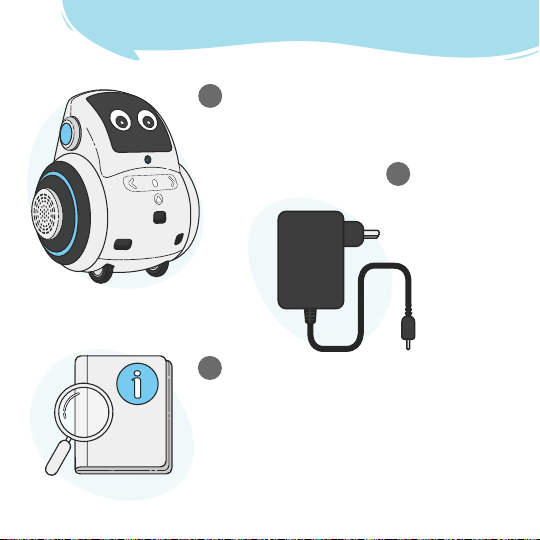
Here's What Comes in My Box
1
Miko 2
Duh!
2
Power Adapter
For when
I’m hungry
3
Quick Start Guide
The one you’re
reading right now
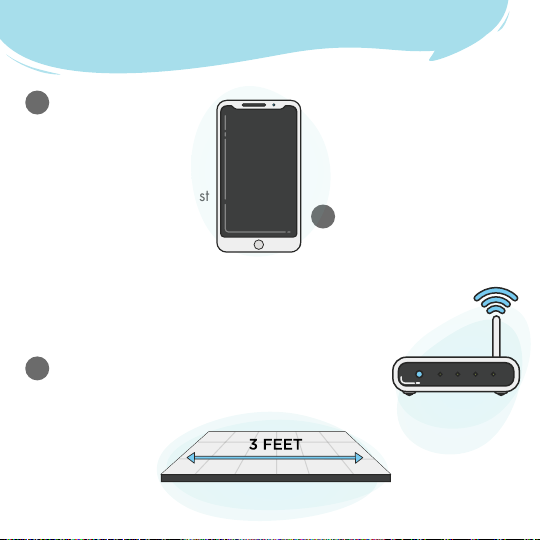
Here's What I Need to Be the Best
Robot in Town
1
A Compatible
Device
Like a smartphone
(visit miko.ai/in/device-list
to check my compatibility!
3
A Flat Surface
And a radius of at least
3 feet because I like
to move around
a lot
)
2
Internet Connectivity
I need a strong and steady
internet connection;
2.4 Ghz compatible
Wi-Fi router
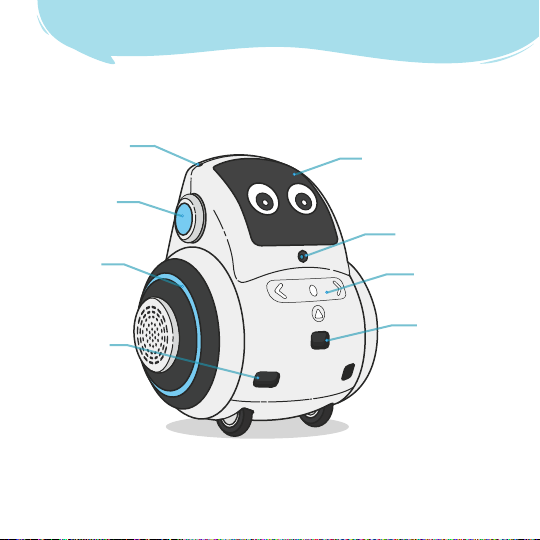
Get to Know Me
Microphone
Ear Lights
Rim Lights
Edge Sensors
Display Screen
Camera
Touch Panel
Distance Sensor
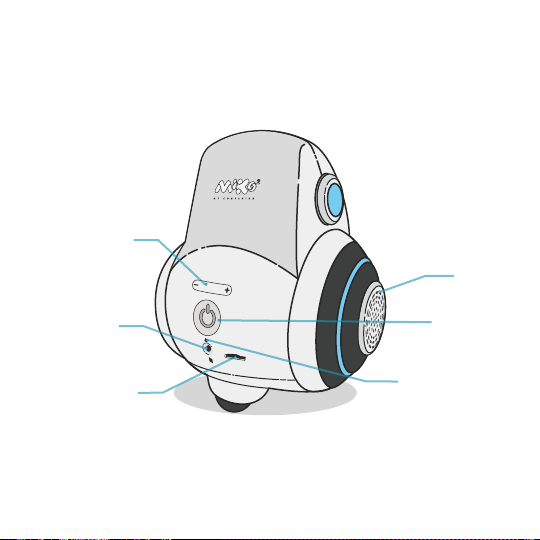
Volume Control
Speakers
Charging Port
Memory Card Slot
Power Button
Charging Indicator
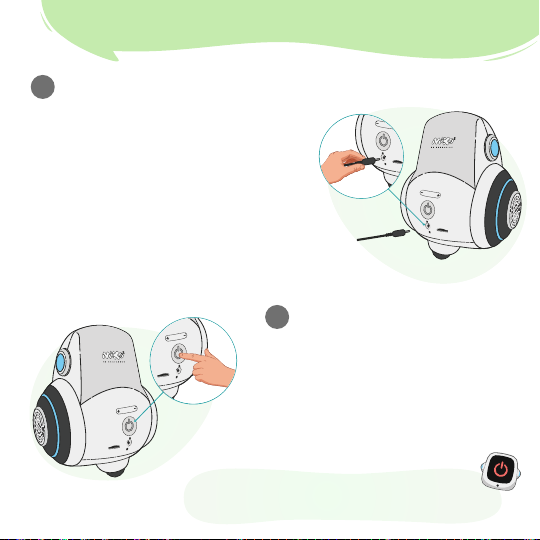
1
Connect the power adapter to my back.
In 1.5 hours, I'll be fully charged!
2
2
Press the "Power" button on my back
once to switch me on. I'll yawn and
look up at you when I'm ready to be
paired. (Be patient; it takes a few
seconds for me to come to life!)
Tip:
Press and hold the "Power" button to
switch me off!
Getting Started

3
While you're waiting for me to come to life,
download the Miko 2 App.
OR
Scan this QR code to download the app.
Then, follow the steps to set me up.
MIKO 2 App
Tip:
By using the Miko 2 robot, you agree to the terms and
conditions found here: miko.ai/in/terms
