Emotiv EPOC02 User Manual

Includes headset
and software setup
information for your Emotiv
EPOC neuroheadset.
Emotiv EPOC
User Manual
brain computer interface technology
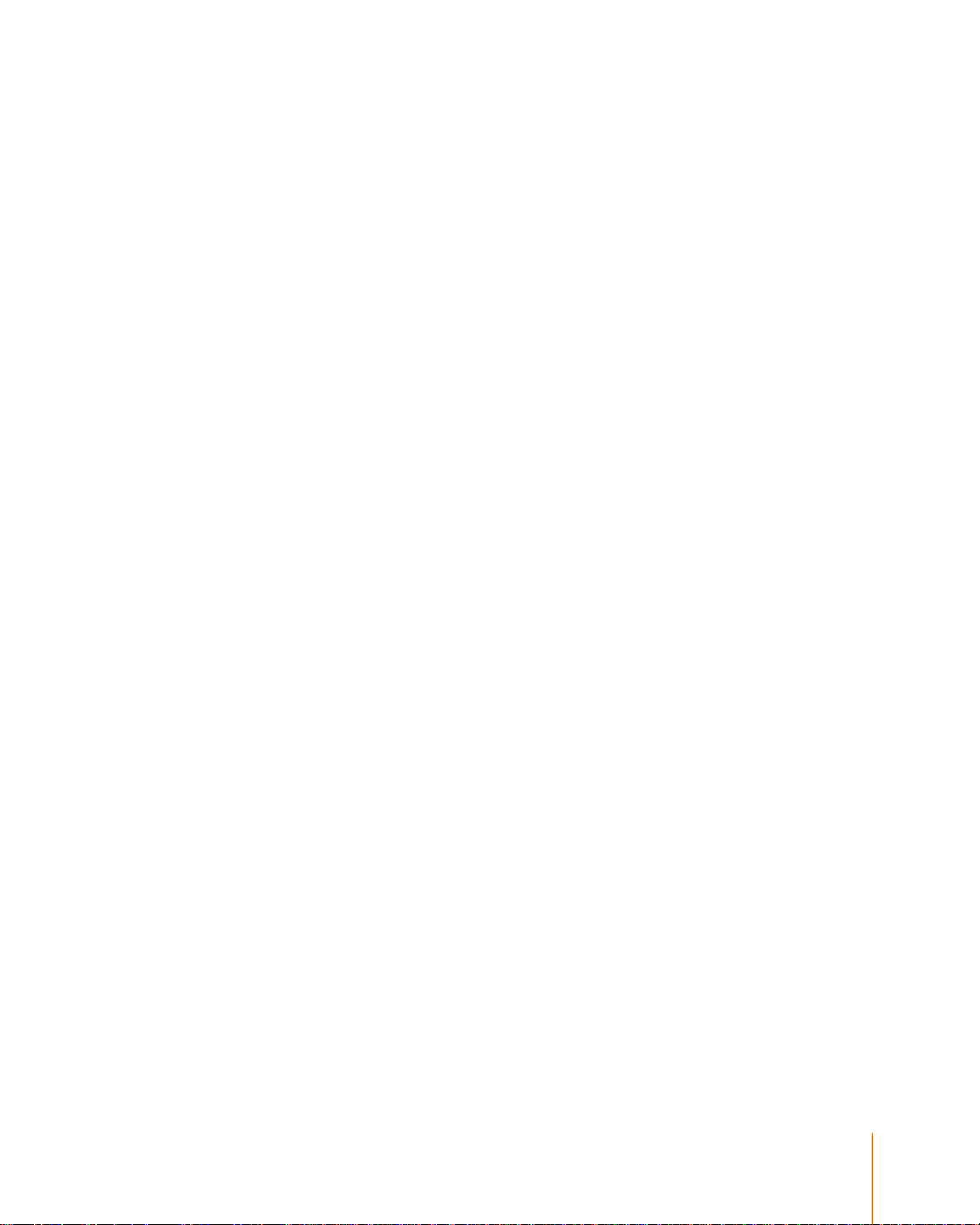
2
EMOTIV EPOC USER MANUAL | BRAIN COMPUTER INTERFACE TECHNOLOGY
Table of Contents
Quick Start Guide .............................................................................................................. 4
Introduction to Emotiv EPOC Neuro-technology Neuroheadset ....................................... 11
NEUROHEADSET FEATURES ............................................................................................................ 12
SAFETY .......................................................................................................................................... 13
REGULATORY REQUIREMENTS ......................................................................................................... 14
1.0 Getting Started.......................................................................................................... 16
2.0 Minimum Hardware and Software requirements ....................................................... 17
2.1 Charging the EPOC Neuroheadset Battery ............................................................... 17
2.2 Use of Saline Hydration Sensor Pack and Felt Inserts .............................................. 18
2.3 USB Transceiver Installation ..................................................................................... 20
2.4 EPOC Control Panel™ ............................................................................................. 20
2.5 Placement of Emotiv EPOC Neuroheadset on the Head ........................................... 21
2.6 EmoEngine Status Panel .......................................................................................... 21
2.7 User Status ............................................................................................................... 22
2.8 Sensor Contact Quality Display ................................................................................. 23
2.9 Neuroheadset Set-Up ............................................................................................... 24
3.0 Achieving Good Signal Quality .................................................................................. 25
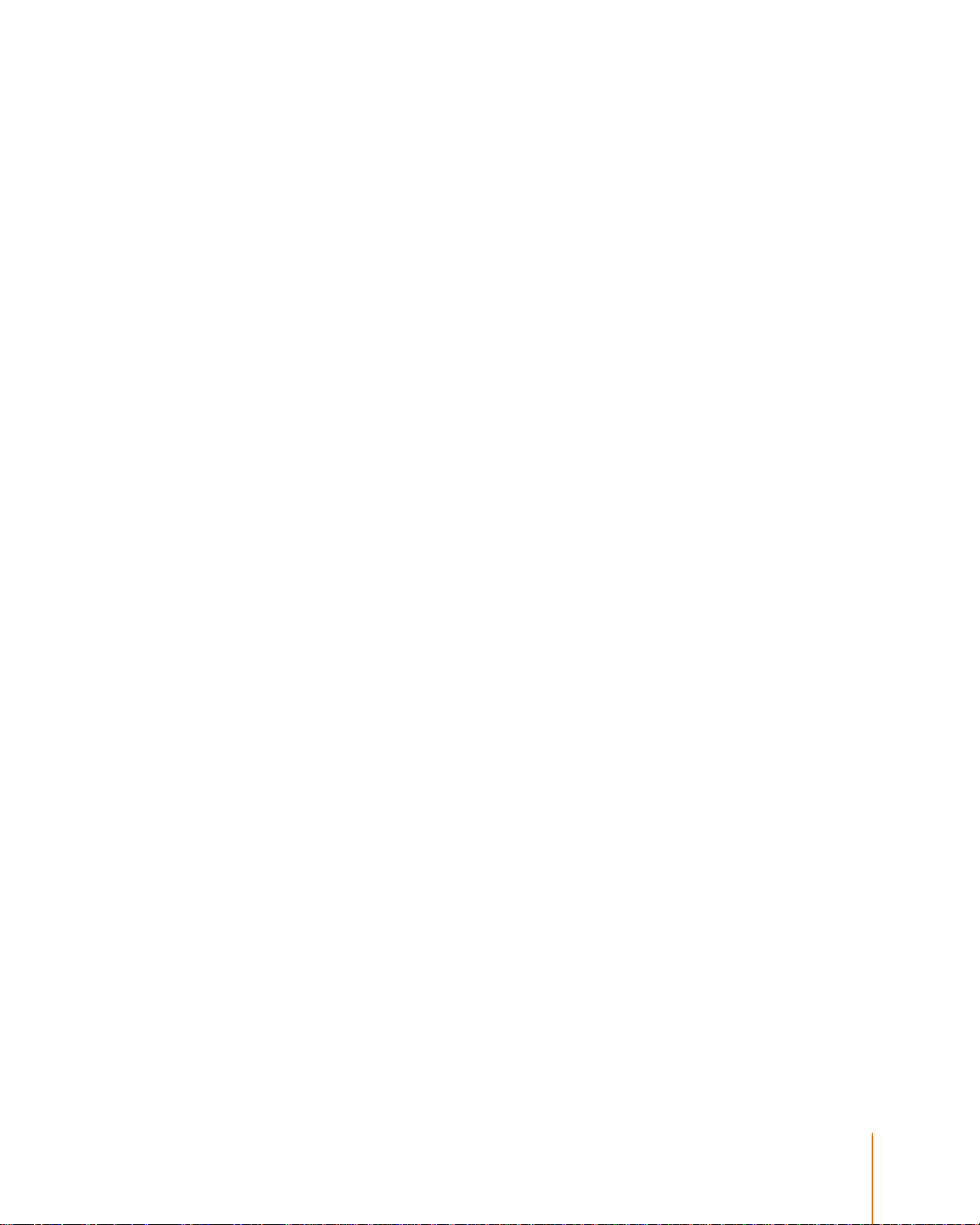
3
EMOTIV EPOC USER MANUAL | BRAIN COMPUTER INTERFACE TECHNOLOGY
3.1 Expressiv™ Suite ...................................................................................................... 27
3.1.1 UNDERSTANDING THE EXPRESSIV SUITE PANEL DISPLAY ......................................................... 27
3.1.2 SENSITIVITY ADJUSTMENT PANEL .......................................................................................... 28
3.1.3 EMOKEY................................................................................................................................ 29
3.2 Affectiv™ Suite .......................................................................................................... 31
3.2.1 AFFECTIV SUITE INTRODUCTION ............................................................................................. 31
3.2.2 UNDERSTANDING THE AFFECTIV PANEL DISPLAY ..................................................................... 32
3.2.3 AFFECTIV SUITE DETECTION DETAILS ..................................................................................... 32
3.3 Cognitiv™ Suite ........................................................................................................ 33
3.3.1 COGNITIV SUITE INTRODUCTION ............................................................................................. 33
3.3.2 UNDERSTANDING THE COGNITIV PANEL DISPLAY ..................................................................... 34
3.3.3 COGNITIV TRAINING ............................................................................................................... 35
3.3.4 TRAINING NEUTRAL ................................................................................................................ 37
3.3.5 CLEAR TRAINING BUTTON ...................................................................................................... 38
3.3.6 COGNITIV TIPS ....................................................................................................................... 38
3.3.7 EMOKEY FOR COGNITIV ACTIONS ........................................................................................... 39
3.4 Mouse Emulator ........................................................................................................ 41
3.4.1 UNDERSTANDING THE MOUSE EMULATOR TAB ........................................................................ 41
3.4.2 MOUSE EMULATOR CONTROLS ............................................................................................... 42
4.0 Trouble Shooting and Help ....................................................................................... 43

4
EMOTIV EPOC USER MANUAL | BRAIN COMPUTER INTERFACE TECHNOLOGY
Quick Start Guide
Items in the EPOC Headset Kit
Make sure all items are present in your kit before starting.
Headset Assembly with Rechargeable Lithium battery already installed
USB Transceiver Dongle
Hydration Sensor Pack with 16 Sensor Units
Saline solution
50/60Hz 100-250 VAC Battery Charger (US customers) or USB charger (non-US customers)
CD Installation Disk for Windows XP or Vista (for EPOC consumer headset. SDKs are
delivered electronically)
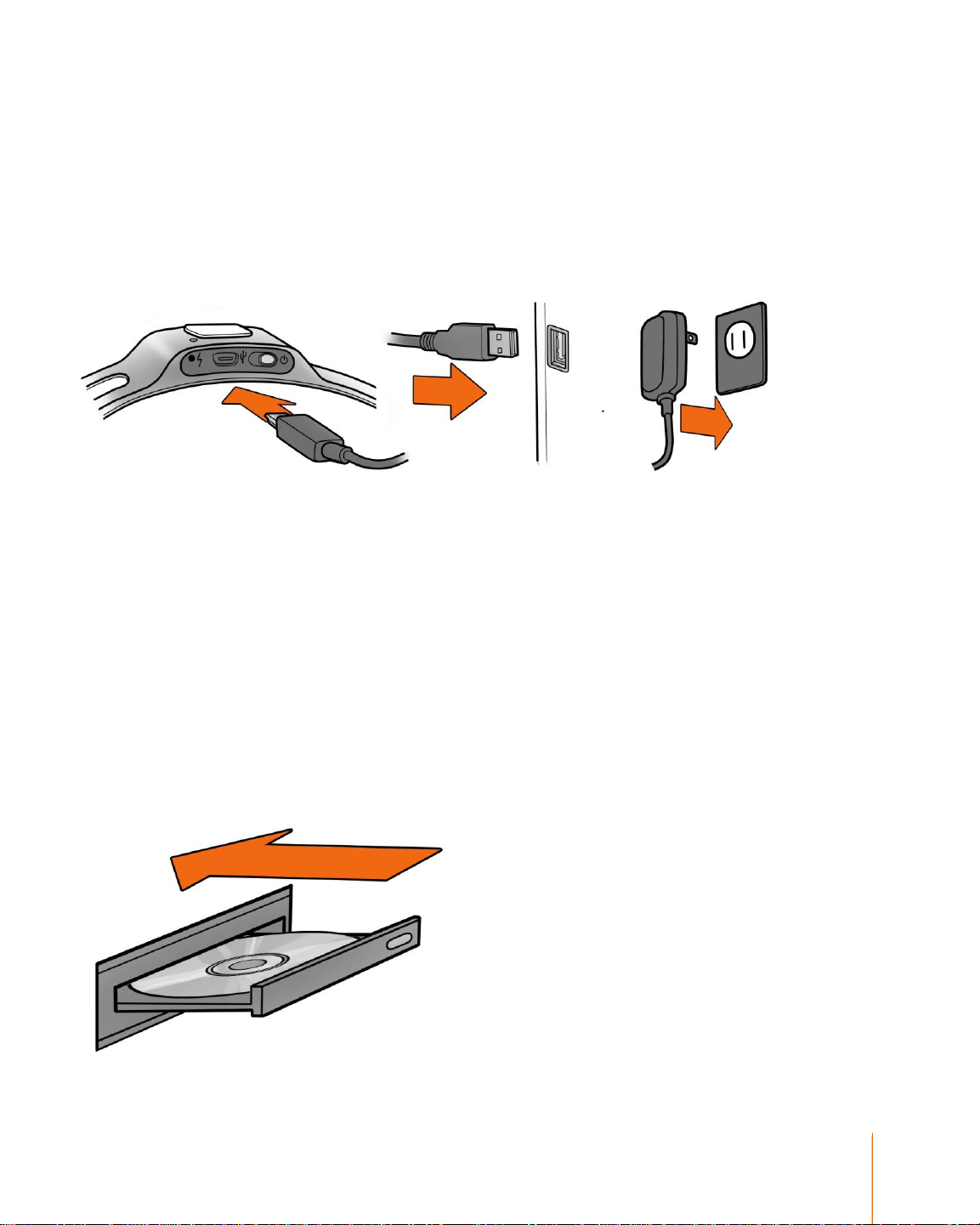
5
EMOTIV EPOC USER MANUAL | BRAIN COMPUTER INTERFACE TECHNOLOGY
Initial charging of headset
Make sure the small switch on the rear underside of the headset is set to the “Off” position before
starting.
Plug the mini USB cable attached to the supplied battery charger into the slot at the top of the
headset and to the USB port on your PC or the power cord into a 50 or 60 Hz 100-250 V electrical
outlet.
The Lithium battery can be recharged to 100% capacity in approximately 4 hours depending on the
initial state of charge. Charging for 30 minutes usually yields about a 10% increase in charge.
The EPOC Headset contains two status LEDs located at the rear and next to the power switch at
the back of the headband. When the power switch is set to the “on” position, the rear LED will
illuminate and appear blue if there is sufficient charge for correct operation, unless charging is in
progress. The charging LED will appear red during battery charging; when the battery is fullycharged, the charging LED will display green.
NOTE: The Headset should not be charged when still on the head.
Software Installation
Insert the supplied EPOC CD setup disk into your computer's CD/DVD drive and follow the step-bystep installation instructions.
After software installation, start-up the EPOC Control Panel program, loading the Headset Setup
screen.

6
EMOTIV EPOC USER MANUAL | BRAIN COMPUTER INTERFACE TECHNOLOGY
Hydrating the Sensors
Open the Saline Hydration Sensor Pack with the white felt inserts inside. The inserts will eventually
be mounted in the headset arms but must be properly wetted with saline solution first. Begin
wetting each of the felt inserts with the supplied saline solution. The felts should be wet to the
touch, but not soaking wet!
Note: This is standard multipurpose contact lens saline solution and is available from any local drug
store in case you run out of solution. However, the bottle supplied with the kit should be sufficient
initially. See the User Manual on the EPOC CD setup disk for recommendations.
Add a few drops of saline to saturate the large white hydrator pad attached to the top cover of the
hydrator, then close the cover and gently shake the hydrator pack. This will maintain the moisture
of the felt pads when they are not in use. Open the pack and check that each of the pads had been
wetted. If not fully wetted, then add a drop or two of saline to any pads not sufficiently wet using the
dropper bottle. Be careful not to over-wet the pads. If you have connection problems, add more
saline to each felt pad.
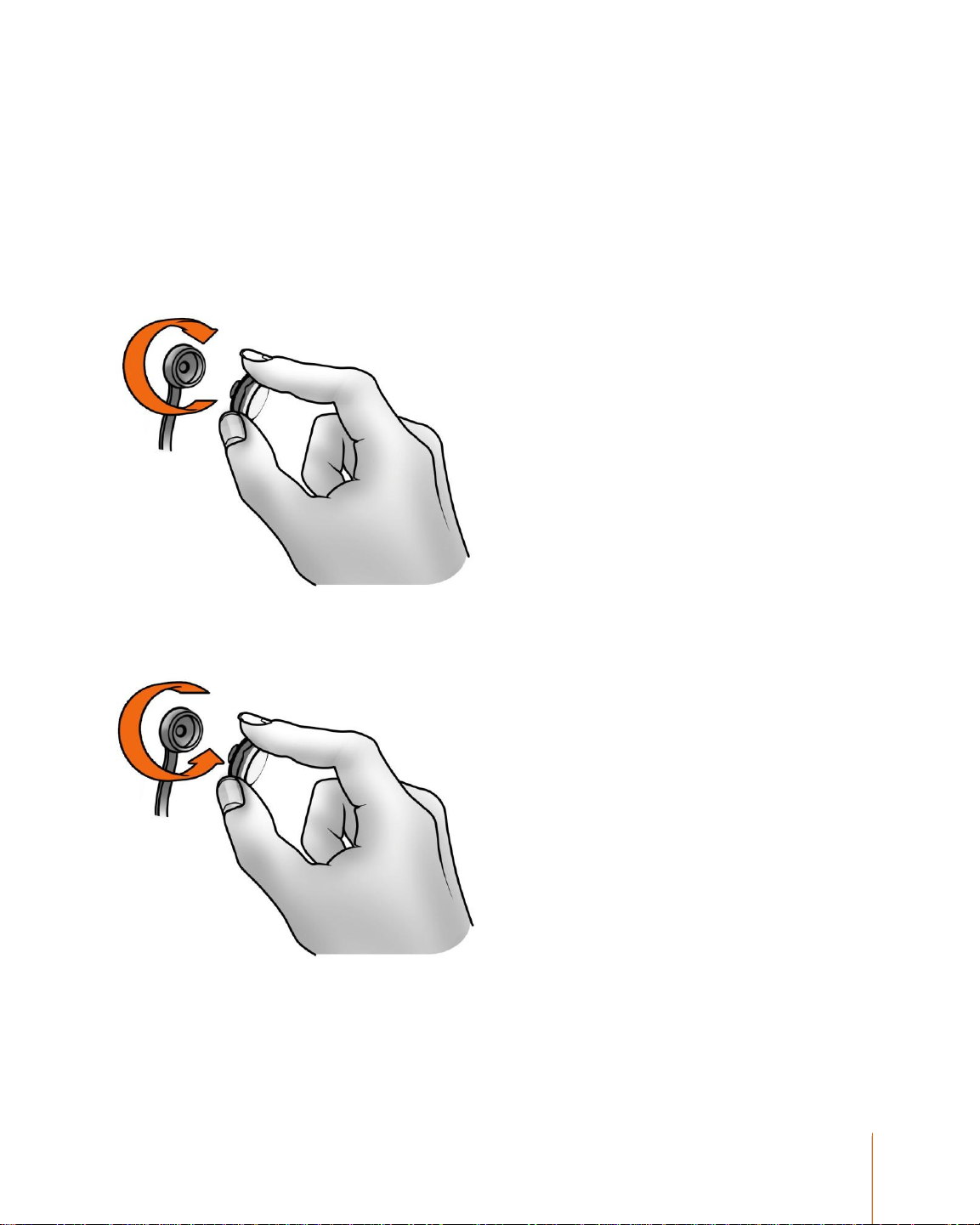
7
EMOTIV EPOC USER MANUAL | BRAIN COMPUTER INTERFACE TECHNOLOGY
Sensor Assembly
After the wetting process, remove the sensor units with their felt pads from the hydrator pack and
insert each one into the black plastic headset arms, turning each one clockwise one-quarter turn
until you feel a definite "click". The "click" indicates each sensor is correctly installed in a headset
arm. If you have difficulty with this step, apply a little more force until you feel the "click" but be
careful not to exert excessive force as damage might occur. Please see the Troubleshooting
section if the sensors do not click in place easily.
NOTE: When not in use, the sensor units should be removed from the headset arms and stored in
the hydrator pack for subsequent use.
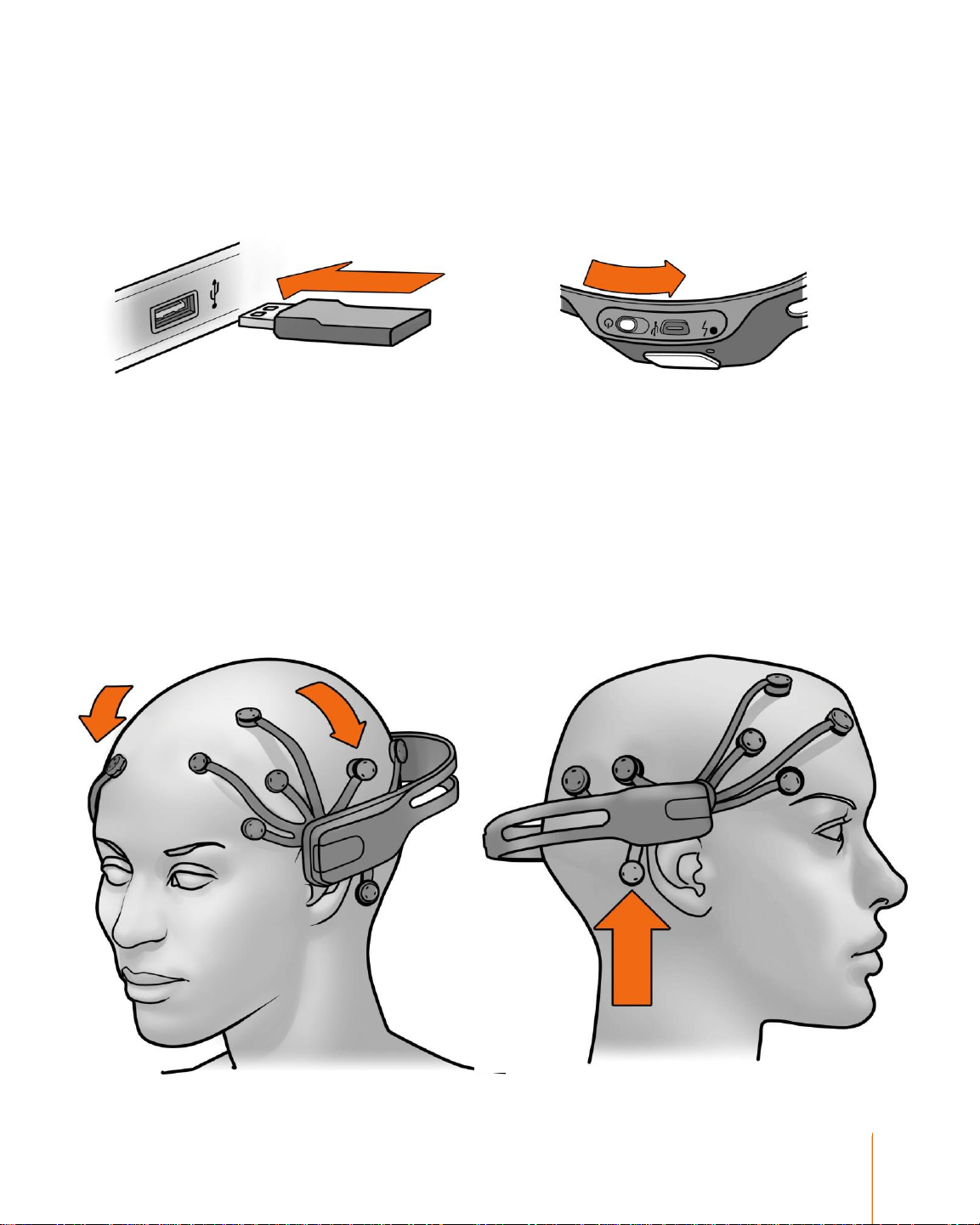
8
EMOTIV EPOC USER MANUAL | BRAIN COMPUTER INTERFACE TECHNOLOGY
Pairing the Neuroheadset
Insert the supplied USB Transceiver Dongle into one of your computer's USB slots. Use a USB
extension cable and position the Transceiver in a prominent location away from your monitor and
PC to improve poor reception.
Then turn-on the headset using the switch at the bottom end of the headset, holding it close to the
Transceiver.
Headset Placement
You are now ready to put the EPOC headset on your head. Using both hands, slide the headset
down from the top of your head. Place the arms approximately as depicted, being careful to place
the sensors with the black rubber insert on the bone just behind each ear lobe. Correct placement
of the rubber sensor is critical for correct operation.
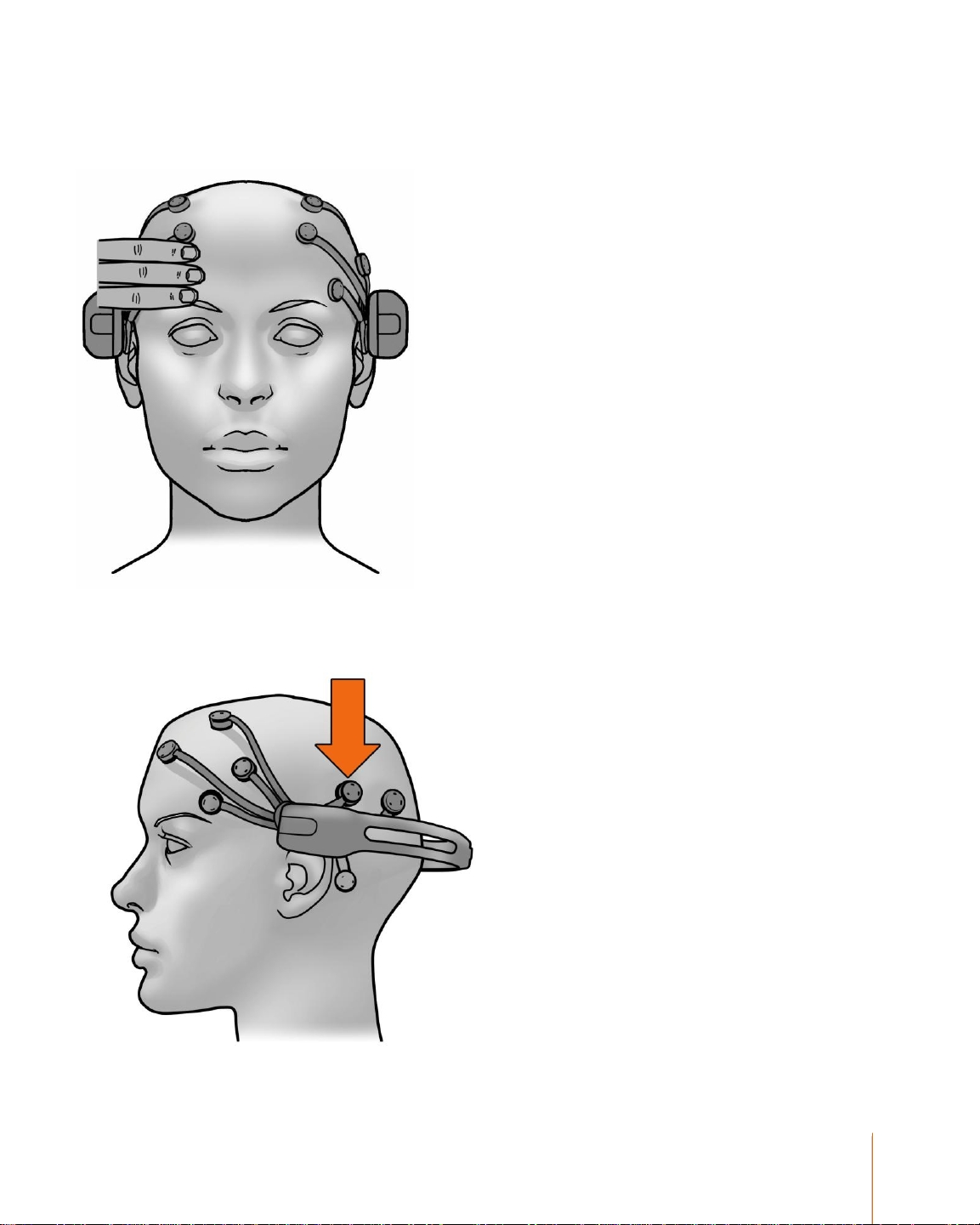
9
EMOTIV EPOC USER MANUAL | BRAIN COMPUTER INTERFACE TECHNOLOGY
Notice the 2 front sensors should be approximately at the hairline or about the width of 3 fingers
above your eyebrows.
After the headset is in position, press and hold the 2 reference sensors (located just above and
behind your ears) for about 5-10 seconds. Good contact of reference sensors is the key for a
good signal. Check that the lights corresponding to these 2 reference sensors turn from red to
green in the EPOC Control Panel Headset Setup screen.
Gently press and hold each remaining sensor against your scalp until all the lights corresponding to
those sensors turn to green in the EPOC Control Panel.

10
EMOTIV EPOC USER MANUAL | BRAIN COMPUTER INTERFACE TECHNOLOGY
If you are unable to get anything except 2 red sensors, add saline to the reference and other
sensors, or try the alternate reference locations – swap the reference sensors with the rubber
comfort pads located directly behind the ears, making sure the reference sensors contact directly
onto the bare skin on the bony bump.
Signal Quality Screen
Your objective is to achieve as many green lights as possible using the EPOC Control Panel and
adjusting the position of the various arms accordingly. (See full User Manual Document contained
on the CD for detailed instructions) Note that the EPOC will still function with some sensor locations
showing yellow or orange, and will even cope with a few red or black however the detections will be
less reliable in this state. Often the contact quality will gradually improve after a few minutes use, so
don’t be too discouraged if setup is not perfect at first.
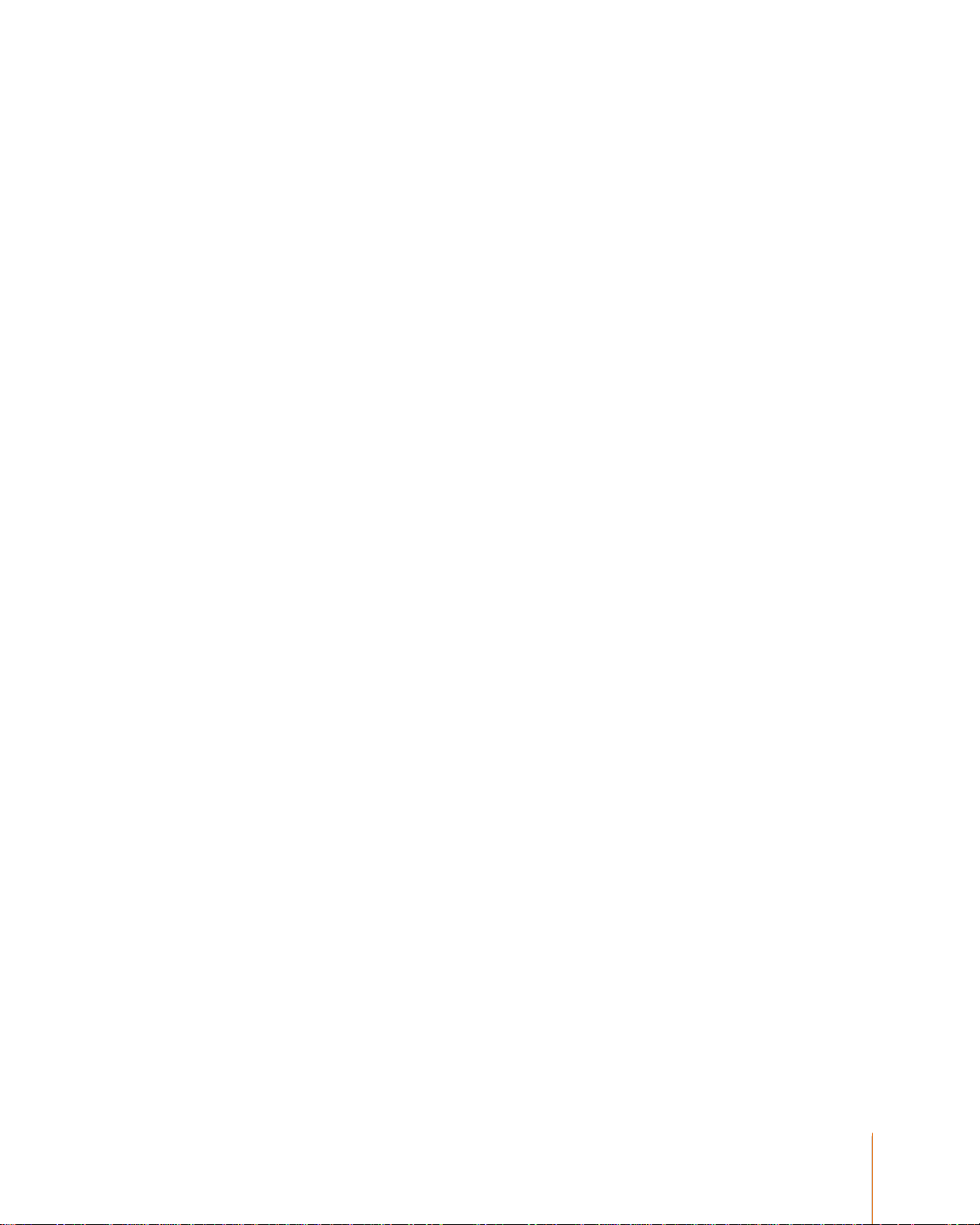
11
EMOTIV EPOC USER MANUAL | BRAIN COMPUTER INTERFACE TECHNOLOGY
You are now ready to begin using the EPOC headset.
If you experience difficulties with initial headset start-up, fine tuning or operation, you may contact
Emotiv EPOC Customer Support by live chat or support tickets at www.emotiv.com
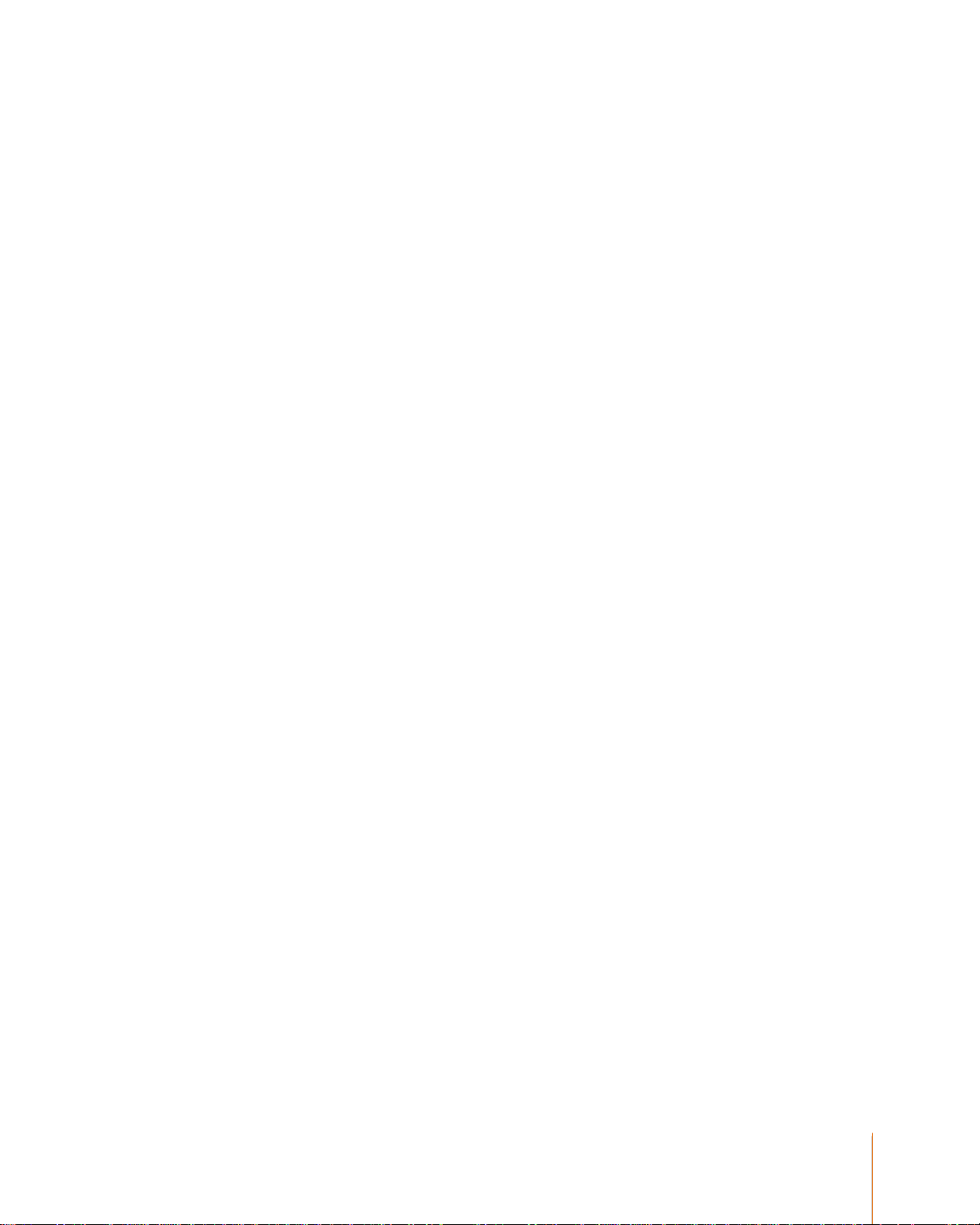
12
EMOTIV EPOC USER MANUAL | BRAIN COMPUTER INTERFACE TECHNOLOGY
Introduction to Emotiv EPOC Neuro-technology Neuroheadset
Fulfill the fantasy of having supernatural powers and controlling the world with
your mind!
For over a millennium, mankind has dreamed of the ability to control objects with the power of
thought. Today that dream has become reality! Now you can experience the fantasy of having
supernatural powers and controlling the world with your mind.
Based on the latest developments in neuro-technology, Emotiv has developed a revolutionary new
personal interface for human computer interaction. The Emotiv EPOC uses a set of sensors to tune
into electric signals produced by the brain to detect player thoughts, feelings and expressions and
connects wirelessly to most PCs.
Neuroheadset Features:
Limited edition design
14 biopotential sensors with gold-plated connectors offer optimal positioning for accurate spatial
resolution
Gyroscope generates optimal positional information for cursor and camera controls
Hi-performance wireless gives users total range of motion
Dongle is USB compatible and requires no custom drivers
Rechargeable Lithium battery provides 12 hours of continuous use
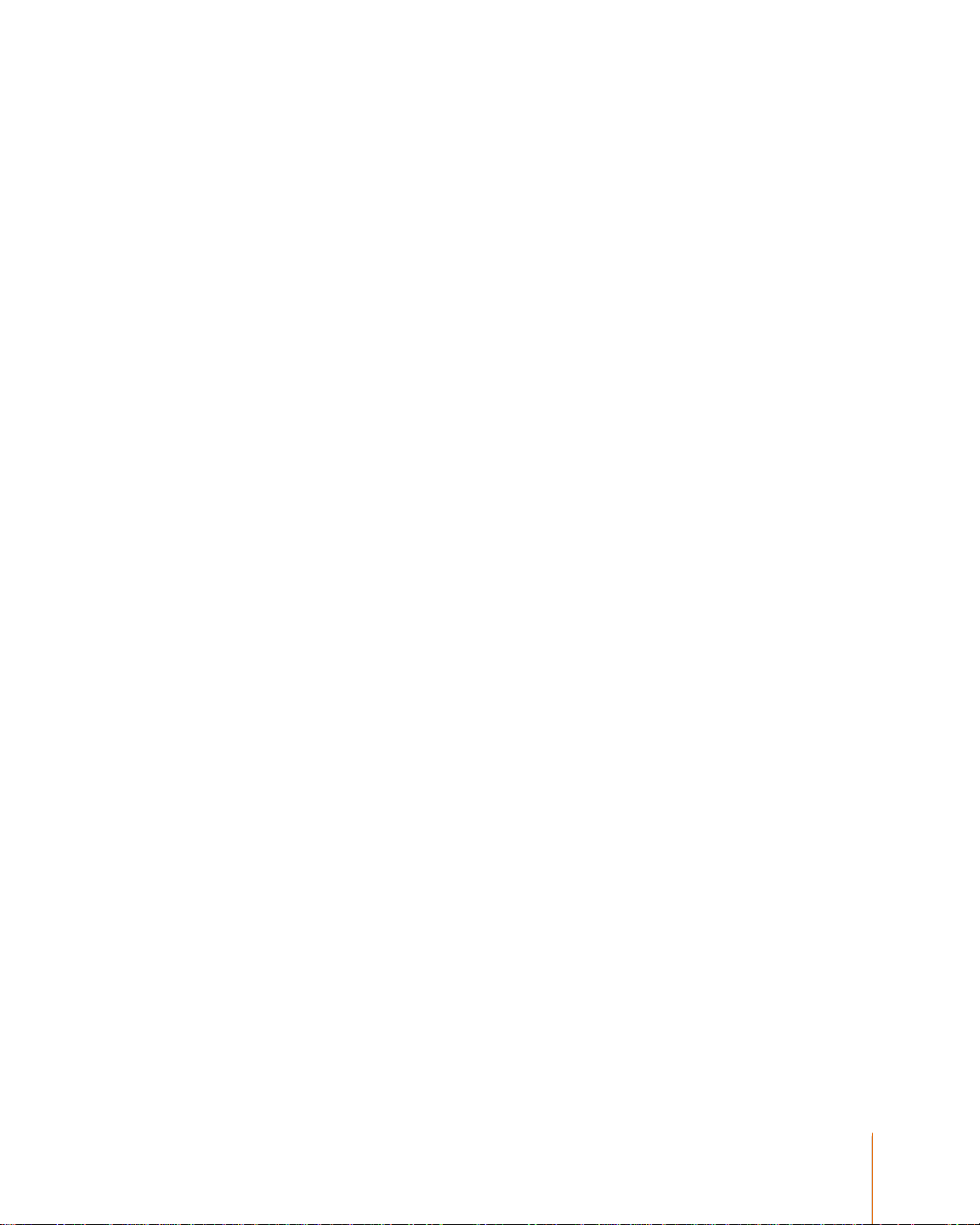
13
EMOTIV EPOC USER MANUAL | BRAIN COMPUTER INTERFACE TECHNOLOGY
Safety:
Please note the following safety considerations:
CHOKING HAZARD – detachable small parts. Keep away from small children.
DO NOT attach the neuroheadset to the charger or USB connector while in use. AWAYS remove
the neuroheadset during charging and avoid touching the sensors if fitted. Although unlikely, an
insulation failure in the charger or USB source may cause the neuroheadset to become live. The
neuroheadset will automatically enter sleep mode while attached to the charger, so it is not possible
to extend use while charging.
WARNING: Radio emissions may interfere with appliances and medical equipment including heart
pacemakers and automated medical dosimetry systems. Use with caution.
WARNING: Discontinue use if the system becomes uncomfortable to wear or if skin irritation
occurs. Users are advised not to share sets of sensors to avoid cross-infection risks.
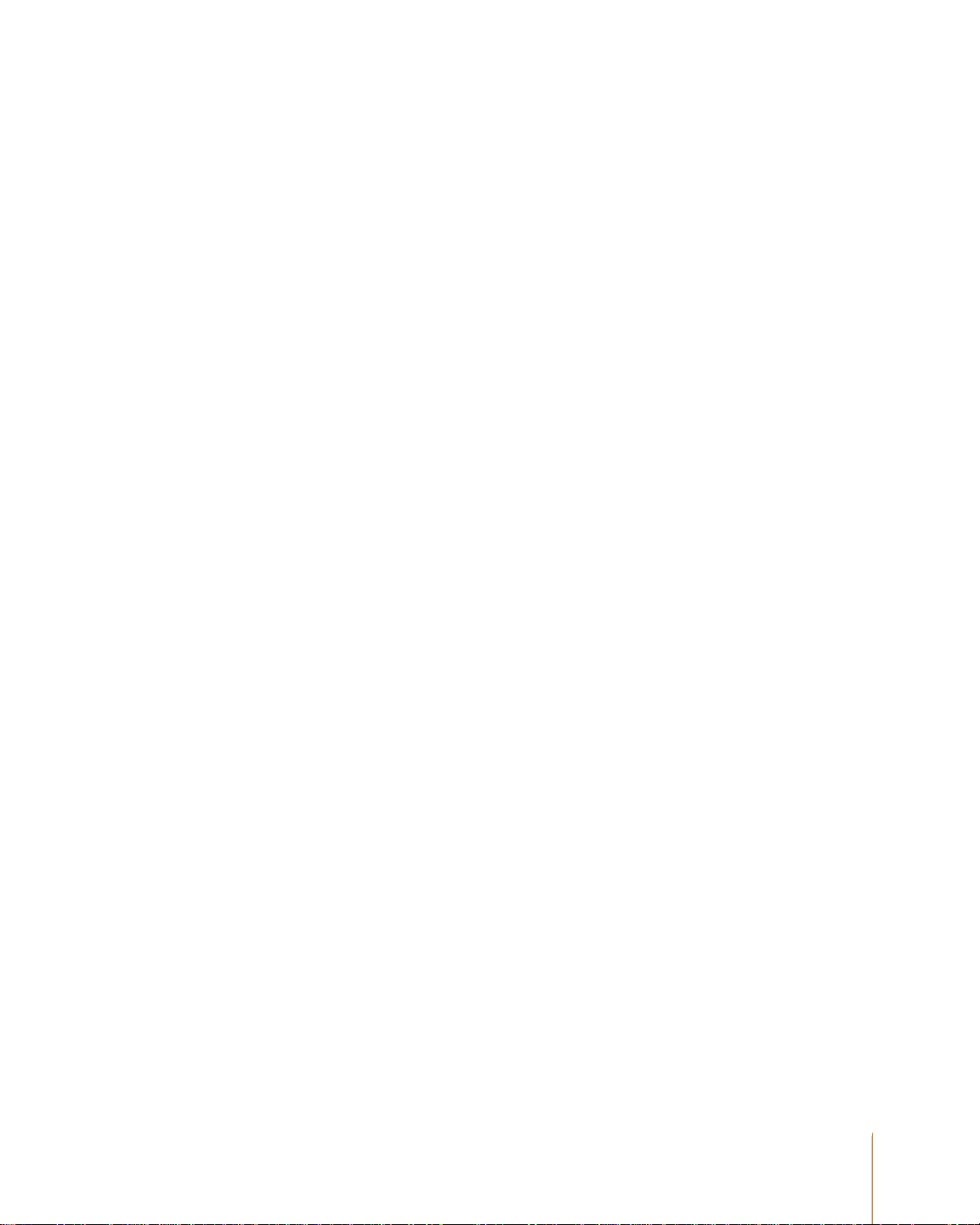
14
EMOTIV EPOC USER MANUAL | BRAIN COMPUTER INTERFACE TECHNOLOGY
Regulatory Requirements:
FCC Requirements Part 15
This device complies with Part 15 of the FCC Rules. Operation is subject to the following two
conditions:
1. This device may not cause harmful interference, and
2. This device must accept any interference received, including interference that may cause
undesired operation.
This equipment has been tested and found to comply with the limits for a Class B digital device,
pursuant to Part 15 of the FCC Rules. These limits are designed to provide reasonable protection
against harmful interference in a residential installation. This equipment generates, uses, and can
radiate radio frequency energy and, if not installed and used in accordance with the instructions,
may cause harmful interference to radio communications. However, there is no guarantee that
interference will not occur in a particular installation. If this equipment does cause harmful
interference to radio or television reception which can be determined by turning the radio or
television off and on, the user is encouraged to try to correct interference by one or more of the
following measures:
1. Reorient or relocate the receiving antenna.
2. Increase the separation between the equipment and receiver.
3. Connect the equipment into an outlet on another circuit.
4. Consult the dealer or an experienced radio/TV technician for help.
NOTE: Modifications not expressly approved by Emotiv could void the user’s authority to operate
the equipment
Canada
This device complies with RSS-210 of Industry Canada (IC). Operation is subject to the following
two conditions:
1. This device may not cause interference, and
2. This device must accept any interference received, including interference that may cause
undesired operation of this device.
This Class B digital apparatus complies with Canadian ICES-003. Cet appareil numérique de la
Classe B est conforme à la norme NMB-003 du Canada.
