
eMotimo TB3 Instructions for Use 108- Copyright © 2013 eMotimo LLC
!"
Instruction for Use
eMotimo TB3 Black - Firmware Version R1_1_108
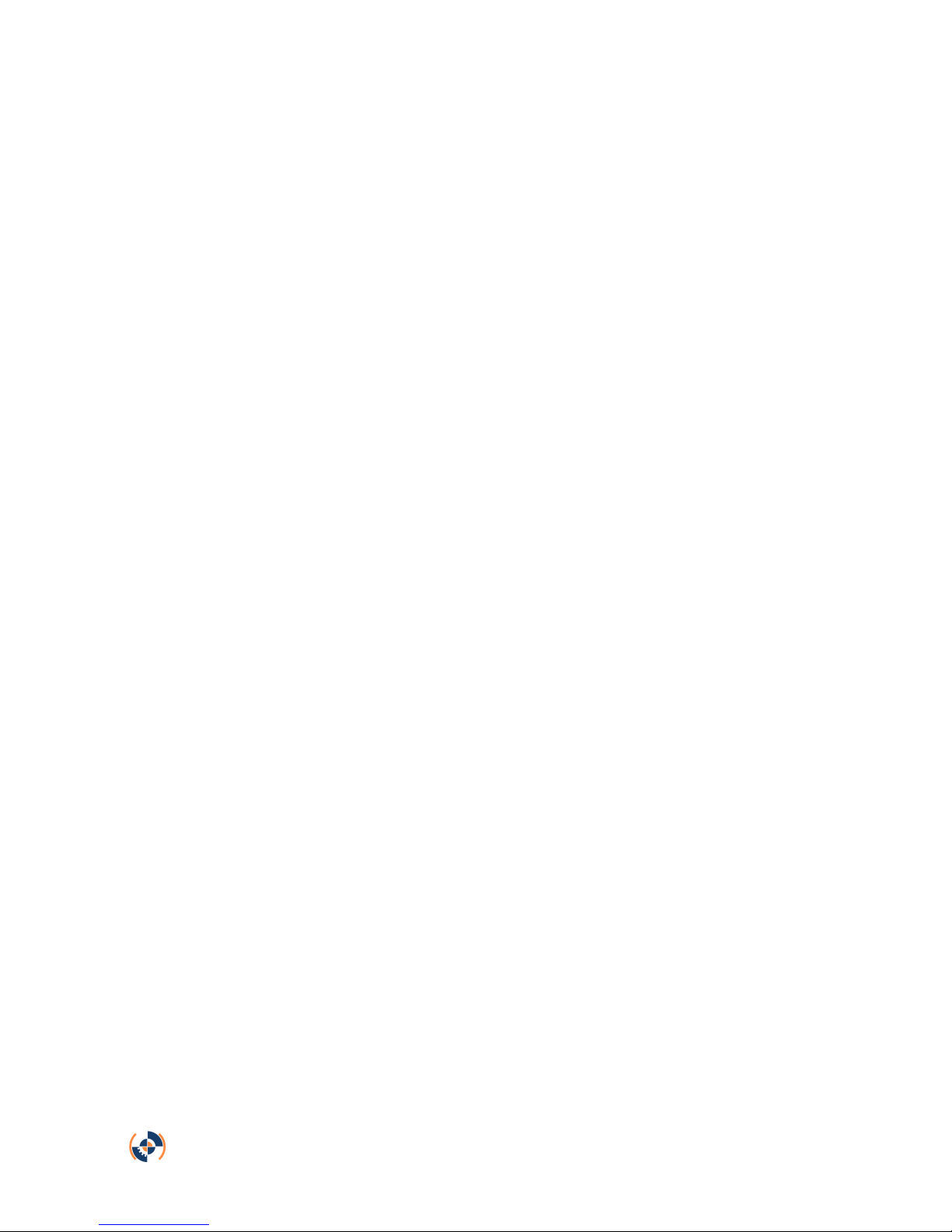
eMotimo TB3 Instructions for Use 108- Copyright © 2013 eMotimo LLC
#"
Table of Contents
Additional References!..........................................................................................................!3"
Quick Start Guide!............................................................................................................................!3"
Instructional Videos!.......................................................................................................................!3"
Setting up your TB3!...............................................................................................................!4"
Parts included and needed for setup:!.....................................................................................!4"
Hardware Setup:!..............................................................................................................................!4"
Controls:!.............................................................................................................................................!6"
TB3 menu options!..................................................................................................................!7"
New 2-point move:!..........................................................................................................................!7"
Rev 2-point move:!...........................................................................................................................!7"
New 3-point move:!........................................................................................................................!10"
Rev 3-point move:!.........................................................................................................................!12"
DF slave mode:!...............................................................................................................................!12"
Setup Menu:!.....................................................................................................................................!13"
Panorama:!........................................................................................................................................!15"
Powering your TB3!.............................................................................................................!18"
AC Adapter:!.....................................................................................................................................!18"
Battery:!..............................................................................................................................................!18"
Tips for setting up your first shot!.................................................................................!19"
Camera setup recommendations:!..........................................................................................!19"
Anatomy of a shot:!........................................................................................................................!20"
Example parameters:!...................................................................................................................!21"
Product Map!....................................................................................................................................!22"
Limited warranty!..................................................................................................................!23"
International Warranty:!...............................................................................................................!23"
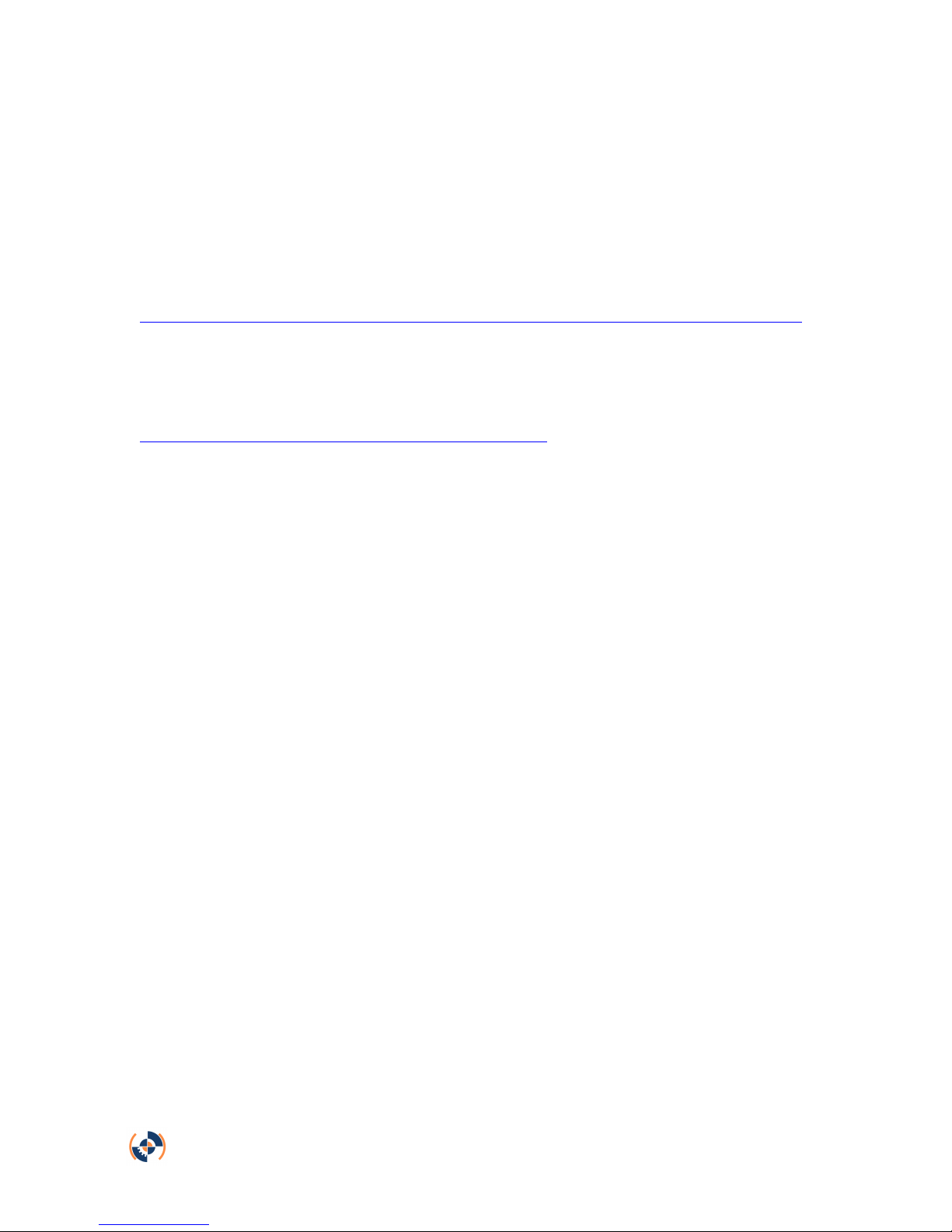
eMotimo TB3 Instructions for Use 108- Copyright © 2013 eMotimo LLC
$"
Additional References
Quick Start Guide
%&&'())*+,&-+,./,+)0'1/,2&*2&)3'4,567)#8!$)89):;$1<=>1?@!$@!$17'A*56.'6B"
Instructional Videos
http://emotimo.com/learn/tb3-instructional-videos/
"
"
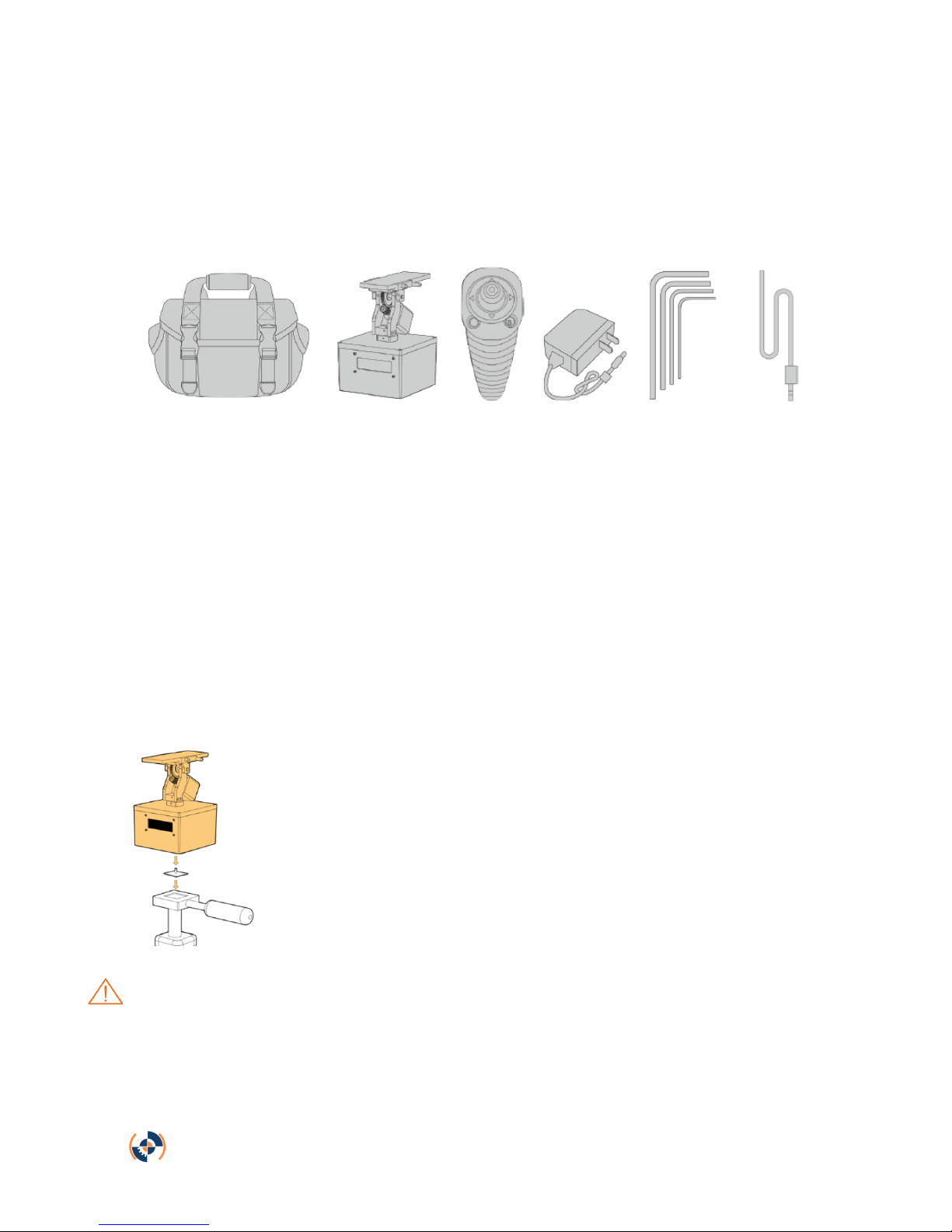
eMotimo TB3 Instructions for Use 108- Copyright © 2013 eMotimo LLC
C"
Setting up your TB3
Parts included and needed for setup:
A B C D E
F
A) Carrying Case: For carrying TB3 and all accessories
B) TB3
C) Remote (wired or wireless): For controlling TB3 and setting parameters
D) AC Adapter: Powering the TB3
E) Tool Kit: Keeping your TB3 in prime working order
F) Camera Shutter Cable (purchased individually): Controls the cameras shutter
from the TB3
Hardware Setup:
1) Mount your TB3 to a sturdy platform. We recommend using a
tripod, ball head, dolly, cart, etc. If what you are mounting it to
has a quick release mount, we recommend attaching that to the
TB3 first. Once the TB3 is secure, level the TB3 to the ground.
Warning: Don’t use the TB3 without securing it's base. It can tip over, damaging
it and your camera equipment.
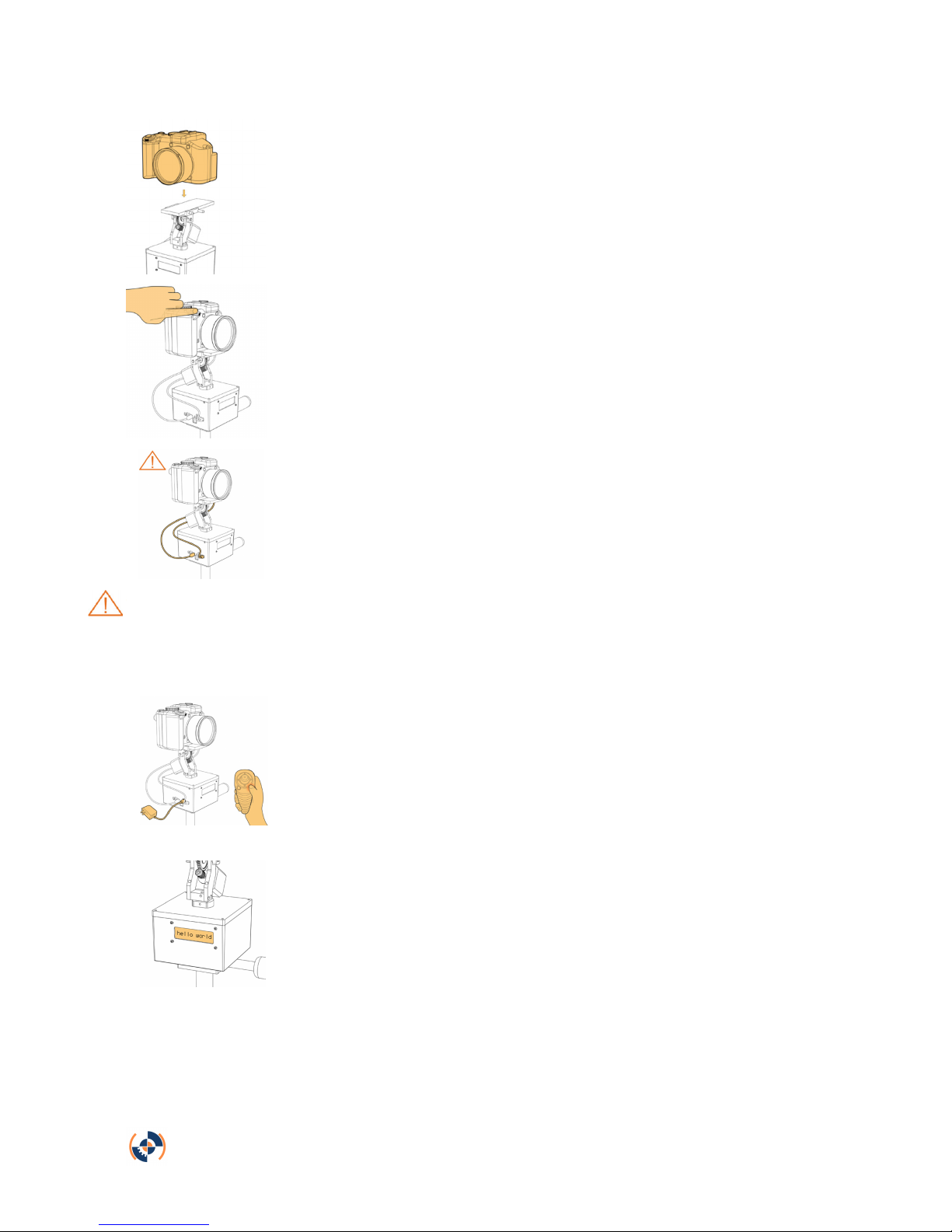
eMotimo TB3 Instructions for Use 108- Copyright © 2013 eMotimo LLC
?"
2) Mount your camera to the TB3. Tighten down the camera to
the sliding plate using the thumbscrew and point the camera in
line with the sliding plate. Balance your rig by using the sliding
plate. Once your have balanced you camera and lens, lock
down the sliding plate.
3) Take a test shot. Set your camera to manual mode and take
test shots to get the right exposure and focus. Make note of the
exposure time, as you will need this to properly set “Static Time”.
4) Connect cables. With the unit powered down, connect the tilt
motor cable to the TB3. This cable is coming out from the
bottom of the tilt motor and it connects to the “tilt motor” port.
Connect camera and TB3 to the camera shutter cable (not
required in video mode). If using 3rd-axis, connect additional
motor to the “Aux Step Port”.
WARNING: Always have the unit powered down when you plug in or remove
motor cables. The stepper drivers can be damaged if the unit is powered up
when you plug it in.
5) Power the TB3 on. Connect power cable. Connect the 12-volt
DC source to the power port on the side of eMotimo TB3. You
may supply eMotimo TB3 with a voltage of 10-14 volts DC. The
TB3 comes with an AC adapter that will power your unit well.
Plug this power supply into the wall and the barrel connector into
the side of the TB3. If using the wireless remote, connect the
remote by pressing the small "S" button the remote's face.
6) You are now ready to setup your first shot. Skip to TB3 menu
options to learn more.
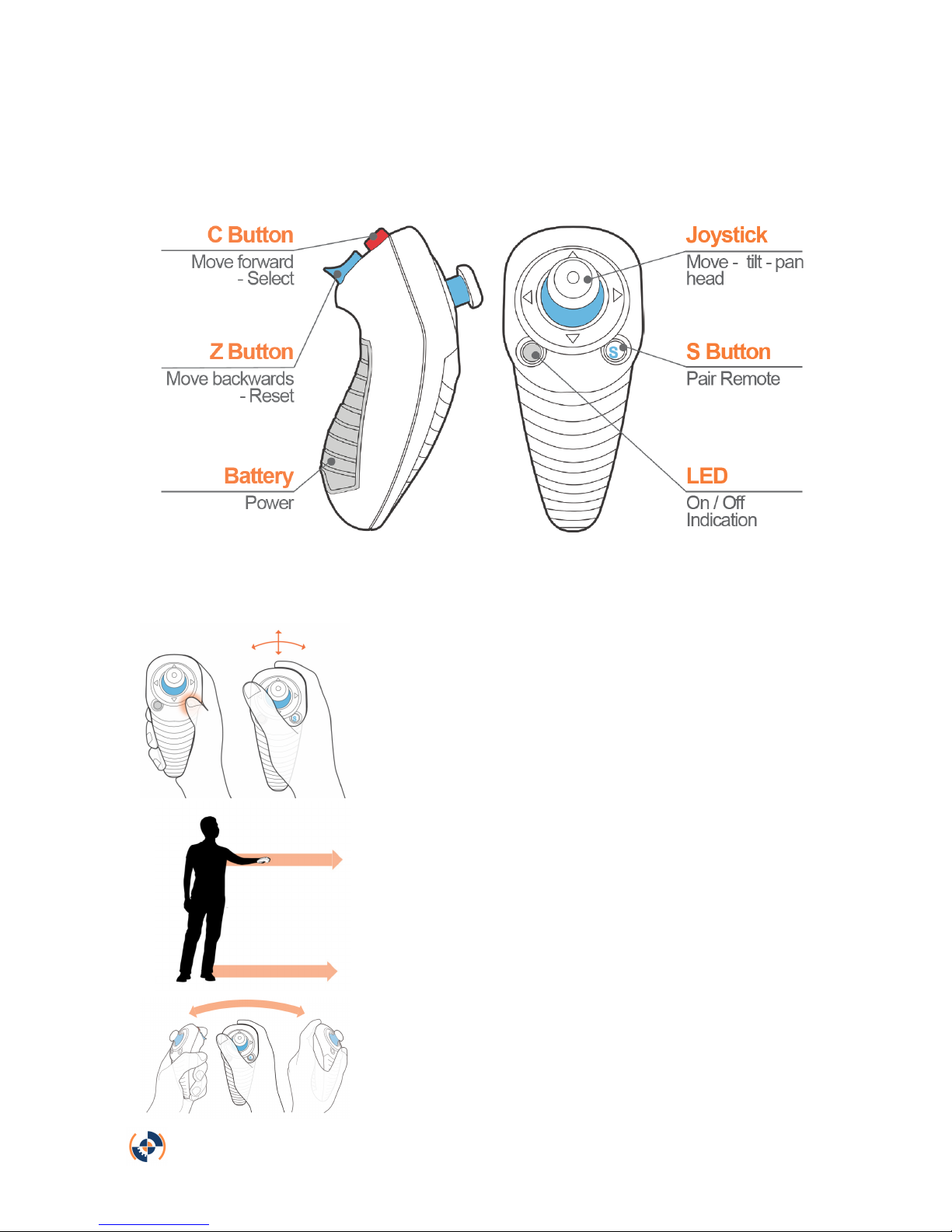
eMotimo TB3 Instructions for Use 108- Copyright © 2013 eMotimo LLC
D"
Controls:
Remote Features:
Remote in-use:
Press “S” button to pair the remote to TB3. Control the
joystick with thumb. When using TB3, hold remote
parallel to ground.
When using the TB3 with the wireless remote, hold
wireless remote parallel to ground.
To control the 3rd-axis (when using an auxiliary motor)
rock the remote from side to side to move the auxiliary
motor.
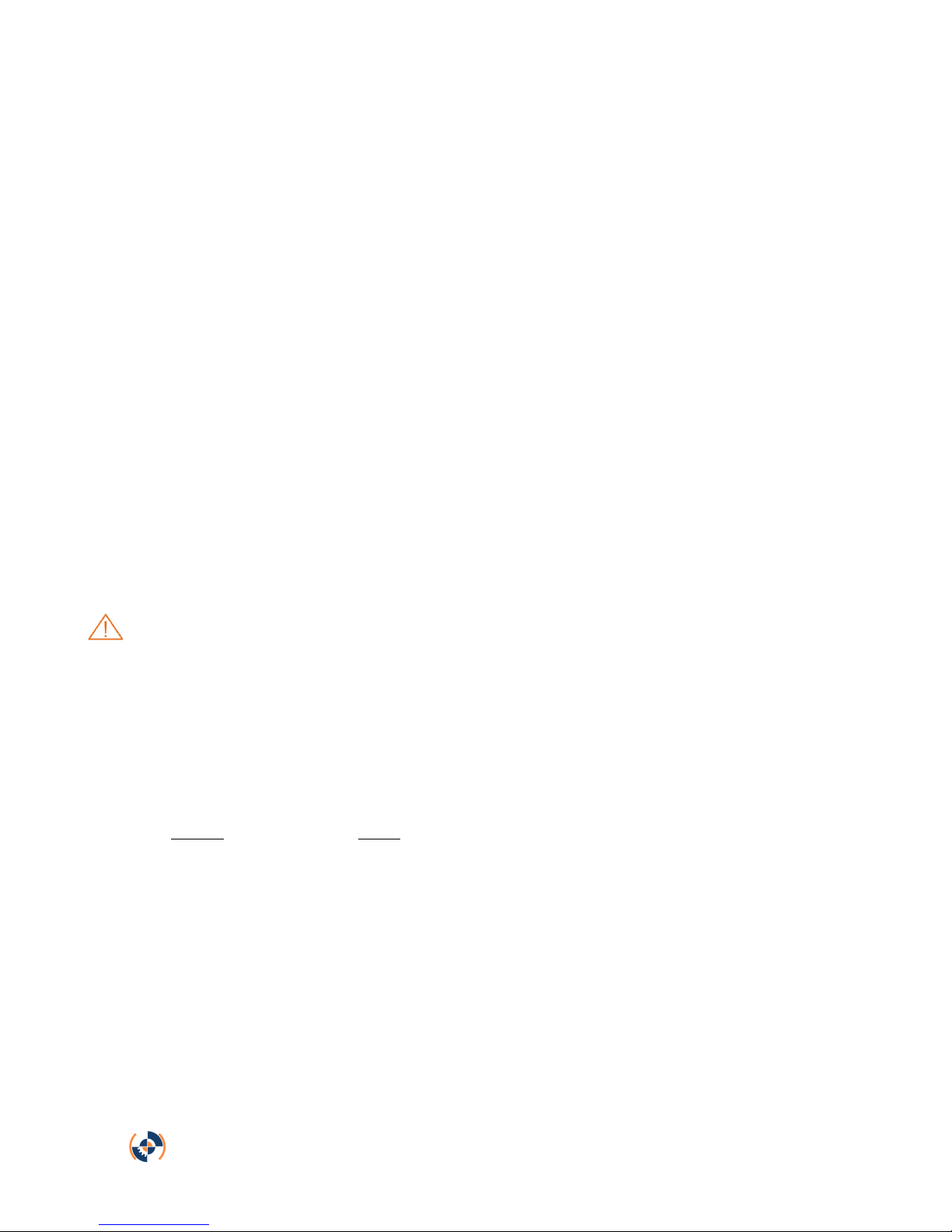
eMotimo TB3 Instructions for Use 108- Copyright © 2013 eMotimo LLC
E"
TB3 menu options
New 2-point move:
A 2-point move means you are setting up a shot that moves from a start-point to
an end-point. You define each point on this move profile. During the program the
TB3 will travel in a strait-line path between their points.
Move to start point*:
Use the remote joystick to pan and tilt until you have framed the start of the shot.
If you are using the 3rd-axis, rock the remote to control the aux motor’s position.
Once you are satisfied with the start-point, hit “C” to continue.
Move to end point*:
Use the remote joystick to pan and tilt until you have framed the end of the shot.
If you are using the 3rd-axis, rock the remote to control the aux motor’s position.
Once you are satisfied with the end-point, hit “C” to continue.
Rev 2-point move:
A rev 2-point move means you are setting up a two-point move where you set
your end point first and your start point second. Some prefer this option to save
on power when setting up long sliding moves on a dolly.
*See remote in-use section (p. 6) to ensure you are holding the remote correctly
WARNING: eMotimo TB3 does not have limits for the Pan and Tilt Axis. During
moves on setup, and during the program, watch for interference with:
a. The Camera Lens/Body and eMotimo TB3 or other objects.
b. The Shutter Release Cable attached to the Camera body and eMotimo
TB3
c. The tilt cable wrapping and pulling from eMotimo TB3
d. Shifting camera weight causing an imbalance and tipping over the rig.
Interval:
Interval is your frame rate. If you select a 2.0 second interval, the eMotimo TB3
will trigger your camera to start a shot every 2.0 seconds. If you want to speed
time more, select a longer interval (good for shots taken over a long duration of
time). If you want to speed time less, select a smaller interval (good for shots
taken over a short duration of time). Interval time always needs to be set longer
than the exposure time set on your camera. For more tips on setting interval see
Anatomy of a Shot (p.16).
Video:
Want to shoot video? Scroll all the way down in the interval prompt to “Intval:
Video”. Select this option. Instead of moving in a shoot-move-shoot fashion,
video mode will allow the TB3 to travel continuously though your move profile.
Please note that for this option you do not need to have the camera shutter cable
plugged in and you do not have to worry about static time.

eMotimo TB3 Instructions for Use 108- Copyright © 2013 eMotimo LLC
F"
Ext. Trig:
External trigger mode allows your camera to talk to the TB3 and tell it when to
move based on when the camera shutter closes. This allows you to control you
camera with an external trigger, while the camera controls the TB3, which
handles the movement of the shot. In other words, this makes the TB3
compatible with external triggers. This mode can be used for a variety of unique
shots, including bulb ramping. It will work with such devices as promote control
and timelapse +. To access this mode, scroll all the way down in the interval
prompt to “Intval: Ext. Trig”. Select this option.
When shooting in this mode, you can still select the rest of your program
parameters (start-point, end-point, shot duration, static time, ramp, and leadin/out). Once the sequence has begun, your TB3 will move only when triggered
by your camera.
For hardware compatibility, your camera will need to be connected to the TB3
using the Camera PC Cable (http://store.emotimo.com/camera-pc-cable-
p42.aspx). If your camera does not have the PC port, then you can also pick up
the Hot Shoe Converter (http://store.emotimo.com/hot-shoe-converter-
p43c5.aspx?Thread=True) to give your camera that functionality.
Move Duration:
Select how many frames or how much time you want your shot to take. Based on
what you set your interval at and how many frames you want in your shot, the
TB3 will calculate how long your shot will take to complete in real time.
Static Time:
Static time is the amount of time the TB3 remains stationary while triggering your
TB3. As a rule of thumb, take your camera’s exposure time and add 0.1 seconds
onto it. For example, if you are shooting a 2.0 second exposure, select a 2.1
second static time. If you are shooting daytime shots with 1/100th sec. exposure,
use default of 0.1 seconds static time.
Ramp:
Ramp controls how smooth your starts and stops in your final footage are going
to look. A low ramp means you are going to have an abrupt start and stop and a
high ramp means you will have a very smooth start and stop. The number you
select for your ramp is the number of frames in the final footage that show
accelerating/decelerating. If you have 50 frames of ramp, you will have 50 frames
at the beginning of your shot and 50 at the end of your shot where the footage
shows acceleration and deceleration.
Set Stationary Lead-in/out:
Stationary lead-in/out is the number of stationary shots at the beginning and end
of the shot. For example, if you set “24 in 48 out”, your shot will have 24 frames
at the start and 48 frames at the end where the camera and TB3 are not moving.
If your frame rate is 24 FPS, then you can think of it as 1 second of stationary

eMotimo TB3 Instructions for Use 108- Copyright © 2013 eMotimo LLC
9"
time at the start of your shot and 2 seconds of stationary time at the end of your
shot.
Review screen/Start delay/Program running:
Review your settings and press “C” to immediately start your program. If you
would like to add a start delay to your shot you can do so as well on this screen.
Start delay allows you to start your shot after a specified amount of time. Jog the
joystick up and down to set Start delay. Once you have selected your Start delay,
press “C” to start your program.
In program, the LCD will give you feedback on where it is in the Shoot. It will
update once every shot with:
Upper Left: Current Shot/Total Shots
Upper Right: Program Stage (LeadIn, RampUp, Linear, RampDn,
LeadOT)
Lower Left: Time Remaining in HH:MM:SS
Lower Right: Source Voltage
Repeat – C Reverse - Z:
Once your program is complete you will be prompted to either repeat or reverse
it. If you repeat the program, then your next program will be the exact same. To
repeat the program, press “C”. If you reverse the program, then your next
program will be your previous program shot in reverse order. To reverse the
program, press “Z”.

eMotimo TB3 Instructions for Use 108- Copyright © 2013 eMotimo LLC
!8"
New 3-point move:
A 3-point move means you are setting up a shot that moves through 3 points: a
start-point, a mid-point, and an end-point. You choose all three points on this
move profile and the TB3 creates an arc from the start-point, through the midpoint, to the end-point. Depending on where you position your mid-point, your
shots will have dramatic arcs, or very subtle ones. To select a 3-point move,
scroll down in the starting menu to “New 3-point move”. Press “C” to continue.
After choosing your 3-points, setting all other parameters is the exact same as a
2-point move.
Important note: When shooting a 3-point move on 3-axis, the 3rd-axis will only
hit the start point and the end point. In other words, the mid-point on your 3rd-
axis will always be at the halfway point in the number of frames selected
for the shot. Please see examples A and B below:
Example A)
Shot setup: The mid-point (point 1) is set halfway through the entire 3rd-axis
move.
Shot outcome: The outcome of this shot is the same as the way it was set up,
with the mid-point exactly halfway through the entire move.

eMotimo TB3 Instructions for Use 108- Copyright © 2013 eMotimo LLC
!!"
Example B)
Shot setup: The mid-point (point 1) is set ¼ of the way through the entire 3rdaxis move.
Shot outcome: The outcome of this shot is different from the way it was set it
up. Please see below for what the outcome of this move will actually look like.
The mid-point of a 3-point shot will always be halfway through the entire move.

eMotimo TB3 Instructions for Use 108- Copyright © 2013 eMotimo LLC
!#"
Rev 3-point move:
A rev 3-point move means you are setting up a shot that moves through 3 points,
where you set your end point first, your through point second, and your start point
third. Some prefer this option to save on power when setting up long sliding
moves on a dolly.
DF slave mode:
With DF slave mode you can program your TB3 using the Dragonframe software.
To do this, you first plug in your TB3 to your computer using the USB port. This
will power on your TB3. You must also plug in the AC adapter, or 12V power
source or the motors will not move. Once your TB3 is on and powered, select
“DF slave mode” by scrolling down in the starting menu to “DF slave mode”.
Press “C” to continue. On your computer, open up the Dragonframe software and
configure the ArcMoco connection.
Important notes/resources:
• More information on connecting to Dragonframe can be found on our forum-
http://www.emotimo.com/forum/viewtopic.php?f=10&t=198
• The TB3 LCD and joystick are not active while being used in this mode.
• Occasionally, on the MAC OS, when connecting to ArcMoCo #1 in
Dragonframe, the TB3 will automatically restart. If you notice this happen,
don’t unplug your TB3 or shut down the Dragonframe software. Using the
joystick, set the TB3 back to DF slave mode to continue.

eMotimo TB3 Instructions for Use 108- Copyright © 2013 eMotimo LLC
!$"
Setup Menu:
In the setup menu, you can choose from general settings for your TB3. To
access the setup menu, scroll down in the starting menu to “Setup Menu”. Press
“C” to continue.
Aux Motor: On/Off:
If you are using a 3rd motor (typically for a dolly), you will need to make sure the
Aux Motor is turned on. Scroll up or down to switch between on and off. Press
“C” to select.
Pause:
By “Enabling” the pause button, you can pause the TB3 during a sequence.
Scroll up and down to change between “enabled” and “disabled”. Press “C” to
select. If pause is enabled, press “C” and “Z” at the same time to pause the TB3
during a shot.
PT Motors on:
How your TB3 manages power for your pan and tilt motors.
Shoot (Pwr Save):
This means power down at all times except for the move - This saves a lot of
power for many types of shots, but could be less precise for long lens shots This is a great mode if you are really trying to extend your times. Run times can
be increased several fold with this mode!
Shoot (accuracy): Recommended
This means power down when static time (shutter) not engaged - Good for most
PT settings.
Program:
This means power down only at the end of a sequence, but on during the rest of
the time. Should rarely/if ever be used for the Pan Tilt motors.
Always:
This means no power down, even after a shot sequence completes- uses the
most power and should only be used on AC (mains)
Aux Motors on:
How your TB3 manages power for your Aux motor.
Shoot (Pwr Save): Recommended (level/flat shots)
This means power down at all times except for the move - This saves a lot of
power for many types of shots, but could be less precise for long lens shots This is a great mode if you are really trying to extend your times. Run times can
be increased several fold with this mode!

eMotimo TB3 Instructions for Use 108- Copyright © 2013 eMotimo LLC
!C"
Shoot (accuracy):
This means power down when static time (shutter) not engaged - Good for most
AUX shots if going level or shallow or using the 26:1 in some vertical shots with
lighter rigs.
Program:
This means power down only at the end of a sequence, but on during the rest of
the time. This is good for doing steep dolly moves where you want to hold
position between shots. Should be used only selectively with the AUX as this can
use A LOT (10 to 20x more power is not out of the question) based on your shot
types.
Always:
This means no power down, even after a shot sequence completes- uses the
most power and should only be used on AC (mains)
BKLite On Run:
BKLite on run, means you are setting up the brightness of the LCD when the
program is running. It is important to note that the brightness will not change
when setting up parameters; it only changes during the shot. In the prompt, by
scrolling up and down on the joystick, you can control the brightness of the LCD
screen. 1 is the darkest setting and 8 is the brightest setting. This setting is
helpful when shooting in very bright or very dark environments.

eMotimo TB3 Instructions for Use 108- Copyright © 2013 eMotimo LLC
!?"
Panorama:
The Panorama program allows you to capture multiple row/column panoramas
using the TB3. To select Panorama, scroll down in the starting menu to
“Panorama”. Press “C” to continue.
Angle Of View (AOV) Definition – Set Pan/Tilt AOV:
When shooting overlapping panorama images, we need to tell the TB3 what your
camera can see. This term is called Angle of View. If you are shooting with a
wide-angle fish eye, you might get an angle of view of 100 degrees or more
horizontally. If you are shooting with a zoom lens on a crop-framed sensor, you
might only get an angle of view of 2-3 degrees. Because of all the things that
affect what your camera can see (sensor size, focal length of lens, % of
viewfinder covers, camera manufacturer), it would be really hard to just enter a
focal length and come close to accurately defining how much of the world you
capture in a single frame.
Our solution is for you to define the Angle of View by looking through your
camera’s lens and setting a couple of points. To do this, we need something
sharp that we can put at one corner of you viewfinder. The corner of a building,
or a mountaintop in the distance works well. If this sharp point is at one corner,
by moving completely across the frame diagonally and putting that sharp point in
the opposite corner, you are telling the TB3 the pan and tilt Angle of View in one
step. As you are moving to the second point, the TB3 gives you feedback on how
many angles you have moved for both Pan and Tilt.
TIPS–
• If you don’t have a good sharp point at a corner to start, move to in during
the first step, then hit Z to back out of the Pano program. When you jump
in again, it will be at the right place. Now, just cruise to that second point
and take a look at the AOV.
• Use a sharp point far away from the camera like a house or mountaintop
in the distance. If you use a fencepost 3 feed from you, it won’t be as
accurate.
• Turn on your Live View function. If you don’t have a 100% viewfinder, the
corners will move slightly, making you angle of view less accurate.

eMotimo TB3 Instructions for Use 108- Copyright © 2013 eMotimo LLC
!D"
% Overlap:
Select the percent of overlap you hope to achieve with your photos in your
panorama. Having your photos overlap will make stitching together these images
in post more manageable. Please note that the percent of overlap you select
(e.g. 20%) will be the minimum overlap percent between photos. Depending on
how you frame your entire panorama, this overlap may change (e.g. if selected
20% overlap percent may actually be higher).
Move to point 1:
Use the remote joystick to pan and tilt until you have framed the first shot of your
panorama. Once you are satisfied with the first frame, press “C” to continue.
Move to point 2:
Use the remote joystick to pan and tilt until you have framed the last shot of the
panorama. Once you are satisfied with the last frame, press “C” to continue.
Static Time:
Static time is the amount of time the TB3 remains stationary while triggering your
TB3. As a rule of thumb, take your camera’s exposure time and add 0.1 seconds
onto it. For example, if you are shooting a 2.0 second exposure, select a 2.1
second static time.

eMotimo TB3 Instructions for Use 108- Copyright © 2013 eMotimo LLC
!E"
Review screen/Program running:
Review your settings and press “C” to start your program. In program, the LCD
will give you feedback on where it is in the shoot. It will update once every shot
with:

eMotimo TB3 Instructions for Use 108- Copyright © 2013 eMotimo LLC
!F"
Powering your TB3
AC Adapter:
The TB3 ships with an AC adapter that plugs from the power supply in your wall
to your TB3. This is a 12-volt DC source and connects to the TB3 with a 2.1 mm
barrel connector. You may supply eMotimo TB3 with a voltage of 11-14 volts DC.
Battery:
If using one of our optional batteries, make sure it is set to 12V and connected
correctly. If you want to pick up your own battery, here are some general rules of
thumb:
• Input Voltage 11-14 volts
• Current for the TB3 - .80 Amps Pan and Tilt. 0.4 Amp if you unplug the tilt
motor. Depending on if you plug in the 3rd motor and how you drive it,
current requirements can increase to up to 1.5 Amps.
• Connector – 2.1mm x 5.5mm x 12mm Barrel Connectors – center positive.
• For more info on power:
http://emotimo.com/forum/viewtopic.php?f=6&t=96&p=300&hilit=powering
#p294

eMotimo TB3 Instructions for Use 108- Copyright © 2013 eMotimo LLC
!9"
Tips for setting up your first shot
Camera setup recommendations:
• Turn on camera. Is the battery level full? Always start with a full battery.
• Set the camera to M (Manual) mode.
• Set the camera to single shot mode. Rapid fire can result in unexpected
results.
• Set the white balance to the correct manual setting (sky, cloud, indoor).
Note: do not set WB to AWB or you will get flickering color changes as the
white balance changes during the shot.
• Set camera ISO setting to a manual setting. Use the lowest possible ISO
for your exposure.
• Set the aperture as desired. Low, if you want a purposeful shallow depth
of field or have low light conditions. Choose higher aperture values for
sharper focus and a wide depth of field.
• Set the shutter to expose correctly for the conditions. The goal is keep
most pictures exposed within about 1 stop of correct exposure. If you
change exposure during the sequence, it will be noticeable in the final film
by camera shake and/or jumps in lighting that are almost impossible to
correct in post.
• Put camera in manual focus mode. Take and review a test shot to ensure
your subject is sharp. Autofocus should never be used.
• For those that are just starting off, set the Size/Quality to Small/Fine.
Bigger is not necessarily better. We don't need 18 or 21 MP shot to make
time lapse high definition movies. It will eat memory and take a lot longer
to edit! Use small fine JPGs, or whichever setting will get you as close to
high definition footage as possible without going to a resolution of
1920x1080. This equates to about a 2MP picture. Disregard if you are a
pro and are going for 4K imagery.
• Take a couple sample pictures and review the exposure and verify your
focus once again.
• Set LCD Review time to off. This saves the camera battery.
• Check to make sure the camera trigger cable is seated well in both your
camera and the TB3's camera port.

eMotimo TB3 Instructions for Use 108- Copyright © 2013 eMotimo LLC
#8"
Anatomy of a shot:
Notes:
1. Interval is the time between shot starts.
2. Set static time slightly longer than camera exposure time to prevent
movement while your camera has its shutter open.
3. Interval time - Static Time = the available move, settle and sleep time for
the TB3. It is also the time in which your camera processes your images
and writes them to your card. You typically want to allow for at least 1.0
seconds of time to move and settle.
4. For long exposures your camera may need a long time to process and
write to your card. Setting your interval too short is a common mistake that
results in missed frames.

eMotimo TB3 Instructions for Use 108- Copyright © 2013 eMotimo LLC
#!"
Example parameters:
Setting
Daylight Shot
Astro Shot
HDR Shot
Motion *
135 degree pan
15 degree tilt
90 degree
pan
35 degree tilt
35 degree pan
10 degree tilt
Camera
Exposure
1/100 sec.
15.0 sec.
3 shot bracket - takes
7.0 second to
complete.
Interval
2.0 sec.
30.0 sec.
10.0 sec.
Static Time**
0.1 sec.
17.0 sec.
8.0 sec.
Ramp
50 Frames
50 Frames
50 Frames
Duration/Frames
20 min /
600 frames
3Hours, 20
min. 400
frames
60 min
360 frames
Lead In/ Lead
Out
5 / 5
5 / 5
5/5
* Start with small moves to understand the process. Large moves with low numbers of
frames can look very choppy.
** Never choose a static time that is lower that your camera's exposure time or you will get
motion blur.

eMotimo TB3 Instructions for Use 108- Copyright © 2013 eMotimo LLC
##"
Product Map

eMotimo TB3 Instructions for Use 108- Copyright © 2013 eMotimo LLC
#$"
Limited warranty
We are a small shop, but stand behind our products. We’ll fix or replace anything
that suffers from a defect in manufacturing or assembly for 90 days. If you do
have to return something, we’ll do our best to make it right. We do not warranty
damage incurred in handling or shipping. If you need to return something, please
contact us at returns@emotimo.com to receive an RMA number and shipping
destination. Returns must have an RMA number clearly printed on the box with
all parts safely packed. Items must be returned in their original or equivalent
packaging, we will not be able to accept returned items that are not appropriately
packaged or damaged due to inappropriate packaging on return transit.
Under no conditions will we accept liability for any amount higher than the
original purchase price of the product in question.
International Warranty:
We will warranty anything that goes wrong with the unit for 90 days, but
international customers would be responsible for round trip shipping. To date
internationally, we have had minor issues. Locally in the US, I am happy to pick
up the return shipping for anything that might go wrong, but I can’t take the risk
when the international shipping cost is so high.
