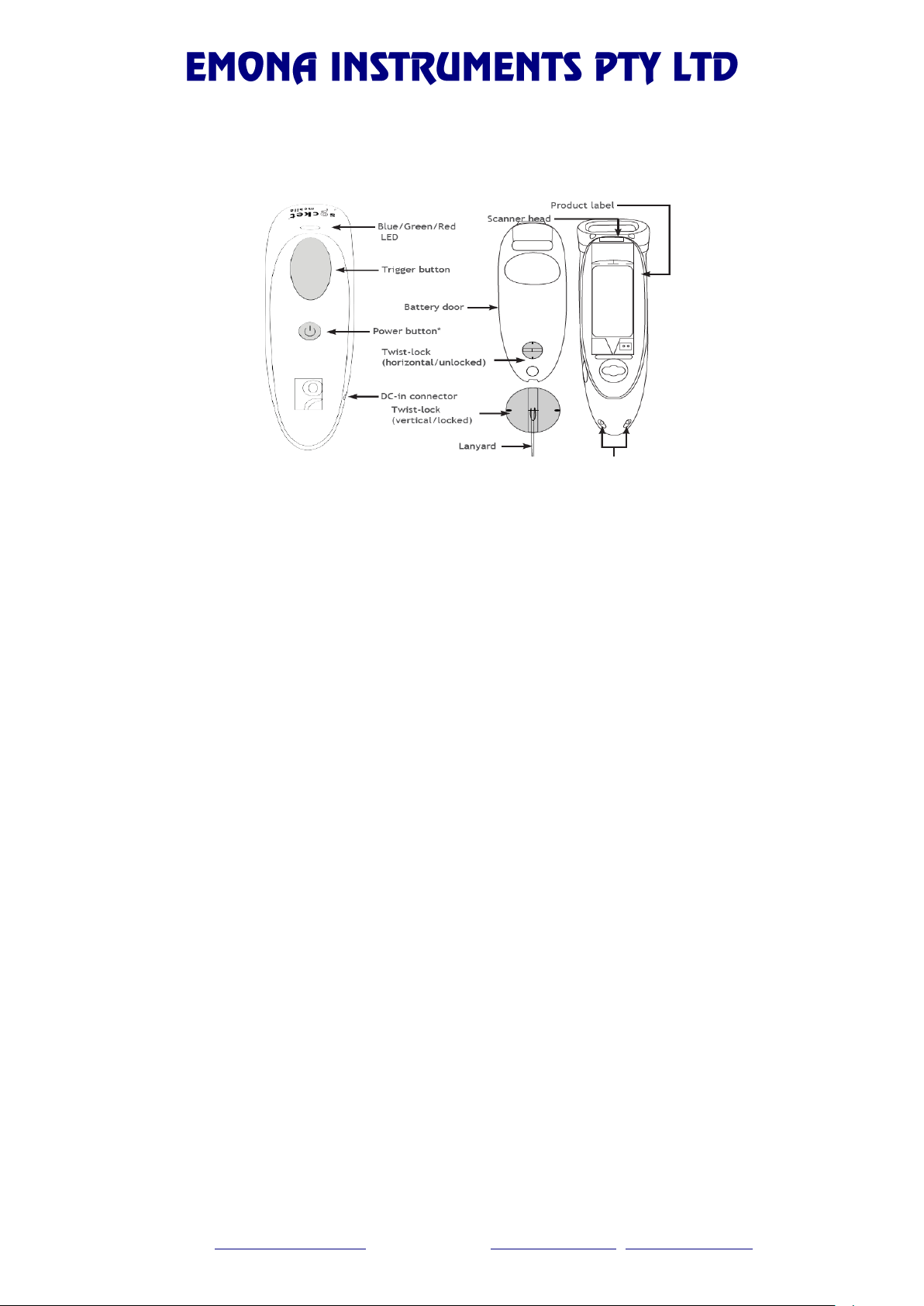
NSW
78 Parramatta Rd
Camperdown NSW 2050
Tel 02 9519 3933
Fax 02 9550 1378
VIC
1206 Toorak Rd
Camberwell VIC 3124
Tel 03 9889 0427
Fax 03 9889 0715
QLD
1/1644 Ipswich Rd
Rocklea QLD 4106
Tel 07 3275 2183
Fax 07 3275 2196
SA, NT & TAS
3/26 The Parade West
Kent Town SA 5067
Tel 08 8363 5733
Fax 08 8363 5799
WA
63 Shepparton Rd
Victoria Park WA 6100
Tel 08 9361 4200
Fax 08 9361 4300
Email: testinst@emona.com.au Web: www.protag.com.au, www.emona.com.au
"THE TECHNOLOGY HOUSE"
ABN 79 069 417 563
Bluetooth Barcode Scanner (New BCS-BT)
QUICK START GUIDE
Battery
The Bluetooth scanner uses 2x AAA rechargeable batteries to operate. The battery can be charged by
plugging the USB-power cable (which comes with the scanner) to the DC-in connector. The scanner will
turn itself OFF automatically if not connected for 5 minutes to preserve battery. Before operating the
scanner and using it to connect to the InstalTest/PrimeTest unit, scanner needs to be switched ON.
Switching ON
1. Press and hold the “Power” key (small button) for 3 seconds until it beeps and flashes blue.
2. It is now discoverable to your tester. You can now use the scanner or search for initial setup
from an InstalTest/PrimeTest unit.
Setting up the Scanner with the Tester
NOTE: If Barcode Scanner is already paired with the tester, you will not need to perform the following.
InstalTest XC
1. Turn the IT XC on and select “General
Settings” “Devices”.
2. Tap or press Enter on the “Type” box and
select “Socket CHS 7 1D”.
3. Switch the Scanner ON.
4. On the IT XC go down and select the
“Bluetooth device name” box to search for
Bluetooth devices.
5. Once the search is done, the “Available
Bluetooth Devices” page will come up.
Select “Socket CHS [XXXXXX]”. The setup
is now done.
PrimeTest 300
1. Turn the PrimeTest on and select “Menu”
“Configuration” “Bluetooth Favorites”.
2. Highlight the Barcode field and press “Setup”.
3. Switch the Scanner ON.
4. Press “Search” to search for local Bluetooth
devices.
5. Select the scanner in the New field (look for
device named “Socket CHS….”).
6. Press “Add New”.
7. Press “OK” to accept the new scanner setting
then press “OK” again to save the new Bluetooth
configuration.

NSW
78 Parramatta Rd
Camperdown NSW 2050
Tel 02 9519 3933
Fax 02 9550 1378
VIC
1206 Toorak Rd
Camberwell VIC 3124
Tel 03 9889 0427
Fax 03 9889 0715
QLD
1/1644 Ipswich Rd
Rocklea QLD 4106
Tel 07 3275 2183
Fax 07 3275 2196
SA, NT & TAS
3/26 The Parade West
Kent Town SA 5067
Tel 08 8363 5733
Fax 08 8363 5799
WA
63 Shepparton Rd
Victoria Park WA 6100
Tel 08 9361 4200
Fax 08 9361 4300
Email: testinst@emona.com.au Web: www.protag.com.au, www.emona.com.au
Using the Scanner
InstalTest XC
1. Switch the scanner ON by pressing “Power”
key (small button) until scanner flashes blue.
2. On the IT XC, press “Memory Organizer”
select a work space.
3. The Bluetooth Icon should now appear at the
top right of the screen. Wait for the red cross
to disappear, which indicates the scanner is
connected to the tester.
4. You can now scan the barcodes. For new
barcodes, you will be asked if you would like
to add a new ‘element’ to the list. Press Yes,
choose the element type, and then press
Add. If you re-scan an already created
element, the element will be automatically
highlighted.
PrimeTest 300
1. Switch the scanner ON by pressing “Power”
key (small button) until scanner flashes blue.
2. On the PrimeTest 300, press “Menu”
“Auto Mode”. PrimeTest will now attempt to
connect to the scanner.
3. When connection is made, the blue LED on
the scanner will now flash once every 3
seconds instead of every 1 second. Also, the
Bluetooth icon will appear on the PrimeTest
300 screen.
4. Press the “Trigger” (large button) to scan a
barcode. The scanner will beep when it
detects a good barcode.
PrimeTest Elite
1. Switch the scanner ON by pressing “Power” key (small button) until scanner flashes blue.
2. On the PrimeTest Elite, enter the PAT testing page.
3. When connection is made, the scanner icon will appear on the PrimeTest Elite screen if there is a
cross through the barcode symbol this indicates that the scanner is not connected.
4. Press the “Trigger” (large button) to scan a barcode. The scanner will beep when it detects a good
barcode.
