Page 1

PowerSmart+ Advanced
Power Quality Meter
Installation and Operation Manual
BG0546 Rev. A1
Page 2

LIMITED WARRANTY
The manufacturer offers the customer a 24-month functional warranty on the instrument for
faulty workmanship or parts from date of dispatch from the distributor. In all cases, this
warranty is valid for 36 months from the date of production. This warranty is on a return to
factory basis.
The manufacturer does not accept liability for any damage caused by instrument
malfunction. The manufacturer accepts no responsibility for the suitability of the instrument
to the application for which it was purchased.
Failure to install, set up or operate the instrument according to the instructions herein will
void the warranty.
Only a duly authorized representative of the manufacturer may open your instrument. The
unit should only be opened in a fully anti-static environment. Failure to do so may damage
the electronic components and will void the warranty.
The greatest care has been taken to manufacture and calibrate your instrument. However,
these instructions do not cover all possible contingencies that may arise during installation,
operation or maintenance, and all details and variations of this equipment are not covered
by these instructions.
For additional information regarding installation, operation or maintenance of this
instrument, contact the manufacturer or your local representative or distributor.
WARNING
Read the instructions in this manual before performing installation, and take note of the
following precautions:
Ensure that all incoming AC power and other power sources are turned OFF before
performing any work on the instrument. Failure to do so may result in serious or even fatal
injury and/or equipment damage.
Before connecting the instrument to the power source, check the labels on the back of the
instrument to ensure that your instrument is equipped with the appropriate power supply
voltage, input voltages and currents.
Under no circumstances should the instrument be connected to a power source if it is
damaged.
To prevent potential fire or shock hazard, do not expose the instrument to rain or moisture.
The secondary of an external current transformer must never be allowed to be open circuit
when the primary is energized. An open circuit can cause high voltages, possibly resulting
in equipment damage, fire and even serious or fatal injury. Ensure that the current
transformer wiring is secured using an external strain relief to reduce mechanical strain on
the screw terminals, if necessary.
Only qualified personnel familiar with the instrument and its associated electrical equipment
must perform setup procedures.
Do not open the instrument under any circumstances when it is connected t o a pow er
source.
Do not use the instrument for primary protection functions where failure of the device can
cause fire, injury or death. The instrument can only be used for secondary protection if
needed.
Read this manual thoroughly before connecting the device to the current carrying circuits.
During operation of the device, hazardous voltages are present on input terminals. Failure
to observe precautions can result in serious or even fatal injury or damage to equipment.
All trademarks are property of their respective owners.
Copyright 2013
2 PowerSmart+ Advanced Power Quality Meter
Page 3
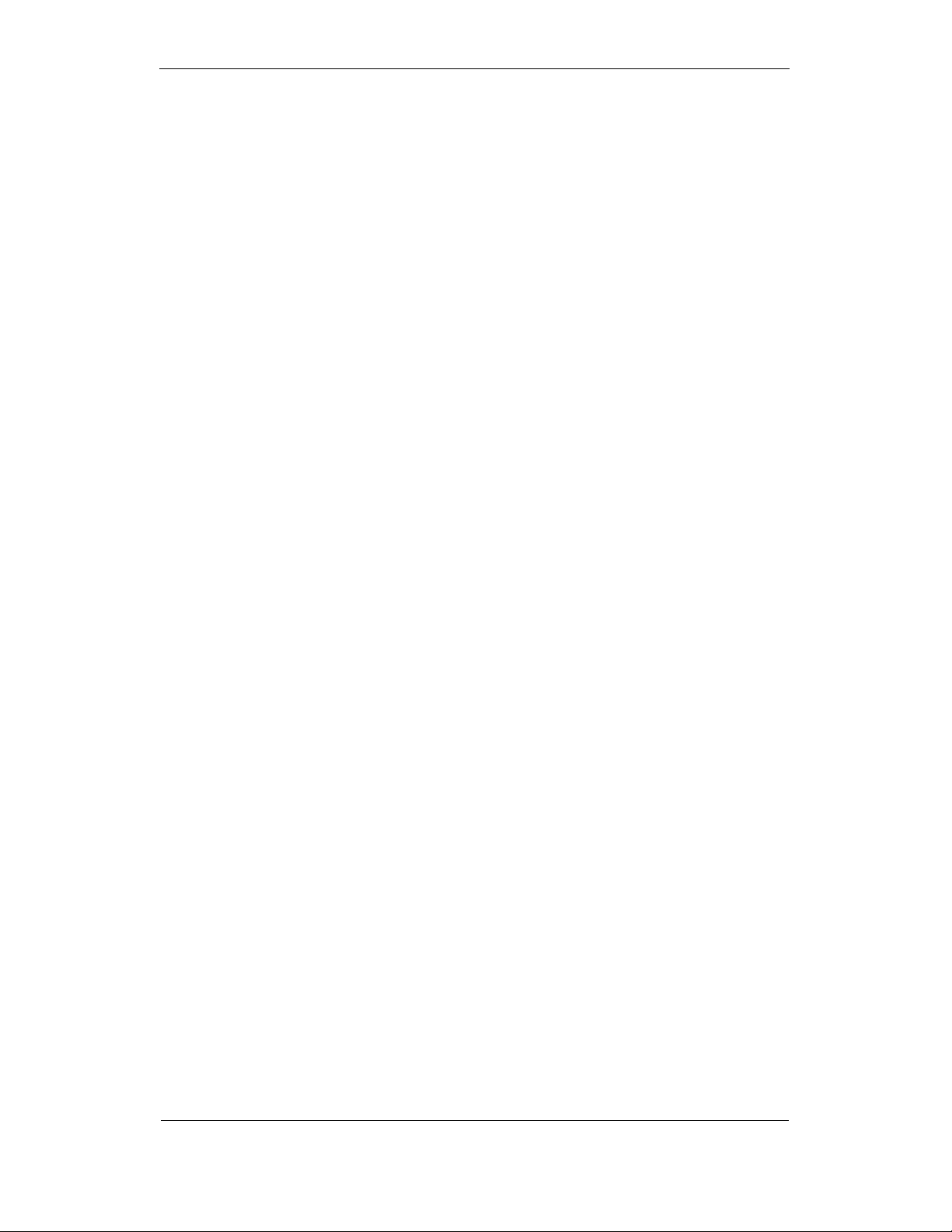
Chapter 1 General Information
Table of Contents
Chapter 1 General Information......................................................... 6
Chapter 2 Installation...................................................................... 10
Mechanical Installation ................................................................................... 10
Panel Mounting .......................................................................................................... 10
DIN Rail Mounting ......................................................................................................13
Remote Display Installation............................................................................ 14
Mechanical Installation ............................................................................................... 14
Electrical Connection .................................................................................................. 15
Electrical Installation....................................................................................... 17
Typical Installation ..................................................................................................... 17
Terminals...................................................................................................................18
Power Source Connection ........................................................................................... 18
Chassis Ground Connection ........................................................................................ 18
Wiring Diagrams......................................................................................................... 18
I/O Connections ............................................................................................... 25
Relay Outputs ............................................................................................................ 25
Digital Inputs ............................................................................................................. 25
Analog Outputs .......................................................................................................... 26
Analog Inputs ............................................................................................................ 26
Communications Connections....................................................................... 27
COM1 RS-232 Connection........................................................................................... 27
COM1 RS-422/485 Connection.................................................................................... 28
COM1 Dial Up Modem Connection...............................................................................29
COM1 Ethernet Connection......................................................................................... 29
COM2 RS-422/485 Connection.................................................................................... 30
Chapter 3 Display Operations ........................................................ 32
Indicators and Controls .................................................................................. 32
Display Diagnostics..................................................................................................... 32
Numeric LED Display ..................................................................................................32
Load Bar Graph.......................................................................................................... 32
Energy Pulse LED ....................................................................................................... 33
Port Activity LEDs....................................................................................................... 33
Navigation Buttons ..................................................................................................... 33
Data Display ..................................................................................................... 33
Display Features......................................................................................................... 33
Navigation Buttons ..................................................................................................... 34
Simple Reset of Accumulated Data..............................................................................35
Common Measurements Display ................................................................................. 35
Min/Max and Max. Demands Display........................................................................... 36
Power Quality/Harmonics Display................................................................................ 36
Energy Display ........................................................................................................... 37
Status Display .................................................................................................. 39
Using the Menus .............................................................................................. 40
Navigation Buttons ..................................................................................................... 40
Selecting Menus .........................................................................................................40
Entering the Password................................................................................................ 40
Selecting a Menu Entry...............................................................................................41
Viewing and Changing Setup Items.............................................................................41
Menu Operations ............................................................................................. 42
Basic Device Settings.................................................................................................. 42
Device Options........................................................................................................... 43
PowerSmart+ Advanced Power Quality Meter 3
Page 4
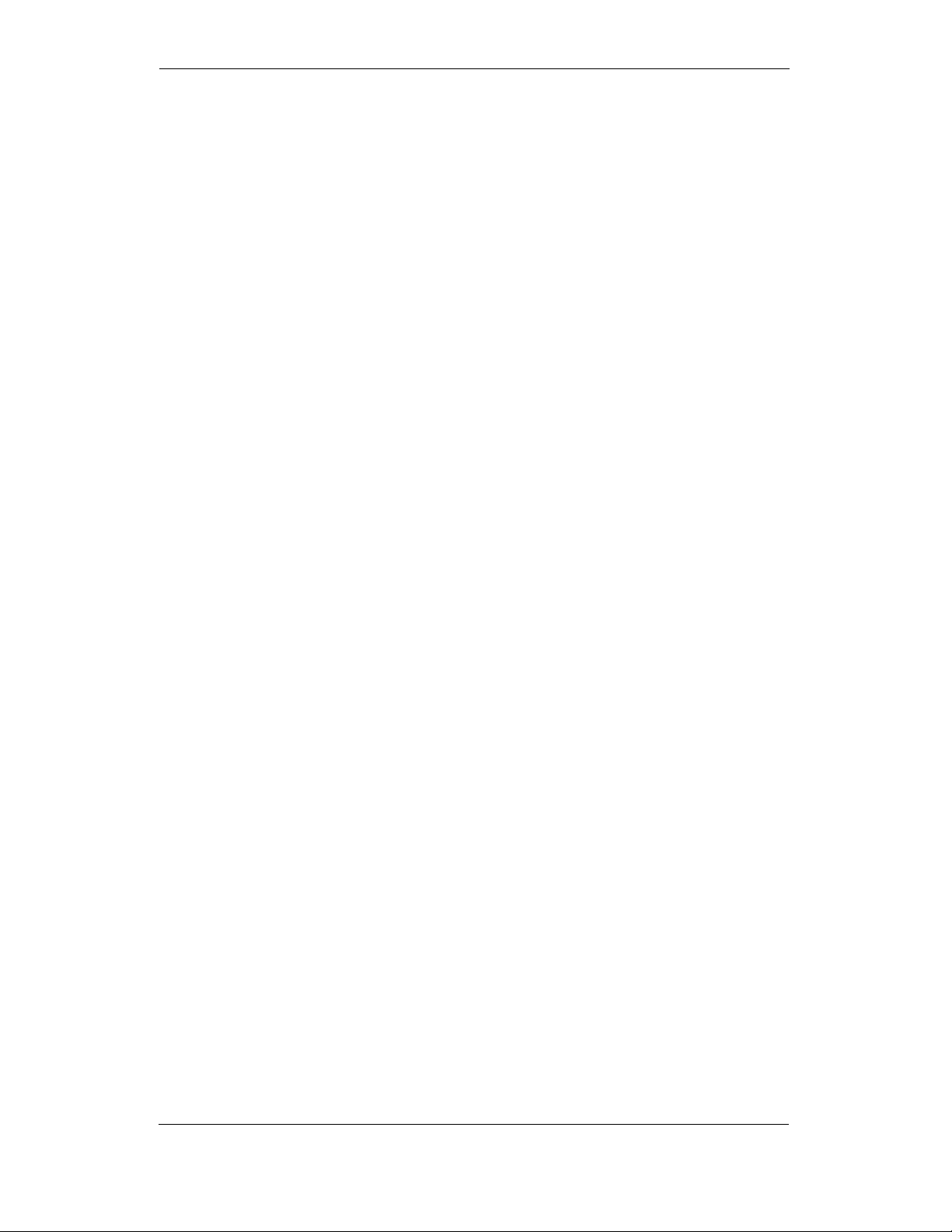
Chapter 1 General Information
Communication Ports ................................................................................................. 45
Network Address........................................................................................................46
Counters Setup .......................................................................................................... 46
Control Setpoint Setup ...............................................................................................47
Analog Inputs Setup................................................................................................... 48
Analog Outputs Setup ................................................................................................49
Analog Expander Setup .............................................................................................. 50
Timers Setup..............................................................................................................51
Display Setup............................................................................................................. 51
Meter Security............................................................................................................ 52
Setting the Device Clock............................................................................................. 53
Resetting Accumulators and Maximum Demands......................................................... 53
Chapter 4 Power Software.............................................................. 55
Configuration Database .................................................................................. 55
Setting up Communications ........................................................................... 55
Communicating through a Serial Port.......................................................................... 56
Communicating through a Dial-up Modem................................................................... 57
Communicating through the Internet ..........................................................................57
Setting Up the Meter........................................................................................ 57
Downloading Setup to the Meter................................................................................. 58
Uploading Setup from the Meter ................................................................................. 58
Authorization.................................................................................................... 58
Configuring Communications in your Meter ................................................ 58
Setting Up Communication Ports.................................................................................59
Setting Up the Ethernet.............................................................................................. 59
General Meter Setup........................................................................................ 60
Basic Meter Setup ...................................................................................................... 60
Device Options........................................................................................................... 62
Local Settings............................................................................................................. 63
Using Digital Inputs....................................................................................................65
Using Relay Outputs...................................................................................................65
Programming Analog Inputs ....................................................................................... 67
Programming Analog Outputs..................................................................................... 68
Programming the Analog Expander.............................................................................70
Using Counters........................................................................................................... 71
Using Periodic Timers ................................................................................................. 72
Using Control Setpoints .............................................................................................. 72
Configuring Summary Energy and TOU Registers ...................................... 76
Setting up Total and Tariff Registers........................................................................... 76
Configuring the Daily Tariff Schedule .......................................................................... 77
Configuring the Season Tariff Schedule....................................................................... 78
Configuring Recorders.................................................................................... 79
Configuring Device Memory ........................................................................................ 79
Configuring the Event Recorder .................................................................................. 81
Configuring the Data Recorder.................................................................................... 81
Configuring the Waveform Recorder ........................................................................... 83
EN50160 Evaluation and Recording .............................................................. 86
EN50160 Background .................................................................................................86
Evaluation Techniques................................................................................................ 87
Methods of Evaluation ................................................................................................88
Configuring the EN50160 Recorders............................................................................ 93
EN50160 PQ Recorder Setup ...................................................................................... 94
EN50160 Harmonics Limits Setup ............................................................................... 95
EN50160 Advanced Setup........................................................................................... 96
Clearing EN50160 Evaluation Counters........................................................................ 97
Configuring Communication Protocols ........................................................ 97
Configuring Modbus ................................................................................................... 97
Configuring DNP3....................................................................................................... 98
4 PowerSmart+ Advanced Power Quality Meter
Page 5

Chapter 1 General Information
Remote Device Control ................................................................................. 102
Remote Relay Control............................................................................................... 103
Event Flags .............................................................................................................. 103
Device Diagnostics ................................................................................................... 104
Updating the Clock ................................................................................................... 105
Resetting Accumulators and Clearing Log Files.......................................................... 105
Administration ............................................................................................... 106
Changing a Password ............................................................................................... 106
Upgrading Device Firmware ......................................................................... 106
Monitoring Devices........................................................................................ 108
Viewing Real-time Data ............................................................................................ 108
Viewing Min/Max Log ............................................................................................... 108
Viewing Real-time Waveforms .................................................................................. 108
Retrieving Log Files ...................................................................................... 109
Retrieving Recorded Data ......................................................................................... 109
Retrieving EN50160 Statistics Files............................................................................ 109
Viewing Recorded Files ................................................................................ 110
Viewing Options ....................................................................................................... 110
Viewing the Device Event Log................................................................................... 110
Viewing the EN50160 Power Quality Event Log ......................................................... 111
Viewing the EN50160 Compliance Report.................................................................. 114
Viewing the EN50160 Online Statistics Report ........................................................... 116
Viewing the EN50160 Harmonics Survey Report ........................................................ 116
Viewing the Data Log ............................................................................................... 116
Viewing Waveforms.................................................................................................. 117
Viewing Synchronized Waveforms............................................................................. 122
COMTRADE and PQDIF Converters ............................................................ 124
Manual Converting ................................................................................................... 124
Automatic Converting ............................................................................................... 125
Appendix A Technical Specifications.......................................... 126
Appendix B Parameters for Analog Output ................................ 131
Appendix C Setpoint Triggers and Actions ................................ 132
Appendix D Parameters for Monitoring and Data
Logging 136
Appendix E EN50160 Statistics Log Files ................................... 145
Appendix F Data Scales................................................................ 149
Appendix G Device Diagnostic Codes ........................................ 150
PowerSmart+ Advanced Power Quality Meter 5
Page 6

Chapter 1 General Information
Chapter 1 General Information
Mechanical Installation
The PowerSmart+ Advanced Power Quality Meter is a compact, multifunction, three-phase AC power-meter and power quality analyzer specially
designed to meet the requirements of users ranging from electrical panel
builders to substation operators.
Bright 3-row LED display provides easy local meter readings. The display
module is freely detachable and can be located at a distance of up to 1000
meters from the device.
Two communication ports allow local and remote automatic meter readings
and setup though the supplemental communication or user data acquisition
software. Different communication options are available for remote
communications with the meter including public telephone lines, LAN and the
Internet.
Fea
Features:
tures:
FeaFea
tures:tures:
• 3 voltage and 3 current transformer-isolated AC inputs for direct
connection to power line or via potential and current transformers
• Multi-function 3-phase meter (true RMS, volts, amps, power,
power factor, neutral current, voltage and current unbalance,
frequency)
• Embedded harmonic analyzer, voltage and current THD, current
TDD and K-Factor, inter-harmonics THD, up to 50th order
harmonic
• Voltage and current harmonic spectrum and angles
• Ampere/Volt/THD/TDD demand meter
• Class 0.2 four-quadrant energy meter
• Time-of-Use (TOU), 8 totalization and tariff energy/demand
registers x 8 tariffs, 4 seasons x 4 types of days, 8 tariff changes
per day, easy programmable tariff schedule
• Automatic daily profile for energy and maximum demand
readings (total and tariff registers)
• Embedded programmable controller; 16 control setpoints;
programmable thresholds and delays; relay output control; 1/2cycle response time
• Event recorder for logging internal diagnostics events, control
events and I/O operations
6 PowerSmart+ Advanced Power Quality Meter
Page 7
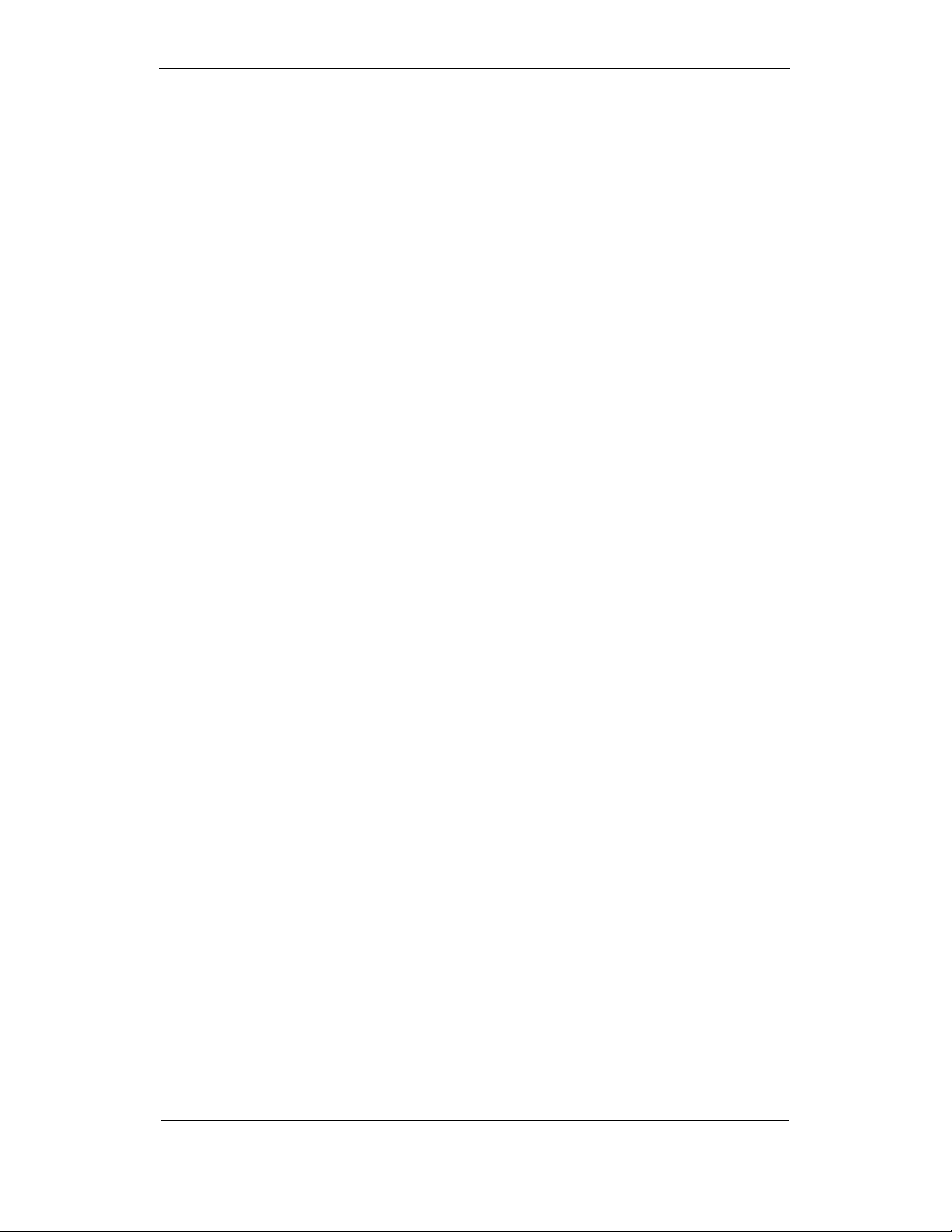
Chapter 1 General Information
• 16 data recorders; programmable data logs on a periodic basis
and on any internal and external trigger
• Two waveform recorders; simultaneous 6-channel AC recording
in a single plot; sampling rate of 32, 64 and 128 samples per
cycle; 20 pre-fault cycles; up to 30 seconds of continuous
recording at a rate of 32 samples per cycle
• EN50160 Power Quality recorder (EN50160 compliance
statistics, EN50160 harmonics survey statistics, onboard power
quality analyzer; programmable thresholds and hysteresis;
ready-for-use reports)
• Real-time waveform capture and monitoring; simultaneous 6channel 4-cycle capture at 128 samples per cycle
• Easy to read 3-row (2x4 characters + 1x6 characters) bright LED
display, adjustable update time, auto-scroll option with adjustable
page exposition time, auto-return to a default page
• LED bar graph showing percent load with respect to userdefinable nominal load current
• Detachable display module with a 3-wire RS-485 interface; up to
1000 meters operation
• 2 digital inputs for monitoring external contacts, and receiving
pulses from energy, water and gas meters
• 2 relay outputs for alarms and controls, and for output energy
pulses
• 2 optional optically isolated analog outputs with an internal
power supply; options for 0-20mA, 4-20mA, 0-1mA, and ± 1mA
output
• 2 optional optically isolated analog inputs with an internal power
supply; options for 0-20mA, 4-20mA, 0-1mA, and ± 1mA input
Optional analog expander providing additional 2 x 8 analog outputs; options for
0-20mA, 4-20mA, 0-1mA, and ± 1mA 50/60 Hz operation
Precise internal clock with battery backup
1 Mbyte RAM with battery backup for long-term data and waveform recording
Two communication ports; communications options available:
COM1:
RS-232/RS-422/RS-485
56K Dial-up modem
Ethernet 10/100BaseT, eXpertPower enabled
COM2:
RS-422/RS-485
Modbus RTU, Modbus ASCII and Modbus/TCP, DNP3 and DNP3/TCP (with
firmware V25.2.01 and later) communication protocols
Password security for setup parameters and resets via the front panel and
communications. Recording of tampering attempts to the device event log.
Easy field upgrading device firmware through any communication port
Mechanical Installation
PowerSmart+ Advanced Power Quality Meter 7
Page 8
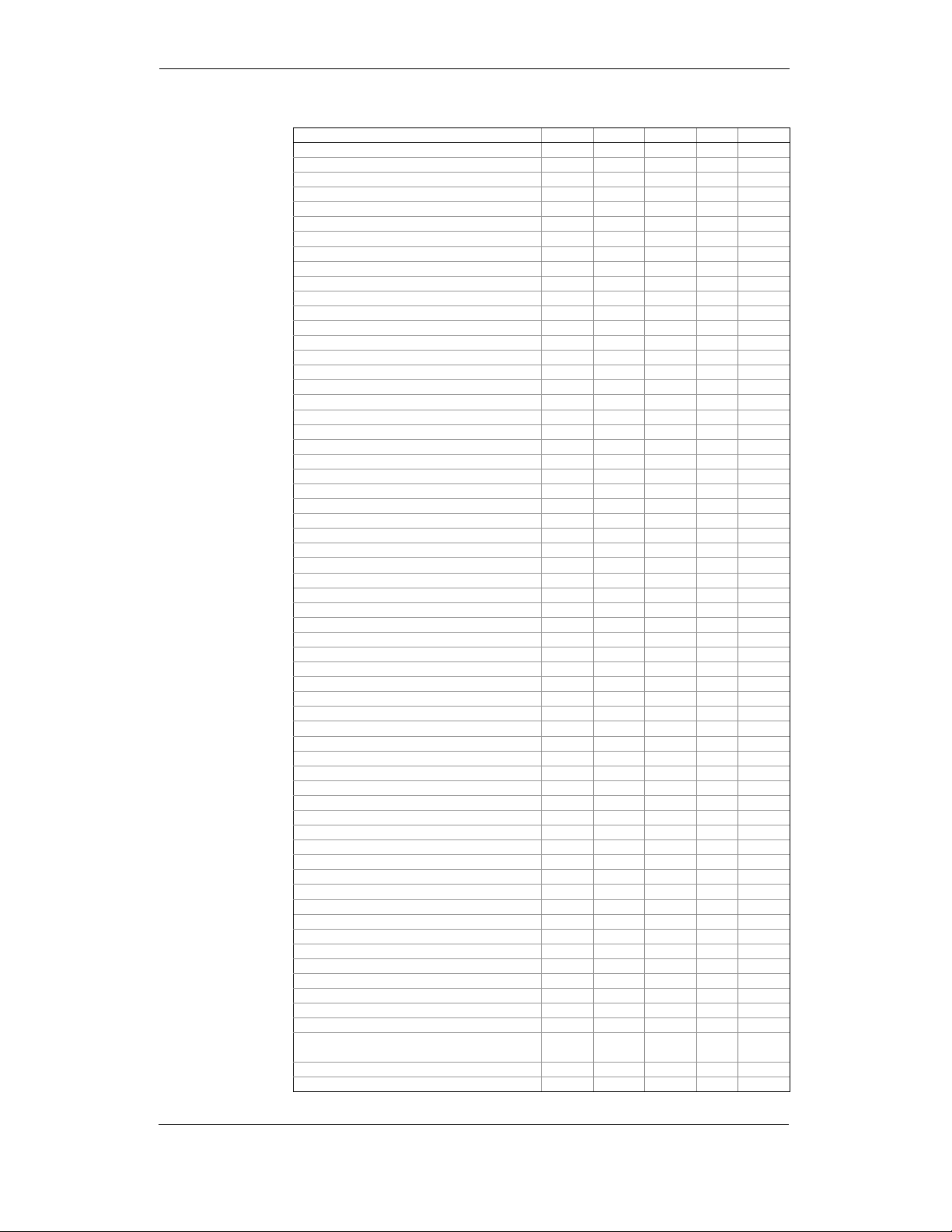
Chapter 1 General Information
Measured Parameters
Measured Parameters
Measured ParametersMeasured Parameters
1-cycle Real-time Measurements
RMS Voltage per phase
RMS Current per phase
kW per phase
kvar per phase
kVA per phase
Power Factor per phase
Total kW
Total kvar
Total kVA
Frequency
Neutral Current
Total Power Factor
Voltage & Current unbalance
1-sec Average Measurements
RMS Voltage per phase
RMS Current per phase
kW per phase
kvar per phase
kVA per phase
Power Factor per phase
Total kW
Total kvar
Total kVA
Total Power Factor
Frequency
Neutral Current
Voltage & Current unbalance
Amps & Volt Demands
Ampere & Volt Demand per phase
Ampere Maximum Demand per phase
Voltage Maximum Demand per phase
Power Demands
kW Accumulated Demand Import & Export
kvar Accumulated Demand Import & Export
kVA Accumulated Demand
kW Demand Import & Export
kvar Demand Import & Export
kVA Demand
kW Sliding Demand Import & Export
kvar Sliding Demand Import & Export
kVA Sliding Demand
kW Predicted Demand Import & Export
kvar Predicted Demand Import & Export
kVA Predicted Demand
kW Maximum Demand Import
kW Maximum Demand Export
kvar Maximum Demand Import
kvar Maximum Demand Export
kVA Maximum Demand
Total Energy
Total kWh Import & Export
Total kvarh Import & Export
Total kvarh Net
Total kVAh
Energy per Phase
kWh Import per phase
kvarh Import per phase
kVAh per phase
TOU Registers
8 TOU energy registers (kWh and kvarh
import & export, kVAh, 2 pulse sources)
8 TOU maximum demand registers
8 tariffs, 4 seasons x 4 types of day
Mechanical Installation
Parameter Display Comm. Analog Pulse Alarm
8 PowerSmart+ Advanced Power Quality Meter
Page 9

Chapter 1 General Information
Mechanical Installation
Harmonic Measurements
Voltage THD per phase
Current THD per phase
Current TDD per phase
K-factor per phase
Voltage harmonics per phase up to order 50
Current harmonics per phase up to order 50
Voltage harmonic angles up to order 50
Current harmonic angles up to order 50
Fundamental Component
Voltage and Current per phase
kW, PF per phase
kvar, KVA per phase
Total kW, PF
Total kvar, KVA
Min/Max Logging
Min/Max A, V, total kW, kvar, kVA, PF
Min/Max Frequency, Neutral current
Min/Max THD, TDD, K-Factor per phase
Phase Rotation
Voltage and Current Phase Angles
Day and Time
Pulse Counters
Analog Inputs (optional)
Digital Inputs
Relay Outputs
Remote Relay Control
Alarm Triggers/Setpoints
Self-diagnostics
Parameter Display Comm. Analog Pulse Alarm
PowerSmart+ Advanced Power Quality Meter 9
Page 10

Chapter 2 Installation
Chapter 2 Installation
Mechanical Installation
Panel Mounting
Panel Mounting
Panel MountingPanel Mounting
Mechanical Installation
Figure 2-1 Dimensions
10 PowerSmart+ Advanced Power Quality Meter
Page 11
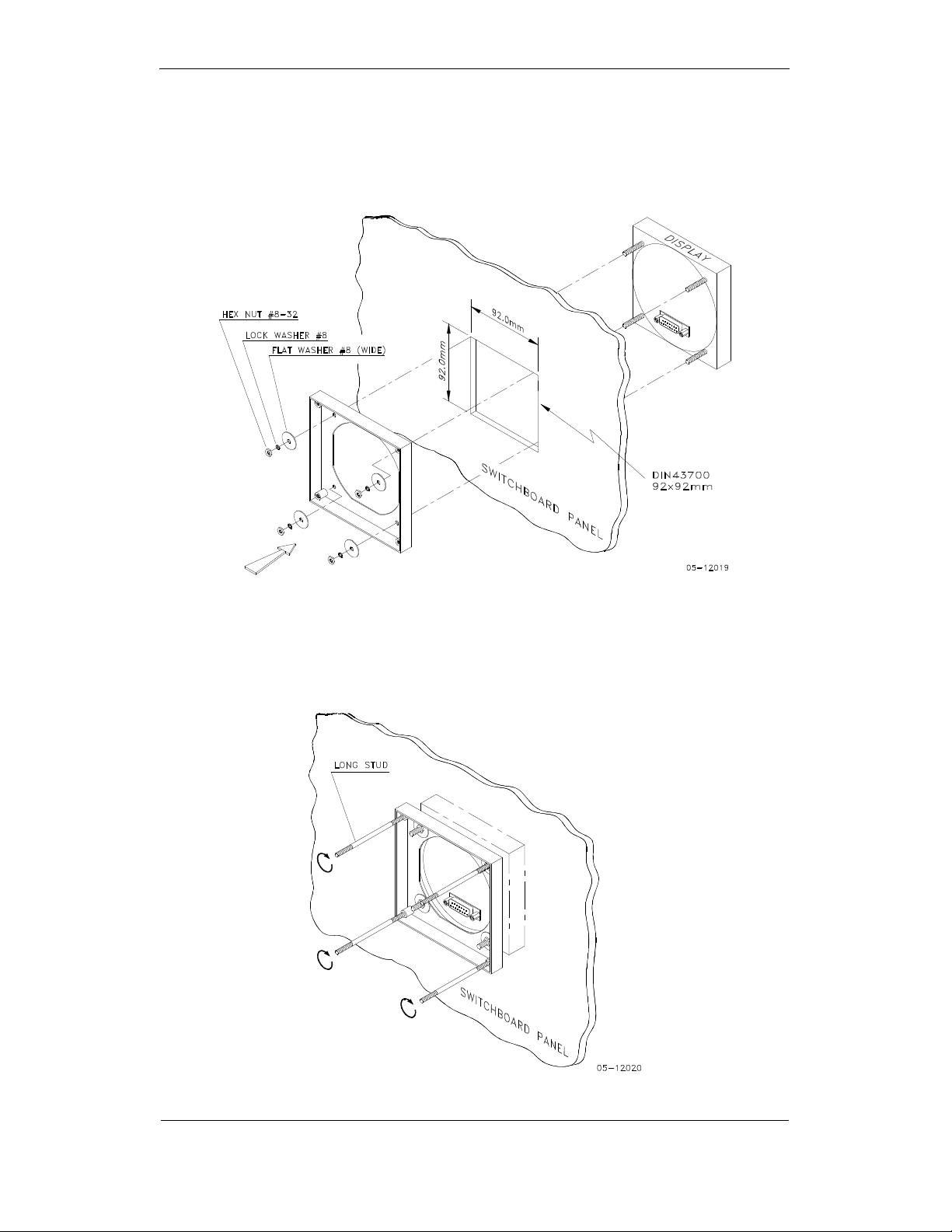
Chapter 2 Installation
Figure 2-2 STEP 1 (ANSI 4" round cutout): Mount the display module in
Mechanical Installation
cutout
Figure 2-3 STEP 1 (DIN 92x92mm square cutout): Mount the display module
in cutout
PowerSmart+ Advanced Power Quality Meter 11
Page 12

Chapter 2 Installation
Figure 2-4 STEP 2: Assemble the four locating studs
Mechanical Installation
Figure 2-5 STEP 3: Slide and position the meter on locating studs
Figure 2-6 STEP 4: Affix the meter using the thumb nuts
12 PowerSmart+ Advanced Power Quality Meter
Page 13

Chapter 2 Installation
DIN Rail Mounting
DIN Rail Mounting
DIN Rail MountingDIN Rail Mounting
The PowerSmart+ Advanced PQM can be mounted on a 35-mm DIN rail. The display
module is mounted separately on the switchboard panel and is connected to the meter by a
communication cable (see Remote Display Installation).
FRONT VIEW SIDE VIEW
Mechanical Installation
BG0386-1
Figure 2-7 Dimensioons
DIN RAIL
BG0386-2
Figure 2-8 DIN rail mounting
PowerSmart+ Advanced Power Quality Meter 13
Page 14
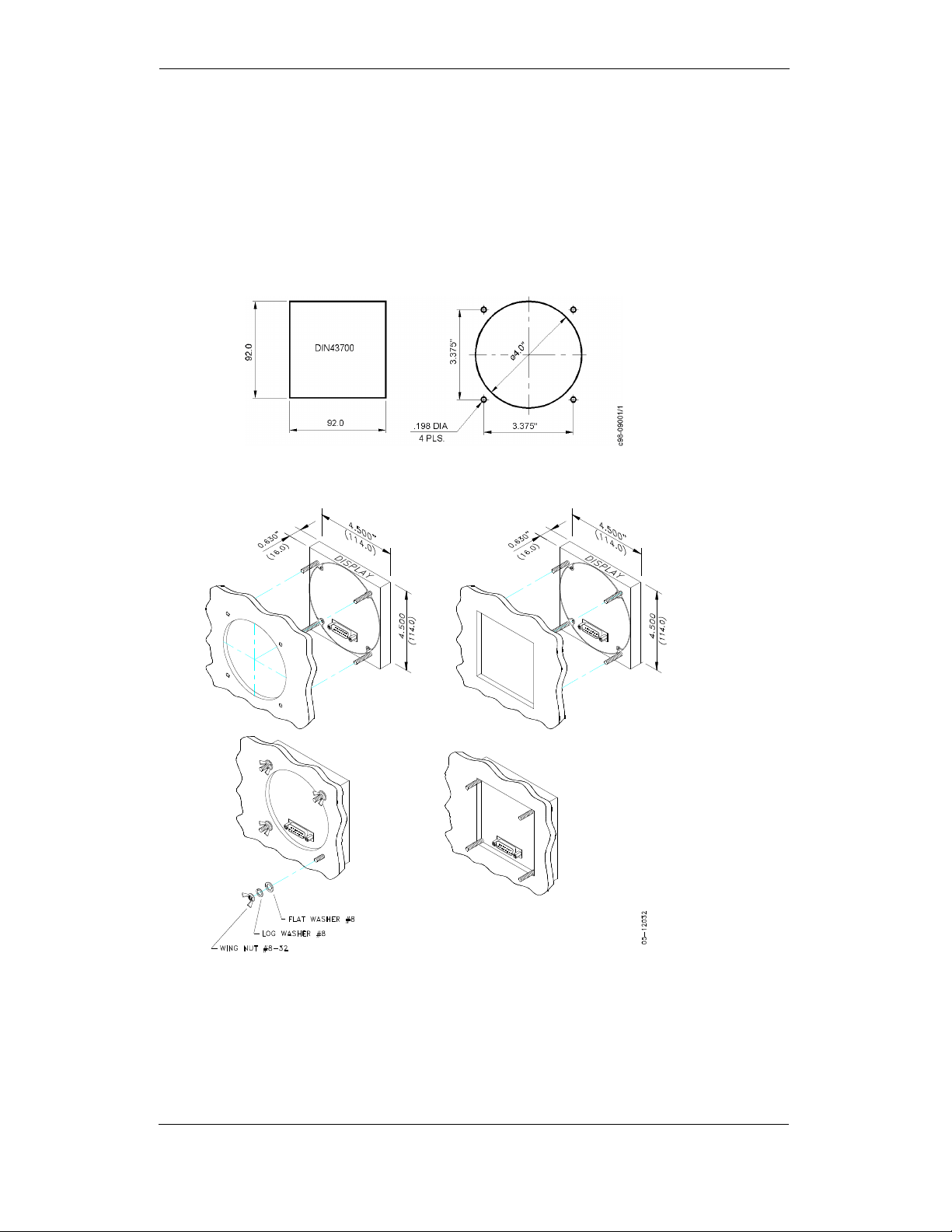
Chapter 2 Installation
Remote Display Installation
Mechanical Installation
Mechanical Installation
Mechanical InstallationMechanical Installation
Standard Cutouts
(ANSI 4" round or DIN 92x92 mm square)
Figure 2-9 Display cutout dimensions
Remote Display I N S T A L L A T I O N
STEP 1: Insert the display module into cutout.
STEP 2: Fasten washers and nut on screws.
Figure 2-10 ANSI 4" or DIN 92x92 mm display mounting
14 PowerSmart+ Advanced Power Quality Meter
Page 15
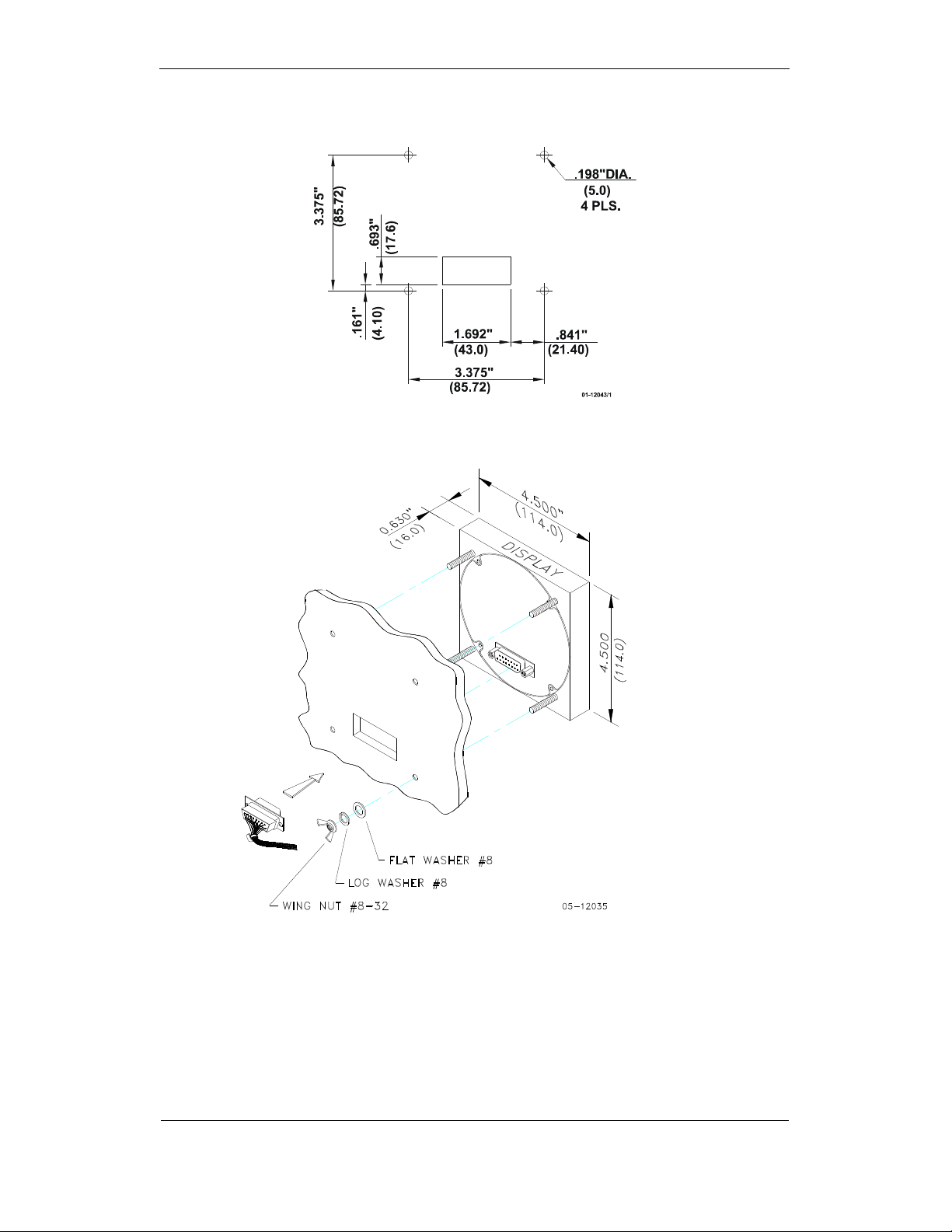
Chapter 2 Installation
Special Cutout
Remote Display I N S T A L L A T I O N
Figure 2-11 Panel cutout dimensions
Figure 2-12 Display mounting
Electrical Connection
Electrical Connection
Electrical ConnectionElectrical Connection
The remote display is connected to the meter via a 3-wire or 5-wire communication cable
provided with two 15-pin D-type connectors.
PowerSmart+ Advanced Power Quality Meter 15
Page 16

Chapter 2 Installation
At distances of up to 100 m, the display receives power through the communication cable
directly from the meter. Connect pins 1 and 8 on both sides as shown in Figure 2-13.
At distances above 100 m, supply power from a separate 12V DC power source (a 12V
AC/DC adapter can be used). Connect the positive wire to pin 1 and the negative wire to
pin 8 as shown in Figure 2-14.
Pin Signal
15 Chassis ground
Remote Display I N S T A L L A T I O N
1 +12V
5 RS-485 + (plus)
7 RS-485 – (minus)
8 GND
Figure 2-13 Self-powered remote display connection
Figure 2-14 Remote display powered from a 12V DC power source
If required, the remote display may be connected to one of the regular meter ports COM1
or COM2 via a three-wire RS-485 communication cable using a separate 12V DC power
source as shown in Figure 2-14. See Communications Connections for connector pin-outs
and connection diagrams. The meter port settings must be as follows: Modbus RTU
protocol, RS-485 interface, 19200 baud, 8-bits/no parity.
16 PowerSmart+ Advanced Power Quality Meter
Page 17
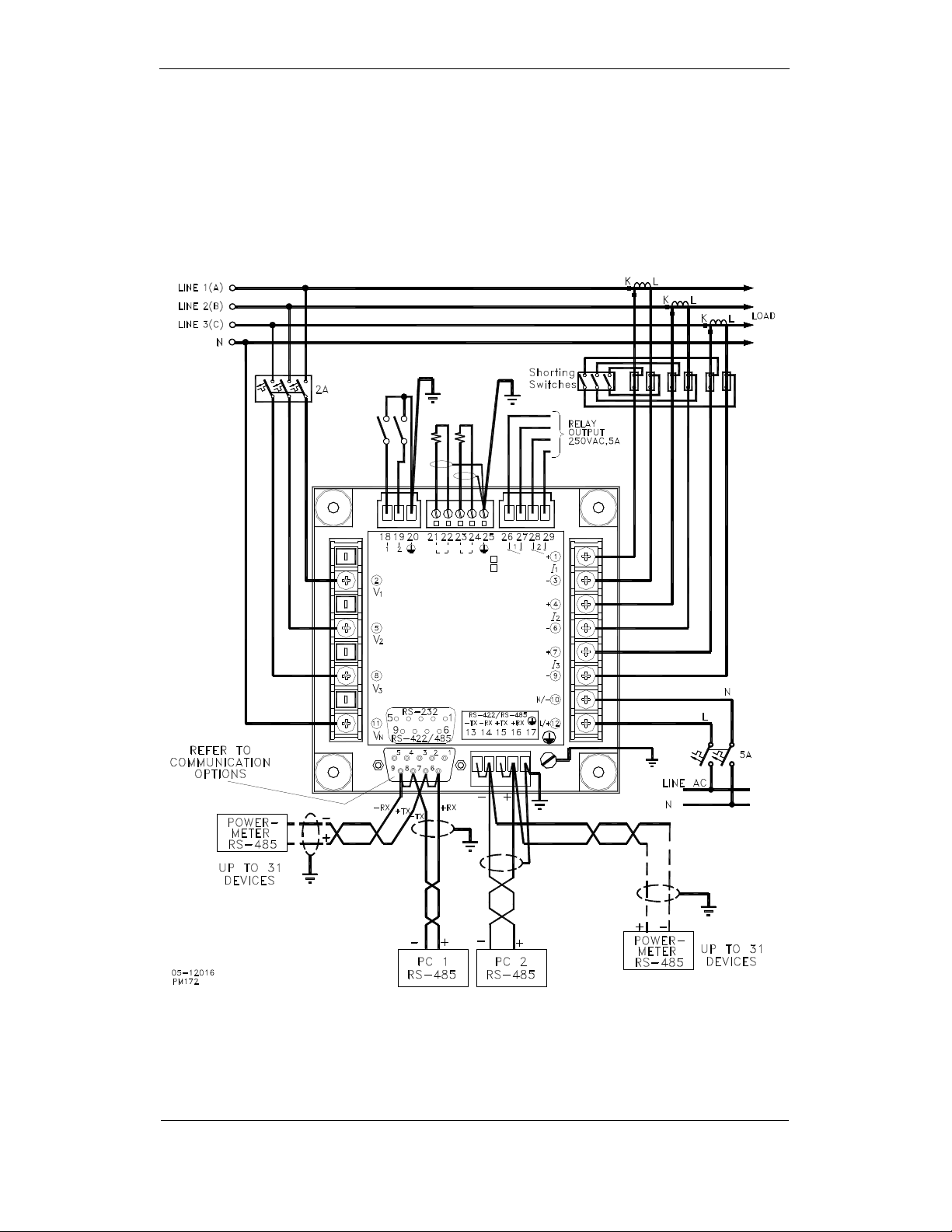
Chapter 2 Installation
Electrical Installation
Before installation ensure that all incoming power sources are shut OFF. Failure to observe
this practice can result in serious or even fatal injury and damage to equipment.
Typical Installation
Typical Installation
Typical InstallationTypical Installation
Electrical Installation
DIGITAL INPUTS
COM.1
-
-
+
+
2
1
ANALOG INPUTS
ANALOG OUTPUTS
RELAYS
COM.2
Figure 2-15 Typical Installation
PowerSmart+ Advanced Power Quality Meter 17
Page 18

Chapter 2 Installation
Chassis Ground
AC Voltage
Digital
Inputs
Analog Inputs/Outputs
Relay Outputs
AC Current Inputs
COM1 Port
COM2 Port
Power Supply
Terminals
Terminals
TerminalsTerminals
Electrical Installation
Inputs
2018 19
1 2
DIGITAL INPUTS
2
V
1
90-264VAC
50/60Hz
5
85-290VDC
2V
(12)
(24)
(48)
8
RS-232/422/485 STANDARD
V
3
11
VN
Figure 2-16 Terminals - Rear View
S/N
POWER SUPPLY
10-16VDC
18-36VDC
36-72VDC
COM.1 :
COM.1
5
9 6
23
21 22
- -
+
+
2
1
ANALOG INPUTS
ANALOG OUTPUTS
O
P
10W
LOW DC
T
I
O
N
STANDARD
S
ETHERNET
MODEM
PROFIBUS
1
RS-422/RS-485
CT.
1A
CT.
5A
CALIBRATED AT :
25 Hz
60 Hz
ANALOG IN/OUT :
+1mA
-
0-20mA
0-1mA
4-20mA
COM.2
-RX-TX +TX
1413 15
262524
ATTENTION
Static-Sensitive
Devices
Handle Only at
Static-Safe
Workstations
POWER SUPPLY
+RX
16
RELAYS
690V
OPT.U
50 Hz
400 Hz
17
292827
21
+
-
+
-
+
-
N/-
L/+
1
1
3
4
2
6
7
3
9
10
12
Power Source Connection
Power Source Connection
Power Source ConnectionPower Source Connection
Before connecting your meter to the power source, check the label on the back of the
device to ensure that it is equipped with the appropriate power supply.
The power source can be dedicated-fused, or from a monitored voltage if it is within the
instrument power supply range.
AC power supply: connect the line wire to terminal 12 and the neutral wire to
terminal 10.
DC power supply: connect the positive wire to terminal 12 and the negative wire to
terminal 10.
Chassis Ground Connection
Chassis Ground Connection
Chassis Ground ConnectionChassis Ground Connection
Connect the chassis ground of the device to the switchgear earth ground using a
dedicated wire greater than 2 mm2/14 AWG.
Wiring Diagrams
Wiring Diagrams
Wiring DiagramsWiring Diagrams
For AC input ratings, see “Technical Specifications” in Appendix A.
The following wiring configurations are available in the meter:
18 PowerSmart+ Advanced Power Quality Meter
Page 19
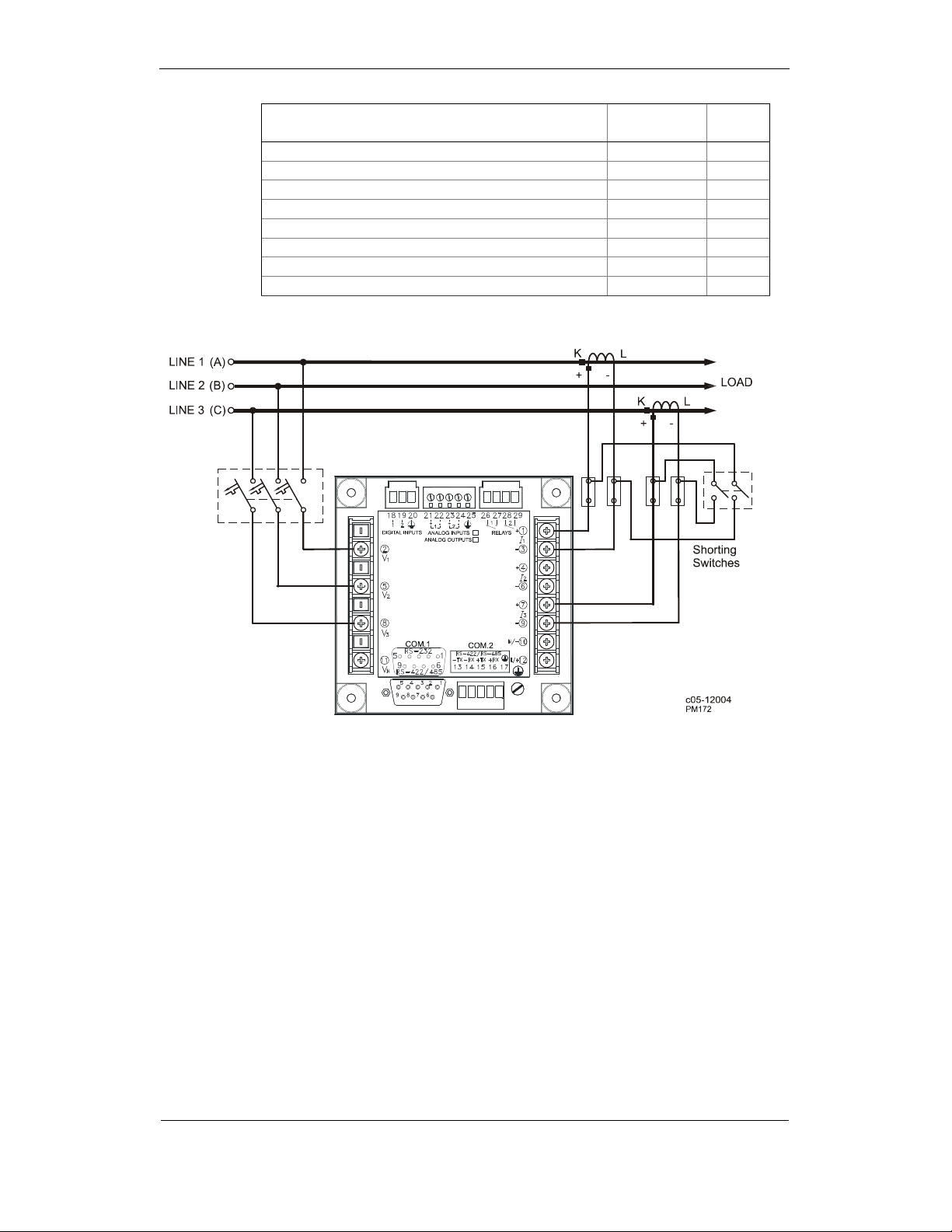
Chapter 2 Installation
Electrical Installation
Wiring Configuration
(See Basic Device Settings in Chapter 3)
3-wire 2-element Direct connection using 2 CTs 3dir2 2-17
4-wire Wye 3-element direct connection using 3 CTs 4Ln3 or 4LL3 2-18
4-wire Wye 3-element connection using 3 PTs, 3 CTs 4Ln3 or 4LL3 2-19
3-wire 2-element Open Delta connection using 2 PTs, 2 CTs 3OP2 2-20
4-wire Wye 2½ -element connection using 2 PTs, 3 CTs 3Ln3 or 3LL3 2-21
3-wire 2½ -element Open Delta connection using 2 PTs, 3 CTs 3OP3 2-22
4-wire 3-element Delta direct connection using 3 CTs 4Ln3 or 4LL3 2-23
3-wire 2½-element Broken Delta connection using 2 PTs, 3 CTs 3bLn3 or 3bLL3 2-24
Setup Code Figure
Figure 2-17 3-Wire 2-Element Direct Connection Using 2 CTs.
Wiring Mode = 3dir2
PowerSmart+ Advanced Power Quality Meter 19
Page 20
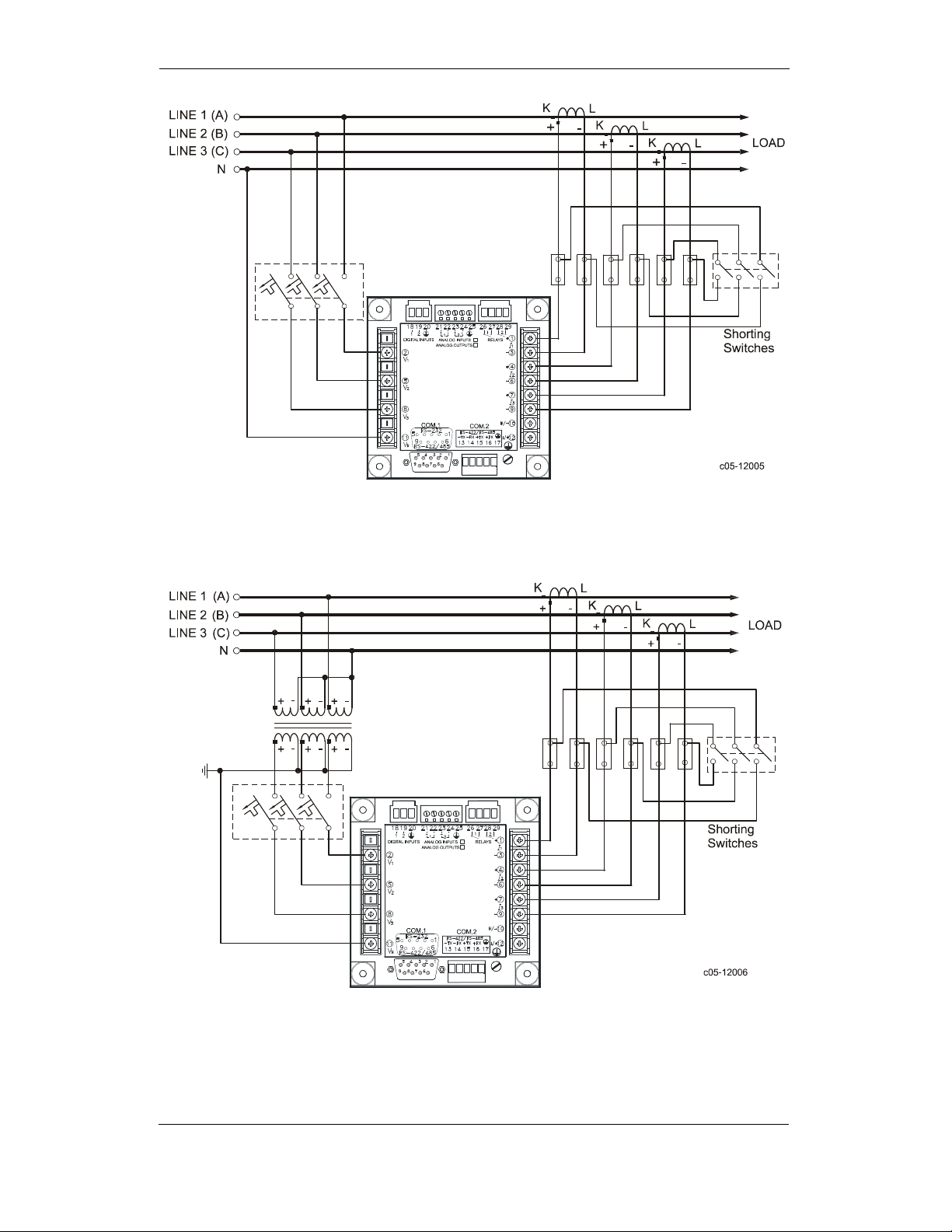
Chapter 2 Installation
Electrical Installation
Figure 2-18 4-Wire Wye 3-Element Direct Connection Using 3 CTs.
Wiring Mode = 4LL3 or 4Ln3
Figure 2-19 4-Wire Wye 3-Element Connection Using 3 PTs, 3 CTs.
Wiring Mode = 4LL3 or 4Ln3
20 PowerSmart+ Advanced Power Quality Meter
Page 21
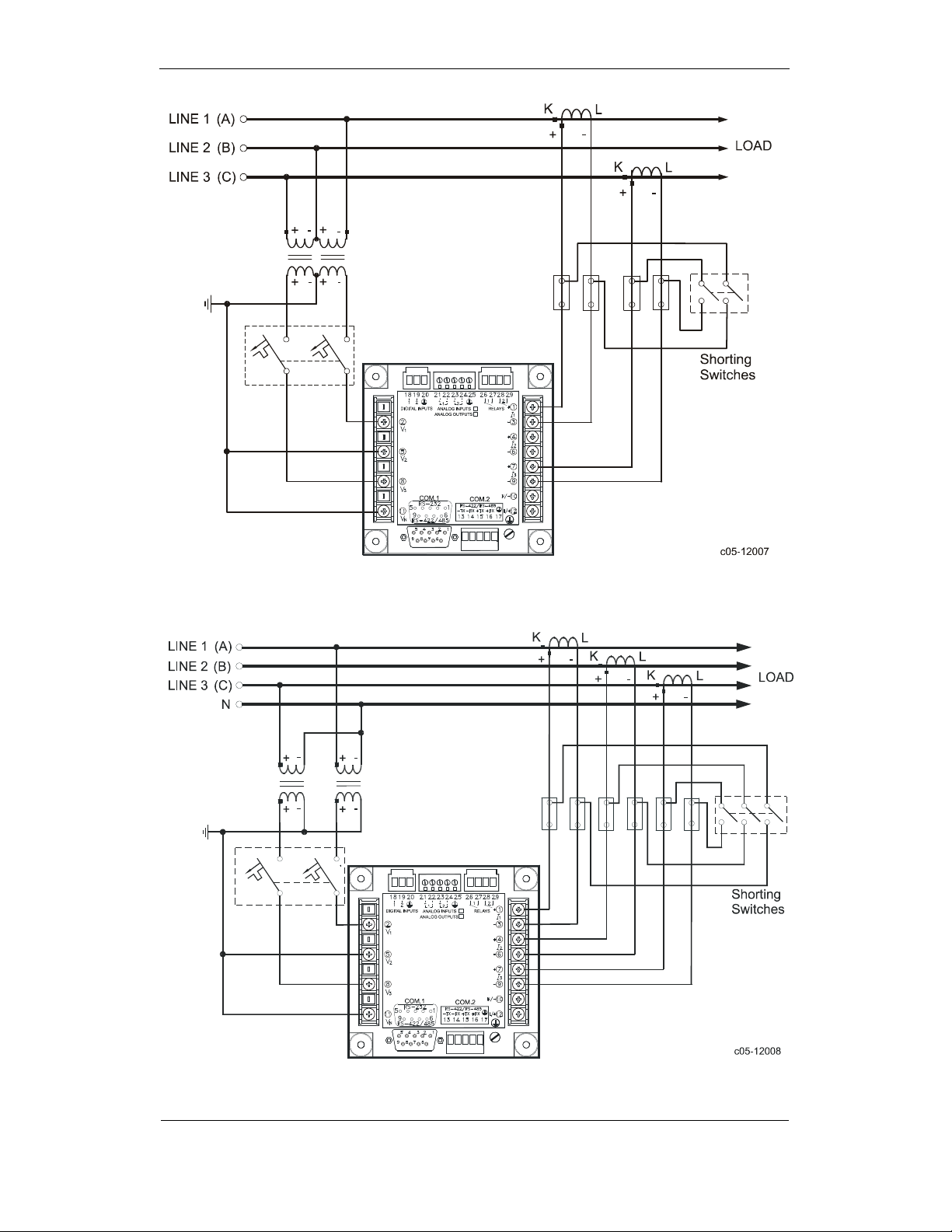
Chapter 2 Installation
Electrical Installation
Figure 2-20 3-Wire 2-Element Open Delta Connection Using 2 PTs, 2 CTs.
Wiring Mode = 3OP2
Figure 2-21 4-Wire Wye 2½-Element Connection Using 2 PTs, 3 CTs.
PowerSmart+ Advanced Power Quality Meter 21
Page 22
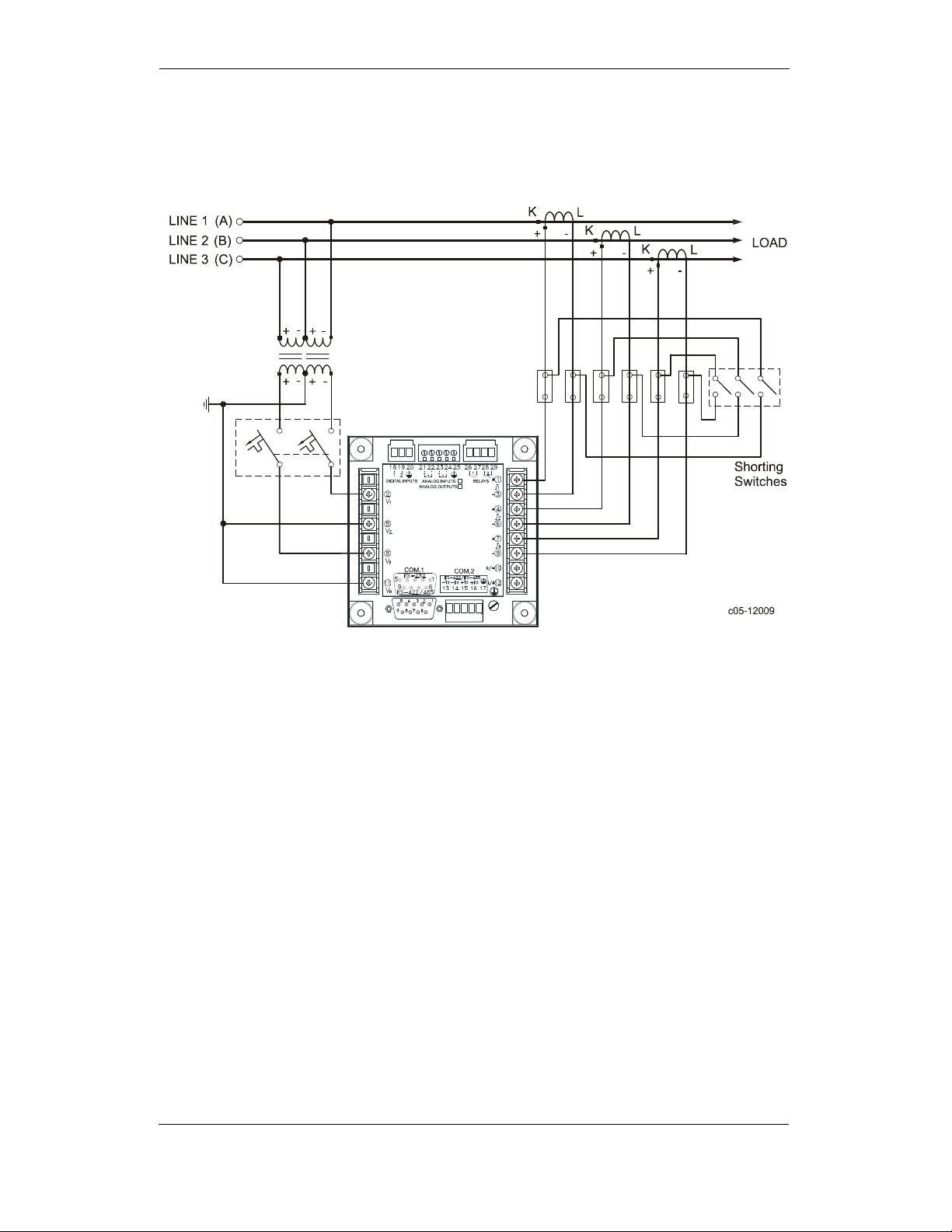
Chapter 2 Installation
This configuration provides accurate power measurements only if the
voltages are balanced.
Electrical Installation
Wiring Mode = 3LL3 or 3Ln3
Figure 2-22 3-Wire Open 2½-Element Delta Connection Using 2 PTs, 3 CTs.
Wiring Mode = 3OP3
22 PowerSmart+ Advanced Power Quality Meter
Page 23
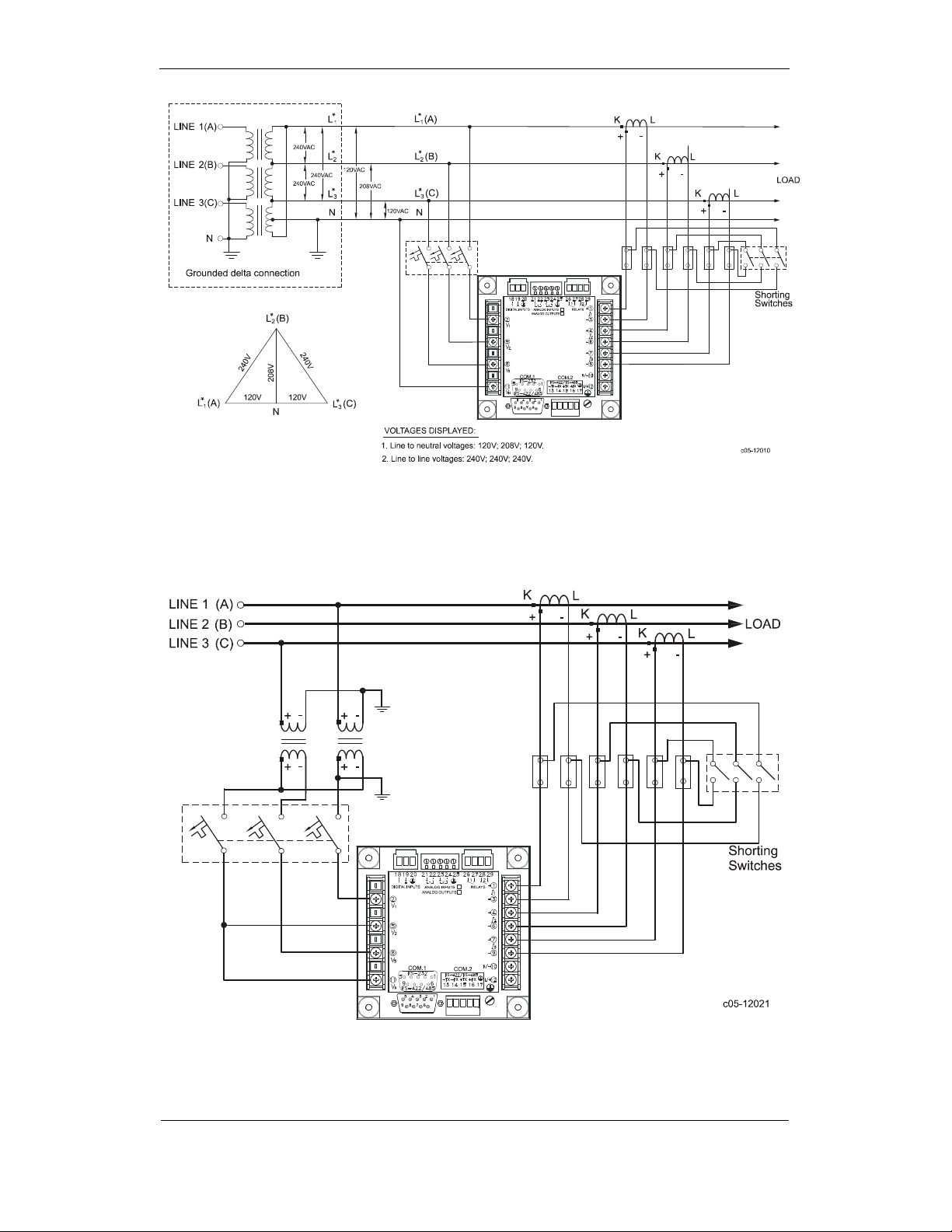
Chapter 2 Installation
Figure 2-23 4-Wire 3-Element Delta Direct Connection Using 3 CTs.
Electrical Installation
Wiring Mode = 4LL3 or 4Ln3
Figure 2-24 3-Wire 2½-Element Broken Delta Connection Using 2 PTs, 3 CTs.
Wiring Mode = 3bLn3 or 3bLL3
PowerSmart+ Advanced Power Quality Meter 23
Page 24
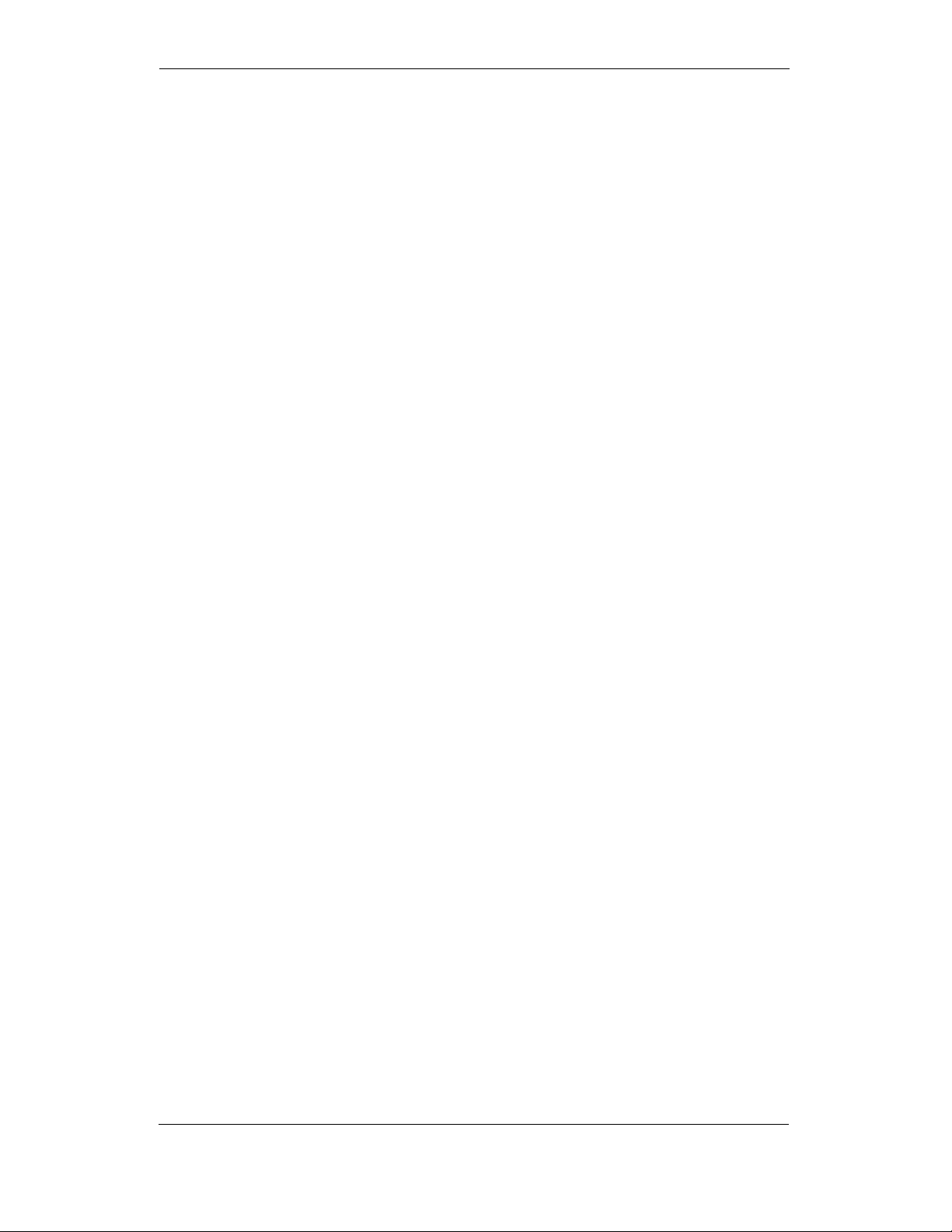
Chapter 2 Installation
Electrical Installation
24 PowerSmart+ Advanced Power Quality Meter
Page 25
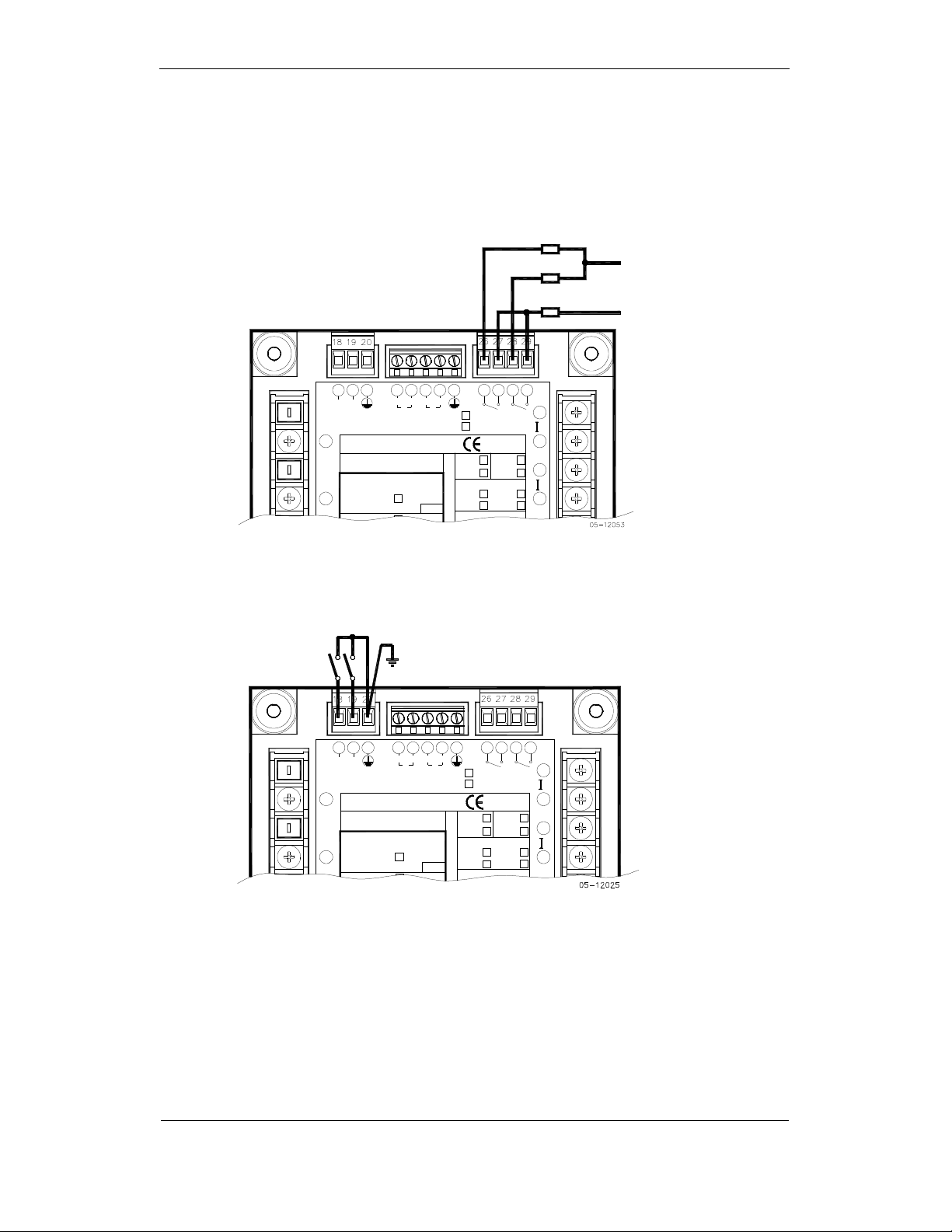
Chapter 2 Installation
I/O Connections
For I/O ratings, see “Technical Specifications” in Appendix A.
Relay Outputs
Relay Outputs
Relay OutputsRelay Outputs
LOAD
LOAD
I/O Connections
N
1 2
DIGITAL INPUTS
2
V
1
POWER SUPPLY
90-264VAC
50/60Hz
5
85-290VDC
V
2
Figure 2-25 Relay Output Connection
Digital Inputs
Digital Inputs
Digital InputsDigital Inputs
1 2
DIGITAL INPUTS
2
V
1
POWER SUPPLY
90-264VAC
50/60Hz
5
85-290VDC
V
2
2018 19
21 22
+
ANALOG INPUTS
ANALOG OUTPUTS
S/N
2018 19
21 22
+
ANALOG INPUTS
ANALOG OUTPUTS
S/N
23
- -
+
1
STANDARD
10W
23
- -
+
1
STANDARD
10W
2
1A
O
5A
P
CALIBRATED AT :
T
25 Hz
I
60 Hz
O
ANALOG IN/OUT :
2
1A
O
5A
P
CALIBRATED AT :
T
25 Hz
I
60 Hz
O
ANALOG IN/OUT :
CT.
CT.
CT.
CT.
262524
262524
RELAYS
690V
OPT.U
50 Hz
400 Hz
RELAYS
690V
OPT.U
50 Hz
400 Hz
10A FUSE
292827
21
+
1
1
-
3
4
+
2
-
6
292827
21
+
1
1
-
3
4
+
2
-
6
LINE
Figure 2-26 Digital Input Connection
PowerSmart+ Advanced Power Quality Meter 25
Page 26
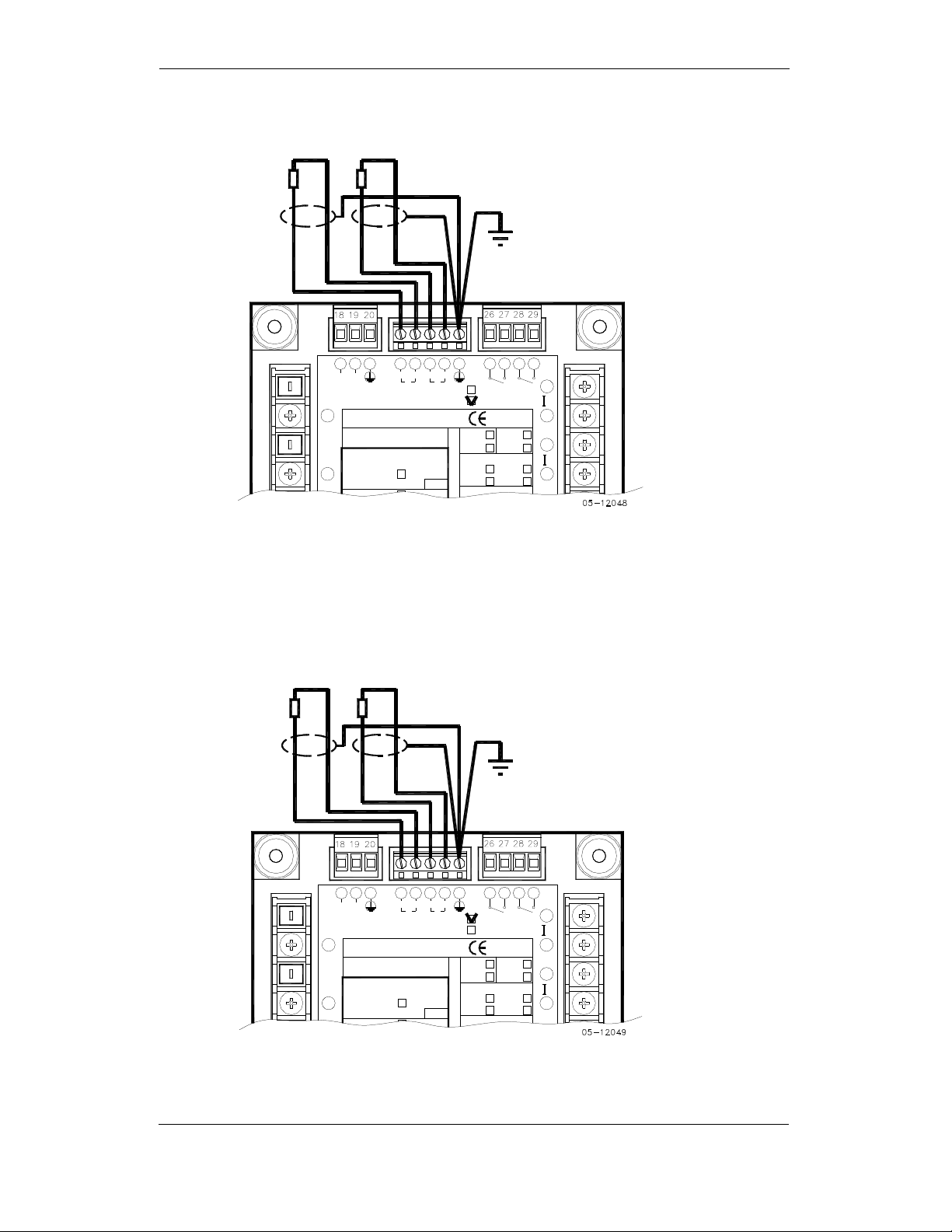
Chapter 2 Installation
Analog Outputs
Analog Outputs
Analog OutputsAnalog Outputs
LOAD
I/O Connections
SHIELD
+
_
DIGITAL INPUTS
2
V
1
5
2V
+
2018 19
1 2
POWER SUPPLY
90-264VAC
50/60Hz
85-290VDC
_
23
21 22
- -
+
+
1
ANALOG INPUTS
ANALOG OUTPUTS
S/N
STANDARD
10W
2
Figure 2-27 Analog Output Connection
Maximum current loop load:
510 Ohm for 0-20 mA and 4-20 mA options
5 kOhm for 0-1 mA and ±1 mA options
Analog Inputs
Analog Inputs
Analog InputsAnalog Inputs
262524
RELAYS
CT.
1A
O
CT.5A
OPT.U
P
CALIBRATED AT :
T
25 Hz
I
60 Hz
400 Hz
O
ANALOG IN/OUT :
PROTECTIVE
GROUND
292827
21
+
1
1
-
3
690V
4
+
50 Hz
2
-
6
SENSOR
SHIELD
+
_
+
1 2
DIGITAL INPUTS
2
V
1
90-264VAC
50/60Hz
5
85-290VDC
2V
_
2018 19
21 22
+
1
ANALOG INPUTS
ANALOG OUTPUTS
S/N
POWER SUPPLY
STANDARD
23
- -
+
10W
2
1A
O
P
CALIBRATED AT :
T
25 Hz
I
60 Hz
O
ANALOG IN/OUT :
CT.
CT.5A
262524
RELAYS
690V
OPT.U
50 Hz
400 Hz
PROTECTIVE
GROUND
292827
21
+
1
1
-
3
4
+
2
-
6
Figure 2-28 Analog Input Connection
26 PowerSmart+ Advanced Power Quality Meter
Page 27
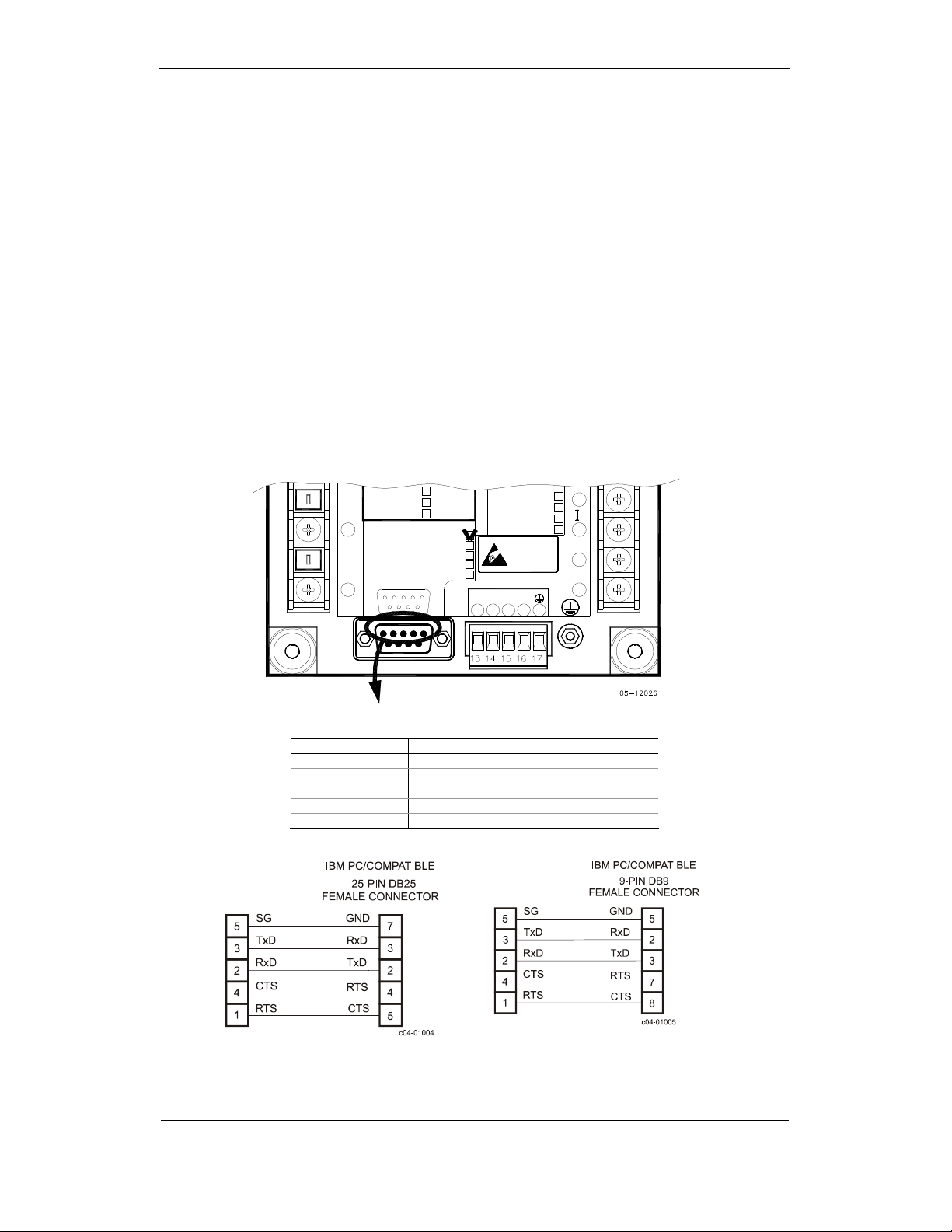
Chapter 2 Installation
Communications Connections
Several communication options are available for the PowerSmart+ Advanced:
COM1 (check the label on the back of your meter):
RS-232/RS-422/RS-485
56K Dial-up modem
Ethernet 10/100BaseT
COM2:
RS-422/RS-485
The RS-232/RS-422/RS-485 port is a standard port for COM1. Other options are
ordered separately. Connections to the Ethernet RJ45 connector and to the
telephone RJ11 connector are made through a cable adaptor provided with your
meter (if ordered).
A full description of the communication protocols is found in the PowerSmart+
Advanced PQM protocol guide provided with your meter.
COM1 RS
COM1 RS----232 Connection
COM1 RSCOM1 RS
232 Connection
232 Connection232 Connection
Communications Connections
Connector 9-pin D-type female:
Pin Signal
1 RS-232 RTS
2 RS-232 RxD
3 RS-232 TxD
4 RS-232 CTS
5 RS-232 Signal ground
POWERSMART+ ADV.
RS -232
MALE CON.
(12) 10-16VDC
V
2
(24) 18-36VDC
(48) 36-72 VDC
COM.1 :
8
RS-232/422 /485 STANDARD
V
3
11
5
V
N
5
9
LOW DC
ETHERN ET
MODEM
PROFIBUS
1
69
1
6
ANALOG I N/OUT :
+1mA
N
-
0-20mA
S
0-1mA
ATTENTION
Static-Sensitive
Devices
Handle Only a t
Static-Safe
Workstations
POWER SUPPLY
COM.2COM.1
RS-422/RS- 485
+RX
-TX +TX-RX
16
1513 14
17
POWERSMART+ ADV
RS-232
MALE CON.
+
7
3
-4-20mA
9
N/-
10
L/+
12
PowerSmart+ Advanced Power Quality Meter 27
Page 28

Chapter 2 Installation
POWERSMART+ ADV.
IBM PC/COMPATIBLE
RS232
MALE CON.
25-PIN DB25
FEMALE CON.
POWERSMART+ ADV.
RS232
MALE CON.
Communications Connections
IBM PC/COMPATIBLE
9-PIN DB9
FEMALE CON.
RS-232 SIMPLE 3-WIRE
CONNECTION 25-PIN
Figure 2-29 COM1: RS-232 Cable Drawings
COM1 RS
COM1 RS----422/485 Connection
COM1 RSCOM1 RS
422/485 Connection
422/485 Connection422/485 Connection
(12) 10-16VDC
V
2
(24) 1 8-36VDC
(48) 36-72VDC
COM.1 :
8
RS-232/422/485 STANDARD
V
3
11
5
V
N
5
9
LOW DC
ETHERNET
MODEM
PROFIBUS
1
69
1
6
Connector 9-pin D-type female:
Pin Signal
6 RS-422/485 +RxD
7 RS-422/485 +TxD
8 RS-422/485 –TxD
9 RS-422/485 –RxD
RS-232 SIMPLE 3-WIRE
CONNECTION 9-PIN
ANALOG IN/OUT :
+1mA
N
-
0-20mA
S
0-1mA
ATTENTION
Static-Sensitive
Devices
Handle Only at
Static-Safe
Workstations
POWER SUPPLY
COM.2COM.1
RS-422/RS-485
+RX
-TX +TX-RX
16
1513 14
17
+
7
3
-4-20mA
9
N/-
10
L/+
12
PM172
COM1
DB9
(MALE)
5
9
4
8
3
7
2
6
1
-R
-T
+ T
+ R
RS-422 CABLE
RS-422
+ T
1
+ R
2
-T
3
-R
4
5
TO SATEC
CONVERTER
Figure 2-30 COM1: Connection to the RS-422/485-RS-232 Converter
28 PowerSmart+ Advanced Power Quality Meter
Page 29

Chapter 2 Installation
COM1 Dial Up Modem Connection
COM1 Dial Up Modem Connection
COM1 Dial Up Modem ConnectionCOM1 Dial Up Modem Connection
Communications Connections
AC0140
05-12001-3
Figure 2-31 COM1: Telephone Line Connection
COM1 Ethernet Connection
COM1 Ethernet Connection
COM1 Ethernet ConnectionCOM1 Ethernet Connection
AC0139
RJ45
05-12001-4
Figure 2-32 COM1: Ethernet Connection
PowerSmart+ Advanced Power Quality Meter 29
Page 30
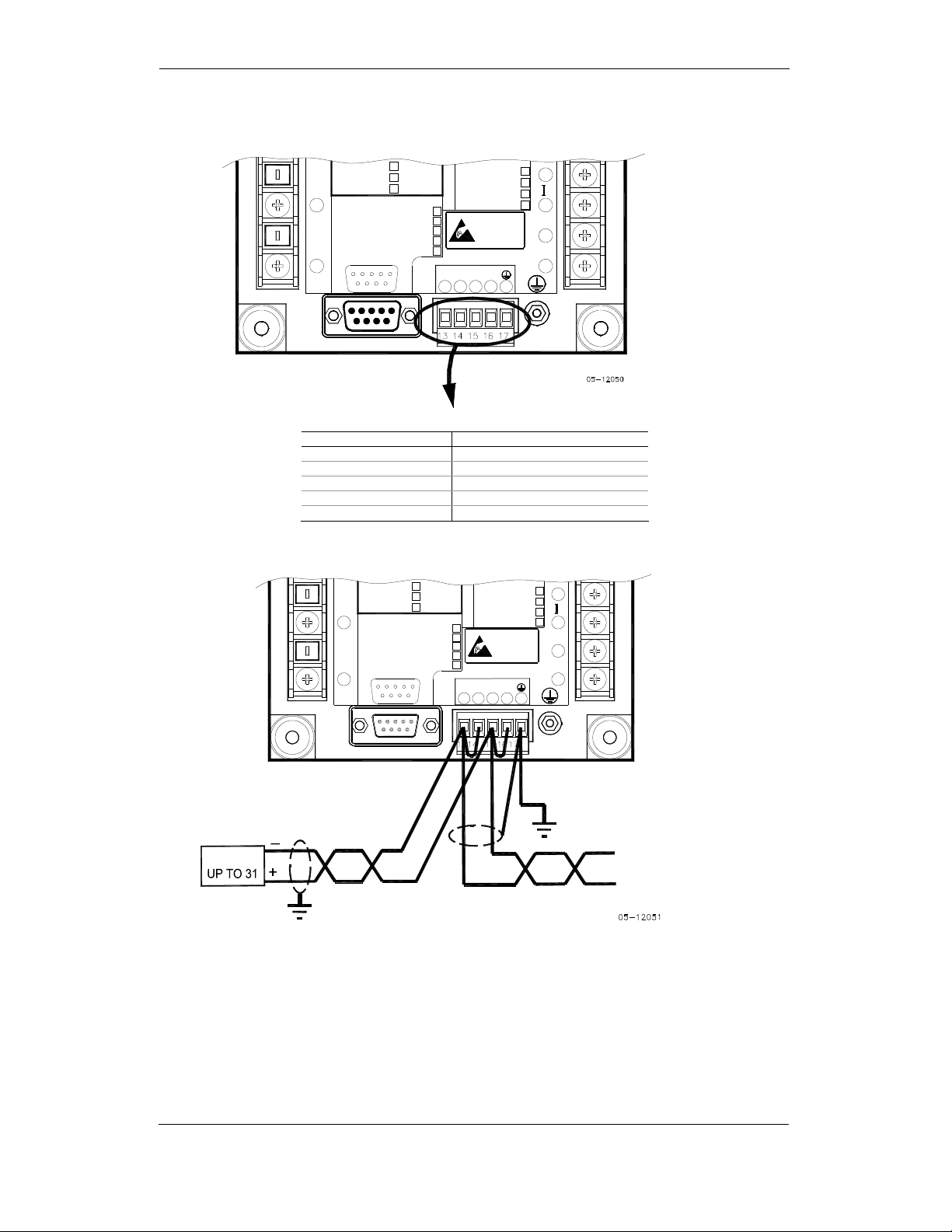
Chapter 2 Installation
COM2 RS
COM2 RS----422/485 Connection
COM2 RSCOM2 RS
422/485 Connection
422/485 Connection422/485 Connection
Communications Connections
(12) 10-1 6VDC
V
2
(24) 18-36VDC
(48) 36-72VDC
COM.1 :
8
RS-232/422/485 STANDARD
V
3
11
5
V
N
LOW DC
ETHERNET
MODEM
PROFIBUS
1
69
ANALOG IN/OUT :
+1mA
N
-
0-20mA
S
0-1mA
COM.2COM.1
RS-422/RS-485
-TX +TX-RX
1513 14
ATTENTION
Static-Sensitive
Devices
Handle Only at
N/-
Static-Safe
Workstations
POWER SUPPLY
L/+
+RX
16
17
5 1
9
6
Connector removable, captured-wire, 5 terminals:
Terminal Signal
13 -TxD
14 -RxD
15 +TxD
16 +RxD
17 Ground
(12) 10-16VDC
V
2
(24) 18-36VDC
(48) 36-72VDC
COM.1 :
8
RS-232/422/485 STANDARD
V
3
11
5
V
N
LOW DC
ETHERNET
MODEM
PROFIBUS
1
69
ANALOG IN/OUT :
+1mA
N
-
0-20mA
S
0-1mA
4-20mA
COM.2COM.1
RS-422/RS-485
-TX +TX-RX
1513 14
ATTENTION
Static-Sensitive
Devices
Handle Only at
Static-Safe
Workstations
POWER SUPPLY
+RX
16
17
+
7
3
-4-20mA
9
10
12
+
7
3
-
9
N/-
10
L/+
12
-
+
RS-48
DEVIC
E
S
5
(
P
LC)
P
C
RS-485 COMMUNICATION PORT
2 WIRE CONNECTION
30 PowerSmart+ Advanced Power Quality Meter
Page 31

Chapter 2 Installation
Communications Connections
Figure 2-33 COM2: RS-485 2 Wire Connection
TO COMMUNICATION
SYSTEM
(12) 10-16VDC
V
2
(24) 18-36VDC
(48) 36-72VDC
COM.1 :
8
RS-232/422/485 STANDARD
V
3
11
5
V
N
LOW DC
ETHERNET
MODEM
PROFIBUS
1
69
ANALOG IN/OUT :
+1mA
N
-
0-20mA
S
0-1mA
4-20mA
COM.2COM.1
RS-422/RS-485
-TX +TX-RX
1513 14
ATTENTION
Static-Sensitive
Devices
Handle Only at
Static-Safe
Workstations
POWER SUPPLY
+RX
16
17
_
Tx
+
_
Rx
+
RS-485/422 COMMUNICATION PORT
4 WIRE CONNECTION
Figure 2-34 COM2: RS-422/485 4 Wire Connection
+
7
3
-
9
N/-
10
L/+
12
PowerSmart+ Advanced Power Quality Meter 31
Page 32

Chapter 3 Display O P E R A T I O N S
Load Bar Graph
Wh/varh Pulse LED
Measurement Units
Port Activity LEDs
Navigation Buttons
Displayed Parameters
diSP
Con.Err
I N D I C A T O R S A N D C O N T R O L S
Chapter 3 Display Operations
Indicators and Controls
Display Diagnostics
Display Diagnostics
Display DiagnosticsDisplay Diagnostics
The display may indicate a connection error as shown on the left picture if it fails to
establish a connection with the meter. Check the connection between the display module
and the meter body. If the error message is still displayed, contact your local distributor.
Numeric LED Display
Numeric LED Display
Numeric LED DisplayNumeric LED Display
The meter has a simple user interface that allows you to view numerous
measurement parameters by scrolling through different display pages. The numeric
LED display shows up to three parameters at a time. Small rectangular or triangular
LEDs at right and below the display indicate the displayed parameters and their
measurement units.
The display layout may change depending on the meter type and mode of
operation. There are three modes of display operation: data display, status display,
and programming mode display.
Load Bar Graph
Load Bar Graph
Load Bar GraphLoad Bar Graph
The load bar graph displays the amount, in percent (40% to 110%), of the present current
load with respect to user-defined nominal load current. The reference nominal current can
be set up in amps through the Display Setup menu. If it is set to 0 (default), the current load
is referenced to the specified CT primary current.
32 PowerSmart+ Advanced Power Quality Meter
Page 33

Chapter 3 Display O P E R A T I O N S
Energy Pulse LED
Energy Pulse LED
Energy Pulse LEDEnergy Pulse LED
The PowerSmart+ Advanced PQM has a red “Energy Pulse” LED. It flashes at a
constant rate when a load is applied to the meter. There are two modes of LED
operation: normal and test. In normal mode, the LED pulses indicate imported Wh at
a rate of 1,000 pulses per kWh. In test mode, the LED pulses indicate either
imported Wh, or imported (inductive) varh at a rate of 10,000 pulses per kWh/kvarh.
The energy test mode can be enabled through the Display Setup menu. When in
test mode, the energy and demand accumulators do not account for consumed
energy.
Port Activity LEDs
Port Activity LEDs
Port Activity LEDsPort Activity LEDs
The meter has two yellow LEDs “COM1” and “COM2”, which indicate activity on the
two communication ports. The port’s LED flashes when the port is receiving or
transmitting data. With the Ethernet option, the “COM1” LED flashes constantly
regardless of the port activity.
When the display module is connected remotely through a 3-wire RS-485 interface, the
“COM1” LED indicates the display port activity, while the “COM2” LED is not operational.
Navigation Buttons
Navigation Buttons
Navigation ButtonsNavigation Buttons
The PowerSmart+ Advanced PQM is provided with six push buttons that are
normally used to navigate between different measurement displays. In programming
mode, the buttons access the device setup menus and the default factory-set device
settings can be changed.
D A T A D I S P L A Y
Data Display
In data mode, the display is normally updated once per second; you can adjust the display
update rate via the Display Setup menu.
Display Features
Display Features
Display FeaturesDisplay Features
Measurement Units
Currents are always displayed in amperes with two decimal places.
Measurement units for voltage and power depend on the connection scheme of the
meter:
The small round “Kilo” and “Mega” LEDs light up showing the appropriate
measurement units for a displayed page.
Primary and Secondary Volts
Volts can be displayed in primary (default) or secondary units. The volts display
mode can be changed through the Display Setup menu.
• When direct wiring is used, voltages are displayed in volts with
one decimal place, and power in kilowatts with three decimal
places.
• When wiring via PT is used, for the PT ratio up to and including
4.0, voltages are displayed in volts, and power in whole kilowatts
• For the PT ratio above 4.0, voltages are displayed in kilovolts,
and power in megawatts with three decimal places.
PowerSmart+ Advanced Power Quality Meter 33
Page 34

Chapter 3 Display O P E R A T I O N S
ENERGY
Phase Power Readings
In configurations with the neutral wire, in addition to total three-phase powers, the meter
can show per-phase power readings. By default, they are disabled. See Display Setup on
how to enable per-phase power readings in your meter.
Fundamental Component
The meter can display total power factor and active power for the fundamental
component if it is enabled through the Display Setup menu. Whenever phase power
readings are allowed, the PowerSmart+ Advanced PQM also displays per-phase
power factor and active power for the fundamental component.
Auto Return
If no buttons are pressed for 30 seconds while the display Auto Return option is
enabled, the display automatically returns to the main screen from any other
measurement display or programming mode.
The Auto Return option can be enabled through the Display Setup menu
Auto Scroll
If no buttons are pressed for 30 seconds while in the common measurements
display, and the Auto Scroll option is enabled in the meter, the display automatically
scrolls through all available pages. The scroll interval can be adjusted through the
Display Setup menu.
To stop auto scrolling, press briefly the UP or DOWN button.
D A T A D I S P L A Y
Navigation Buttons
Navigation Buttons
Navigation ButtonsNavigation Buttons
In Data Display mode, the navigation buttons function as follows.
The MI
MIN/MAX
N/MAX button switches to the Min/Max - Maximum Demands display pages.
MIMI
N/MAXN/MAX
When briefly pressed again, it switches back to the common measurements display.
The PQ
PQ button switches between different power quality/harmonic displays: Total
PQPQ
Harmonics, Individual Voltage and Current Harmonics, and Power Quality
parameters – short-term (Pst) and long-term (Plt) flicker, and voltage and current
negative sequence unbalance. When briefly pressed once again, it switches back to
the common measurements display
The UP
UP and DDDDOWN
UPUP
backwards through the display pages. Pressed briefly, they move one page forward
or backward. If you hold down the button the display pages are scrolled at rate of a
twice per second.
Pressing both the UP and DOWN arrow buttons together returns to the first page
within the current display.
The SELECT
SELECT button operates once it’s released. The button has two functions:
SELECTSELECT
The ENERGY
ENERGY button switches to the Energy display. If TOU registers are configured in the
ENERGYENERGY
meter, you can repeatedly press this button to scroll through all available TOU registers.
When briefly pressed once again, it switches back to the common measurements display
MIN
MAX
OWN arrow buttons, labeled by arrowheads, scroll forwards and
OWNOWN
• When pressed briefly, it switches to programming mode.
• When pressed together with the ENTER button for more than 5
PQ
ESC
seconds, it resets Min/Max records, maximum demands, or
energies depending on the currently displayed page. If the meter
is password protected, and a simple reset of data from the
display is not allowed, the action has no effect.
SELECT
ENTER
34 PowerSmart+ Advanced Power Quality Meter
Page 35

Chapter 3 Display O P E R A T I O N S
Simple Reset of Accumulated Data
Simple Reset of Accumulated Data
Simple Reset of Accumulated DataSimple Reset of Accumulated Data
When the meter is not password protected, or the simple reset of data is allowed from the
display regardless of the security setting (see Display Setup), the meter allows the simple
“two-button’ reset of the Min/Max registers, maximum demands, energies, and counters
from the data display mode without entering the reset menu:
1. Select a display page where the data you want to reset is displayed:
Min/Max log - select a Min/Max page from the Min/Max Display.
Ampere and volt maximum demands - select the ampere or volt maximum demand page
from the Min/Max Display.
Power maximum demands - select the power maximum demand page from the Min/Max
Display.
Total and phase energies - select a total energy, or phase energy page from the Energy
Display.
Counters – select a counter page from the Status Display
2. While holding the SELECT button, press and hold the ENTER button for
about 5 seconds. The displayed data is reset to zero.
Common Measurements Display
Common Measurements Display
Common Measurements DisplayCommon Measurements Display
Scroll through pages with the UP and DOWN arrow buttons.
1
L
2
P
3 I1
4 kVA/MVA
5 In
6 Ph.L1
7 kVA/MVA
8
Ph.L2
9 kVA/MVA
10 Ph.L3
11 kVA/MVA
12 H01
13 H1.L1
Common Measurements (Main Display)
V12
V23
V31
V1
V2
V3
I2
I3
PF
kW/MW
Hz
kvar/Mvar
PF
kW/MW
Ph.L1
kvar/Mvar
PF
kW/MW
Ph.L2
kvar/Mvar
PF
kW/MW
Ph.L3
kvar/Mvar
PF
kW/MW
PF
kW/MW
Line-to-line volts
Line-to-neutral volts (in configurations
with a neutral wire: 4LN3, 3LN3,
3BLN3, 4LL3, 3LL3, and 3BLL3)
Amps
Total VA
Total PF
Total W
Neutral current
Frequency
Total var
Phase L1 powers
(if enabled)
Phase L1 powers
(if enabled)
Phase L2 powers
(if enabled)
Phase L2 powers
(if enabled)
Phase L3 powers
(if enabled)
Phase L3 powers
(if enabled)
Fundamental total powers
(if enabled)
Fundamental phase L1 powers
(if enabled)
D A T A D I S P L A Y
PowerSmart+ Advanced Power Quality Meter 35
Page 36

Chapter 3 Display O P E R A T I O N S
14 H1.L2
15 H1.L3
16 An.In
Min/Max and Max. Demands Display
Min/Max and Max. Demands Display
Min/Max and Max. Demands DisplayMin/Max and Max. Demands Display
Press the MIN/MAX button. The MIN/MAX LED, or MAX DEMAND LED in the
PowerSmart+ Advanced PQM, is illuminated when in the MIN/MAX display. Use
the UP and DOWN arrow buttons to scroll through the Min/Max and Max. Demand
pages.
Note that volts readings are line-to-neutral in 4LN3, 3LN3 and 3BLN3 wiring modes,
and line-to-line in other modes.
MIN
MAX
1
Lo
2
Lo
3
Lo
4
Lo
5
Hi
6
Hi
7
Hi
8
Hi
9
Hd
10
Hd
11
Hd
12
Hd
Common Measurements (Main Display)
PF
kW/MW
PF
kW/MW
AI1
AI2
Min/Max and Maximum Demands
V1/V12
V2/V23
V3/V31
I1
I2
I3
kVA/MVA
PF
kW/MW
In
Hz
kvar/Mvar
V1/V12
V2/V23
V3/V31
I1
I2
I3
kVA/MVA
PF
kW/MW
In
Hz
kvar/Mvar
V1/V12
V2/V23
V3/V31
I1
I2
I3
kVA/MVA
PF
kW/MW
kvar/Mvar
Fundamental phase L2 powers
(if enabled)
Fundamental phase L3 powers
(if enabled)
Analog inputs (optional)
Minimum volts
Minimum amps
Minimum total VA
Minimum total PF (absolute)
Minimum total W
Minimum neutral current
Minimum frequency
Minimum total var
Maximum volts
Maximum amps
Maximum total VA
Maximum total PF (absolute)
Maximum total W
Maximum neutral current
Maximum frequency
Maximum total var
Maximum volt demands
Maximum ampere demands
Maximum VA demand
PF at maximum VA demand
Maximum W import demand
Maximum var import demand
D A T A D I S P L A Y
Power Quality/Harmonics Display
Power Quality/Harmonics Display
Power Quality/Harmonics DisplayPower Quality/Harmonics Display
Press the PQ/ESC button. The THD/TDD LED is illuminated. Press the button again
to move to the individual harmonics, or to the flicker and unbalance displays. Use
36 PowerSmart+ Advanced Power Quality Meter
Page 37

Chapter 3 Display O P E R A T I O N S
the UP and DOWN arrow buttons to scroll through harmonics and power quality
measurements.
Note that voltage harmonics readings are line-to-neutral in the 4LN3, 3LN3 and
3BLN3 wiring modes, and line-to-line in all other modes.
PQ
ESC
PQ
ESC
PQ
ESC
PQ
ESC
1
thd.
2
thd.
3
tdd.
4
HF
1
02H
2
03H
39
40H
1
02H
2
03H
39
40H
1
Pst
2
Plt
3 U.Unb
4 C.Unb
V1/V12 THD
V2/V23 THD
V3/V31 THD
I1 THD
I2 THD
I3 THD
I1 TDD
I2 TDD
I3 TDD
I1 K-Factor
I2 K-Factor
I3 K-Factor
V1/V12 HD%
V2/V23 HD%
V3/V31 HD%
V1/V12 HD%
V2/V23 HD%
V3/V31 HD%
V1/V12 HD%
V2/V23 HD%
V3/V31 HD%
I1 HD%
I2 HD%
I3 HD%
I1 HD%
I2 HD%
I3 HD%
I1 HD%
I2 HD%
I3 HD%
V1 Pst
V2 Pst
V3 Pst
V1 Plt
V2 Plt
V3 Plt
V% unb
I% unb
Total Harmonics
Voltage THD
Current THD
Current TDD
Current K-Factor
Individual Voltage Harmonics
Order 2 harmonic distortion
Order 3 harmonic distortion
Order 40 harmonic distortion
Individual Current Harmonics
Order 2 harmonic distortion
Order 3 harmonic distortion
Order 40 harmonic distortion
Flicker/Unbalance
Short term flicker
Long term flicker
Voltage negative sequence unbalance,
percent
Current negative sequence unbalance,
percent
D A T A D I S P L A Y
Energy Display
Energy Display
Energy DisplayEnergy Display
Press the ENERGY button. The MVAh, Mvarh, or MWh LED is illuminated. If TOU registers
are configured in the meter, press the button again to scroll through all active TOU
registers. Use the UP and DOWN arrow buttons to scroll through energy pages.
PowerSmart+ Advanced Power Quality Meter 37
Page 38

Chapter 3 Display O P E R A T I O N S
Along with total energies, per phase energy accumulators are displayed if phase energy
calculation is enabled in the Device Options menu.
ENERG
1
2
3
4
5
6
7
8
9
10
11
12
13
14
ENERG
1
2
8
ENERG
1
2
Total and Phase Energies
Ac.En.
IP.
MWh
rE.En.
IP.
Mvarh
AP.En.
MVAh
Ac.En.
EP.
MWh
rE.En.
EP.
Mvarh
Ac.En.
IP.L1.
MWh
rE.En.
IP.L1.
Mvarh
AP.En.
L1.
MVAh
Ac.En.
IP.L2.
MWh
rE.En.
IP.L2.
Mvarh
AP.En.
L2.
MVAh
Ac.En.
IP.L3.
MWh
rE.En.
IP.L3.
Mvarh
AP.En.
L3.
MVAh
TOU Energy Register 1
rEG.1
trF.1
MWh
rEG.1
trF.2
MWh
rEG.1
trF.8
MWh
rEG.8
trF.1
MWh
rEG.8
trF.2
MWh
Total Wh import
Total varh import
Total VAh
Total Wh export
Total varh export
Phase L1 Wh import
Phase L1 varh import
Phase L1 VAh
Phase L2 Wh import
Phase L2 varh import
Phase L2 VAh
Phase L3 Wh import
Phase L3 varh import
Phase L3 VAh
Tariff 1 reading
Tariff 1 reading
Tariff 8 reading
TOU Energy Register 8
Tariff 1 reading
Tariff 1 reading
D A T A D I S P L A Y
38 PowerSmart+ Advanced Power Quality Meter
Page 39

Chapter 3 Display O P E R A T I O N S
StA
CHG
OPS
S T A T U S D I S P L A Y
ENERG
Status Display
The meter has separate status information pages accessible through the primary
SELECT
ENERG
device menu. The Status Display shows rarely used information that is especially
helpful when connecting the meter inputs and outputs to external equipment. For
information on navigating in the menus, see Using the Menus.
To enter the Status Display:
From the Data Display, press the SELECT button to enter the primary device menu. The
“StA” window is highlighted.
Press ENTER to enter the Status Display. Use the UP and DOWN arrow buttons to
scroll through the status pages.
To exit the Status Display:
Press ESC to return to the primary device menu.
Press ESC to return to the Data display.
8
1
2
3
4
5
6
7
8
9
10
AG.
AG.
rEG.8
trF.8
MWh
PhS
rot
POS/nEG/Err
V1 angle
V2 angle
V3 angle
I1 angle
I2 angle
I3 angle
rEL
1.2.
00
St.In
1.2.
00
Cnt.1
Counter #1
Cnt.2
Counter #2
Cnt.3
Counter #3
Cnt.4
Counter #4
batt
nor/Lo
TOU Energy Register 8
Status Display
Tariff 8 reading
Phase rotation order
Voltage angles (±180°, referenced to
V1)
Current angles (±180°, referenced to
V1)
Relay status
Status inputs
Backup battery status (Normal/Low)
PowerSmart+ Advanced Power Quality Meter 39
Page 40

Chapter 3 Display O P E R A T I O N S
StA
CHG
OPS
StA
CHG
OPS
ENERGY
Using the Menus
Navigation Buttons
Navigation Buttons
Navigation ButtonsNavigation Buttons
U S I N G T H E M E N U S
The PowerSmart+ Advanced PQM has a menu-driven setup. To enter the menus,
press and release the SELECT button.
The SELECT
SELECT button selects (highlights) an active window in which you can select or
SELECTSELECT
change a desired menu item. The button operates once it’s briefly pressed and
released.
The UP
UP and DOWN
UPUP
window forwards and backwards, and allow changing a highlighted item when
entering numbers.
The ENTER
ENTER button confirms the selection of a menu item or a number in the
ENTERENTER
highlighted window, thus allowing to enter a submenu or to store a changed item.
The ESC
ESC button is “Escape” leaving the highlighted item unchanged or returning to
ESCESC
the upper level menu.
Selecting Menus
Selecting Menus
Selecting MenusSelecting Menus
To access the meter menus, press and release the SELECT button. The primary
meter menu is open as shown below. The menu has three entries:
To enter the Status Display:
THD/TDD
ESC
DOWN arrow buttons scroll through menu items in the highlighted
DOWNDOWN
• StA - Status Display entry (see ”Status Display” above)
• OPS – Main setup menu entry allowing to review setup options
• CHG – Main setup menu entry allowing to change setups
SELECT
If the StA window is not highlighted, use the SELECT button to activate it.
Press the ENTER button to enter the Status Display
To review the meter setup options:
Press the SELECT button to activate the OPS window.
Press the ENTER button to enter the main menu.
To change the meter setup, or to clear the accumulated values:
Press the SELECT button to activate the CHG window.
Press the ENTER button to enter the main menu.
SELECT
SELECT
ENERGY
ENTER
ENTER
Entering the Password
Entering the Password
Entering the PasswordEntering the Password
The Setup Change menu can be secured by a four-digit user password. The meter
is primarily shipped with the password preset to 0 and password protection
disabled. You can change the password and enable password protection through
the Access Control menu (see Meter Security).
40 PowerSmart+ Advanced Power Quality Meter
Page 41

Chapter 3 Display O P E R A T I O N S
PASS
0000
ENERGY
PASS
0201
rSt
ESC
bASc
ESC
ENERGY
bASc
4Ln3
ConF
bASc
1.0
Pt
If authorization is not required, just press the ENTER button to move to the Main
menu; otherwise you should enter a correct password to be authorized to access
the meter setup.
To enter the password:
Adjust the first digit with the UP and DOWN arrow buttons.
Press the SELECT button to advance to the next digit.
Adjust the remaining password digits in the same manner.
Press ENTER to confirm the password.
If the password entered is correct, you move to the Main menu, otherwise you return
to the previous menu.
Selecting the OPS or CHG entry moves you to the Main menu that is represented by two
entries: the upper window displays a secondary menu list, while the bottom item is an
assisting exit window.
U S I N G T H E M E N U S
ENTER
Selecting a Menu Entry
Selecting a Menu Entry
Selecting a Menu EntrySelecting a Menu Entry
To select a menu entry from the menu list:
Highlight the upper item by pressing the SELECT button.
Scroll through the menu list by pressing briefly the UP and DOWN arrow buttons until the
desired menu entry appears.
Press the ENTER button.
Viewing and Changing Setup Items
Viewing and Changing Setup Items
Viewing and Changing Setup ItemsViewing and Changing Setup Items
A second level menu normally consists of three items: the upper static window
indicates the menu name, while the middle window represents a list of setup
parameters you can scroll through, and the lower item shows the present parameter
value.
To select a parameter you want to view or change:
Highlight the middle window by pressing the SELECT button.
Scroll through the parameter list with the UP and DOWN buttons until the desired
parameter name appears.
To change the selected parameter:
Press the SELECT button to highlight the lower item.
ENTER
PowerSmart+ Advanced Power Quality Meter 41
Page 42

Chapter 3 Display O P E R A T I O N S
bASc
4Ln3
ConF
bASc
1.0
Pt
bASc
200.0
Pt
ENERGY
bASc
200.0
Pt
SELECT
If a number represents the parameter, adjust it to the desired value with the UP and DOWN
arrow buttons. When briefly pressed, the button increments or decrements the number by
one. When the button is pressed continuously, the number is changed approximately twice
per second.
If a name represents the parameter, select the desired option with the UP and DOWN
arrow buttons.
To store your new selection, press the ENTER button.
To leave the parameter unchanged, press the ESC button.
You will return to the parameter list to select another parameter or return to the main
menu.
To exit the menu, press ESC.
Menu Operations
Basic Device Settings
Basic Device Settings
Basic Device Settings Basic Device Settings
This menu allows you to configure the basic meter settings that define the general
operating characteristics of the device. To enter the menu, select the “baSc” entry
from the main menu, and then press the ENTER button.
To select a setup option:
Press the SELECT button to activate the middle window.
Use the UP and DOWN arrow buttons to scroll to the desired option.
To change the option:
Press the SELECT button to activate the lower window.
Use the UP and DOWN arrow buttons to select the desired option.
Press ENTER to confirm your changes and to store your new setting, or press ESC to
discard changes.
To exit the menu, press ESC.
The following table lists available options.
Label Parameter Options Default Description
ConF Wiring connection
Pt PT ratio 1.0-6500.0 1.0 The phase potential
Pt.F PT Ratio multiplier ×1, ×10 ×1 PT Ratio multiplication factor.
U.SEC Nominal secondary
(configuration) mode
voltage
M E N U O P E R A T I O N S
ENTER
See “Basic
Meter
Setup” in
Chapter 4
10-690 V 120 V The nominal secondary line-to-
4Ln3 The wiring connection of the
device
transformer’s primary to
secondary ratio
Used in extra high voltage
networks to accommodate the
PT ratio for 500 kV and higher
networks.
neutral (in 4LN3, 3LN3 and
3BLN3 wiring modes) or line-toline (in 4LL3, 3LL3, 3BLL3,
3OP2, 3OP3 and 3DIR modes)
voltage. Used as a reference
voltage for the EN50160
evaluation.
THD/TDD
ESC
42 PowerSmart+ Advanced Power Quality Meter
Page 43

Chapter 3 Display O P E R A T I O N S
OPtS
rEAc
P.cAL
Label Parameter Options Default Description
Ct CT primary current 1-20,000 A 5 A The primary rating of the phase
d.P Power block demand
nd.P The number of blocks in
Ad.P Ampere, volt and THD
Freq Nominal frequency 50,60 Hz 60 Hz The nominal line frequency
LoAd Maximum demand load
Always specify the wiring mode and transformer ratings prior to setting up setpoints and analog
outputs.
period
the sliding window
demand period
current
The maximum value for the product of the phase CT primary current and PT ratio is
57,500,000. If the product is greater, power readings are zeroed.
M E N U O P E R A T I O N S
current transformer
1, 2, 3, 5,
10, 15, 20,
30, 60 min,
E=external
sync
1-15 1 The number of blocks to be
0-1800 sec 900 sec The length of the demand
0-20,000 A 0 The maximum demand load
30 min The length of the demand
period for power demand
calculations. If the external
synchronization is selected, a
pulse front on the digital input
DI1 denotes the start of the
demand interval.
averaged for sliding window
demands
period for ampere, volt and
THD demand calculations
current (0 = CT primary)
Device Options
Device Options
Device OptionsDevice Options
This menu allows you to change the user-configurable device options or put the
meter into energy test mode. To enter the menu, select the “OPtS” entry from the
Main menu, and then press the ENTER button.
To select a setup option:
Press the SELECT button to activate the middle window.
Use the UP and DOWN arrow buttons to scroll to the desired option.
To change the option:
Press the SELECT button to activate the lower window.
Use the UP and DOWN arrow buttons to select the desired option.
Press ENTER to confirm your changes and to store your new setting, or press ESC to
discard changes.
To exit the menu, press ESC.
The following table lists available options.
PowerSmart+ Advanced Power Quality Meter 43
Page 44

Chapter 3 Display O P E R A T I O N S
Label Parameter Options Default Description
Power
P.cAL
calculation
mode
Energy roll
roLL
valueE
Phase energy
Ph.En
optionE
Backup battery
bAtt
mode
Energy test
tESt
mode
Analog
An.EP
expander
option1
1
Do not enable the analog expander output if you do not have the analog expander
connected to the meter, otherwise it will disturb the computer communications.
rEAc (reactive power),
nAct (non-active
power)
10.E4=10,000
10.E5=100,000
10.E6=1,000,000
10.E7=10,000,000
10.E8=100,000,000
10.E9=1,000,000,000
diS = disabled
En = enabled
OFF = switched OFF
On = switched ON
OFF = disabled
Ac.Ei = Wh pulses
rE.Ei = varh pulses
nonE = disabled
0-20 = 0-20 mA
4-20 = 4-20 mA
0-1 = 0-1 mA
-1-1 = ±1 mA
M E N U O P E R A T I O N S
Reactive
10.E9
Disabled
OFF
Disabled
Disabled
The method used for
calculating reactive and
apparent powers
The value at which
energy counters roll
over to zero
Enables phase energy
calculations
Allows to conserve a
battery while the meter
is out of operation
Setting this option puts
the meter into the
energy test mode
Enables outputs for the
AX-8 analog expanders
through port COM2. See
“Analog Expander
Setup”
44 PowerSmart+ Advanced Power Quality Meter
Page 45

Chapter 3 Display O P E R A T I O N S
Prt.1
rtu
Prot
Communication Ports
Communication Ports
Communication PortsCommunication Ports
These two menus allow you to configure parameters for communication ports
COM1 and COM2. To enter the menu, select “Prt.1” for COM1 or “Prt.2” for COM2
from the main menu, and then press the ENTER button.
To select a setup option:
Press the SELECT button to activate the middle window.
Use the UP and DOWN arrow buttons to scroll to the desired option.
To change the option:
Press the SELECT button to activate the lower window.
Use the UP and DOWN arrow buttons to select the desired option.
Press ENTER to confirm your changes and to store your new setting, or press ESC to
discard changes.
To exit the menu, press ESC.
The following tables list available port options.
COM1 Settings
Label Parameter Options Default Description
Prot
rS Port interface1 232 = RS-232
Addr Device address Modbus: 1-247
bAud Baud rate 300-115200 bps 19200 bps The port baud rate
dAtA
H.Sh
rtS RTS mode nonE = not used
1
Selecting the DNP3 protocol on the Ethernet port launches the DNP3/TCP server along
with the Modbus/TCP server allowing simultaneous connections on both TCP ports.
Selecting the Modbus protocol for the port disables the DNP3/TCP server.
The meter automatically detects a replaceable communication module and does not allow
you to change the interface, baud rate or data format for the Dial-up modem, and for the
Ethernet port.
Communications
protocol
Data format and
parity
Handshaking
(flow control)
M E N U O P E R A T I O N S
rtu = Modbus RTU
ASCII=Modbus ASCII
dnP3 = DNP3 1
485 = RS-485
422 = RS-422
dial = Dial-up Modem
Eth.= Ethernet
DNP3: 0–65532
7E, 8N, 8E 8N
nonE=no flow control
SOFt=software
(XON/XOFF)
HArd=hardware (CTS)
Forc = RTS is
permanently asserted
CtrL = RTS is asserted
during the
transmission
Modbus
RTU
Depends
on the
order
1 Device network address
None
None
The communications
protocol supported by
the port
For non-serial interfaces
- not changeable;
automatically detected
by the meter
7E data format should
not be used with the
Modbus RTU and DNP3
protocols
PowerSmart+ Advanced Power Quality Meter 45
Page 46

Chapter 3 Display O P E R A T I O N S
Cnt.1
1
Inp.1
A
.
G
.
COM2 Settings
Label Parameter Options Default Description
Prot
rS Port interface 485 = RS-485
Addr Device address Modbus: 1-247
bAud Baud rate 300-115200 bps 19200 bps The port baud rate
dAtA
Network Address
Network Address
Network AddressNetwork Address
This menu allows you to configure the device IP address and the default gateway
address for the Ethernet port. To enter the menu, select “nEt” from the main menu,
and then press the ENTER button.
To change the IP Address and Default Gateway:
000.203
000.001
To change the device IP address, select the “A” entry in the upper window with the UP and
DOWN arrow buttons. To change the default gateway address, select the “G” entry.
Press the SELECT button to activate the first address digit.
Use the UP and DOWN arrow buttons to adjust the digit.
Press the SELECT button to advance to the next digit.
Adjust the remaining address digits.
Press ENTER to confirm your new setting, or press ESC to discard changes.
To exit the menu, press ESC.
Communications
protocol
Data format and
parity
M E N U O P E R A T I O N S
rtu = Modbus RTU
ASCII = Modbus
ASCII
dnP3 = DNP3
422 = RS-422
DNP3: 0–65532
7E, 8N, 8E 8N
Modbus
RTU
RS-485
1 Device network address
The communications
protocol supported by
the port
7E data format should
not be used with the
Modbus RTU and DNP3
protocols
Counters Setup
Counters Setup
Counters SetupCounters Setup
The PowerSmart+ Advanced PQM has four six-digit counters that can count pulses
delivered through the device digital inputs with a programmable scale factor, or events that
trigger setpoint operations. This menu allows you to link digital inputs to the counters and
define a pulse multiplier for each counter. To enter the menu, select the “Cnt” entry from
the main menu and press the ENTER button.
The menu uses three entries:
The upper window indicates a counter number.
The middle window selects a digital input to be linked to the counter.
The lower window defines a counter multiplier.
Use the UP and DOWN arrow buttons to scroll to the desired counter.
To change the counter options:
Press the SELECT button to activate the middle window.
Use the UP and DOWN arrow buttons to link a digital input to the counter or to disable the
counter input.
Press the SELECT button to activate the lower window.
46 PowerSmart+ Advanced Power Quality Meter
Page 47

Chapter 3 Display O P E R A T I O N S
rtHi.C
SP.1
200
On.1
SEtP
OFF.
SP.1
LOG.
SP.1
rtHi.C
trG.2
SP.1
Use the UP and DOWN arrow buttons to enter the desired multiplier.
Press ENTER to confirm your changes and to store the new settings, or press ESC to
discard changes.
You are returned to the upper window to select another counter or exit the menu.
To exit the menu, press ESC.
The following table lists available counter options.
Parameter Options Default Description
Pulse source None = disabled
Multiplier 1-9999 1
Control Setpoint Setup
Control Setpoint Setup
Control Setpoint SetupControl Setpoint Setup
M E N U O P E R A T I O N S
None Links a digital input to the counter
Inp.1 = DI1
Inp.2 = DI2
The value added to the counter
when a pulse is detected on the
pulse source input, or the counter is
incremented through a setpoint
action
ESC
SP.1
trG.1
SP.1
180
Or
On.2
200
The PowerSmart+ Advanced PQM provides 16 control setpoints with programmable
operate and release delays. Each setpoint evaluates a logical expression with up to four
arguments using OR/AND logic. Whenever an expression is evaluated as “true”, the
setpoint performs up to four concurrent actions that can send a command to the output
relays, increment or decrement a counter, or trigger a recorder. For more information on
setpoints operation, see Using Control Setpoints in Chapter 4.
This menu configures setpoints through the front display. To enter the menu, select
the “SEtP” entry from the main menu, and press the ENTER button.
The menu uses three entries:
The upper window indicates a setpoint number.
The middle window selects a setup parameter to view or change.
The lower window displays the parameter value.
Use the UP and DOWN arrow buttons to scroll to the desired setpoint.
To select a setpoint parameter:
Press the SELECT button to activate the middle window.
Use the UP and DOWN arrow buttons to scroll to the desired parameter.
To change the parameter value:
Press the SELECT button to activate the lower window.
Use the UP and DOWN arrow buttons to select the desired value.
Press ENTER to confirm the new parameter setting, or press ESC to discard changes.
You are returned to the middle window to select and configure another parameter, or
confirm the setpoint settings and exit the menu.
To store your new setpoint settings after you configured all setpoint parameters:
When the middle window is highlighted, press the ENTER button.
You are returned to the upper window to select another setpoint or exit the menu.
To exit the menu, press ESC.
PowerSmart+ Advanced Power Quality Meter 47
Page 48

Chapter 3 Display O P E R A T I O N S
SEtP
rEL.1
Act.1
SP.1
180
OFF.
A.In.
ESC
A.In.1
0
Lo
A.In.1
Hi
A.In
.1
1
dEc.P
The following table lists available setpoint options. For a list of available setpoint
triggers and actions, see Using Control Setpoints in Chapter 4.
Label Parameter Options Description
LGC.2LGC.4
TrG.1-TrG.4
On.1-On.4 Operate limit
OFF.1OFF.4
Act.1-Act.4
On d Operate delay 0-999.9 sec
OFF d Release delay 0-999.9 sec
Logical operator
Trigger
parameter #1#4
Release limit
Setpoint action
#1-#4
M E N U O P E R A T I O N S
OR, AND Combines setpoint triggers in a
See
Appendix C
See
Appendix C
logical expression
The analog or digital value that is
used as an argument in a logical
expression
The threshold (in primary units) at
which the conditional expression
would be evaluated to true. Not
applicable for digital triggers.
The threshold (in primary units) at
which the conditional expression
would be evaluated to false. Defines
the hysteresis for analog triggers.
Not applicable for digital triggers.
The action performed when the
setpoint expression is evaluated to
true (the setpoint is in operated
state)
The time delay before operation
when the operate conditions are
fulfilled
The time delay before release when
the release conditions are fulfilled
Analog Inputs Setup
Analog Inputs Setup
Analog Inputs SetupAnalog Inputs Setup
This entry appears only if the meter is ordered with optional analog inputs. For more
information on configuring analog inputs in your meter, see Programming Analog
Inputs in Chapter 4.
To enter the menu, select the “A.In.1” or “A.In.2” entry from the main menu for the
AI1 and AI2 inputs respectively, and press the ENTER button.
To change the analog input options:
Use the UP and DOWN arrow buttons to scroll to the desired parameter.
Press the SELECT button to activate the lower window.
Use the UP and DOWN arrow buttons to adjust the parameter value.
Press ENTER to confirm the new parameter setting, or press ESC to discard changes.
You are returned to the middle window to select another parameter, or store your new
settings and exit the menu.
To store new settings and exit the menu:
When the middle window is highlighted, press the ENTER button.
You return to the Main menu.
To exit the menu without saving your changes, press ESC.
The following table lists available analog input options.
48 PowerSmart+ Advanced Power Quality Meter
Page 49

Chapter 3 Display O P E R A T I O N S
A.Ou.
ESC
A.Ou.
rt.U1
OutP
A.Ou.
0
Lo
A.Ou.
Hi
Label Parameter Options Description
Lo
Hi
dEc.P
Analog Outputs Setup
Analog Outputs Setup
Analog Outputs SetupAnalog Outputs Setup
This entry appears only if the meter is ordered with optional analog outputs. For
more information on configuring analog inputs in your meter, see Programming
Analog Outputs in Chapter 4.
To enter the menu, select the “A.Ou.1” or “A.Ou.2” entry from the Main menu for the
AO1 and AO2 output respectively, and then press the ENTER button.
To change the analog output options:
Use the UP and DOWN arrow buttons to scroll to the desired parameter.
Press the SELECT button to activate the lower window.
Use the UP and DOWN arrow buttons to adjust the parameter value.
Press ENTER to confirm the new parameter setting, or press ESC to discard changes.
You are returned to the middle window to select another parameter, or store your new
settings and exit the menu.
To store new settings and exit the menu:
When the middle window is highlighted, press the ENTER button.
You return to the Main menu.
To exit the menu without saving your changes, press ESC.
The following table lists available analog output options. For a list of the available output
parameters and their scales, see Programming Analog Outputs in Chapter 4.
Label Parameter Options Description
OutP Output
Lo Zero scale Low engineering scale (in primary
Hi Full scale High engineering scale (in primary
Zero scale
Full scale
Number of
decimal places
parameter
M E N U O P E R A T I O N S
0-999,999
0-999,999
0-3 The number of decimal digits in a
See Appendix B Selects the measured parameter to
The low engineering scale (in
primary units) for the analog input
corresponding to a lowest (zero)
input current (0 or 4 mA)
The high engineering scale (in
primary units) for the analog input
corresponding to a highest input
current (1 or 20 mA)
fractional part of the scaled
engineering value
be transmitted through the analog
output channel.
units) for the analog output
corresponding to a lowest (zero)
output current (0 or 4 mA)
units) for the analog output
corresponding to a highest output
current (1 or 20 mA)
PowerSmart+ Advanced Power Quality Meter 49
Page 50

Chapter 3 Display O P E R A T I O N S
Analog Expander Setup
Analog Expander Setup
Analog Expander SetupAnalog Expander Setup
The meter can provide 16 additional analog outputs via two optional AX-8 analog
expanders that are connected through a serial RS-422 interface to the meter port COM2.
Each expander has its own address 0 or 1 on the serial interface.
This menu allows you to assign parameters for the expanded analog outputs and to specify
their scales. For more information on configuring the analog expander outputs in your
meter, see Programming the Analog Expander in Chapter 4.
To enter the menu, select the “AEPn” entry from the Main menu, and press the ENTER
button.
The expanded analog outputs are labeled in the following manner: analog output channels
A1-1 through A1-8 are associated with the analog expander with address 0, while outputs
A2-1 through A2-8 are associated with the analog expander with address 1.
The menu uses three entries (see pictures above):
The upper window indicates an analog expander’s output channel.
The middle window selects a setup parameter to view or change.
The lower window displays the parameter value.
Use the UP and DOWN arrow buttons to scroll to the desired analog expander channel.
To select a setup parameter:
Press the SELECT button to activate the middle window.
Use the UP and DOWN arrow buttons to scroll to the desired parameter.
To change the parameter value:
Press the SELECT button to activate the lower window.
Use the UP and DOWN arrow buttons to select the desired value.
Press ENTER to confirm the new parameter setting, or press ESC to discard changes.
You are returned to the middle window to select and configure another parameter, or
confirm the analog output settings and exit the menu.
To store your new settings after you configured all parameters:
When the middle window is highlighted, press the ENTER button.
You are returned to the upper window to select another analog output or exit the menu.
To exit the menu, press ESC.
The following table lists available analog output options.
Label Parameter
OutP Output
Lo Zero scale Low engineering scale (in primary
Hi Full scale High engineering scale (in primary
parameter
M E N U O P E R A T I O N S
Options Description
See Appendix B Selects the measured parameter to
be transmitted through the analog
expander channel.
units) for the analog output
corresponding to a lowest (zero)
output current (0 or 4 mA)
units) for the analog output
corresponding to a highest output
current (1 or 20 mA)
50 PowerSmart+ Advanced Power Quality Meter
Page 51

Chapter 3 Display O P E R A T I O N S
t-r
0
t-r.1
diSP
1.0
Analog expander outputs are not operational until you globally enable the analog expander option
in your meter through the Device Options menu.
Timers Setup
Timers Setup
Timers SetupTimers Setup
The PowerSmart+ Advanced PQM is provided with four interval timers. When
enabled, a timer generates periodic events in predefined intervals that can trigger
setpoints to produce periodic actions like periodic data trending. To enter the menu,
select the “t-r” entry from the main menu and press the ENTER button.
Use the UP and DOWN arrow buttons to scroll to the desired timer.
To change the time period for the timer:
Press the SELECT button to activate the lower window.
Use the UP and DOWN arrow buttons to enter the desired interval value in seconds.
Intervals from 1 to 9999 seconds are allowed. Resetting the interval to 0 disables
the timer.
Press ENTER to confirm your changes and to save the new settings, or press ESC
to discard changes.
You are returned to the middle window to select another timer or exit the menu.
To exit the menu, press ESC.
M E N U O P E R A T I O N S
Display Setup
Display Setup
Display SetupDisplay Setup
This menu allows you to configure options for the meter display, and view display
and device firmware versions. To enter the menu, select the “diSP” entry from the
main menu and press the ENTER button.
To select a setup option:
Press the SELECT button to activate the middle window.
Use the UP and DOWN arrow buttons to scroll to the desired option.
To change the option:
Press the SELECT button to activate the lower window.
Use the UP and DOWN arrow buttons to select the desired option.
Press ENTER to confirm the changes and to save your new setting, or press ESC to
discard changes.
To exit the menu, press ESC.
The following table lists available options.
Label Parameter Options Default Description
UPdt
ScrL
rEtn
bAr
Display update rate
Auto scroll interval
Auto return to the
main screen
Reference load
current for LED bar
graph
0.1-10.0 sec 1 sec
None,
2-15 sec
diS =
disabled,
En =
Enabled
0-20,000A
(0 = CT
primary
current)
None
Enabled Enables automatic return to
0
Defines the interval between
display updates
Defines the scroll interval for
the main data display or
disables auto scroll
the main display if no buttons
are pressed for 5 minutes
Defines the nominal load
(100%) level for the bar
graph display
PowerSmart+ Advanced Power Quality Meter 51
Page 52

Chapter 3 Display O P E R A T I O N S
Power
0000
AccS
ESC
CtrL
On
Label Parameter Options Default Description
Uolt
Ph.P
Fund.
dAtE
rSt
SoFt.
SoFt.
Meter Security
Meter Security
Meter SecurityMeter Security
Primary/Secondary
volts units
Phase powers
display mode
Fundamental
component display
mode
Date order
Simple reset mode
Display firmware
version
Device firmware
version
M E N U O P E R A T I O N S
Pri, SEc Primary
diS, En Disabled
diS, En Disabled
dnY, ndY,
Ynd
(d=day,
n=month,
y=year)
PASS =
password
required
En =
enabled
N/A N/A
N/A N/A
mm.dd.yy
PASS
Selects primary or secondary
units for volts display
Disables or enables phase
powers in the main display
Disables or enables
fundamental values in the
main display
Defines the date order in the
RTC display
PASS = the simple reset is not
allowed when password
protection is enabled
En = enables the simple reset
buttons regardless of
password protection
Shows display firmware
version, like 1.2.8
Shows device firmware
version, like 15.01.09
The Access Control menu allows you to change the user password and enable or
disable password protection. To enter the menu, select the “AccS” entry from the
main menu and press the ENTER button.
The password in your meter is preset to 0 at the factory, and password protection is
disabled.
To change the password:
Select the “PASS” entry in the upper window with the UP and DOWN arrow buttons.
Press the SELECT button to activate the first password digit.
Use the UP and DOWN arrow buttons to adjust the digit.
Press the SELECT button to advance to the next digit.
Adjust the remaining password digits.
Press ENTER to confirm your new password.
Your new password is effective for both the display and communication ports.
To enable or disable password protection:
Select “CtrL” in the upper window using the UP and DOWN arrow buttons.
Press the SELECT button to activate the middle window.
Use the UP and DOWN arrow buttons to select the desired option. “On” enables
password protection, “OFF’ disables password protection.
Press ENTER to confirm your new setting, or ESC to discard changes.
To exit the menu, press ESC.
When password protection is enabled, you are not allowed to change the
device settings through the display or communications unless you provide a correct
password. If you cannot provide a proper password, contact your local distributor for
the appropriate password to override password.
Entering a wrong password three times in succession for five minutes is treated
as a tampering attempt and is recorded to the device event log.
52 PowerSmart+ Advanced Power Quality Meter
Page 53

Chapter 3 Display O P E R A T I O N S
hour
17.43.
dAtE
01.23.
r
d
L
Setting the Device Clock
Setting the Device Clock
Setting the Device ClockSetting the Device Clock
To enter the menu, select the “rtc” entry from the main menu and press the ENTER
button. This menu allows you to set up the device clock and to configure your local
time zone settings.
To select a setup option, use the UP and DOWN arrow buttons from the upper
window.
To change the time, date, or daylight savings setting:
Highlight an item you want to change by pressing briefly the SELECT button. When
you enter the time setup display, the hours and minutes are frozen to allow you to
adjust them.
Adjust the selected item with the UP and DOWN arrow buttons.
Highlight the next item you want to change and adjust it in the same manner.
Press ENTER to confirm your changes, or press ESC to leave the clock settings
unchanged. If you confirm the time change while the seconds are highlighted, the
seconds are zeroed; otherwise they stay unchanged.
To exit the menu, press ESC.
The following table lists available options.
Label Option Format/Range Description
hour Time hh.mm.ss
dAte Date
dAY Day of week Sun = Sunday
dSt
dSt.S
dSt.E
Daylight savings
time option
DST start date
DST end date
YY.MM.DD,
MM.DD.YY,
DD.MM.YY
Πon = Monday
tuE = Tuesday
UEd = Wednesday
thu = Thursday
Fri = Friday
Sat = Saturday
diS = disabled
En = enabled
Month-weekweekday
Week = 1st, 2nd, 3rd,
4thor LSt (last week
of the month)
Month-weekweekday
Week = 1st, 2nd, 3rd,
4thor LSt (last week
of the month)
M E N U O P E R A T I O N S
The time is displayed as hh.mm.ss, where
the hours and minutes are shown in the
middle window separated by a dot, and
the seconds - in the lower window.
The date is displayed as per the user
definition, where the first two items are
shown in the middle window, and the last
one - in the lower window. For
instructions on how to select the date
format, see “Display Setup”.
The day of the week is displayed in the
lower window. It is set automatically
when you change the date.
When DST is disabled, the RTC operates
in standard time only. When enabled, the
device automatically updates the time at
2:00 AM at the pre-defined DST switch
dates.
The date when Daylight Savings Time
begins. The DST switch point is specified
by the month, week of the month and
weekday. By default, DST starts at 2:00
AM on the first Sunday in April of each
year.
The date when Daylight Savings Time
ends. The DST switch point is specified by
the month, week of the month and
weekday. By default, DST ends at 2:00
AM on the last Sunday in October of each
year.
Resetting Accumulators and Maximum Demands
Resetting Accumulators and Maximum Demands
Resetting Accumulators and Maximum Demands Resetting Accumulators and Maximum Demands
To enter the menu, select the “rst” entry from the main menu, and then press the
ENTER button.
PowerSmart+ Advanced Power Quality Meter 53
Page 54

Chapter 3 Display O P E R A T I O N S
The Reset menu allows you to separately reset minimum/maximum log records,
maximum demands and counters.
To reset the desired registers:
Highlight the middle window by pressing briefly the SELECT button.
Select the desired entry by scrolling through the list with the UP and DOWN arrow
buttons until the desired entry appears.
Press the SELECT button briefly to highlight the lower item.
Press and hold the ENTER button for 5 seconds.
Release the button. The “do” entry is replaced with “done” showing the operation is
complete.
The following table shows available options.
Label Description
Lo.Hi Clears Min/Max log
A.dnd Clears maximum ampere, volt and harmonic demands
P.dnd Clears maximum power demands
dnd Clears all maximum demands
Enr Clears all total energies
tOU.d Clears summary and TOU maximum demands
tOU.E Clears summary and TOU energy registers
Cnt Clears all counters
Cnt1 – Cnt4 Clears counter #1-#4
M E N U O P E R A T I O N S
54 PowerSmart+ Advanced Power Quality Meter
Page 55

Chapter 4 Power S O F T W A R E
C O N F I G U R A T I O N D A T A B A S E
Chapter 4 Power Software
Supplemental Power Software tool can be used for configuring the PowerSmart+
Advanced PQM through communication ports, for retrieving real-time and recorded
data, and for remote upgrading device firmware.
For information on how to install Power Software on your PC, see the “Power
Software Getting Started” guide supplied on the installation CD.
Configuration Database
To communicate with your meters, create a separate site database for each device.
All communication and configuration data for your meter is stored in this database.
During configuration store all setup data to the site database so that Power
Software recognizes device properties regardless of whether the device is online or
offline.
To create a new database for your meter:
Select Configuration from the Tools menu, and then click the Sites button on the
right-hand-side.
From the “Look in” box, select the directory where a new database will be stored. By
default, it will be the “Sites” directory. Type a site name for your device in the “File
name” box, click New, and then click OK.
On the Instrument Setup tab, select PowerSmart+ Advanced PQM "PSA” in the
“Model” box. Power Software automatically selects the appropriate instrument
options for your meter.
Select a correct CT secondary current (5A or 1A) for your meter. If you have the
analog expander connected to the meter, select an appropriate output current
option for the analog expander.
If you wish to add any comments for your meter, type them into the “Comment” box.
Setting up Communications
You can communicate with the meter via a changeable COM1 communication port,
or through a second factory set serial RS-485/RS-422 COM2 port. Depending on
what was ordered, your meter’s COM1 port can be equipped with an RS-232/RS422/RS-485 serial interface, with a dial-up modem for communicating through public
telephone lines, or with an Ethernet module for communicating through the Internet.
To configure your communications with the PowerSmart+ Advanced PQM:
Select Configuration from the Tools menu. Under the Communication group on the
Instrument Setup tab, select the type of connection for your device.
PowerSmart+ Advanced Power Quality Meter 55
Page 56

Chapter 4 Power S O F T W A R E
Set the device communication address you assigned to the PowerSmart+ Advanced
PQM.
In the “Sampling Rate” box, select a rate at which Power Software updates data on
your screen when you continuously poll the device in the Power Software Data
Monitor.
The communication protocol and port settings in Power Software must match the
settings made in your device.
Communicating through a Serial Port
Communicating through a Serial Port
Communicating through a Serial PortCommunicating through a Serial Port
Select Serial Port/Modem Site on the Configuration tab, and then click on the
Connection tab to configure your serial port settings.
Configuring a Serial Port
On the Connection tab, select a COM port from the “Device” box, and then click
Configure.
S E T T I N G U P C O M M U N I C A T I O N S
Specify the baud rate and data format for the port. Choose the same baud rate and
data format as you have set in the device, and then click OK. The default settings
for the local RS-232 and RS-422/485 ports are 19200 baud, 8 bits with no parity.
Selecting the Communications Protocol
On the Connection tab, click Protocol.
In the “Protocol” box, select the same communications protocol as you have in your
meter. The default protocol setting in your meter for all ports is Modbus RTU.
For more information on configuring the protocol parameters, refer to the “Power
Software Getting Started” guide.
56 PowerSmart+ Advanced Power Quality Meter
Page 57

Chapter 4 Power S O F T W A R E
Communicating through a Dial
Communicating through a Dial----up Modem
Communicating through a DialCommunicating through a Dial
Configuring a Modem
On the Connection tab, select a local modem installed on your PC.
Click on Phones to add the phone number of the remote meter to the phone list.
Type the phone number in the “Phone number” box, add comments if you desire,
click Add, and then click OK.
From the “Phone number” box on the Connection tab, select the phone number from
the list, and then click OK.
Selecting the Communications Protocol
On the Connection tab, click Protocol, and then select the protocol settings as
shown above for a serial port.
Communicating through the Internet
Communicating through the Internet
Communicating through the InternetCommunicating through the Internet
If you are communicating through the Ethernet port, you should define the IP
address of your meter on the network.
On the Instrument Setup tab, select Internet Site.
Click on the Connection tab.
S E T T I N G U P T H E M E T E R
up Modem
up Modemup Modem
Click on the “IP address” and type in the IP address of your meter. The default IP address
preset at the factory is 192.168.0.203.
In the “Protocol” box, select the communications protocol for the TCP port. The
meter can provide Modbus/TCP connections on TCP port 502 and DNP3/TCP
connections on port 20000. The host port is set automatically as you select the
protocol. Select “Modbus RTU” for Modbus/TCP or “DNP3” for DNP3/TCP.
In the “Wait for answer” box, adjust the time that Power Software waits for a
connection before announcing an error and the number of retries Power Software
uses to receive a response from the device if communications fail.
Setting Up the Meter
Power Software allows you to prepare setup data for the meter off-line without the
need to have it connected to your PC.
PowerSmart+ Advanced Power Quality Meter 57
Page 58

Chapter 4 Power S O F T W A R E
Select the device site from the list box on the Power Software toolbar, and then
select the desired setup group from the Meter Setup menu. Click on the tab with the
setup you want to create or modify, and then fill in the boxes with the desired
configuration data for your device. Click the “Save as…” button to store the data to
the site database.
Always set up and store the Basic Setup data to the site database first. Power
Software uses this data as a reference when arranging other meter setup.
To save your setup to another site database, select it from the file pane. Click OK.
To reuse setups from another site, copy them to your present site database. Click
Open, select the desired site database, and click OK. The opened setup is copied to
your site database.
You can also copy all setups from one site database into another site's database. Select a
device site from the list box on the toolbar from which you want to reproduce setups, and
then select “Copy to...” from the Meter Setup menu. Select the site database to which to
copy setups, and click OK.
Downloading Setup to the Meter
Downloading Setup to the Meter
Downloading Setup to the MeterDownloading Setup to the Meter
You can update each setup in your meter one at a time or download all setups
together from the site database.
To update a particular setup in your device, check the On-line button on the Power
Software toolbar, select a meter site from the list box on the toolbar, and then select
the desired setup group from the Meter Setup menu. Click on the tab of the setup
you want to download to the meter, and then click Send.
To download all setups to your device at once, check the On-line button on the
toolbar, select the device site from the list box on the toolbar, and then select
Download Setups from the Meter Setup menu.
A U T H O R I Z A T I O N
Uploading Setup from the Meter
Uploading Setup from the Meter
Uploading Setup from the MeterUploading Setup from the Meter
To upload the setup from the device to the site database, check the On-line button
on the toolbar, select the device site from the list box on the toolbar, and then select
Upload Setups from the Meter Setup menu.
Authorization
If communications with your device is secured, you are prompted for the Password
when you send new setup data to the meter.
Enter the Password and click OK. If your authorization was successful, you are not
prompted for the Password again until you close the dialog window.
Configuring Communications in your Meter
This section describes how to configure communication ports in your meter through
Power Software.
58 PowerSmart+ Advanced Power Quality Meter
Page 59

Chapter 4 Power S O F T W A R E
G C O M M U N I C A T I O N S
Setting Up Communication Ports
Setting Up Communication Ports
Setting Up Communication PortsSetting Up Communication Ports
To enter the setup dialog, select the device site from the list box on the Power
Software toolbar, select Communications Setup from the Meter Setup menu, and
then click on the Serial Ports Setup tab. In the Port box, select the desired device
port.
C O N F I G U R I N
To change the port settings in your meter, select desired port parameters, and then click
Send. For the available communication options, see Communication Ports in Chapter 3.
NOTES
In meters with the Ethernet option, the device provides the permanent Modbus TCP server
on port 502. Selecting the DNP3 protocol on the Ethernet port launches the DNP3 TCP
server in addition to the Modbus server allowing simultaneous connections on both ports.
Selecting the Modbus protocol disables the DNP3 TCP server.
When you change the COM1 settings through the Ethernet port, the device port restarts so
communications will be temporarily lost. You may need to wait some additional time until
Power Software restores a connection with your device.
Setting Up the Ethernet
Setting Up the Ethernet
Setting Up the EthernetSetting Up the Ethernet
To enter the Setup dialog, select the device site from the list box on the Power
Software toolbar, select Communications Setup from the Meter Setup menu, and
then click on the Network Setup tab.
PowerSmart+ Advanced Power Quality Meter 59
Page 60

Chapter 4 Power S O F T W A R E
The following table lists available network options.
Device IP Address 192.168.0.203
Network Subnet Mask 255.255.255.0
Network Default Gateway 192.168.0.1
TCP Service Port
G E N E R A L M E T E R S E T U P
Parameter Options Default
502 = Modbus/TCP
20000 = DNP3/TCP
502
The TCP service port can also be changed trough the COM1 serial port setup:
changing the protocol for the port automatically changes the TCP port for the Ethernet.
To change the Ethernet settings in your meter, select desired parameters, and then click
Send.
NOTES
The meter provides the permanent Modbus TCP server on port 502. Selecting the DNP3
TCP service port launches the DNP3 TCP server in addition to the Modbus server allowing
simultaneous connections on both ports. Selecting the Modbus TCP port disables the
DNP3 TCP server.
When you change the device network settings through the Ethernet port, the device port
restarts so communication will be temporarily lost. You may need to wait some additional
time until Power Software restores a connection with your device.
General Meter Setup
This section describes how to configure the PowerSmart+ Advanced PQM for your
particular environment and application using Power Software.
Basic Meter Setup
Basic Meter Setup
Basic Meter SetupBasic Meter Setup
Before operating your meter, provide the device with basic information about your
electrical network.
To enter the Setup dialog, select the device site from the list box on the Power
Software toolbar, and then select General Setup from the Meter Setup menu.
60 PowerSmart+ Advanced Power Quality Meter
Page 61

Chapter 4 Power S O F T W A R E
The following table lists available device configuration options.
Parameter Options Default Description
Wiring mode
PT ratio1
PT Ratio multiplier
CT primary current
Nominal voltage
Maximum demand
load current
Nominal frequency
Power block
demand period
Number of blocks in
sliding demand
Volt/Ampere/THD
demand period
G E N E R A L M E T E R S E T U P
Basic Configuration
See Table below 4LN3 The wiring connection of the device
1.0-6500.0 1.0
×1, ×10 ×1
1-20,000 A 5 A
10-690 V 120 V
0-20,000 A 0
50,60 Hz 60 Hz The nominal line frequency
Demand Setup
1, 2, 3, 5, 10, 15,
20, 30, 60 min,
E=external sync
1-15 1 The number of blocks to be averaged
0-1800 sec 900 sec
30 min
The phase potential transformer’s
primary to secondary ratio
PT Ratio
multiplication
factor. Used in
extra high voltage
networks to
accommodate the
PT ratio for 500 kV
and higher
networks.
The primary rating of the phase
current transformer
The nominal secondary line-to-neutral
(in 4LN3, 3LN3 and 3BLN3 wiring
modes) or line-to-line (in 4LL3, 3LL3,
3BLL3, 3OP2, 3OP3 and 3DIR modes)
voltage. Used as a reference voltage
for the EN50160 evaluation.
The maximum demand load current
(0 = CT primary)
The length of the demand period for
power demand calculations. If the
external synchronization is selected, a
pulse front on the digital input DI1
denotes the start of the demand
interval.
for sliding window demands
The length of the demand period for
ampere, volt and THD demand
calculations
PowerSmart+ Advanced Power Quality Meter 61
Page 62

Chapter 4 Power S O F T W A R E
3
O
P
2
1
PT Ratio is defined as a relation of the potential transformer’s primary voltage
rating to its secondary rating. For example, for the 14,400 V transformer’s primary
rating and 120 V secondary rating, the PT Ratio = 14400/120 = 120.
Available wiring modes are listed in the following table.
Wiring Mode Description
4LN3 4-wire Wye using 3 PTs (3 element), line-to-neutral voltage readings
3DIR2 3-wire Direct Connection using 2 CTs (2 element)
4LL3 4-wire Wye using 3 PTs (3 element), line-to-line voltage readings
3OP3 3-wire Open Delta using 3 CTs (2½ element)
3LN3 4-wire Wye using 2 PTs (2½ element), line-to-neutral voltage readings
3LL3 4-wire Wye using 2 PTs (2½ element), line-to-line voltage readings
3BLN3
3BLL3
In 4LN3, 3LN3 and 3BLN3 wiring modes, the voltage readings for min/max volts and
volt demands represent line-to-neutral voltages; otherwise, they will be line-to-line voltages.
The voltage waveforms and harmonics in 4LN3, 3LN3 and 3BLN3 wiring modes represent
line-to-neutral voltages; otherwise, they will be line-to-line voltages.
G E N E R A L M E T E R S E T U P
3-wire Open Delta using 2 CTs (2 element)
3-wire Broken Delta using 2 PTs, 3 CTs (2½-element), line-to-neutral
voltage readings
3-wire Broken Delta using 2 PTs, 3 CTs (2½-element), line-to-line voltage
readings
Device Options
Device Options
Device OptionsDevice Options
This setup allows you to enable or disable optional calculations and redefine userselectable device options.
To enter the setup dialog, select the device site from the list box on the Power Software
toolbar, select General Setup from the Meter Setup menu, and then click on the Device
Options tab.
The following table lists available device options.
62 PowerSmart+ Advanced Power Quality Meter
Page 63

Chapter 4 Power S O F T W A R E
Parameter Options Default Description
Power Calculation
Mode
Energy Roll Value
Phase Energy
Calculation
Analog Expander
Option 1
Backup Battery
Energy Test Mode
Volts Scale, V
Amps Scale, A
1
Do not enable the analog expander output if you do not have the analog expander
connected to the meter, otherwise it will disturb the computer communications.
G E N E R A L M E T E R S E T U P
S=f(P, Q) (using
reactive power),
Q=f(S, P) (using
non-active power)
1000.0 kWh
10000.0 kWh
100000.0 kWh
1000000.0 kWh
10000000.0 kWh
100000000.0 kWh
Disabled, Enabled Disabled Enables phase energy calculations
Disabled
0-20 mA
4-20 mA
0-1 mA
±1 mA
OFF = switched OFF
On = switched ON
OFF = disabled
Wh pulses
varh pulses
10-828 V 144 V
2 × nominal CT
secondary current
(2A, 10A)
S=f(P, Q)
100000000.0
Disabled
OFF
Disabled
2A/10 A
The method used for calculating
reactive and apparent powers
(see “Power Calculation Modes”
below)
The value at which energy
counters roll over to zero
Enables outputs for the AX-8
analog expanders through port
COM2. See “Programming the
Analog Expander”
Allows to conserve a battery while
the meter is out of operation
Setting this option puts the meter
into the energy test mode
The maximum voltage scale
allowed, in secondary volts. See
Data Scales in Appendix F
The maximum current scale
allowed, in secondary amps. Not
changeable. See Data Scales in
Appendix F
Power Calculation Modes
The power calculation mode option allows you to change the method for calculating
reactive and apparent powers in presence of high harmonics. The options work as
follows:
1. When the reactive power calculation mode is selected, active and reactive
powers are measured directly and apparent power is calculated as:
22
QPS +=
This mode is recommended for electrical networks with low harmonic distortion,
commonly with THD < 5% for volts, and THD < 10% for currents. In networks with
high harmonics, the following method is preferable.
2. When the non-active power calculation mode is selected, active power is
measured directly, apparent power is taken as product S = V x I, where V and I are
the RMS volts and amps, and reactive power (called non-active power) is calculated
as:
22
PSN −=
Local Settings
Local Settings
Local SettingsLocal Settings
This setup allows you to specify your time zone and daylight savings time options.
To configure the time zone options for your device, select the device site from the
list box on the Power Software toolbar, select General Setup from the Meter Setup
menu, and then click on the Local Settings tab.
PowerSmart+ Advanced Power Quality Meter 63
Page 64

Chapter 4 Power S O F T W A R E
The available options are described in the following table:
Parameter Options Default Description
Country Default, or country
Daylight savings
time
DST start month
DST start week
DST start weekday
DST end month
DST end week
DST end weekday
Time
synchronization
input
name
Disabled
Enabled
Month-weekweekday
Week = 1st, 2nd, 3rd,
4thor Last (last week
of the month)
Month-weekweekday
Week = 1st, 2nd, 3rd,
4thor Last (last week
of the month)
None
DI1
DI2
G E N E R A L M E T E R S E T U P
Default
Enabled
First
Sunday in
April
Last
Sunday in
October
None
Defines calendar setting. The default
setting stands for the U.S.A.
When DST is disabled, the RTC
operates in standard time only. When
enabled, the device automatically
updates the time at 2:00 AM at the
pre-defined DST switch dates.
The date when Daylight Savings Time
begins. The DST switch point is
specified by the month, week of the
month and weekday. By default, DST
starts at 2:00 AM on the first Sunday
in April of each year.
The date when Daylight Savings Time
ends. The DST switch point is
specified by the month, week of the
month and weekday. By default, DST
ends at 2:00 AM on the last Sunday
in October of each year.
The external port receiving the time
synchronization pulses
Daylight Savings Time
The daylight savings time option is enabled in the PowerSmart+ Advanced PQM by
default, and the default daylight savings time change points are preset for the
U.S.A. When the daylight savings time is enabled, the meter automatically adjusts
the device clock at 02.00 AM when daylight savings time begins/ends.
If the daylight savings time option is disabled, you need to manually adjust the
device clock for daylight savings time.
Time Synchronization Pulses
External time synchronization pulses can be delivered through one of the digital inputs. If a
digital input is selected as the time synchronization source, the edge of an external pulse
adjusts the device clock at the nearest whole minute. The time accuracy could be affected
by the debounce time of the digital input, and by the operation delay of the external relay.
64 PowerSmart+ Advanced Power Quality Meter
Page 65

Chapter 4 Power S O F T W A R E
Using Digital Inputs
Using Digital Inputs
Using Digital InputsUsing Digital Inputs
The meter is provided with two digital inputs that can trigger the alarm/control
setpoints to give an alarm on input status change, or can be linked to the
energy/TOU registers to count pulses from external watt meters, or gas and water
meters.
To configure them in your device, select the device site from the list box on the
Power Software toolbar, select General Setup from the Meter Setup menu, and then
click on the Digital Inputs tab.
G E N E R A L M E T E R S E T U P
The available options are shown in the following table.
Parameter Options Default Description
Pulse input mode PULSE MODE,
KYZ MODE
Pulse polarity NORMAL (N.O.),
INVERTING (N.C.)
Debounce time 1-1000 ms 10 ms The amount of time while the state
The debounce time is used the same for both digital inputs. If you change the debounce
time for one digital input, the same debounce time is automatically assigned to the other.
Using Relay Outputs
Using Relay Outputs
Using Relay OutputsUsing Relay Outputs
PULSE
MODE
NORMAL For the normal polarity, the open
In pulse mode, either leading, or
trailing edge of the input pulse is
recognized as an event. In KYZ
mode, both leading and trailing
edges of the input pulse are
recognized as separate events.
to closed transition is considered a
pulse. For the inverting polarity,
the closed to open transition is
considered a pulse.
It has no meaning in KYZ mode
where both transitions are used.
of the digital input should not
change to be recognized as a new
state. Too low debounce time could
produce multiple events on the
input change.
The PowerSmart+ Advanced PQM is equipped with two relays. Each relay can be
operated either locally from the alarm/control setpoints in response to an external
PowerSmart+ Advanced Power Quality Meter 65
Page 66

Chapter 4 Power S O F T W A R E
event, or by a remote command sent through communications, and can also be
linked to an internal pulse source to produce energy pulses.
The available relay options are shown in the following table:
Parameter Options Default Description
Operation
mode
Polarity NORMAL
Retentive
mode
UNLATHCED
LATCHED
PULSE
KYZ
(N.O.)
INVERTING
(N.C.)
NO
YES
G E N E R A L M E T E R S E T U P
UNLATCHED
NORMAL With normal polarity, the relay is
NO Applicable for latched relays.
Unlatched mode: the relay goes into its
active state when the control setpoint is
in active (operated) state, and returns
into its non-active state when the
setpoint is released.
Latched mode: the relay goes into its
active state when the control setpoint
goes into active state and remains in
the active state until it is returned into
its non-active state by a remote
command.
Pulse mode: the relay goes into its
active state for the specified time, goes
into non-active state for the specified
time and remains in the non-active
state.
KYZ mode: the relay generates
transition pulses. The relay output state
is changed upon each command and
remains in this state until the next
command.
normally de-energized in its non-active
state and is energized in its active
(operated) state.
With inverting polarity, the relay is
normally energized in its non-active
state and is de-energized in its active
(operated) state. It is called failsafe
relay operation.
In non-retentive mode, the relay always
returns to its non-active state upon
power up.
In retentive mode, the relay status is
restored to what it was prior to loss of
power.
66 PowerSmart+ Advanced Power Quality Meter
Page 67

Chapter 4 Power S O F T W A R E
Parameter Options Default Description
Pulse width 20-1000 ms 100 ms The actual pulse width is a multiple of
Pulse
source
Pulse rate,
kWh/Pulse
Generating Energy Pulses through Relay Outputs
To generate energy pulses through a relay output:
Set a relay to either pulse, or KYZ mode, and then select a polarity (active pulse
edge) for energy pulses and a pulse width.
Select a source accumulator (type of energy) and the pulse rate for your output.
Store your new setup to the device.
G E N E R A L M E T E R S E T U P
the 1/2-cycle time rounded to the
nearest bigger value.
The pause time between pulses is equal
to the pulse width.
NONE
kWh IMP
kWh EXP
kvarh IMP
kvarh EXP
kvarh TOT
kVAh
0.1-1000.0 1.0 kWh/Pulse Defines the pulse weight in kWh units
NONE Links a pulse relay to the internal
energy pulse source. The relay must be
set into either pulse, or KYZ mode.
per pulse
Programming Analog Inputs
Programming Analog Inputs
Programming Analog InputsProgramming Analog Inputs
The PowerSmart+ Advanced PQM can be provided with two optional analog inputs
with options for 0-1mA, ±1mA, 0-20mA or 4-20mA input currents, depending on the
order. The 0-1mA and ±1mA inputs can accept 100% overload currents, i.e., can
actually measure currents in the range of 0-2 mA and ±2mA.
The meter automatically converts the analog input readings received from the
analog-to-digital converter to the user-defined engineering scale and shows the
input values in true engineering units, for example, in volts, amps, degrees, with the
desired resolution.
To configure the Analog Inputs in your device, select General Setup from the Meter
Setup menu, then click on the Analog Inputs tab. If you are programming your
device online, analog inputs are designated as not available if they are not present
in the device.
The available options are described in the following table.
PowerSmart+ Advanced Power Quality Meter 67
Page 68

Chapter 4 Power S O F T W A R E
Option Range Description
AI type 0-1mA
Zero scale -999,999 to
Full scale -999,999 to
Dec. Places 0-3 The number of decimal digits in a fractional part of the
Value label An arbitrary name you can give the analog input value
Always save your analog inputs setup to the site database in order to keep the
labels you give the analog inputs. They are not stored in your device.
Scaling Non-directional Analog Inputs
For non-directional analog inputs with the 0-1mA, 0-20mA and 4-20mA current options,
provide both zero and full engineering scales. Each of the scales operates independently.
±1mA
0-20mA
4-20mA
999,999
999,999
G E N E R A L M E T E R S E T U P
The analog input type. When connected to the meter,
shows the actual type received from the device. When
working off-line, select the analog input option
corresponding to your meter.
Defines the low engineering scale (in primary units) for
the analog input corresponding to a lowest (zero) input
current (0 or 4 mA)
Defines the high engineering scale (in primary units) for
the analog input corresponding to a highest input
current (1 or 20 mA)
scaled engineering value
Scaling ±1 mA Analog Inputs
For directional ±1 mA analog inputs, you should provide only the engineering scale for the
+1 mA input current. The engineering scale for the 0 mA input current is always equal to
zero. The device does not allow you to access this setting. Whenever the direction of the
input current is changed to negative, the device automatically uses your full engineering
scale settings for +1 mA with a negative sign.
Scaling Analog Inputs for 0-2 mA and ±2 mA
The input scales for 0-1 mA and ±1 mA analog inputs are always programmed for 0 mA
and +1 mA regardless of the desired input range. If you want to use the entire input range
of 2 mA or ±2 mA, set the analog input scales in your device as follows:
0000----2 mA
2 mA: set the 1 mA scale to 1/2 of the required full scale output for uni-directional
2 mA2 mA
parameters, and set the 0 mA scale to the negative full scale and the 1 mA scale to zero for
bi-directional parameters.
±±±±2 mA
2 mA: set the 1 mA scale to 1/2 of the required full-scale output for both uni-directional
2 mA2 mA
and bi-directional parameters.
For example, to convert voltage readings from the analog transducer that transmits
them in the range of 0 to 2 mA to the range 0 to 120V, set the full range for the
+1 mA analog input to 60V; then the 2 mA reading is scaled to 120V.
Programming Analog Outputs
Programming Analog Outputs
Programming Analog OutputsProgramming Analog Outputs
The meter can be ordered with two optional analog outputs with options for 0-1mA,
±1mA, 0-20mA or 4-20mA output currents.
The 0-1mA and ±1mA current outputs provide a 100% overload, and actually output
currents up to 2 mA and ±2mA whenever the output value exceeds the engineering
scale set for the 1 mA or ±1mA.
To configure the Analog Outputs in your device, select General Setup from the
Meter Setup menu, then click on the Analog Outputs tab. If you are programming
your device online, analog outputs are designated as not available if they are not
present in the device.
The available analog output options are described in the following table.
68 PowerSmart+ Advanced Power Quality Meter
Page 69

Chapter 4 Power S O F T W A R E
Option Range Description
AO type 0-1mA
Output
parameter
Zero scale Defines the low engineering scale (in primary units)
Full scale Defines the high engineering scale (in primary units)
When you select an output parameter for the analog output channel, the default
engineering scales are set automatically. They represent the maximum available scales. If
the parameter actually covers a lower range, you can change the scales to provide a better
resolution on the analog outputs.
G E N E R A L M E T E R S E T U P
The analog output type. When connected to the
±1mA
0-20mA
4-20mA
See Appendix B Selects the measured parameter to be transmitted
meter, shows the actual AO type read from the
device. When working off-line, select the analog
output option corresponding to your meter.
through the analog output channel.
for the analog output corresponding to a lowest
(zero) output current (0 or 4 mA)
for the analog output corresponding to a highest
output current (1 or 20 mA)
Scaling Non-directional Analog Outputs
When programming scales for non-directional analog outputs with a 0-1mA, 0-20mA or
4-20mA current option, you can change both zero and full engineering scales for any
parameter. The engineering scale need not be symmetrical.
Scaling Directional Power Factor
The engineering scale for the signed power factor emulates analog power factor meters.
The power factor scale is -0 to +0 and is symmetrical with regard to ±1.000 (-1.000 ≡
+1.000). Negative power factor is scaled as -1.000 minus measured value, and nonnegative power factor is scaled as +1.000 minus measured value. To define the entire
power factor range from -0 to +0, the default scales are specified as -0.000 to 0.000.
Scaling ±1 mA Analog Outputs
Programming engineering scales for directional ±1mA analog outputs depends on
whether the output parameter represents unsigned (as volts and amps) or signed
(as powers and power factor) values.
If the output value is unsigned, you can change both zero and full engineering
scales.
PowerSmart+ Advanced Power Quality Meter 69
Page 70

Chapter 4 Power S O F T W A R E
If the parameter represents a signed (directional) value, you should provide only the
engineering scale for the +1 mA output current. The engineering scale for the 0 mA output
current is always equal to zero for all values except the signed power factor, for which it is
set to 1.000 (see “Scaling Directional Power Factor” above). The device does not allow you
access to this setting if the parameter is directional. Whenever the sign of the output
parameter is changed to negative, the device automatically uses your full engineering scale
settings for +1 mA with a negative sign.
Scaling Analog Outputs for 0-2 mA and ±2 mA
The output scales for 0-1 mA and ±1 mA analog outputs are programmed for 0 mA and +1
mA regardless of the desired output current range. To use the entire output range of 2 mA
or ±2 mA, set the analog output scales in your device as follows:
0000----2 mA
2 mA: set the 1 mA scale to 1/2 of the required full scale output for uni-directional
2 mA2 mA
parameters, and set the 0 mA scale to the negative full scale and the 1 mA scale to zero for
bi-directional parameters.
±±±±2 mA
2 mA: set the 1 mA scale to 1/2 of the required full-scale output for both uni-directional
2 mA2 mA
and bi-directional parameters.
For example, to provide the 0 to 2 mA output current range for volts measured by the meter
in the range of 0 to 120V, set the 1 mA scale to 60V; then the 120V reading will be scaled
to 2 mA.
Programming the Analog Expander
Programming the Analog Expander
Programming the Analog ExpanderProgramming the Analog Expander
G E N E R A L M E T E R S E T U P
Your meter can support up to two analog expanders that are connected through a serial
RS-422 interface to the meter port COM2. Each expander has its own address 0 or 1 on
the serial interface and provides 8 analog channels with options for 0-1mA, ±1mA, 0-20mA
or 4-20mA output currents.
To configure the Analog Expander outputs in your device, select General Setup from the
Meter Setup menu, and then click on the Analog Expander tab.
Analog output channels are enumerated in the following manner: channels 1 through 8 are
associated with the analog expander with address 0, while channels 9 through 16 are
associated with the analog expander with address 1.
The available analog expander outputs options are described in the following table.
70 PowerSmart+ Advanced Power Quality Meter
Page 71

Chapter 4 Power S O F T W A R E
Option Range Description
Output
parameter
Zero scale Defines the low engineering scale (in primary units)
Full scale Defines the high engineering scale (in primary units)
Before entering the setup dialog, ensure that you selected the correct analog current option
for your expander on the Instrument Setup tab in the Tools/Configuration dialog. For
scaling output parameters, see “Programming Analog Outputs” above.
Analog expander outputs are not operational until you globally enable the analog expander option
in your meter through the Device Options menu.
Using Counters
Using Counters
Using CountersUsing Counters
The meter provides four six-digit counters that count different events.
To configure the device counters, select General Setup from the Meter Setup menu,
then click on the Pulse/Event Counters tab.
Each counter is independently linked to any digital input and count input pulses with a
programmable scale factor. Each counter can also be incremented in response to any
internal or external event, and checked and cleared through the Control Setpoints.
G E N E R A L M E T E R S E T U P
See Appendix B Selects the measured parameter to be transmitted
through the analog output channel.
for the analog output corresponding to a lowest
(zero) output current (0 or 4 mA)
for the analog output corresponding to a highest
output current (1 or 20 mA)
The following table lists available options.
Option Range Default Description
Pulse Input None,
DI1-DI2
Multiplier 1-9999 1 The value added to the counter
Counter Value Displays the present counter
You can preset a counter to a desired value or clear it through this dialog without affecting
the counter setup. Check the Online button on the Power Software toolbar before entering
the setup dialog, type in the desired value into the Counter Value box, and then click Send.
None Links a digital input to the counter
when a pulse is detected on the
pulse source input
contents
PowerSmart+ Advanced Power Quality Meter 71
Page 72

Chapter 4 Power S O F T W A R E
Using Periodic Timers
Using Periodic Timers
Using Periodic TimersUsing Periodic Timers
The PowerSmart+ Advanced PQM provides two programmable interval timers that can be
used for periodic recording and triggering operations on a time basis via the Control
Setpoints. When a timer interval expires, the timer generates an internal event that can
trigger any setpoint (see Using Control Setpoints).
G E N E R A L M E T E R S E T U P
To configure the device timers, select General Setup from the Meter Setup menu,
and then click on the Periodic Timers tab.
To run a periodic timer, specify a non-zero time period for the timer. The time period
can be set from 1 to 9999 seconds.
To stop a timer, set the time period to zero.
Using Control Setpoints
Using Control Setpoints
Using Control SetpointsUsing Control Setpoints
The PowerSmart+ Advanced PQM has an embedded logical controller that runs
different actions in response to user-defined internal and external events. Unlike a
PLC, the meter uses a simplified programming technique based on setpoints that
allows the user to define a logical expression based on measured analog and digital
values that produce a required action.
The meter provides 16 control setpoints with programmable operate and release
delays. Each setpoint evaluates a logical expression with up to four arguments
using OR/AND logic. Whenever an expression is evaluated as “true”, the setpoint
performs up to four concurrent actions that can send a command to the output
relays, increment or decrement a counter, or trigger a recorder.
The logical controller provides very fast response to events. The scan time for all
setpoints is 1/2 cycle time (8.8 ms at 60Hz and 10 ms at 50 Hz).
To program the setpoints, select General Setup from the Meter Setup menu, and
then click on the Control/Alarm Setpoints tab.
72 PowerSmart+ Advanced Power Quality Meter
Page 73

Chapter 4 Power S O F T W A R E
The available setpoint options are described in the following table.
Option Range Description
OR/AND OR, AND The logical operator for the trigger
Trigger
parameter
Operate limit The threshold (in primary units) at which the
Release limit The threshold (in primary units) at which the
Action See Appendix C The action performed when the setpoint expression is
Operate delay 0.1-999.9 sec The time delay before operation when the operate
Release delay 0.1-999.9 sec The time delay before release when the release
Setpoint #1 is factory preset to provide standard periodic data logs on a 15-minute time
basis. It is linked to the device clock and runs data logs #1 and #2 at 15-minute boundaries
of an hour.
G E N E R A L M E T E R S E T U P
Triggers
See Appendix C The trigger parameter that is used as an argument in
the logical expression
conditional expression would be evaluated to true.
Not applicable for digital triggers.
conditional expression would be evaluated to false.
Defines the hysteresis for analog triggers. Not
applicable for digital triggers.
Actions
evaluated to true (the setpoint is in operated state)
Delays
conditions are fulfilled
conditions are fulfilled
Using Logical Expressions
Logical operators OR/AND are treated in a simplified manner. They have no specific
priority or precedence rules.
Any trigger condition bound to the logical expression by the OR operator and
evaluated as “true” will override any preceding condition evaluated as “false”.
Similarly, any trigger condition evaluated as “false” and bound by the AND operator
will override any condition evaluated before it as “true”.
To avoid confusion, it is recommended not to alternate different logical operators in
one expression. Instead, bring all conditions that use the same logical operator
together at one side of the expression, and the others - at the opposite side.
To explicitly override all other conditions with the critical trigger, put it at the end of
the expression using the OR operator if you want the setpoint to be operated
PowerSmart+ Advanced Power Quality Meter 73
Page 74

Chapter 4 Power S O F T W A R E
anyway when the trigger condition is asserted, and with the AND operator, if the
setpoint should not be operated while the critical trigger is not asserted.
Using Numeric Triggers
For numeric (analog) triggers, a setpoint allows you to specify two thresholds for
each trigger to provide hysteresis (dead band) for setpoint operations. The Operate
Limit defines the operating threshold, and the second Release Limit defines the
release threshold for the trigger. The trigger thresholds are specified in primary
units.
If you do not want to use hysteresis for the trigger, set the Release Limit to the same
as the Operate Limit.
Using Binary Triggers
Binary (digital) triggers, like digital inputs, relays, or internal static and pulsed
events, are tested for ON (closed/set) or OFF (open/cleared) status.
The binary events are divided into two types: static events and pulsed events. Static
events are level-sensitive events. A static event is asserted all the time while the
corresponding condition exists. Examples are digital inputs, relays and event flags.
Pulsed events are edge-sensitive events with auto-reset. A pulsed event is
generated for a trigger only once when a positive transition edge is detected on the
trigger input. The examples of pulsed events are pulse inputs (transition pulses on
the digital inputs), internal pulsed events (energy pulses and time interval pulses),
and events generated by the interval timers. The logical controller automatically
clears pulsed events at the end of each scan, so that triggers that used pulsed
events are prevented from being triggered by the same event once again.
G E N E R A L M E T E R S E T U P
Using Event Flags
The PowerSmart+ Advanced PQM provides 8 common binary flags, called event
flags, which can be individually set, cleared and tested through setpoints and via
communications.
Event flags can be used in different applications, for example, to transfer events
between setpoints in order to expand a logical expression or a list of actions that
have to be done for a specific event, or to externally trigger setpoint actions from the
SCADA system or from a PLC through communications.
Using Interval Timers
The PowerSmart+ Advanced PQM provides four interval timers that are commonly
used for periodic recording of interval data at the time of the fault or in the presence
of other events detected by a setpoint. The timers can be programmed to generate
periodic events at user-defined intervals (see Using Periodic Timers).
Interval timers are not synchronized with the clock. When you run a timer, it
generates a pulsed event that can trigger a setpoint if you have put the timer into a
list of the setpoint triggers. When the setpoint event is asserted, the timer is
restarted, and then generates the next event when the timer interval expires.
If you want to record interval data at predefined intervals without linking to other
events, just select a timer as a setpoint trigger and specify a data log file you want to
use for recording, in the setpoint actions list. If you want the periodic data to be
recorded in presence of a specific event, select triggers that will identify your event,
and then add the timer at the end of the trigger list using the AND operator.
Using Time Triggers
If you want the setpoint actions to be synchronized with the clock, for example, to
provide synchronous recording interval data each 15 minutes or each hour, or to
output time pulses through relay contacts, use the time triggers that generate static
events synchronized to the device clock.
74 PowerSmart+ Advanced Power Quality Meter
Page 75

Chapter 4 Power S O F T W A R E
You can exercise the default setting for Setpoint #1 in your device as an example of
using time triggers. The setpoint is pre-programmed for data profiling at 15-minute
intervals using data logs #1 and #2.
Delaying Setpoint Operations
Two optional delays can be added to each setpoint to extend monitoring setpoint
triggers for a longer time before making a decision on whether the expected event
occurred or not. When a delay is specified, the logical controller will change the
setpoint status only if all conditions are asserted for a period at least as long as the
delay time.
Note that you cannot use delays with pulsed events since they are cleared
immediately and will no longer exist on the next setpoint scan.
Using Setpoint Events and Actions
When a setpoint status changes, i.e., a setpoint event is either asserted or deasserted, the following happens in your device:
The new setpoint status is logged to the setpoint status register that can be monitored
through communications from the SCADA system or from a programmable controller in
order to give an indication on the expected event.
The operated setpoint status is latched to the setpoint alarm latch register accessible
through communications. The register holds the last setpoint alarm status until it is
explicitly cleared through communications.
Up to four programmable actions can be performed in sequence on setpoint status
transition when a setpoint event is asserted.
Generally, setpoint actions are performed independently for each setpoint and can
be repeated a number of times for the same target. The exceptions are relay
operations, data logging and waveform logging that are shared for each separate
target between all setpoints using an OR scheme.
A relay output is operated when one of the setpoints linked to the relay is activated
and will stay in the operated state until all of these setpoints are released (except for
latched relays that require a separate release command to be deactivated).
Data logging and waveform logging directed to the same file are done once for the
first setpoint among those that specify the same action, guaranteeing that there will
not be repeated records related to the same time.
G E N E R A L M E T E R S E T U P
Recording Setpoint Events
Time-tagged setpoint events can be recorded to the device Event log if you put a
corresponding action into the setpoint action list. The Event recorder will log any
setpoint transition event: both when the setpoint is operated, and when it is
released. The Event recorder will put into a log file a separate record for each active
trigger caused a setpoint status transition, and a separate record for each action
done on the setpoint activation (except for data logging actions that are not
recorded to the Event log).
PowerSmart+ Advanced Power Quality Meter 75
Page 76

Chapter 4 Power S O F T W A R E
E N E R G Y
C O N F I G U R I N G S U M M A R Y
Configuring Summary Energy and TOU
Registers
The PowerSmart+ Advanced PQM provides 8 total (summary) energy and 8
concurrent tariff energy and maximum demand registers that can be linked to any
internal energy source or to any external pulse source that delivers pulses through
the device digital inputs.
The meter tariff structure supports 8 different tariffs using an arbitrary tariff
schedule. A total of 4 types of days and 4 seasons are supported with up to eight
tariff changes per day.
The meter can provide automatic daily profile recording for total and tariff energy
and maximum demand registers.
By default, the billing registers in your meter and the tariff system are not
operational. To activate the summary/tariff registers or to change the profile for the
first billing register:
Link the billing registers to the respective energy sources, and then configure the
options for these registers like whether the only totalization or both total and tariff
registers would be used, and whether daily profiling should be enabled for the
energy usage and maximum demand registers.
Configure the daily tariff schedule using the TOU daily profiles for all types of days
and seasons.
Configure the season tariff schedule using the TOU calendar.
Setting up Total and Tariff Registers
Setting up Total and Tariff Registers
Setting up Total and Tariff RegistersSetting up Total and Tariff Registers
To configure the device total (summary) and TOU registers, select Energy/TOU
from the Meter Setup menu.
The available options are shown in the following table:
Parameter
TOU Unchecked
Options Default Description
Summary/TOU Registers
Unchecked Links tariff registers to the selected
Checked
energy source
76 PowerSmart+ Advanced Power Quality Meter
Page 77

Chapter 4 Power S O F T W A R E
E N E R G Y
C O N F I G U R I N G S U M M A R Y
Parameter
Use Profl Unchecked
Dmd Profl Unchecked
Sum Profl Unchecked
Units kWh, kvarh, kVAh,
Source
Input
Multiplier 0.001 to 100.000 1.000 The multiplication factor for the energy
Target Reg#1- Reg#8 None Defines the target billing register for the
Options Default Description
Summary/TOU Registers
Checked
Checked
Checked
m3, CF (cubic foot),
CCF (hundred cubic
feet)
None
kWh Import
kWh Export
kvarh Import
kvarh Export
kVAh,
DI1-DI2
Unchecked Enables automatic daily profiling for
Unchecked Enables automatic daily profiling for
Unchecked Enables daily profiling for summary
None The register measurement units. When
Register Source List
None Links an energy source to the register
energy usage registers (both total and
tariff registers if TOU is enabled)
maximum demand registers (both total
and tariff registers if TOU is enabled)
registers (total of all tariffs)
a register is linked to an internal energy
source, it is set automatically. When an
external pulse source is used, the user
can select a measurement unit for the
register.
source.
energy source. It is set automatically.
Configuring the Daily Tariff Schedule
Configuring the Daily Tariff Schedule
Configuring the Daily Tariff ScheduleConfiguring the Daily Tariff Schedule
To configure your daily tariff schedule, select Energy/TOU from the Meter Setup
menu, and then click on the TOU Daily Profiles tab.
The daily profile setup allows you to specify the daily tariff change points with a 15minute resolution for 4 seasons using 4 different daily schedules for each season.
To configure your daily profiles:
Select the desired season and day type.
PowerSmart+ Advanced Power Quality Meter 77
Page 78

Chapter 4 Power S O F T W A R E
E N E R G Y
Select the start time for each tariff change point and the corresponding active tariff
number.
Repeat the setup for all active profiles.
The first tariff change point is fixed at 00:00 hours, and the last tariff change you specified
will be in use until 00:00 hours on the next day.
The energy daily profile log will be automatically configured for the number of active tariffs
you defined in the meter TOU daily profile.
Config
Configuring the Season Tariff Schedule
ConfigConfig
To configure your season tariff schedule, select Energy/TOU from the Meter Setup
menu, and then click on the TOU Calendar tab.
uring the Season Tariff Schedule
uring the Season Tariff Scheduleuring the Season Tariff Schedule
C O N F I G U R I N G S U M M A R Y
The meter’s TOU calendar allows you to configure any tariff schedule based on any
possible utility regulation. The calendar itself has 32 entries that allow you to specify
profiles for working days and holidays through all seasons in any order that is
convenient for you, based on simple intuitive rules. There are no limitations on how
to define your schedule. The meter is able to automatically recognize your settings
and to select a proper daily tariff schedule for any day within a year.
The above picture gives you an example of a single-season tariff schedule
configured for weekends and the designated U.S.A. holidays.
To configure your season tariff schedule:
In the “Season” box, select the season, and in the “Day Type” box, select a day type
for this calendar entry.
Select the time interval when this daily tariff schedule is effective, based on the start and
the end weekdays and, for a multi-season schedule, on the start and the end month for the
selected season. It does not matter which order of weekdays or months you select: the
meter recognizes the correct order.
For exception days like designated holidays, select a specific day either by specifying a day
and month, or by selecting a month, a week and a weekday within the month.
78 PowerSmart+ Advanced Power Quality Meter
Page 79

Chapter 4 Power S O F T W A R E
Configuring Recorders
The PowerSmart+ Advanced PQM is provided with a 1-Megabyte onboard nonvolatile memory for data, event and waveform recording.
Before using recorders, the device memory should be partitioned between log files. The
device memory is fully configurable. You can define how much memory to allocate for each
log file. If you want to change the factory settings, follow the guidelines in the section
below.
Configuring Device Memory
Configuring Device Memory
Configuring Device MemoryConfiguring Device Memory
The device memory can be partitioned for a total of 20 log files:
Event log
16 Data logs
2 Waveform logs
EN50160 Power Quality log
Two of the data log files – Data log #9 and #10 – are automatically configured in your meter
for recording EN51060 compliance statistics data and harmonics survey data. You cannot
change the file records structure, but you can change the amount of memory that will be
allocated for recording data.
To view the present device memory settings, select Memory/Log from the Meter
Setup menu, and then click on the Log Memory tab.
C O N F I G U R I N G R E C O R D E R S
The following table lists available file options.
Option Range Description
Type Wrap-around
Non-wrap
TOU Daily
Profile
Size The memory size allocated to the file. Set automatically depending
Sections/Channels 0-14 The numbers of sections in a multi-section TOU profile data log
Defines the file behavior when it is filled up.
Wrap-around: recording continues over the oldest records.
Non-wrap: recording is stopped until the file is cleared.
TOU Daily profile: TOU daily profile data log (only for Data log
#16).
on the size of the records and the number of records in the file.
file, or the number of recording channels in a waveform log file
PowerSmart+ Advanced Power Quality Meter 79
Page 80

Chapter 4 Power S O F T W A R E
Option Range Description
Num. of Records 0-65535 Allocates the file memory for predefined number of records
Record size The size of the file record for a single channel or a section. Set
Parameters 0-16 The number of parameters in a single data record (not including
Memory is allocated for each file statically when you set up your files and will not change
unless you re-organize the files. The meter automatically performs de-fragmentation of the
memory each time you re-organize your files. This helps keep all free memory in one
continuous block and thus prevents possible leakage of memory caused by fragmentation.
To change the file properties or to allocate the memory for a new file, double click on the
file partition you want to change, select desired parameters for your log, and click OK. For
your reference, the record size and the number of records available for your file are
reported in the dialog box.
To delete an existing file partition, click on Delete and then click OK.
The following table shows how to calculate a file size for different log files.
File Record Size, Bytes File Size, Bytes
Event
Log
Data Log
EN50160 Compliance
Statistics, Data log #9
EN50160 Harmonics
Survey, Data log #10
TOU Profile Log, Data
log #16
Waveform Log 1068 (per channel)
EN50160 Power Quality
Log
For more information on configuring specific files, see “Configuring Data Log Files” and
“Configuring Waveform Files” below.
The memory is pre-configured for common data trending and fault recording applications
as shown in the following table.
No.
1 Event log Wrap
2 Data log #1 Wrap
3 Data log #2 Wrap
10 Data log #9 Wrap
11 Data log #10 Wrap
18 Waveform log #1 Wrap
19 Waveform log #2
File Type
EN50160 Power
Quality log
20
12 + 4 × Number of parameters Record size × Number of records
148 (per channel) × 12 Record size × Number of records
220 (per channel) × 3 Record size × Number of records
12 + 4 × (Number of season
tariffs + 1 if the TOU summary
register is ordered)
32
around
around
around
around
around
around
Wrap
around
Wrap
around
C O N F I G U R I N G R E C O R D E R S
automatically depending on the file and on the number of
parameters in the data record
the EN50160 statistics files)
Record size × Number of records
Record size × Number of TOU registers x
Number of records (× 2 if the maximum
demand profile is also ordered)
Record size × Number of Channels x
Number of series (events) × Number of
records per series
Record size × Number of records
Size,
Channels
Bytes
20000 1000 1000
109440 1440 1440 Configured for data
109440 1440 1440 Configured for data
21312 12 12 12 Configured for
7920 3 12 12 Configured for
256320 6 40 20 32 samples/cycle
256320 6 40 20 128 samples/cycle
32000 1000 1000
Number of
Records
Number of
Events
Description
trending
trending
EN50160
compliance statistics
EN50160 harmonics
survey
x 32 cycles/series
x 8 cycles/series
80 PowerSmart+ Advanced Power Quality Meter
Page 81

Chapter 4 Power S O F T W A R E
Configuring the Event Recorder
Configuring the Event Recorder
Configuring the Event RecorderConfiguring the Event Recorder
To configure the Event log file:
Double click on the Event Log file partition with the left mouse button.
Select a partition type for your file.
Select the maximum number of records you want to be recorded in the file.
Click OK, then send your new setup to the meter or save to the device database.
By default, the Event recorder stores all events related to configuration changes,
reset, and device diagnostics. In addition, it records events related to setpoint
operations. Each setpoint should be individually enabled for recording to the Event
log.
To log setpoint operations, add the “Event log” action to the setpoint actions list.
When a setpoint event happens, the Event recorder logs all setpoint conditions that
caused the event and all setpoint actions performed in response to the event.
Logging actions themselves will not be recorded to the Event log.
C O N F I G U R I N G R E C O R D E R S
Configuring the Data Recorder
Configuring the Data Recorder
Configuring the Data RecorderConfiguring the Data Recorder
The Data recorder is programmable to record up to 16 data parameters per record
in each of 16 data log files. The list of parameters to be recorded to a data log is
configured individually for each file.
Conventional Data Log Files
To create a new data log file or re-configure an existing file:
Double click on the file partition with the left mouse button.
Select a partition type for your file.
PowerSmart+ Advanced Power Quality Meter 81
Page 82

Chapter 4 Power S O F T W A R E
Select the number of parameters you want to be recorded in the file records.
Select the maximum number of records you want to be recorded in the file.
Click OK, and then send your new setup to the meter, or save to the device database.
Highlight the data log file row with the left mouse button, and then click on the
“Setup Recorder” button, or click on the “Data Recorder” tab and select the log
number corresponding to your file.
C O N F I G U R I N G R E C O R D E R S
Configure the list of parameters to be recorded in your data log file. You are not allowed to
select more parameters than you defined when configuring your file. Refer to Appendix D
for a list of available parameters.
For your convenience, Power Software will follow your selection and help you to configure
a series of the neighboring parameters: when you open the “Group” box for the next
parameter, Power Software highlights the same group as in your previous selection; if you
select this group again, Power Software will automatically update the “Parameter” box with
the following parameter in the group.
Add the name for your data log file in the “Name” box. It will appear in the data log reports.
Save your new setup to the device database, and send it to the meter.
Factory Preset Periodic Data Logs
Data logs #1 and #2 are factory preset for periodic recording of the standard power
quantities as shown in the following table.
No. Parameter No. Parameter
Data Log #1
V1/V12 Total kVA
2 V2/V23 10 Total PF
3 V3/V31 11 V1/V12 THD
4 I1 12 V2/V23 THD
5 I2 13 V3/V31 THD
6 I3 14 I1 THD
7 Total kW 15 I2 THD
8 Total kvar 16 I3 THD
Data Log #2
V1/V12 Demand KVA Sliding Demand
2 V2/V23 Demand 10 kWh Import
3 V3/V31 Demand 11 kWh Export
4 I1 Demand 12 kvarh Import
5 I2 Demand 13 kvarh Export
6 I3 Demand 14 kVAh
7 kW Import Sliding Demand 15 In
82 PowerSmart+ Advanced Power Quality Meter
Page 83

Chapter 4 Power S O F T W A R E
No. Parameter No. Parameter
8 kvar Import Sliding Demand 16 Frequency
TOU Profile Data Log Files
Data log #16 is configurable to store TOU daily profile log records on a daily basis.
A TOU profile log file is organized as a multi-section file that has a separate section
for each TOU energy and maximum demand register. The number of sections is
taken automatically from the Summary/TOU Registers setup (see Setting up Total and Tariff
Registers). If you selected to profile TOU maximum demands along with energy
registers, then the number of sections in the file will be twice the number of the
allocated TOU registers.
To configure a TOU daily profile log file:
Configure your TOU registers and TOU schedule in the meter before allocating
memory for the profile log file (see Setting up Total and Tariff Registers).
Double click on the Data Log#16 partition with the left mouse button.
C O N F I G U R I N G R E C O R D E R S
Select the TOU Daily Profile file type.
Select the number of season tariffs in your TOU schedule. Add one additional parameter if
you selected to record the Summary (TOU total) registers as well.
Select the maximum number of records you want to be recorded in the file assuming that a
new record will be added once a day.
Click OK and send your setup to the meter or save to the database.
Configuring the Waveform Recorder
Configuring the Waveform Recorder
Configuring the Waveform RecorderConfiguring the Waveform Recorder
Waveform log files are organized as multi-section files that store data for each
recording channel in a separate section. A waveform log file stores up to 6 channels
simultaneously: three voltage and three current channels.
A single channel waveform record contains 512 points of the sampled input signal. If
a waveform log is configured to record more samples per event than a single record
can hold, the waveform recorder stores as many records per event as required to
record the entire event. All waveform records related to the event are merged in a
series and have the same series number, so they can be plotted together.
The PowerSmart+ Advanced PQM supports two waveform files that record
waveforms at three programmable sampling rates: 32, 64 or 128 samples per cycle.
To configure a waveform log file:
Double click on a waveform log partition with the left mouse button.
PowerSmart+ Advanced Power Quality Meter 83
Page 84

Chapter 4 Power S O F T W A R E
Select a partition type for your file.
Select the maximum number of records you want to be recorded in the file.
The number of records in the waveform log file needed to store one waveform event
(series) is defined as follows:
Number of Records per Series = Sampling Rate (Samples per Cycle) x Number of Cycles
per Event / 512
The total number of records you must allocate to store the required number of events
(series) is defined as follows:
Number of Records = Number of Records per Series x Number of Series
For example, if you want to record a 64-cycle waveform sampled at a rate of 32 samples
per cycle, the number of records required for one waveform series would be:
Number of Records per Series = (32 x 64)/512 = 4.
If you want to allocate space sufficient to store 20 waveform events (series), you should set
up the waveform log file for 4 x 20 = 80 records.
Click OK, and send your setup to the meter or save to the database.
Click “Setup Recorder”, or click on the “Waveform Recorder” tab.
The following table lists available waveform options.
Option Format/Range Description
Samples per Cycle 32, 64, 128 Waveform sampling rate
Cycles per Series 16-2560 (32 samples/cycle),
Before Cycles 1-20 Defines the number of cycles to be
Num. of Channels 1-6 The number of the simultaneously
8-1280 (64 samples/cycle),
4-640 (128 samples/cycle)
C O N F I G U R I N G R E C O R D E R S
Defines the total duration of the
waveform per event/series
recorded prior to event
recorded channels
84 PowerSmart+ Advanced Power Quality Meter
Page 85

Chapter 4 Power S O F T W A R E
Select the sampling rate for waveforms.
Select the number of cycles to be recorded prior to the event, and a total number of cycles
in the waveform.
Add the name for your waveform log file in the “Name” box. It will appear in the waveform
reports.
To select the AC channels, click on the Channels button, check the boxes for channels you
want to be recorded, and then click OK.
C O N F I G U R I N G R E C O R D E R S
Save your waveform setup to the device database, and send it to the meter.
PowerSmart+ Advanced Power Quality Meter 85
Page 86

Chapter 4 Power S O F T W A R E
E N 5 0 1 6 0 E V A L U A T I O N A N D
EN50160 Evaluation and Recording
EN50160 Background
EN50160 Background
EN50160 BackgroundEN50160 Background
The EN50160 European standard “Voltage characteristics of electricity supplied by public
distribution systems” issued by CENELEC defines the main physical characteristics of
electric energy supplied by low and medium voltage public distribution systems under
normal operating conditions.
The voltage characteristics are evaluated using a statistical approach. The standard and its
referenced publications specify for each voltage characteristic:
Method of evaluation
Integrating interval for a single measurement
Observation period
Statistical indication of the probability of not exceeding a specified limit
Standard compliance limits or indicative values within which any customer can expect the
voltage characteristics to remain
Compliance Limits
For some voltage characteristics, the standard provides definite limits that can be complied
with for most of the time considering the possibility of relatively rare excursions beyond
these limits. Limits are set with a view to compliance for a percentage of the observation
time, e.g. 95% of the observations in any period of one week.
The following table gives the characteristics for which definite limits have been specified by
the standard.
Voltage characteristic Compliance with stated
Power frequency
Voltage variations (supply
voltage magnitude)
Rapid voltage changes
Flicker (fluctuations of
voltage magnitude)
Voltage unbalance
Harmonic voltage
Interharmonic voltage To be defined Week
Mains signaling voltage Within “Meister-curve” for
limits, % of time
±1% for 95% of a week
±1% for 99.5% of a year
+4/-6% for 100% of time
±10% Un for 95% of time
≤4-5% Un (up to 10% Un)
Plt ≤ 1 for 95% of time
≤2-3% for 95% of time
THD ≤ 8 for 95% of time
99% of time
Observation
period
Week, year
Week
Day
Week
Week
Week
Day
Indicatives Values
For the remaining characteristics of the voltage, by their unpredictable nature, the standard
gives only indicative values, which are intended to provide users with information on the
order of magnitude which can be expected.
The following table gives the characteristics for which indicative values have been specified
by the standard.
Voltage
Characteristic
Voltage dips Less than 1 s, 60% depth Year
Short interruptions 70% less than 1 s Year
Long interruptions 10 to 50% less than 3 min Year
Temporary overvoltages Less than 1.5 kV RMS Year
Transient overvoltages Less than 6 kV peak Year
Indicative
values
Observation
period
86 PowerSmart+ Advanced Power Quality Meter
Page 87

Chapter 4 Power S O F T W A R E
Resources
CENELEC publications:
EN 50160:1999 Voltage characteristics of electricity supplied by public distribution systems
IEC publications:
IEC 61000-4-7:2002 Electromagnetic compatibility (EMC) – Part 4-7 Testing and
measurement techniques – General guide on harmonics and interharmonics measurements
and instrumentation, for power supply systems and equipment connected thereto,
IEC 61000-4-15:2003 Electromagnetic compatibility (EMC) – Part 4 Testing and
measurement techniques – Section 15: Flickermeter – Functional and design specifications
IEC 61000-4-30:2003 Electromagnetic compatibility (EMC) – Part 4-30 Testing and
measurement techniques – Power quality measurement methods
Eurelectric (Union of the Electricity Industry) publications:
Application guide to the European Standard EN 50160 on Voltage characteristics of
electricity supplied by public distribution systems, Ref: 23002 Ren9530, July 1995
Measurement guide for voltage characteristics, Ref: 23002 Ren9531, July 1995
Evaluation Techniques
Evaluation Techniques
Evaluation TechniquesEvaluation Techniques
EN50160 Evaluation Counters
E N 5 0 1 6 0 E V A L U A T I O N A N D
Evaluation Counters and Evaluation Period
The PowerSmart+ Advanced PQM uses a set of the evaluation counters for
collecting EN50160 statistics within a specified evaluation period.
The evaluation period is the period of time within which the meter collects statistical
evaluation data. Supply voltage characteristics can be evaluated on a weekly or daily
basis. The evaluation period being normally preset in your meter to a week can be changed
via the EN50160 Advanced setup.
At the end of the evaluation period, the meter records collected statistical evaluation data to
a log file, and then clears the evaluation registers and counters so that each evaluation
period’s statistics is stored in a separate record.
You can upload and view the online statistics data via Power Software reports, using data
collected since the beginning of the present evaluation interval. You can also manually
clear the present contents of the counters though Power Software before starting your
EN50160 evaluation.
Observation Period
The observation period is the period of time within which the voltage characteristics shall
be assessed to ensure compliance with the standard. The observation periods declared by
the EN50160 may differ for characteristics for which compliance limits are specified in the
standard, usually one week, and for those for which only indicative values are provided,
usually one year.
The EN50160 compliance reports produced by Power Software provide correct weekly and
yearly observation statistics regardless of the evaluation periods used for collecting data.
Whenever needed, Power Software will aggregate records within a number of the
evaluation intervals to provide correct observation periods. Some of the characteristics, like
rapid voltage changes or mains signaling voltage, may require daily assessments. If you
intend to use daily-evaluated voltage characteristics, select the daily evaluation period via
the EN50160 Advanced setup.
EN50160 Compliance Statistics Log
Data log file #9 is automatically configured in the PowerSmart+ Advanced PQM for
recording EN50160 compliance statistics. Appendix E lists parameters recorded to the file.
The file is arranged as a multi-section data log file where each voltage characteristic
statistics is stored in a separate section. Along with EN50160 compliance statistics
PowerSmart+ Advanced Power Quality Meter 87
Page 88

Chapter 4 Power S O F T W A R E
recorded at the end of each evaluation period, file also contains data that may be useful for
trouble-shooting power quality problems for non-compliant voltage characteristics.
You can upload and view the EN50160 compliance statistics data via Power Software
reports or via common Power Software data logs views.
EN50160 Harmonics Survey Log
Data log file #10 is automatically configured in the PowerSmart+ Advanced PQM for
recording harmonics survey statistics on a weekly or daily basis. You can see parameters
recorded to the file in Appendix E. The file stores maximum THD (total, odd and even
harmonics) and maximum harmonic voltages up to order 50 collected within each
evaluation period.
Harmonics survey is normally intended for trouble-shooting harmonic problems throughout
electrical networks. It can be separately disabled or enabled in your meter via the EN50160
Advanced Setup. The evaluation period for harmonics survey can be selected
independently from the EN50160 compliance evaluation.
You can upload and view the harmonics survey data collected by your device via Power
Software reports or via common Power Software data logs views.
EN50160 Power Quality Event Log
The PowerSmart+ Advanced PQM provides the EN50160 Power Quality (PQ) recorder that
can detect EN50160 incidents and record each individual power quality event to the log file
with the start and end timestamps and a fault magnitude. It may be useful for troubleshooting problems throughout the electrical network, for example, to identify and locate the
source of a power quality event and to select an appropriate solution.
The EN50160 power quality report can be uploaded and viewed via Power Software (see
Viewing EN50160 Power Quality Event Log). Transient overvoltages and short-duration
voltage dips and temporary overvoltages recorded to the file can also be viewed in Power
Software as magnitude/duration pairs on the well-known ITIC curve chart for assessing the
minimum equipment immunity.
The PQ recorder is programmable to trigger the waveform recorder to record the fault
waveforms before, during and after the PQ event for detailed event analysis.
E N 5 0 1 6 0 E V A L U A T I O N A N D
Methods of Evaluation
Methods of Evaluation
Methods of EvaluationMethods of Evaluation
This section describes methods used by the PowerSmart+ Advanced PQM for evaluating
supply voltage characteristics to ensure compliance with the standard.
Frequency Variations
Method of Evaluation
The basic frequency measurement is the mean value of the frequency over fixed time
intervals of 10 seconds under normal operating conditions.
A frequency variation is not evaluated if the supply voltage crosses a voltage tolerance limit
(±15% Un).
Target Values
The ranges of frequency variations given in the EN50160 are:
50Hz±1% for 95% of a week
50Hz±1% for 99.5% of a year
50Hz+4/-6% for 100% of the time
The same limits are used for 60Hz systems. The frequency compliance limit can be
programmed in the meter in percent of the nominal power frequency via the EN50160 PQ
Recorder setup.
88 PowerSmart+ Advanced Power Quality Meter
Page 89

Chapter 4 Power S O F T W A R E
Supply Voltage Variations
This characteristic defines slow variations of steady state supply voltage magnitude.
Method of Evaluation
The basic supply voltage magnitude measurement is the RMS value of the steady state
voltage over a period of 10 minutes under normal operating conditions.
A voltage variation is not evaluated if the supply voltage crosses a voltage tolerance limit
(±15% Un).
Target Values
The range of voltage variations given in the EN50160 is:
±10% Un for 95% of a week
The supply voltage compliance limit can be changed in the meter via the EN50160 PQ
Recorder setup.
Rapid Voltage Changes
Rapid voltage changes are sudden but relatively weak voltage variations between two
steady state voltage levels.
Method of Evaluation
Evaluation of rapid voltage changes is made on an hourly basis. The RMS voltage is
evaluated over 3-second time integration intervals. The meter establishes the maximum
difference of the RMS voltage between two intervals selected from three 3-second
consecutive intervals and compares it with the target compliance limit.
A rapid voltage change is not classified if it crosses a voltage tolerance limit (±10% Un), as
it would be considered a voltage dip or a temporary overvoltage.
E N 5 0 1 6 0 E V A L U A T I O N A N D
Target Values
The maximum rate of rapid voltage changes in normally once per hour or less. For voltage
variations repeating more than once an hour, amplitude is limited by the flicker index. The
maximum rate of rapid voltage changes in variations per hour can be changed in the meter
via the EN50160 Advanced Setup. The target magnitude limit of rapid voltage changes can
be programmed in the meter via the EN50160 PQ Recorder setup.
Under usual operating conditions the magnitude of rapid voltage changes (once per hour or
less) should generally not exceed 5% of nominal voltage in LV networks, and 4% in MV
networks. In some circumstances, like in systems where equipment switching must be
carried out to meet supply system or load requirements, it can reach 10%Un in LV
networks, and 6%Un in MV networks.
Flicker
Flicker expresses the visual discomfort caused by repetitive changes of brightness in
lightning subjected to fluctuations of the supply voltage. Flicker is indicated by the longterm flicker severity parameter Plt, which is evaluated every 2 hours.
Method of Evaluation
The basic measurement is the short-term flicker severity indicator Pst, evaluated each 10
minutes by instrumentation complying with IEC 61000-4-15. The indicative long-term flicker
severity Plt is evaluated from 12 consecutive Pst values. For testing purposes, the Pst
period can be temporarily changed in the meter in the range of 1 to 10 minutes via the
EN50160 Advanced Setup.
Pst values are not classified during intervals when the supply voltage magnitude exceeds a
voltage tolerance limit (±15% Un) or is affected by voltage dips with depth more than 15%
Un.
Target Values
The flicker compliance limit given in the EN50160 is:
Plt ≤ 1 for 95% of a week
PowerSmart+ Advanced Power Quality Meter 89
Page 90

Chapter 4 Power S O F T W A R E
The Plt compliance limit can be changed in the meter via the EN50160 PQ Recorder setup.
Voltage Dips
A voltage dip is a sudden reduction of the RMS voltage below 90% of the nominal value,
followed by a return to a value higher than 90% of the nominal in a time varying from 10 ms
to 60 s.
Method of Evaluation
A voltage dip is classified as one polyphase event regardless of the shape and of the
number of phases affected (as per Eurelectric’s Application guide to the European
Standard EN 50160, and IEC 61000-4-30). An event can begin on one phase and end on
another phase. The fault magnitude is recorded separately for each phase involved. The
event duration is measured from the instant at which the voltage falls below the start
threshold on one of the phases to that at which it becomes greater than the end threshold
on all affected phases including a threshold hysteresis.
The basic voltage dip measurement is one-cycle RMS voltage updated each half-cycle.
The voltage dip threshold can be changed in the meter via the EN50160 PQ Recorder
setup.
Statistical Results
The PowerSmart+ Advanced PQM provides the statistical evaluation of voltage dips using
the classification established by UNIPEDE. Dips are classified by residual voltage
magnitude and duration as shown in Appendix E.
E N 5 0 1 6 0 E V A L U A T I O N A N D
Indicative Values
Under normal operating conditions the expected number of voltage dips in a year may be
from up to a few tens to up to one thousand. The majority of voltage dips have a duration
less than 1 s and a depth less than 60%.
Voltage Interruptions
Voltage interruptions correspond to temporary loss of supply voltage on all phases lasting
less than or equal to 3 minutes in the event of short interruptions, and more than 3 minutes
for long interruptions.
Method of Evaluation
The voltage interruption is detected when the voltages on all phases fall below the
interruption threshold (as per IEC 61000-4-30) specified by the EN50160 at a level of
1%Un. The interruption threshold can be changed in the meter via the EN50160 PQ
Recorder setup.
The basic voltage measurement is one-cycle RMS voltage updated each half-cycle.
Statistical Survey
The PowerSmart+ Advanced PQM provides the statistical evaluation of voltage
interruptions using the classification recommended by Eurelectric’s Measurement guide for
voltage characteristics.
Interruptions are classified by duration as shown in Appendix E.
Indicative Values
Under normal operating conditions the expected number of short voltage interruptions in a
year may be from up to a few tens to up to several hundreds. Short interruptions generally
last less than a few seconds.
The annual frequency of long interruptions may be less than 10 or up to 50 depending on
the area.
Temporary Overvoltages
Temporary overvoltages are sudden rises of the voltage RMS value of more than 110% of
nominal voltage. Temporary overvoltages may last between 10 milliseconds and one
minute.
90 PowerSmart+ Advanced Power Quality Meter
Page 91

Chapter 4 Power S O F T W A R E
Method of Evaluation
A temporary overvoltage is classified as one polyphase event regardless of the shape and
of the number of phases affected (as per IEC 61000-4-30). An event can begin on one
phase and end on another phase. The fault magnitude is recorded separately for each
phase involved. The event duration is measured from the instant at which the voltage rises
above the start threshold on one of the phases to that at which it becomes lower than the
end threshold on all affected phases including a threshold hysteresis.
The overvoltage threshold can be changed in the meter via the EN50160 PQ Recorder
setup.
The basic voltage measurement is one-cycle RMS voltage updated each half-cycle.
Statistical Survey
The PowerSmart+ Advanced PQM provides the statistical evaluation of temporary
overvoltages using the classification recommended by Eurelectric’s Measurement guide for
voltage characteristics. Temporary overvoltages are classified by voltage magnitude and
duration as shown in Appendix E.
Indicative Values
Temporary overvoltages on the low voltage side will generally not exceed 1.5 kV RMS.
Transient Overvoltages
Transient overvoltages correspond to disturbances of very short duration, lasting typically
less than one half-cycle, i.e. a few microseconds to several milliseconds.
E N 5 0 1 6 0 E V A L U A T I O N A N D
Method of Evaluation
Transient overvoltages are detected as impulsive transients with a rise time less than 0.5
ms and duration from 150 us to ½ cycle. The impulse magnitude is evaluated by the peak
voltage value and is referenced to the nominal peak voltage (1.414 Un). The meter can
detect transient overvoltages with a magnitude of up to 700V.
Statistical Survey
The PowerSmart+ Advanced PQM provides the statistical evaluation of transient
overvoltages using the classification recommended by Eurelectric’s Measurement guide for
voltage characteristics. Transient overvoltages are classified by voltage magnitude as
shown in Appendix E.
Indicative Values
Transient overvoltages in LV systems will generally not exceed 6 kV peak, but higher
values occur occasionally.
Voltage Unbalance
This characteristic defines the magnitude and/or phase asymmetries of three-phase steady
state supply voltage.
Method of Evaluation
The basic measurement is the RMS value of the steady state voltage unbalance over a
period of 10 minutes under normal operating conditions. It is defined using the theory of
symmetrical components by the negative sequence component expressed in percent of the
positive sequence component.
Voltage unbalance is not evaluated if the supply voltage crosses a voltage tolerance limit
(±15% Un).
Target Values
The range of voltage unbalance given in the EN50160 is:
≤ 2% (≤ 3% in some areas) for 95% of a week
The voltage unbalance compliance limit can be changed in the meter via the EN50160 PQ
Recorder setup.
PowerSmart+ Advanced Power Quality Meter 91
Page 92

Chapter 4 Power S O F T W A R E
Harmonic Voltage
Method of Evaluation
The basic measurements are the individual harmonic voltage distortion factors (HD) and
the total harmonic distortion factor (THD) over a period of 10 minutes under normal
operating conditions.
Harmonic voltages are evaluated by instrumentation complying with IEC 61000-4-7. All
calculations are made relative to the nominal voltage.
The THD is evaluated including all harmonics up to the order 40. Harmonic voltages are
evaluated up the order 25 since the EN50160 provides target values for individual
harmonic voltages only for orders up to 25. The highest harmonic order for evaluating
individual harmonic voltages and THD can be changed in the meter in the range of 25 to 50
via the EN50160 Advanced Setup.
Harmonic voltages are not evaluated if the supply voltage crosses a voltage tolerance limit
(±15% Un).
Target Values
The ranges of harmonic voltages given in the EN50160 are:
THD ≤ 8% for 95% of a week
Individual harmonic voltages shall be less than or equal to the values given in Table 1 in
Clause 2.11 of the EN50160 for 95% of a week.
The THD compliance limit can be changed in the meter via the EN50160 PQ Recorder
setup. The individual harmonic voltage limits can be adjusted via the EN50160 Harmonics
setup.
E N 5 0 1 6 0 E V A L U A T I O N A N D
Interharmonic Voltage
Method of Evaluation
Since the EN50160 does not specify target limits for interharmonic voltages, this feature is
normally disabled in your meter. You can enable evaluation of interharmonic voltages via
the EN50160 Advanced Setup.
The basic measurements are the individual interharmonic voltage distortion factors (HD)
and the total interharmonic distortion factor (THD) over a period of 10 minutes under
normal operating conditions.
Interharmonic voltages are evaluated by instrumentation complying with IEC 61000-4-7. All
calculations are made relative to the nominal voltage.
The highest harmonic order for evaluating individual interharmonic voltages and
interharmonic THD can be selected in the meter in the range of 25 to 50 via the EN50160
Advanced setup.
Interharmonic voltages are not evaluated if the supply voltage crosses a voltage tolerance
limit (±15% Un).
Target Values
The EN50160 does not provide target limits for interharmonic voltages. The ranges of
interharmonic voltages selected in the PowerSmart+ Advanced PQM are:
Interharmonic THD ≤ 2% for 95% of a week
Individual interharmonic voltages shall be less than or equal to the values given in the
following table for 95% of a week.
Interharmonic order Relative Voltage
2 0.2
3-15 1.0
16-25 0.5
92 PowerSmart+ Advanced Power Quality Meter
Page 93

Chapter 4 Power S O F T W A R E
You can change the compliance limit for the interharmonic THD via the EN50160 PQ
Recorder setup. The individual interharmonic voltage limits can be changed via the
EN50160 Harmonics setup.
Mains Signaling Voltage
This characteristic defines the magnitude of the signal voltages used in some countries for
signal transmission over public supply networks. These may include ripple control signals
in a frequency range from 100 HZ to 3 kHz, and carrier wave communications signals in a
frequency range from 3 kHz to 148.5 kHz.
The PowerSmart+ Advanced PQM can evaluate ripple control signaling voltages in a
frequency range from 100 Hz to 3 kHz.
Method of Evaluation
Since evaluating signal voltages is not commonly used, this feature is normally disabled in
your meter. You can enable evaluation of signaling voltages via the EN50160 Advanced
Setup.
The PowerSmart+ Advanced PQM evaluates up to four ripple control frequencies. You can
select the required signaling frequencies via the EN50160 Advanced Setup.
The basic measurement is the magnitude of the signaling voltage over a period of 3
seconds under normal operating conditions.
Signaling voltages are not evaluated if the supply voltage crosses a voltage tolerance limit
(±15% Un).
E N 5 0 1 6 0 E V A L U A T I O N A N D
Target Values
The voltage levels given by the EN50160 in Figure 1 of Clause 2.13 are taken from the socalled “Meister-curve” which defines the maximum permissible ripple control voltages in LV
networks.
Compliance with the EN50160 requires that the 3-second mean of signal voltages
shall be less or equal to the specified limits for 99% of a day.
Configuring the EN501
Configuring the EN50160 Recorders
Configuring the EN501Configuring the EN501
60 Recorders
60 Recorders60 Recorders
Basic Device Settings
The following device settings affect the EN50160 evaluation and should be checked prior to
running the EN50160 recorders.
Reference Voltage
As the general approach of the EN50160, all voltage characteristics are referenced to the
nominal voltage that shall be specified in your meter before running the EN50160 recorders
(see Basic Meter Setup). The nominal voltage refers to the line-to-neutral supply voltage in
LV networks (4LN3, 3LN3 or 3BLN3 wiring modes), and to line-to-line voltage in MV
networks (4LL3, 3LL3, 3BLN3, 3OP2, 3OP3 and 3DIR2 wiring modes).
Reference Frequency
The nominal line frequency is used as a reference for the evaluation of power frequency
variations. It should be specified in your meter before running the EN50160 recorders (see
Basic Meter Setup).
EN50160 Evaluation Limits and Options
Limits for evaluation of the EN50160 voltage characteristics can be set via the EN50160
PQ Recorder Setup and, for harmonic and interharmonic voltages, via the EN50160
Harmonics Setup (see EN50160 Harmonics Limits Setup).
The EN50160 evaluation options can be changed via the EN50160 Advanced Setup.
PowerSmart+ Advanced Power Quality Meter 93
Page 94

Chapter 4 Power S O F T W A R E
EN50160 Logging Options
The memory allocated in your meter for the EN50160 compliance statistics and harmonics
survey data is sufficient for 3-month data recording on a weekly basis. The Power Quality
event log file is configured for 1000 event records. You can increase or change the size of
the EN50160 data log files in your meter via the Log Memory Setup (see Configuring
Device Memory).
EN50160 PQ Recorder Setup
EN50160 PQ Recorder Setup
EN50160 PQ Recorder SetupEN50160 PQ Recorder Setup
The PQ recorder setup allows you to adjust the EN50160 evaluation limits (thresholds) for
the specific voltage characteristics in the case the customer requirements differ from the
values provided by the EN50160, and to select the event and waveform log options for the
PQ event log.
E N 5 0 1 6 0 E V A L U A T I O N A N D
To configure the PQ recorder:
Select Memory/Log from the Meter Setup menu, and then click on the EN50160 PQ
Recorder tab.
Adjust thresholds and hysteresis for PQ triggers if required. The harmonic and
interharmonic voltage limits can be individually set for each harmonic order via the
EN50160 Harmonics Setup. Limits for the signaling voltage frequencies are automatically
taken from the “Meister-curve”.
Check the Enabled box for the voltage characteristics you want to be recorded to the PQ
event log. You can individually enable or disable recording PQ events related to specific
characteristics. Notice that the interharmonic voltage and mains signaling voltage
evaluation should be also enabled in the meter via the EN50160 Advanced Setup.
Disabling recording events to the PQ log does not prevent the evaluation of the voltage
characteristics and collecting the EN50160 statistics for these events.
Select the waveform logging options for PQ events.
Download your setup to the device.
The picture above shows the default PQ recorder settings. The available options are listed
in the following table.
Option Range Default Description
PQ Log
Threshold, % 0-200.0% Defines the operating threshold for the PQ trigger
in percent of the nominal (reference) value
94 PowerSmart+ Advanced Power Quality Meter
Page 95

Chapter 4 Power S O F T W A R E
Option Range Default Description
Hysteresis, % 0-50.0% 5.0 Defines the hysteresis for the PQ trigger in
Enabled Checked
Unchecked
On Start
On End
Log No.
The waveform log options allow recording waveforms both at the start and the end of a PQ
event. Since the voltage variations can last from some seconds to minutes, this allows
capturing and analyzing the voltage transitions using short time waveform recording at the
start and at the end of the voltage dip or overvoltage.
You can temporary disable the PQ recorder in your device. To enable or disable the PQ
recorder:
Check or uncheck the Recorder Enabled checkbox.
Send your setting to the device.
Note that disabling the PQ recorder in your meter does not affect the evaluation and
recording of the EN50160 statistics.
Checked
Unchecked
Checked
Unchecked
1-2
E N 5 0 1 6 0 E V A L U A T I O N A N D
percent of the threshold
Enables recording PQ events for specific voltage
Checked Enables waveform log when the PQ event starts
Unchecked Enables waveform log when the PQ event ends
characteristics
Waveform Log
Specifies the waveform log file used for waveform
recording on the PQ event
Indication of the Power Quality Events
When the PQ recorder detects a power quality fault, it generates the specific internal event
“PQ EVENT” that can be monitored through a control setpoint. The event is asserted all the
time while the fault condition exists. The “PQ EVENT” trigger is used to give a power
quality fault indication via relay contacts, or can be combined using the AND operator with
timer ticks for periodic data recording at the time of the fault to produce voltage trending
charts.
EN50160 Harmonics Limits Setup
EN50160 Harmonics Limits Setup
EN50160 Harmonics Limits SetupEN50160 Harmonics Limits Setup
This setup allows you to adjust compliance limits for harmonic and interharmonic voltages.
To change the default limits in your device:
Select Memory/Log from the Meter Setup menu, and then click on the EN50160 Harmonics
Setup tab.
PowerSmart+ Advanced Power Quality Meter 95
Page 96

Chapter 4 Power S O F T W A R E
Adjust limits you want to change.
Download your setup to the device.
The default EN50160 compliance limits are shown in the picture above. You can change
the number of the evaluated harmonics and interharmonics via the EN50160 Advanced
Setup.
EN50160 Advanced Setup
EN50160 Advanced Setup
EN50160 Advanced SetupEN50160 Advanced Setup
The EN50160 Advanced Setup allows you to configure the EN50160 evaluation options in
your meter.
To configure the EN50160 evaluation options:
Select Memory/Log from the Meter Setup menu, and then click on the EN50160 Advanced
Setup tab.
Change the EN50160 evaluation options if required.
Download your setup to the device.
The default EN50160 evaluation options set in your device are shown in the picture below.
E N 5 0 1 6 0 E V A L U A T I O N A N D
The available options are listed in the following table.
Option Range Default Description
EN50160 Compliance Statistics
Evaluation Disabled,
Evaluation
Period
First Day of the
Week
Evaluation Disabled,
Evaluation
Period
Enabled
Daily,
Weekly
SundaySaturday
Enabled
Daily,
Weekly
Enabled Enables the EN50160 evaluation
Weekly Defines the EN50160 statistics evaluation period
Sunday Defines the first day of the week for statistics
evaluated on a weekly basis
EN50160 Harmonics Survey
Enabled Enables the harmonics survey log
Weekly Defines the harmonics survey evaluation period
96 PowerSmart+ Advanced Power Quality Meter
Page 97

Chapter 4 Power S O F T W A R E
Option Range Default Description
Repetition Rate 1-10 1 Defines the maximum repetition rate in variations
Pst Period 1-10 min 10 min Defines the period of time for the short-term
THD, up to
order
Harmonics, up
to order
Evaluation Disabled,
THD, up to
order
Interharmonics,
up to order
Evaluation Disabled,
1st Signaling
Frequency
2nd Signaling
Frequency
3rd Signaling
Frequency
4th Signaling
Frequency
C O N F I G U R I N G C O M M U N I C A T I O N
Rapid Voltage Changes
per hour (equal or less than) for rapid voltage
changes. Voltage changes at higher rates are not
classified since they will be subject for flicker.
Flicker
flicker evaluation. The standard setting of 10
minutes can be temporarily changed in the device
for testing purposes.
Harmonic Voltage
25-50 40 Defines the highest harmonic order included in
25-50 25 Defines the highest harmonic order for evaluation
Interharmonic Voltage
Enabled
25-50 40 Defines the highest interharmonic order included
25-50
Enabled
110-3000
Hz
110-3000
Hz
110-3000
Hz
110-3000
Hz
Disabled Enables the evaluation of the interharmonic
25
Mains Signaling Voltage
Disabled Enables the evaluation of the mains signaling
183.0 Hz Specifies the mains signaling frequency for the
191.0 Hz Specifies the mains signaling frequency for the
217.0 Hz Specifies the mains signaling frequency for the
317.0 Hz Specifies the mains signaling frequency for the
the THD evaluation.
of the harmonic voltages.
voltages
in the THD evaluation.
Defines the highest harmonic order for evaluation
of the interharmonic voltages.
voltages
compliance evaluation
compliance evaluation
compliance evaluation
compliance evaluation
Clearing EN50160 Evaluation Counter
Clearing EN50160 Evaluation Counterssss
Clearing EN50160 Evaluation CounterClearing EN50160 Evaluation Counter
To clear the present contents of the EN50160 evaluation counters before starting your
EN50160 evaluation, check the On-line button, select Reset from the Monitor menu, and
then Click on the “Clear EN50160 Counters” button (for more information, see Resetting
Accumulators and Clearing Log Files).
Configuring Communication Protocols
This section describes how to customize protocol options for use with your application
software.
Configuring Modbus
Configuring Modbus
Configuring ModbusConfiguring Modbus
Modbus Point Mapping
The PowerSmart+ Advanced PQM provides 120 user assignable registers in the address
range of 0 to 119. You can re-map any register available in the meter to any assignable
register so that Modbus registers that reside at different locations may be simply accessed
using a single request by re-mapping them to adjacent addresses.
PowerSmart+ Advanced Power Quality Meter 97
Page 98

Chapter 4 Power S O F T W A R E
Initially these registers are reserved and none of them points to an actual data register. To
build your own Modbus register map:
Select Protocol Setup from the Meter Setup menu and click on the Modbus Registers tab.
Click on the Default button to cause the assignable registers to reference the actual default
meter register 11776 (0 through 119 are not allowable register addresses for re-mapping).
Type in the actual addresses you want to read from or write to via the assignable registers.
Refer to the PowerSmart+ Advanced PQM Modbus Reference Guide for a list of the
available registers. Notice that 32-bit Modbus registers should always start at an even
register address.
Click Send to download your setup to the meter.
C O N F I G U R I N G C O M M U N I C A T I O N
Configuring DNP3
Configuring DNP3
Configuring DNP3Configuring DNP3
DNP Options can be changed both via DNP3 and Modbus. Refer to the PowerSmart+
Advanced PQM DNP3 Reference guide for information on the protocol implementation and
a list of the available data points.
DNP Options
To view or change the factory-set DNP options, select Protocol Setup from the Meter Setup
menu and click on the DNP Options tab.
98 PowerSmart+ Advanced Power Quality Meter
Page 99

Chapter 4 Power S O F T W A R E
The following table describes available DNP options. Refer to the DNP3 Data Object
Library document available from the DNP User’s Group on the DNP3 object types.
Parameter Options Default Description
Number of BI to
Generate events
Binary Input
Object
Binary Input
Change Event
Object
Number of AI to
Generate events
Analog Input
Object
Analog Input
Change Event
Object
Number of BC
to Generate
events
Binary Counter
Object
Binary Counter
Change Event
Object
Frozen Binary
Counter Object
C O N F I G U R I N G C O M M U N I C A T I O N
0-64 3 0 The total number of BI change event
Single-bit
With Status
Without Time
With Time
0-64 3 32 The total number of AI change event
32-bit
32-bit –Flag
16-bit
16-bit –Flag
32-bit -Time
32-bit +Time
16-bit -Time
16-bit +Time
0-64 3 0 The total number of BC change event
32-bit +Flag
32-bit –Flag
16-bit +Flag
16-bit –Flag
32-bit -Time
32-bit +Time
16-bit -Time
16-bit +Time
32-bit +Flag
32-bit –Flag
32-bit +Time
16-bit +Flag
16-bit –Flag
16-bit +Time
Binary Inputs (BI)
points for monitoring
Single-bit The default BI object variation for
requests with qualifier code 06 when no
specific variation is requested
With Time The default BI change event object
variation for requests with qualifier code
06 when no specific variation is
requested
Analog Inputs (AI)
points for monitoring
16-bit -Flag The default AI object variation for
requests with qualifier code 06 when no
specific variation is requested
16-bit +Time The default AI change event object
variation for requests with qualifier code
06 when no specific variation is
requested
Binary Counters (BC)
points for monitoring
32-bit -Flag The default BC object variation for
requests with qualifier code 06 when no
specific variation is requested
32-bit +Time The default BC change event object
variation for requests with qualifier code
06 when no specific variation is
requested
32-bit -Flag The default frozen BC object variation
for requests with qualifier code 06 when
no specific variation is requested
PowerSmart+ Advanced Power Quality Meter 99
Page 100

Chapter 4 Power S O F T W A R E
Parameter Options Default Description
16-bit AI
Scaling
16-bit BC
Scaling
Re-mapping
Event Points
SBO Timeout 1 2-30 sec 10 Defines the Select Before Operate
Time Sync
Period 2
Multi Fragment
Interval
1
The Select Before Operate command causes the device to start a
timer. The following Operate command must be sent before the
specified timeout value expires.
2
The device requests time synchronization by bit 4 in the first octet of
the internal indication word being set to 1 when the time interval
specified by the Time Sync Period elapses. The master should
synchronize the time in the device by sending the Time and Date
object to clear this bit. The device does not send time synchronization
requests if the Time Sync Period is set to 0.
3
The total number of AI, BI and BC change event points may not
exceed 64. When you change the number of the change event
points in the device, all event setpoints are set to defaults
Scaling 16-bit AI objects
Scaling 16-bit AI objects allows accommodating native 32-bit analog input readings to 16bit object format; otherwise it may cause an over-range error if the full-range value exceeds
a 16-bit point limit.
Scaling is enabled by default. It is not applied to points that are read using 32-bit AI objects.
Refer to the PowerSmart+ Advanced PQM DNP3 Reference Guide for information on the
data point scales and on a reverse conversion that should be applied to the received
scaled values.
Scaling 16-bit Binary Counters
Scaling 16-bit Binary Counters allows changing a counter unit in powers of 10 to
accommodate a 32-bit counter value to 16-bit BC object format.
If the scaling unit is greater than 1, the counter value is reported being divided by the
selected scaling unit from 10 to 1000. To get the actual value, multiply the counter reading
by the scaling unit.
(see Configuring DNP Event Classes below).
C O N F I G U R I N G C O M M U N I C A T I O N
Disabled
Enabled
x1, x10, x100,
x1000
Disabled
Enabled
0-86400 sec 86400 Defines the time interval between
50-500 ms 50 Defines the time interval between
DNP General Options
Enabled Allows scaling 16-bit analog input
objects (see description below)
x1 Allows scaling 16-bit binary counter
objects (see description below)
Disabled Allows re-mapping event points starting
with point 0.
(SBO) timeout when using the ControlRelay-Output-Block object
periodic time synchronization requests
fragments of the response message
when it is fragmented
Configuring DNP Class 0
The most common method of getting static object information from the meter via DNP is to
issue a read Class 0 request.
The PowerSmart+ Advanced PQM allows you to configure the Class 0 response by
assigning ranges of points to be polled via Class 0 requests.
To view or change the factory-set DNP Class 0 assignments, select Protocol Setup
from the Meter Setup menu and click on the DNP Class 0 Points tab.
100 PowerSmart+ Advanced Power Quality Meter
