Emfit QS Installation & Operating Instructions Manual
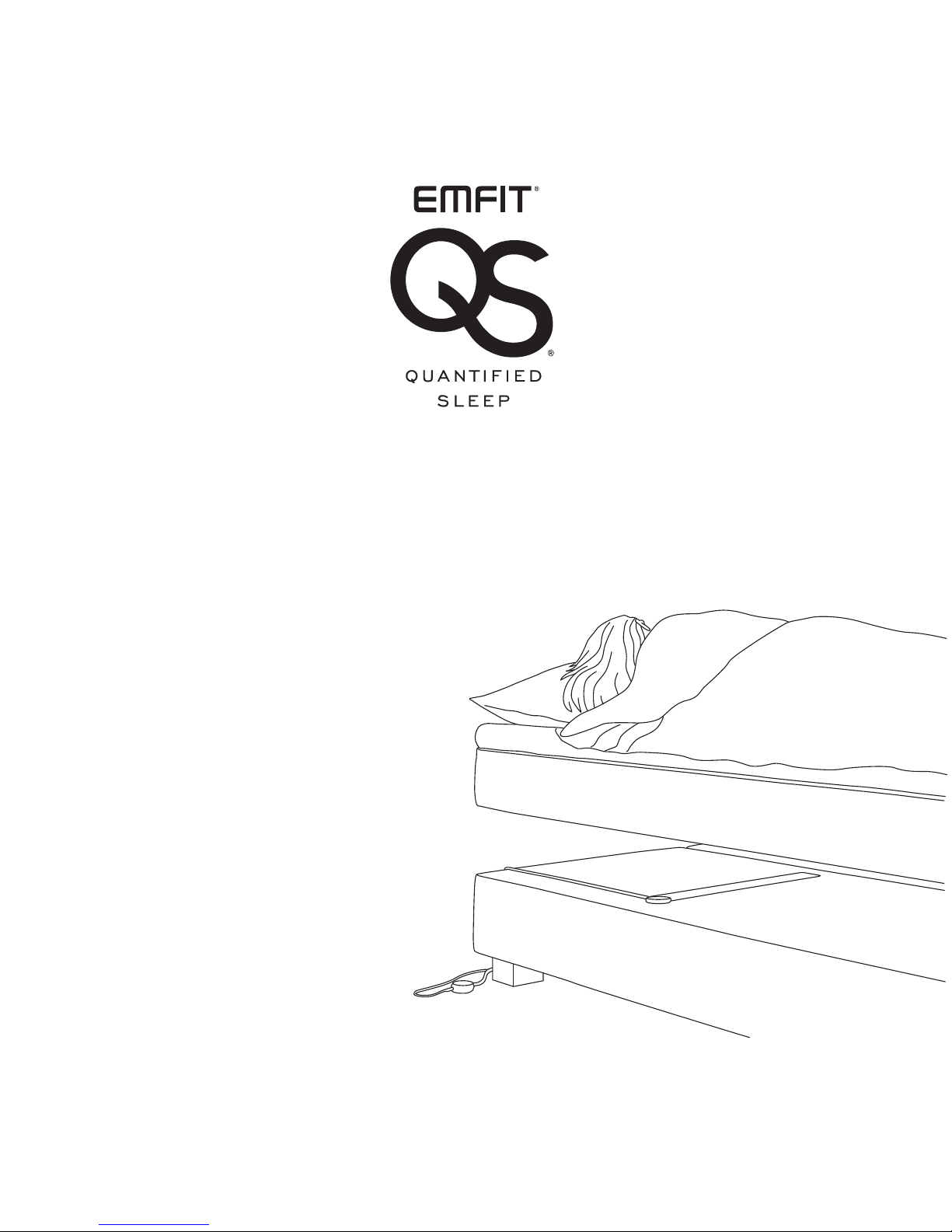
HEART CONTRACTIONS, BREATHING AND BODY MOVEMENT ANALYTICS IN SLEEP
Installation &
operating instructions
V1.6 4.7.2017
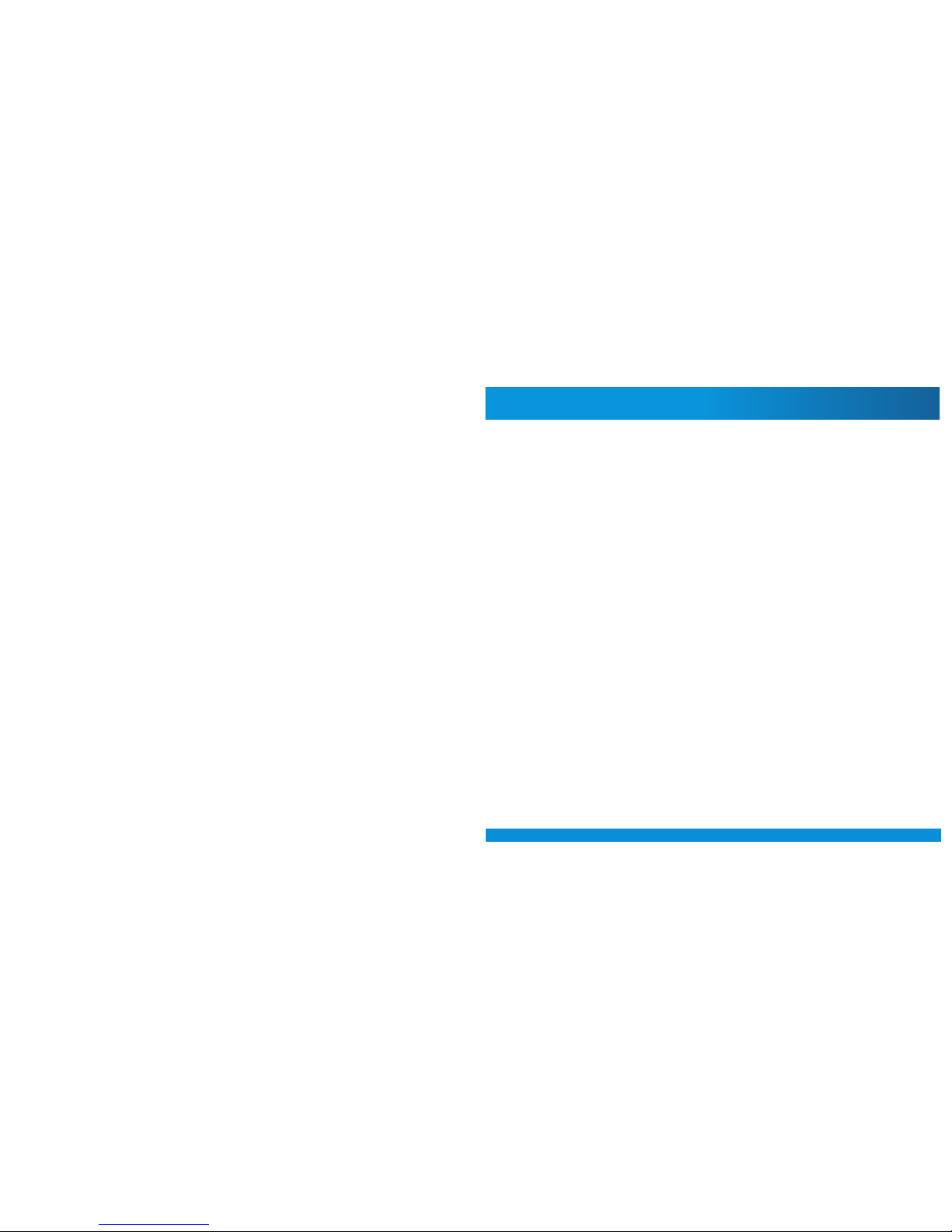
3
Thank you for purchasing this EMFIT QS
sleep tracker! You have made a great choice.
In this user guide you will find useful information about your device from taking it into
use to analyzing your sleep patterns and
longtime trends.
Content
1. Package contents . . . . . . . . . . . . . . . . . . . . . . . . . . . . . . . . . . . . . . . . . . . . . . . . . . . . . . . . . . . . . . . . . . . . . . . . . . . . . . . . . 4
2. Safety instructions . . . . . . . . . . . . . . . . . . . . . . . . . . . . . . . . . . . . . . . . . . . . . . . . . . . . . . . . . . . . . . . . . . . . . . . . . . . . . . . . 5
3. Minimum requirements . . . . . . . . . . . . . . . . . . . . . . . . . . . . . . . . . . . . . . . . . . . . . . . . . . . . . . . . . . . . . . . . . . . . . . . . . . . 6
4. Product overview . . . . . . . . . . . . . . . . . . . . . . . . . . . . . . . . . . . . . . . . . . . . . . . . . . . . . . . . . . . . . . . . . . . . . . . . . . . . . . . . . . 7
4.1. Intended use . . . . . . . . . . . . . . . . . . . . . . . . . . . . . . . . . . . . . . . . . . . . . . . . . . . . . . . . . . . . . . . . . . . . . . . . . . . . . . . 7
4.2. Liability of the m anufacturer . . . . . . . . . . . . . . . . . . . . . . . . . . . . . . . . . . . . . . . . . . . . . . . . . . . . . . . . . . . . . . . 7
4.3. About these instr uctions for use . . . . . . . . . . . . . . . . . . . . . . . . . . . . . . . . . . . . . . . . . . . . . . . . . . . . . . . . . . . 7
4.4. Why to use EMFIT QS . . . . . . . . . . . . . . . . . . . . . . . . . . . . . . . . . . . . . . . . . . . . . . . . . . . . . . . . . . . . . . . . . . . . . . 7
5. Overview of the EMFIT QS setup . . . . . . . . . . . . . . . . . . . . . . . . . . . . . . . . . . . . . . . . . . . . . . . . . . . . . . . . . . . . . . . . . 8
6. Connect EMFIT QS to your home Wi-Fi . . . . . . . . . . . . . . . . . . . . . . . . . . . . . . . . . . . . . . . . . . . . . . . . . . . . . . . . . . . 9
6.1. Connecting EMFIT QS device to your Wi-Fi network (without WPS button)
Quick guide) . . . . . . . . . . . . . . . . . . . . . . . . . . . . . . . . . . . . . . . . . . . . . . . . . . . . . . . . . . . . . . . . . . . . . . . . . . . . . . . 10
6.2. Connecting through Wi-Fi Protected Setup (WPS) button . . . . . . . . . . . . . . . . . . . . . . . . . . . . . . . . 15
6.3. Connecting EMFIT QS device to your Wi-Fi network
(without WPS button) – Deta iled guide with pictures . . . . . . . . . . . . . . . . . . . . . . . . . . . . . . . . . . . . . 16
7.3.1. My network is hidden . . . . . . . . . . . . . . . . . . . . . . . . . . . . . . . . . . . . . . . . . . . . . . . . . . . . . . . . . . . . . . 20
6.4. Checking device’s data flow to server’s database . . . . . . . . . . . . . . . . . . . . . . . . . . . . . . . . . . . . . . . . . 23
7. Register the device . . . . . . . . . . . . . . . . . . . . . . . . . . . . . . . . . . . . . . . . . . . . . . . . . . . . . . . . . . . . . . . . . . . . . . . . . . . . . . . 24
8. Set up the EMFIT QS in your bed . . . . . . . . . . . . . . . . . . . . . . . . . . . . . . . . . . . . . . . . . . . . . . . . . . . . . . . . . . . . . . . . . 26
9. Restoring EMFIT QS device to Access Point (AP) mode . . . . . . . . . . . . . . . . . . . . . . . . . . . . . . . . . . . . . . . . 27
10. Meaning of lights . . . . . . . . . . . . . . . . . . . . . . . . . . . . . . . . . . . . . . . . . . . . . . . . . . . . . . . . . . . . . . . . . . . . . . . . . . . . . . . . . 28
11. Using the device . . . . . . . . . . . . . . . . . . . . . . . . . . . . . . . . . . . . . . . . . . . . . . . . . . . . . . . . . . . . . . . . . . . . . . . . . . . . . . . . . . 31
11.1. Overview of web interface . . . . . . . . . . . . . . . . . . . . . . . . . . . . . . . . . . . . . . . . . . . . . . . . . . . . . . . . . . . . . . . . . . . . . 3 1
12. Analyzing the measurements . . . . . . . . . . . . . . . . . . . . . . . . . . . . . . . . . . . . . . . . . . . . . . . . . . . . . . . . . . . . . . . . . . . 32
12.1. Main display (dashboard) items . . . . . . . . . . . . . . . . . . . . . . . . . . . . . . . . . . . . . . . . . . . . . . . . . . . . . . . . . . . . . . 32
12.2. More detailed information accessible through arrow button or tabs . . . . . . . . . . . . . . . . . . . . . . . . . . 37
13. Troubleshooting . . . . . . . . . . . . . . . . . . . . . . . . . . . . . . . . . . . . . . . . . . . . . . . . . . . . . . . . . . . . . . . . . . . . . . . . . . . . . . . . . . 39
14. Cleaning . . . . . . . . . . . . . . . . . . . . . . . . . . . . . . . . . . . . . . . . . . . . . . . . . . . . . . . . . . . . . . . . . . . . . . . . . . . . . . . . . . . . . . . . . . 42
15. Technical specifications . . . . . . . . . . . . . . . . . . . . . . . . . . . . . . . . . . . . . . . . . . . . . . . . . . . . . . . . . . . . . . . . . . . . . . . . . 42
16. Warranty information . . . . . . . . . . . . . . . . . . . . . . . . . . . . . . . . . . . . . . . . . . . . . . . . . . . . . . . . . . . . . . . . . . . . . . . . . . . . 43
17. Regulatory Statements . . . . . . . . . . . . . . . . . . . . . . . . . . . . . . . . . . . . . . . . . . . . . . . . . . . . . . . . . . . . . . . . . . . . . . . . . . 44

4 5
1. Electronic unit with attached bed sensor
2. Power supply
3. Plug adapter for European countries
4. Plug adapter for United Kingdom
5. Plug adapter for United States of America
6. Plug adapter for Australia
7. User guide
8. Quick guide
1.
2.3.
5.
4.6.
1. Package contents
Quick Guide
7.
8.
2. Safety instructions
If the device gets wet or starts overheating stop using immediately and disconnect power
supply from mains power.
Equipment is not suitable for use in the presence of a flammable anaesthetic mixture with air
or with oxygen or nitrous oxide.
Only use the power supply (as specified in chapter Technical specifications) supplied with
the product.
This product is designed for indoor use only.
This product IS NOT intended to be used for direct diagnosis or monitoring of disease or
other conditions, or physiological processes.
Do not use this device for any purpose other than that specified by the manufacturer.
Do not try to repair the device yourself.
If the instructions are not adhered to, the situation may lead to a death or serious personal injury (in these
instruc tions for use). ATTENTION - consult accompanying documents (i.e. these instructions for use)
SYMBOLS USED IN THESE INSTRUCTIONS FOR USE
The following instructions are designed to ensure the personal safety of the user and protect this device
or any device connected to it from damage. These instructions use symbols to draw the user’s attention to
the instructions at hand. The symbols act as safety and warning signs. The symbols and their explanations
are as follows:
Means that the section contains important information for the user (in these instructions for use).
Installation &
operating instructions

6 7
3. Minimum requirements
4.1. Intended use
The Emfit QS hardware (Product) and web application (Service) together is a general wellness product
intended to be used for tracking the impact of freetime activities on recovery, fatigue and sleep quality
on a healthy subject. It is not a medical device and is
not intended to be used for diagnosis or monitoring
of disease or other conditions, or investigation of a
physiological process.
The product consists of electronic unit with attached
bed sensor and a separate power supply.
4.2. Liability of the manufacturer
Emfit Ltd is liable to ensure the safety, reliability and
performance of the device, provided that:
• The device is installed, used and cleaned in
accordance with these instructions
• Any changes to the product, maintenance and
repairs are conducted by a person trained by
Emfit Ltd or its representative.
4.3. About these instructions for use
Read all warnings and reminders in these instructions
for use with care to avoid any hazardous situations
and damage.
4.4. Why to use emfit qs
• Long term measurement, all your round, every night,
whole night!
• Ease of use, nothing needs to be turned on, no need
to wear anything, no irritation on skin, etc.
• User can see long term development, and also
possible deterioration, and look reasons for this.
• System gives information about training load
(evening HRV sinks), recovery rate (ratio between
evening and morning HRV’s), and recovery status
(morning HRV). With this information, the user can
optimize the training schedule based on actual body
needs, and not on what calendar says.
• System can also prevent the user from training
when it is not beneficial; for example Resting HR
usually sinks if person is getting ill, before the person
even knows that. Long term decrease in RMSSD
may be indication of over-training syndrome.
4. Product overview
• 2,4 GHz (802.11 b/g/n) home* Wi-Fi network with access to Internet.
The 5 GHz Wi-Fi is not supported.
• Channels 1 - 11 in use (channels 12-14 are not supported)
• For Wi-Fi set up process, a computing device (for example laptop, desktop computer, smart phone)
with internet browser.
• Electrical outlet (110 - 230V AC) for the included 5V power supply
* In home Wi-Fi networks usually all outgoing ports are open. If you use professional (oce, corporate) Wi-Fi
you need to enable outgoing ports 35110 - 35121 open.

8 9
5. Quick overview of the set up 6. Connect Emfit QS to Wi-Fi
Please follow detailed instructions on the following pages for getting the device into use
QUICK OVERVIEW
1. PLUG IN THE POWER SUPPLY TO ELECTRICAL OUTLET (110-230V)
2. PLUG IN THE POWER CORD TO THE DEVICE
3. CONNECT THE EMFIT QS TO YOUR HOME WI-FI
4. REGISTER THE DEVICE
5. INSTALL THE EMFIT QS IN YOUR BED
6. GO TO SLEEP
6.
1.
2.
3. 4.
5.
See the minimum requirements on page 3.
6.1. Connecting Emfit QS device to your Wi-Fi network – Quick guide
(without using WPS button; if your router has WPS button, please see next chapter)
Note! As per experience in May 2017, using Windows 10
for Wi-Fi setup process is dicult or impossible.
or
Your Wi-Fi network
password
or
Home Wi-Fi
with Internet access
Mobile device as
Wi-Fi hotspot
Your hotspot Wi-Fi
network password
Computing device
(computer or tablet or smartphone with browser)
For Wi-Fi set up
you need (only once):
To operate, EMFIT QS needs:
Note! To use your phone/tablet as hotspot to provide Wi-Fi for EMFIT QS, you need once some
other computing device to enable this setup.

10 11
Note! If only the red led flashes you
need to restore the device into AP
mode. Please see chapter 9 on page 17.
Power cord
Red
Green
Power cord Sensor cord
1
Select a suitable adapter from the four
alternatives.
2
Connect the correct adapter to the power
supply and ensure that it locks in its place.
CLICK!
3
Connect the power supply to
electrical outlet (110 - 230V AC)
and connect the power cord to
Emfit QS.
Green and red lights start to flash
alternately and device makes
beep sounds.
Steps:
With your computing device search for wireless
networks.
4
6
Fill in the requested password
(PW: XXX-XXXX-XXX).
5
Connect your computing device to the network:
Emfit_xxxxxx (where xxxxxx is the serial number
of your device).
Ignore possible “No internet connection”.
Emt Ltd, Finland | Product: Emt QS | Model: IP-9360
Contains FCC ID: W70MRF24WG0MAMB
Contains transmitter module IC:
7693A-24WG0MAMB
Designed and manufactured in Finland.
SN: XXXXXX
PIN: XXXXX
PW: XXX-XXXX-XXX
http://192.168.1.3
Windows Mac OSX
Networks
Turn Wi-Fi O
Emt _1234567
AppleWiFi
Testwork
Join Other Net work…
Create Network…
Open Network Preferences…
Wi-Fi: O n
Connections
Wi-Fi
ConnectedNetwork
Emt_1234567
Some-Guest-2.4GHz
2WIRE123

12 13
7
8
Open your computing devices’ browser
(Mozilla, Safari, Chrome, Internet Explorer etc.).
Type in address/url bar:
http://192.168.1.3 and hit enter.
Select your own Wi-Fi network from the list
and type its password.
If you cannot access above IP-address,
check that your computing device did not
disable itself from EMFIT QS and is perhaps
again connected to your own Wi-Fi. Problem
especially arise with desktop computer and
LAN/ethernet cable connected. To solve
possible problem, simply remove LAN/ethernet cable temporarily.
http://192.168.1.3
http://192.168.1.3
Emt
“Your network”
Detected Wireless Networks
Other Network…
9
Press enter and EMFIT QS will now try to
connect to your Wi-Fi network. Connecting
can take up to few minutes. You hear short
“beep” sounds and see the red led flashing.
Successful connection type 1
Device will emit high tone sounds. In about
1-3 minutes red light will stop flashing and
green light will start flashing.
Successful connection type 2
Device will emit high tone sounds. However
red light will not stop flashing. It flashes one
or two or three times between pauses.
9
You are done! Your device is now
connected and ready to track your sleep.
Sorry, you are not done yet! Please see
chapter Troubleshooting page 21 in the
Main Manual. This occurs usually in a
corporate Wi-Fi network.
Only red light remain flashing.
Red light starts flashing.
Green light will start flashing.
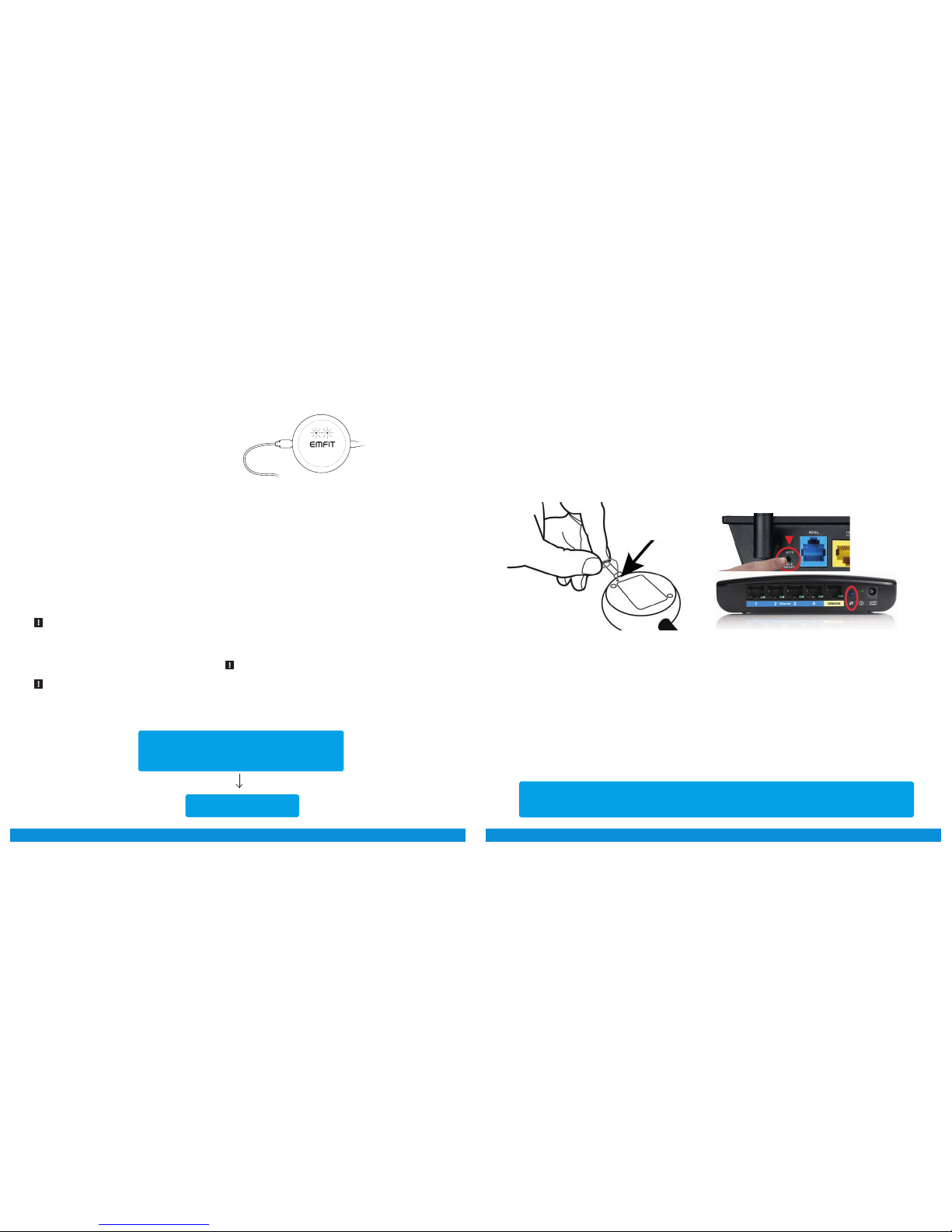
14 15
Aer succesful Wi-Fi connection,
it is time to register your device.
Go to chapter 7.
Examples of WPS button in router.
Press when using
WPS method.
6.2. Connecting through Wi-Fi Protected Setup (WPS) button
1) Enable your home Wi-Fi router’s WPS button. Depending on your router, you may need to push the button for 2-3 seconds or more. Aer you have pressed
the WPS push button of your router, it will be in pairing
mode usually for 1-2 minutes.
2) Press and hold your EMFIT QS device WPS button
for 2-3 seconds until you hear a sound. Button is accessible via the tiny hole in the back. Use for example
a paper clip. Lights of the device will flash. Aer you
have pressed both your router and EMFIT QS device
WPS buttons, pairing of the devices begins.
Pairing of the devices can take up to few minutes. Usually it is less though. During this time QS device will
keep emitting short sounds and red light is blinking.
Successful pairing
If pairing of the devices is successful and Wi-Fi connection is enabled, EMFIT QS device will emit 3 short
notes with rising tone and red light will go off wihin 2
minutes and green light starts to blink.
Unsuccessful pairing
If the pairing fails, you will hear three quick tones - low
high low - and red light will keep blinking. EMFIT QS
device will automatically return to the state it was in
at the beginning of this chapter i.e. AP (access point).
Check again that your router goes into pairing mode
and make sure its WPS push button is enabled. Try
to pair the devices again. It is worth to try this at least
three times.
If the pairing still fails you will need to connect manually. See next chapter 8.2.2. on page 14.
NOTE: Videos that will help you to understand how
the WPS pairing is done are available in the User’s
Guide at qs.emfit.com aer you have logged in.
Aer succesful Wi-Fi connection, it is time to register your device.
Go to chapter 7.
Unsuccesful connection
Red and green lights flash alternately again.
This means device has returned to AP mode.
This is common, you may have to try even 1015 times, so please be patient. This is common issue in Wi-Fi networks.
Please start again from step 1. Check that
your computing device has automatically returned connection to your home Wi-Fi. You
need to search again for available Wi-Fi networks and reconnect to EMFIT QS.
With your next attempt(s) you propably can
skip step 3 as your laptop/tablet/smartphone remembers the EMFIT QS password.
Please don’t get confused if your browser says
“http://192.168.1.3 is not replying.” It is because
your computer propably switched automatically
to your home Wi-Fi and there is no device in that
address in Internet.
Check however again that you write your own
home Wi-Fi network password correctly. Also, if
aer few attempts still no success, check that
your router is not 5 GHz version only or operating
at channels 12-13. For troubleshooting, see page
21.
You may also get reply from some other than
EMFIT QS device. For example if you have IP
camera.
Red and green lights are flashing alternately.
Device is again at AP mode.
